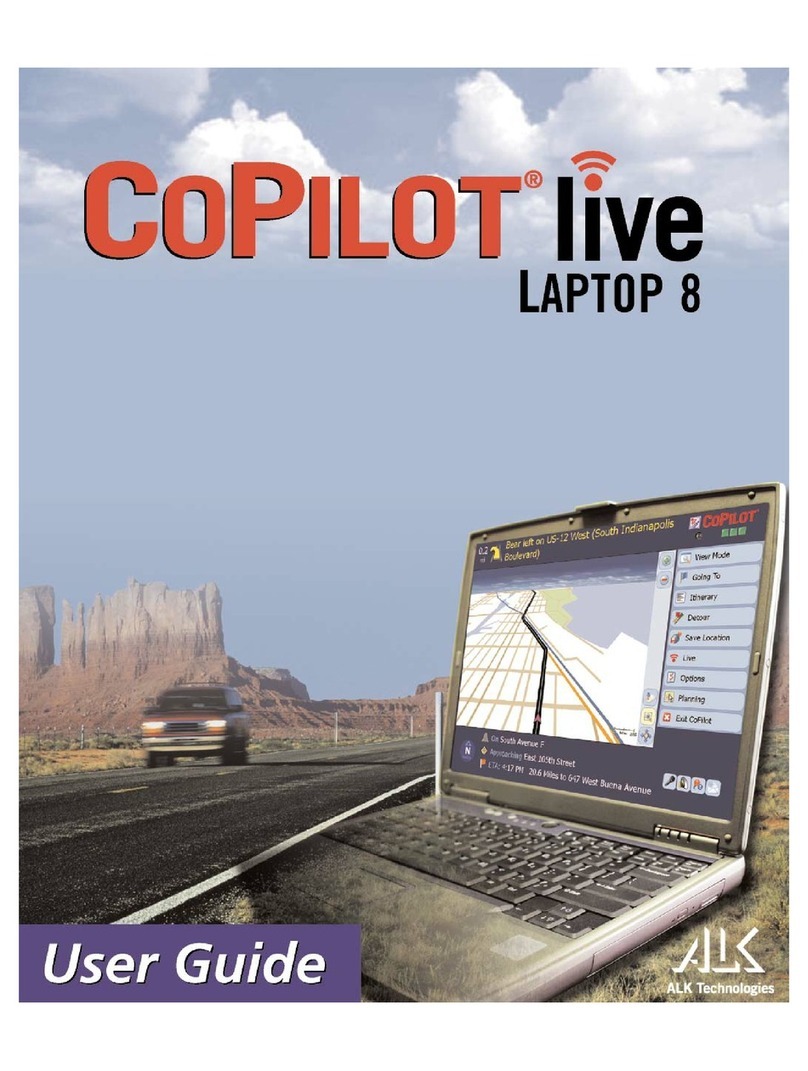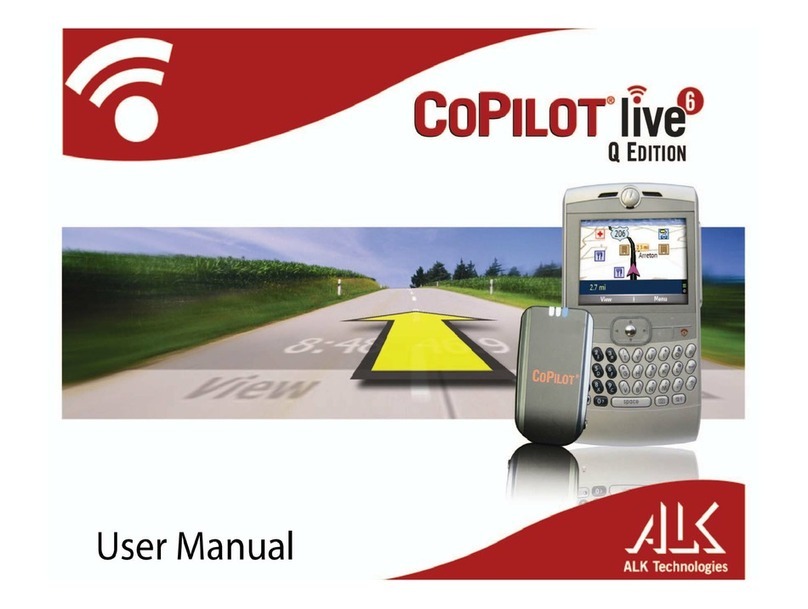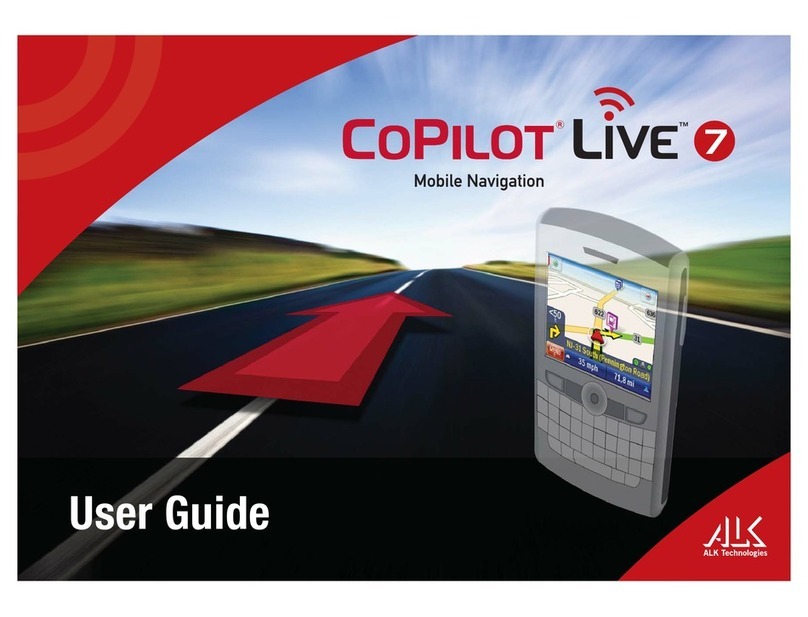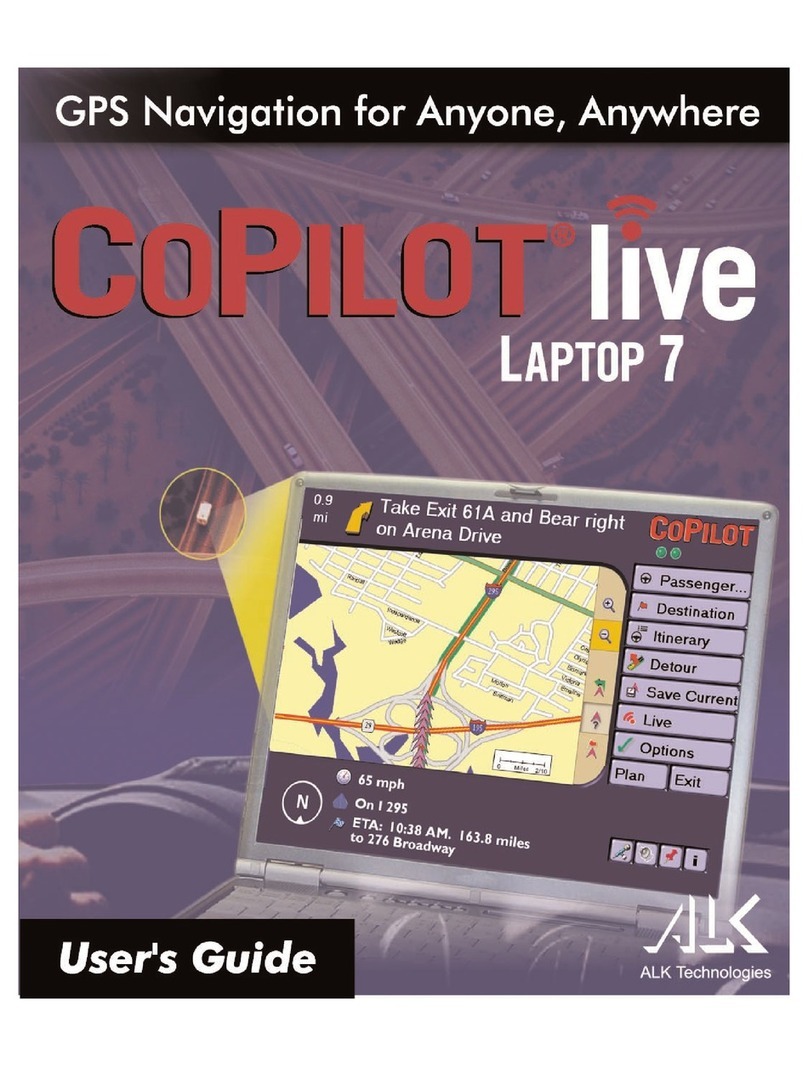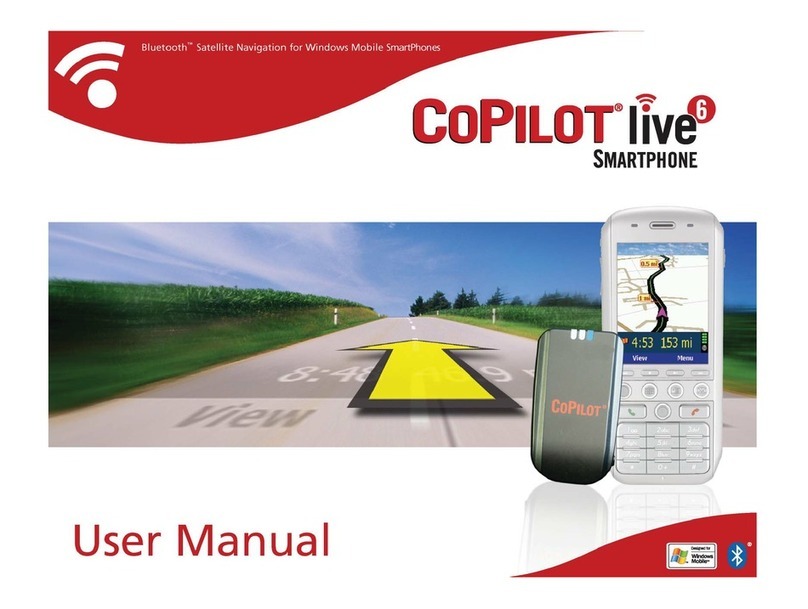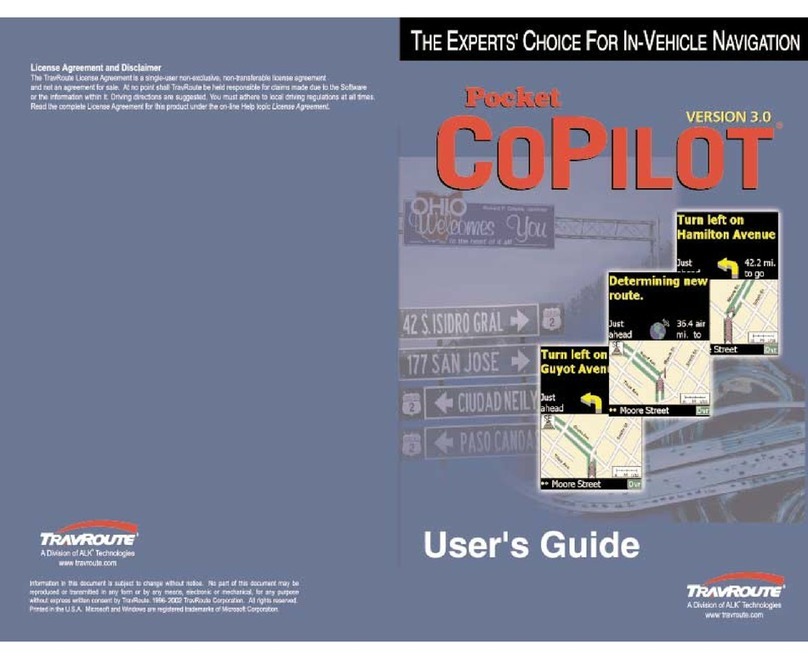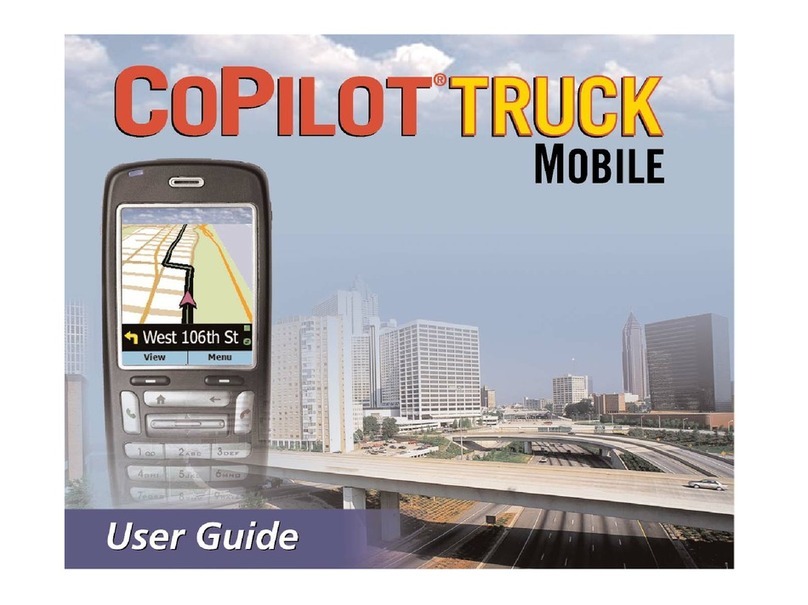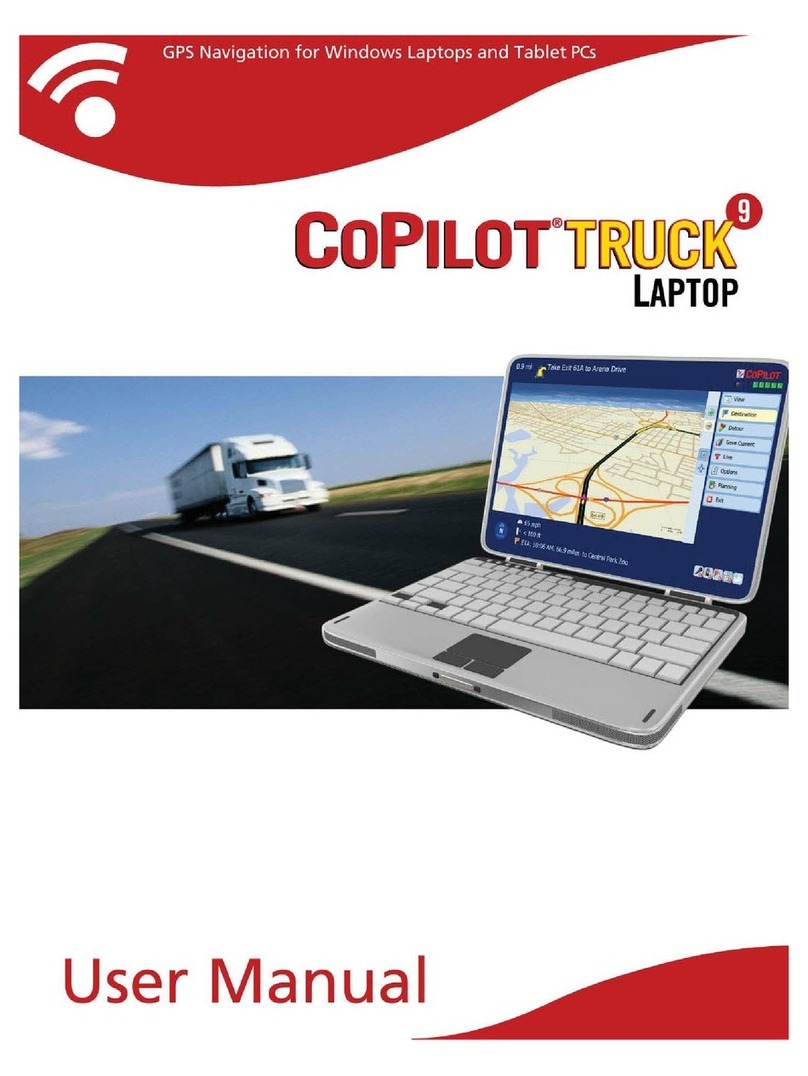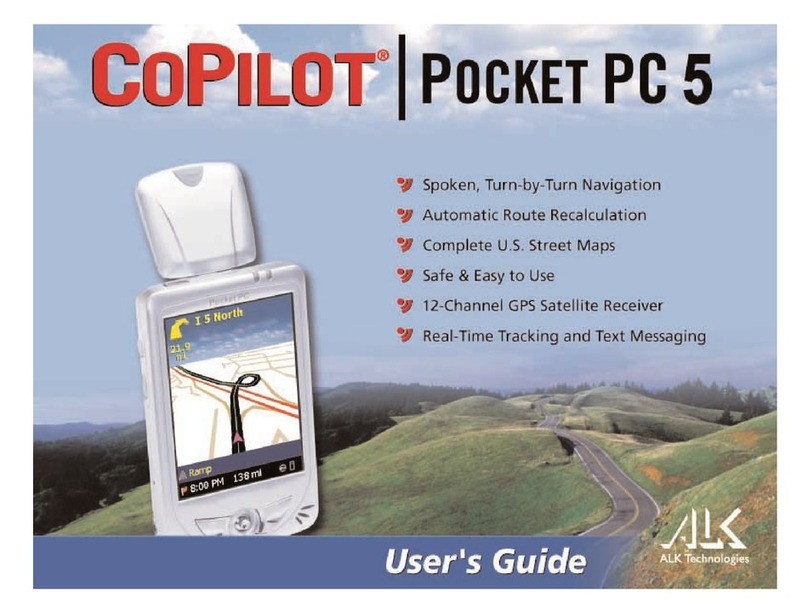Contents
3
01 Getting Started
Checklist...............................................................................................5
Installing CoPilot Truck 11......................................................................6
Activating CoPilot ..................................................................................6
Select Language and Voice ....................................................................7
Select a Distance Measurement .............................................................8
Tips and Tricks ......................................................................................8
GPS Setup ............................................................................................9
Setting Up a Built-In or USB GPS Receiver...............................................9
Setting Up a Bluetooth GPS Receiver ....................................................10
02 Using CoPilot Truck
Selecting a Destination ........................................................................11
Pick a Stop From the Map....................................................................11
Nearby Points of Interest......................................................................12
Adjusting the POI Settings....................................................................12
Advanced POI Search ..........................................................................13
To Choose a Recent Destination ...........................................................14
To Choose a Contact’s Address As a Destination....................................14
To Choose an Intersection For Your destination ......................................14
Selecting a Destination Using Lat and Long...........................................15
Choosing a Saved Trip .........................................................................15
Saving Your Current Location................................................................15
Other Ways to Select a Destination .......................................................15
Entering Multiple Destinations ..............................................................16
Trip Options.........................................................................................16
Change the Stop Order ........................................................................16
Optimize Stops....................................................................................16
Setting Waypoints................................................................................17
Saving Destinations as Favorites...........................................................17
Preview Your Route..............................................................................17
Saving a Planned Trip ..........................................................................18
Loading a Saved Trip ...........................................................................18
Deleting a Planned Trip ........................................................................18
Generating a State Mileage Report .......................................................18
Route Settings.....................................................................................19
Saving a Routing Profile.......................................................................19
Loading a Routing Profile .....................................................................19
Road Preferences................................................................................19
03 Driving With CoPilot Truck
Begin Driving.......................................................................................20
Trip Editing..........................................................................................20
Traffic Service .....................................................................................20
Guidance ............................................................................................20
Driving Views ......................................................................................21
On-screen Information.........................................................................21
Setting Display Mode...........................................................................22
Driver Safety .......................................................................................22
3D......................................................................................................22
2D Where Am I? ..................................................................................22
2D Next Turn.......................................................................................23
2D Destination ....................................................................................23
Itinerary ..............................................................................................23
Night Mode .........................................................................................23
04 Personalize
Saving a Destination as Home ..............................................................24
Saving a Destination as Work ...............................................................24
User Guide Contents