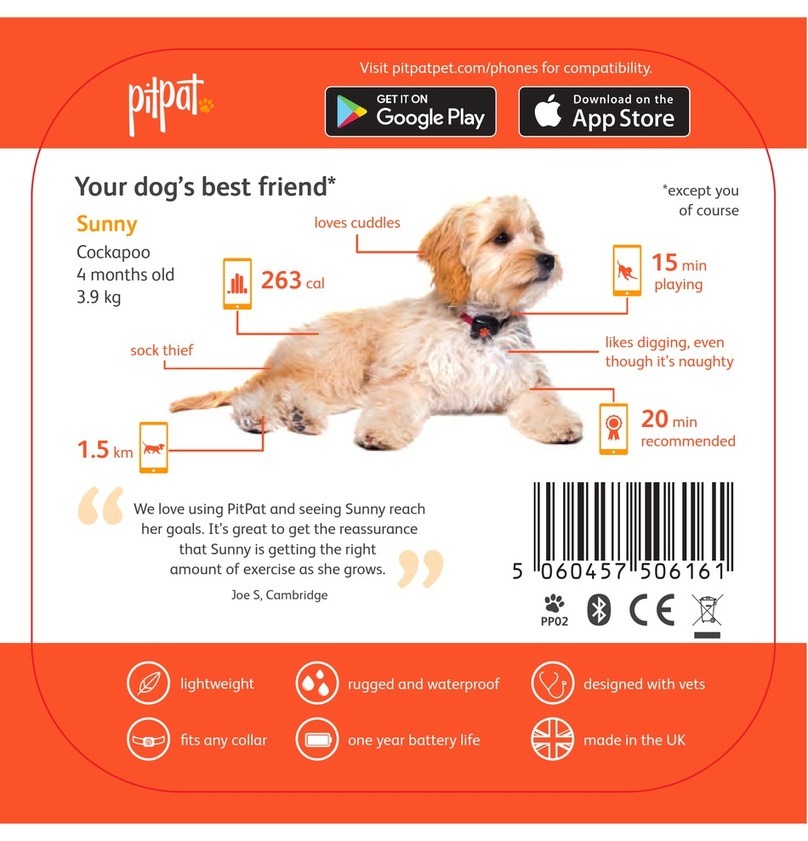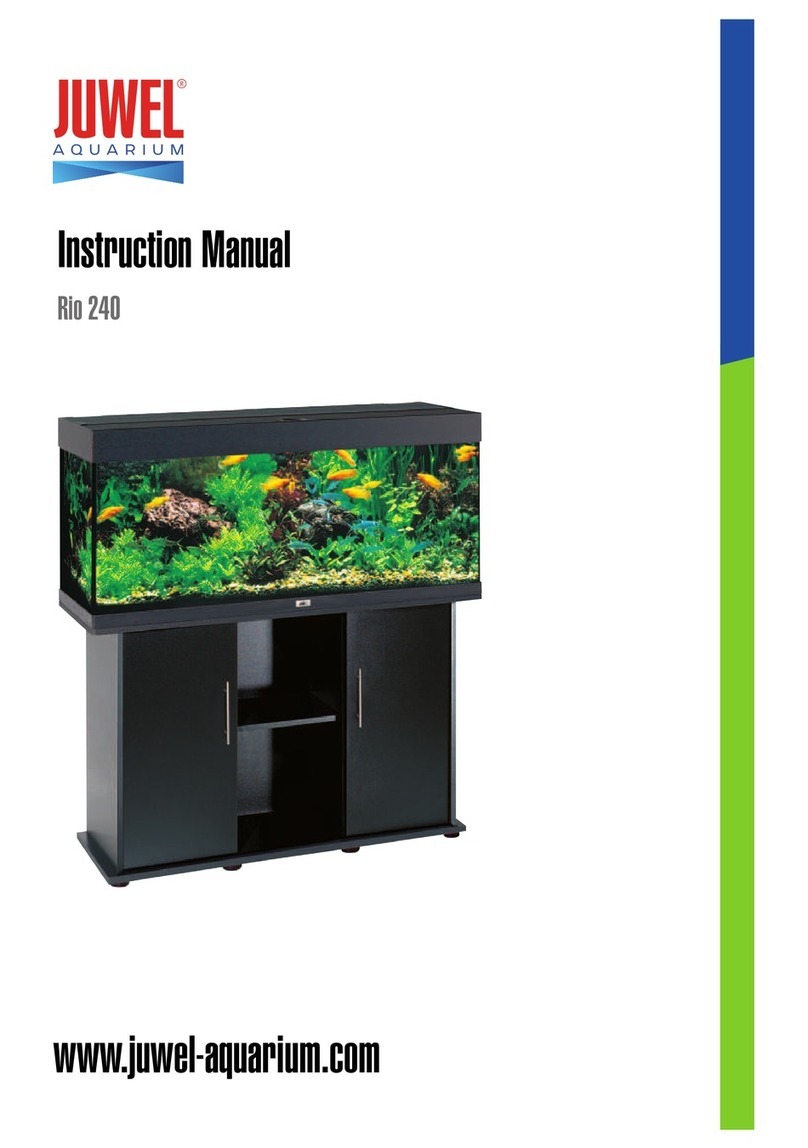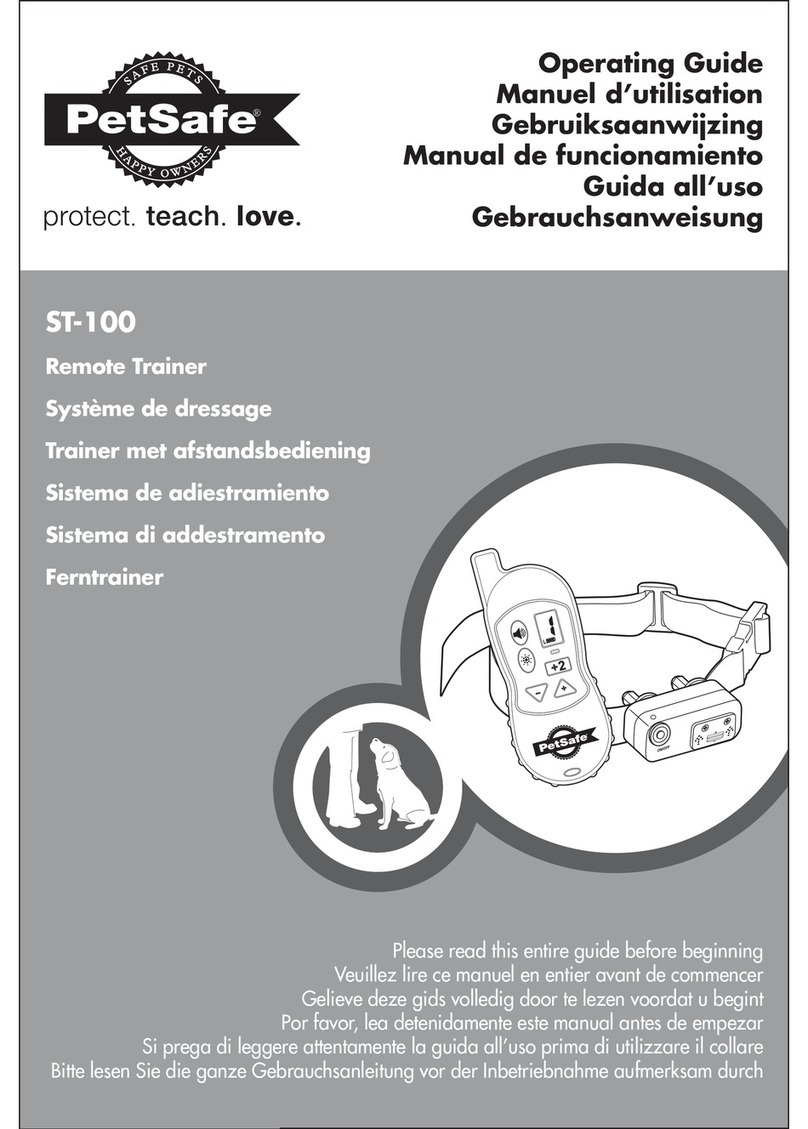SNIF Tag User manual

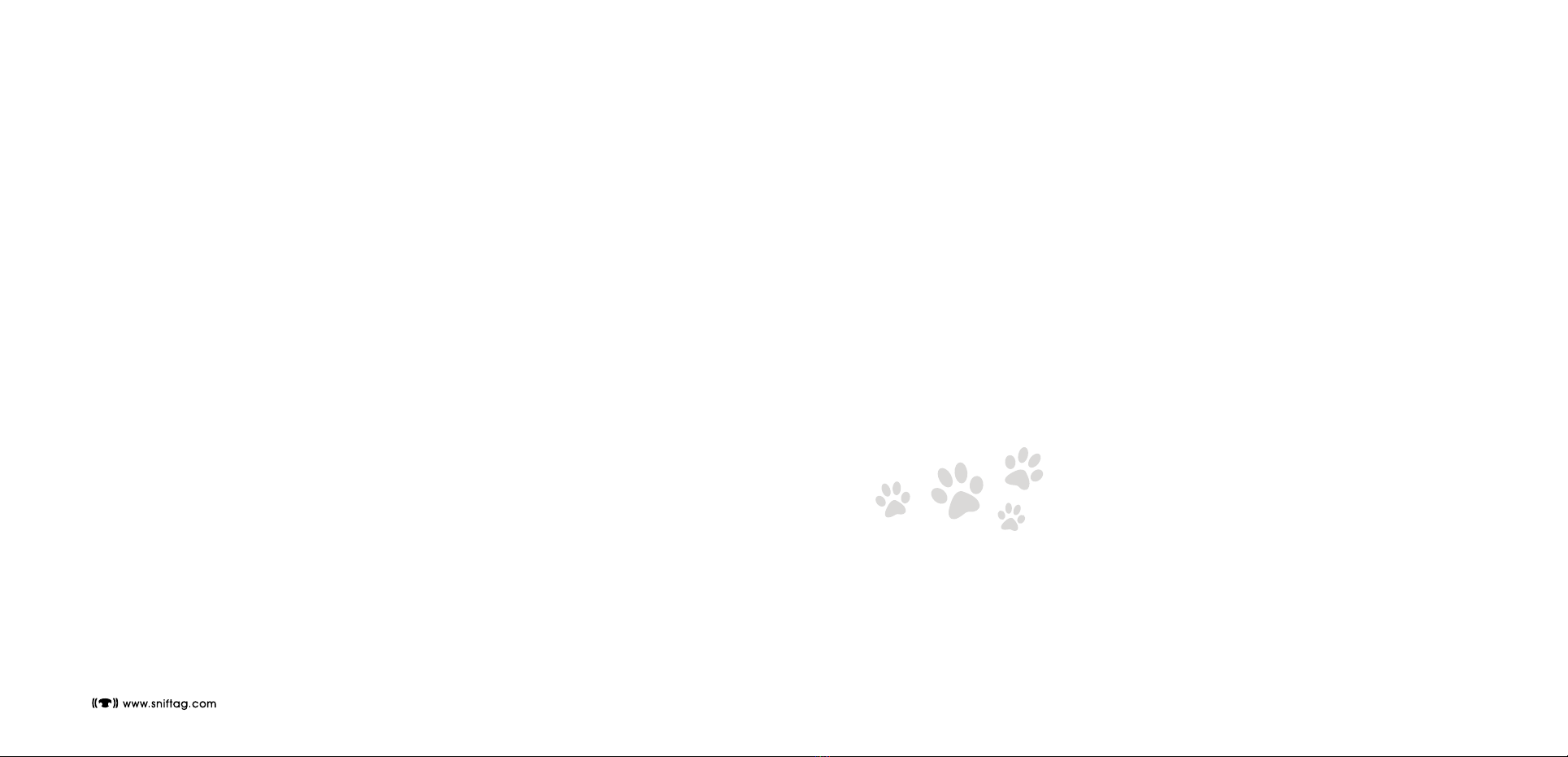
03Copyright ©2008
welcome to the SNIF® Tag
Dear SNIF Tag user,
We would like to personally thank you for purchasing our product
and welcome you to an exclusive and like-minded pet-owning
community. We share your passion for our beloved four-legged
friends & family members, and we wish you every bit of joy while
using our product.
Sincerely,
The SNIF Team
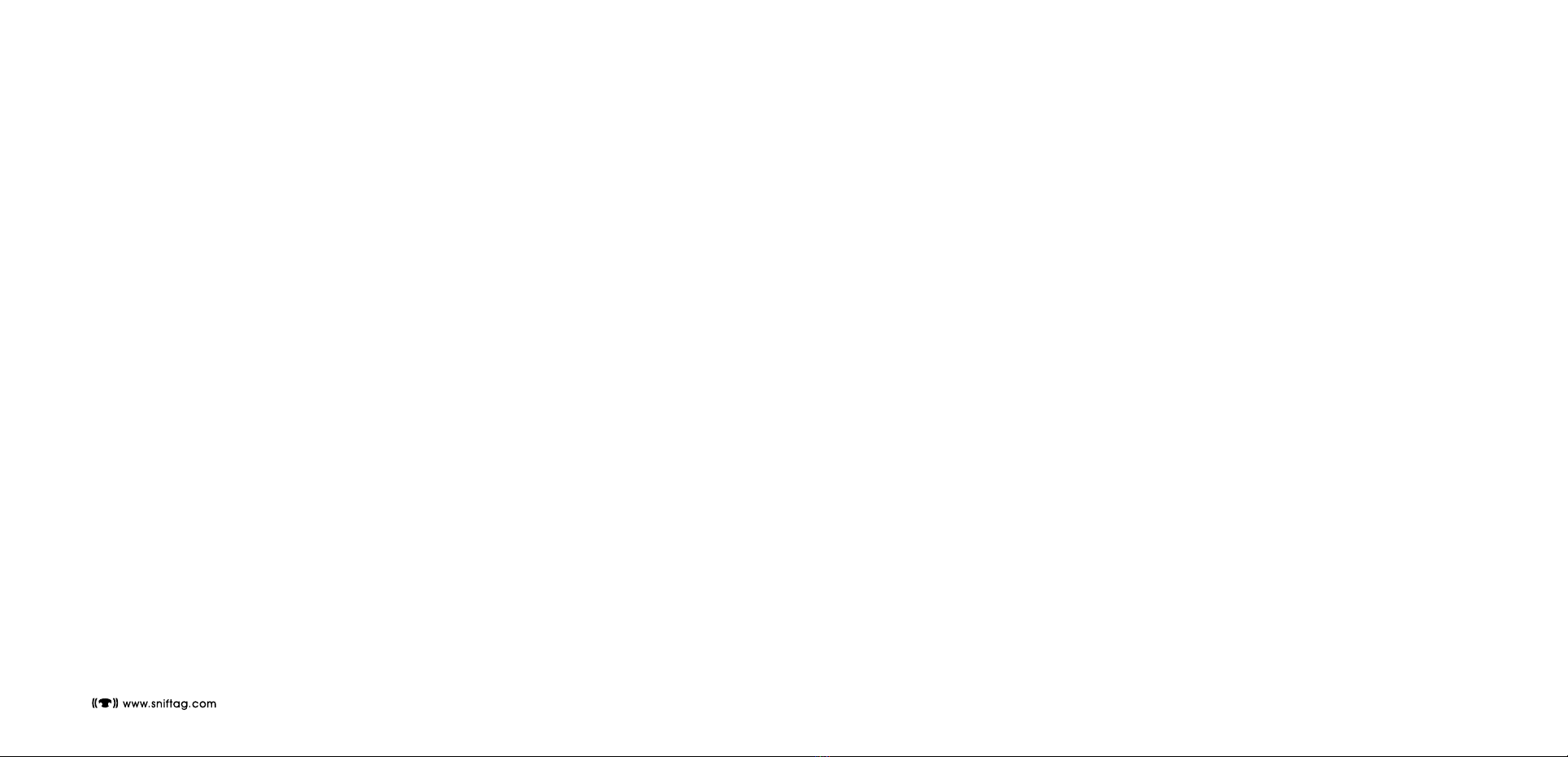
05Copyright ©2008
contents
welcome to the SNIF® Tag .........................................................................................03
contents ....................................................................................................................04
in the box ..................................................................................................................06
setting up your SNIF® Tag and Base Station ...............................................................07
setting up your Base Station ..................................................................................07
Base Station setup through available ethernet port .................................................08
advanced ethernet configuration ......................................................................08
alternative Base Station setup through USB port on personal computer ..............09
tag charging ......................................................................................................... 10
web registration .................................................................................................... 10
collar clasp ........................................................................................................... 11
rim customization ................................................................................................. 12
tag basics ............................................................................................................. 13
maximizing Base Station performance ................................................................... 13
collar tones ........................................................................................................... 14
engraving ............................................................................................................. 15
LED glossary .............................................................................................................. 16
care instructions ........................................................................................................ 24
caution ......................................................................................................................25
FCC notice ........................................................................................................... 26
RF safety compliance ............................................................................................27
antenna care/unauthorized modifications ..............................................................27
declaration of conformity ...................................................................................... 27
software license agreement ........................................................................................28
no assignment; no reverse engineering ..................................................................29
limited warranty ....................................................................................................29
exclusions .............................................................................................................30
exclusive remedies ................................................................................................30
obtaining warranty service .................................................................................... 31
warranties exclusive .............................................................................................. 31
limitation of liability ..............................................................................................32
disclaimer ............................................................................................................32
compliance with the law ........................................................................................32
term and termination ............................................................................................33
U.S. government rights .........................................................................................33
severability ...........................................................................................................34
entire agreement ..................................................................................................34
important product information..................................................................................... 36

07Copyright ©2008
setting up your SNIF® Tag
and Base Station
Setup of your SNIF Tag and Base Station is done in three parts. First, you will select how to
connect your Base Station to the Internet, and you will get your Base Station online. Second,
you will go online to www.sniftag.com/register to associate your Base Station and Tag
with your SNIF web profile. If this is your first SNIF product, the registration website will
guide you through the profile setup process. Third, you will setup the collar clasp on your
dog’s collar.
setting up your Base Station
The Base Station can be connected to the Internet in one of two ways. The preferred method
is to connect the Base Station directly to your home network through Ethernet. This allows
your Base Station to stay fully connected at all times.
In the event that you do not have an available Ethernet port on your home network, you
can also set up the Base Station to communicate to your personal computer over USB.
However, in this mode your computer must be switched on for the Base Station to connect to
the Internet. Please keep in mind that if using the USB configuration, certain SNIF services
such as real-time monitoring will be temporarily unavailable while your personal computer
is switched off. Data uploads to your web profile may also be delayed.
01. SNIF® Tag
02. SNIF® Base Station
03. Three interchangeable faceplates
04. Three interchangeable rims
05. Instruction booklet
06. Small collar clasp*
07. Medium collar clasp*
08. One SNIF® Tag key
09. One Ethernet cable
10. One AC power adaptor
11. One USB cable
* Please note: Large collar clasps
available through online shop at
www.sniftag.com/shop.
in the box

09Copyright ©2008
Base Station setup through available ethernet port
Locate an available Ethernet port on your home network
or DSL / cable router. (Additional router purchase may
be necessary; please refer to www.sniftag.com/router
for suggestions of which router to purchase.) See
“Advanced Ethernet configuration” below for home
networks that use customized settings.
Connect the Base Station to this Ethernet port using the
supplied Ethernet cable.
Connect the included power supply to the Base Station.
Wait up to 15 seconds for your Base Station to connect
(indicated by the Back Rim turning green).
For best wireless performance, place your Base
Station away from metal objects and clear of other
obstructions.
advanced ethernet configuration
The Base Station is configured to use DHCP for network configuration by default. If you
would prefer to use a static IP address or DHCP is not available, you can download the SNIF
Configuration Wizard from www.sniftag.com/download and follow the instructions for
advanced settings.
1.
2.
3.
4.
5.
Back Rim
Ethernet
USB
Power
alternative Base Station setup through USB port on
personal computer
This setup method requires that you
have a personal computer running
Windows XP, Windows Vista, or
Macintosh OS X 10.4 or later.
Download, install, and run
the USB setup software at
www.sniftag.com/download.
If you are using a USB port that
is not designed to supply power,
please connect the included
power supply to the Base Station.
Refer to your computer’s User
Manual if necessary to determine
your USB port configuration.
Connect Base Station to the computer using the included USB cable.
Follow the Configuration Wizard’s instructions to setup the USB service on your computer.
Refer to the LED glossary (p15) to verify that your Base Station is powered on and fully
connected to the network.
For best wireless performance, place your Base Station away from metal objects and
clear of other obstructions.
1.
2.
3.
4.
5.
6.
Table of contents