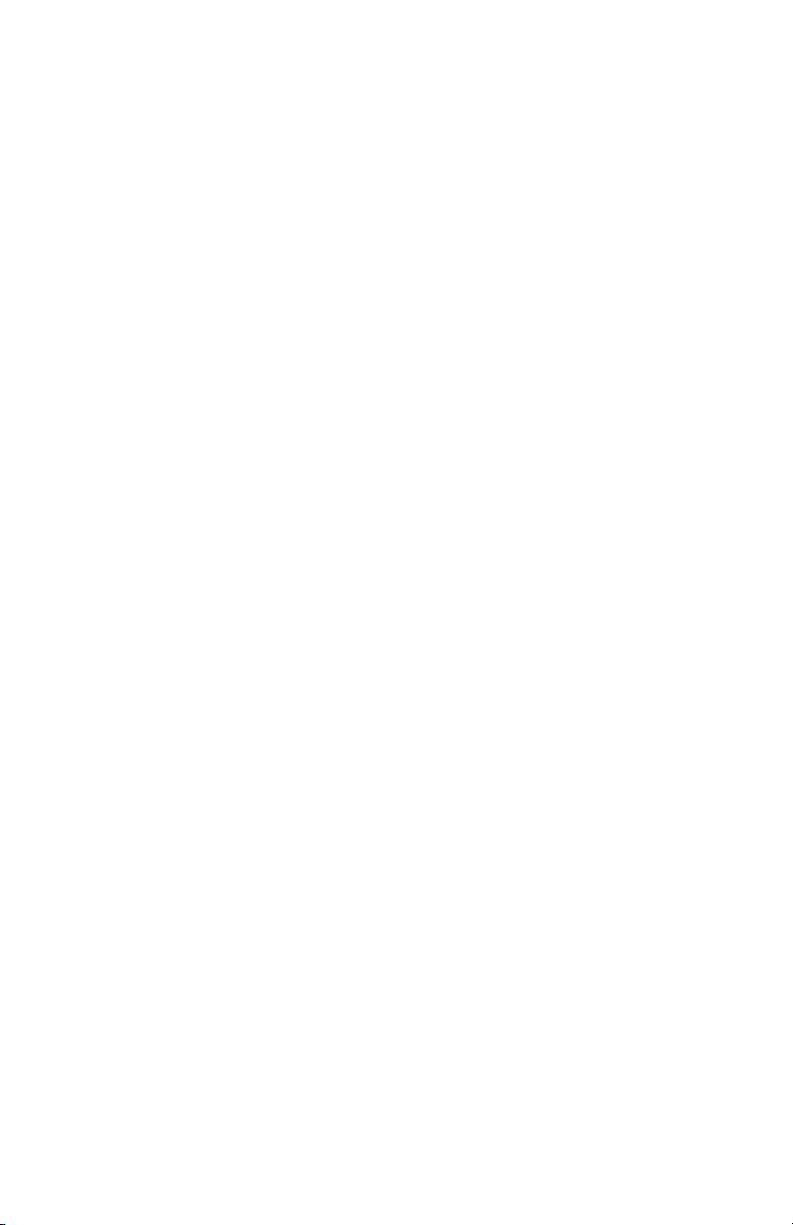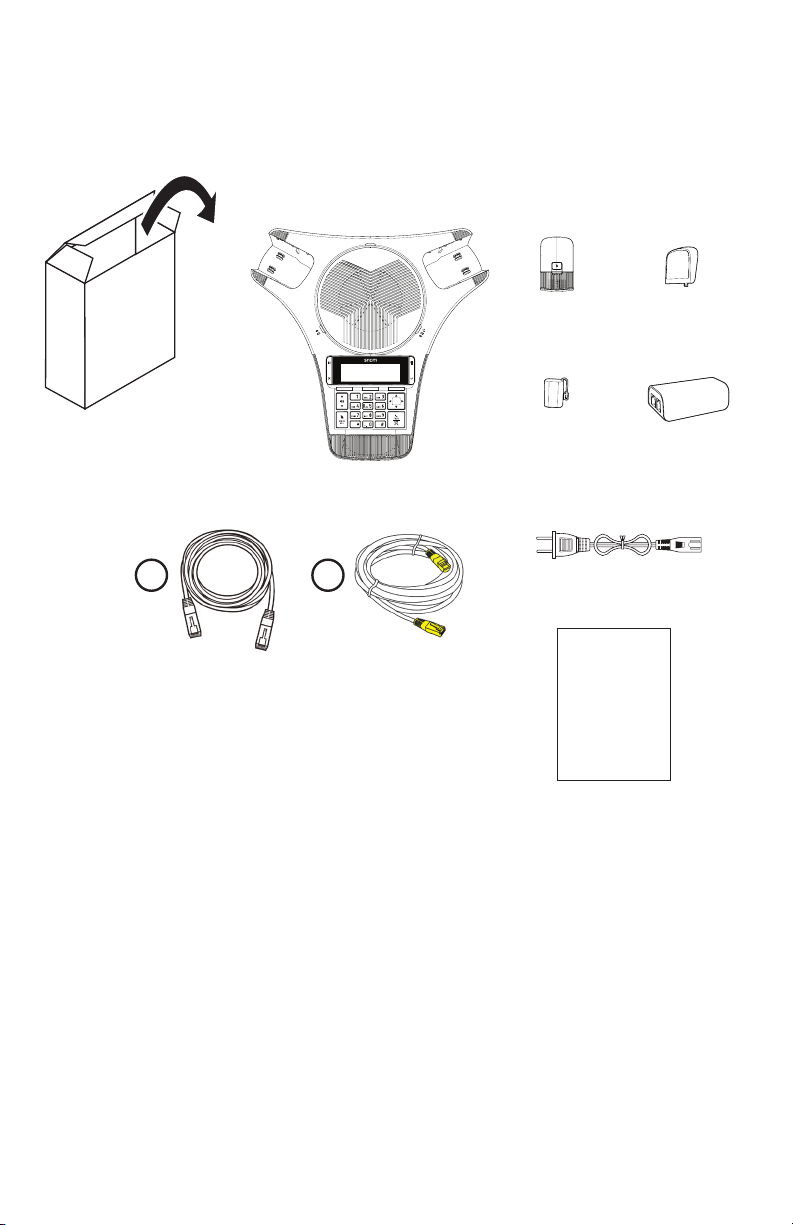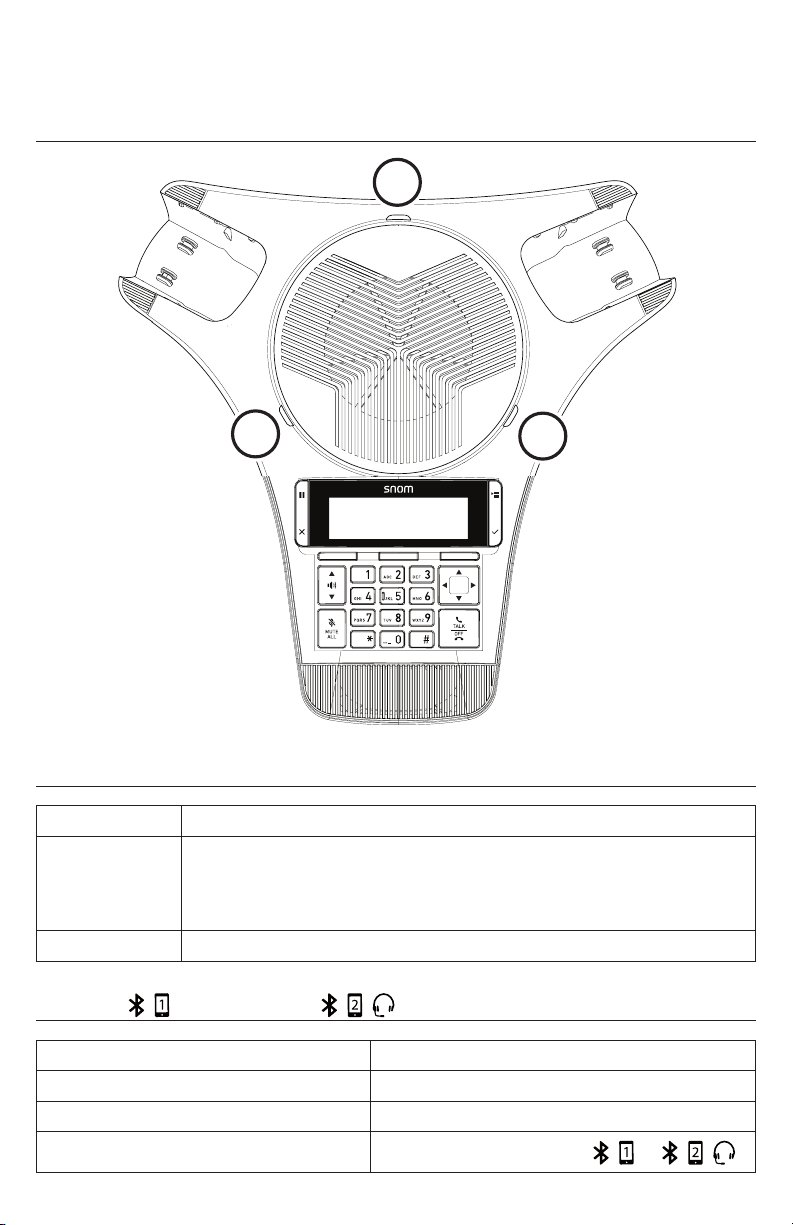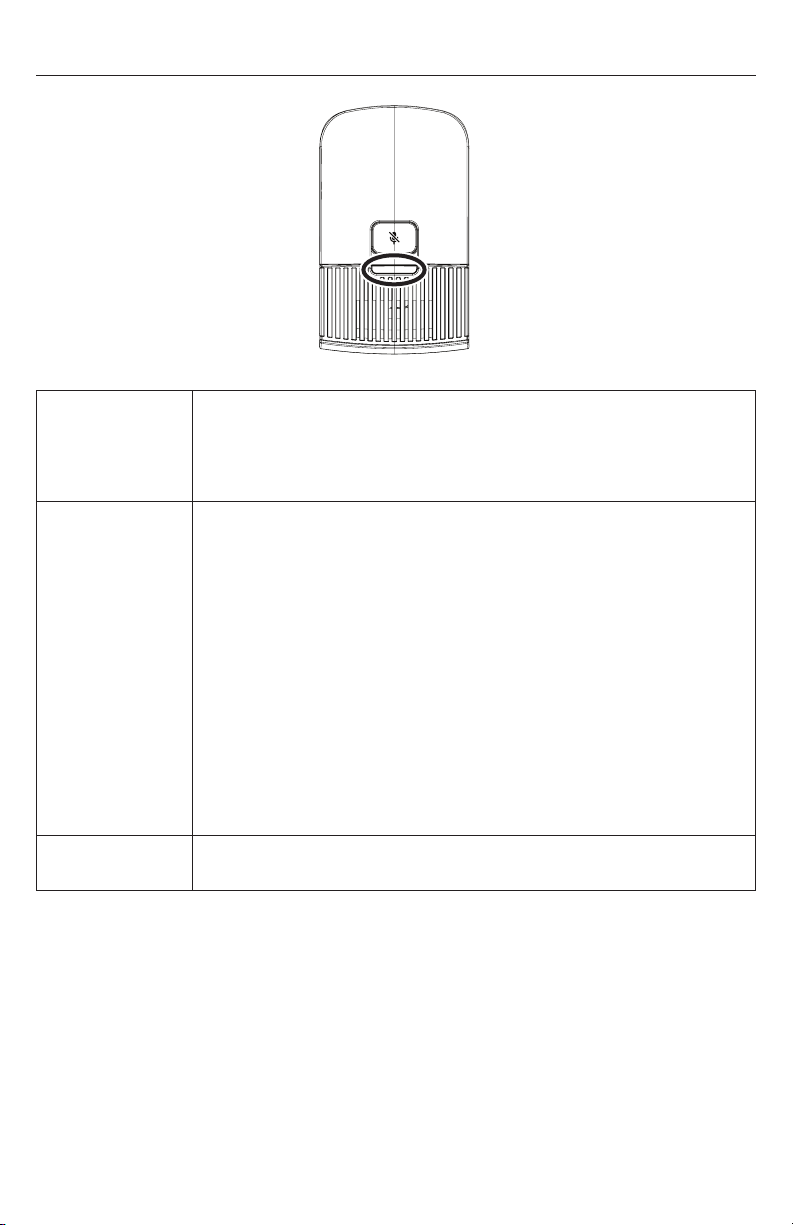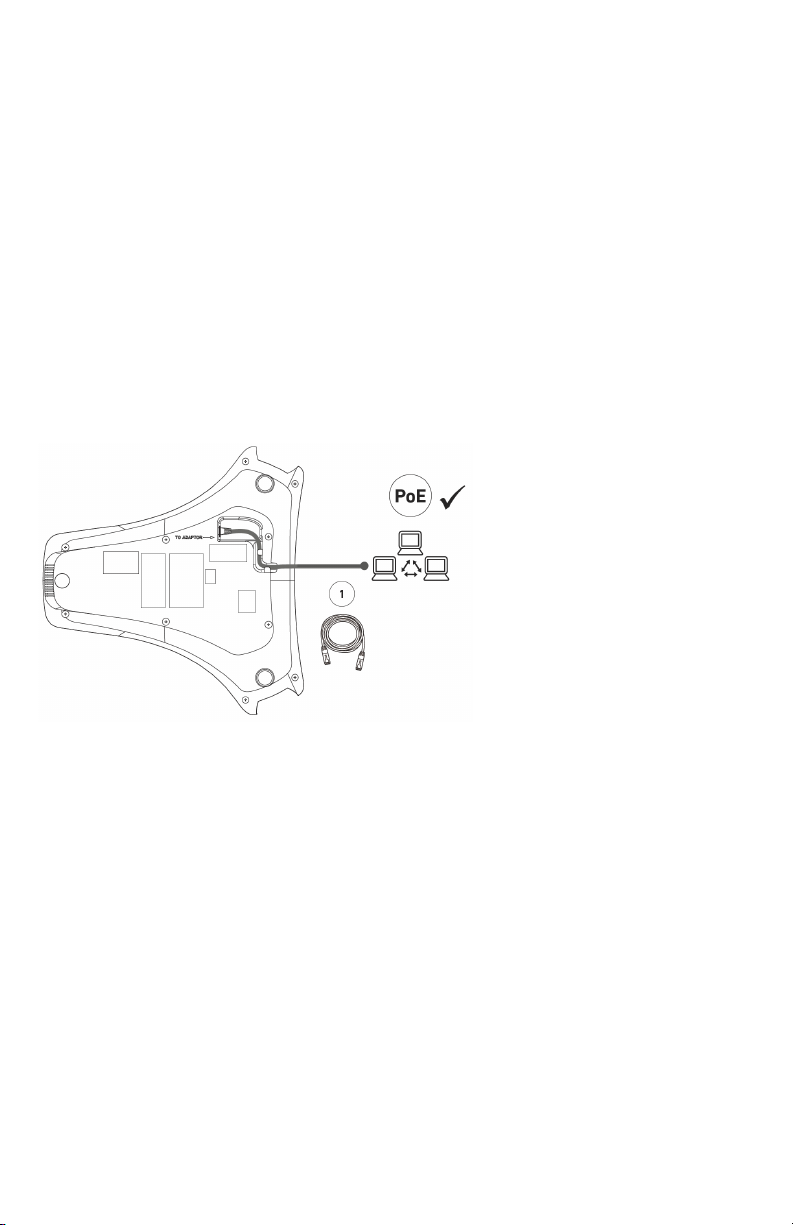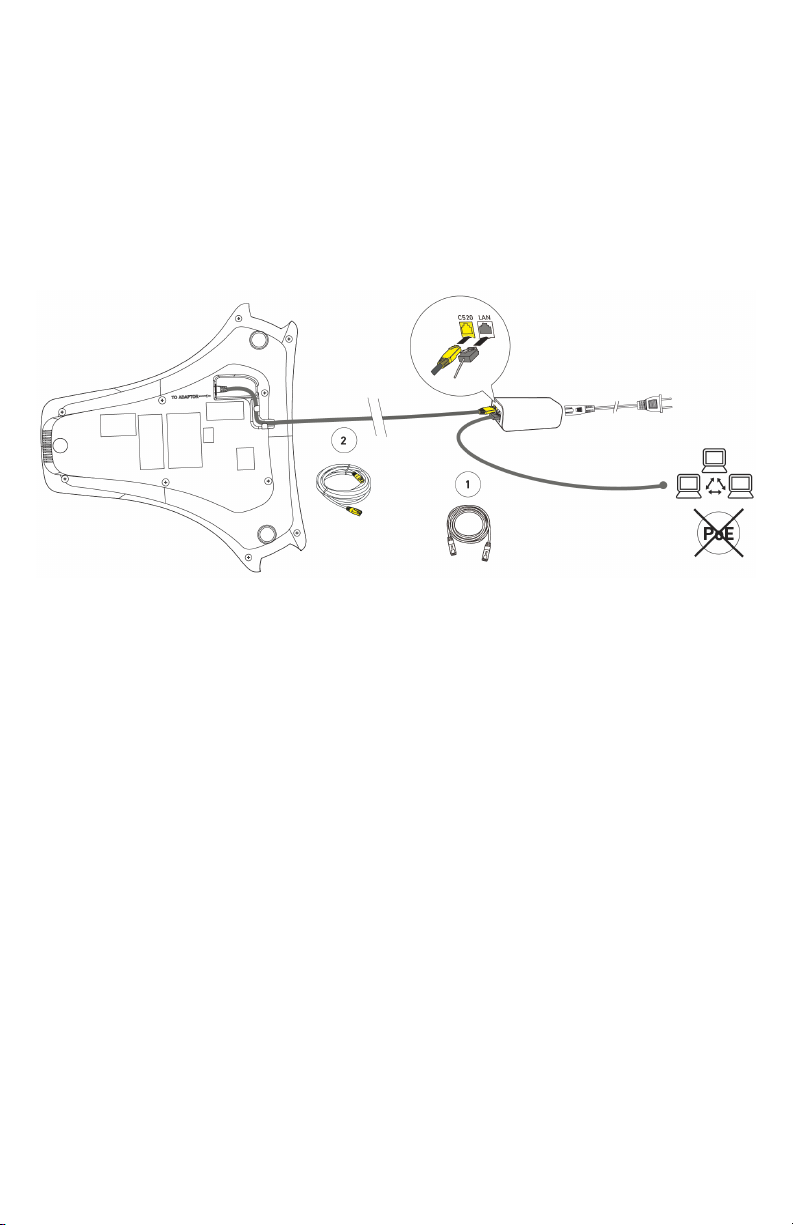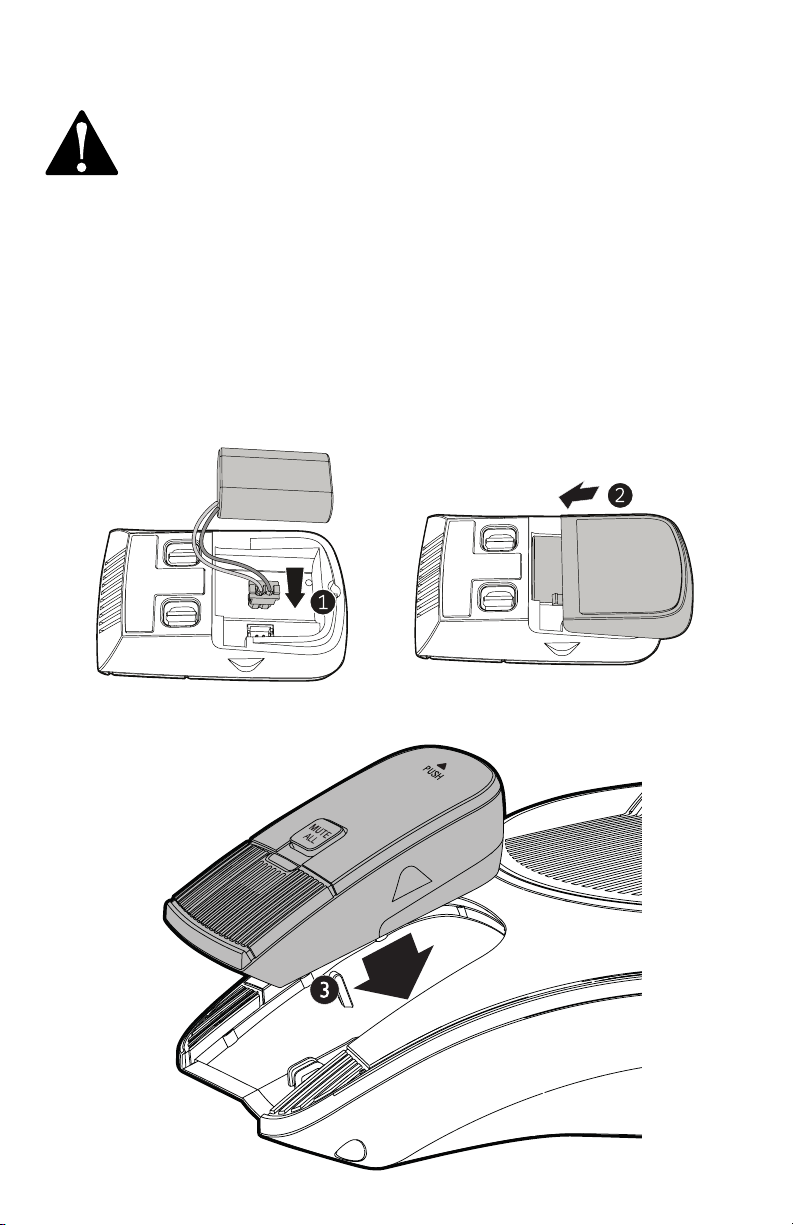10
Register the wireless microphones
Your wireless microphones are preregistered� You can register up to two wireless
microphones to the base unit�
Before you register any new wireless microphones, you must rst deregister the
wireless microphones from the base unit�
During registration, incoming calls will not have any audio after being answered�
Audio connection will resume when registration is complete�
To register the wireless microphones:
1� Press �
2� On the Main Menu, press qto select 3. User Settings, and then press �
3� On the User Settings menu, press qto select 4. Wireless microphone, and
then press �
4� On the Wireless Microphone menu, with 1. Register selected, press
The screen displays “Registering���”
• If registration is successful, the screen displays “Registration
succeeded.” The base unit plays a conrmation tone. The registered
microphone LED stops ashing red and green.
• If registration fails, the screen displays “Registration failed�” Remove the
unregistered microphone from the charging cradle and put it back in�
Repeat step 4 to try the registration process again�
5� To register the second wireless microphone, repeat step 4�
NOTE: All wireless microphones should always be kept on the charging cradles
during the registration process� Any wireless microphone that was deregistered,
but not put into the charging cradle will remain deregistered after the above
operations�
Status indicators on the wireless microphones ash red and green alternately
during registration�
To cancel registration, press �