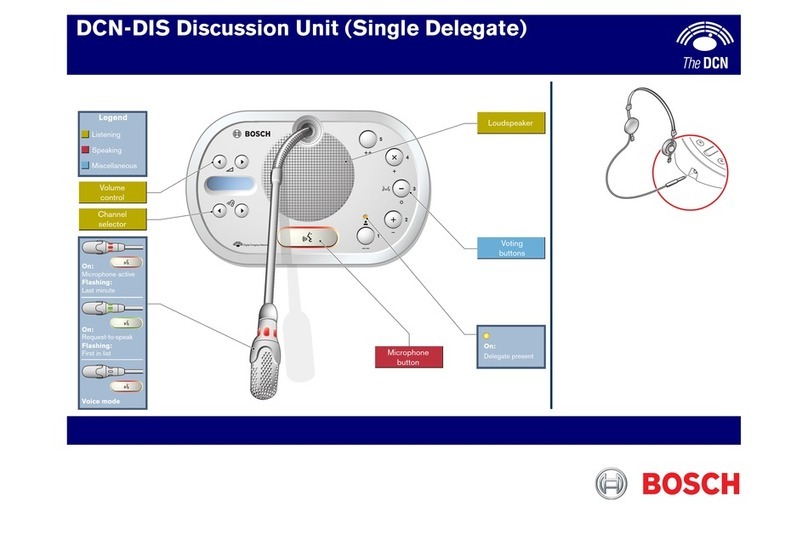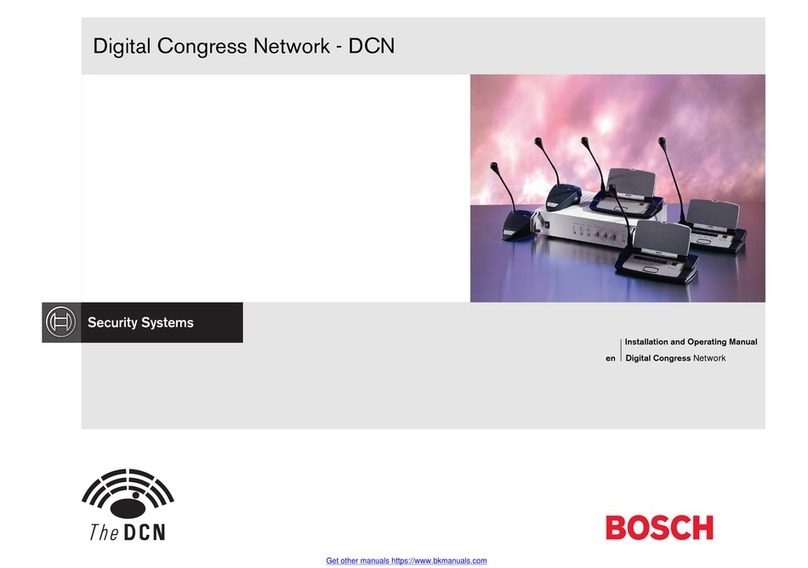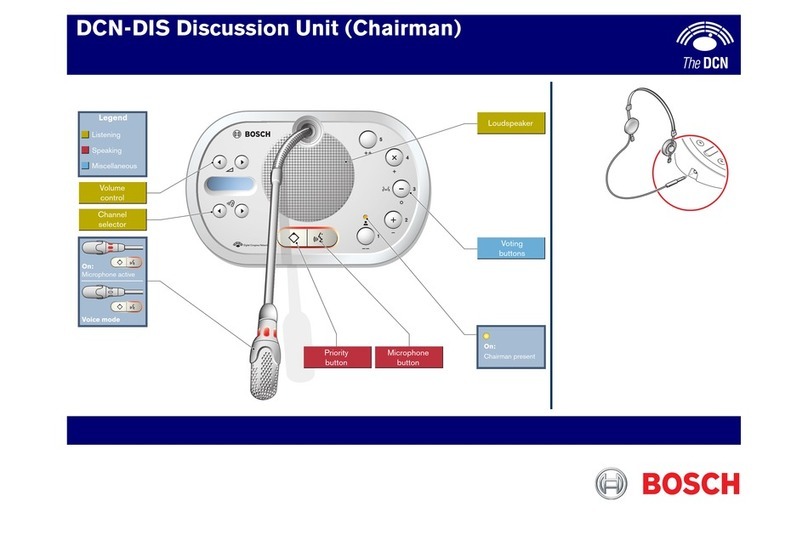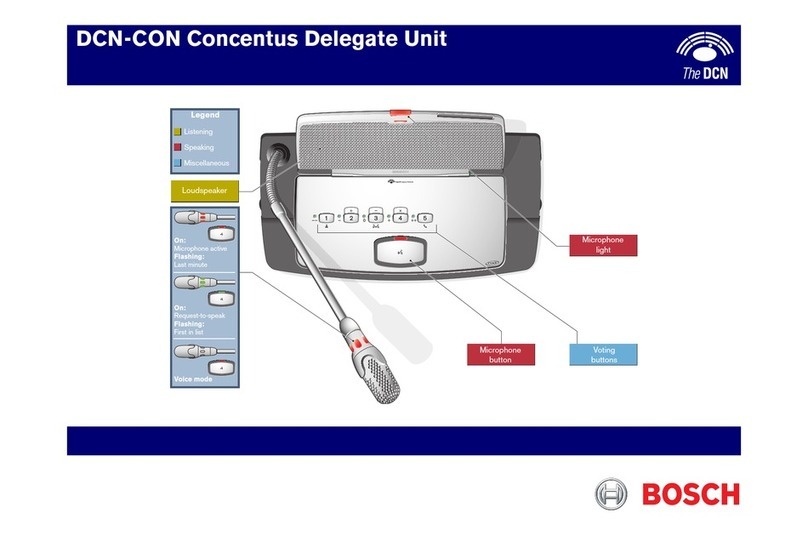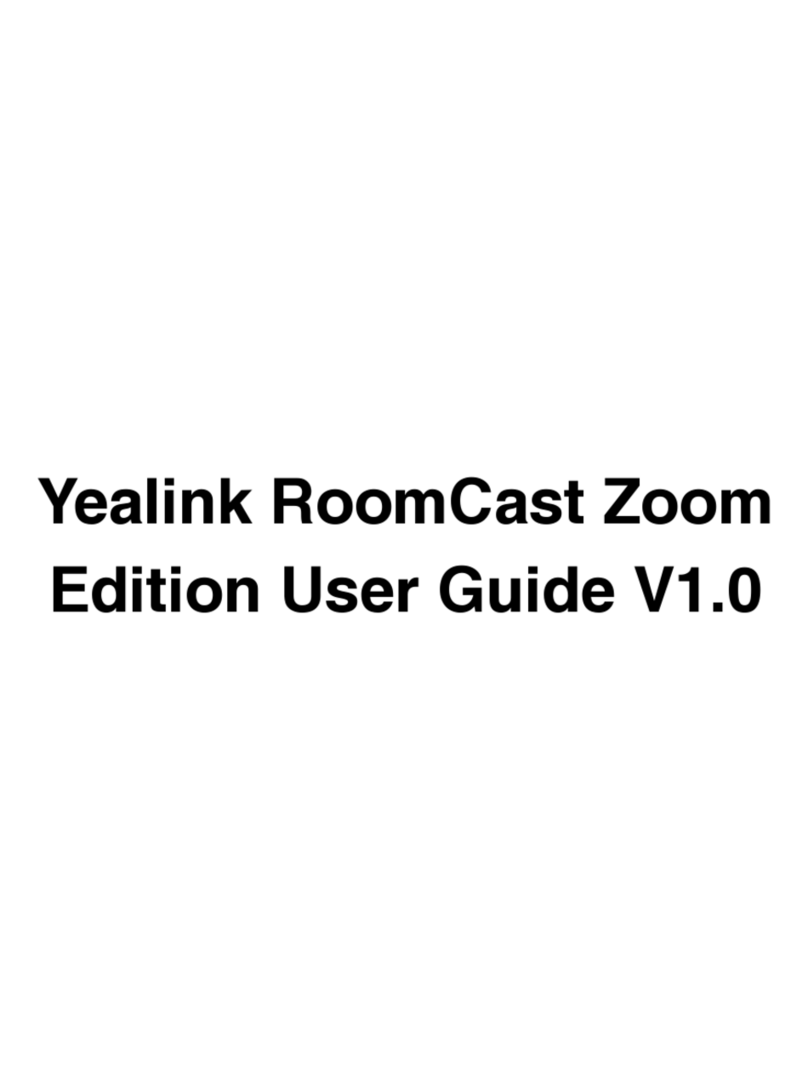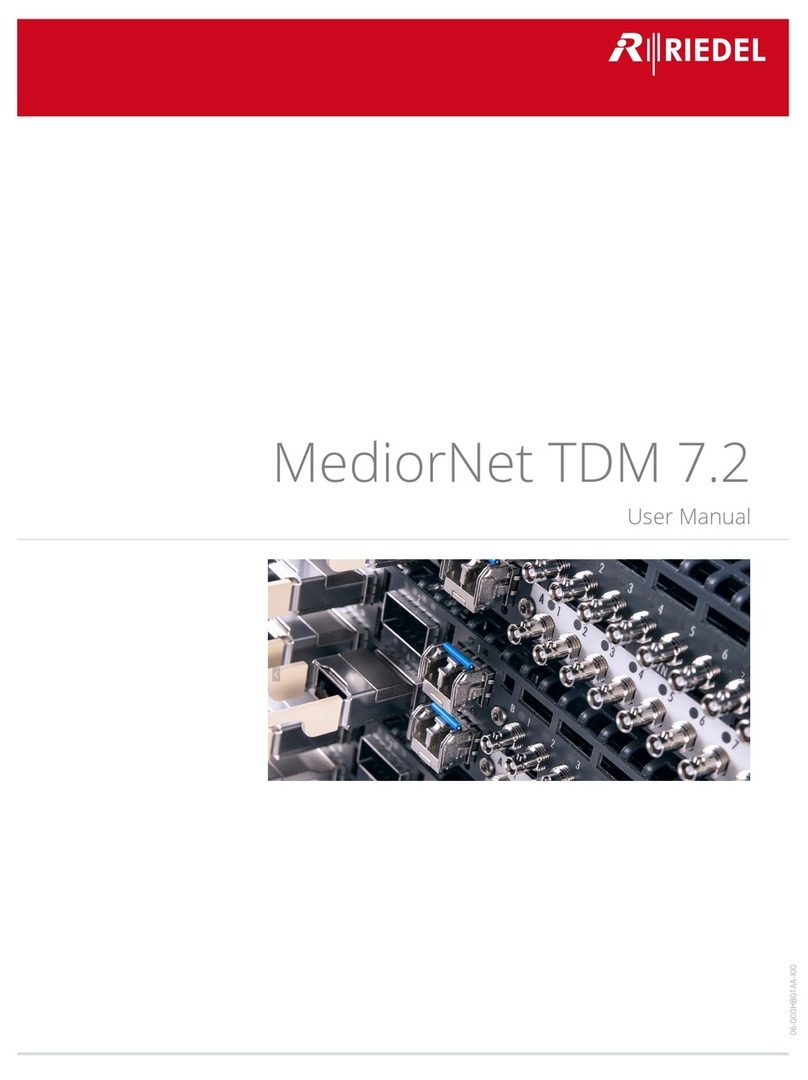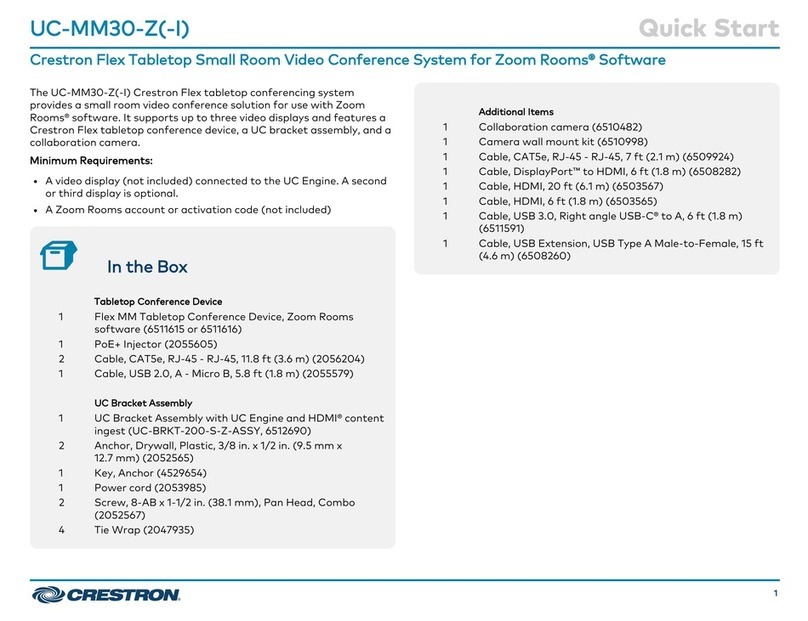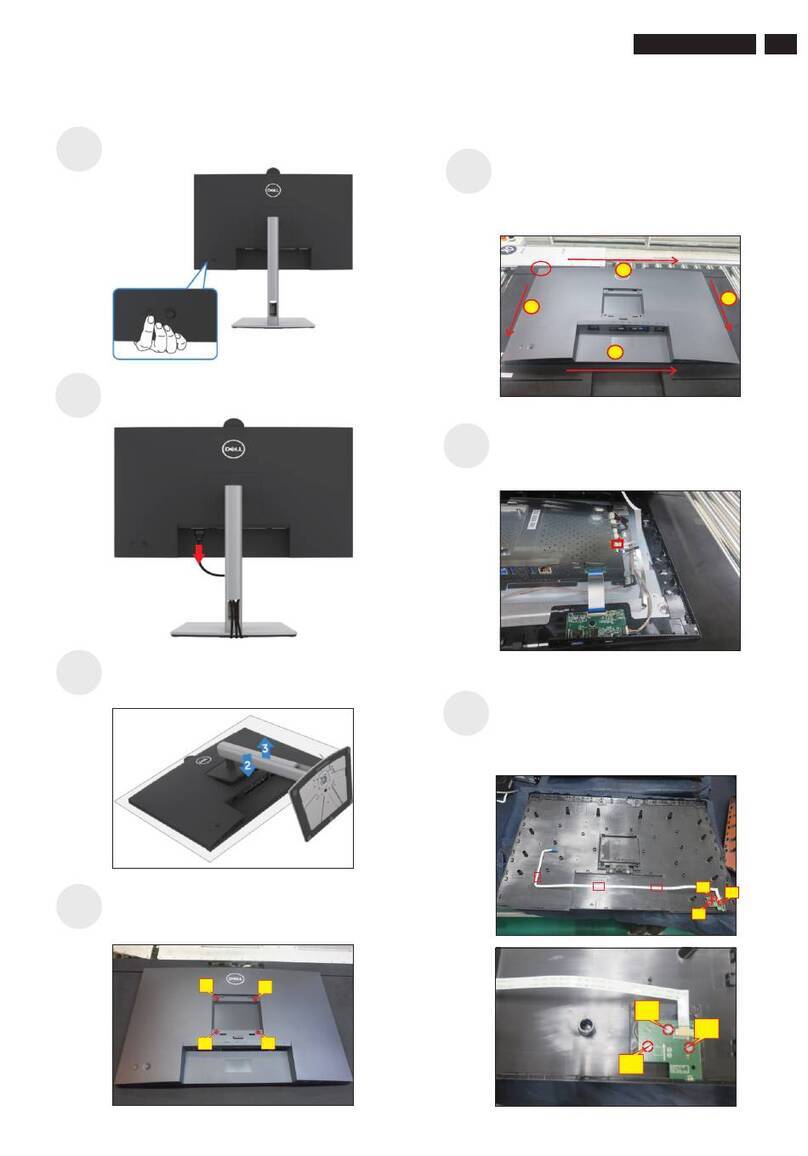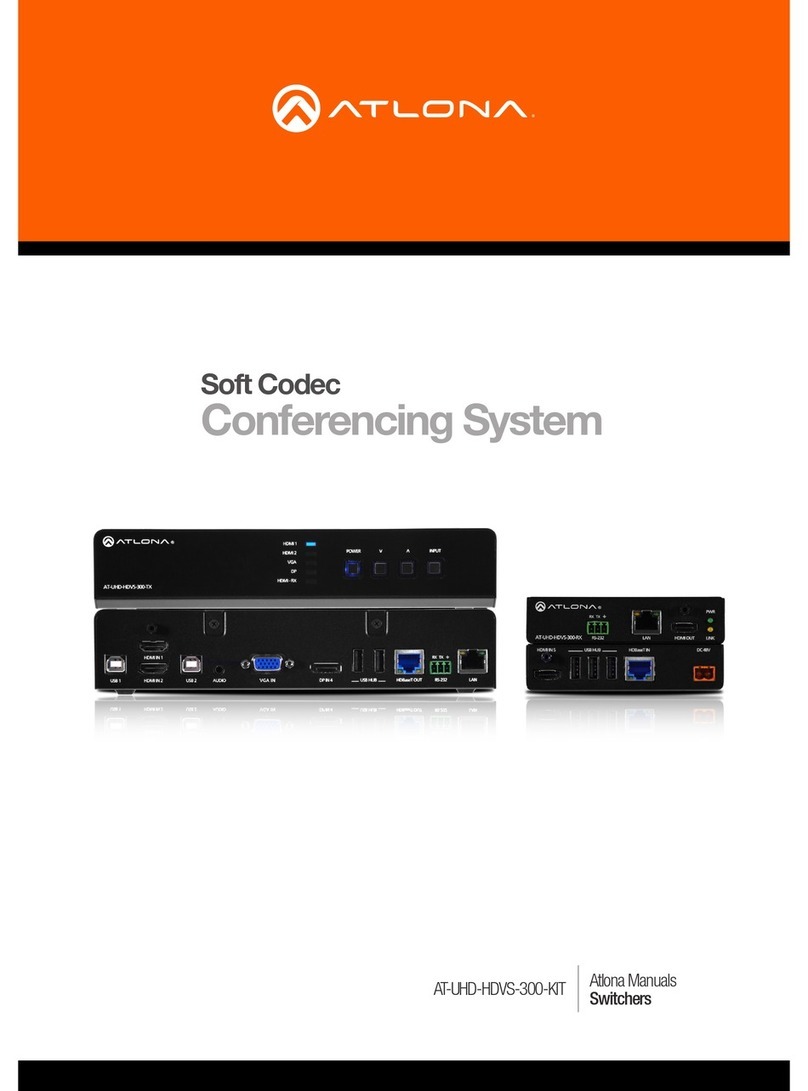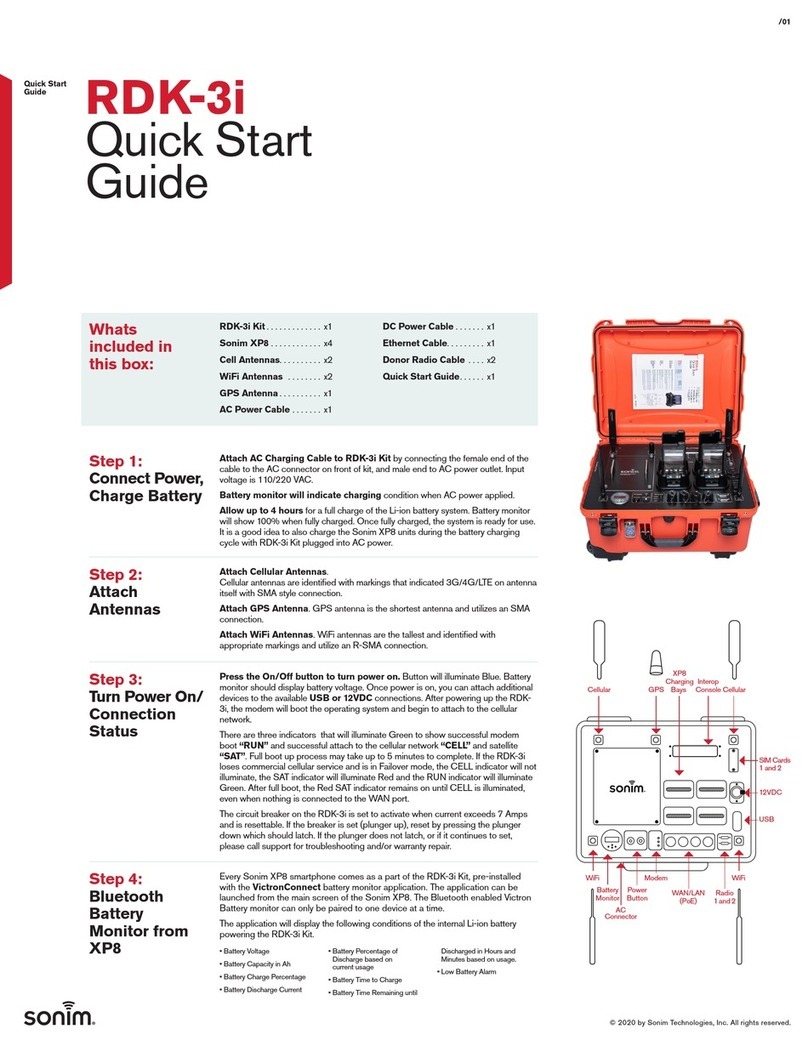1 Grey icon: The participants microphone is muted.
2 Red icon: The participant is speaking.
3 Green icon: The participant is waiting‑to‑speak.
4 Shift button: Shifts participants from “waiting” to “speaking”. If the speaker list is
full, the longest speaking participant is removed from the speaker list.
5 Context Menu. Manages the discussion. Press the screen on the discussion list to
open the context menu:
–Stop speaker: Stops the selected participant from speaking. Depending on the
number of open microphones and microphone mode setting, the first waiting
participant can immediately be shifted to the speaker list.
–Shift: Shifts the selected participant from “waiting” to “speaking”.
–Remove all requests: Removes all waiting participants from the list.
–Stop all speakers and remove all requests: Stops participants from speaking,
and removes all waiting participants from the list.
–Add: Opens a menu to add a participant to the list, as a “speaker” or as a
“waiting” participant. To add the participant: Select the required participant,
and then select grant the floor or add to waiting list. Depending on the
number of open microphones and microphone mode setting, a participant
added to the waiting list can immediately be shifted to the speaker list.
To close the context menu, press anywhere outside the discussion list and the
context menu.
6Menu button. Depending on your meeting authorizations, you can manage the
discussion settings by touching the menu button, and then pressing the Configure
button, which opens the Discussing settings screen. See Discussion settings screen,
page 13.
4.2.4
12 en | DCNM-MMD Multimedia Device DCN multimedia
2013-08 | V1.0 | User manual Bosch Security Systems B.V.