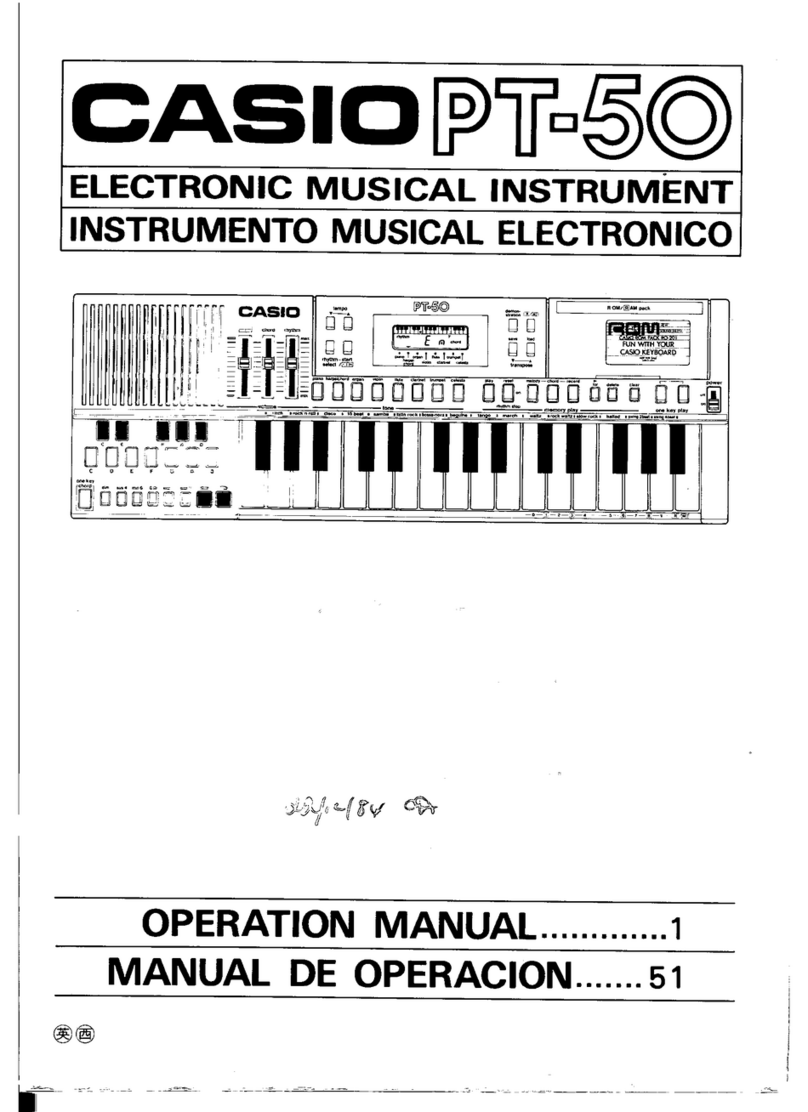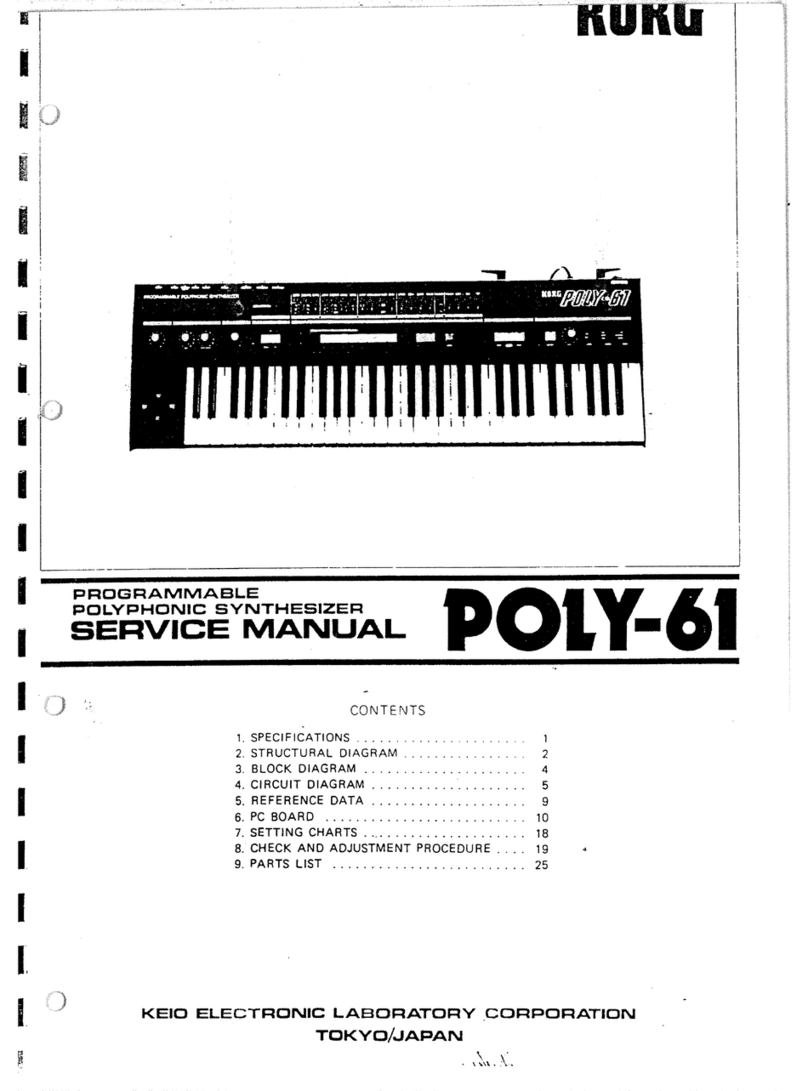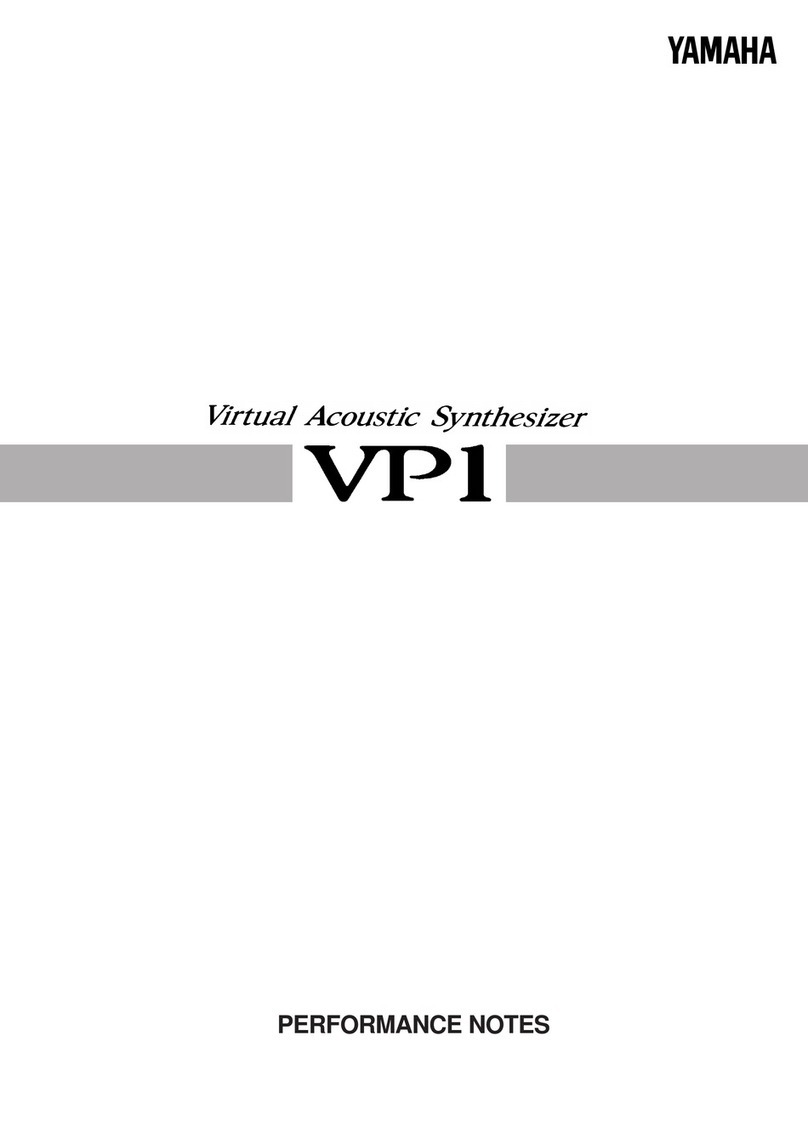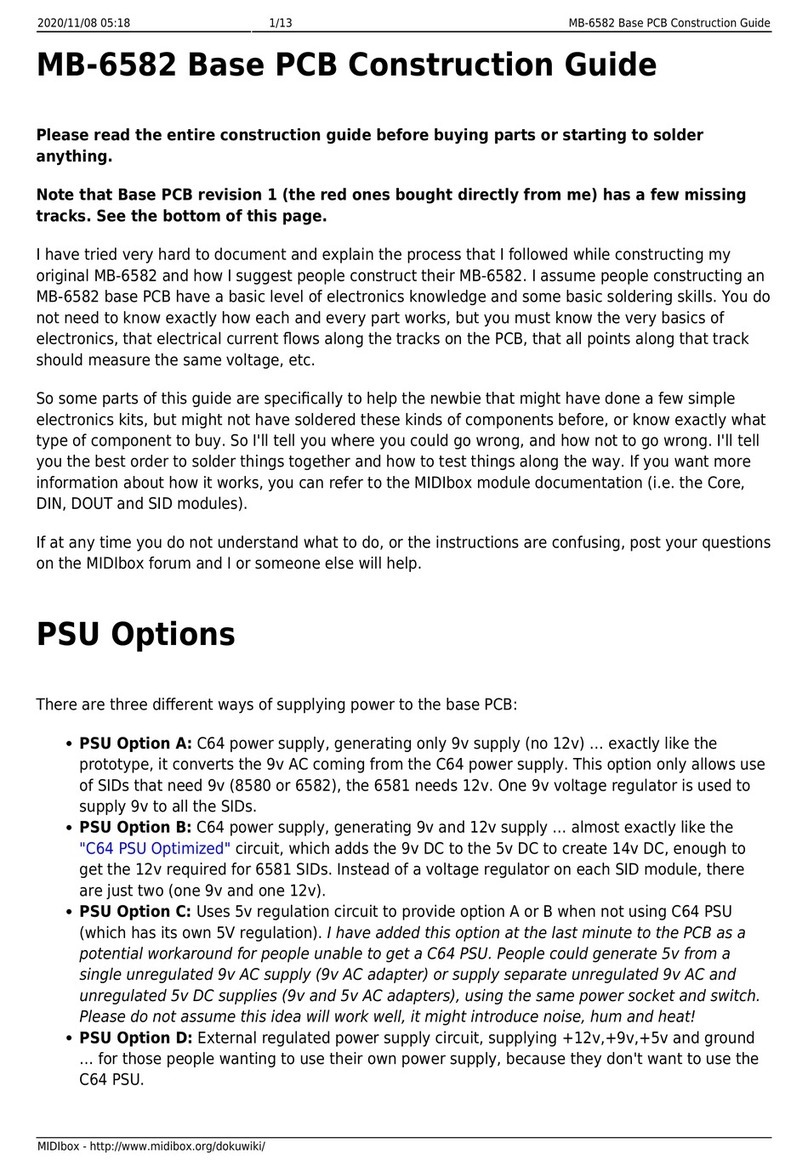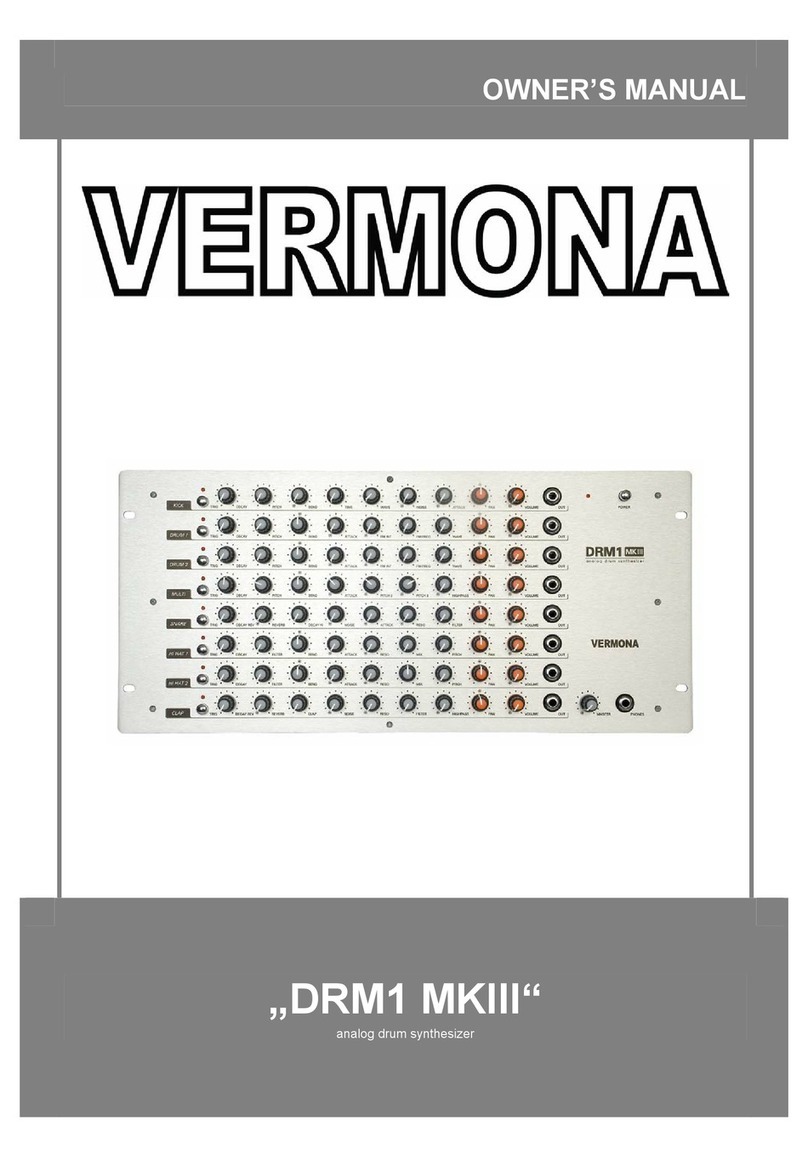Snyderphonics MantaMate Operation instructions

MantaMate Tutorial Walkthrough
With a Manta Controller:
MONOPHONIC KEYBOARD –
•Change to preset 01.
•Connect 1A output to the v/oct input of an oscillator.
•Connect the 1B output to an envelope generator gate input.
•Connect the 1C output to the cutoff frequency of a filter.
•Connect the oscillator output to the filter input, and the filter output to a VCA, with
the envelope generator controlling the VCA amplitude.
!
Figure'1:'MantaMate'monophonic'keyboard'example'patch
•Play around! The values of the two sliders will come out 2B and 2C, and a trigger will
come out 2A, so you can add those controls and extend your patch.
•The filter will be controlled by the surface area you are covering on the hexagon that is
currently active (outputting pitch information).
•Try touching the top-left and top-right round buttons on the Manta. These will
transpose up and down by an octave. The amount of transposition will be shown on the
7-segment display of the MantaMate (with the red LED to the left of the display
lighting to indicate negative numbers).
•Try holding down the bottom-right round button while touching the top-left and top-
right buttons. This will transpose by a semitone.
•You can change the hexmap, which is how the pitches are mapped to the hexagons, by
entering the Left Option Menu. Enter the Left Option Menu by holding down the
bottom-left round button on the Manta. While holding this button down, touch one of
the hexagons on the left side of the bottom row. There are six different built-in hexmaps
available there. To create your own hexmap, look at the instructions in the full manual.
DUOPHONIC/POLYPHONIC KEYBOARD –
•Change to preset 02.

•Do the same as the monophonic keyboard example but repeat the 1A/1B/1C output
patch on 2A/2B/2C with another oscillator/filter/envelope/VCA combo. The two sliders
will come out 3B and 3C, but there won’t be any trigger outputs.
•Try it out! Also try presets 03 and 04, they are 3-voice and 4-voice keyboards
respectively.
ARPEGGIATOR KEYBOARD –
•Change to preset 01.
•Set up a patch like as in the MONOPHONIC KEYBOARD example.
•Add to this patch a connection between a clock output on your modular synth (could
simply be a low frequency square wave) and the CLK IN jack on the MantaMate, to
send a clock signal to this jack.
•Hold down the bottom-left round button on the Manta. This displays the Left Option
Menu.
•While holding the Left Option Menu button down, touch the hexagon that is in the 2nd
row from the top, third from the right (marked “arp” on the picture below). This
hexagon will turn red (or flash if you are using a 1st edition Manta). The MantaMate is
now in Arpeggiator Mode. Let go of the Left Option Menu button to return to the
normal view on the Manta.
•Hold down some hexagons on the Manta and it will arpeggiate them. Notice that the
voltage on output 1C will change as the MantaMate arpeggiates to show the current
surface area covered on the currently stepped hexagon, play around with having some
hexagons more covered than others and hear the effect – it’s really fun.
•Try out some different patterns! Hold down the bottom-right round button to enter the
Right Option Menu. The second row of hexagons from the top in the Right Option
Menu is a set of patterns for the arpeggiator. Try switching those around.
•How about a polyphonic arpeggiator? Copy the monophonic patch 1A/1B/1C outputs
into the row 2 outputs(and 3 and 4 if you’ve got enough modules handy), like you did
when trying out DUOPHONIC/POLYPHONIC KEYBOARD functionality. Then,
hold down the bottom-left round button to enter Left Option Mode, and select one of
the leftmost 2nd row hexagons to choose
Monophonic/Duophonic/Triophonic/Quadraphonic polyphony. In arpeggiator mode,
this will apply the arpeggiation as a round-robin rotating through the outputs. Try this
with similar timbres on the different voices, then try it with different timbres for the
different voices – it produces a very interesting effect. You can get beautiful undulating
patterns by holding down more notes than there are voices, and offsetting octaves on the
different voice synth patches, resulting in a complex pattern.

Figure'2:'Keyboard'Left'Option'Menu'

Figure'3:'Keyboard'Right'Option'Menu'
SEQUENCER MODE (PITCH SEQUENCER) –
•Change to preset 00.
•Set up a modular synthesizer patch just like in the MONOPHONIC KEYBOARD
example (VCO->VCF->VCA with and EG controlling the VCA and 1A/1B/1C
controlling the VCO freq, EG trig, and VCF freq respectively). One difference is that
you should use the trigger input on the envelope generator instead of a gate input.
•Connect a clock output from your synthesizer to the CLK IN jack on the MantaMate,
and set it to a reasonable rate, like 16th-notes at 120 BPM.

Figure'4:'Sequencer'Mode'Pitched'Sequencer'View'
•The upper two rows of hexagons are called the Upper Hexagons. The bottom four rows
are the Lower Hexagons. In Sequencer Mode, the Lower Hexagons are all sequencer
steps. The Upper Hexagons set properties of those steps.
•Touch a few Lower Hexagons to light them up. This has selected those steps to be
active. You should see them being stepped on each clock signal.
•Touch the upper-right round button to switch from “Play Mode” to “Edit Mode”. This
will let you edit the selected steps without toggling them on and off. The LED will turn
from amber to red.
•Touch a Lower Hexagon that you toggled on previously. In Edit Mode, this should turn
that hexagon red, showing that you are currently editing that step. You can also hold
down a Lower Hexagon and touch more Lower Hexagons to select multiple steps to
edit.
•Touch one of the lit up Upper Hexagons. Notice that those hexagons are in a piano
keyboard pattern. Selecting a pitch from that piano keyboard layout will set the current
step to that pitch.
•Now edit the other active steps and set their pitch as well, by touching the step and
selecting a pitch from the Upper Hexagons. You can also create a rest by touching where
the high C would be, or you can switch octaves up or down by touching the Upper
Hexagons above where that high C would be.
•While you have a step selected in Edit Mode, try changing the slider values. Notice that
these set the values that are output on 1C and 2A for that step. If 1C is connected to
filter cutoff, you should hear changes of the filter based on the settings of the top slider

for each step. You can connect 2A to another synthesizer parameter to have more
control (for instance, filter Q).
•If you touch the upper-left round button once, it turns amber and changes the sliders to
be controlling another “page” of slider values. The second page of slider values is for the
outputs on 2B and 2C. Try changing those. Then, try touching the upper-left round
button again, and it will turn red to show the third page of slider values. These are
octave (top slider) and step length (bottom slider). Try changing those for the different
steps.
•How about some glide? If you hold down the unlit Upper Hexagon between E and F,
and touch the top slider while holding it down, you will set the glide time for the pitch
of that step (which applies to the glide TO that step). Doing the same and touching the
bottom slider will change the glide time for the slider CV values of that step. Glide
values of about 20% are close to the glide time of a TB-303, so see if you can get a good
TB-303 emulation going.
•Want to detune some notes? While holding down a pitch on the Upper Hexagons, drag
the bottom slider. This will detune the note. You can also quickly adjust the octave of a
pitch by dragging the top slider while holding the pitch hexagon down.
•Try going back into Play Mode by touching the upper-right round button again. Now
you can add or remove more steps from the sequence by touching them.
•
Figure'5:'Sequencer'Mode'Right'Option'Menu'

•Try changing the pattern of the sequencer by accessing the Right Option Menu. Hold
down the bottom-right round button, and you will see the Right Option Menu. Touch
a hexagon on the second row from the top to select different patterns. Try touching the
rightmost hexagon in that row, and it will step randomly. Some of the other patterns are
not noticeably different unless you have at least two rows of hexagons active. Try
pressing the left-most hexagon in that row. It chooses the Left->Right/Down->Up
pattern (the default). Now try pressing it again. The hexagon will turn red, and it will
reverse the pattern. All of the patterns can be reversed by pressing them twice like this.
When you press Random twice it changes to a Random Walk.
•Guess what? You actually have two of these sequencers running in parallel. You can
access the second sequencer through the Left Option Menu by holding down the
bottom-left round button and touching the top right Upper Hexagon. That will present
you with another page, which is exactly the same as the first, but it relates to the second
sequencer. They share an input clock, but are otherwise independent. Try putting
together two sequencers with different numbers of steps for interesting polyrhythms.
Values for the second sequencer will come out the bottom six outputs (rows 3 and 4), so
try setting up another patch using those outputs (they are in the same layout as the top
six outputs). To switch back to the first sequencer, hold down the bottom-left round
button and touch the Upper Hexagon next to the one you pressed to enter the second
sequencer. That will bring you back to the first. Actually, there are always two available
instruments in the MantaMate/Manta combination, unless one of the instruments
requires more than 6 outputs (as in the case of keyboards with polyphonic handling),
and those instruments can be two sequencers, two keyboard, two direct instruments, or
any mix of those things.

ADVANCED OPTIONS FOR SEQUENCER MODE (PITCH SEQUENCER) –
-STORING STUFF
•Let’s say you really like a sequence you made. You can actually store up to 13 sequences
locally and quickly switch between them. This is really nice for live performance, as you
can set up different melodies and patterns as different sequences. Then, you can store up
to 90 of those collections of 13 sequences in the memory of the MantaMate as presets.
Let’s walk through how to do both of those
things.
Figure'6:'Sequencer'Mode'Left'Option'Menu'
•We call the bank of 13 stored compositions a Composition. To locally store the current
sequence into your current Composition, hold down the bottom-left round button to
enter Left Option Mode. While holding down that button, touch the top-right round
button and hold that down as well. You are now in Composition Write Mode, and you
can touch a hexagon in the bottom two rows to write the current sequence to that
hexagon. The exceptions to this are the top right three hexagons in the bottom two
rows, which will already be lit up. These are special buttons for altering the current
sequencer (discussed below), so they aren’t spaces for sequences in a composition. This is

why you only have 13 spaces, not 16. You should see the hexagon you wrote to turn red
to show there is now a sequence in that slot.
•Now let go of the round buttons to exit Left Option Menu, and edit your sequence into
something else. Once you’ve got another cool pattern, go back to Composition Write
Mode (hold down bottom-left round button, then add top-right round button to it)
and touch another hexagon in those bottom two rows.
•You now have two slots in the current Composition filled with sequences. If you hold
down the bottom-left round button to enter Left Option Mode (but don’t press the top-
right), then you can touch one of those two hexagons that represent the slots you have
stored sequences in, and it will immediately load that stored sequence into the current
sequencer. Try setting up a few different sequences in there, and quickly switching
between them.
•OK, now you’ve got a Composition that contains several cool sequences. Currently, if
you turn off the power to the MantaMate, all of those cool sequences will be lost. If you
want to store them and be able to recall them another day, you can save them to a
Preset. To do that, press the “S” button on the MantaMate panel. The 7-segment
display will jump to slot 10 (since the first 9 slots can’t be written over) and start
flashing. Use the up and down buttons on the MantaMate panel to navigate to
whichever preset number you want to save your current setup to. Then press “S” again
to save the preset. The 7-segment display will stop flashing and your current setup is
now stored on flash memory that will be retained even when the device is powered
down. You can test it out by turning the MantaMate off and on again, and then
navigating to your saved preset
-TURNING A SEQUENCER INTO A WEIRD KEYBOARD OR ARPEGGIATOR
•Let’s say you’ve set up a cool sequence, but then you want to have those different steps
playable like a weird arbitrary keyboard, instead of them being triggered by a clock. Just
enter the Left Option Menu (hold down bottom-left round button) and touch the
Upper Hexagon marked “Touch” in the diagram of the Sequencer Mode Left Option
Menu above. Now the clock is ignored, and steps are stepped when they are touched
instead. Alternately, you can press the Upper Hex marked “Arp”, and it will still step on
the clocks, but it will only step on the Lower Hexagons you are currently touching
(rather than paying attention to the activated Hexes selected in Play Mode).
-RANDOMIZING A SEQUENCE
•Let’s say you want some inspiration. You can generate randomized sequences to give you
some unexpected possibilities, and then edit them from there. Enter Left Option Menu,
and touch the Hex marked “Randomize Sequence”. It will randomize all of the step
parameters, and which steps are toggled. If you just want a small change, you can use the
“Deviate Sequence” once you have a sequence you like. It will apply subtle changes to
the sequence each time you press it.
-SPLIT MODE (VIEWING TWO SEQUENCES AT ONCE)
•Entering the Left Option Mode and Touching the “Split Mode Toggle” Upper
Hexagon will enter Split Mode. This is a way for you to see both of the sequencers at
once on a single page, at the expense of limiting both sequencers to 16 steps or fewer
(instead of the full 32). Try that out when you have two sequences going. One thing

that may be confusing is that the second sequencer appears above the first, even though
on the ouputs of the MantaMate, the second sequencer is output below the first.
-ALTERNATE TUNINGS
•You can change the tuning from standard 12-tone equal temperament to something
more interesting. There are 100 factory tunings built into the MantaMate, and you can
also load in your own (see the manual for directions on that). You can easily switch
between the first 32 tunings in the factory presets by entering the Right Option Menu
and selecting one of the lower hexes. They represent factory tunings 00-31, starting at
the lower left hexagon. Actually, the lower left hexagon is written over by whatever
Global Tuning is selected from the MantaMate interface (you can read about that in the
manual). Some of the tunings are very subtle, and won’t really be noticeable except
when not using more than one pitch at a time.
USING THE INTERNAL MANTAMATE CLOCK –
•Let’s say you don’t have an external clock source handy, or you don’t want to use one
up. The MantaMate also has a useful internal clock. Here’s how to use it.
•Unplug whatever clock source you have connected to the CLK IN jack on the
MantaMate.
•On the MantaMate panel, press the “P” button 3 times. This toggles through the
different “Preferences”, and the third Preference is Internal Clock, the one we want. You
can tell which preference you are viewing by the decimal points in the 7-segment
display. If both decimal points are lit, you are in Internal Clock Preference. Try toggling
through all the preferences by pressing P several times to get the feel for recognizing it.
The different preference modes are all explained in the manual.
•Once you are in the Internal Clock Preference, it should display 00 on the 7-segment
display, with both of the decimal points lit up. 00 means that the internal clock is off
(the default). Press the UP button on the panel to change this to 01. This will turn on
the internal clock. The tempo of the internal clock is the number displayed (if it’s
greater than 00) plus 60. So we currently have a 61 BPM clock. The default division is
8th-note, so you’ll hear 8th-notes at 61BPM. Try raising the clock tempo by holding
down the UP button until you get to 60. That would mean 120BPM.
•Now let’s play with the division. While still in the Internal Clock Preference, press the
“S” button to enter the Internal Clock Division Sub-Preference. You’ll see that the left-
most digit of the 7-segment display goes blank; now only the right digit is lit. Use the
UP and DOWN buttons to adjust the division. It’s in powers of 2, with 1 being a whole
note, so 4 = 8th-note and 5 = 16th-note. Try going all the way up to 9 (256th note). Pretty
fast! If you go past 9, you’ll notice that the right digit blanks, and now the left digit is lit.
Above 9, the division control actually changes to allow for randomized clocks of
different speed ranges. 0 is very very slow, and 9 is extremely fast, but the clocks will be
randomized within those speed ranges. Just press the DOWN button to get back to the
regular clock divisions after playing around with the randomized clock speeds.
•To go back to the main Internal Clock preference, just press S again. Now you should
see both digits on the 7-segment display lit up.
•If you want to turn the internal clock back off, just set the number on the Internal
Clock preference back to 00.

SEQUENCER MODE (TRIGGER SEQUENCER) –
•Now that you’ve got the pitched sequencer down, try out the Trigger Sequencer, which
is useful for drum patches.
•Set the MantaMate to Preset 00.
•Connect up 1B, 1C, 2B and 2C to drum module inputs, or trigger inputs to envelopes
that are controlling drum-like sounds. If you have any continuously controllable
parameters on your drum modules, connect them up to the 1A and 2A outputs.
•Enter Left Option Mode by holding down the bottom-left round button. Touch the
second from the left hexagon in the second from the top row. This is labeled “Trigger”
on the Left Option Menu diagram in Figure 6. This changes the current sequencer into
a Trigger Sequencer. Exit Left Option Mode by letting go of the bottom-left round
button.
•Much like Pitch Sequencer, the Trigger Sequencer has 32 steps on the Lower Hexagons
and, and 16 Upper Hexagons that control aspects of those steps. In this case, each step
has two CV outputs (controlled by the two sliders) and four possible trigger outputs
(selectable by the four lit up upper hexagons).
•Activate some steps by touching them while in Play Mode (top-right round button is
amber).
•Then switch to Edit Mode (touch top-right round button to make it red). Select some
active steps, and touch some of the four amber Upper Hexagons on the left side of the
Manta. The ones on the right side are for Sequencer 2, and are only active if Sequencer
2 is also a Trigger Sequencer.
•You should see the selected triggers outputting on 1B, 1C, 2B, or 2C, and they should
cause the drum modules connected to those outputs to sound when that step is stepped.
•Try changing the sliders for some active steps, and you should hear the result on
whatever is plugged into the 1A and 2A outputs.
•Touch the hexagons above the amber Upper Hexagons, and you will be able to mute
that trigger. This mutes that trigger output for all steps until you touch it again to
unmute.
•Just like with Pitch Sequencers, you can store Trigger Sequencers as part of a
Composition, and you can store Compositions as a Preset. See the ADVANCED
OPTIONS FOR SEQUENCER MODE above.

With No Device Connected:
RANDOM VOLTAGE GENERATOR–
•Change to Preset 00.
•Unplug the Manta from the MantaMate, so that there is no USB cable connected. This
puts the MantaMate in No Device Mode, but it is not yet active.
•No Device Mode is activated by pressing either the UP or DOWN button on the panel.
This is so that it’s not going crazy whenever you unplug a device momentarily.
•Connect a clock source to the CLK IN jack (or use turn on the Internal Clock as you
learned in the Sequencer section of this walkthrough). The MantaMate outputs will
start lighting up.
•Preset 00 acts like 11 random voltage sources feeding into 11 sample-and-hold modules,
all clocked from the same clock input. A new random voltage is produced on each
output whenever there is a new clock. Try connecting the random voltage outputs to
some synthesizer CV inputs (like 1V/O pitch inputs) to see this in action.
•The 1A output is always just the clock trigger. In the case of an external clock input, this
is a mirror of the input (converted into triggers if it’s a gate signal). This may not seem
particularly useful in this case, but when using the internal clock, the clock trigger
output is very useful.
•Try Presets 01 and 02. These are similar to Preset 00, but the random voltage outputs
are put through a comparator so that random Gates and Triggers come out instead.
CLOCK DIVIDER–
•With a clock still running (either internal or external) change to Preset 03.
•This is very similar to Preset 00, except that instead of all the random-voltage sample-
and-holds being fed by the same clock, each successive output is clocked by a divided
version of the input clock. The divisions are the consecutive integers (1, 2, 3, 4, 5, etc.).
•Try Presets 04, 05 and 06. These are gate and trigger outputs based on those consecutive
integer divided clocks. 04 is gates, 05 is gates that toggle (creating a /2 frequency), and
06 is triggers.
•Try Presets 07, 08, 09 and 10. These are similar to 03-06, except that the dividers are
powers of 2 instead of consecutive integers (2, 4, 8, 16, 32, etc.).
REPEATING PATTERN GENERATOR–
•Now comes the really fun stuff. This functionality has become very useful for me, and is
really handy for dance music production. With a clock still running, change to Preset
11.
•The output on Preset 11 is similar to Preset 00, except instead of continually outputting
random voltages, it repeats the random patterns every 16 clocks. Actually, on power up,
the MantaMate created 11 different random patterns and it’s looping them. How can

this be useful? Try it out by plugging them into some different CV controls and
checking out the patterns created.
•Now try changing to Preset 12. This is the same as Preset 11, except that the 2, 3, and 4
rows are replaced with Gates (1B and 1C remain as CVs). Try plugging these into some
drum modules or envelope generators to produce unexpected rhythmic patterns. Try
Preset 13 for toggles, and Preset 14 for triggers.
•OK, what if I want a longer or shorter pattern than 16? You can set the length of the
pattern via the MantaMate panel. Press the “P” button once to get into Preference 1 (the
green LED next to the P button will light and the right-hand decimal point will show
on the 7-segment display) Then press the “S” button to get into the sub-preference of
Preference 1, which is Pattern Length (when no device is connected). It will display the
default length of 16 on the 7-segment display, and you can use the UP and DOWN
buttons to shorten or lengthen the pattern. It can go as low as 1 and as high as 32.
•What if I don’t like the random pattern? Do I have to turn the MantaMate off and on
to get a new one? No, you don’t! You can get a completely new set of patterns by
holding down the P button and pushing the UP button. That will fully randomize all of
the 11 patterns. In the manual, we call this “hold the P button and press UP or
DOWN” the Konami code.
•OK, what if I like the pattern, but I just want to nudge it a little to get some variation?
You can do that by Holding down the P button and pressing the DOWN button. That
will subtly change some of the values in the current patterns. Try it out with drum
modules plugged into the outputs and you can get really nice variations on a beat.
•OK, what if I’m a weirdo and I think these simple repeating patterns are a little too
square? Instead of having all of the patterns reset at the same length, you can have it so
that the patterns each randomly choose their own length. This way, you still have
repeating patterns, but you get much more complex polyrhythms in how the patterns
interact. To do that, just change to Presets 15-18. These are the same as 11-14, but the
patterns have individual reset times. Now the Pattern Length parameter that you can set
in sub-preference 1 (described a couple paragraphs ago) is actually a Maximum Pattern
Length instead of an enforced Pattern Length. Listen to each pattern individually and
you can hear that they will repeat at different rates.
•OH DAMB THIS BEAT IS SO FRESH but I don’t want to lose it when I turn off the
MantaMate! You can save the randomly generated patterns as a Preset. Just make sure
you are in the default Preset Select Preference (the green LED next to the P button is
not lit, and there are no decimal points in the 7-segment display). Then press the S
button to enter Save Mode. The 7-segment display will flash. Select the preset number
(from 19-99) to which you wish to save the pattern using the UP/DOWN buttons.
Then press S again to save. If you want to cancel, press P instead of S. These stored
presets are distinct from the ones that are saved when you have a Manta plugged in, or a
MIDI device – it’s a whole separate bank of presets.

With a USB-MIDI Device Connected:
Using a USB-MIDI Keyboard –
•Plug in a USB-MIDI Keyboard and change to Preset 01.
•Set up the same patch as the first Manta patch (figure 1).
•Play on the keyboard! It will do standard monophonic handling. 1A is pitch, 1B is gate,
and 1C is velocity. 2A will be a trigger that you can also hook up to something to get a
stronger attack on onsets.
•Try pitch bend and modwheel. Pitch bend will raise or lower the pitch by up to a whole
step, and the modwheel will come out output 2B.
•If the keyboard has some other knobs or sliders, try moving them around. If they default
to output on CC# 1-8, then they will come out the remaining MantaMate outputs by
default. Since that’s unlikely to be the case, here is how you do MIDI learn so that you
can output those knobs and sliders:
•To set up MIDI learn, press the P button to enter Preference 1. Then press the S button
to enter sub-preference of Preference 1. Turn the knobs you want to learn one by one,
and the 7-segment display will count them. When you are done, press the S button to
return to Preference 1, and then press the P button three times to get back to the default
preference (Preset Select, green LED next to the P button goes out and there are no
decimal points on the 7-segment display).
•Now turn the knobs and you should see CV coming out on the remaining outputs (after
those needed for the monophonic pitch handling).
•If you want to save the learned MIDI CCs, you can save a preset by pressing S (7-
segment will flash), and then selecting which present number you want to save to. Then
press S again to confirm the save. These presets are a separate bank from the Manta and
No Device presets, so you don’t have to worry about writing them over.
•Try out 2-voice, 3-voice and 4-voice polyphony on Presets 2-4.
•Try out plugging in a computer instead of a USB-MIDI keyboard. You can’t have two
USB cables plugged in at once, so you have to disconnect the USB-MIDI keyboard.
There are no drivers necessary, it just responds as though it is receiving messages from a
keyboard and it works the same way. Test it out from your favorite DAW (Abelton Live,
Pro Tools, Reaper, etc.).
•When a computer is plugged in, you will also get a MIDI Input from the MantaMate to
the computer whenever a clock happens, whether it is from the external CLK IN jack or
from the Internal Clock. It shows up as a MIDI note-on on note number 60.
Arpeggiator with USB-MIDI Keyboard –
•If you want to arpeggiate instead of using it as a keyboard, you can set the MantaMate
in Arpeggiator Mode. Press and hold the P button, and then press UP while holding
down the P button. This enters Arpeggiator Mode. Connect a clock source to the CLK
IN jack on the MantaMate (or turn on the Internal Clock), and any pitches held down
will arpeggiate. There are several patterns available, including up, down, up/down, order
touched, order touched backwards, order touched forwards/backwards, random walk,

and random. These are selectable by holding down the P button and pressing up or
down (the 7-segment display will show you which number of arpeggiator pattern is
currently selected – they appear in the order they are mentioned in the previous list).
Note that if you are in a 2, 3, or 4-note polyphony mode, the arpeggiator will take this
into account, and do a round-robin arpeggiation. You can also easily access monophonic
arpeggiator mode by going to Preset 00.
Using a USB-MIDI Knob Controller –
•Let’s say you don’t actually want a keyboard, you just want to have the knobs of a knob
controller output directly to CVs. To do that, go to Preset 5. This preset doesn’t have
the first few outputs taken up by pitch handling.
•If the device doesn’t automatically put out CC#s 1-12, then use the MIDI learn
functionality described above to learn the correct CC#s.
•If you have a pad controller or MIDI drum pad, it will learn the note-ons as gate
outputs.
With A Joystick Connected:
•Set it to Preset 00.
•Just plug in a HID-compatible joystick (like the Logitech 3D Extreme Pro) and wiggle
it around! Push the buttons and you will see them come out as gates. Check each axis of
the joystick and it will come out as a CV on one of the outputs. The order of the
outputs is just the order they are reported by the joystick, so you simply have to test it
and see what it does.