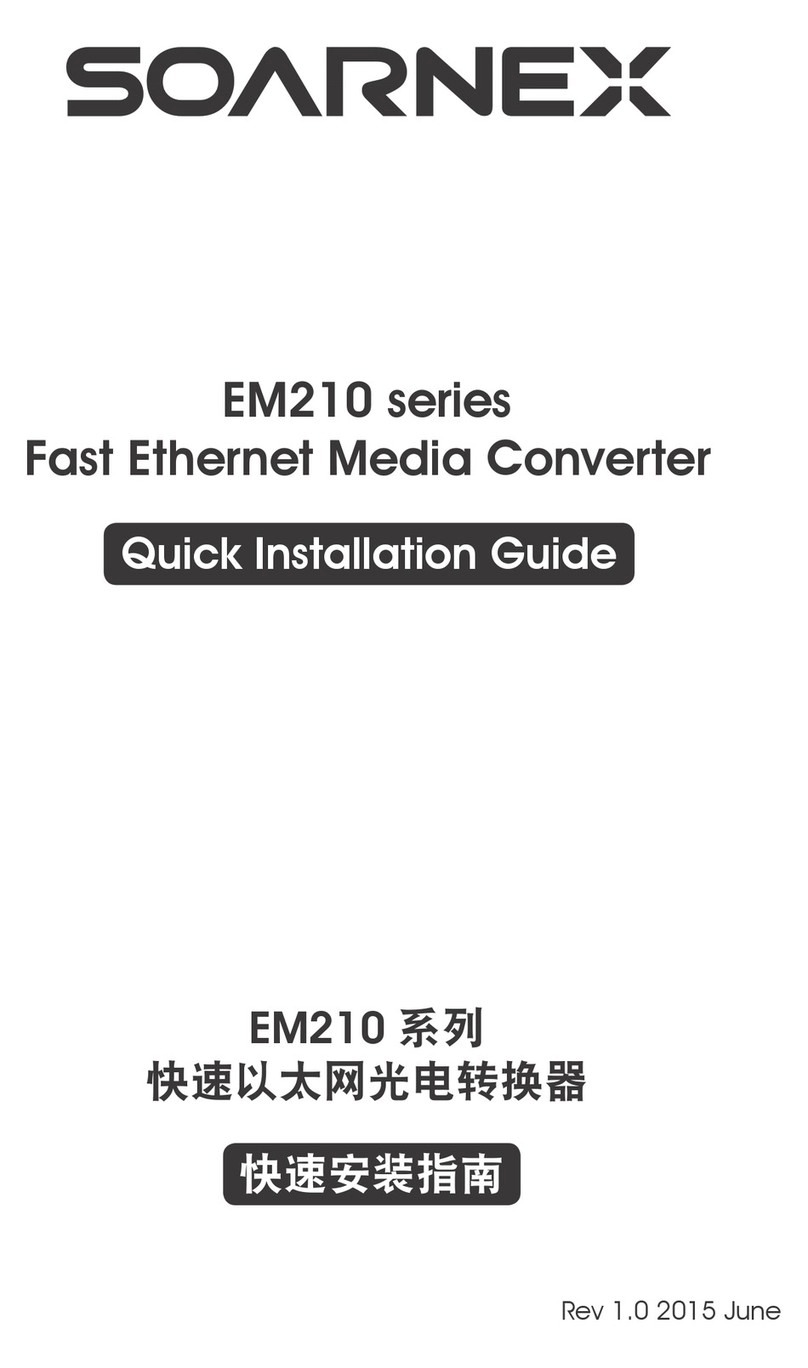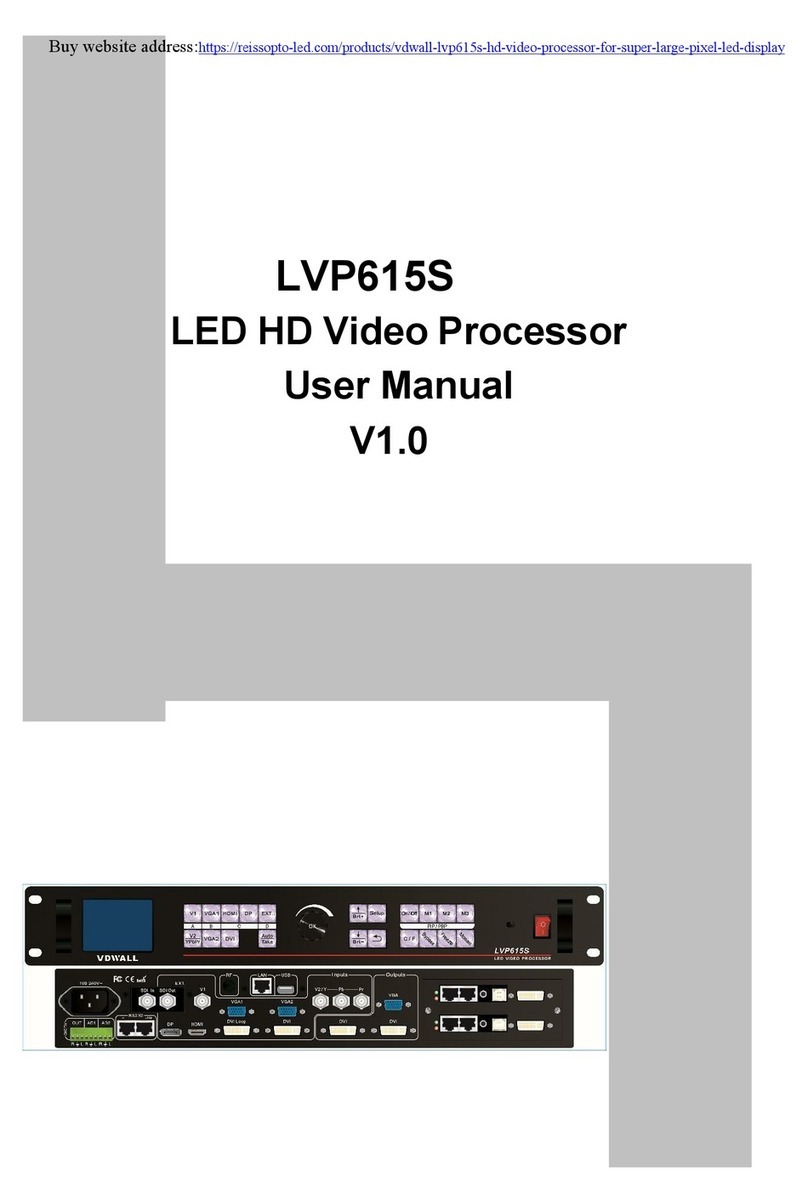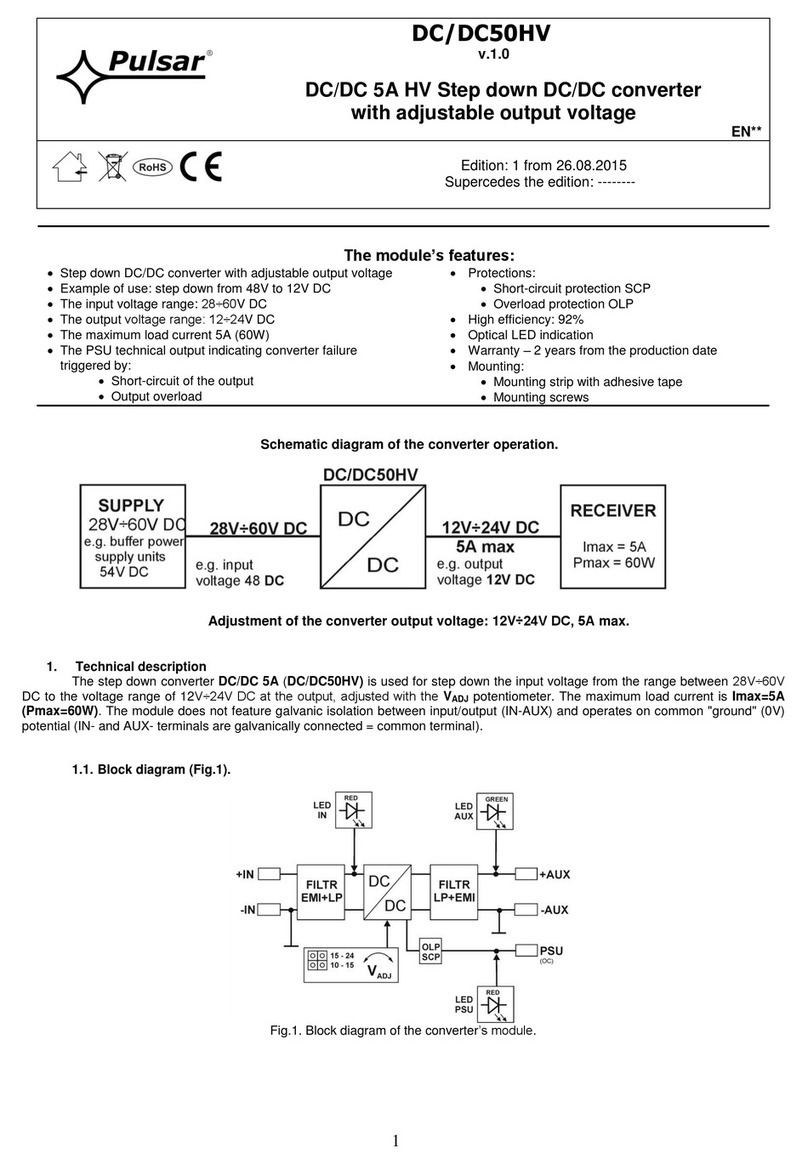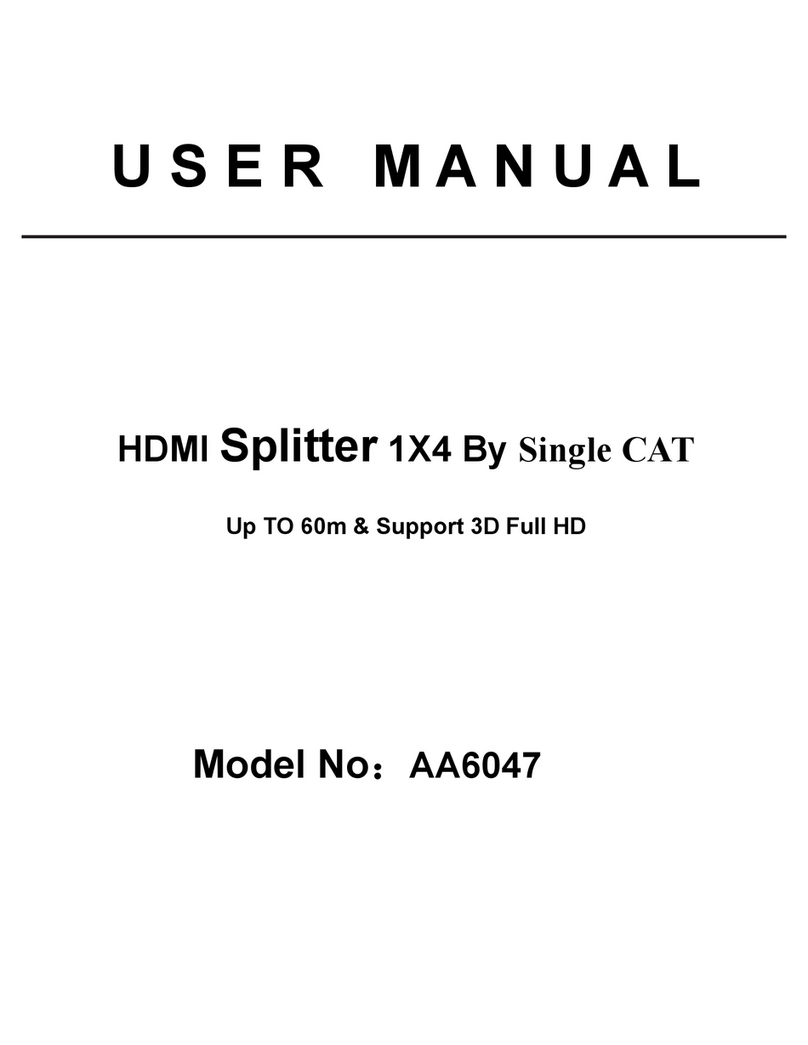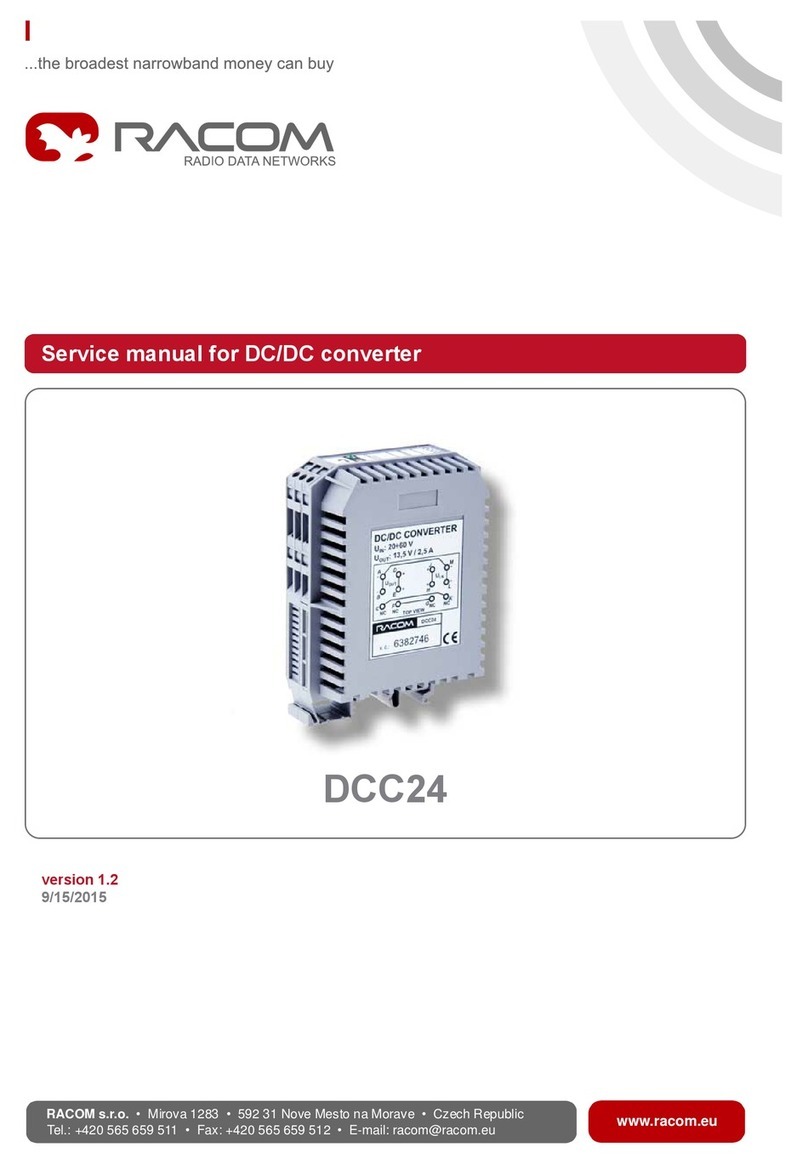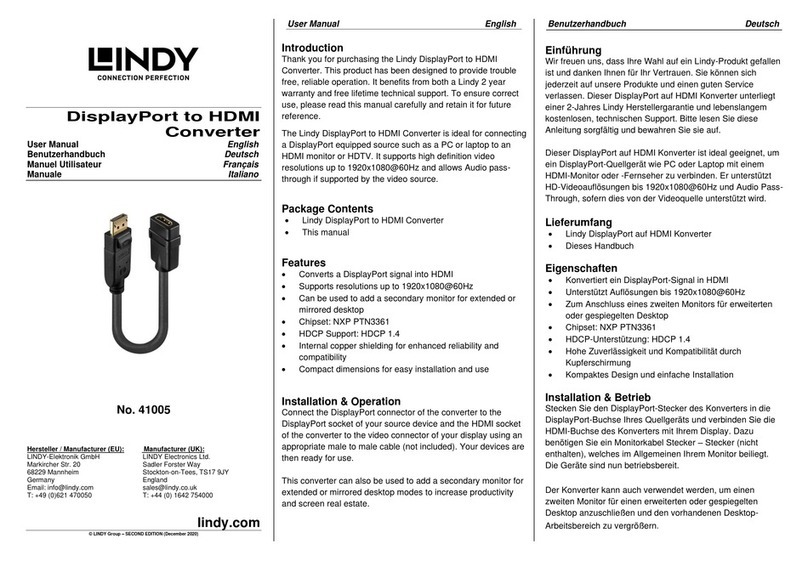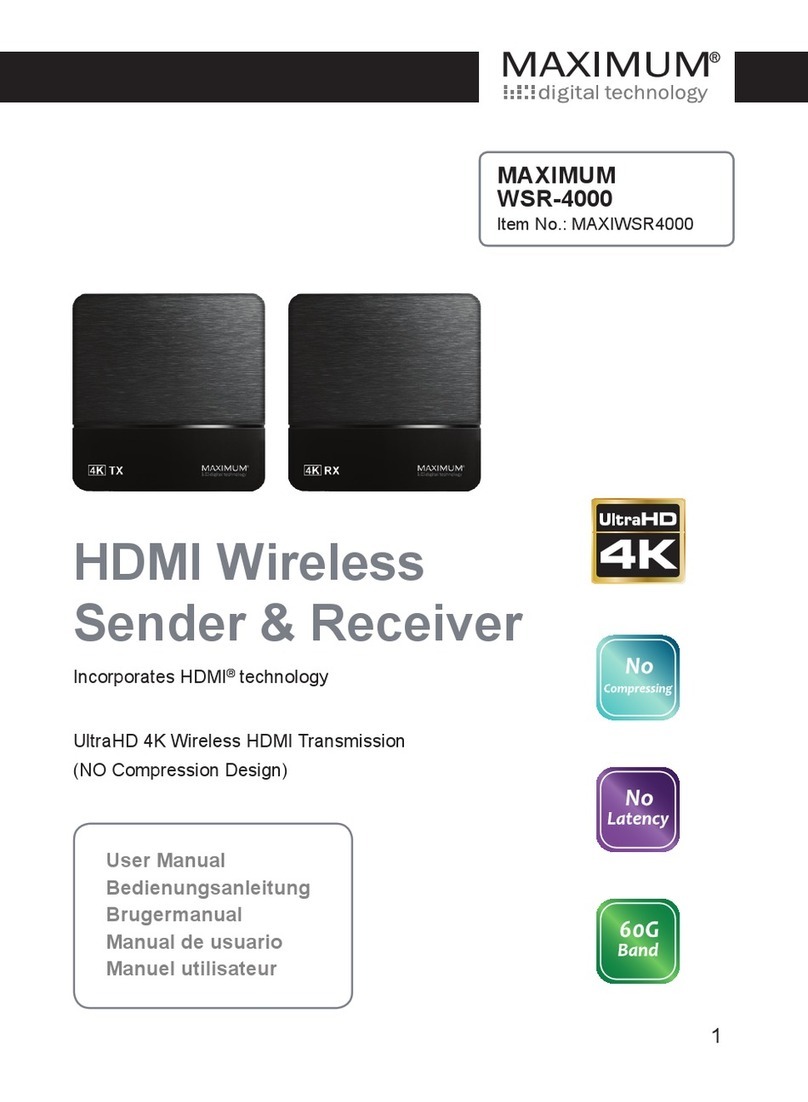SOARNEX EM220 series User manual
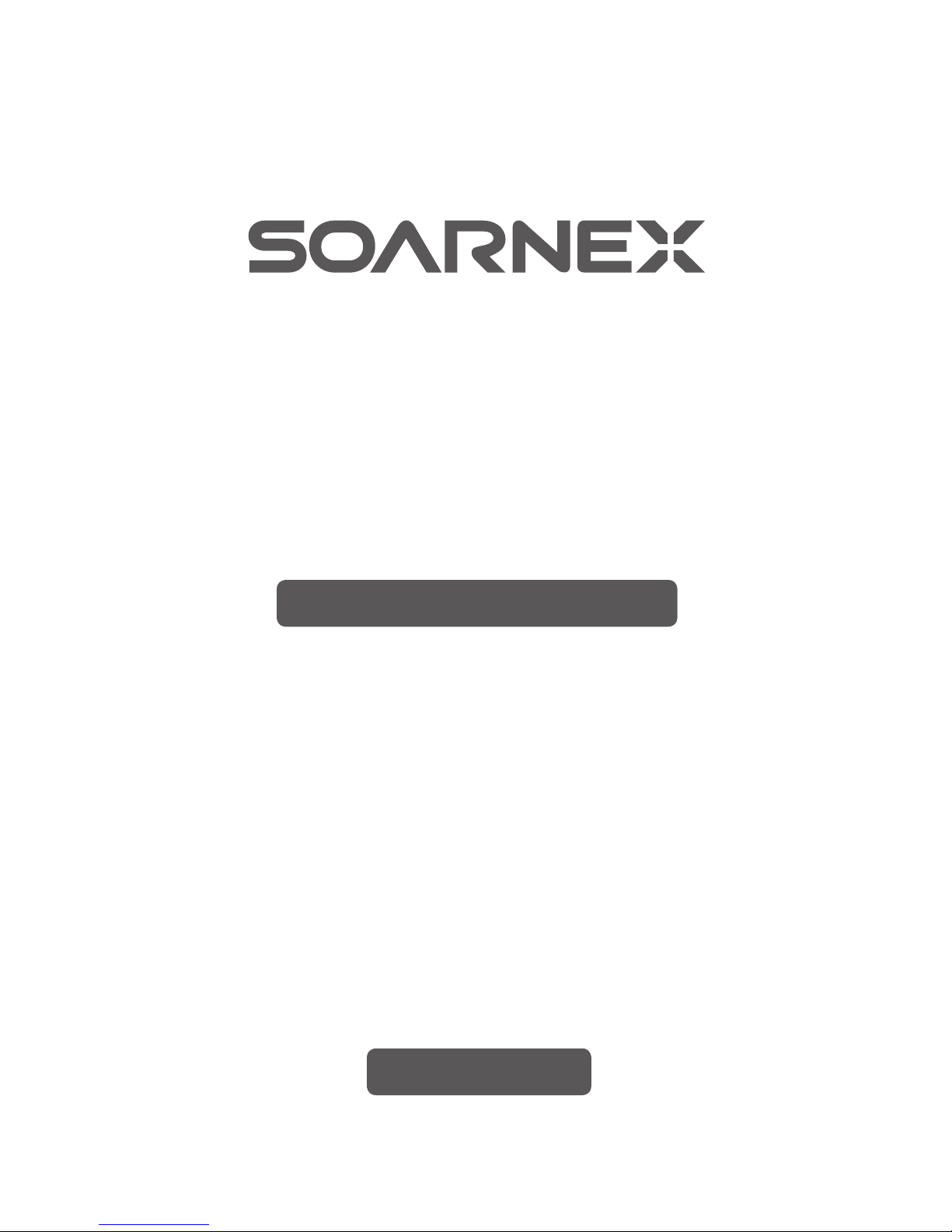
Rev 1.0 2015 June
EM220 series
Gigabit Ethernet Media Converter
Quick Installation Guide
快速安裝指南
EM220 系列
千兆以太网光電轉換器

Rev1.0 2015 Nov
FCC Class A Certification
CE Mark Warning
VCCI Class A Compliance (Japan)
This equipment has been tested and found to comply with the
regulations for a Class A digital device, pursuant to Part 15 of the FCC
Rules. These limits are designed to provide reasonable protection
against harmful interference when the equipment is operated in
a commercial environment. This equipment generates, uses, and
can radiate radio frequency energy and, if not installed and used in
accordance with this user’s guide, may cause harmful interference to
radio communications. Operation of this equipment in a residential
area is likely to cause harmful interference, in which case the user will
be required to correct the interference at his own expense.
This is a Class A product. In a domestic environment, this product may
cause radio interference, in which case the user may be required to
take adequate measures.
This is a product of VCCI Class A Compliance
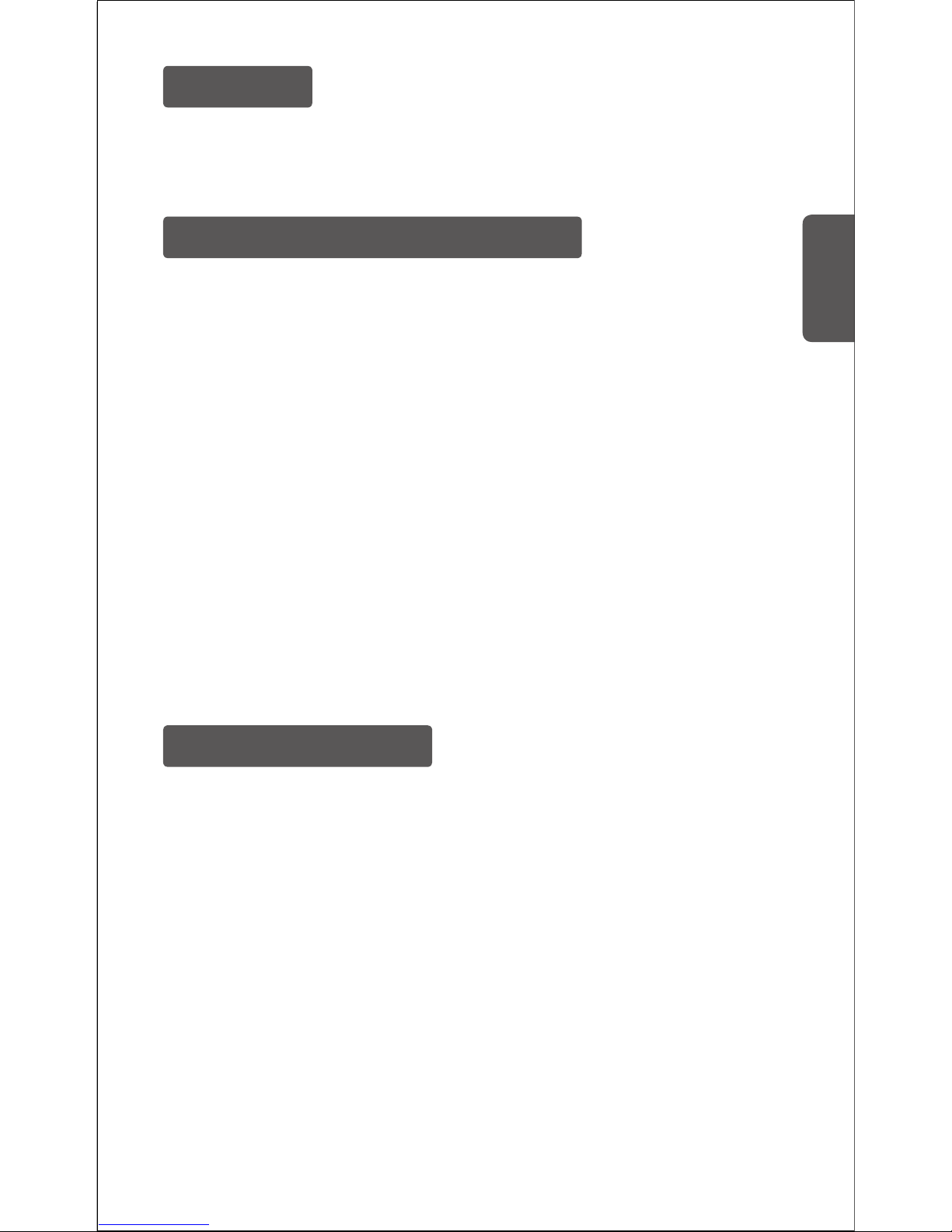
English
Rev1.0 2015 Nov
Selecting a Site for the Equipment
Installation
As with any electric device, you should place the equipment
where it will not be subjected to extreme temperatures, humidity, or
electromagnetic interference. Specifically, the site you select should
meet the following requirements:
1. The ambient temperature should be between 32 and 104 degrees
Fahrenheit (0 to 40 degrees Celsius).
2. The relative humidity should be less than 90 percent, non
condensing.
3. Surrounding electrical devices should not exceed the
electromagnetic field (RFC) standards for IEC 801 3, Level 2 (3V/M)
field strength.
4. Make sure that the equipment receives adequate ventilation. Do
not block the ventilation holes on each side of the switch or the fan
exhaust port on the side or rear of the equipment.
5. The power outlet should be within 1.8 meters of the switch.
This chapter gives step-by-step installation instructions for the Smart
Media Converter.
Connecting to Power
1. This Converter is a plug-and-play device.
2. Connect the supplied AC to DC power adaptor with a power
voltage of 5Vdc/1Amp to the DC-Jack on the converter, and then
attach the plug into a standard AC outlet.

Rev1.0 2015 Nov
Installing in a Chassis
Monitoring the Converter through Management Module
The Converter can be fit into any of the expansion slots on a special
designed chassis.
First, install the converter onto a carrier supplied with the chassis:
Step 1- Unscrew the carrier from the desired expansion slot on
the chassis.
Step 2- Remove the screw on the converter as shown below.
Step 3- Fit the converter onto the carrier and use the screw to secure it.
There is a management module that can control this media
converter through the chassis system, this media converter can
be controlled through Web Browser, SNMP and terminal emulation
program.
The management module will detect the default reset on the DIP
switches and display out the status in the first time, then the status will
according to the management module that can control the function
through the chassis system.
Unscrew and pull out the media converter board

English
Rev1.0 2015 Nov
NOTE : To control the function in a working station, need to collocate
together with optional Chassis System and Management Module.
LED Indicator
The LED indicators give you instant feedback on status of the converter:
EM220 Series EM220-SFP
LEDs
PWR
Speed (on
TX port)
(EM220-SFP
only)
Speed (on
FX port)
(EM220-SFP
only)
LINK/ACT
FAIL
(EM220-SFP
only)
Status
Lights on
Off
Lights on
Off
Lights on
Lights off
Blinking(3sec
light, 1sec off)
Lights on
Lights off
Blinking
Lights on
Lights off
Indication
Power on
Power off
Runs at 1000M Gigabit Ethernet mode
Runs at 10M Ethernet or 100M Fast
Ethernet mode
Runs at 1000M Gigabit Ethernet mode
Runs at 100M Fast Ethernet mode
No Ethernet mode
A valid network connection established
Not Linking
Data transmitting or receiving
The physical line is broken
The physical line is fine
PWR LINK/ACT

Rev1.0 2015 Nov
Switch 1 : On Forced Mode
off Auto Negotiation mode
Switch 2 : On LLR enable
off LLR disable
Switch 1 : On LLCF enable
off LLCF disable
Switch 2 : On Forced Mode
off Auto Negotiation mode
Dip Switch
There is a two pin DIP switch on the module which define as switch 1
and switch 2:
Fiber mode switch
EM220 series in Switch1, EM220-SFP in Switch 2
When the switch was turned to “On”, it means that the fiber was
turned to forced mode, and “Off” for auto-negotiation mode.
LLR (Link Loss Return) EM220 series in Switch2
LLCF (Link Loss Carry Forward) EM220-SFP in Switch 1
When the switch was turned to “On”, it means that the LLR/LLCF was
enabled and “Off” for disabled.
Note: Be sure the opposite end is using the same setting (forced or Auto-
negotiation). And when using two converters at the same time, the two
converters MUST set to forced mode.
Note: When using
two converters,
don’t enable the
both device’s LLR
function at the
same time.
EM220 Series
EM220-SFP
On

中 文
版本 1.0 2015 年11 月
安裝
本章節將介紹智能光電轉換器的安裝。
接上電源
1. 該轉換器是即插即用设备。
2. 將AC/DC(5V/1A)电源适配器的直流插头連上轉換器并將 AC 插
头插上插座。
選擇设备安装站点
设备安装地点要求:
1. 温度:32 至104 华氏度(0至40 攝氏度)。
2. 相對濕度:應小于 90%,非冷凝。
3. 周圍的电子设备不應該超過电磁場(RFC)IEC 801 3, Level 2
(3V/M) 的磁場强度標准
4. 确保设备足够的通风。不要堵塞在设备的側面或背面的排气口。
5. 电源插座應在相距 1.8 米以內。
機箱安裝
該轉換器可以配合安装到任何一个特殊设計的擴展槽上。
首先,提供該轉換器安装的机箱:
第1步- 擰下机箱上的所需擴展槽。
第2步- 取下螺絲上的轉換器,如圖所示。
第3部- 在平台上固定好轉換器并擰好螺絲。
擰并拉出介質轉換板

版本 1.0 2015 年11 月
管理光电轉換器
可選管理机箱,可以通過管理系统控制該智能光电轉換器,這个智能光
电轉換器可以通過 Web 瀏覽器,SNMP 管理实用程序和終端仿真程序來
控制。
管理模塊上能檢測 DIP 開關的默認复位,并能顯示出狀態;管理模塊也
可以通過管理系统控制 DIP 開關的功能。
通過光纤收发器模塊系统,
可以设置這种智能光纤收发
器。LLCF(启用 /禁用)
LED 指示燈
LED 指示灯即時反饋轉換器的工作狀態 :
LED 指示灯
PWR (电源 )
Speed(TX 端口 )
(EM220-SFP)
狀態
燈亮
燈滅
燈亮
燈滅
含义
电源開启
电源關閉
以1000M 千兆以太网速度運行
以10M 或100M 快速以太网速度運行
Speed(FX 端口 )
(EM220-SFP)
燈亮
燈滅
閃爍 (3 秒亮 ,
1秒滅 )
以1000M 千兆以太网速度運行
以100M 快速以太网速度運行
無以太网運行
EM220 系列 EM220-SFP
PWR LINK/ACT

中 文
版本 1.0 2015 年11 月
On
LINK/ACT
FAIL
(EM220-SFP)
燈亮
燈滅
閃爍
燈亮
燈滅
已经建立一个有效的网絡連接
網路无連接
數据傳输或接受
網絡連線損壞
網絡連線良好
Dip 開關
光纤模式開關
EM220 series 開關 1, EM220-SFP 開關 2
當開關打向 “開”表明光纤设置成强迫模式開關打向 “關”表明光纤设
置成自适應模式。
注意 : 确定相反端用同样的设置(强迫或者自适應)。當用 2个轉換器時必須设置成
强迫模式。
LLR (Link Loss Return) EM220 series 開關 2
LLCF (Link Loss Carry Forward) EM220-SFP 開關 1
當開關打向 “開”表明 LLR/LLCF 被開啟,開關是 “關”表明 LLR/LLCF 被
關閉。
注意 : 當用 2个轉換器時,不要同時開啟 2个轉換器的 LLR。
模块上有二个 DIP 開關,開關 1和開關 2:
Switch 1 : On Forced Mode
off Auto Negotiation mode
Switch 2 : On LLR enable
off LLR disable
Switch 1 : On LLCF enable
off LLCF disable
Switch 2 : On Forced Mode
off Auto Negotiation mode
EM220 Series EM220-SFP

29072466EM220*0
SOARNEX Technology Corp.
support@soarnex.com http://www.soarnex.com
Table of contents
Other SOARNEX Media Converter manuals