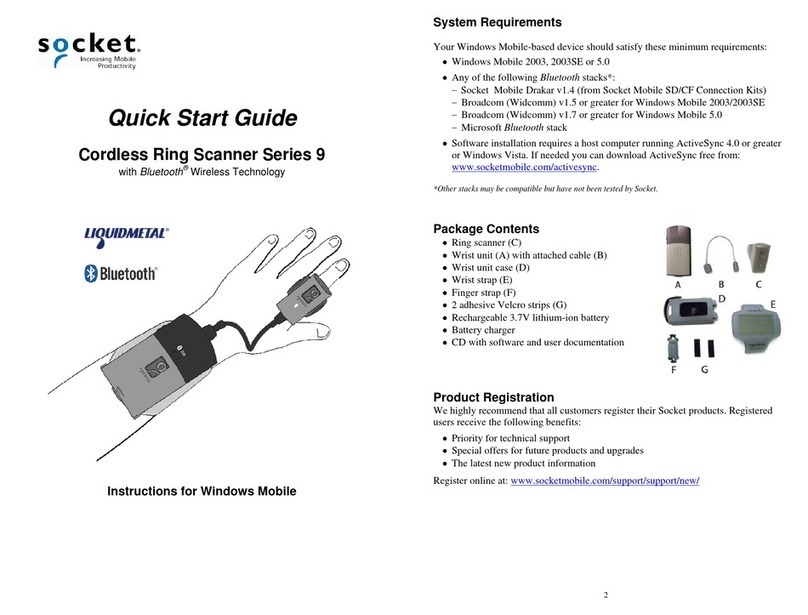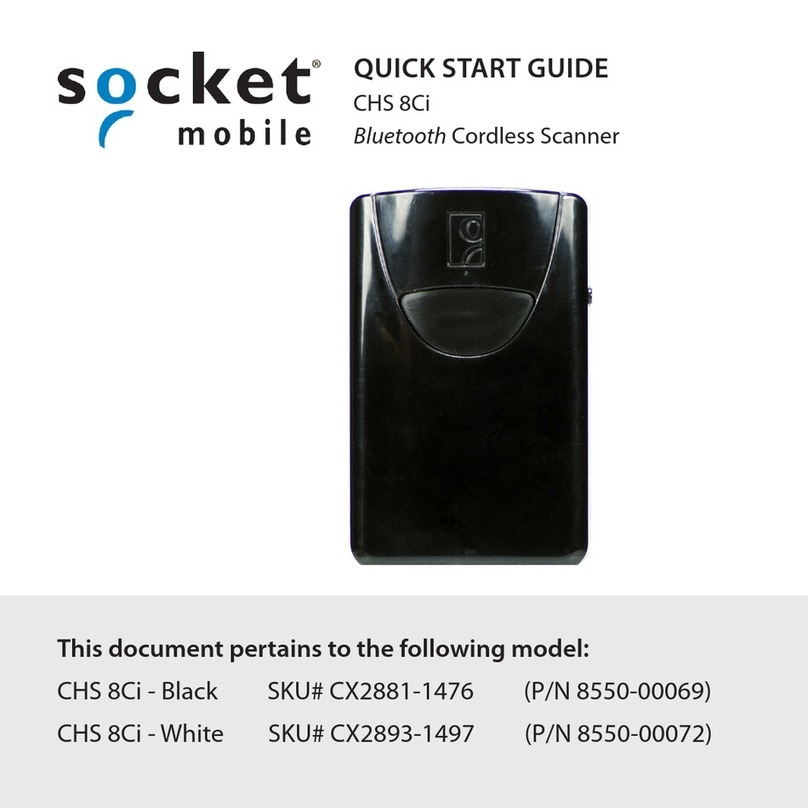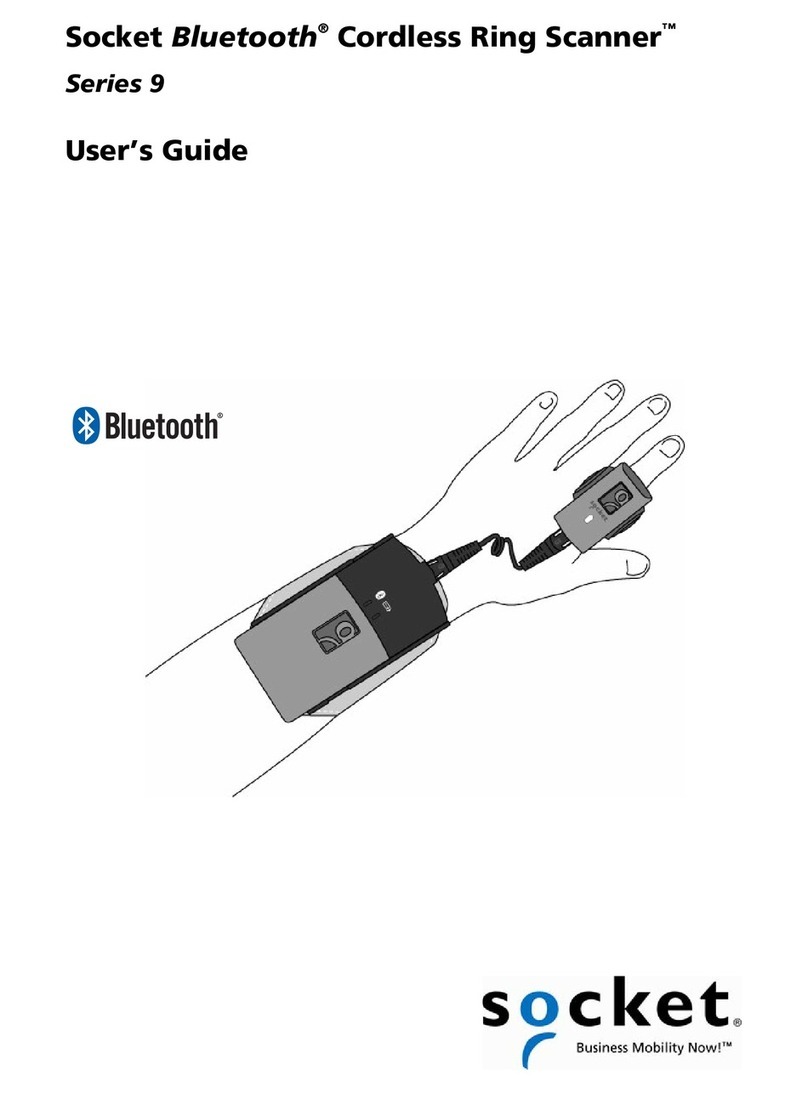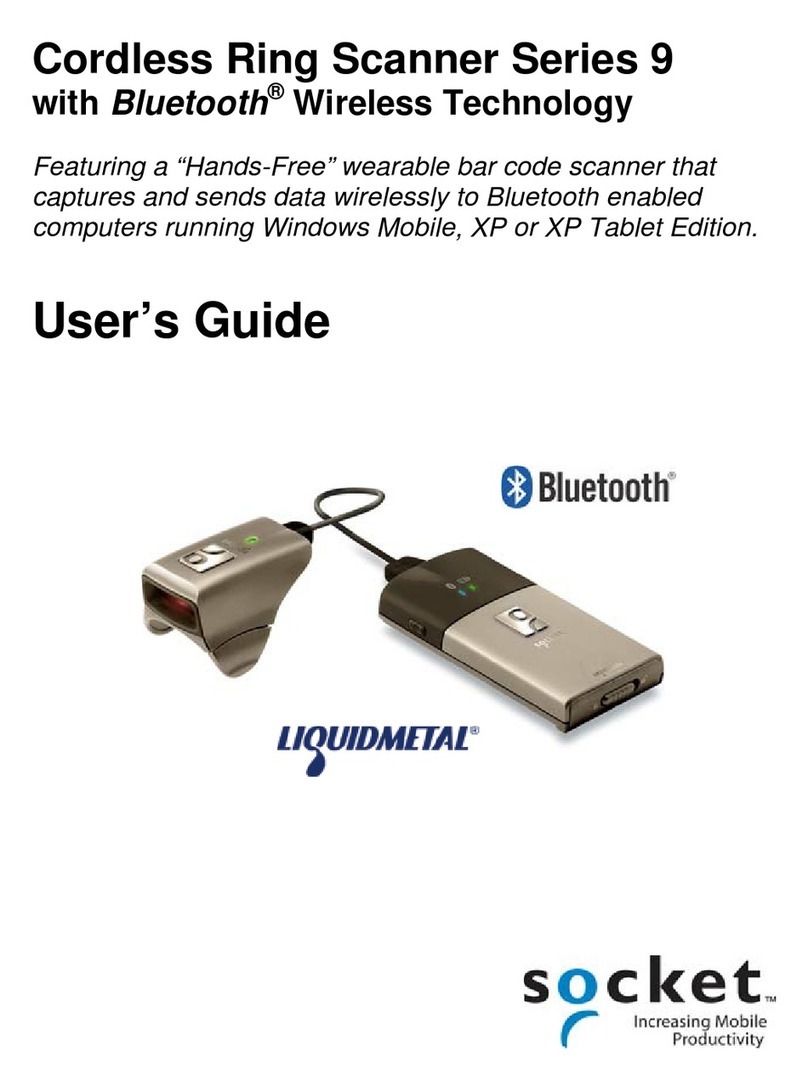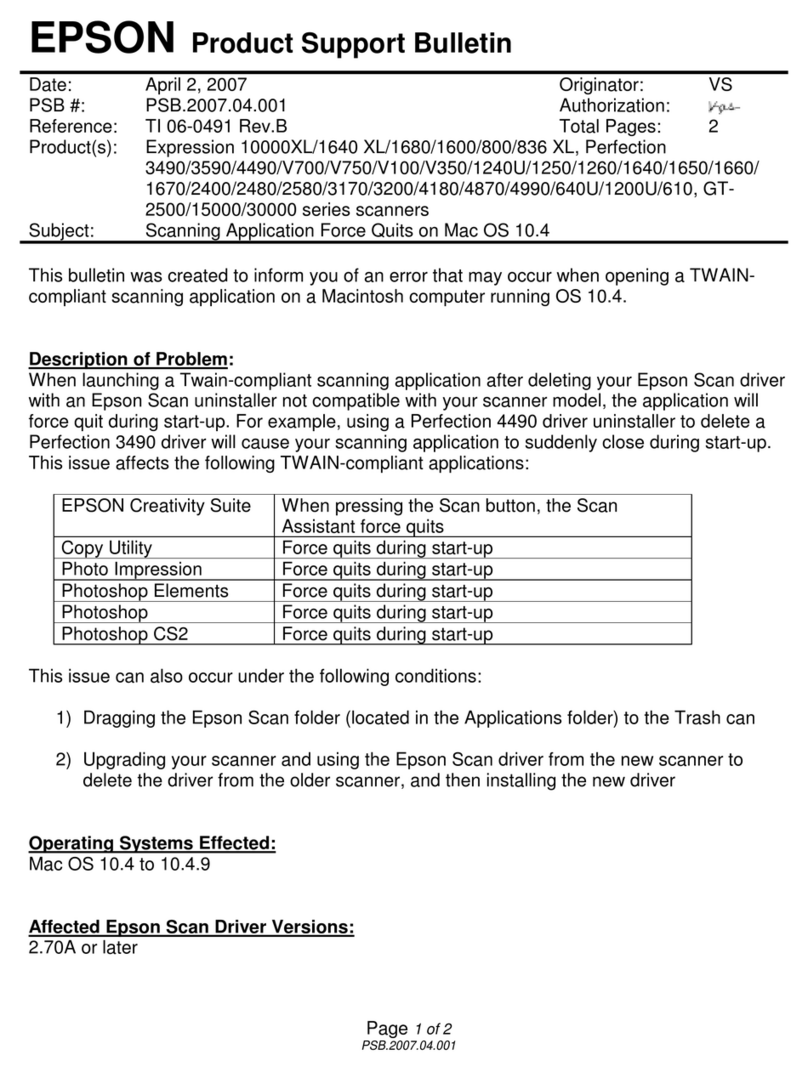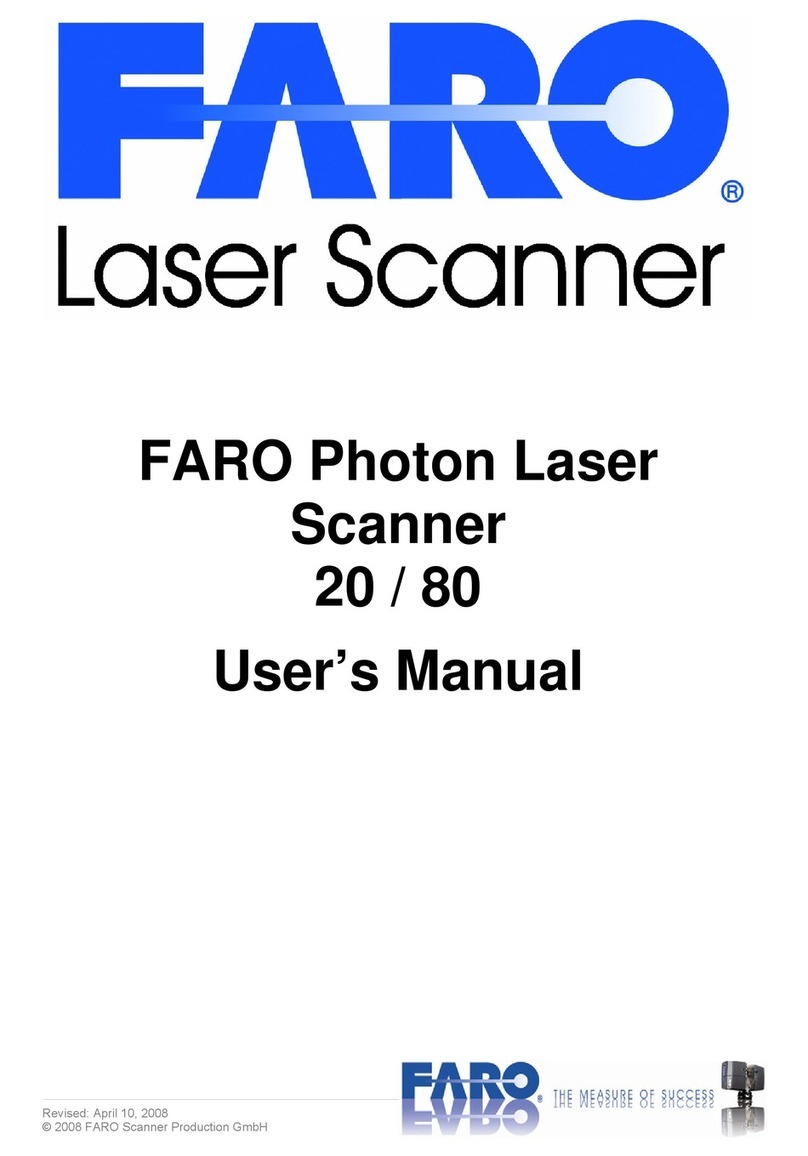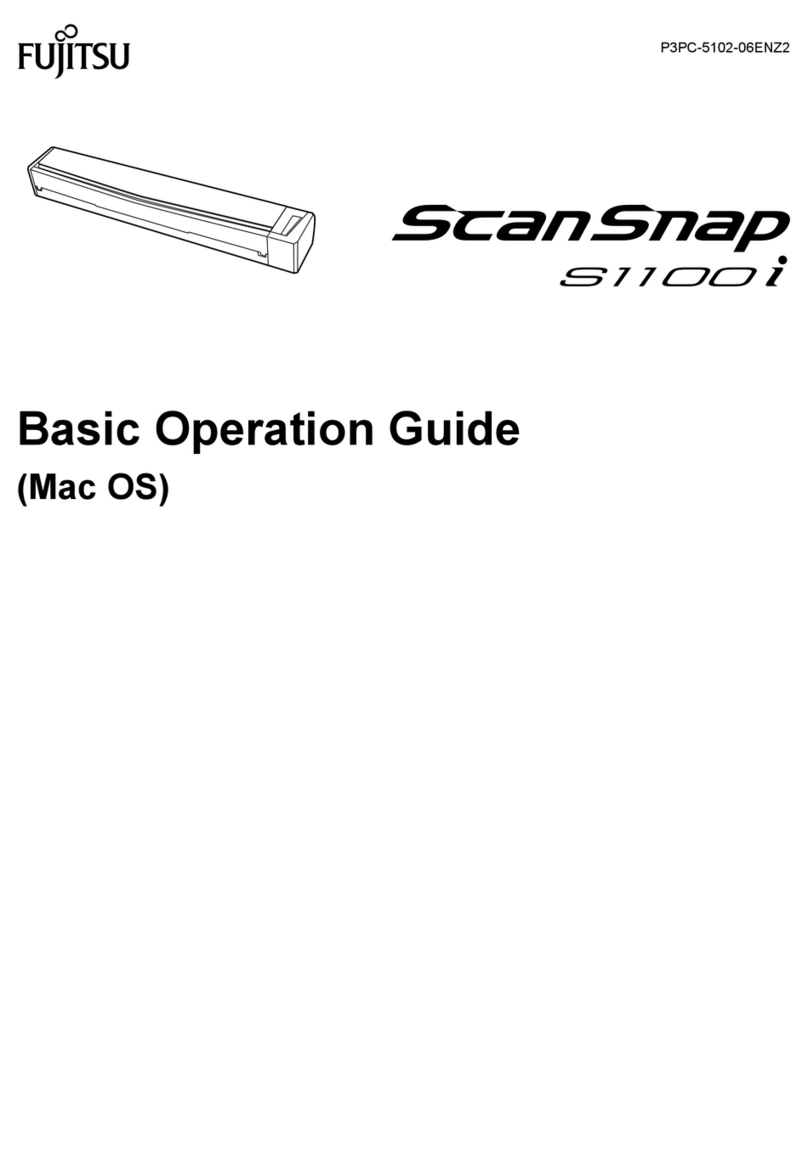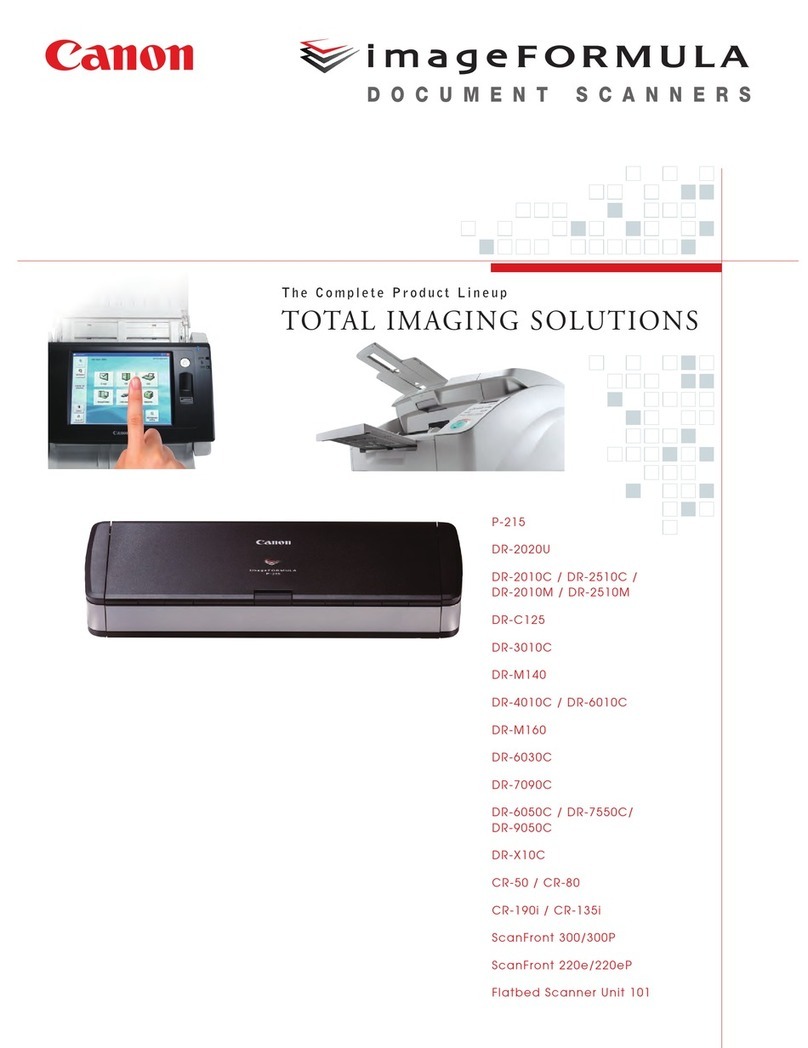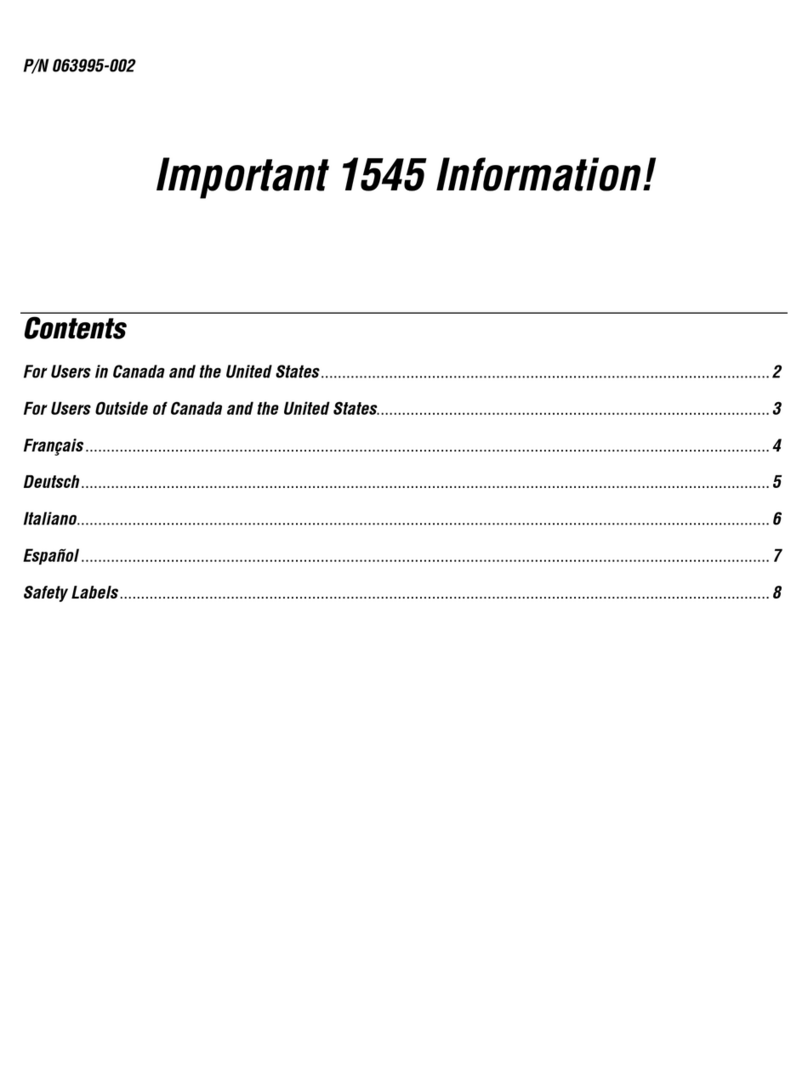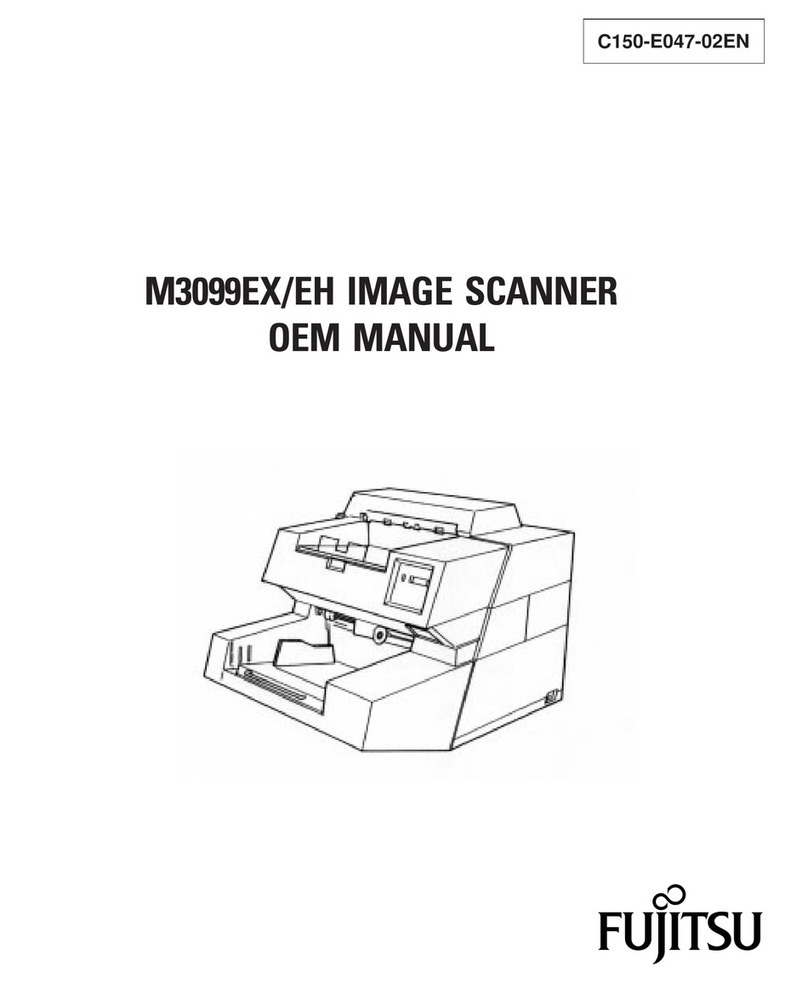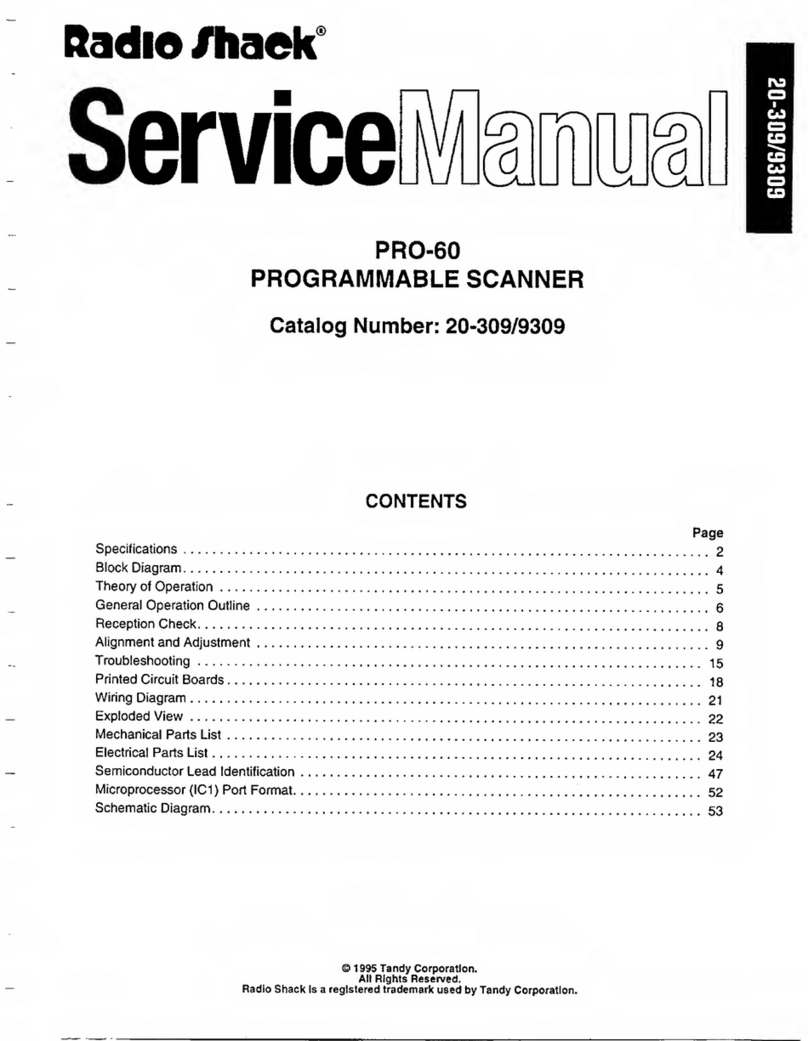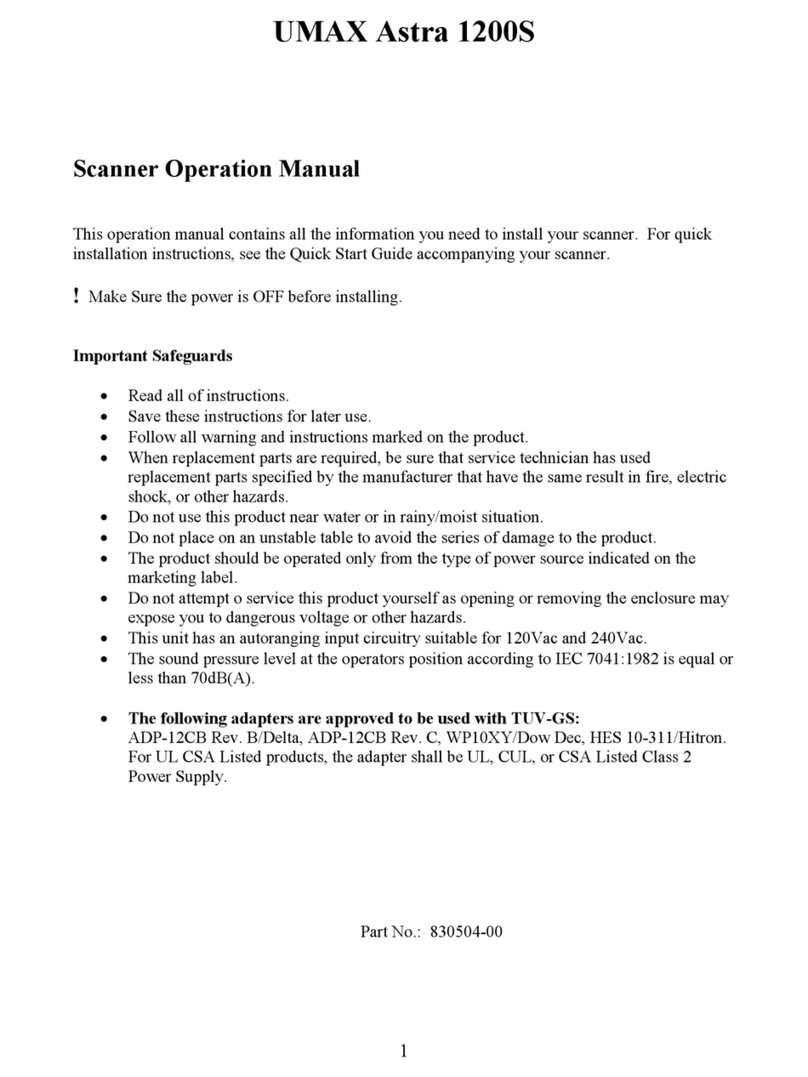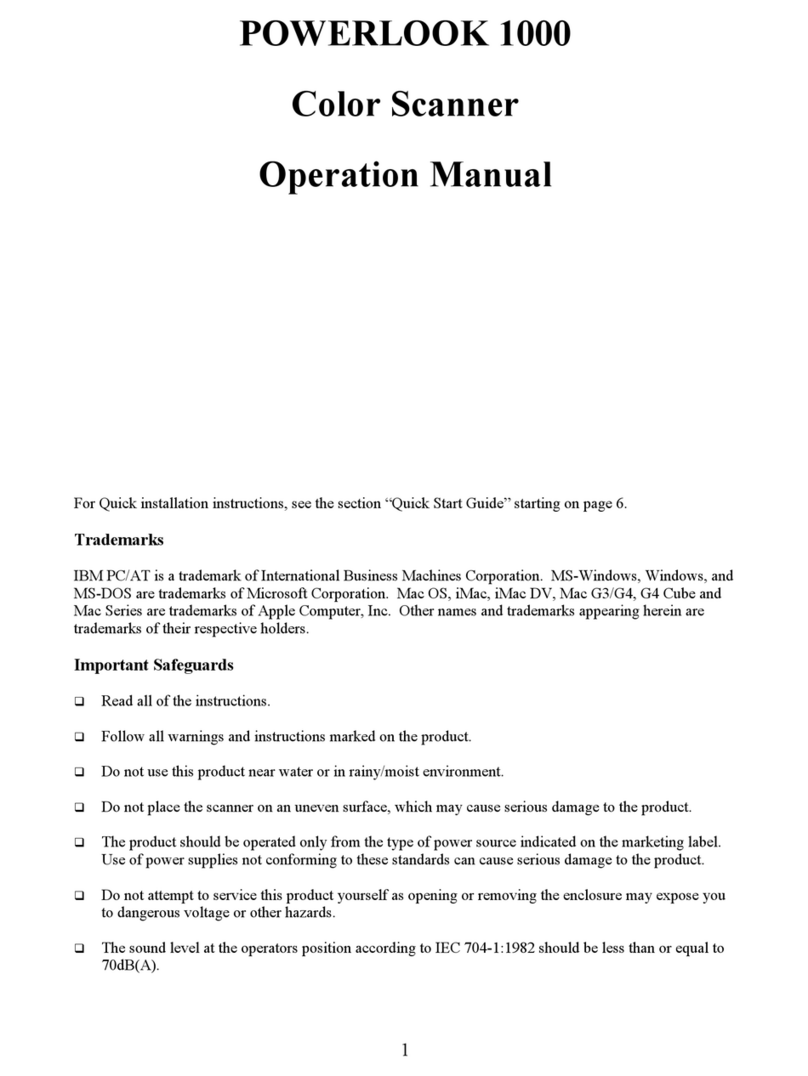3
Scanner Setup
1Attach the Tether / Lanyard (Optional):
Unlock the battery cover by using a screwdriver or coin to
turn the lock under the CHS to a horizontal position.
Remove the cover.
Wrap the string loop of the tether around the inner part of
the lock inside the battery cover.
Replace the battery cover and lock it by
turning the lock to a vertical position. If
desired, attach the tether to a lanyard or
belt.
IMPORTANT! Do not remove or replace
the pre-installed battery!
2Assemble the AC Adapter:
If you plan to charge the CHS with the AC adapter,
assemble it first. Choose the plug for your region and slide
it into the head of the adapter until it latches. Plug the
cable into the AC adapter head, making sure it is
positioned correctly.
3Charge the CHS:
The CHS must be fully charged before first use. Initial
charging takes about 5 hours.
Red LED = Charging
Green LED = Fully charged
Besides the included AC adapter and USB to DC plug cable,
Socket offers an optional charging cradle and Mobile
Power Pack (sold separately,
http://ww1.socketmobile.com/products/bluetooth-
scanners.aspx Click Accessories at the top of the page).
For detailed information about the LED, beep and vibrate patterns of the CHS, please
refer to the CHS 7X User’s Guide.
Bluetooth Friendly Name and Device Address:
CHS Version Default Bluetooth Friendly Name
7X, 7XRx Socket CHS 7x [xxxxxx]
7Xi, 7XiRx HID mode: Socket 7Xi [xxxxxx] iOS mode: iOS Socket 7Xi [xxxxxx]
The characters in brackets are the last 6 characters of the CHS Bluetooth Device Address
(BDA). The BDA is labeled in the CHS battery compartment and helps identify your CHS
from other CHS scanners.
4
Basic Functionality
Powering ON:
Press and hold down the small power button until the
LED turns blue and the CHS beeps twice (low-high).
Powering OFF / Disconnecting:
Press and hold down the small power button until the
CHS beeps twice (high-low).
Scanning Barcodes:
After connecting the CHS to your computer or device,
open an application and place the cursor where you want
to enter data.
Hold the CHS about 4 inches (10 cm) from the barcode
and press and hold the trigger button to activate the
scanner. An aiming beam will appear for 3 seconds. Keep
your hand steady while scanning.
By default, the CHS will beep and vibrate, and the LED
will flash green to confirm that data was decoded and
sent to the host device. For more details, please refer to
the User’s Guide.
Automatic Reconnections:
After you power on the CHS, it will automatically try to
connect to the last computer or device it paired and
connected to. Make sure the computer or device is in
range with Bluetooth enabled. If using SPP mode, make
sure SocketScan 10 is running.
If the CHS is connected to a computer or device and gets
disconnected, it will try to reconnect for a few minutes.
Make sure the computer or device is on and in range. If the
CHS cannot reconnect, it will emit a long beep. Press the
trigger button to restart the reconnection process.
Unpairing the CHS: Deleting the Bluetooth Pairing
In most cases, if the CHS is paired with a computer or
device, you should unpair it before trying to connect to a
new computer or device.
Power on the CHS. Press and hold down the trigger button.
Press and hold down the power button. After you hear 3
beeps, release both buttons. The CHS will unpair and
automatically power off. The next time you power on the
CHS, it will be discoverable.
Built-in Touch Screen Stylus:
Use on Pocket PC / other resistive device touch screens.
Not included on 7Xi / 7XiRx. Do not use a damaged stylus,
as it may scratch the screen. Do not use on iPhone, iPad,
iPod touch or other capacitive screen devices.