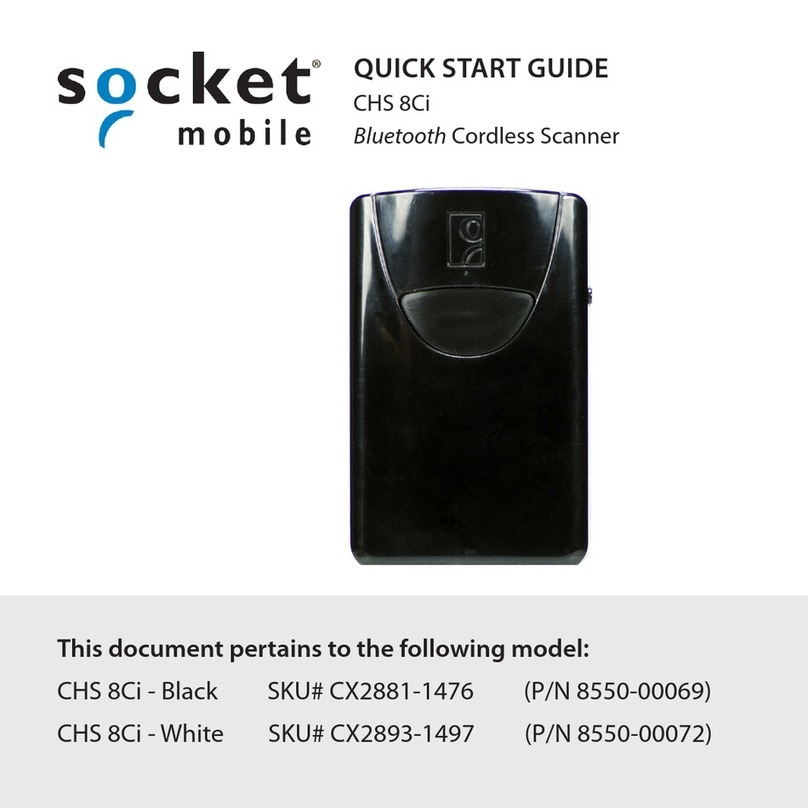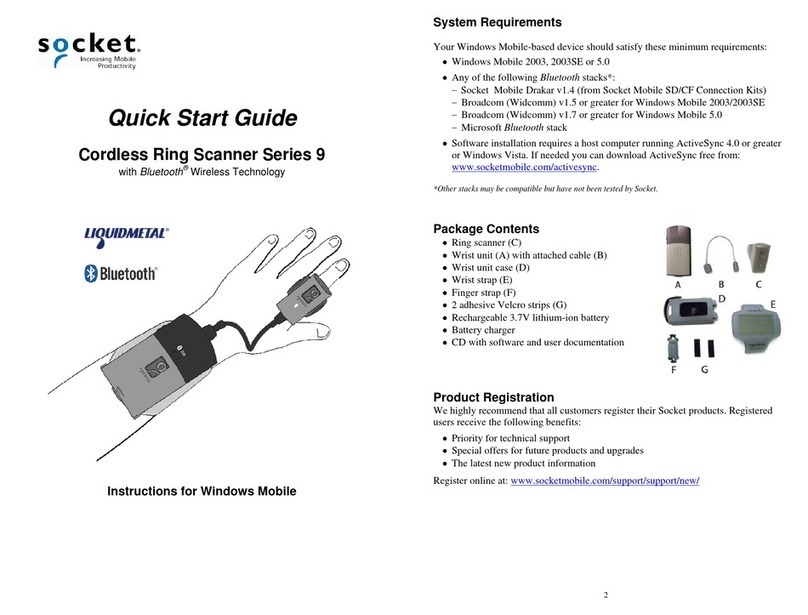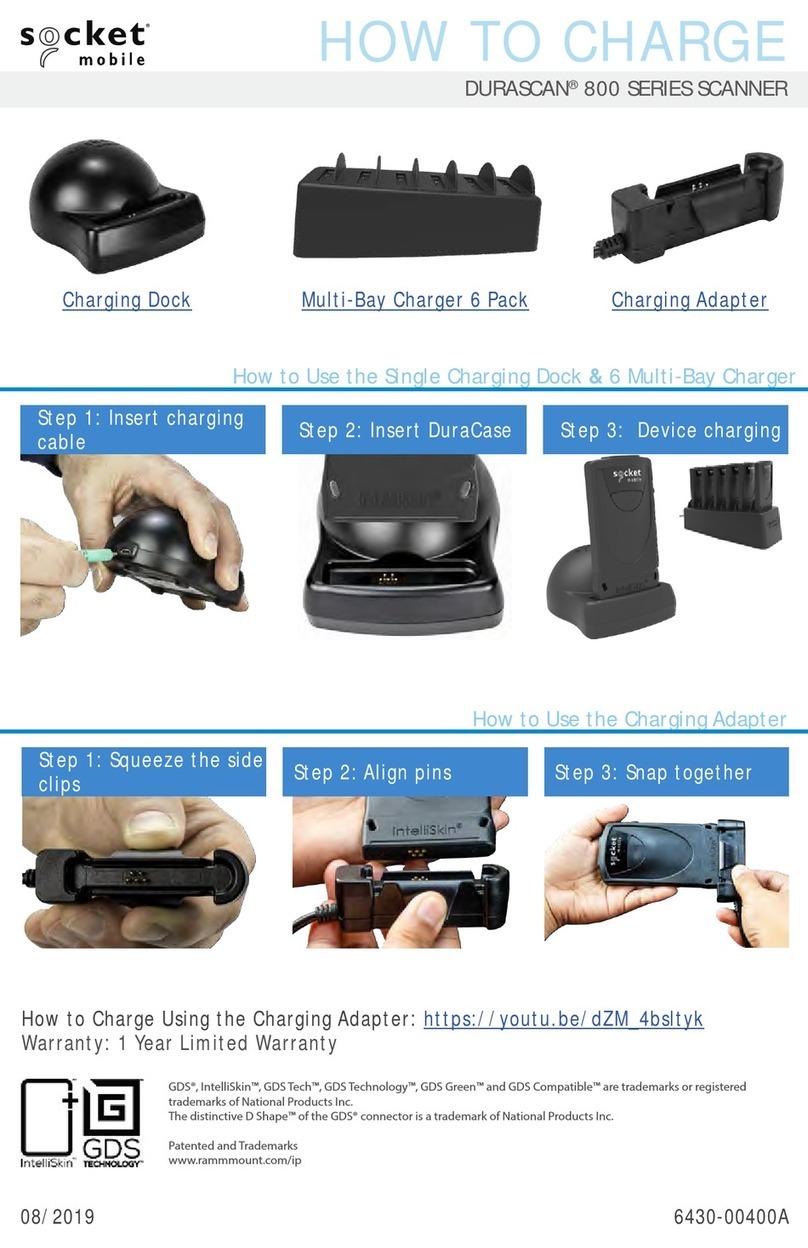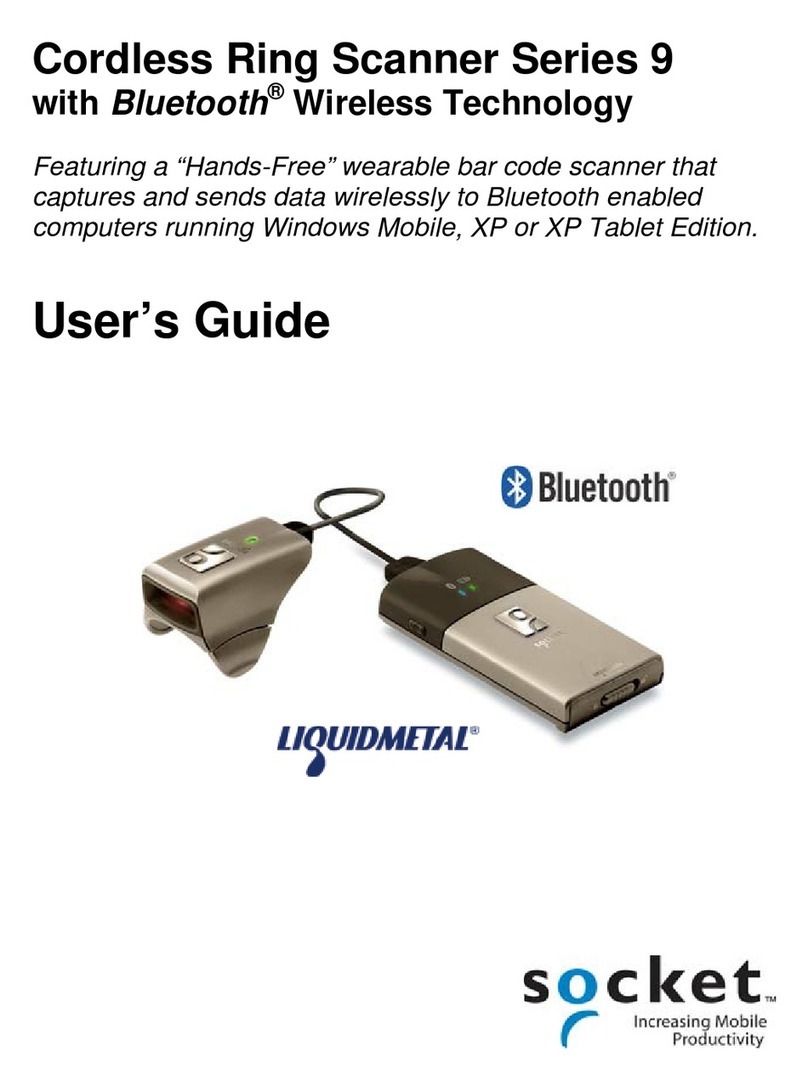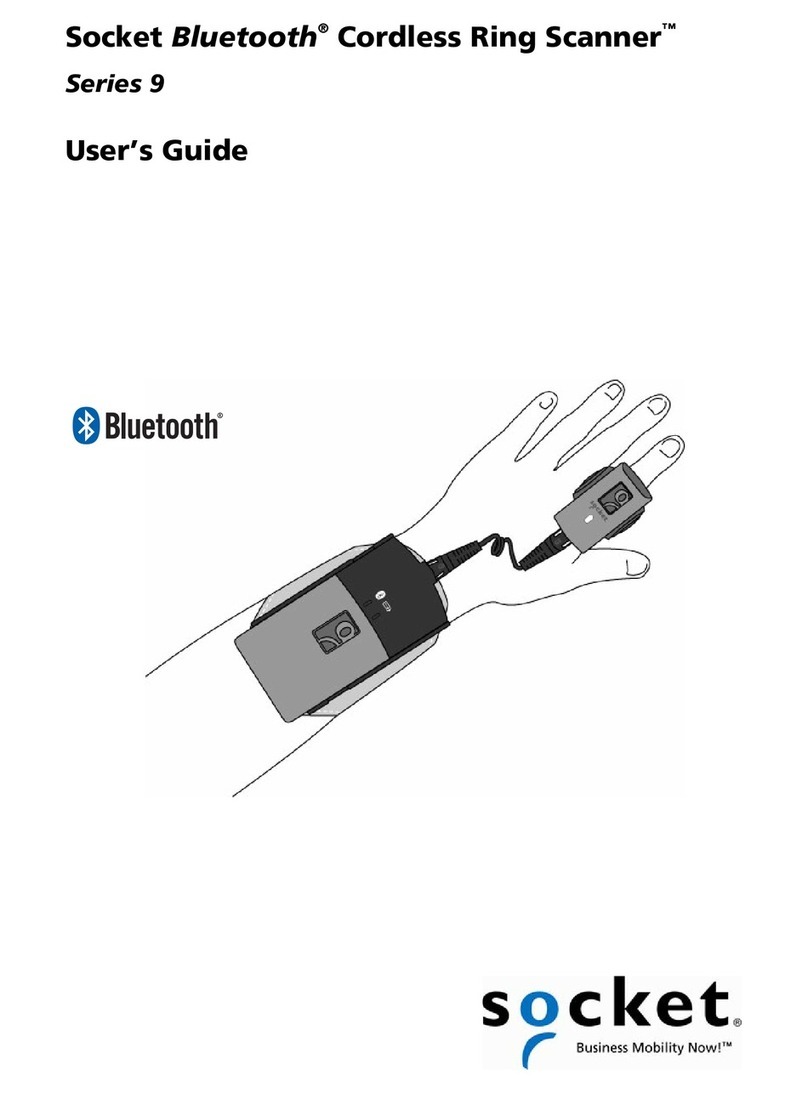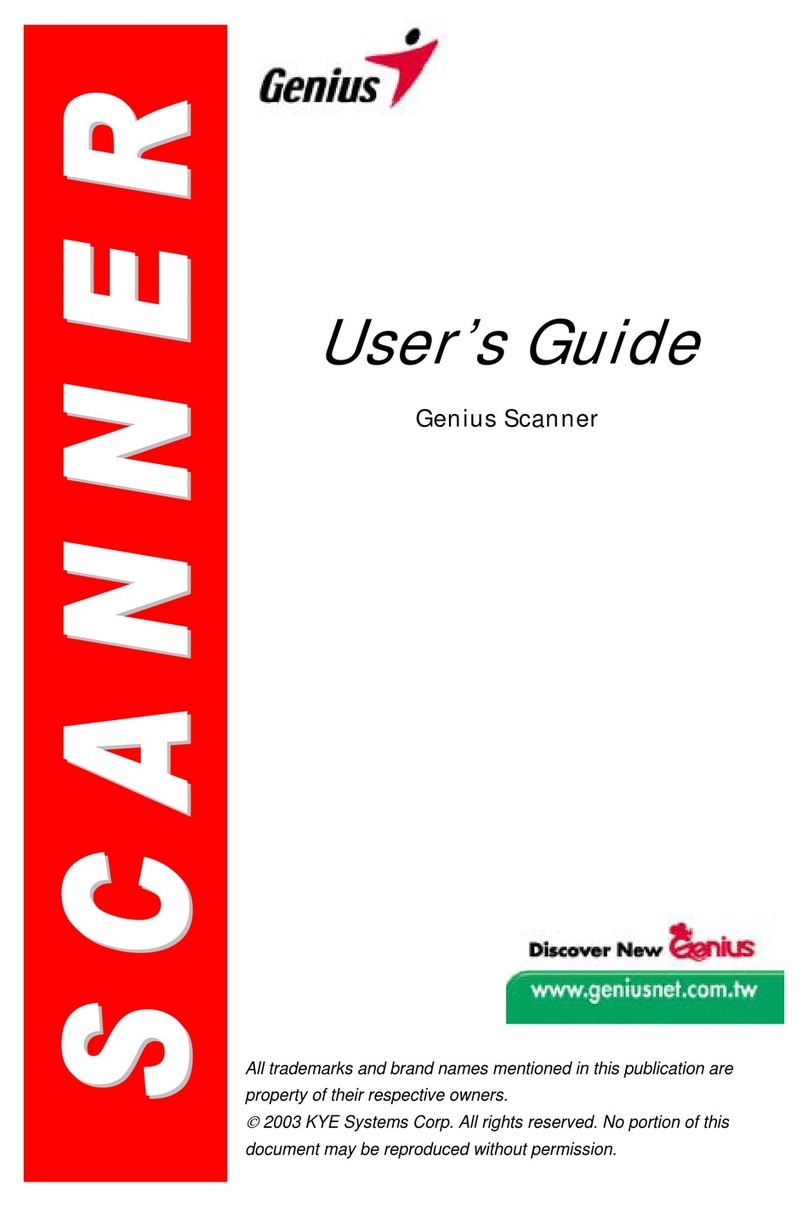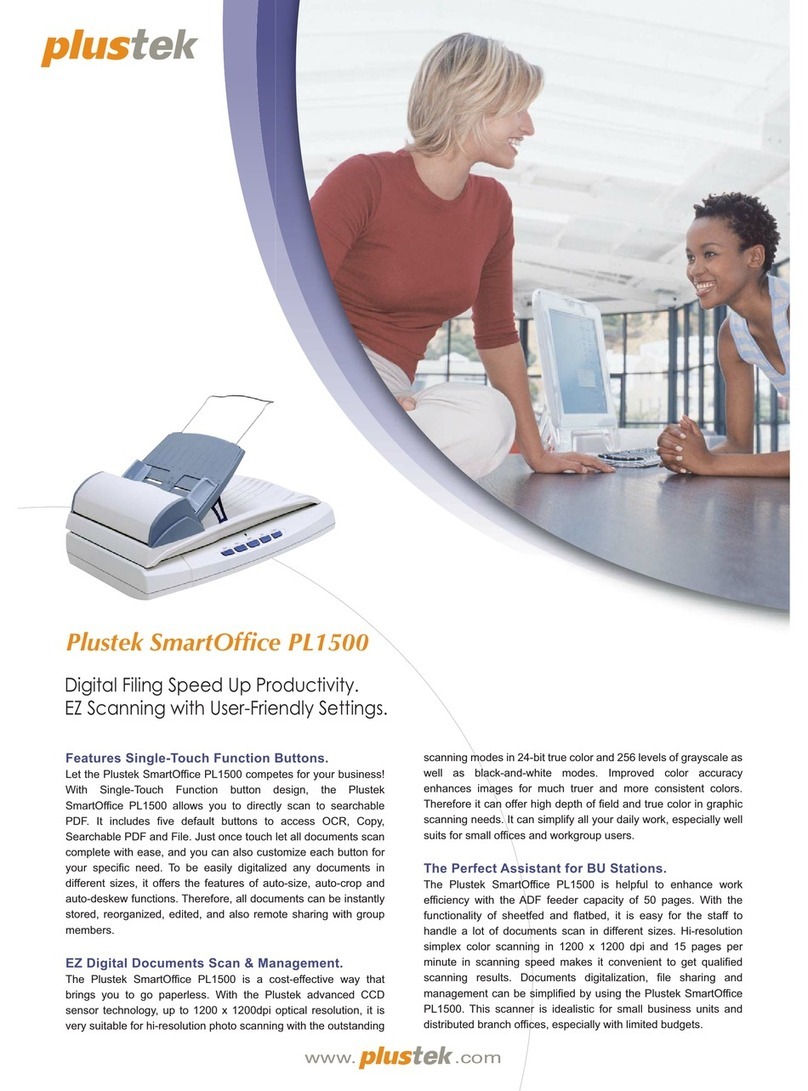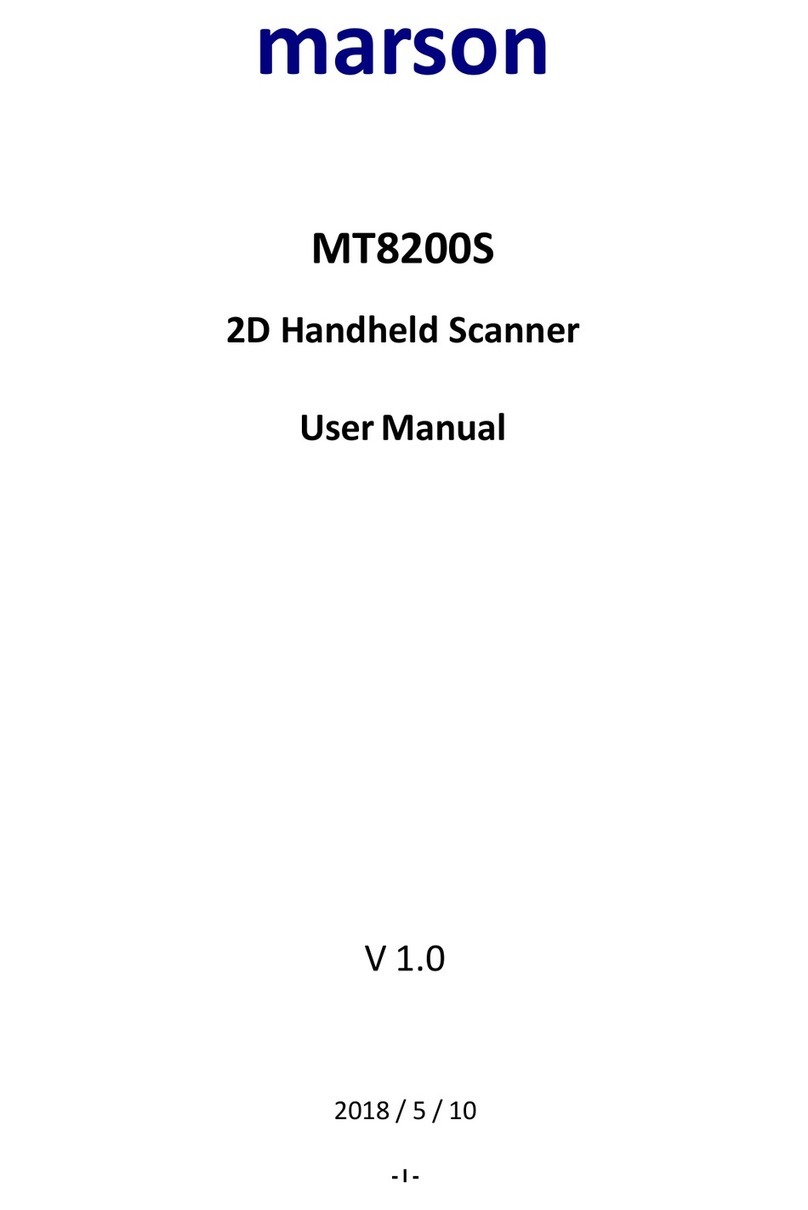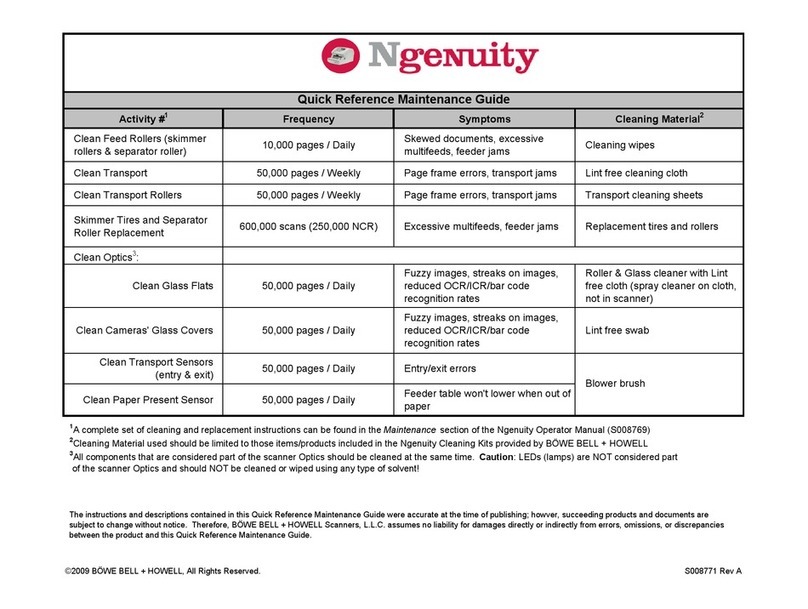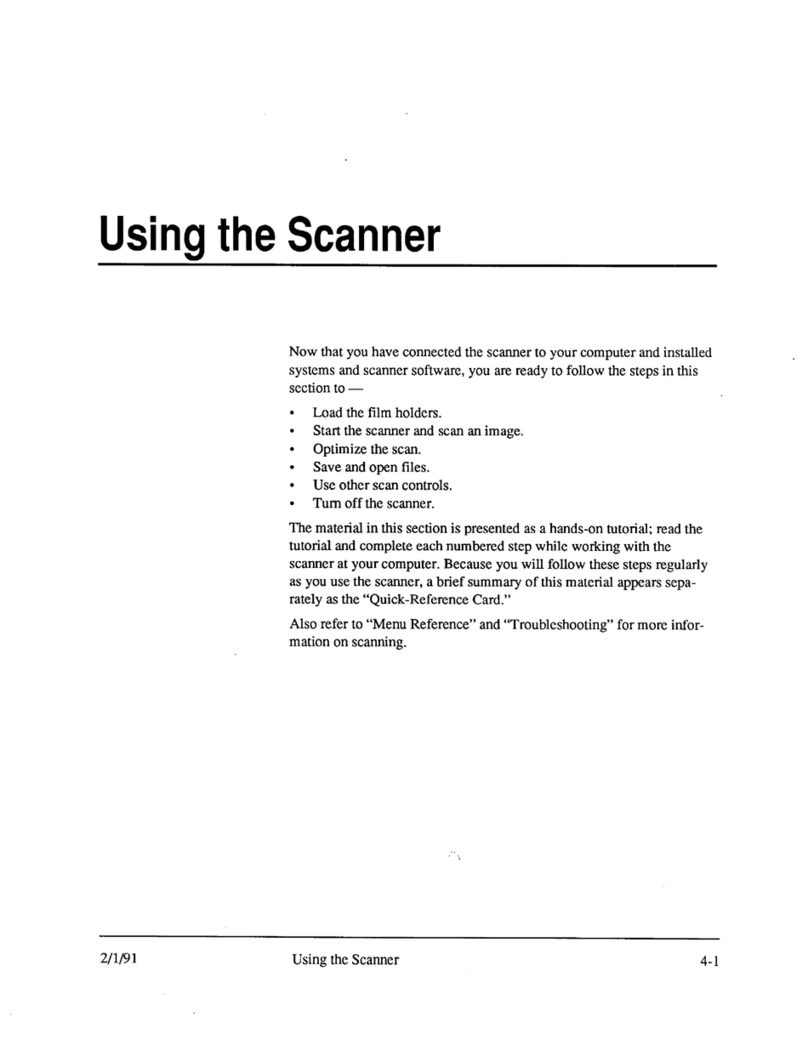7
STEP 2: Configure Bluetooth Settings
Skip this step if you installed and want to use Connect!Agent, which
automatically configures the Bluetooth settings. For Windows XP, Connect!Agent
works only with the Socket (IVT) and Microsoft Bluetooth stacks.
If you are not using Connect!Agent, follow the instructions for your Bluetooth
stack. This step is needed only the first time you connect the CHS to your PC.
Note: SocketScan supports a generic Bluetooth COM port and may be able to
connect to Bluetooth stacks on host mobile computers other than those listed.
Socket Connection Kit with IVT BlueSoleil software (CF or USB):
1. Turn on the CHS. Press the small power button for 5 seconds, until you see the
LED turn blue. The LED should blink blue once every second to show that the
Bluetooth radio is on but not connected.
2. Insert the Socket card into your computer, using a CF-to-PC Card adapter, or
insert the USB Adapter into the USB port.
3. Start BlueSoleil. Click on the BlueSoleil icon on your desktop, or click Start | All
Programs | IVT BlueSoleil | BlueSoleil.
4. Click My Bluetooth | Security. Check the box Set Default Passkey and enter the
default PIN 1234 in the field below.
5. Double-click on the red ball to search for the Cordless
Hand Scanner, which appears as Socket CHS [xxxxxx].
The characters in brackets are the last 6 characters of the scanner’s Bluetooth
MAC address.
6. Double-click on the Socket CHS icon to begin the service
discovery. After the Serial Port Service icon is highlighted at the top
of the screen, right-click on the Serial Port Service icon and click
Connect.
7. When the devices connect, the CHS will beep once, and the Bluetooth
logo in the task tray will turn green.
8. Click Tools | Configurations | Quick Connect. Choose a COM port assigned to SPP
(Serial Port Profile) and click Assign. In the next screen, select the CHS and click
OK. Remember which COM number you assigned to the CHS and click OK.
8
Microsoft Windows XP Service Pack 2:
Refer to the documentation for your Bluetooth hardware/software for instructions on
discovering and connecting to the CHS.
1. Turn on the CHS. Press the small power button for 5 seconds, until you see
the LED turn blue. The LED should blink blue once every second to show that
the Bluetooth radio is on but not connected.
2. Turn on the Bluetooth radio of your computer.
3. Use the Add Bluetooth Device Wizard to discover and connect to the Cordless
Hand Scanner. Click on the Bluetooth icon in the task tray. In the pop-up menu,
click Add a Bluetooth Device.
4. During the device discovery, the Cordless Hand Scanner will appear as
Socket CHS [xxxxxx]
The characters in brackets are the last 6 characters of the scanner’s Bluetooth
MAC address.
9. In the passkey options screen, select the option Use the passkey found in the
documentation and enter the default PIN 1234.
5. To indicate the connection, the CHS will beep once.
6. In the last screen of the Add Bluetooth Device Wizard, note the COM number of
the Outgoing COM port.