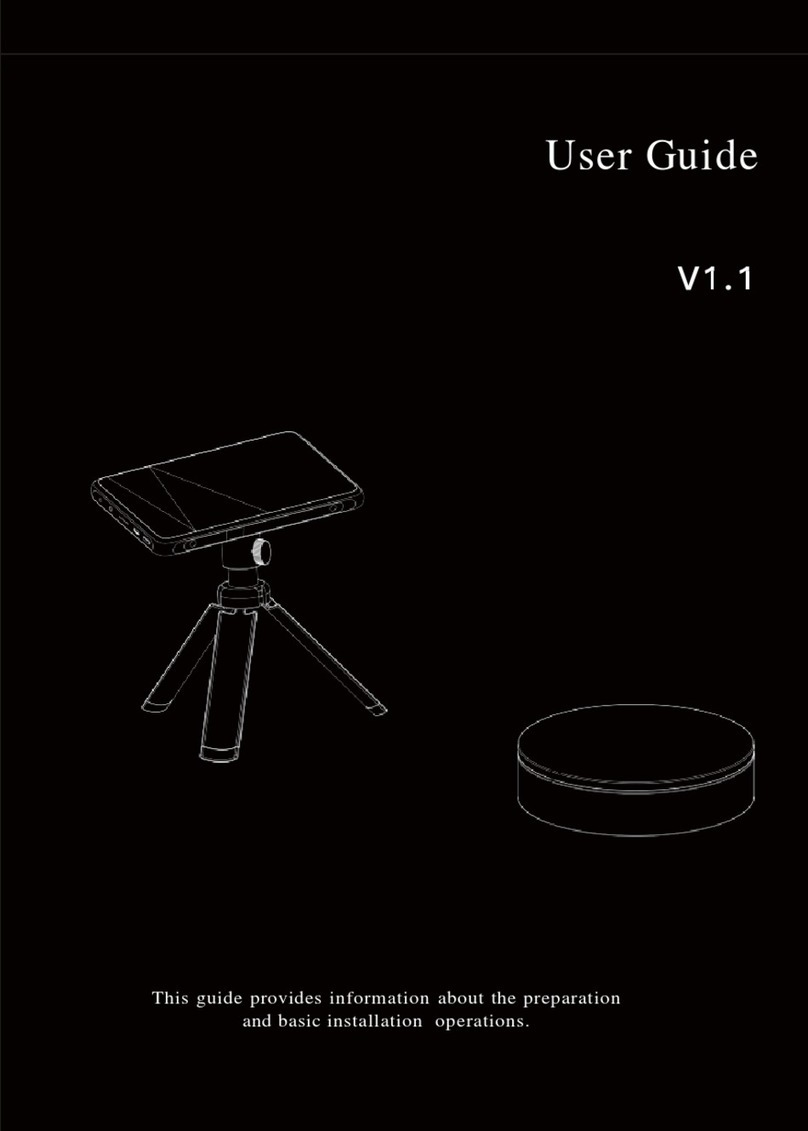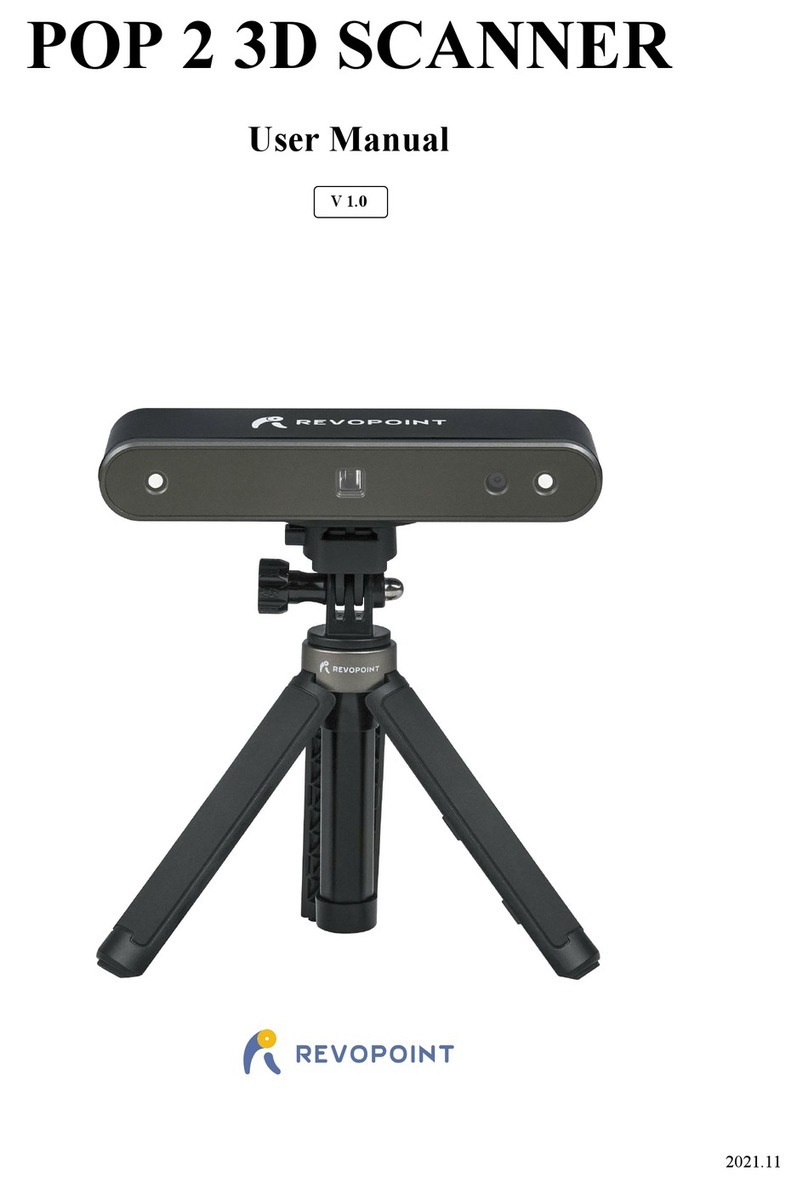MINI 3D Scanner User Manual
COPYRIGHT ©2022 REVOPOINT 3D ALL RIGHTS RESERVED 2
Table of Content
Product Profile........................................................................................................................................................................... 3
Introduction.......................................................................................................................................................................3
Specifications ....................................................................................................................................................................4
Packing List.......................................................................................................................................................................5
Hardware Connection................................................................................................................................................................6
Laptop Connection ............................................................................................................................................................6
Wireless Connection to a Smartphone ...........................................................................................................................6
Indicator Legend................................................................................................................................................................7
Software Installation.................................................................................................................................................................. 7
System Requirements........................................................................................................................................................7
Install Software..................................................................................................................................................................7
Revo Scan- UI Introduction.......................................................................................................................................................8
1. Main Menu Panel..........................................................................................................................................................8
2. New Scan ...................................................................................................................................................................... 9
3. Scanning UI................................................................................................................................................................. 10
4. Model List ................................................................................................................................................................... 12
Revo Scan - Workflow ............................................................................................................................................................12
Confirm "Device is connected"....................................................................................................................................... 13
Click New Scan to select Accuracy, Scan Mode and Texture .........................................................................................14
Confirm distance to be "Excellent" .................................................................................................................................14
Adjust the brightness in the RGB Camera and Depth Camera........................................................................................15
Start or Pause Scanning...................................................................................................................................................16
Complete/Restart Scanning ............................................................................................................................................. 17
Mesh................................................................................................................................................................................19
Texture.............................................................................................................................................................................19
Export..............................................................................................................................................................................20
Operation Tips.........................................................................................................................................................................22
Lose Track.......................................................................................................................................................................22
Too Few Points................................................................................................................................................................22
Detect Plane..................................................................................................................................................................... 23
Undo/Redo scan...............................................................................................................................................................23
Continue Scan.................................................................................................................................................................. 24
Batch Processing .............................................................................................................................................................25
Keyboard Shortcuts.........................................................................................................................................................25
Warning ................................................................................................................................................................................... 26
Support & Help ....................................................................................................................................................................... 27
Contact Us............................................................................................................................................................................... 27