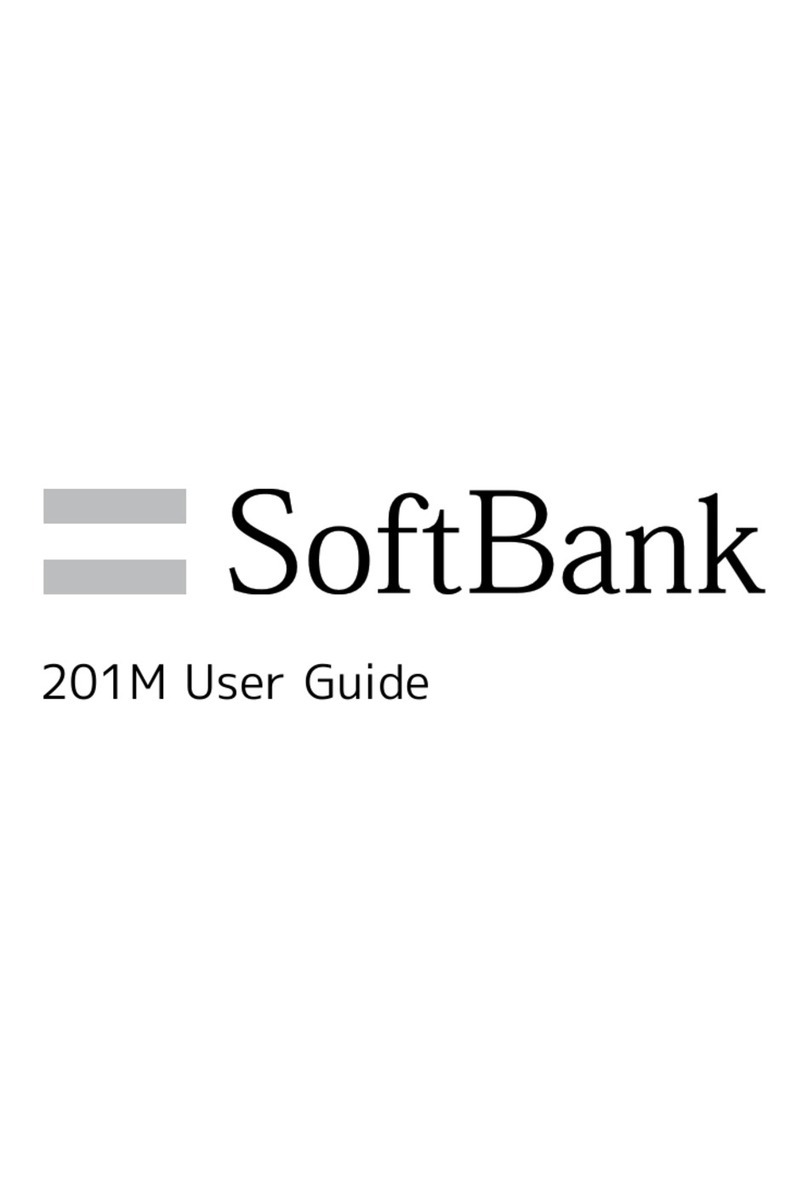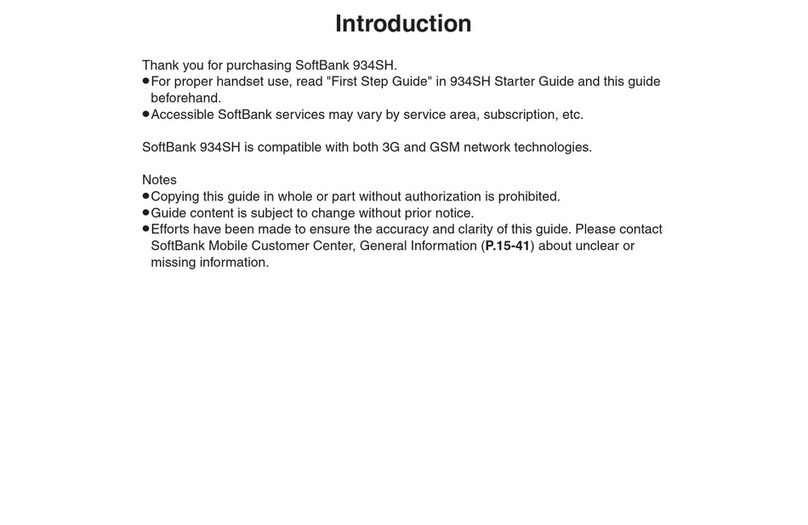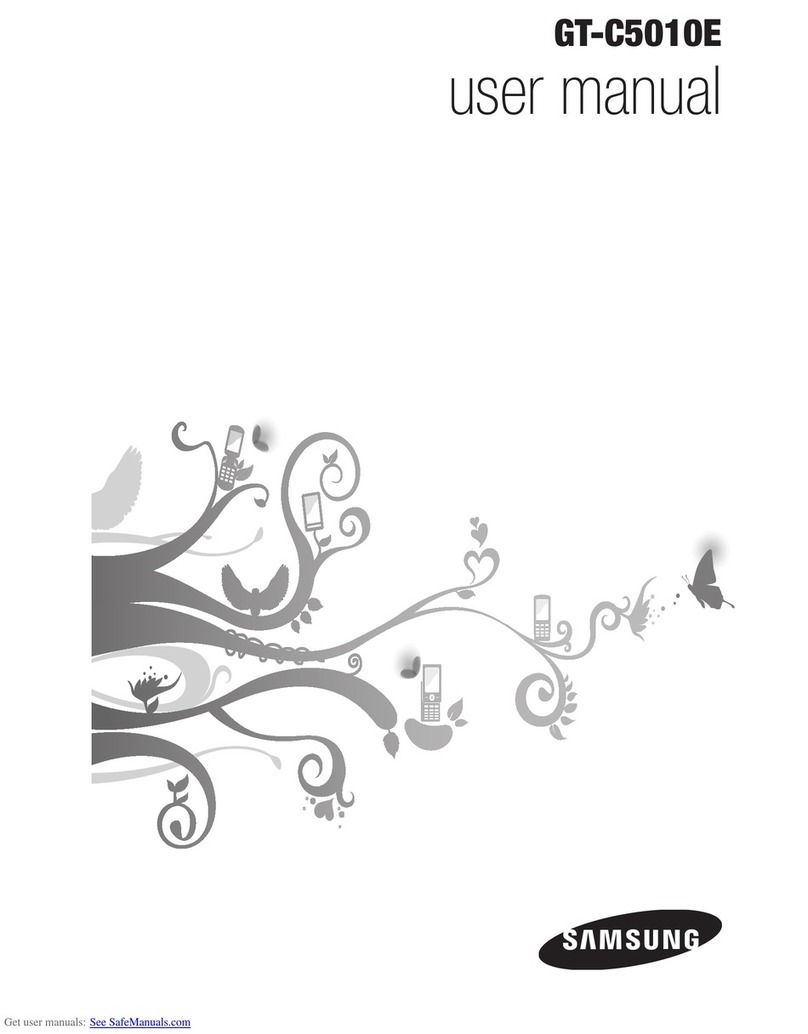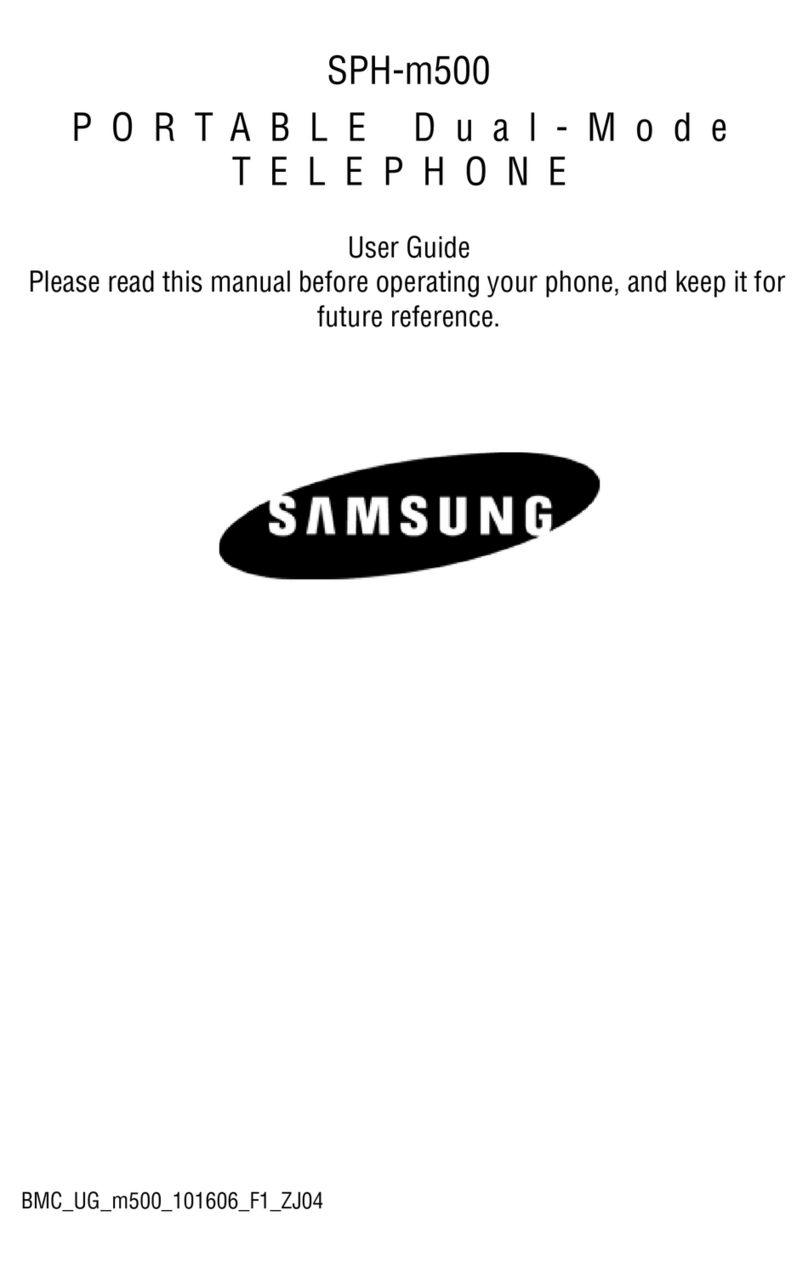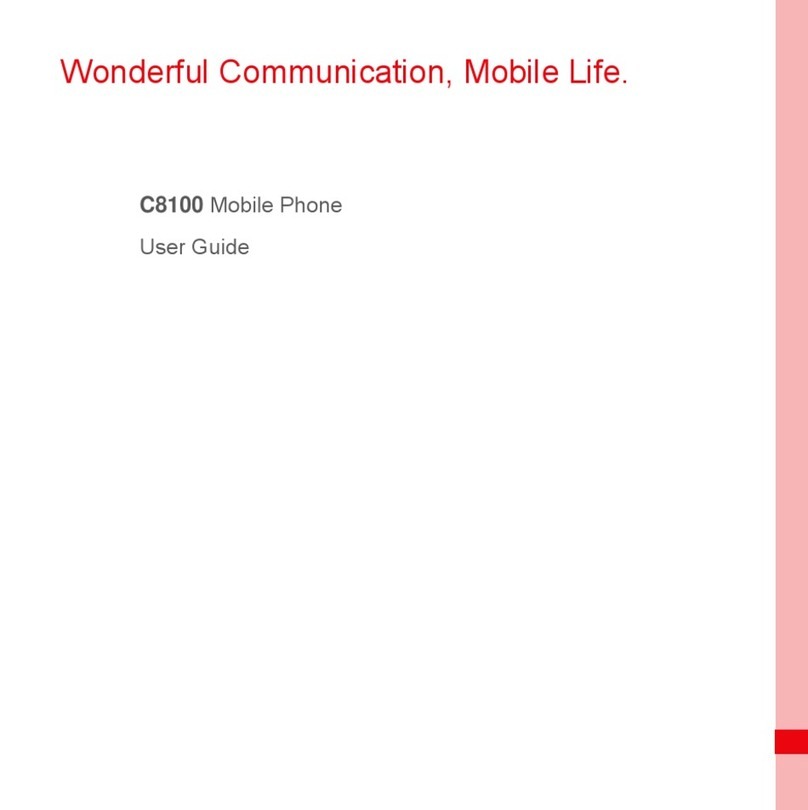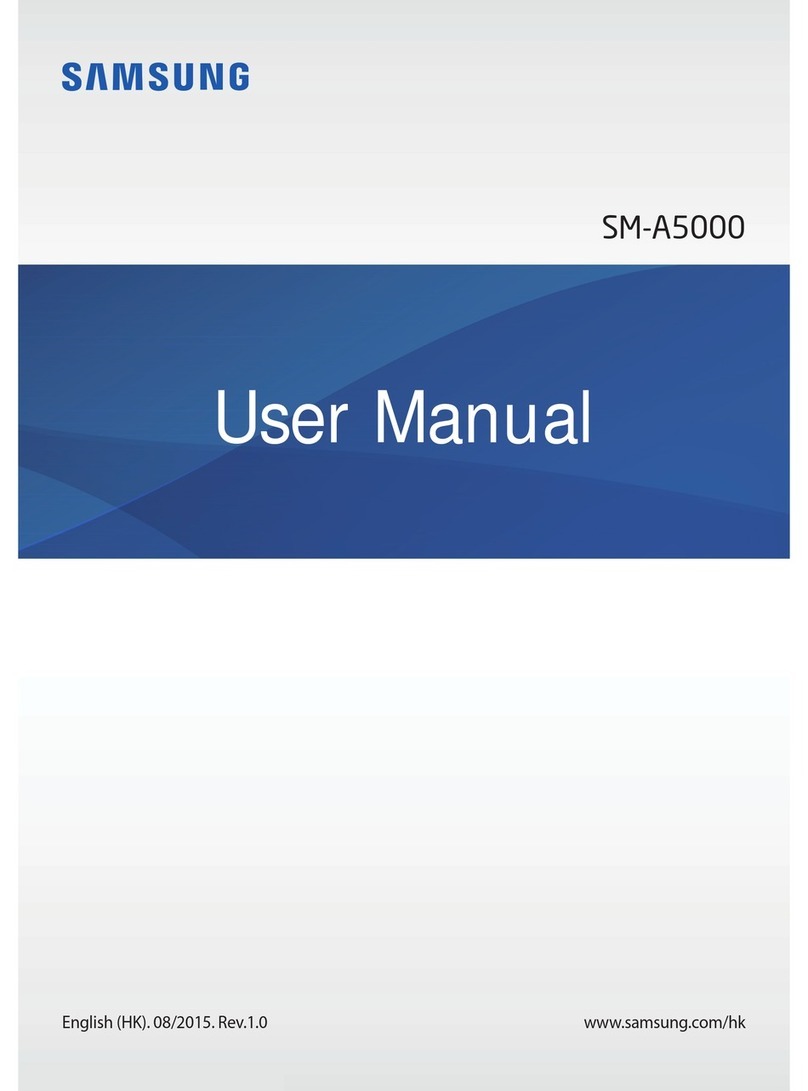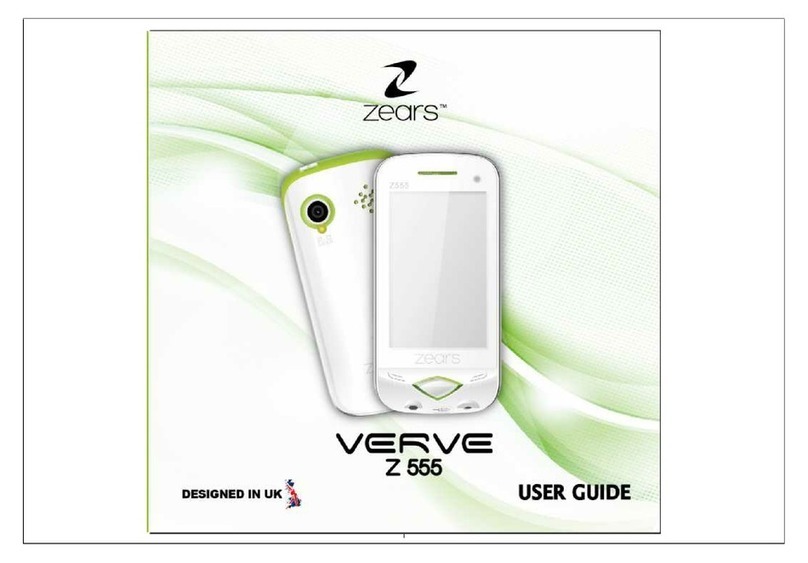SoftBank 003Z User guide


1
Index
Thank you for purchasing SoftBank 003Z.
For proper handset use, read this guide.
Accessible SoftBank services may vary by service area, subscription, etc.
Sample screenshots, etc. are provided for reference only. Actual handset windows, menus, etc. may differ in appearance.
Index ........................................................1
Getting Started .......................................2
Package Contents................................2
Parts & Functions.................................2
Status Bar.............................................3
USIM Card Installation ........................ 3
Memory Card Installation...................4
Battery Installation ............................. 4
Charging Battery.................................4
Specifications.......................................4
Handset Power On/Off........................5
Initial Handset Setup ..........................5
Sleep Mode..........................................5
Vibration/Silent Mode ........................ 6
Touchscreen Operations .....................6
USIM PINs.............................................7
Security Code.......................................7
Calling......................................................8
My Phone Number .............................. 8
Making Voice Calls ..............................8
Adding a New Contacts Entry ............8
Receiving Calls.....................................8
Global Roaming .................................. 8
Making Calls While Overseas .............9
Optional Services.................................9
Text Entry...............................................10
Onscreen Keyboard...........................10
Entering Hiragana/Kanji
(Japanese)..........................................10
Messaging .............................................11
Mail Types..........................................11
Composing & Sending SoftBank
Mail .................................................... 11
SoftBank Mail Settings .....................11
Composing and Sending Gmail........11
Gmail Settings ...................................11
Internet Mail ..................................... 12
Internet..................................................12
GPRS/3G .............................................12
Wi-Fi...................................................12
Using Browser ................................... 13
Camera................................................... 13
Using Camera ....................................13
Camera Settings ................................13
Viewing Photos & Videos .................13
Music...................................................... 14
Playing Music.....................................14
Using Applications................................14
Opening Applications ....................... 14
Deleting Applications .......................14
Appendix ...............................................15
Software Update...............................15
Safety Precautions ................................16
Safety Precautions.............................16
General Notes....................................21
Trademarks ........................................25
Specific Absorption Rate (SAR).........26
SoftBank’s Body SAR Policy ..............26
FCC RF Exposure Information...........26
European RF Exposure Information
... 27
Customer Service ..................................28

2
Getting Started
Package Contents
• 003Z
• AC Adapter (ZECAD1)
• 3.5 mm Headset with
Microphone (ZELAD1)
• Quick Start Guide (Japanese)
• Warranty (Japanese)
• Battery (ZEBAD1)
• micro USB Cable (ZEDAD1)
• microSD Memory Card
(Sample)
• Safety Precautions (Japanese)
Parts & Functions
Front
①
②
③
④
⑤
⑥
⑦
⑧
Back
⑨⑬
⑩
⑪
⑫
⑮
⑭
Front
Part Description
①Earpiece Other party’s voice sounds here for calls
②External Terminal Connect micro USB Cable here
Part Description
③Touchscreen Display Touch to operate
④bHome Key • Press to return to Home Screen
• Press and hold for recently used apps
⑤cMenu Key Press for active item options
⑥Volume Up/Down Increase/decrease volume
⑦dBack Key Press for previous operation, etc.
⑧Notification Lamp Lights/blinks to indicate handset status
Back
Part Description
⑨aPower Key
• Lock Display/Open the unlock screen.
• Press and hold to power on/off or set
Manner Mode, etc.
⑩Camera Capture images or record video
⑪Back Cover Remove for battery/Memory Card/USIM
Card installation
⑫Speaker Ringer and Speakerphone sound from here
⑬3.5 mm Audio Jack Connect microphone here
⑭Internal Antenna Area Antenna transmits signals from here
⑮Microphone Speak here for calls or to record your voice
• For optimal signal reception, do not cover Internal Antenna area. Do not
place stickers over Internal Antenna area.

3
Getting Started
Status Bar
Appears at top of Display. Notification
indicators for new mail, etc., and handset
status indicators appear here.
Notification Indicators Status Indicators
Status Bar
Notification Indicators
New Gmail message
New Internet mail
New SMS/S! Mail
New Voicemail
Connected to PC via micro USB Cable
Status Indicators
3G connected
Connected to a Wi-Fi network
Signal strength
Vibration mode active
Battery is fully charged
Opening Notifications Panel
Drag Status Bar downward to open
Notifications Panel. Notification indicators
and explanations appear here.
Tap to clear all notifications.
Tap notification to activate
related function or
application.
Drag upward to close
Notifications Panel.
Scroll up/down for hidden notifications.
• Alternatively, to open Notifications Panel from
Home Screen, press ycand tap Notifications.
• To close Notifications Panel, press zd.
USIM Card Installation
Before inserting/removing USIM Card,
power off handset and remove battery.
Inserting USIM Card
Insert USIM Card with IC chip down
Notch
USIM Card
Removing USIM Card
Slide USIM Card out
• When handling USIM Card, be careful not to
touch or scratch IC chip. Forcefully inserting/
removing USIM Card may damage it.

4
Memory Card Installation
Before inserting/removing Memory Card,
power off handset and remove battery.
Remove Back Cover
Slide Holder ①and lift it ②
①
②
➡
Holder
Insert Memory Card (terminals down)
Replace Holder
Replace Back Cover
Battery Installation
Before inserting/removing battery, power
off handset.
Remove Back Cover
Insert Battery
Metal Terminal
Battery
①
②
Replace Back Cover
Charging Battery
AC Outlet
AC Adapter
micro USB Cable
External Terminal
Notification
Lamp
003Z
Blades
Insert micro USB Cable into AC
Adapter
Insert micro USB Cable into External
Terminal
Plug AC Adapter into an AC outlet
• While charging, appears in Status Bar.
When charging is complete, appears.
When battery is fully charged, unplug
AC Adapter
• Unplug AC Adapter, and remove micro USB
Cable from handset and Adapter.
Specifications
System
Information
Processor
Qualcomm
MSM7227-1
600 MHz
Memory
ROM: 512 M
bytes
RAM: 512 M
bytes
Operating
System Android 2.2
Dimensions* (W × H × D)
57 × 114 × 12.5 mm
Weight*
Handset 85 g
Handset
(including
Battery)
115 g
Maximum
Output
3G 0.25 W
GSM900 2 W
GSM1800 1 W
Continuous Talk Time* 390 minutes
Continuous Standby Time* 420 hours
*Approximate value

5
Getting Started
Display
LCD
3.5-inch
touch-sensitive
TFT
Resolution
WVGA (480 × 800)
65,536 colors
Camera
Sensor Type CMOS
Effective
Pixels*
Five million
pixels
Digital Zoom* Up to 1.6 times
Charging
Time*
AC Charger 180 minutes
USB Charging 240 minutes
Battery
Voltage 3.7 V
Type Lithium-ion
Capacity 1250 mAh
Dimensions*
(W × H × D)
43.7 × 47.5 × 6.5
mm
*Approximate value
Handset Power On/Off
Power On
Press and hold a
Home Screen appears.
Power Off
Press and hold a
Power off
➡
OK
Initial Handset Setup
When powering on handset for the first
time, initial setup guidance appears. Follow
onscreen instructions to set up a Google
account, set handset Clock, and complete
other settings.
言語変更
➡
English
Follow onscreen instructions, and tap
Android character to begin
Read instructions
➡
Begin
To Skip Tutorial
Tap Skip and continue.
Follow onscreen instructions to set
each item
Handset Language
c
➡
Settings
➡
Language &
keyboard
Select language
➡
English,
中文
or
日本語
Setting Clock
c
➡
Settings
➡
Date & time
Set each item
Sleep Mode
Display locks after a period of inactivity.
Press ato lock it manually.
Canceling Sleep Mode
Press athen drag to the right.
• If you have set up an unlock pattern, trace the
pattern on Display to unlock it.

6
Vibration/Silent Mode
Set ringtone, operation sounds, etc. off not
to disturb others around you.
Press and hold a
Vibration mode/Silent mode
/ appears in Status Bar.
Touchscreen Operations
Use Touchscreen Display to access or
navigate handset applications, etc.
Tap
Tap application/settings icons, or onscreen
buttons to select them.
Press and Hold
To open available options for an item,
simply press and hold the item.
Drag
Touch and drag to move items, view pages,
etc.
Flick
Swipe to switch to next or previous still
images/videos, etc.
Pinch
When viewing images or webpages, pinch
your fingers together/apart to zoom in/out.
Zoom in Zoom out

7
Getting Started
Rotate
In most applications, rotating the handset
automatically changes Display orientation.
USIM PINs
PIN
A four- to eight-digit code to prevent
unauthorized use.
• 9999 by default.
PIN2
PIN2 provides authentication for online
services.
PUK Code
Entering PIN/PIN2 incorrectly three
times activates PIN/PIN2 Lock. Enter PUK
(Personal Unblocking Key) to unlock.
For more about PUK Code, contact
SoftBank Mobile Customer Center (P. 28).
Enabling USIM PIN Lock
c
➡
Settings
➡
Location &
security
Set up SIM/RUIM card lock
➡
Check
Lock SIM/RUIM card
Enter USIM PIN
➡
OK
USIM PIN Lock is enabled.
Changing USIM PIN
• PIN can be changed only when PIN is
enabled.
c
➡
Settings
➡
Location &
security
Set up SIM/RUIM card lock
➡
Change SIM/RUIM PIN
Enter USIM PIN
➡
OK
Enter new USIM PIN
➡
OK
➡
Enter
new USIM PIN again
OK
PIN is changed.
Security Code
Center Access Code (Network
Password)
Four-digit number selected at initial
subscription. Used to access Optional
Services via landlines or subscribe to fee-
based information.
• Do not forget Center Access Code (Network
Password). If forgotten, take handset to a
SoftBank Shop. For details, contact SoftBank
Mobile Customer Center (P. 28).
• Do not share Center Access Code (Network
Password). SoftBank is not liable for damages
resulting from handset misuse.
• If Center Access Code (Network Password) is
incorrectly entered three times, Call Barring
settings are locked. Center Access Code
(Network Password) must be changed. For
details, contact SoftBank Mobile Customer
Center (P. 28).
• If you have changed Network Password on a
SoftBank handset, enter the latest code.

8
Calling
My Phone Number
c
➡
Settings
About phone
➡
Status
My Phone
Number
Making Voice Calls
Making a Voice Call
Phone screen opens.
Enter a phone number on Keypad
Call
Number is dialed.
To end call, End
International Voice Calls from Japan
➡
Press and hold
Enter country code and phone number
• Omit first “0” from area code. Do not omit
first “0” from area code when calling Italy.
Call
Number is dialed.
To end call, End
Making an Emergency Call
(110, 119, 118)
Emergency calls are possible even while
some handset restrictions are active.
• Emergency numbers may not connect
overseas.
Adding a New Contacts Entry
➡
Contacts
Contact list appears.
c
➡
New contact
➡
Select the
contact type
Phone: Handset
SIM card: USIM Card
• An additional selectable item will appear if
there is a registered e-mail account.
Enter each item
➡
Done
Receiving Calls
Drag to the right to answer call.
To end call, End
Global Roaming
Make calls while overseas. A separate
subscription is required to use Global
Roaming. contact SoftBank Mobile
Customer Center (P. 28).
Setting Global Roaming
c
➡
Settings
➡
Call settings
➡
Roaming adapt settings
Check Roaming adapt

9
Calling
Setting Network Type
Select Network and Band type of overseas
carriers if necessary.
c
➡
Settings
➡
Wireless &
networks
Mobile networks
➡
Network Mode
Select the network type
GSM / WCDMA auto: Automatically selects
GSM/W-CDMA network carrier.
WCDMA only: Selects W-CDMA network
carrier.
GSM only: Selects GSM network carrier.
Setting Carriers
If there are multiple carriers in the region,
handset automatically selects carrier.
Alternatively, select carrier manually.
c
➡
Settings
➡
Wireless &
networks
Mobile networks
➡
GSM/UMTS
Options
➡
Network operators
To Set Carriers automatically
➡
Select automatically
To Set Carriers manually
➡
Tap the carrier from the search result
To Search Carriers
➡
Search networks
• Note that a carrier may be selected that does
not correspond with your fee subscription plan
if Select automatically is set.
Making Calls While Overseas
• Network/band may need to be set in
some countries/regions.
Landlines/Handsets in Japan or Abroad
➡
Press and hold
“+” is entered.
Enter country code and phone number
• Omit first “0” from area code. Do not omit
first “0” from area code when calling Italy.
Call
Number is dialed.
Domestic Landlines/Local
Carrier Handsets
Do not omit “0” from area code. Country
code not required.
➡
Enter phone number
Call
Number is dialed.
Optional Services
Service Description
Call Forwarding Forward incoming calls to
specified phone number.
Voicemail
Forward calls to Voicemail
Center; callers can leave
messages.
Call Waiting*
Answer calls while line is
engaged; switch between
lines.
Group Calling*
Use up to six lines
simultaneously; switch
between lines.
Call Barring Block incoming/outgoing
calls.
Caller ID Show or hide your number
when making calls.
*Separate subscription required.
• Settings cannot be made on handset in a
location with poor signal reception.

10
Text Entry
Onscreen Keyboard
Keypad
Use cellphone keypad layout to enter text.
QWERTY Keypad
Use standard keyboard layout to enter text.
Entering Hiragana/Kanji
(Japanese)
To enter kanji, press corresponding keys
until target kana appear, then convert
kana to kanji.
Using Kana
Example: To enter “明後日”
In Hiragana Kanji Input Mode
Enter “あさって“
(1x) (1x) (3x) (1x) (4x)
あさって
Conversion options appear in Candidates.
In Candidates, tap “明後日“
Using Romaji
Example: To enter “待ち合わせ”
In Hiragana Kanji Input Mode
Enter “まちあわせ“
ma ti a wa se
まちあわせ
Conversion options appear in Candidates.
In Candidates, tap “待ち合わせ“
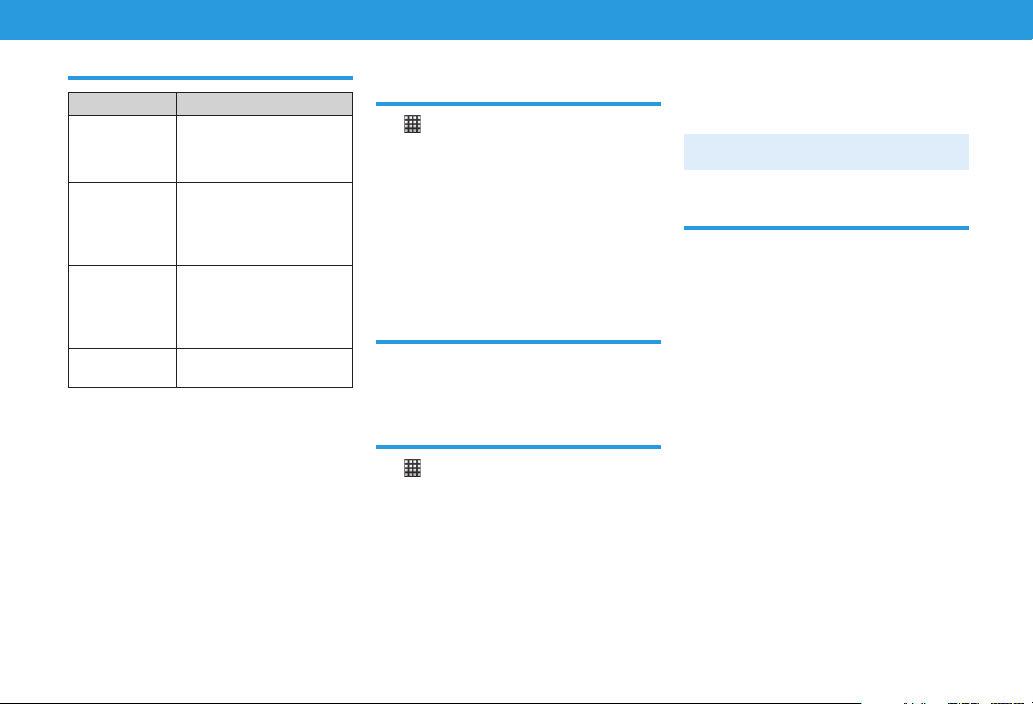
11
Messaging
Mail Types
Type Description
SMS
Exchange text messages up
to 140 single-byte, or 70
double-byte characters with
SoftBank handsets.
S! Mail
Exchange text messages with
compatible SoftBank
handsets, and e-mail capable
mobiles/PCs; attach media
(Graphic Mail unavailable).
Gmail
Google’s webmail service:
If Auto-sync (Accounts &
sync) is active, Gmail app
automatically syncs with
Gmail server/vice versa.
Internet Mail
(POP3/IMAP4)
Exchange messages the same
way as on a PC.
Composing & Sending
SoftBank Mail
➡
Mail
Conversation list opens.
New message
Tap To (Recipient field)
➡
Enter
recipient
Tap Type to compose (Text field)
➡
Enter message
Send SMS or Send S!Mail
SoftBank Mail Settings
In conversation list, c
➡
Settings
Set each item
Composing and Sending Gmail
➡
Gmail
Gmail conversation list opens.
c
➡
Compose
Tap To (Recipient field)
➡
Enter
recipient
Tap Subject
➡
Enter subject
Tap Compose Mail (Text field)
➡
Enter message
Send
• Gmail is handled as PC mail. You cannot send
Gmail to a recipient who is rejecting PC mail.
Gmail Settings
In Gmail conversation list, c
➡
More
➡
Settings
Set each item

12
Internet
Internet Mail
Set up an Internet mail account or
company account.
• Configure mail for a company Exchange Server
using ActiveSync. For procedures, contact your
system administrator.
Before You Begin
Obtain the following information:
• E-mail address
• User name (ID)
• Password
• Account type (POP3 or IMAP4)
• Incoming mail server (POP/IMAP)
• Outgoing mail server (SMTP)
Adding a New Account
➡
Email
Enter e-mail address and password
• Alternatively, tap Manual setup to directly
enter incoming and outgoing settings for
the mail account.
Next
➡
Tap type of account
➡
Set
each item
➡
Next
Enter the account name and your
name
➡
Done
GPRS/3G
Checking Data Connection in Use
c
➡
Settings
➡
Wireless &
networks
Mobile networks
➡
GSM/UMTS
Options
Access Point Names or Network
operators
Creating a New Access Point
c
➡
Settings
➡
Wireless &
networks
Mobile networks
➡
GSM/UMTS
Options
➡
Access Point Names
APN list opens.
c
➡
New APN
Edit APN setting item
➡
c
➡
Save
Wi-Fi
Wi-Fi provides wireless LAN Internet access.
To use Wi-Fi on handset, you need access to
a wireless access point or hotspot.
Activating Wi-Fi & Connecting
to a Network
c
➡
Settings
➡
Wireless &
networks
➡
Wi-Fi settings
Check Wi-Fi
Select a Wi-Fi network
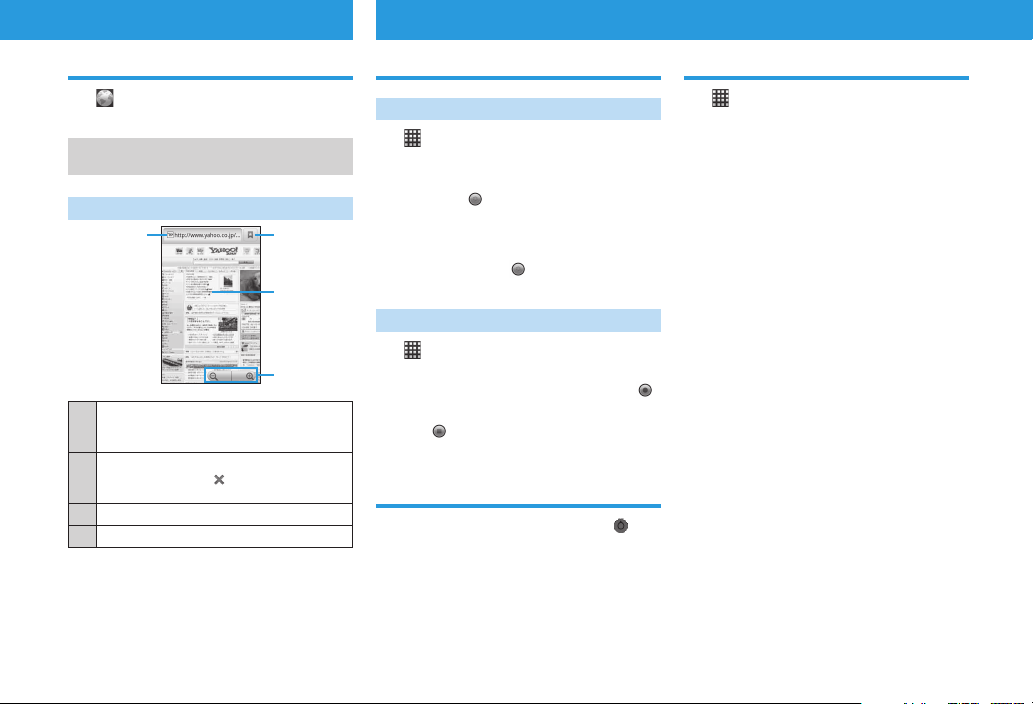
13
Internet Camera
Using Browser
Browser opens.
• Browser automatically opens when you tap a
Web link in an SMS or e-mail message.
Browser Window
③
②①
④
①Address Bar
Enter URL or search words to access
websites.
②Check bookmarks/frequently used websites/
history. Changes to while downloading a
website. Tap to cancel download.
③Link
④Zoom in/Zoom out
Using Camera
Taking Photos
➡
Camera
Photo Viewfinder appears.
Frame subject in Viewfinder
➡
Press
and hold
Autofocus activates. When shot is focused,
handset beeps twice and a green focus frame
appears.
Lift finger from
Shutter snaps, and still image is saved.
Recording Videos
➡
Camcorder
Video Viewfinder appears.
Frame subject in Viewfinder
➡
Tap
Start tone sounds and recording starts.
Tap
Stop tone sounds and recording stops.
Camera Settings
In Photo/Video Viewfinder, tap
Set each item
Viewing Photos & Videos
➡
Gallery
Gallery list opens.
Select a photo/video album
Tap a photo/video to view
Full view screen/video playback screen opens.

14
Music Using Applications
Playing Music
Play digital audio files from handset’s
Memory Card.
• Handset supports the following music
file formats:MP3, M4A, AAC, AMR, MID,
WAV, OGG
• Copy audio files to Memory Card
beforehand.
➡
Music
➡
Tap music file
All handset applications appear in All
Programs list.
Opening Applications
To close All Programs list, tap .
Tap an application
Recently Used Applications
Press and hold b
The last eight applications used appear.
Tap an application to open
Deleting Applications
c
➡
Settings
➡
Applications
Manage applications
➡
Select an
application to delete
Uninstall
➡
OK
➡
OK

15
Appendix
Software Update
Connect to a PC to update handset
software.
Software updates and update procedures
are available on the SOFTBANK MOBILE
Corp. Website:
http://www.softbank.jp/
• Handset is disabled until update is
complete.
• Make sure you back up important
information and data (note that some
files cannot be copied) before you start
updating handset. SoftBank is not liable
for damages resulting from loss of data,
information, etc.
• Do not remove battery/USIM Card or
power off handset during the update.
This will cause the update to fail.
• Software update failure may disable
handset. If handset is disabled, contact
SoftBank Mobile Customer Center (P. 28).
• The System updates function is unavailable
from handset.

16
Safety Precautions
Safety Precautions
• To ensure proper use of your handset, read
these safety precautions carefully before use.
Keep this guide for future reference.
• Observe these safety precautions to prevent
injuries and damages to property.
• SoftBank accepts no liability for any loss or
damages incurred by you or a third party as a
result of missed calls, etc., due to malfunction,
erroneous operation or failure of this product.
Labels
Risks of injury or damage from improper use are
categorized by levels. Understand these labels
before reading this guide.
DANGER Great risk of death or serious
injury1from improper use
WARNING Risk of death or serious
injury1from improper use
CAUTION Risk of injury2or damage to
property3from improper use
1 Serious injury includes: Loss of eyesight,
physical injury, high temperature burns, low
temperature burns, electric shock, fractures,
poisoning and other conditions having side
effects or requiring hospitalization or longterm
treatment.
2 Injury includes: Physical burns (high-
temperature and low-temperature), electric
shock, and other conditions not requiring
hospitalization or long-term treatment.
3 Damage to property includes: Incidental
damage to structures and household property
and/or to pets and livestock.
Symbols
Make sure you understand the following symbols
and precautions before reading this guide.
Prohibited
Action prohibited
No
disassembly
Disassembly prohibited
Keep wate
r
away
Exposure to liquids prohibited
No wet
hands
Handling with wet hands prohibited
Compulsory
Action compulsory
Unplug powe
r
cable
Unplug power cord
Limitation of Liability
• SoftBank accepts no liability whatsoever for
any damages arising from natural disasters
such as earthquakes, lightning, storms and
floods, as well as fires through no fault
of SoftBank, acts by third parties, other
accidents, improper use by the user, whether
intentionally or negligently, or use under
other abnormal conditions.
• SoftBank accepts no liability whatsoever for
incidental damages arising out of the use or
inability to use the product, including, but
not limited to, corruption or loss of data, lost
business revenue or suspension of business
operations.
• SoftBank accepts no liability whatsoever
for any damages arising from improper use
not conforming to the instructions in the
instruction manuals.
• SoftBank accepts no liability whatsoever
for any damages arising from malfunctions
caused by use in combination with connection
equipment or software that is not authorized
for use by SoftBank.
• Image data recorded with the camera,
downloaded data and other data may be
corrupted or lost due to malfunction, repair
or other handling of the product. SoftBank
accepts no liability whatsoever for the
restoration of corrupted or lost data, as well
as any damages or lost revenue and profits.
• SoftBank accepts no liability whatsoever for
corruption or loss of stored data resulting
from failures or malfunctions of the product,
regardless of the cause. Be sure to keep a
separate memo of important data to limit
damage caused by data corruption or loss to
a minimum.

17
Safety Precautions
Handset, Battery, USIM Card, AC
Adapter, micro USB Cable, 3.5 mm
Headset with Microphone and
Memory Card (Sample)
DANGER
Compulsory
Use SoftBank specified devices
(Battery, AC Adapter or micro USB
Cable) only.
Use of non-specified devices may cause
Battery to leak, overheat, rupture
or ignite; or may cause Charger to
overheat, ignite or malfunction.
No
disassembly
Do not disassemble/modify/solder
handset.
May cause fire, injury, electric shock or
malfunction. Also, Battery may leak,
overheat, rupture or ignite.
Modifying handset is a violation of the
Radio Law and subject to penalty.
Keep wate
r
away
Keep liquids away from handset.
If handset or Battery is not dried after
exposure to fluids (water, pet urine
etc.), or Battery is charged while wet,
overheating, electric shock, fire, injury,
malfunction, etc. may occur. Be careful
of where used or handled.
Prohibited
Do not charge, use or leave
handset in places subject to high
temperatures (near an open flame or
heating equipment, in direct sunlight
or inside a car on a hot day).
May cause deformation or malfunction;
or may cause Battery to leak, overheat,
ignite or rupture. Also, the outer
housing may become hot resulting in
burns.
Prohibited
Do not use excessive force to attach
Battery, AC Adapter, micro USB Cable
or 3.5 mm Headset with Microphone
to handset. Battery or AC Charger
may be the wrong way around.
Battery may leak, overheat, rupture or
ignite.
WARNING
Prohibited
Do not place handset, Battery, AC
Adapter, micro USB Cable or 3.5
mm Headset with Microphone in a
microwave oven or pressure cooker,
or on an induction cooktop.
May cause Battery to leak, overheat,
rupture or ignite; or may cause handset,
AC Adapter, micro USB Cable or 3.5 mm
Headset with Microphone to overheat,
emit smoke, ignite or malfunction.
Compulsory
Turn off handset when entering
gas stations or other places where
flammable gases (propane gas,
gasoline, etc.) or fine particulates
generate. Be sure to turn off handset
beforehand. Do not charge Battery
in such places.
Gases may ignite.
Using handset near petrochemicals or
other flammables may cause fire or
explosion.
Prohibited
Do not drop/throw handset or
expose it to excessive shock.
May cause Battery to leak, overheat,
rupture or ignite; or may cause fire,
electric shock or malfunction.
Compulsory
If you notice an unusual sound, odor,
smoke, etc. while using, charging or
storing handset, immediately:
1. Unplug AC Adapter from outlet.
2. Turn handset power off.
3. Remove Battery from handset, being
careful of burn or injury.
Continued use may cause fire or electric
shock.
Prohibited
Keep liquids (water, pet urine,
etc.) and conductive materials (e.g.
pencil lead, metal fragments, metal
necklaces, hairpins, etc.) away from
3.5 mm Audio Jack or External
Device Port.
May cause short circuit, resulting in fire
or malfunction.

18
CAUTION
Prohibited
Do not place handset on an uneven
or unstable surface.
Handset may fall, leading to injuries or
handset malfunction. Be particularly
careful while charging or when vibrator
is activated.
Compulsory
Keep handset out of reach of infants.
Failing to do so may result in small parts
being accidentally swallowed or may
cause injury.
Compulsory
When a child uses handset, parent
supervision is advised.
Provide child with proper instructions.
Failing to do so may cause injury, etc.
Handling Battery
Check Battery type on Battery label. Properly use
and dispose of Battery according to type.
Label Battery type
Li-ion Lithium-ion
DANGER
Prohibited
Do not throw Battery into a fire.
May cause Battery to leak, rupture or
ignite.
Prohibited
Do not puncture Battery with a nail,
hit it with a hammer, step on it or
subject it to strong impact.
May cause Battery to leak, overheat,
rupture or ignite.
Prohibited
Keep metal objects (pins, etc.) away
from Battery Terminals. Do not carry
or store conductive materials (e.g.
pencil lead, metal fragments, metal
necklaces, hairpins, etc.) together
with Battery.
May cause Battery to leak, overheat,
rupture or ignite.
Compulsory
If battery fluid gets into eyes,
immediately rinse with clean water
and consult a doctor. Do not rub
eyes.
Failing to do so may result in loss of
eyesight.
WARNING
Compulsory
If battery fluid gets on your skin or
clothing, immediately stop handset
use and rinse with clean water.
Battery fluid may harm your skin.
Compulsory
If Battery is not fully charged even
after specified charging time, stop
charging.
Battery may leak, overheat, rupture or
ignite.
Compulsory
If you notice an unusual odor,
overheating, discoloration,
deformation, etc. while using,
charging or storing Battery, remove
it from handset and keep it away
from fire. Be careful not to burn or
injure yourself.
Continued use may cause Battery to
leak, overheat, rupture or ignite.
CAUTION
Prohibited
Do not dispose of Battery as
municipal waste.
Bring used Battery to a SoftBank Shop
or recycling center after insulating the
terminals with tape. Be sure to observe
local regulations on battery disposal.
Handling Handset
WARNING
Prohibited
Do not use while operating a vehicle
(car, motorcycle, bicycle, etc.)
May cause a traffic accident. Use of a
mobile phone while driving is prohibited
by law, and is subject to penalty. Stop
vehicle in a safe location (where parking
is allowed) before using handset.
Compulsory
Follow the instructions below when
installing and wiring in-vehicle
devices.
• Make sure that devices do not
interfere with driving and safety
equipment such as airbags
• Make sure that wires are not
caught in seatbelt buckles, doors or
other moving parts
Any wire caught around a foot, brake
pedal, accelerator pedal, etc. may
interfere with driving and cause a traffic
accident. If any part of an in-vehicle
device drops onto the floor, it may
startle you into abrupt braking or
steering, leading to a traffic accident.

19
Safety Precautions
Compulsory
Check your surroundings to confirm
that it is safe to make/receive calls,
send/receive messages, take pictures
or record videos.
Failing to do so may cause you to trip
over or cause a traffic accident.
Prohibited
Do not sit down with handset in
your trousers pocket.
Excess weight may damage Display,
Battery or other parts resulting in
overheating, fire or injury.
Compulsory
Keep handset power off near high
precision electronic devices or
devices using weak signals.
Handset may cause these devices to
malfunction.
Devices that may be affected:
Hearing aids, implanted cardiac
pacemakers, implanted defibrillators
and other electronic medical equipment;
fire alarms, automatic doors and other
automatic control devices.
Compulsory
Keep handset power off aboard an
aircraft.
When in-flight use is permitted, observe
airline instructions.
Compulsory
If you have a weak heart, be careful
with incoming call vibrator and
ringtone volume settings.
These may affect your heart.
Compulsory
If thunder is heard while outside,
immediately turn handset power off
and seek shelter.
Failing to do so may attract lightning
and cause electric shock.
CAUTION
Prohibited
Do not use handset in a vehicle if it
affects in-vehicle electronic devices.
Use of handset in some types of vehicles
may, in some rare cases, affect in-vehicle
electronic devices and interfere with
safe driving.
Compulsory
If skin abnormality occurs with use
of handset, immediately discontinue
use and consult a doctor.
Handset contains metals, etc. Depending
on your physical condition, you may
experience itchiness, rash, etc.
Parts Material/Finishing
Outer Case (Display side) PC resin (GF-20)/
UV coating
Outer Case (side) PC resin (GF-10)/
NCVM
Outer Case (Battery
Cover)
PC resin (GF-10)/
UV coating
Camera Panel glass
Display/Touchpanel reinforced glass
Power Key, Volume Key PC resin/NCVM
Home Key
Menu Key
Back Key
PMMA resin
Earpiece, Speaker,
External Device Port stainless steel
3.5 mm Audio Jack PA9T fiber + copper
alloy
Prohibited
Keep magnetic cards, etc. away from
handset.
Failing to do so may cause magnetic
data on a cash card, credit card,
telephone card or floppy disk to be lost.
Compulsory
Handset may become hot during
prolonged use.
Skin contact for extended period may
cause low-temperature burns.
Prohibited
Always maintain some distance from
Speaker while ringtones, music or
other handset sounds play.
Excessive volume may damage hearing.
Compulsory
Do not turn volume up too high
when using earphones.
Using earphones for extended periods
at high volume may impair hearing or
sudden loud sound may harm your ears.
Table of contents
Other SoftBank Cell Phone manuals

SoftBank
SoftBank 001P User manual

SoftBank
SoftBank 940SH User manual

SoftBank
SoftBank 832SH User manual

SoftBank
SoftBank 940SC User manual

SoftBank
SoftBank 301SH Quick start guide

SoftBank
SoftBank 910T User manual
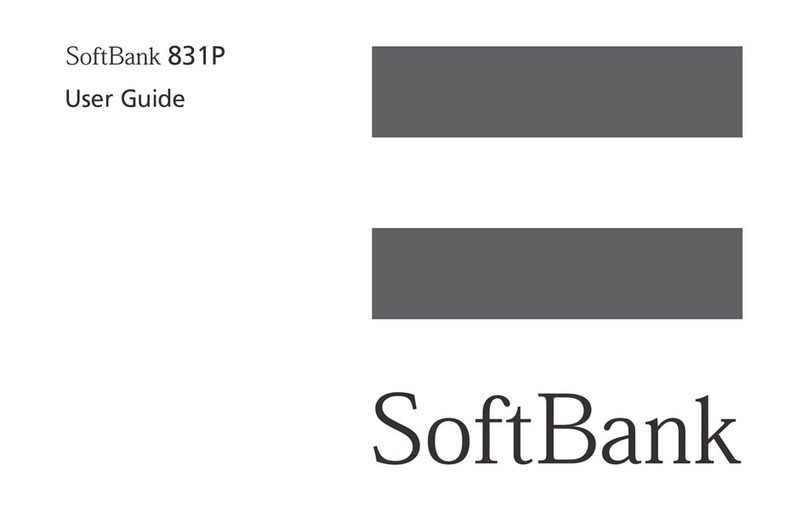
SoftBank
SoftBank 831P User manual

SoftBank
SoftBank 941SH User manual
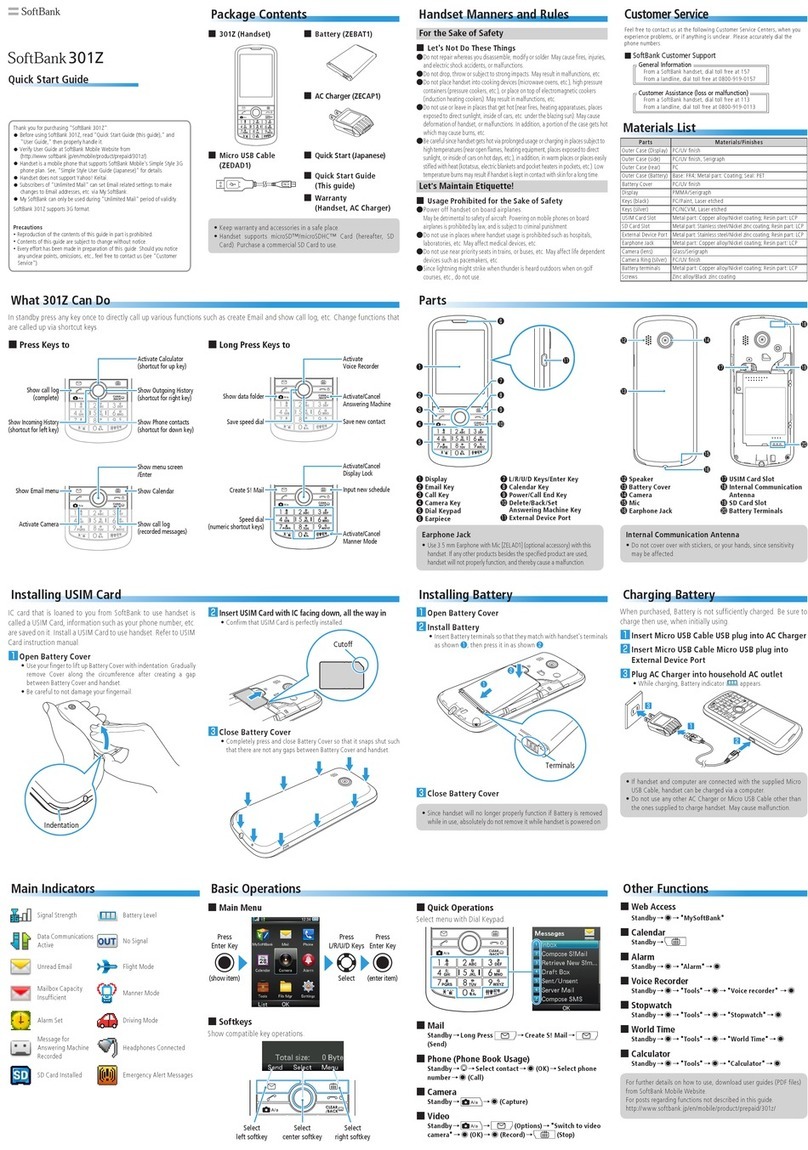
SoftBank
SoftBank 301Z User manual

SoftBank
SoftBank 001SH User manual

SoftBank
SoftBank 002P User manual

SoftBank
SoftBank 931sc User manual

SoftBank
SoftBank 912T User manual
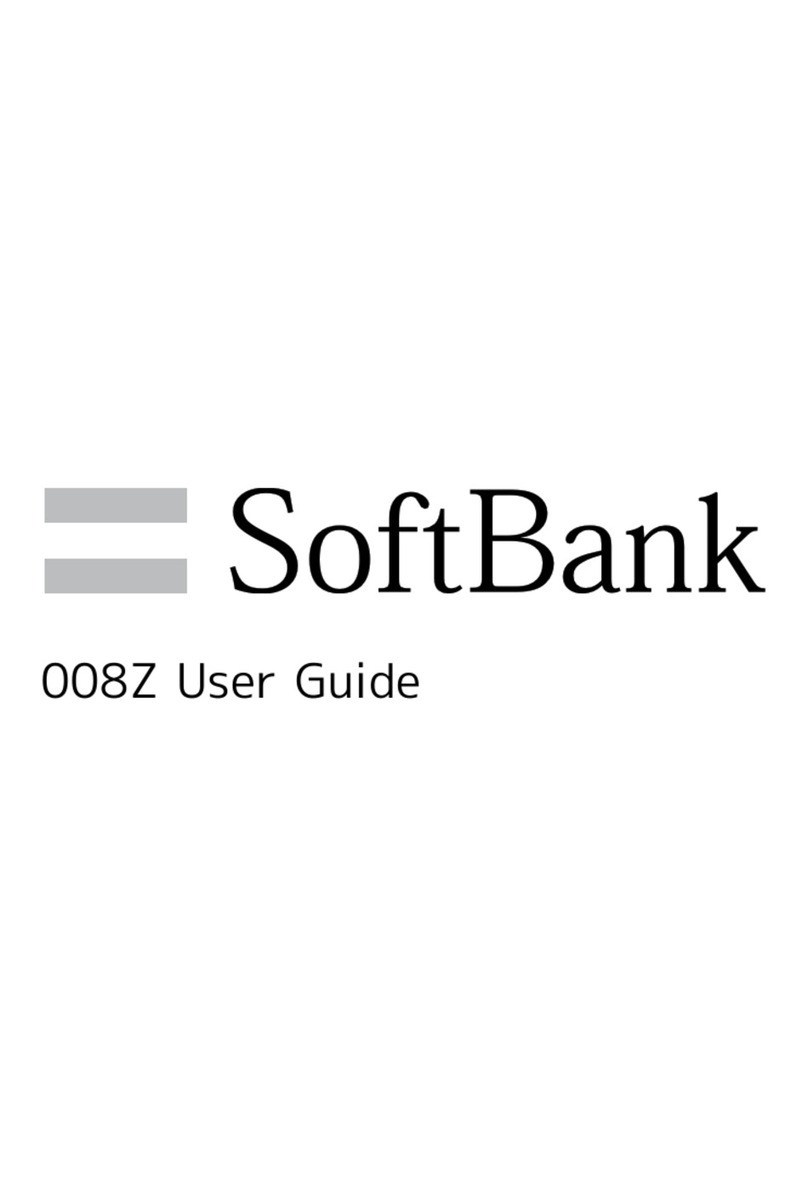
SoftBank
SoftBank 008Z User manual
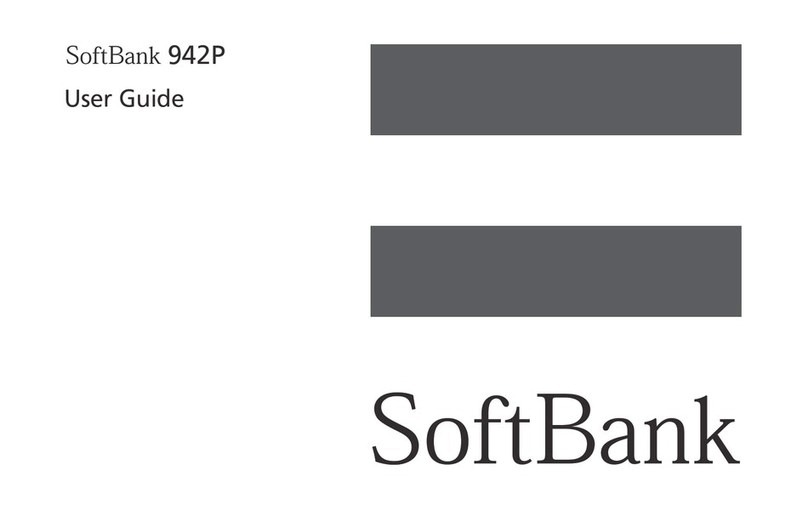
SoftBank
SoftBank 924P User manual

SoftBank
SoftBank 830N User manual

SoftBank
SoftBank 301P User manual

SoftBank
SoftBank 841SH User manual

SoftBank
SoftBank 942P User manual

SoftBank
SoftBank 707SC User manual