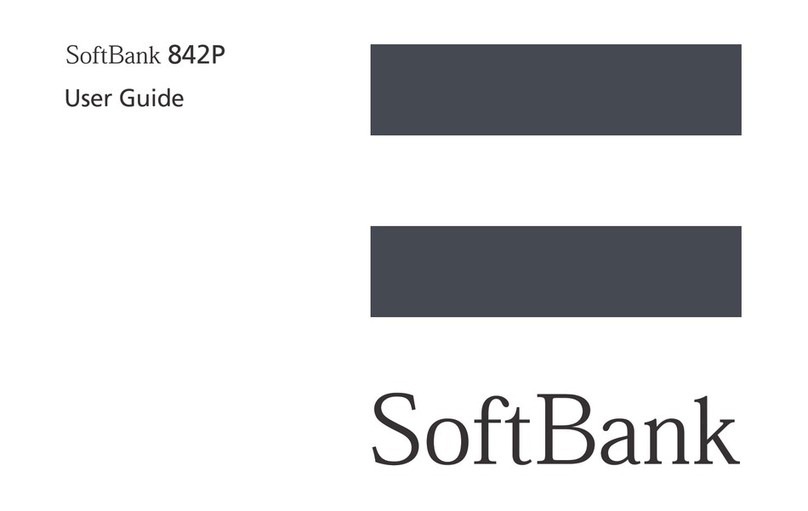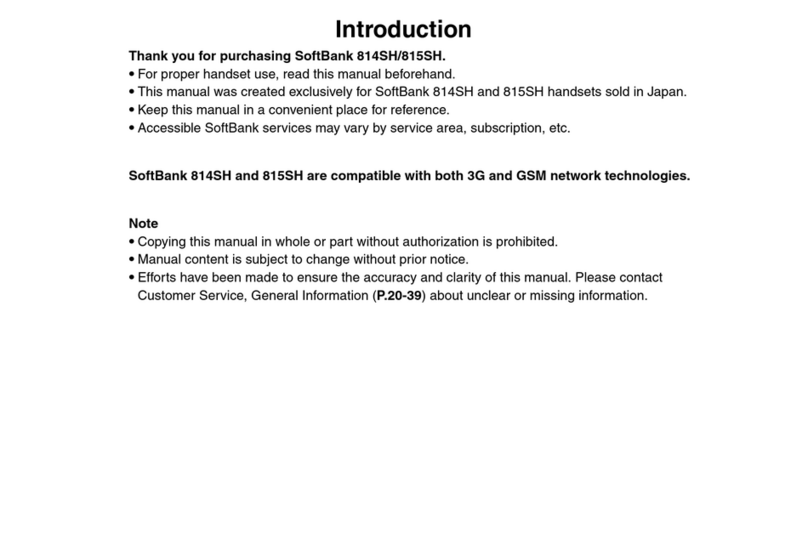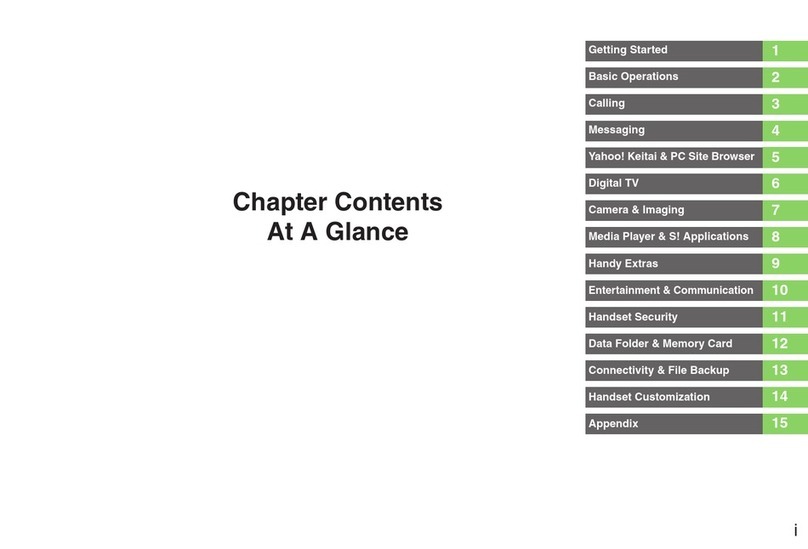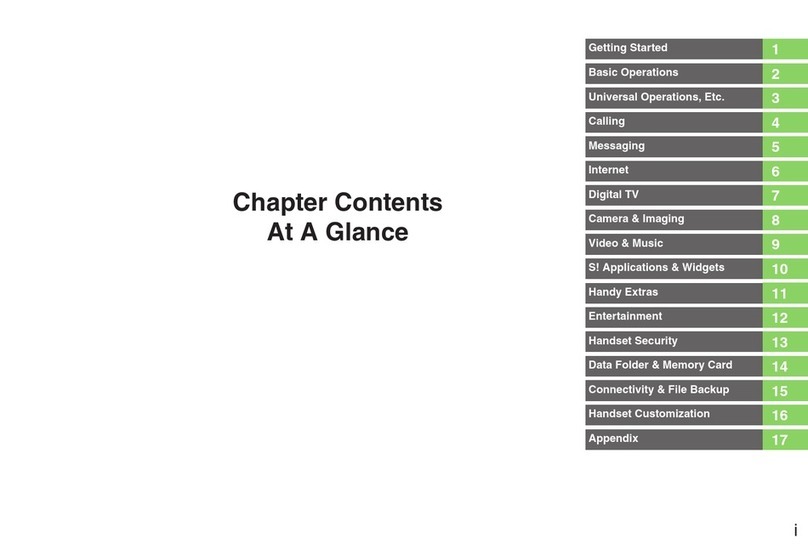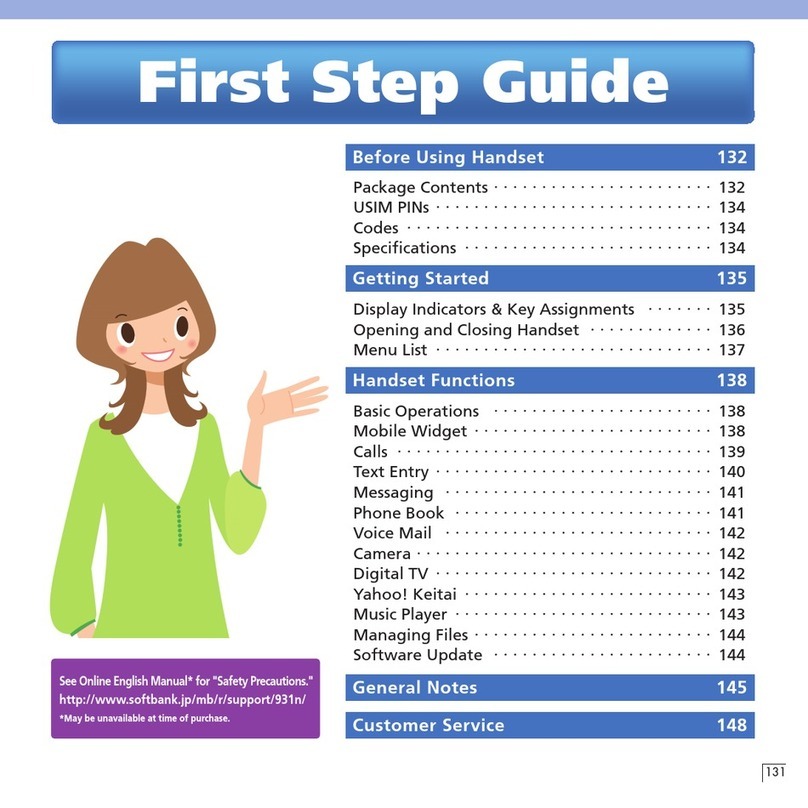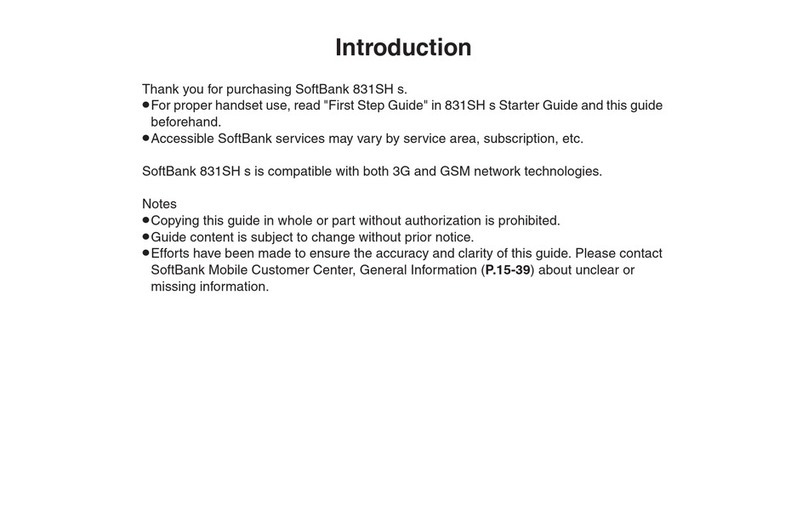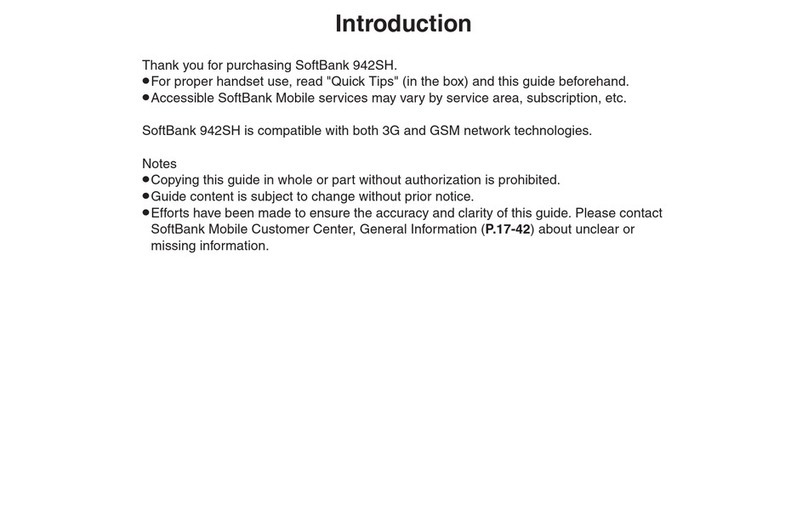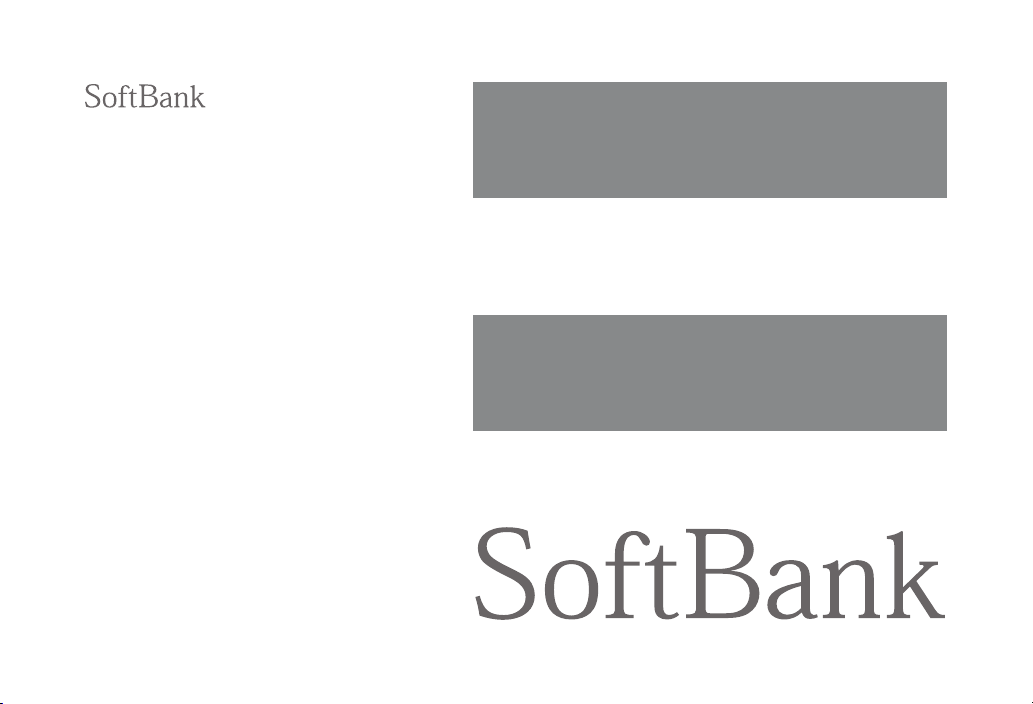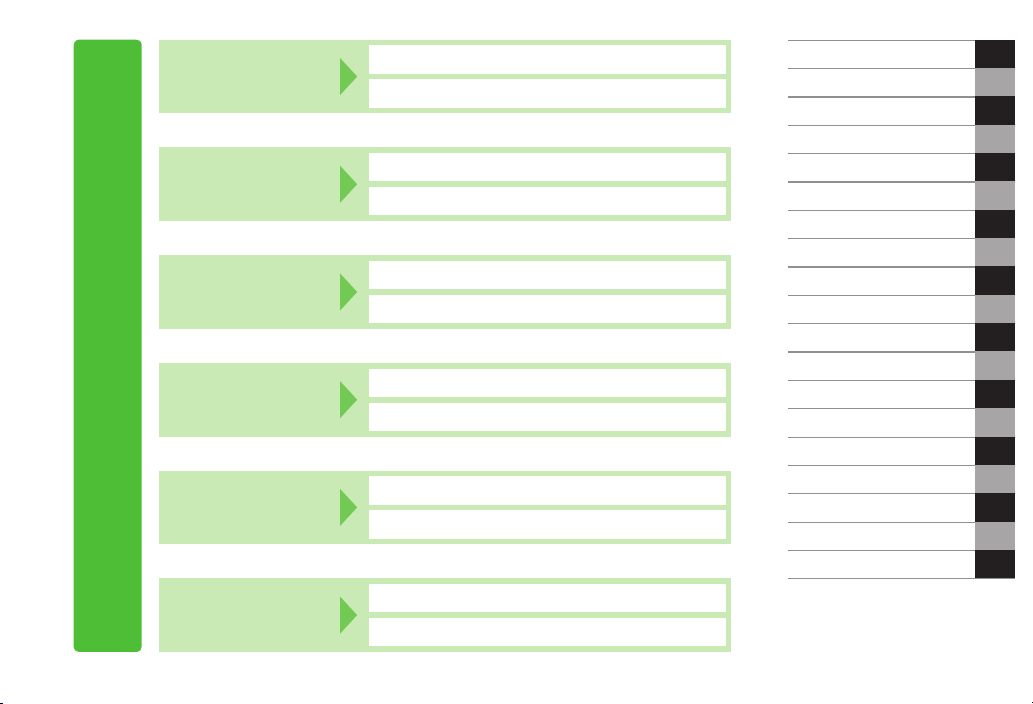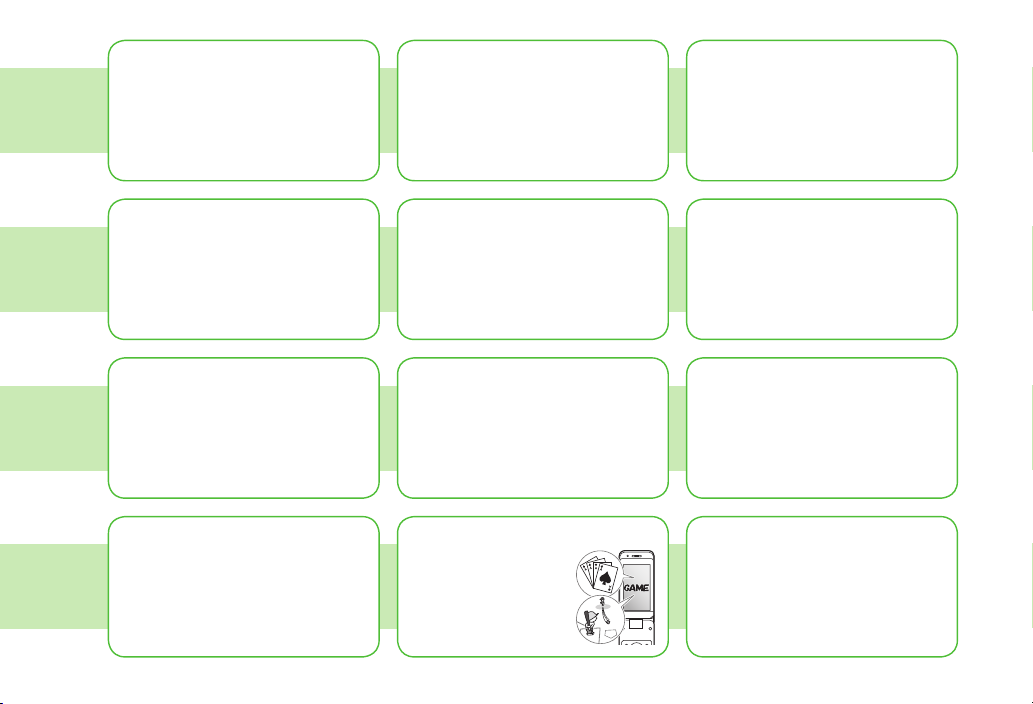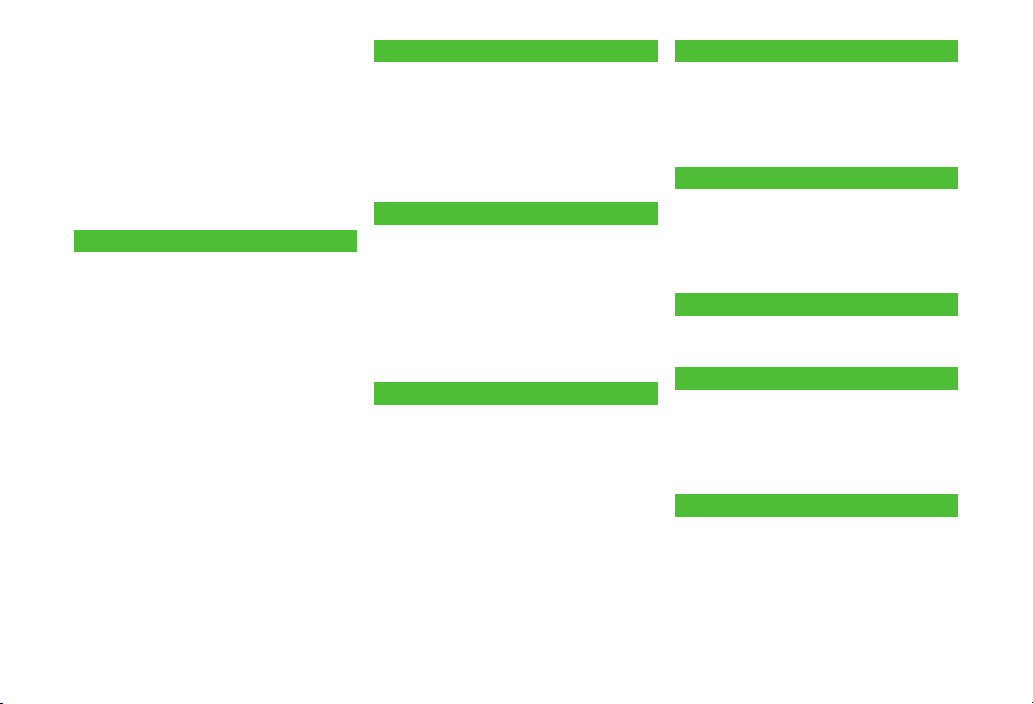vii
10. Managing Files
Data Folder ........................................... 10-2
Opening Files ........................................ 10-4
Using/Editing Still Images .................. 10-11
Playing Videos .................................... 10-13
Managing Folders/Files ...................... 10-16
microSD Card ...................................... 10-18
Picture Album ..................................... 10-24
11. Connectivity
Infrared ................................................. 11-2
IC Transmission ..................................... 11-4
Bluetooth® ............................................ 11-6
Wi-Fi ................................................... 11-11
SoftBank Utility Software
(Japanese) ........................................... 11-16
USB (Japanese) ................................... 11-17
AV Output ........................................... 11-18
12. Handset Security
Changing Phone Password ................... 12-2
Security Functions ................................ 12-2
Restricting Calls/Messages ................... 12-9
Reset ................................................... 12-13
13. Tools
Calendar ............................................... 13-2
Tasks ..................................................... 13-5
Alarms .................................................. 13-6
Calculator ............................................. 13-8
Notepad ................................................ 13-8
Osaifu Keitai® ....................................... 13-9
Dictionary (Japanese) ......................... 13-13
Sound Recorders ................................. 13-14
Bar Code Reader ................................. 13-15
Pedometer .......................................... 13-17
14. Messaging
Basics .................................................... 14-2
Sending S! Mail & SMS ......................... 14-4
Receiving & Viewing Messages .......... 14-12
Organizing/Using Messages ............... 14-17
PC Mail ............................................... 14-25
15. Internet
Getting Started .................................... 15-2
Using Yahoo! Keitai .............................. 15-4
Browsing PC Sites ................................. 15-5
Basic Operations ................................... 15-7
Using Information ................................ 15-9
Option Menu Items ............................. 15-14
16. S! Appli
Before Using S! Appli ........................... 16-2
Using S! Appli ....................................... 16-3
17. S! GPS Navi
About S! GPS Navi ................................ 17-2
Using S! GPS Navi................................. 17-2
18. Settings
Sound & Vibration ................................ 18-2
Display .................................................. 18-3
Manner Mode ....................................... 18-7
Incoming Settings................................. 18-8
Date & Time .......................................... 18-9
Call Settings ......................................... 18-9
Notification Light ............................... 18-10
Text Entry ............................................ 18-11
Phone Book ........................................ 18-12
Voice Dial ............................................ 18-12
Video Call ........................................... 18-12
Digital TV ............................................ 18-13
Camera ............................................... 18-15
Mobile Widget (Japanese) .................. 18-18
S! Quick News (Japanese) .................. 18-18
Bluetooth® .......................................... 18-19
Messaging .......................................... 18-20
Internet ............................................... 18-23
S! Appli ............................................... 18-25
Osaifu-Keitai® ..................................... 18-25
S! GPS Navi Settings .......................... 18-26
Default Settings ................................. 18-27
Confirming Settings ............................ 18-28
19. Appendix
Function List ......................................... 19-2
Troubleshooting .................................. 19-10
Software Update ................................ 19-12
Quick Open Menu ............................... 19-14
Key Assignments
(5-touch Mode) ................................. 19-15
(2-touch Mode) ................................. 19-16
Symbol List ......................................... 19-17
Character Code List ............................ 19-18
Weather Indicator List ........................ 19-23
Memory List ........................................ 19-24
Specifications ..................................... 19-25
Index ................................................... 19-26
Warranty & Service ............................. 19-32
Customer Service................................ 19-33