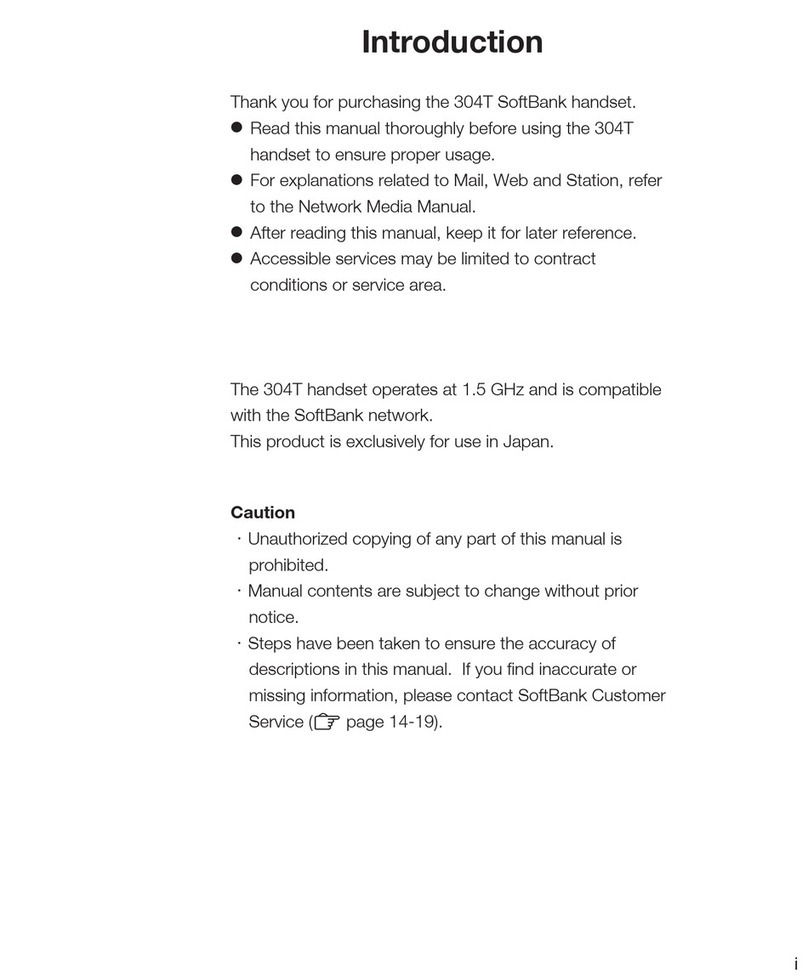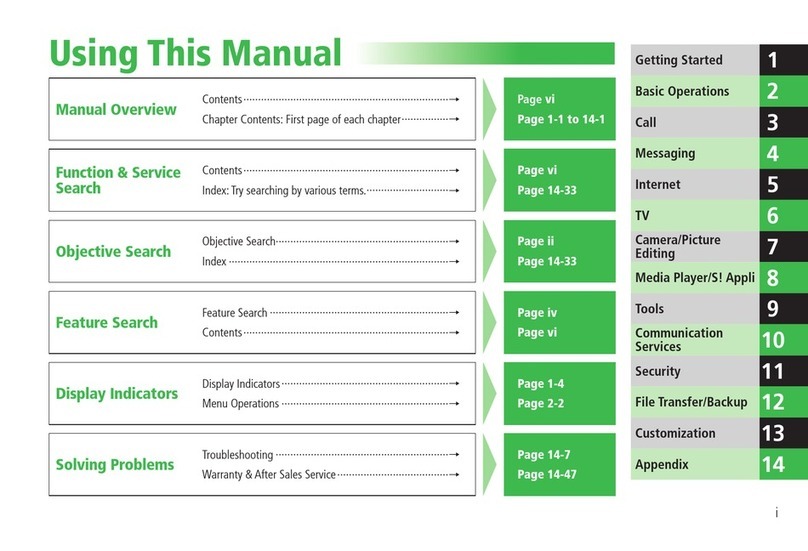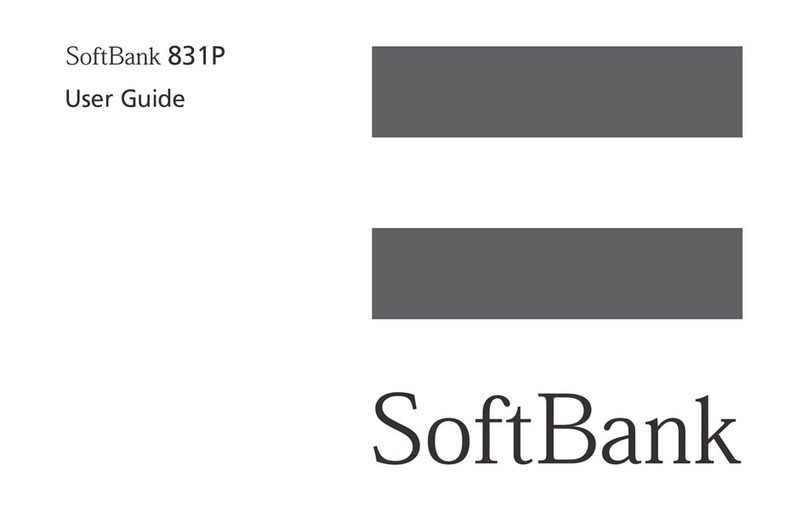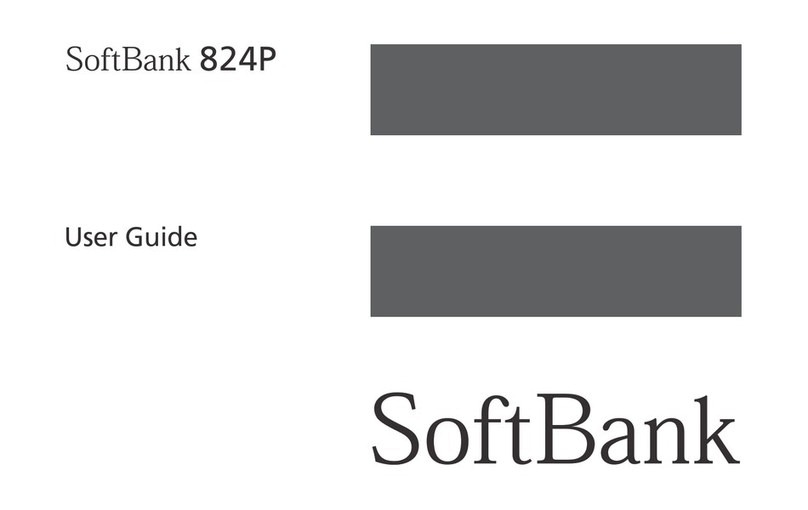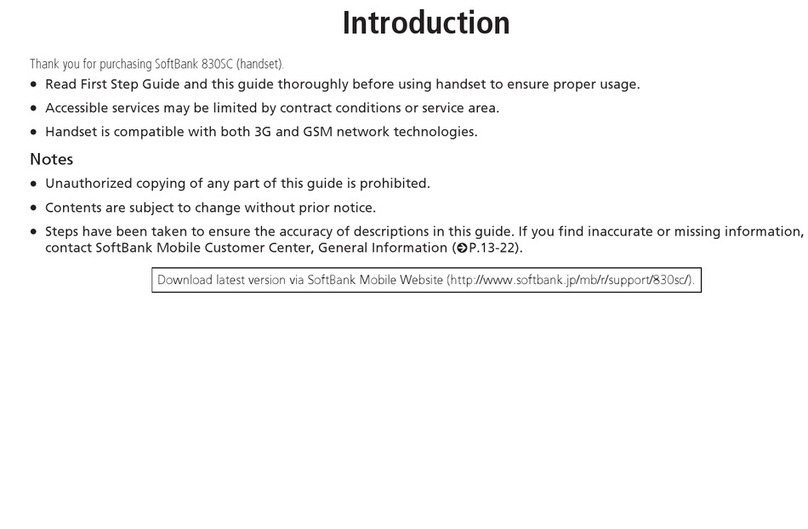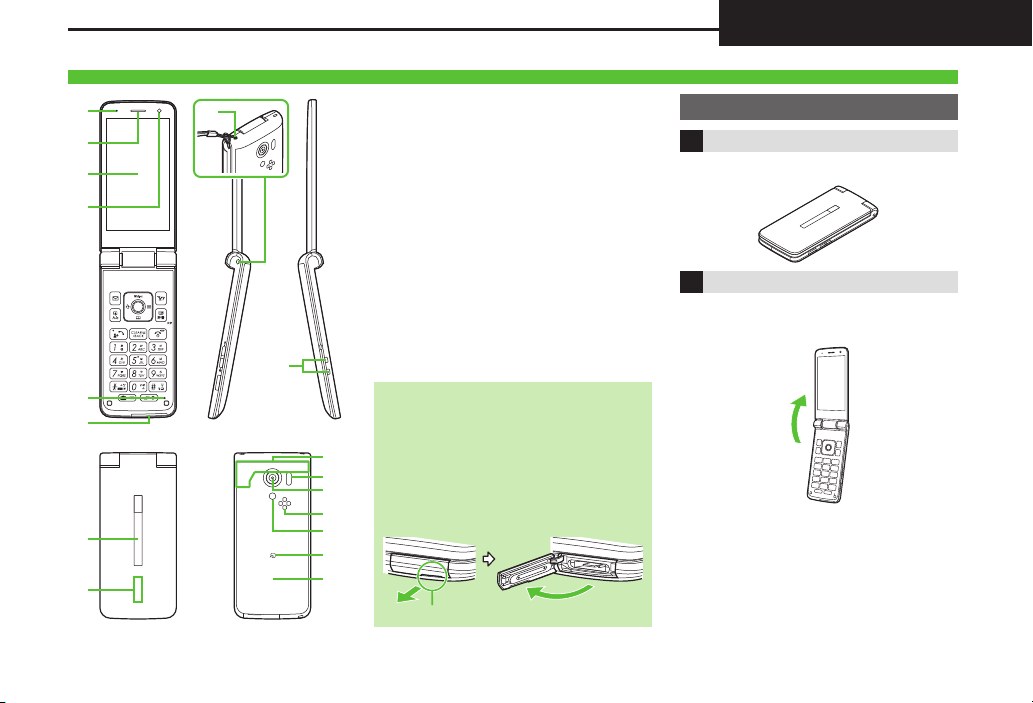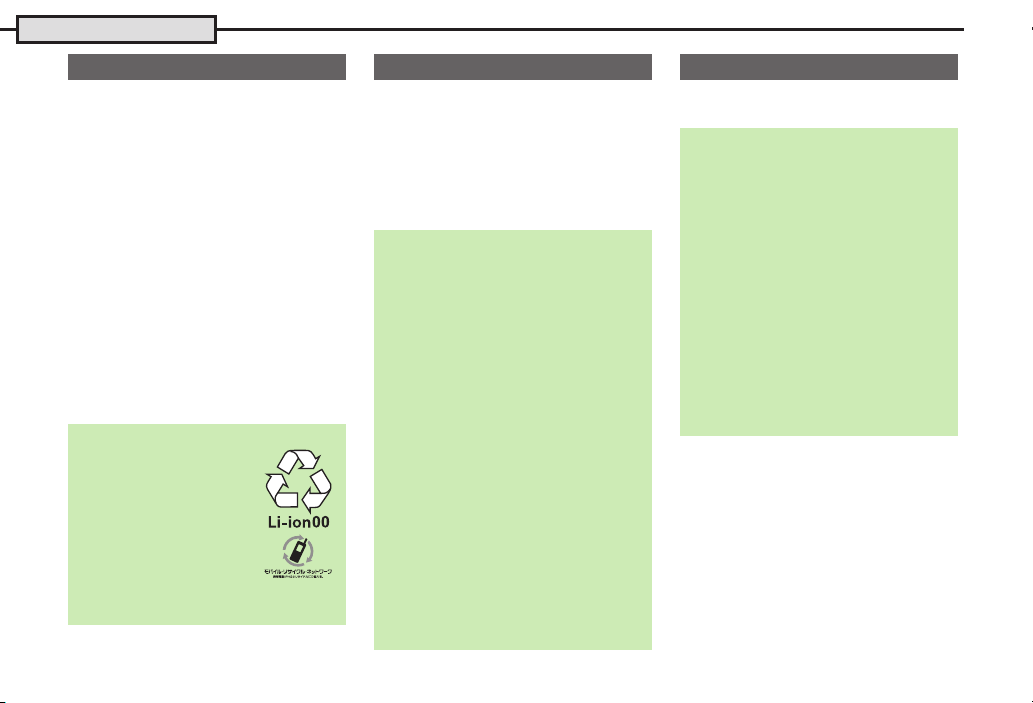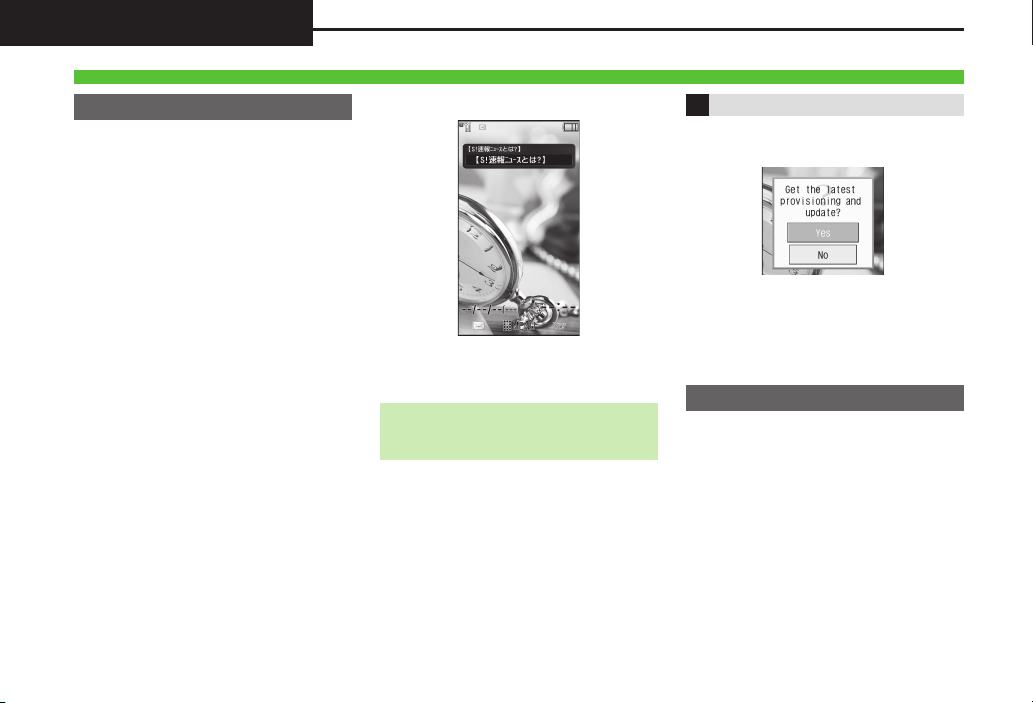Battery & USIM Card
1-4
.Charge Battery at least once every six
months; uncharged Battery may die or
affect files/settings.
.Depending on usage, bulges may appear
near end of battery life; this does not affect
safety.
.Replace Battery if operating time shortens
noticeably.
.Clean Battery terminals and charging
terminals with a dry cotton swab, etc.
.To maintain water/dust resistance, close
Battery Cover properly. Debris trapped
between gasket and base may allow
ingress of liquid/dust.
.If Battery Cover is damaged, replace it with
a new one. Use of damaged Battery Cover
may allow ingress of water, causing electric
shock, battery corrosion, etc.
.Battery is not water or dust proof.
USIM Card is an IC card containing
customer and authentication information,
including handset number. Save contacts
on USIM Card Phone Book to use them
on other SoftBank handsets. Depending
on USIM Card in use, some entry items
may not be supported, and some limits
(character entry, etc.) may be lower.
9999 by default; activate PINEntry to
restrict handset use.
About Battery
Lithium-ion Battery
.This product requires a
lithium-ion battery.
Lithium-ion batteries are
recyclable.
,To recycle a used
lithium-ion battery, take it
to any shop displaying the
recycling symbol.
,To avoid fire or electric shock, do not
short-circuit or disassemble Battery.
About USIM Card
Precautions
.Do not insert USIM Card into any other
IC card device. SoftBank Mobile Corp. is
not liable for resulting damages.
.
Keep metal contacts clean; debris may cause
malfunction. Clean with a soft dry cloth.
.Do not attach labels to USIM Card.
Malfunction may result.
Important
.USIM Card is the property of SoftBank
Mobile Corp.
.USIM Card will be reissued for a fee if
lost or damaged, etc.
.Return USIM Card to SoftBank Mobile
Corp. upon contract termination.
.Returned USIM Cards are recycled.
.USIM Card specifications may change
without prior notice.
.
Keep a copy of information saved on
USIM Card in a separate place. SoftBank
Mobile Corp. is not liable for loss of information.
.If USIM Card or handset (with USIM Card
inserted) is lost or stolen, suspend your
service immediately. For details, contact
SoftBank Customer Support, General
Information (P. 9 - 1 ).
USIM PIN
PIN Lock
.
Entering incorrect PINthree consecutive times
activates PINLock, limiting handset use.
Canceling PIN Lock
.Contact SoftBank Customer Support,
General Information (P. 9 - 1 ) for your
Personal Unblocking Key (PUK) and
follow these steps:
Enter PUK S%SEnter new PIN S
%SRe-enter new PIN S%
,Do not forget PUK; write it down if
necessary.
PUK Lock
.
Entering incorrect PUK ten consecutive
times activates PUK Lock, disabling
handset. For recovery, USIM Card must be
reissued at a SoftBank Shop (fees apply).