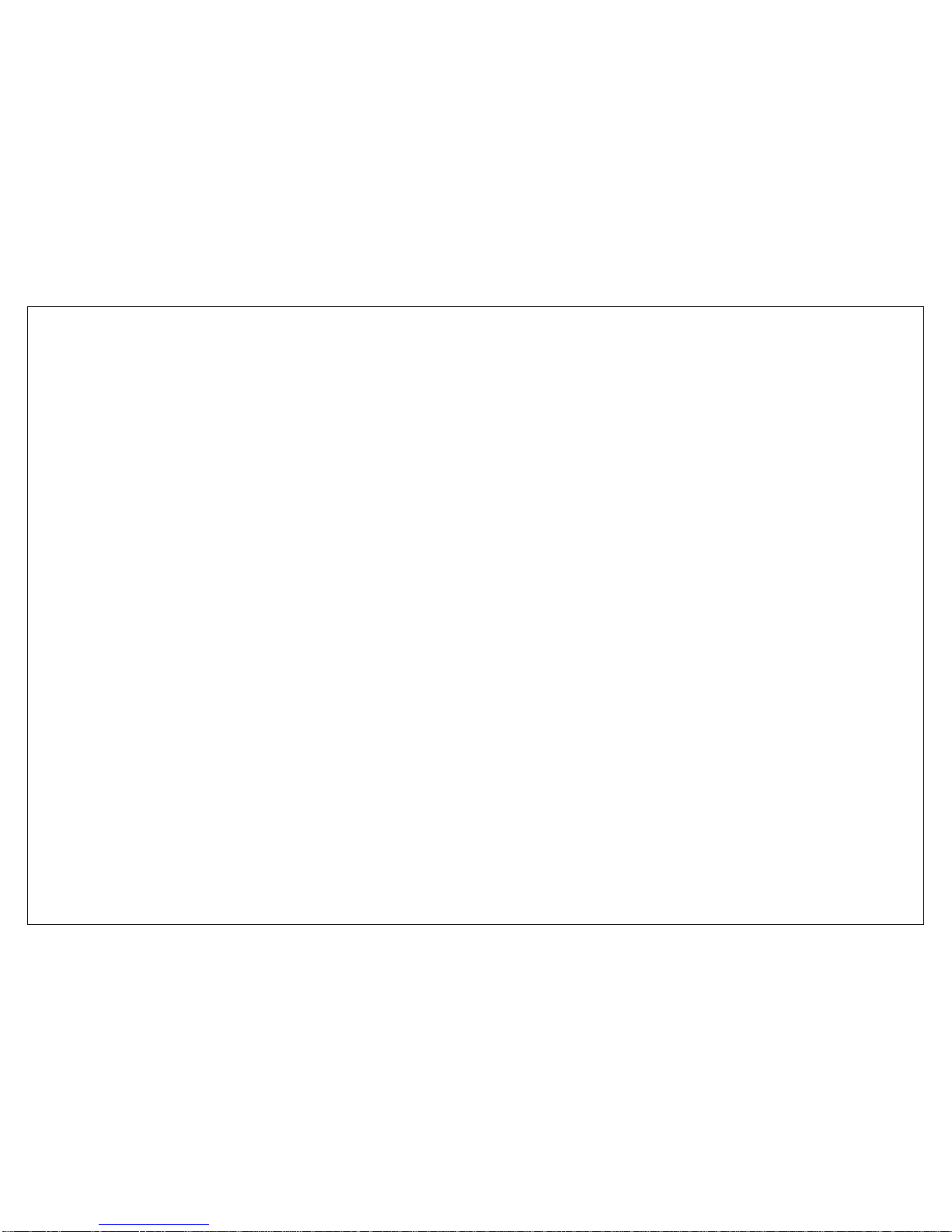Table of Contents
1. SAFETY AND NOTICE............................................................... 7
2. GETTING STARTED.................................................................. 8
2.1. Battery .................................................................................8
2.1.1. Installing and uninstalling the battery.......................8
2.1.2. Charging the battery ...............................................8
2.1.3. Using the battery ....................................................8
2.1.4. Battery level indicator..............................................8
2.2. Connecting to the Network.....................................................9
2.2.1. SIM card.................................................................9
2.2.2. Installing and uninstalling the SIM card ....................9
2.2.3. Unlock the SIM card................................................9
2.2.4. Connecting to the network.....................................10
2.3. Standby screen and Icons....................................................10
2.4. Key function........................................................................11
2.5. Text Input Method...............................................................12
3. CALL FUNCTION.................................................................... 12
3.1. Phone power on/off.............................................................12
3.2. Dial ....................................................................................12
3.2.1. Direct dial.............................................................12
3.2.2. Dial from the Phonebook .......................................13
3.2.3. Unanswered call....................................................13
3.3. Answer call .........................................................................13
3.4. During a phone call .............................................................13
4. MAIN MENU ........................................................................... 14
5. MESSAGE............................................................................... 14
5.1. Create New.........................................................................14
5.1.1. SMS......................................................................14
5.1.2. MMS.....................................................................15
5.2. Inbox..................................................................................15
5.3. Draft box ............................................................................15
5.4. Outbox ...............................................................................15
5.5. Sent box............................................................................. 15
5.6. Templates .......................................................................... 15
5.7. Schedule SMS ..................................................................... 16
5.8. Voicemail............................................................................ 16
5.9. Broadcast message ............................................................. 16
5.10. Settings.............................................................................. 16
5.11. Memory Status.................................................................... 16
6. CALL HISTORY ......................................................................16
7. PHONEBOOK..........................................................................16
7.1. Phonebooks of SIM card and your phone.............................. 17
7.2. Contact list ......................................................................... 17
7.3. Contact .............................................................................. 17
7.4. Group and Blacklist .............................................................18
8. FILE MANAGER......................................................................18
9. KING MOVIE ..........................................................................18
10. PROFILES...............................................................................18
11. CALIBRATION........................................................................18
12. SETTINGS...............................................................................18
12.1. General settings.................................................................. 18
12.1.1. Personalization ..................................................... 18
12.1.2. Date/Time............................................................ 19
12.1.3. G-sensor .............................................................. 19
12.1.4. Power on/off ........................................................ 19
12.1.5. Information .......................................................... 19
12.1.6. Security................................................................ 19
12.1.7. Restore Settings ................................................... 20
12.2. Phone settings.................................................................... 20
12.2.1. Call settings.......................................................... 20
12.2.2. Call divert............................................................. 21
12.2.3. Call barring........................................................... 21
12.2.4. Network settings................................................... 21
12.2.5. Switch mode......................................................... 21
12.2.6. Default SIM .......................................................... 21