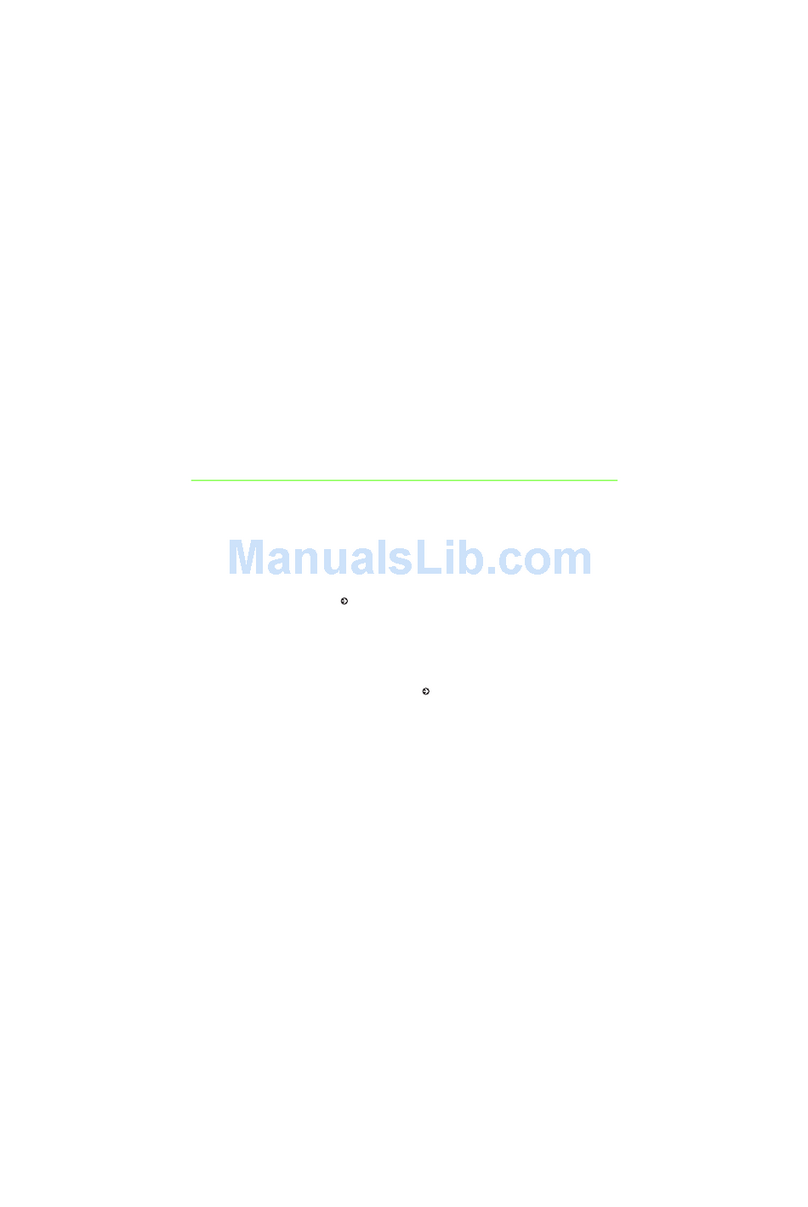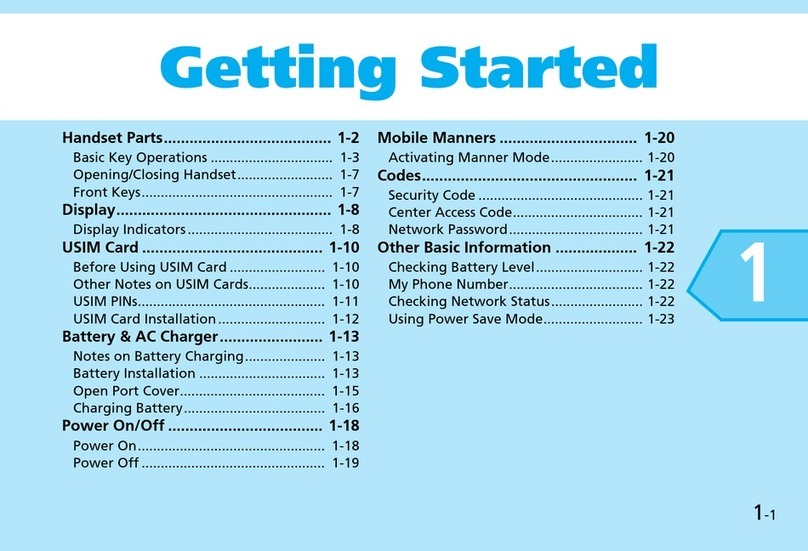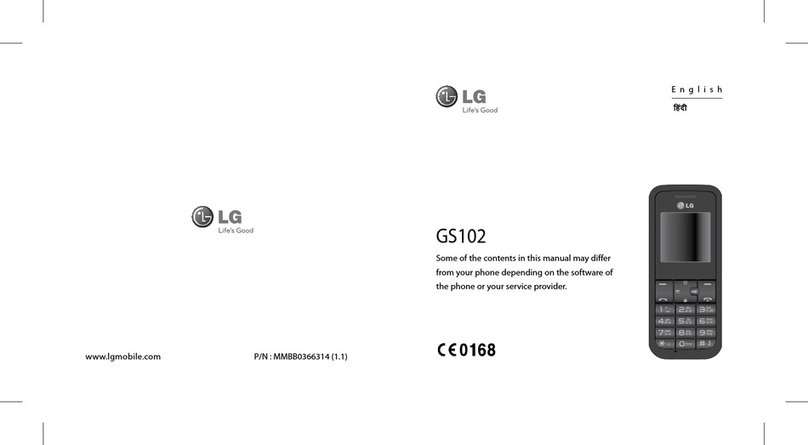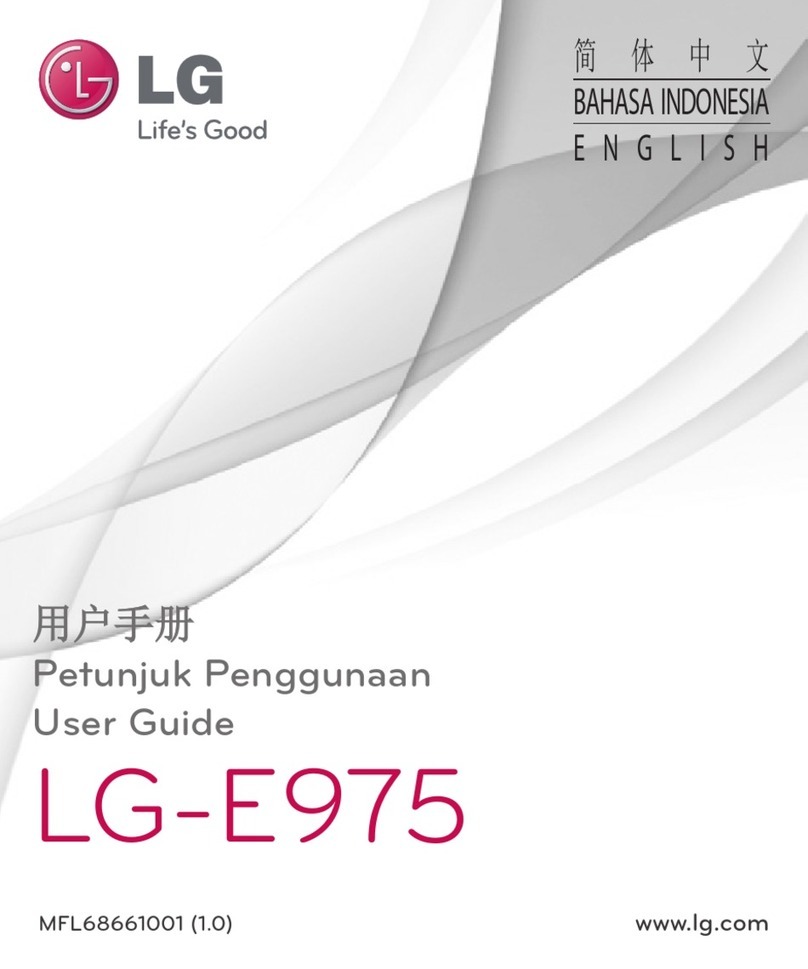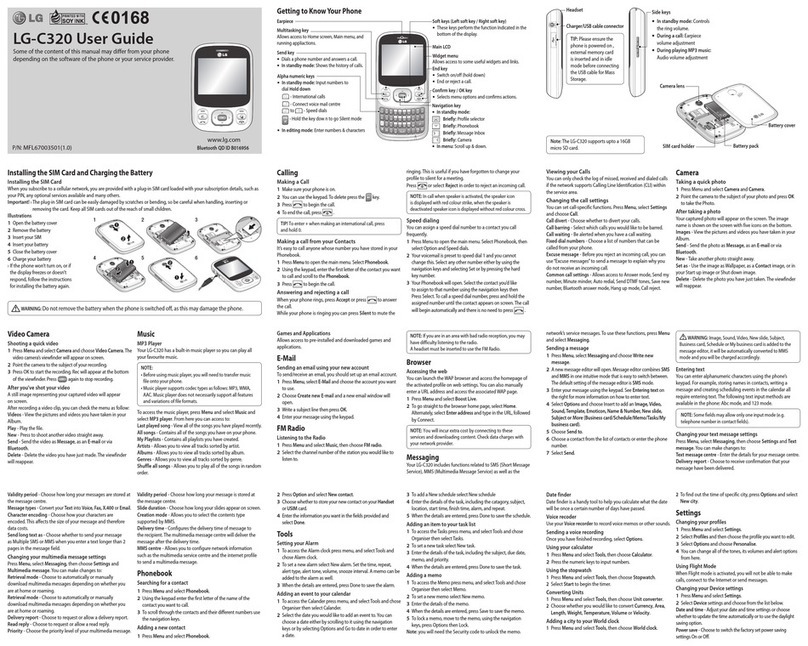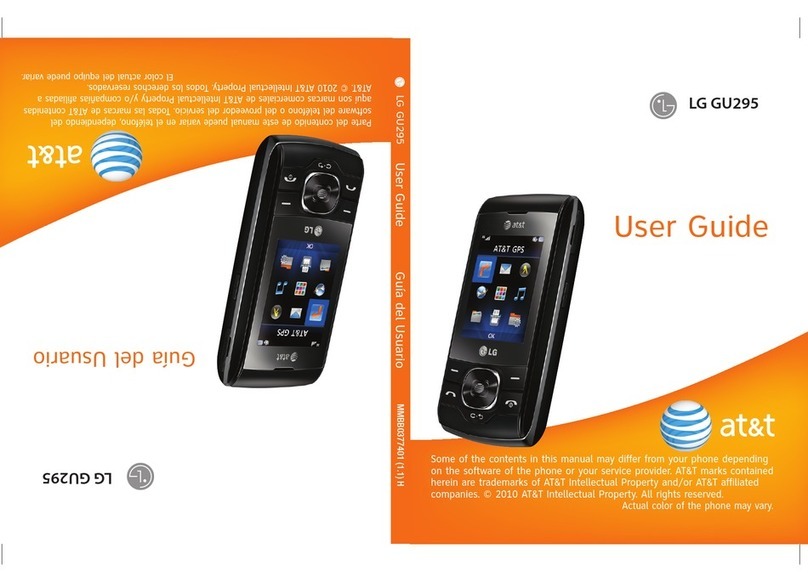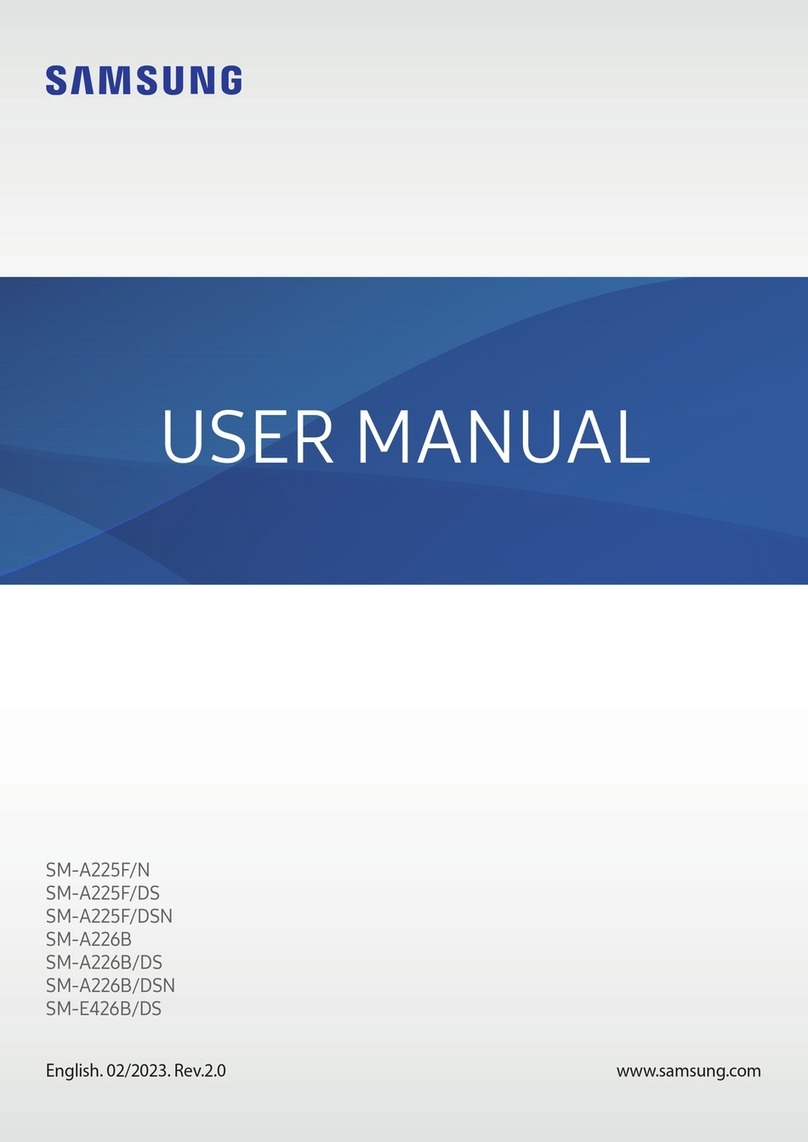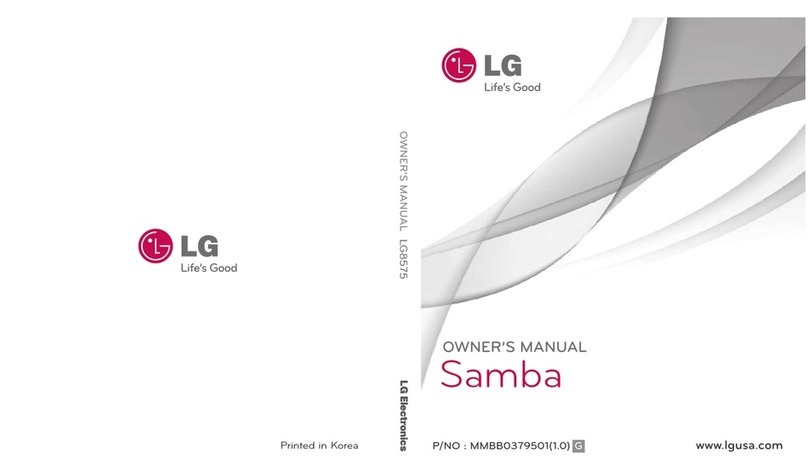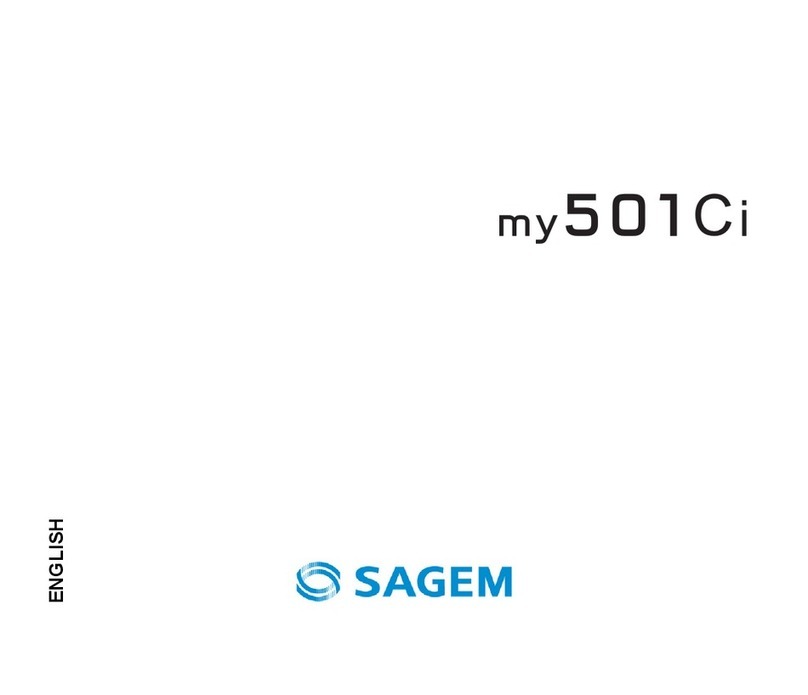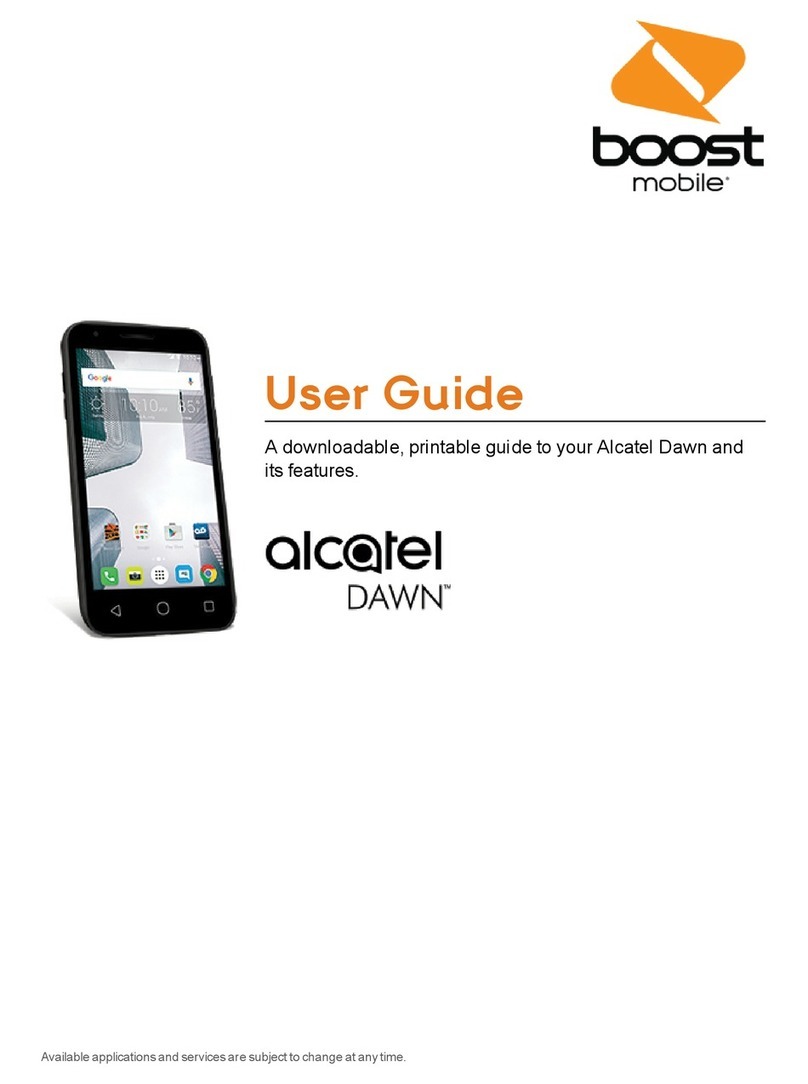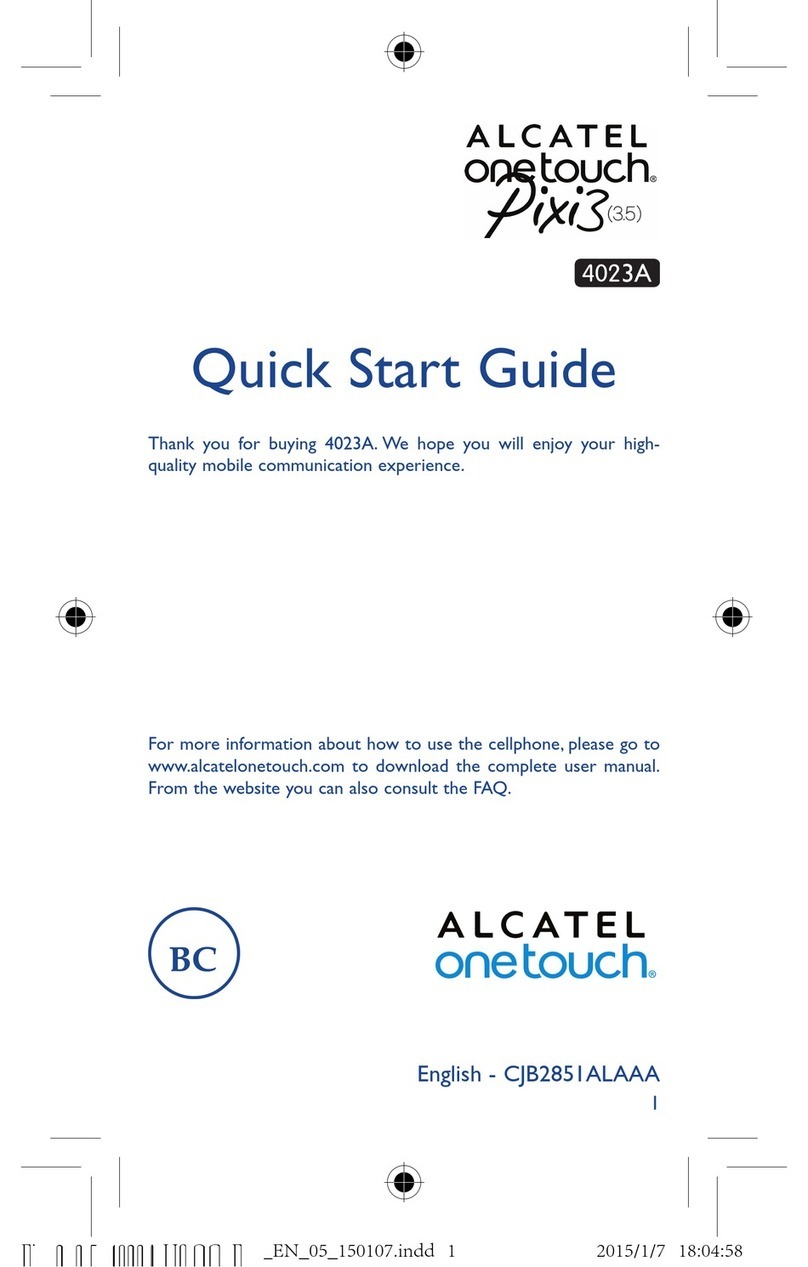SoftBank 830N User manual
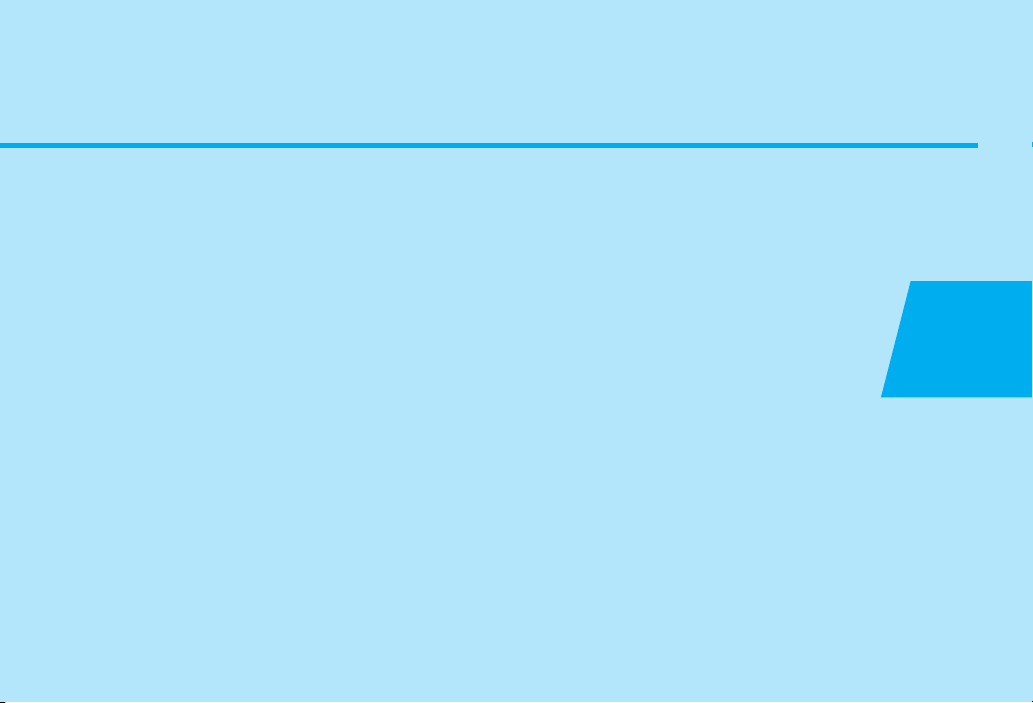
1
1-1
Getting Started
Handset Parts....................................... 1-2
Basic Key Operations ................................ 1-3
Opening/Closing Handset......................... 1-5
Touch Sensor ............................................. 1-6
Display.................................................. 1-7
Display Indicators ...................................... 1-7
Mobile Widget (Japanese)........................ 1-8
Key Illumination........................................ 1-8
USIM Card .......................................... 1-10
Before Using USIM Card......................... 1-10
Other Notes on USIM Cards.................... 1-10
USIM PINs................................................. 1-11
USIM CardInstallation ............................ 1-12
Battery & Charger.............................. 1-14
Notes on Battery Charging..................... 1-14
Battery Installation ................................. 1-14
Open Port Cover...................................... 1-16
Charging Battery..................................... 1-17
Power On/Off .................................... 1-18
Power On................................................. 1-18
Power Off ................................................ 1-19
Mobile Manners ................................ 1-20
Activating Manner Mode........................ 1-20
Codes.................................................. 1-21
Security Code ........................................... 1-21
Center Access Code.................................. 1-21
Network Password................................... 1-21
Other Basic Information ................... 1-22
Checking Battery Level............................ 1-22
My Phone Number................................... 1-22
Checking Network Status........................ 1-22
Stereo Earphone Conversion Cable ........ 1-23
Using ECO Mode...................................... 1-23
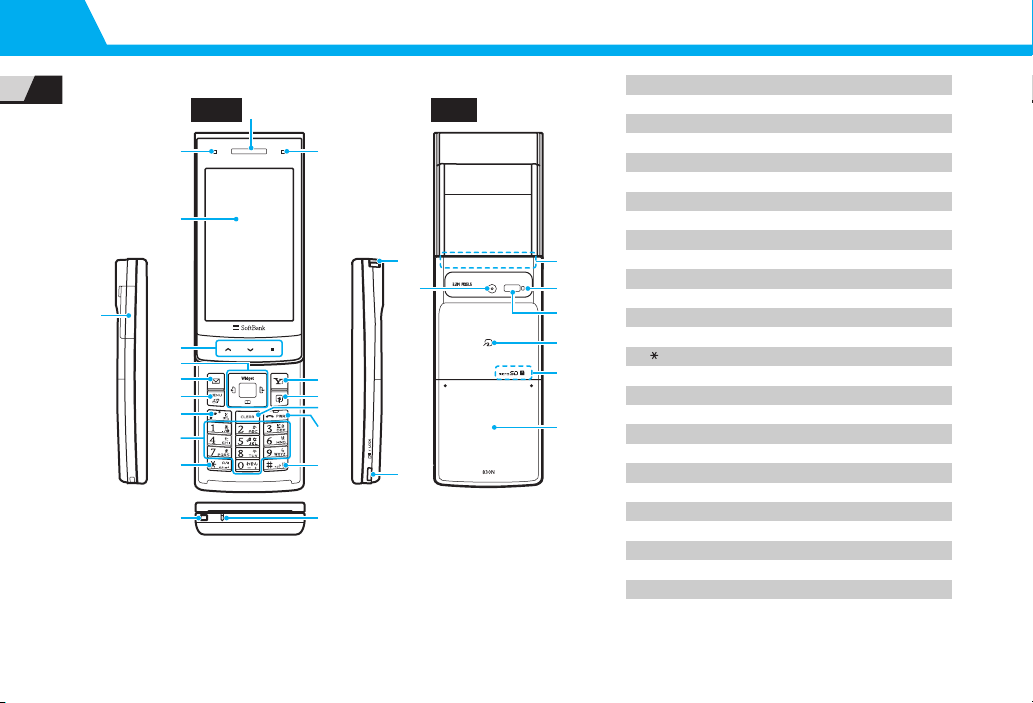
1-2
1
GettingStarted
Handset Parts
2
1
4
16
10
3
8
12
13
20
21
23
221
27
24
26
28
25
5
6
7
9
11
15
17
14
18
19
BackFront
1 For optimal signal reception, do not cover Internal Antenna with hands or anything
else. Do not put stickers over Internal Antenna.
2 Earpiece also functions as speaker. Be careful of ringtone/alarm sounding close by
your ear when receiving or ending a call.
3 Key illustrations are simplifiedanddiffer in appearance from actual handset keys.
4 Battery Cover andBattery must be removedwhen installing memory card.
1Earpiece/Speaker2
2Charging Indicator/Illumination
3Light Sensor
4Display
5Touch Sensor Xk, Xl& X;3
6Multi Selector Xd& b3
7Mail Key Xo3
8Yahoo!Keitai Key Xp3
9Menu Key Xi3
10 Shortcut Key Wu3
11 SendKey Wr3
12 Clear/Back Key Wt3
13 Power/EndKey Wy3
14 KeypadW0- W93
15 Key Ww3
16 #/Manner Key q3
17 Strap Eyelet
18 Microphone
19 External Device Port
20 TV Antenna
21 Side Key Ya3
22 Internal Antenna
23 Camera
24 Camera Indicator
25 InfraredPort
26 FeliCa Mark
27 Memory CardSlot4
28 Battery Cover
●
SoftBank 830N
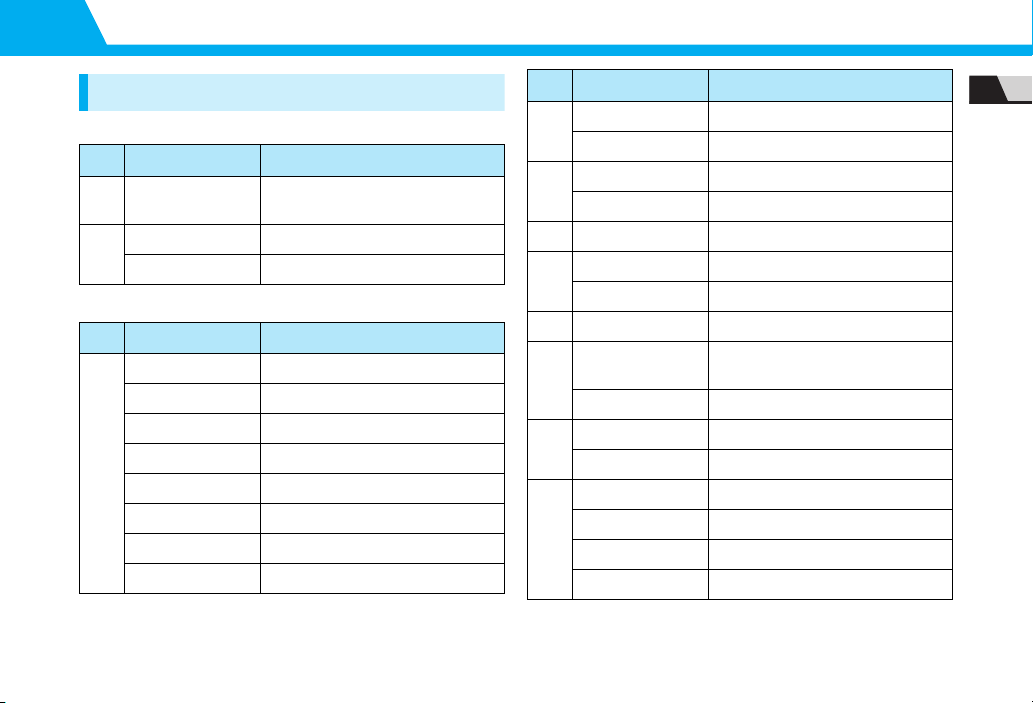
1-3
Handset Parts
1
GettingStarted
Basic KeyOperations
●In Standby (Handset Closed)
●In Standby (Handset Open)
No. Key/Operations Description
5kl; Activate Quick Menu when Touch
Sensor is on.
21 aTurn Touch Sensor on/off.
Press and hold aSet/cancel key operation lock.
No. Key/Operations Description
6fAccess widgets.
Press and hold fOpen S!Quick News List.
gOpen Phone Book Search menu.
hOpen Received Calls window.
Press and hold hOpen Received Address List.
jOpen Redial window.
Press and hold jOpen Sent Address List.
dAccess Desktop Icons.
7oOpen Mail menu.
Press and hold oCompose a new message.
8pAccess Yahoo!Keitai portal.
Press and hold pOpen Yahoo!Keitai menu.
9iOpen Main Menu.
10 uActivate function assigned to key.
Press and hold uAssign a function to key.
11 rOpen Tomo-Den Window
12 tPlay messages on Answering
Machine.
Press and hold tSet/cancel Answering Machine.
13 yShow/hide Desktop Page.
Press and hold yTurn power on/off.
14 Press and hold 3Set/cancel IC Card Lock.
Press and hold 5Set/cancel ECO Mode.
Press and hold 7Set font type, thickness and size.
Press and hold 8Set Privacy Angle on/off.
No. Key/Operations Description
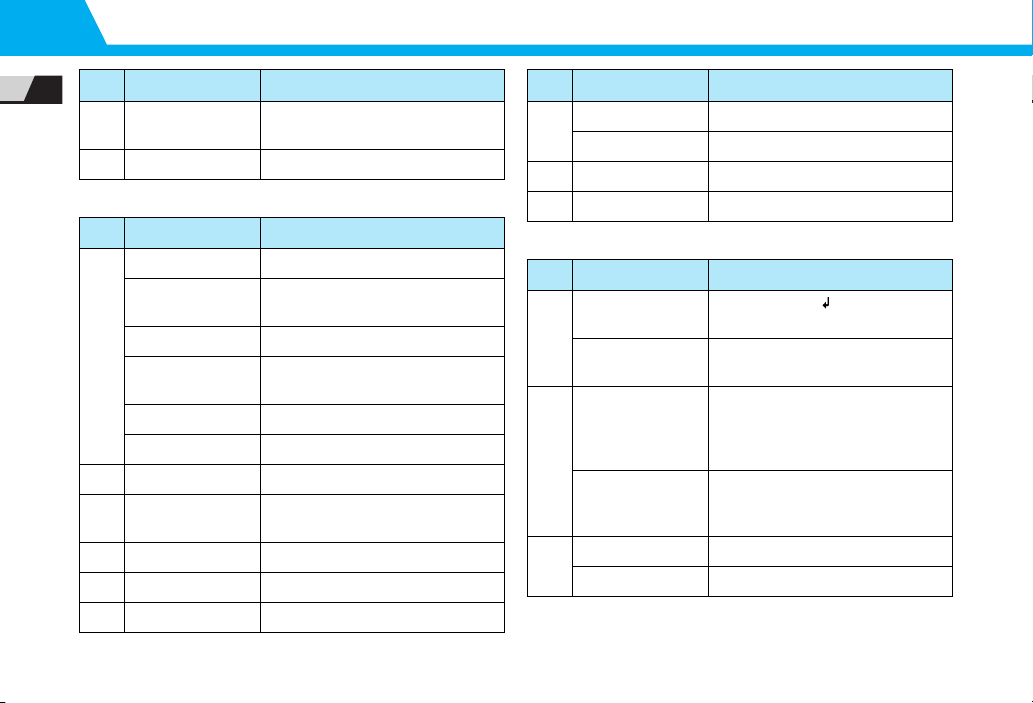
1-4
Handset Parts
1
GettingStarted
●During Voice Calls
●During Text Entry
14 Press and hold 0Enter “+“(international access
code).
16 Press and hold qSet/cancel Manner Mode.
No. Key/Operations Description
6fIncrease earpiece volume.
Press and hold fContinuously increase earpiece
volume.
gDecrease earpiece volume.
Press and hold gContinuously decrease earpiece
volume.
hOpen Received Calls window.
jOpen Redial window.
7oTurn handsfree on/off.
8pToggle Hyper Clear Voice modes
(High, OFF or Low).
9iOpen Task Switch window.
10 uDisplay function menu.
12 tHold call.
No. Key/Operations Description
13 yEnd call.
Press and hold yTurn power off.
16 Press and hold qSet/cancel Manner Mode.
21 Press and hold aRecord other party’
s voice.
No. Key/Operations Description
6gInsert line feed ““
(when cursor is
at the end of text).
jAdd a space (when cursor is at the
end of text).
7oToggle character entry modes (in
5-touch or T9 input mode). Toggle
double-byte and single-byte
characters (in 2-touch mode).
Press and hold oToggle text input methods (in
5-touch, 2-touch or T9 input
mode).
8pSwitch to pictograph/symbol list.
Press and hold pAccess My Pictograms (in S!Mail).
No. Key/Operations Description

1-5
Handset Parts
1
GettingStarted
Opening/ClosingHandset
11 rCycle characters in reverse order (in
5-touch mode).
Press and hold rUndo last operation (conversion,
pasting, cut, etc.) and return to the
previous state.
12 tDelete one character to right of
cursor.
When cursor is at end of text, a
character to left is deleted.
Press and hold tDelete all text to right of cursor.
When cursor is at end of text,
delete all text.
15 wEnter dakuten (゛) or handakuten
(゜) (in 5-touch or 2-touch mode).
Toggle case (in 5-touch or 2-touch
mode).
Insert line feed “.”
Press and hold wSelect area.
16 qToggle Shift, Caps Lock and lower
case modes (when entering
alphanumerics in T9 input mode).
Press and hold qPaste copied or cut text.
No. Key/Operations Description
Slide Display open. Slide Display shut.

1-6
Handset Parts
1
GettingStarted
Touch Sensor
Use to operate Camera, TV, Music Player, etc., with handset
closed.
●Touch Sensor is available in Landscape and Portrait Views.
Position handset as shown below.
●Use a(sidekey) to enable/disable Touch Sensor.
●Touch Sensor illuminates when enabled. When illumination is
off, Touch Sensor is disabled.
UsingTouch Sensor
●Lightly tap Touch Sensor (k, lor ;).
●Use lor kto select pop-up options (e.g. YES/NO).
Tip
・Touch Sensor is illustrated as Xk, Xl, X;in this guide.
Touch Sensor
Portrait ViewLandscape View
Note
・Simply tap Touch Sensor with finger. Do not use fingernails,
ballpoint pens, pins or other sharp objects to tap Touch Sensor.
Tip
・Touch Sensor illumination color changes and handset vibrates
upon sensor recognition. Color change and vibration are
longer for a press-and-hold recognition.
・Pressing for 30 seconds turns Touch Sensor off and handset
returns to Standby.
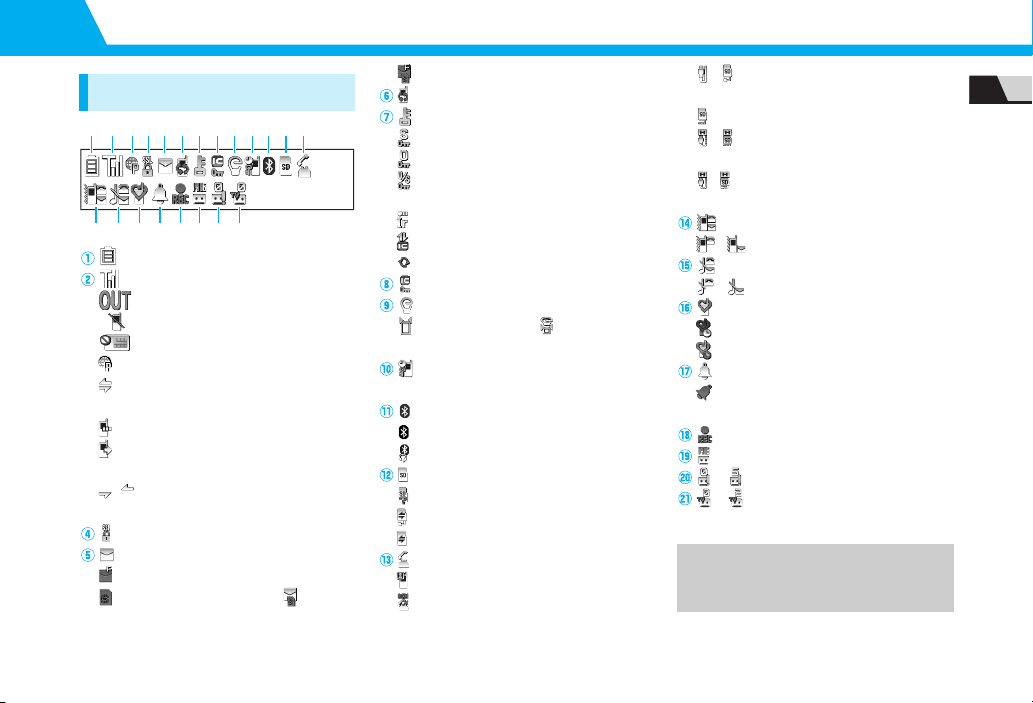
1-7
1
GettingStarted
Display
Display Indicators
Battery Level
Signal Strength
Out of Range
Emission OFF Mode
USIM Lock Active
Yahoo!Keitai Mode
Yahoo!Keitai Communication in
Progress
Packet Transmission (No Data Transfer)
Connecting to Network for Packet
Transmission
/ Packet Transmission
(Sending/Receiving Data)
SSL Secured Site Connected
Unread Messages
Handset Message Memory Full
USIM SMS Memory Full ( when
there are unread messages)
Handset & USIM SMS Memory Full
Software Updated
Dial Lock Active
Secret Mode/Secret Data Only Mode
Original Lock Active
Original Lock Active in Secret
Mode/Secret Data Only Mode
Infrared Transmission
Authenticating IC Card
S!Addressbook Back-up Synchronizing
IC Card Lock Active
ECO Mode
Privacy Angle On ( when
Backlight is Off)
Keypad Lock Active (
After Closed
,
Timer
or
Lock Key
is
ON
*)
Bluetooth Communication in Progress
Bluetooth Power Saving
Bluetooth Call
Memory Card Inserted
Invalid Memory Card Inserted
Memory Card Reader/Writer in Use
Accessing Memory Card
Voice Call
Video Call
Maximum Call Cost Limit Reached
/USB Cable Connected in
Communication/microSD Mode
microSD Mode
/Handsfree Device Connected in
Communication/microSD Mode
/
USB Cable & Handsfree Device Connected
in Communication/microSD Mode
Vibration Set for Incoming Calls & Messages
/
Vibration Set for Incoming Calls/Messages
No Ringtone for Incoming Calls & Messages
/
No Ringtone for Incoming Calls/Messages
Manner Mode
Auto Manner Mode Start On
Auto Manner Mode Release On
Alarm Set
Alarm Set for Today (appears prior
to set time.)
One Seg Timer Recording in Progress
New Messages at Voice Mail Center
-
Voice Messages on Answering Machine
-
Video Messages on Answering Machine
* Lock Key is ON by default.
① ② ③④⑤ ⑥ ⑦⑧⑨ ⑩⑪
⑭⑮⑯⑰⑱⑲⑳㉑
⑫ ⑬
③
Tip
・To see indicator descriptions:
Xi
Settings
Xd
Display
Xd
Icons
Xd

1-8
Display
1
GettingStarted
Mobile Widget (Japanese)
Set Widgets to appear on Desktop.
●For information about Mobile Widget, see P. 10-2.
KeyIllumination
Key backlight flashes in seven colors in a variety of patterns.
More Features
Customize
Display Settings
●Wallpaper
●Display Color Scheme
●Set Font Type
●Interface Language
●Guard from Prying Eyes
●Display Quality
(
P. 14-4)
Backlight
●Set Backlight & Power Saving
(
P. 14-7)
Standby Indicators
●Enable Indicator Selector
(
P. 14-10)
Key Illumination
●Set Illumination for Power On/Off
●Set Flashing Color for Power On/Off
●Set Flashing Pattern for Call Start
●Set Flashing Color for Call Start
●Set Illumination for Emotion-Expressing Mail
●Set Flashing Pattern for Alarm Notification
●Set Flashing Color for Alarm Notification
●Set Illumination for Snooze Notification
Tip
・When Flash®is set to Standby and widgets appear, Flash®
stops.
Desktop Page
Add Widgets Here
Softkey Functions
Use Pointer to select widget
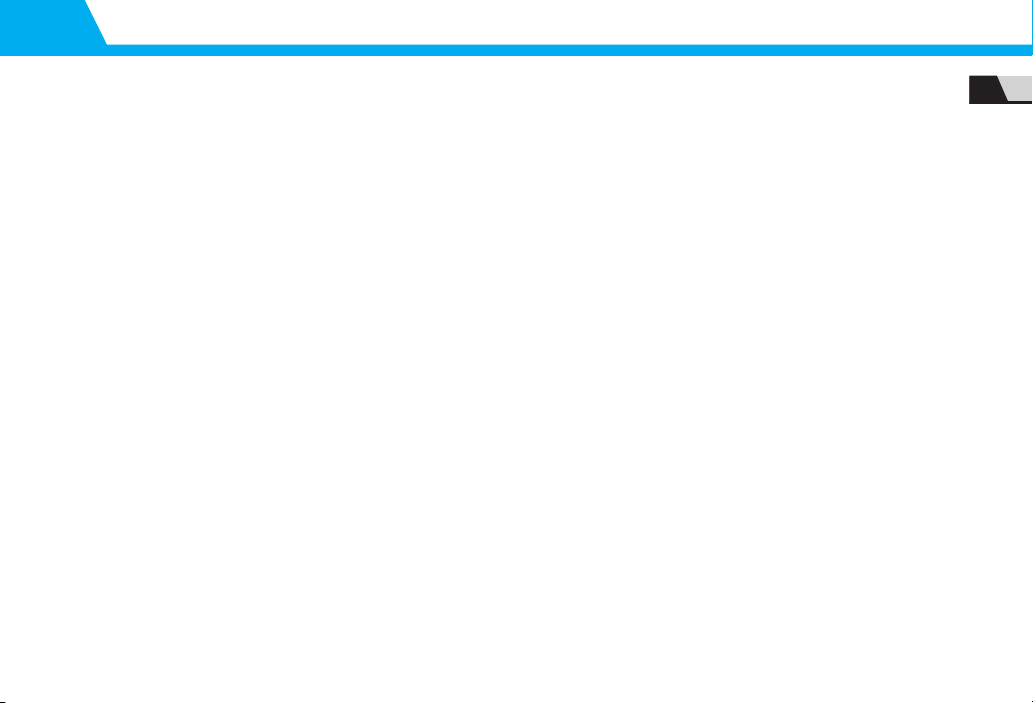
1-9
Display
1
GettingStarted
●Set Flashing Color for Snooze Notification
●Set Illumination for Ir/IC Transmission
●Set Flashing Color for Ir/IC Transmission
●Illuminate When Charging Begins
●Set Flashing Color (When Charging Begins)
●Set Flashing Pattern for Handset Open or Close
●Set Flashing Color for Handset Open or Close
(
P. 14-39)
Key Backlight
●Set Key Backlight Color
●Set Key Backlight Off
(
P. 14-41)

1-10
1
GettingStarted
USIM Card
Before UsingUSIM Card
Universal Subscriber Identity Module (USIM) Cardis an IC
cardthat contains customer information (phone number,
etc.). A USIM Cardmust be insertedto use your handset.
●Store Phone Book entries and SMS on USIM Card.
●Insert USIM Card into other USIM-compatible SoftBank
handsets to use information on Card.
●Do not apply excessive force when inserting/removing USIM
Card.
●SoftBank is not liable for any damage caused by inserting USIM
Card into other IC card readers/writers.
●USIM Card may become warm during use. This is not a
malfunction.
●Keep IC chip clean.
●For details, refer to the manual supplied with your USIM Card.
●Do not drop USIM Card or subject to excessive shock. Doing so
may cause malfunction.
●Do not bend USIM Card or place heavy objects on it. Doing so
may cause malfunction.
●Avoid extreme temperatures.
●Do not scratch, carelessly touch or short-circuit the IC chip.
Doing so may result in data loss or malfunction.
●Clean USIM Card with a dry soft cloth (such as is used for
eyeglasses).
●Use a SoftBank-designated USIM Card. Using a non-designated
card may result in handset malfunction.
Other Notes on USIM Cards
●USIM Cards are the property of SoftBank.
●USIM Cards will be reissued for a fee if lost or damaged.
●Return USIM Cards to SoftBank upon cancellation or
suspension of service.
●Returned USIM Cards are recycled.
●USIM Card specifications and performance may change without
prior notice.
●Keep a separate copy of data saved on your USIM Card.
SoftBank is not liable for lost data.
●If USIM Card or handset (with USIM Card inserted) is lost or
stolen, suspend service immediately. For details, contact
SoftBank Customer Center, General Information (P. 15-52).
●Downloaded files (S!Appli, videos, Saved Pages, etc.) saved to
handset or memory card may be inaccessible after USIM Card
replacement, handset upgrade or service subscription
cancellation. If a different USIM Card is inserted, the cookies
and cache are cleared to protect personal information.
IC Chip
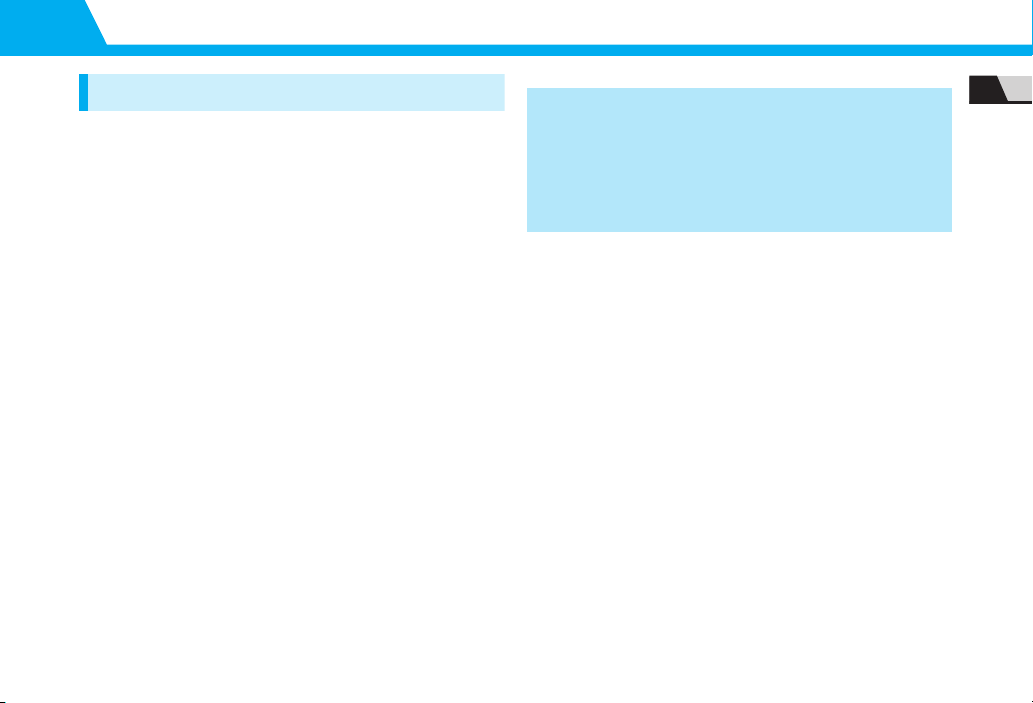
1-11
USIM Card
1
GettingStarted
USIM PINs
There are two security codes for USIM Cards: PIN1 andPIN2.
PIN1
PIN1 is a four- to eight-digit code to prevent unauthorized
handset use by a thirdparty.
●Default PIN1 is 9999.
●PIN1 can be changed (P. 4-2).
●When PIN1 Code Entry Set is set to ON, PIN1 must be entered
each time handset is turned on to be used.
PIN2
PIN2 is requiredto reset total call cost or to set a maximum
limit to call costs.
●Default PIN2 is 9999.
●PIN2 can be changed (P. 4-2).
PIN Lock &Cancellation (PUK)
If PIN1 or PIN2 is incorrectly enteredthree times
consecutively, PIN Lock is activated, limiting handset use to
specific functions. Enter Personal Unblocking Key
(PUK1/PUK2) to cancel PIN Lock.
●For information on PUK, contact SoftBank Customer Center,
General Information (P. 15-52).
Note
・If PUK1 is incorrectly entered ten times consecutively, USIM Card
is locked and handset is disabled.
・If PUK2 is incorrectly entered ten times consecutively,
operations requiring PIN2 entry are all disabled.
・Write down your PUK.
・To cancel USIM Card lock, contact SoftBank Customer Center,
General Information (P. 15-52).
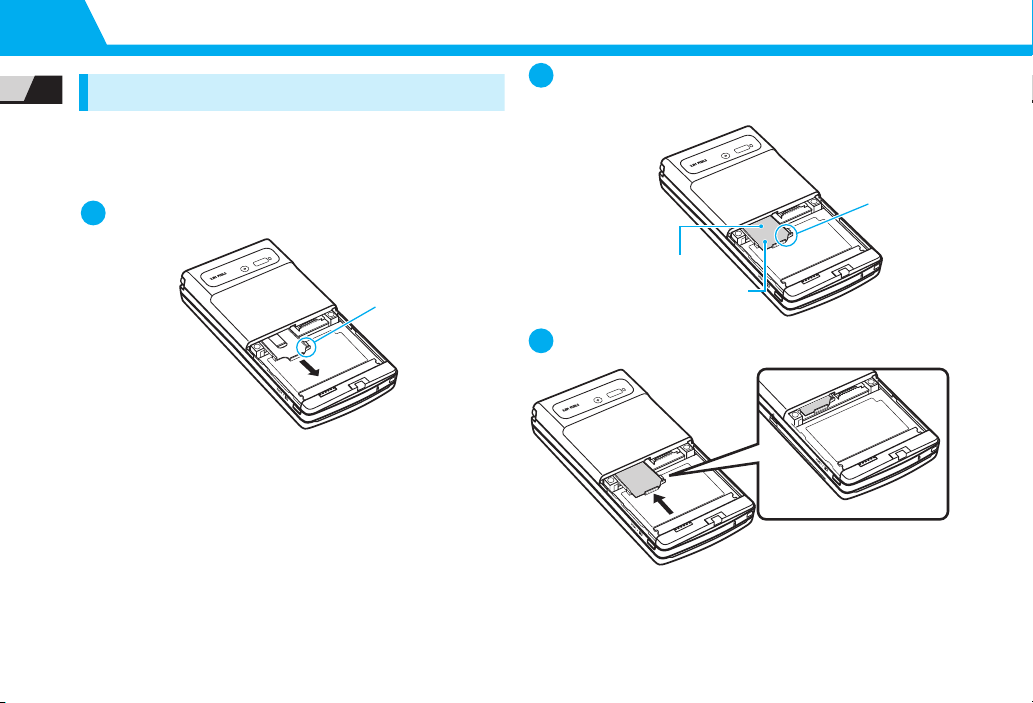
1-12
USIM Card
1
GettingStarted
USIM Card Installation
●Remove Battery (P. 1-15) before inserting or removing USIM
Card.
Insertion
Pull Tray out by catch
Place USIM Card on tray with gold IC part
facing downward, in the orientation shown
Push Tray all the way in
1
Tab
2
USIM Card
Side with gold IC visible
facing downward
Notch
3
Properly Inserted
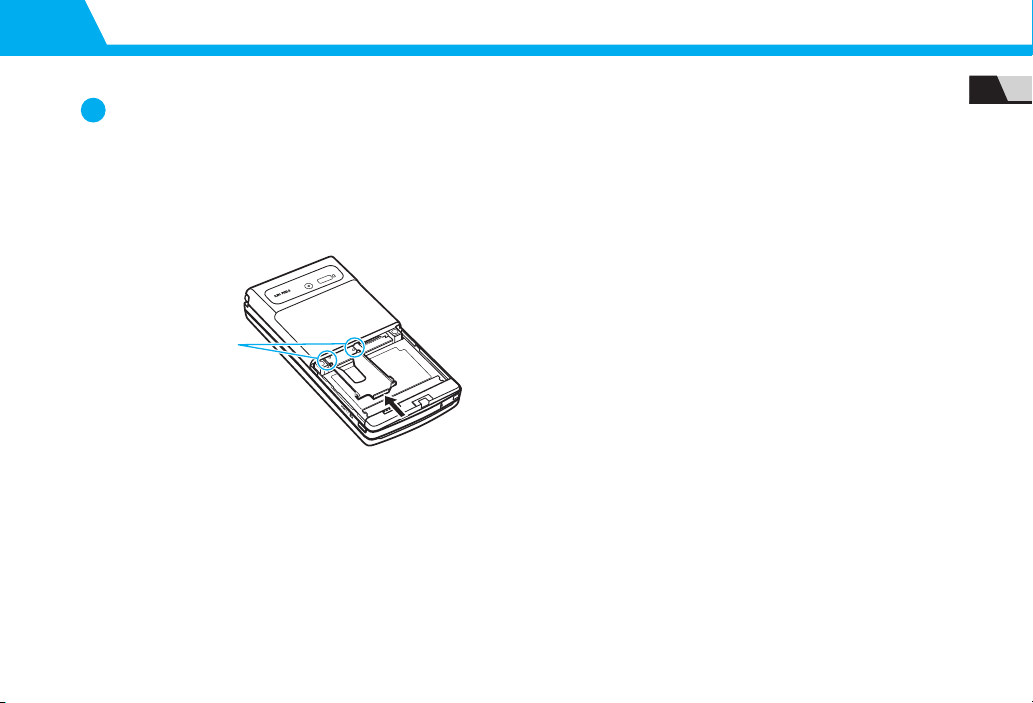
1-13
USIM Card
1
GettingStarted
Removal
Pull Tray out by catch and remove USIM Card
If Tray Detaches
Do not use excessive force to pull Tray; may slide out
completely.
If Tray detaches, face Tray properly andalign with gold
guide stripes, then push Tray in all the way.
1
Gold guide stripes
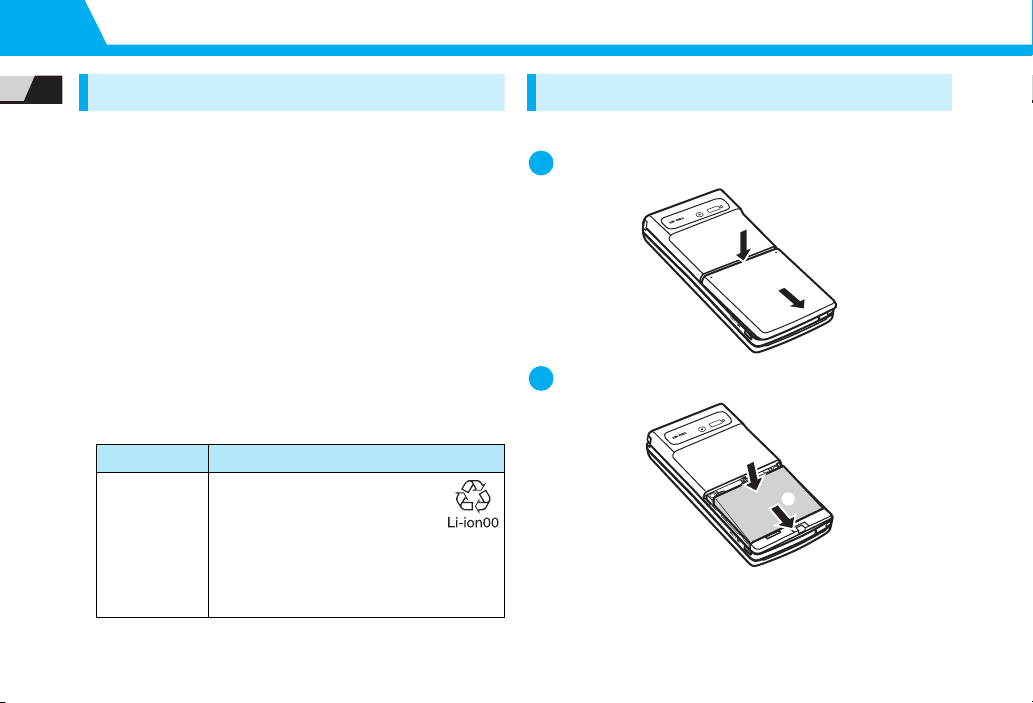
1-14
1
GettingStarted
Battery&Charger
Notes on BatteryCharging
●Charge battery at least once every six months. If battery is left
uncharged for a long period, it may become unusable or its
operation time may decrease.
●Avoid connecting too many things to one AC outlet. Doing so
may cause the AC outlet to overheat and cause a fire.
●Battery and AC Charger may become warm during charging,
but this is not a malfunction. If they become too hot, however,
stop charging and contact SoftBank Customer Center,
Customer Assistance (P. 15-52).
●If Charging Indicator flashes red during charging, battery may
be faulty. Contact SoftBank Customer Center, Customer
Assistance (P. 15-52).
●Depending on the conditions of usage, the battery may expand
as it nears the end of its life. However, this presents no safety
problems.
●Check the battery type on its label:
BatteryInstallation
Insertion
Press and slide battery cover off
Insert battery into place
Mark Typ e
Li-ion00 Lithium-ion battery
Lithium-ion batteries are a
recyclable resource. Do not
dispose of them as municipal
waste. Bring used batteries to your nearest
SoftBank Shop or recycling center after
insulating the terminals with tape. Observe
local regulations on battery disposal.
1
①
②
2
④
③
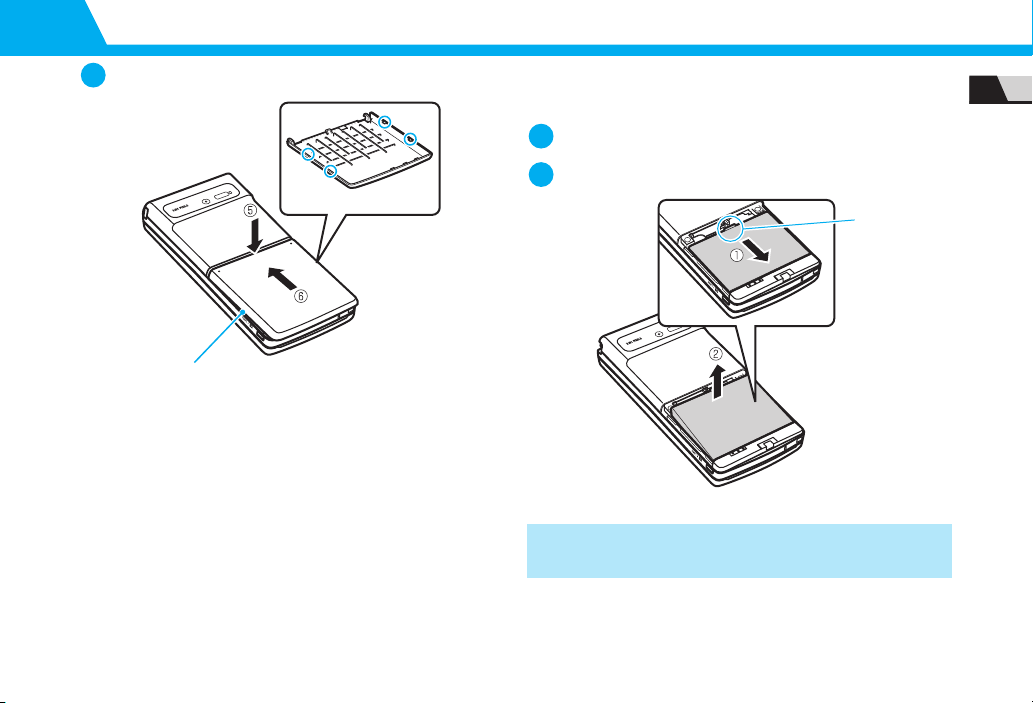
1-15
Battery&Charger
1
GettingStarted
Replace cover Removal
●Turn off handset before removing battery.
Remove battery cover
Pressing Tab (①), lift out battery (②)
3
Tabs on the underside
Align tabs with handset
grooves and slide the cover shut.
Note
・Do not force Battery Cover shut. Tab may be misaligned, and
cause breakage.
1
2
Tab

1-16
Battery&Charger
1
GettingStarted
Open Port Cover Pull Port Cover in direction of arrow
Rotate Port Cover (as indicated by arrow)
●Using excessive force may cause damage.
●Keep Cover completely open (as illustrated) while Port
is in use.
Port Cover
Slot
Note
・When handset is connected to an external device, be cautious
of Port Cover. Excessive force may damage it.
1
2
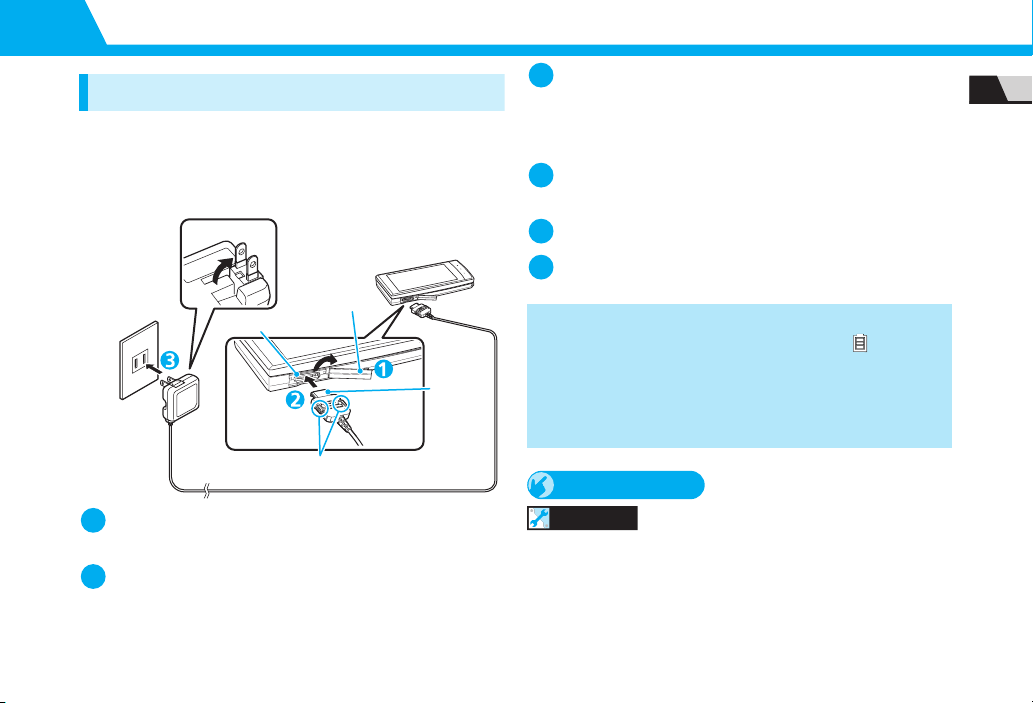
1-17
Battery&Charger
1
GettingStarted
ChargingBattery
UsingAC Charger
Use only SoftBank-specifiedAC Charger ”ZTDAA1”(sold
separately). In this guide, the ZTDAA1 model AC Charger is
referredto as “AC Charger.”
Open Port Cover
See P. 1-16.
Insert Charger connector into External Device
Port
Extend Charger blades and plug into an AC
Outlet
Charging Indicator lights redwhile charging. When
charging is complete, Indicator goes out.
Disconnect connector from handset
Press andholdRelease Tabs to remove connector.
Unplug Charger from AC Outlet
Close Port Cover
More Features
Customize
Backlight
●Set Backlight during Charging
(
P. 14-7)
AC Outlet
Blades
AC Charger
Connector
Port Cover
External Device Port
Release
Tabs
1
2
Note
・Battery can only be charged while inserted in handset.
・When Charging Indicator and Display Indicator go out and
Charge Unusual Stop Charge appears, disconnect handset
from AC Charger and remove battery. Set up handset and
Charger and start charging again. If the same error occurs, AC
Charger may be faulty. Contact SoftBank Customer Center,
Customer Assistance (P. 15-52).
3
4
5
6
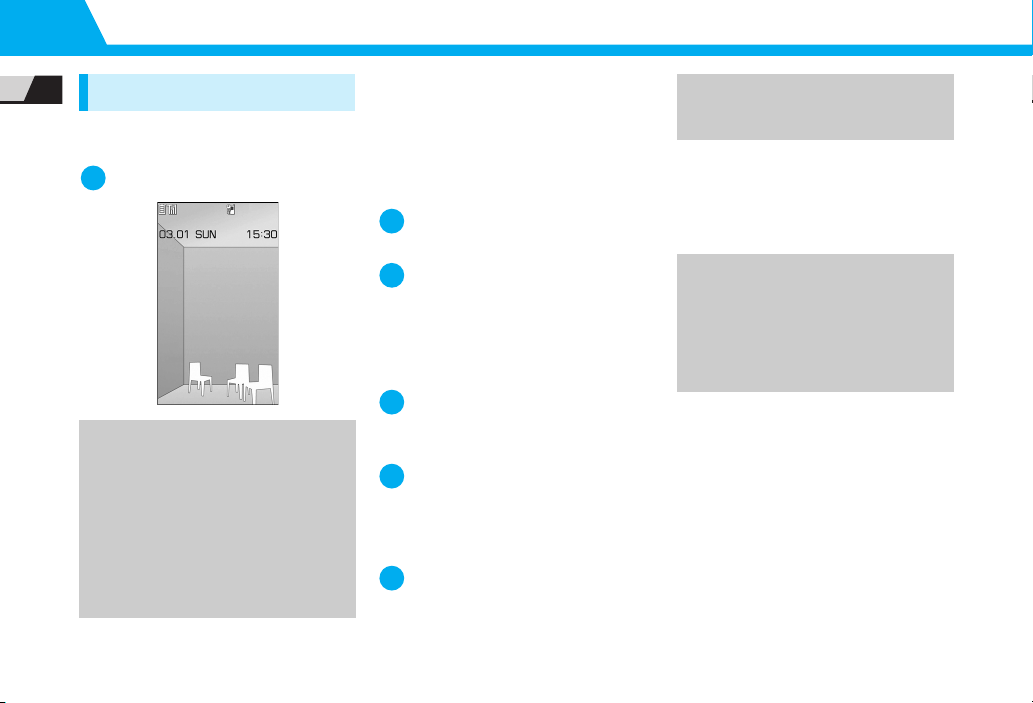
1-18
1
GettingStarted
Power On/Off
Power On
●Make sure USIM Card is correctly
inserted before turning power on.
Press and hold y
●
Powering Handset On for the
First Time (Initial Setup)
Setup prompt appears in Japanese.
Select NO and press dto exit.
After changing interface language to
English (P. 14-6), restart handset and
perform setup procedure as follows.
[Initial Settings] window
YES
d
Auto
d
Select a time
zone
d
■To Manually Enter Date & Time
Manual (Date Time Set)
d
Select a time zone
d
Enter date andtime
d
Enter Security Code (9999)
d
Enter new Security
Code
d
YES
d
Select a font size
d
■When Separate Setting is
Selected
Set a font size for each function
window (P. 14-6).
[Keypad Sound Setting] window
ON
or
OFF
d
●
Retrieving Network Information
When o, por iis pressed after initial
setup, a prompt appears. Select YES to
update network settings.
Tip
・If handset is turned on immediately
after powering it off or inserting
battery, WELCOME may appear in
Display for a while.
・After USIM Card is replaced, Security
Code is required when powering
handset on for the first time. If Security
Code is incorrectly entered five times,
handset shuts down. Turn handset on
again.
1
1
2
3
4
5
Tip
・Setup prompt no longer appears when
all the initial setup items have been set.
・The default Security Code is 9999.
Tip
・Retrieve network information to use
network-related services, such as mail
and the Internet.
・To manually update network settings:
Xi
Settings
Xd
Connection
Settings
Xd
Retrieve NW Info
X
Xd
YES
Xd

1-19
Power On/Off
1
GettingStarted
Power Off
Press and hold y
Handset shuts down.
More Features
Customize
Clock
●Hide Clock
●Set Auto Time Adjustment
●Manually Adjust Time
●Summer Time
●Time Zone (Sub Clock)
●Hide Sub Clock
●Summer Time (Sub Clock)
●Time Zone Major City (Sub Clock)
(
P. 14-2)
Auto Power On/Off
●Set Auto Power On/Off
(
P. 14-3)
Display Settings
●Set a Wake-up Image
●Set a Wake-up Message
●Set Font Sizes Collectively
●Set Font Size for Each Function Window
(
P. 14-4)
Sounds
●Set Handset Open/Close Sound
(
P. 14-14)
Key/Touch Sensor
●Set No Sound at Key/Touch Sensor
Touch
(
P. 14-38)
1

1-20
1
GettingStarted
Mobile Manners
Use your handset responsibly.
Inappropriate handset use can be both
dangerous andbothersome. Take care
not to disturbothers when using your
handset. Adjust handset use according
to your surroundings.
●Turn handset power off in theaters,
museums and other places where
silence is the norm.
●Refrain from use in restaurants, lobbies,
elevators, etc.
●Observe signs and instructions
regarding handset use aboard trains,
etc.
●Refrain from use that interrupts the
flow of pedestrian or vehicle traffic.
ActivatingManner
Mode
Most handset sounds are mutedin
Manner Mode.
Press and hold q
■To Cancel Manner Mode
Press andholdq
More Features
Customize
Manner Mode
●Set Manner Mode Type
●Configure Original Manner Mode
●Set Time for Auto Manner Mode Start
●Set Time for Auto Manner Mode
Release
●Toggle Auto Manner Mode Start and
Release On/Off
(
P. 14-13)
Note
・When handset is set to vibrate for
incoming calls, be careful as handset
may slide off, slide into a stove, etc.
Tip
・Shutter click sounds even in Manner
Mode.
・Press and hold Wqto set or cancel
Manner Mode during a call. Short
beeps sound through the earpiece
when Manner Mode is set or canceled
during a call.
1
Table of contents
Other SoftBank Cell Phone manuals

SoftBank
SoftBank 940SH User manual
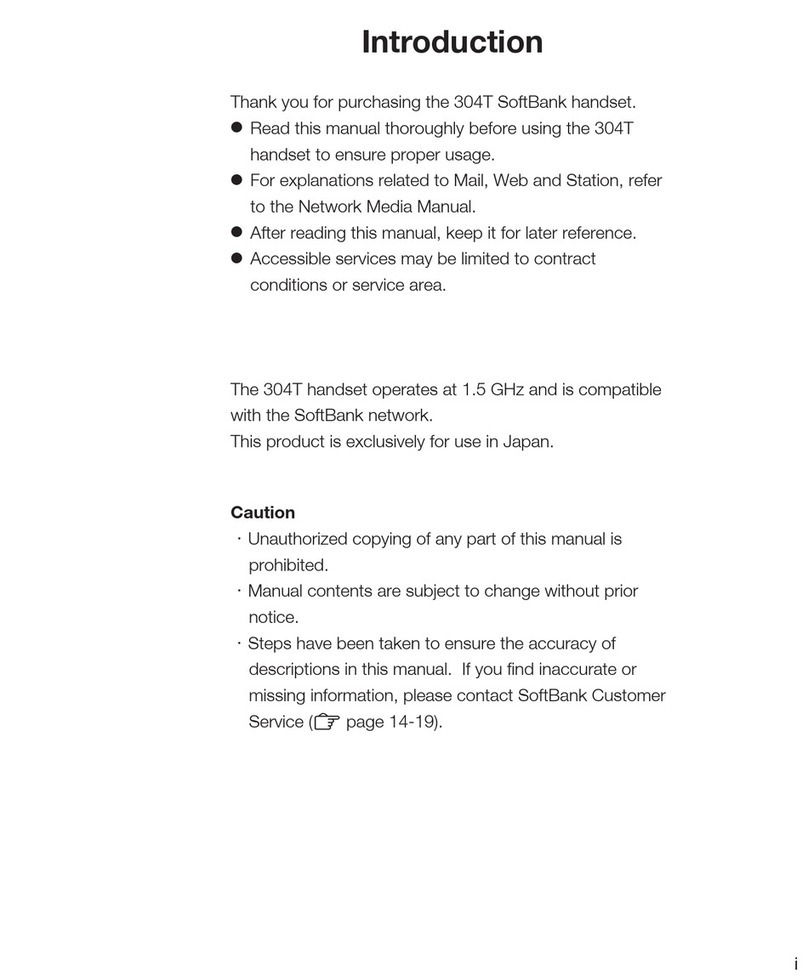
SoftBank
SoftBank 304T User manual

SoftBank
SoftBank 841SH User manual

SoftBank
SoftBank SoftBank 911SH User manual

SoftBank
SoftBank 109SH Quick start guide

SoftBank
SoftBank 810T User manual

SoftBank
SoftBank 910T User manual

SoftBank
SoftBank 940SH User manual

SoftBank
SoftBank 740SC Safety guide
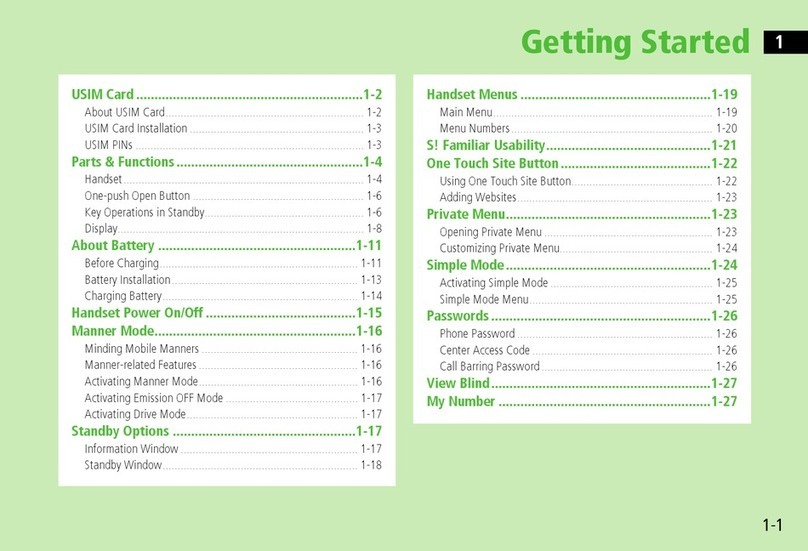
SoftBank
SoftBank 831P User manual

SoftBank
SoftBank 301P User manual

SoftBank
SoftBank 007HW User manual

SoftBank
SoftBank 911T User manual
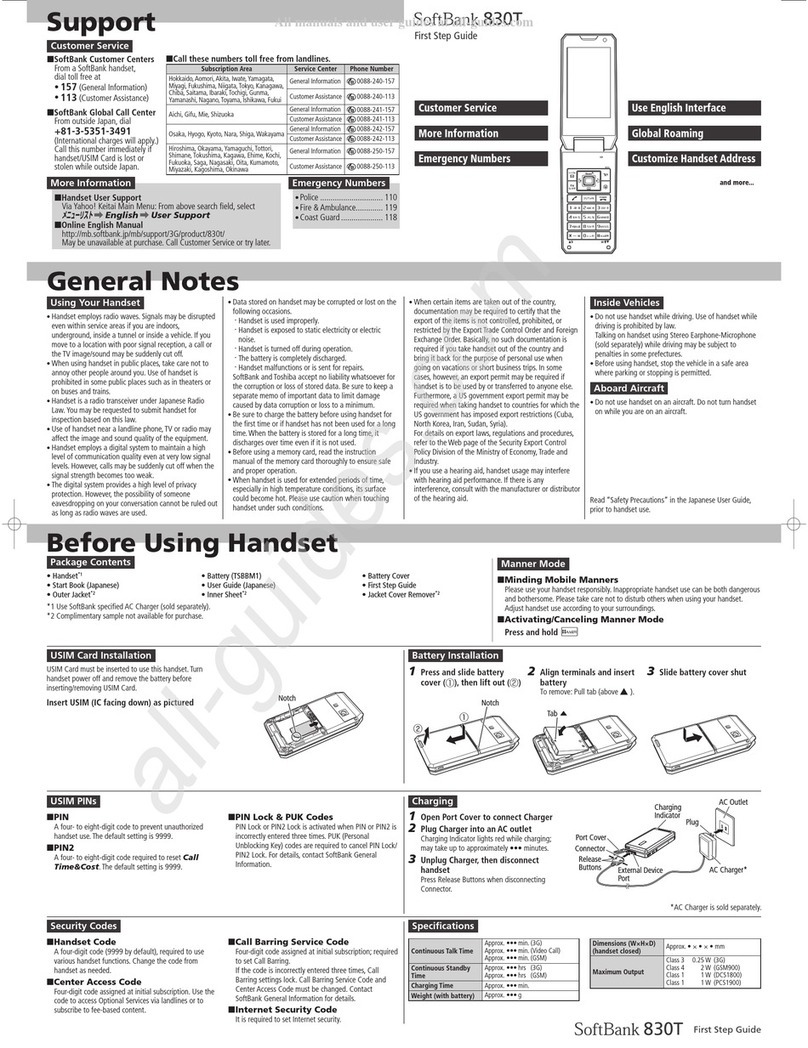
SoftBank
SoftBank 830T User manual

SoftBank
SoftBank 940N User manual

SoftBank
SoftBank 942P User manual

SoftBank
SoftBank 301P User manual
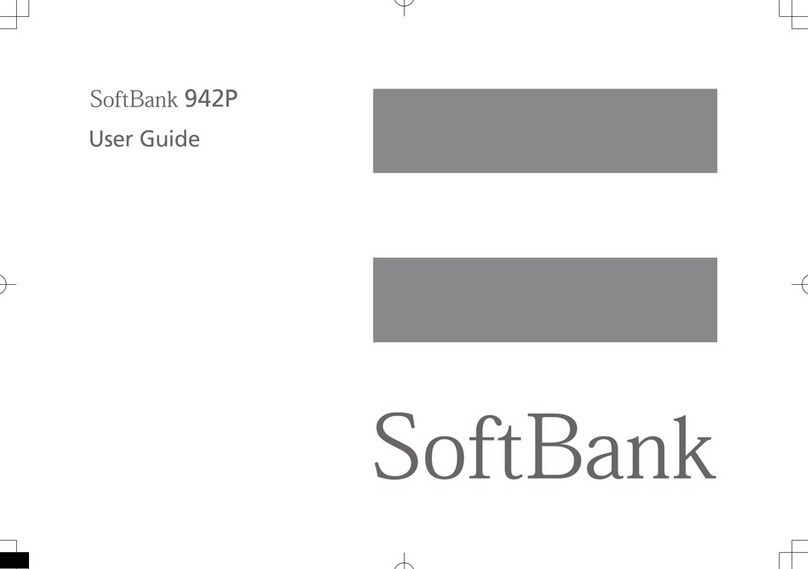
SoftBank
SoftBank 942P User manual

SoftBank
SoftBank 841SH User manual

SoftBank
SoftBank 944SH User manual