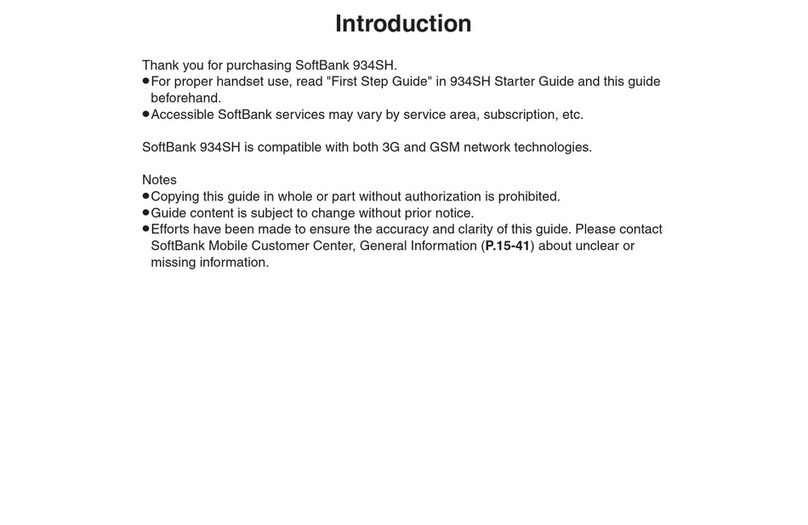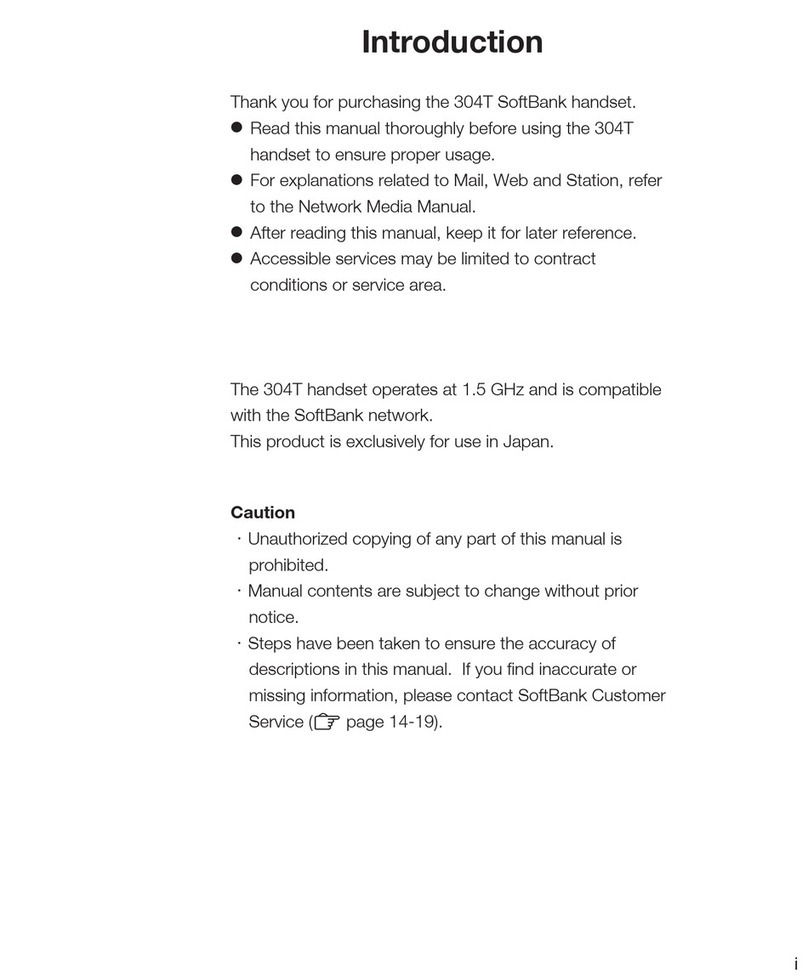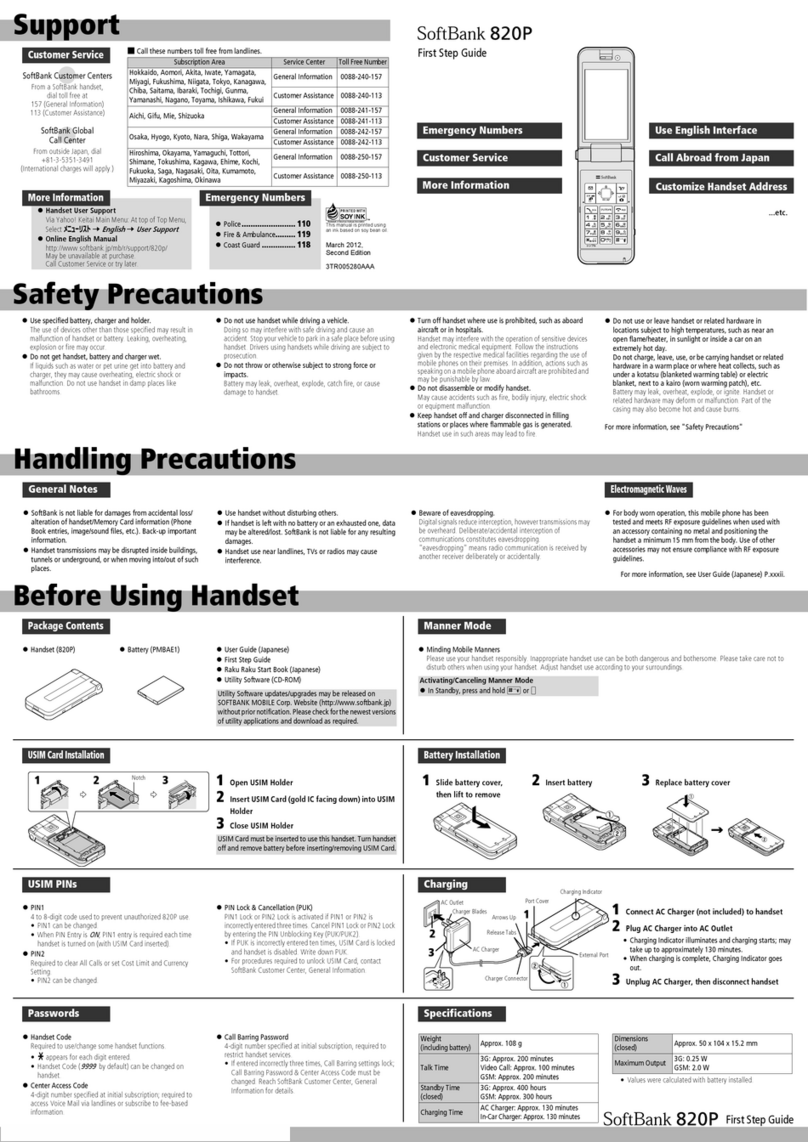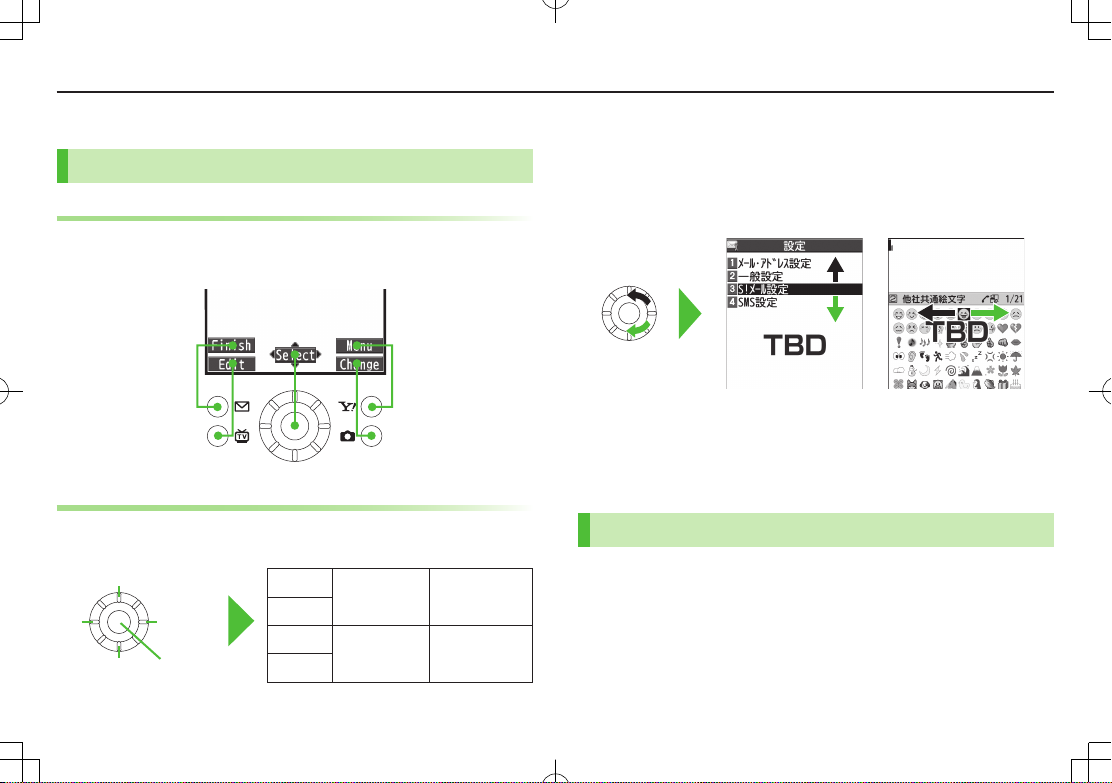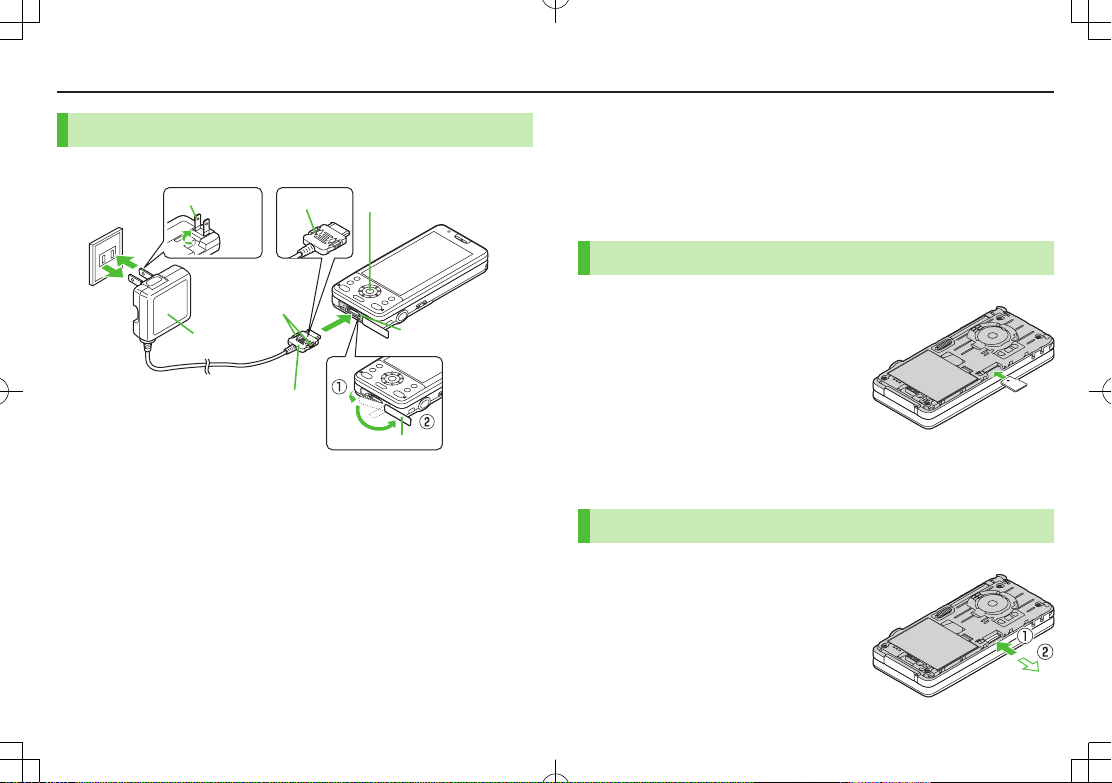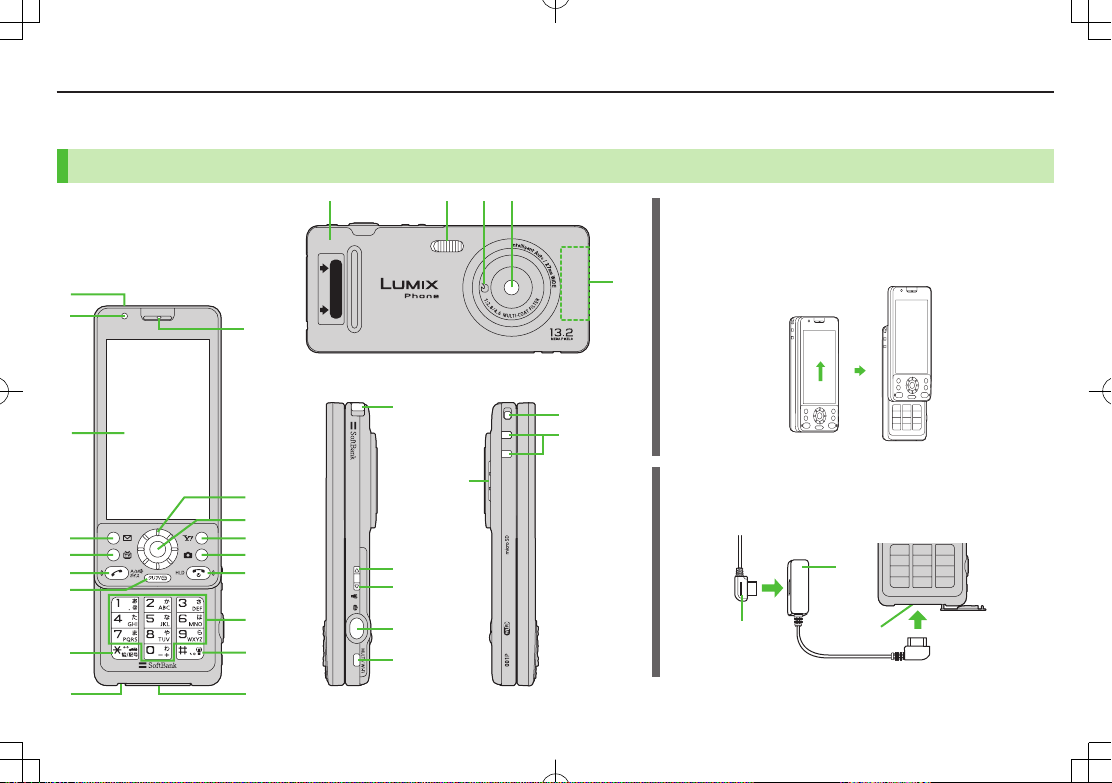1-1
Contents
Getting Started
Getting Started
Contents ..........................................................1-1
Package Contents ............................................1-2
Using This Guide ..............................................1-2
Using This Manual ...........................................1-3
USIM Card Installation ....................................1-5
Charging Battery .............................................1-6
microSD Card Installation................................1-7
Parts & Functions .............................................1-8
Basic Operations ............................................1-10
Display ...........................................................1-11
Function List ..................................................1-13
Handset Security ...........................................1-14
Mobile Manners.............................................1-15
Touch Panel Operations .................................1-16
Universal Operations, etc.
Text Entry .........................................................2-1
Entering Text ....................................................2-2
Editing Text ......................................................2-4
Text Entry in Touch Panel .................................2-5
Calling
Emergency Calls ..............................................3-1
Voice Calls .......................................................3-1
Video Calls .......................................................3-4
Answer Phone..................................................3-5
Optional Services ............................................3-5
Phone Book ...................................................3-10
Messaging
Basics ...............................................................4-1
Customizing Handset Address .........................4-2
Sending S! Mail & SMS ....................................4-3
Receiving Messages ........................................4-4
PC Mail ............................................................4-6
Internet
Getting Started ...............................................5-1
Yahoo! Keitai ...................................................5-1
Browsing PC Sites ............................................5-2
Internet Settings .............................................5-3
Connectivity
Infrared ............................................................6-1
Bluetooth® .......................................................6-3
Wi-Fi (Wireless LAN) ........................................6-6
External Devices ..............................................6-9
Camera & Imaging
Before Using Camera .......................................7-1
Capturing Still Images .....................................7-4
Recording Videos .............................................7-5
Other Camera Functions ..................................7-5
Others
Digital TV .........................................................8-1
Picture Album ..................................................8-5
Appendix
Handset Data Backup ......................................9-1
Software Update .............................................9-2
Troubleshooting ...............................................9-3
Safety Precautions ...........................................9-5
Handling Precautions ....................................9-11
Copyrights and Others...................................9-16
Specific Absorption Rate (SAR) .....................9-19
Specifications ................................................9-20
Support ..........................................................9-20