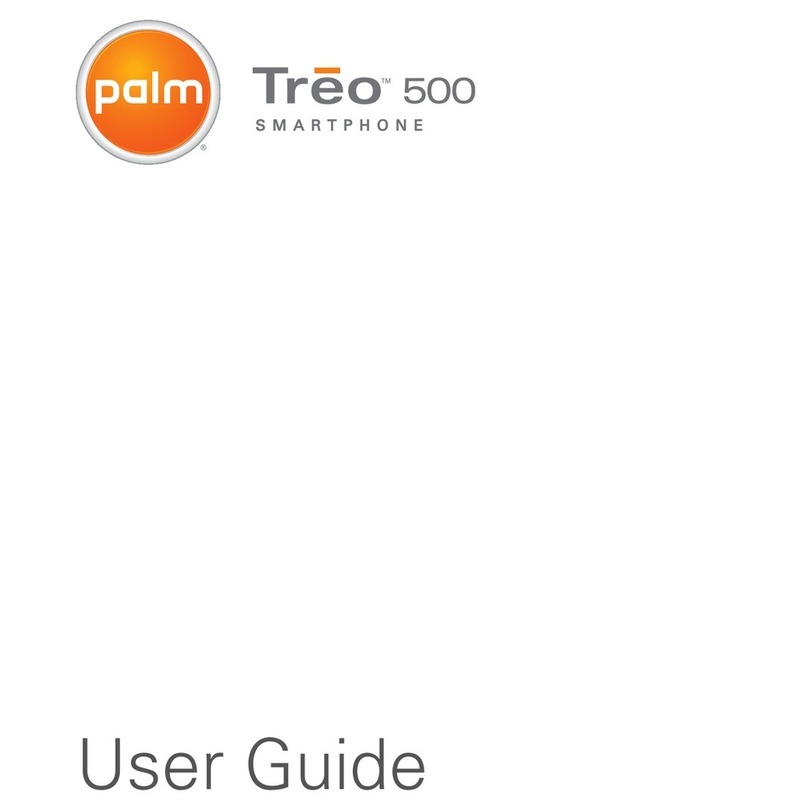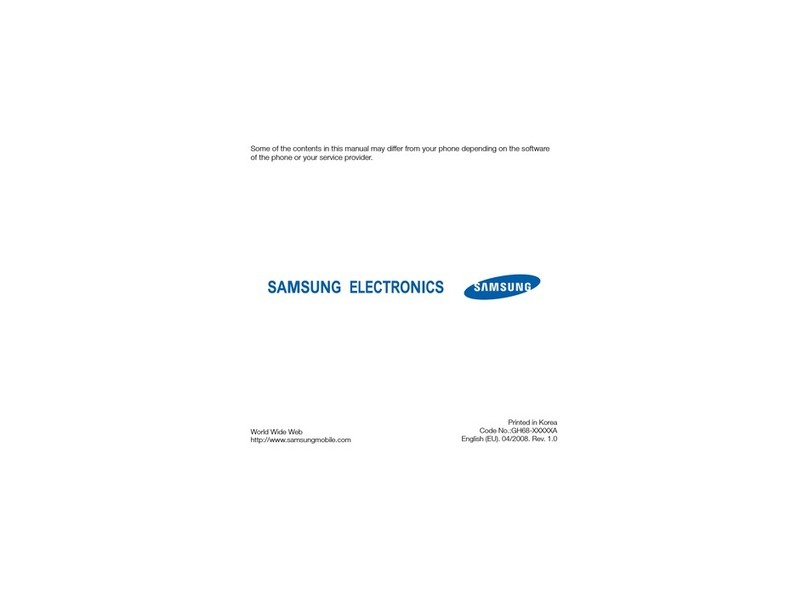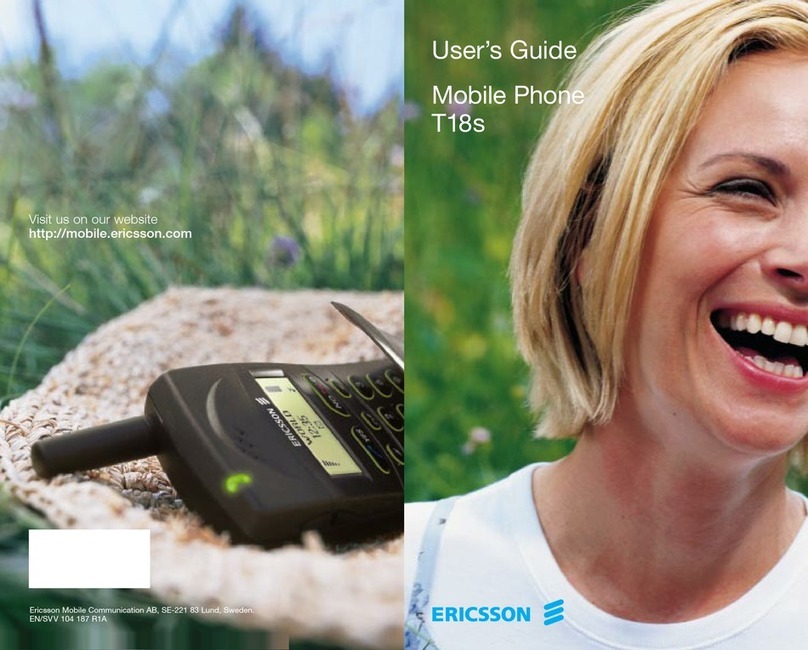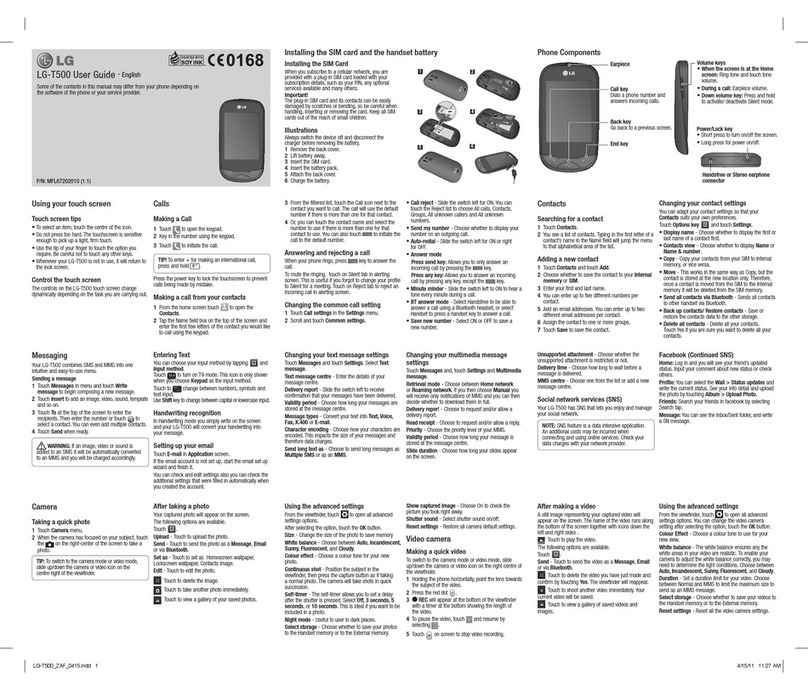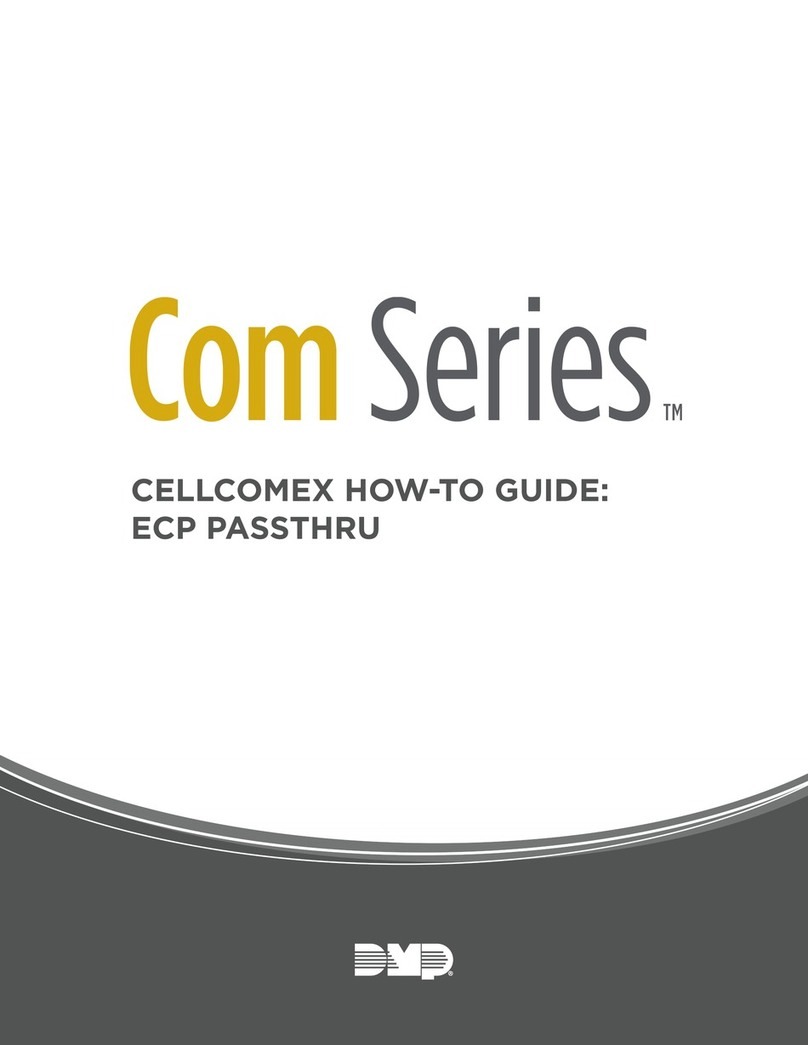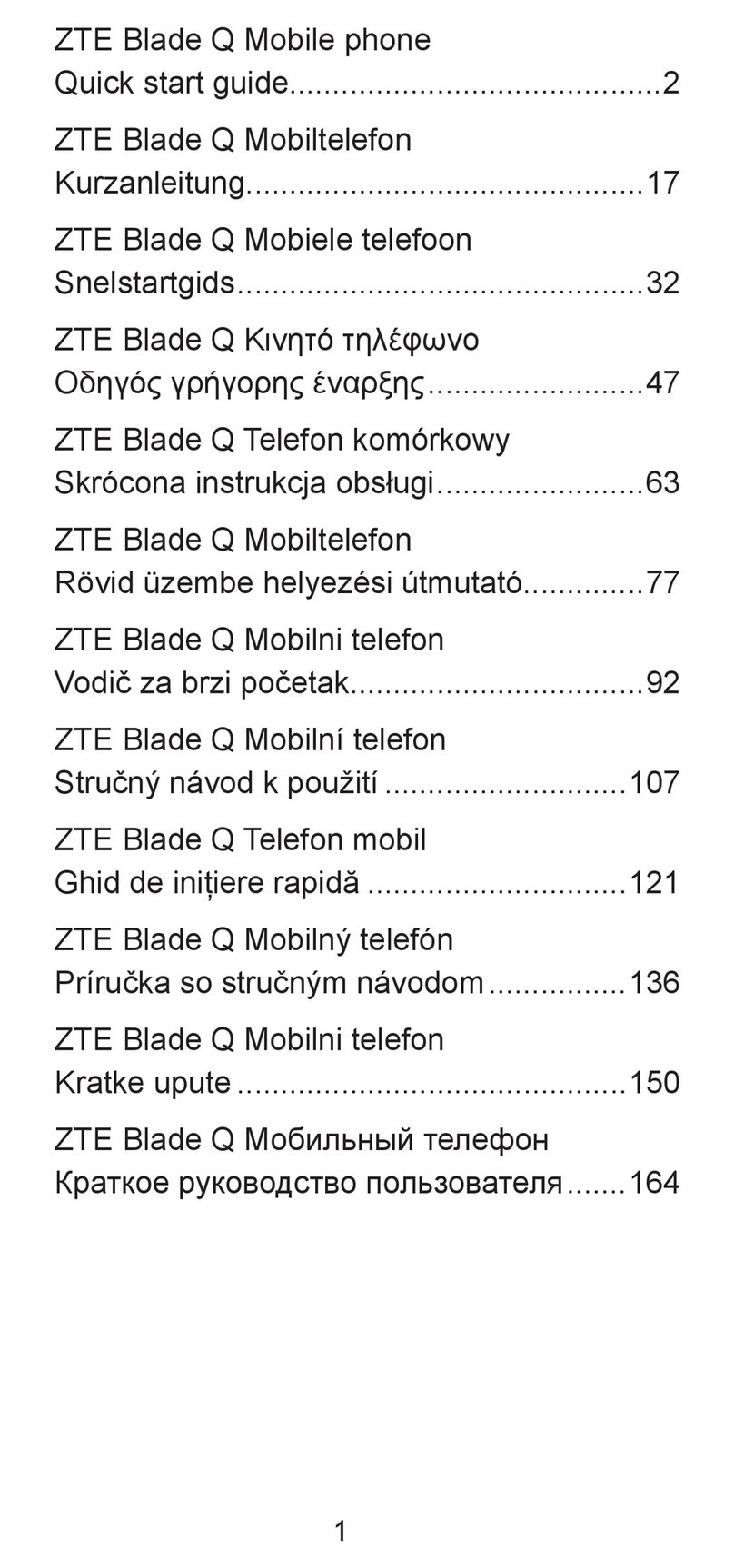SoftBank 101P User manual

101P User Guide
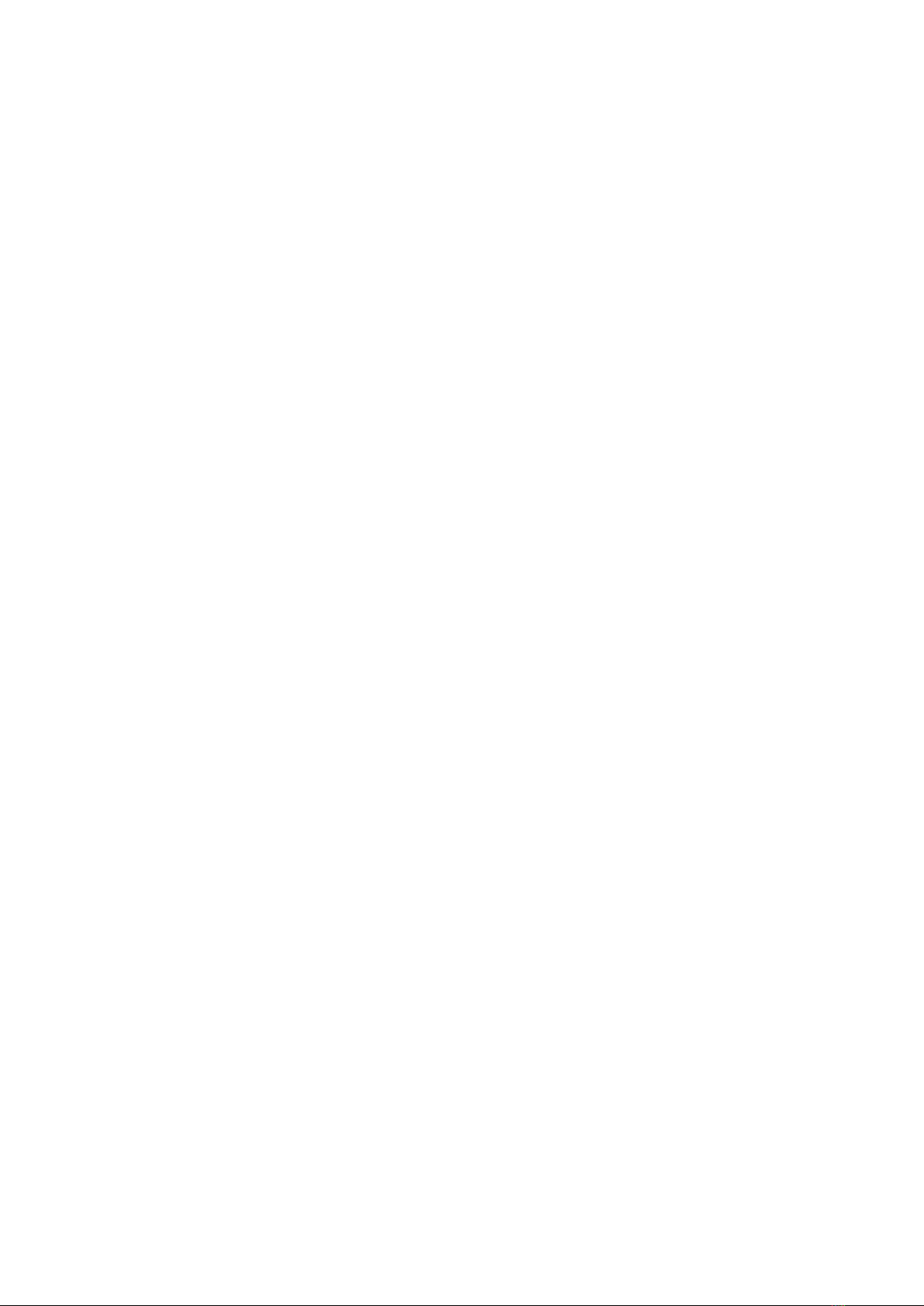
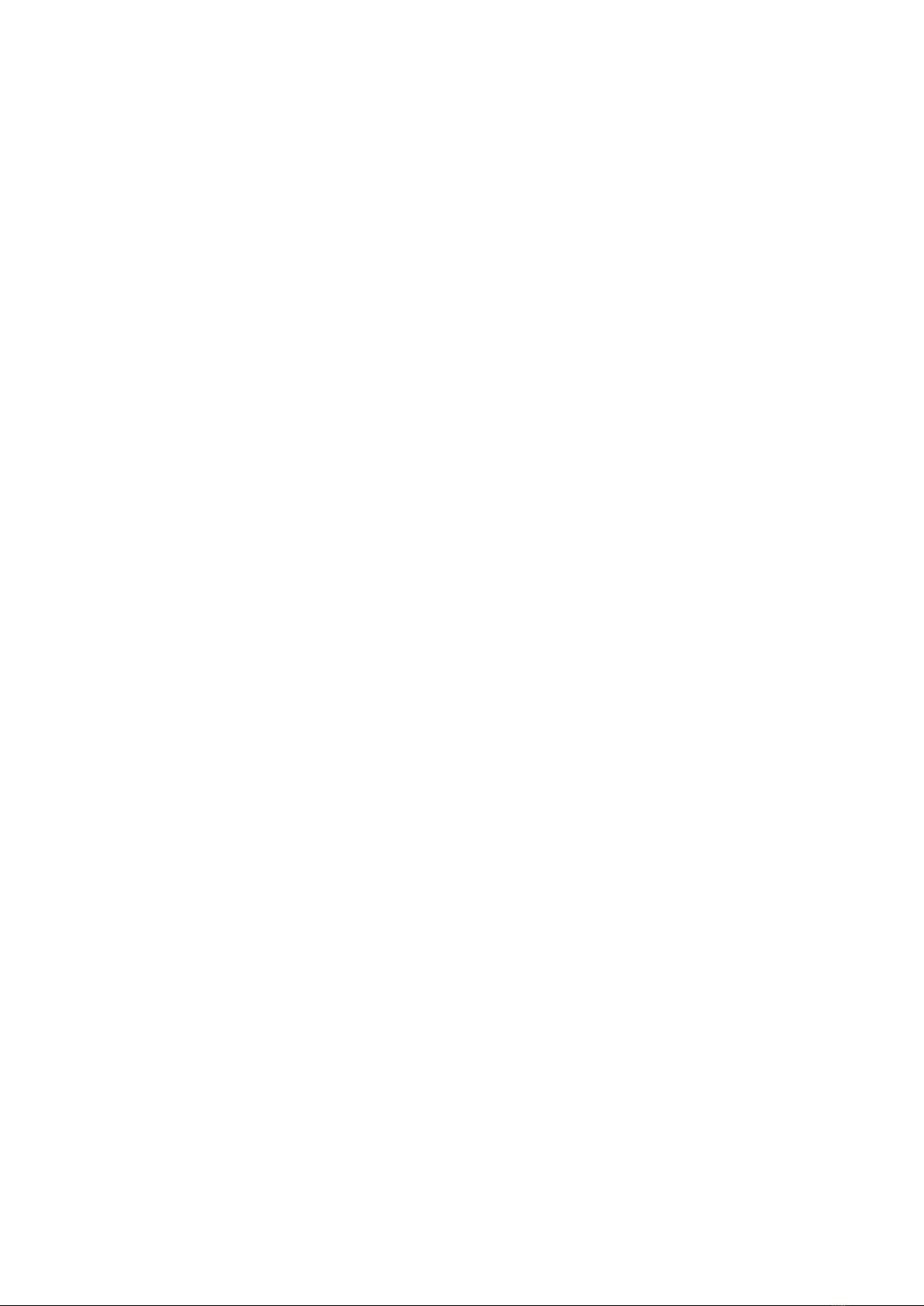
1
SoftBank 101P
101P User Guide Contents
Introduction
Introduction.........................................................................3
Getting Started
Package Contents............................................................... 6
Parts & Functions.............................................................. 6
USIM Card Installation....................................................... 7
SD Card Installation........................................................... 9
Battery Installation..........................................................12
Charging Battery.............................................................. 14
Power On/Off................................................................... 16
Touchscreen Operations................................................... 16
Basic Operations
Basic Operations...............................................................18
Handset Phone Number.................................................... 19
Mobile Manners................................................................. 19
Text Entry.........................................................................20
Google Account................................................................. 22
Android MarketTM .............................................................23
Security Codes.................................................................. 24
USIM PIN............................................................................25
Activating Screen Lock.................................................... 26
Software Updates.............................................................26
Handset Interface
Home Screen Basics.......................................................... 28
Status Bar......................................................................... 28
Notification Window........................................................ 29
Phone
Calling................................................................................ 32
Optional Services..............................................................33
Address Book.................................................................... 38
Messaging & Browser
Messaging.......................................................................... 40
Sending SoftBank Mail..................................................... 40
Creating/Sending Gmail....................................................42
Internet Mail Settings..................................................... 43
Web Browsing....................................................................43
Camera
Imaging...............................................................................46
Music & Images
Music Files.........................................................................48
Image/Video Files............................................................. 48
Connectivity
Wi-Fi...................................................................................50
Bluetooth®........................................................................ 51
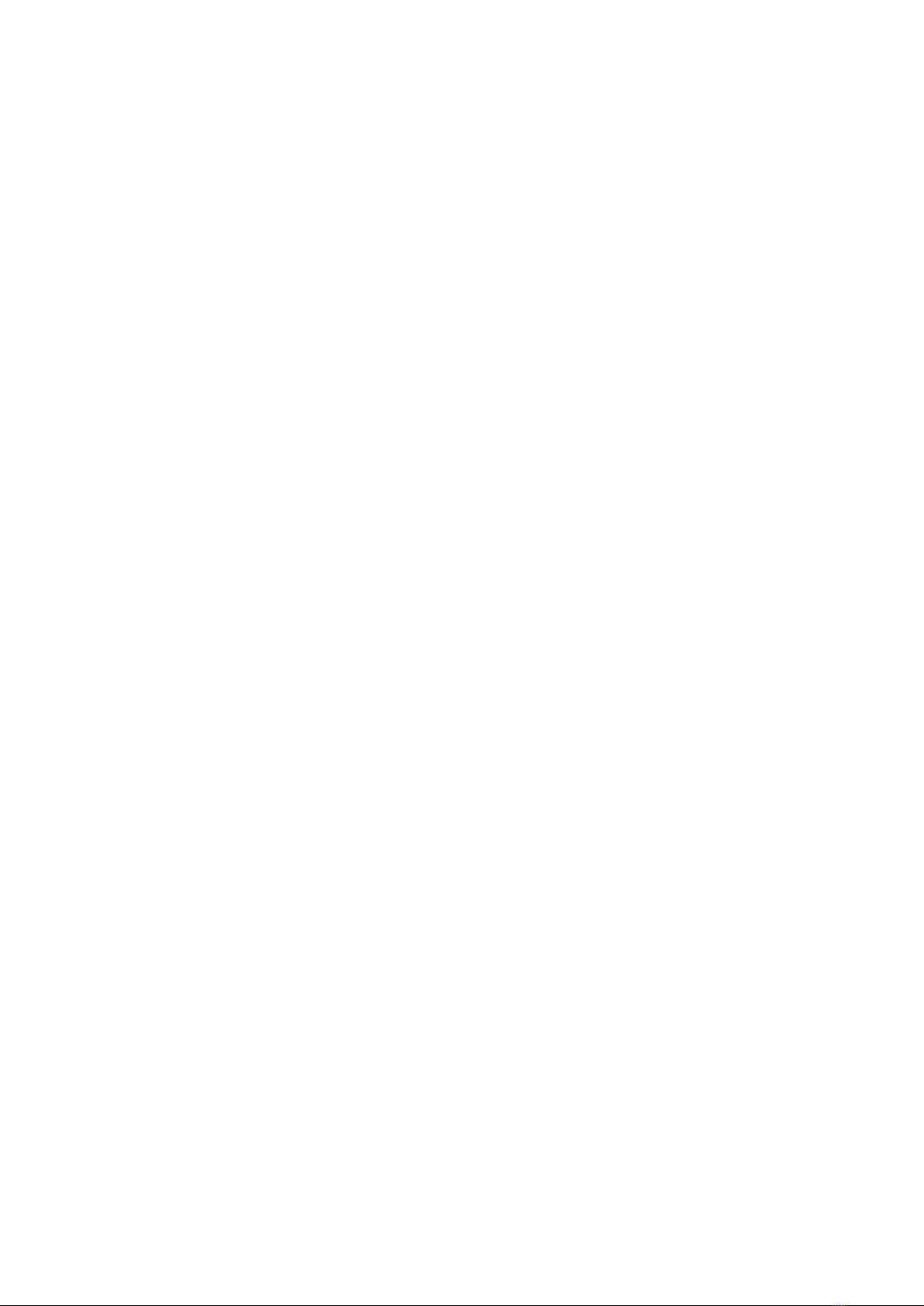
2
Global Services
Calling Outside Japan...................................................... 54
Settings
Wireless & Networks........................................................58
Sound..................................................................................59
Applications.......................................................................60
Accounts & Sync...............................................................61
Privacy............................................................................... 62
Language & Keyboards..................................................... 62
Date & Time......................................................................63
About Phone......................................................................63
Appendix
Specifications....................................................................66
Customer Service.............................................................. 67
Safety Precautions
Safety Precautions........................................................... 70
Materials............................................................................77
General Notes................................................................... 79
Specific Absorption Rate (SAR).......................................84
Waterproofing................................................................... 85
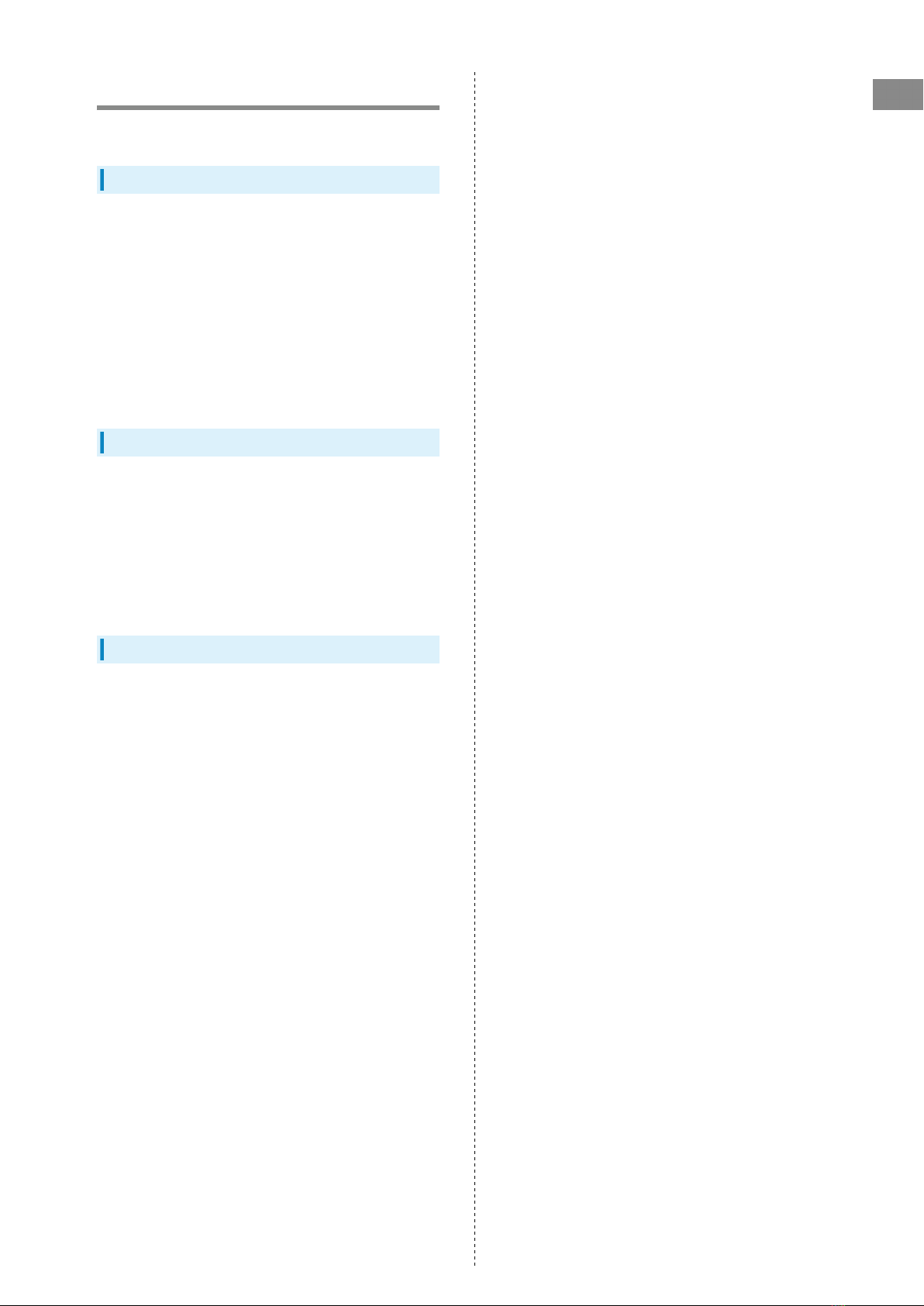
3
Introduction SoftBank 101P
Introduction
Introduction
Thank you for purchasing SoftBank 101P.
Before You Begin
・SoftBank 101P is referred to as "handset" in this guide.
・Read "Safety Precautions" and this guide thoroughly
beforehand for proper usage.
・Accessible services may be limited by contract conditions or
service area.
・Unauthorized copying of any part of this guide is
prohibited.
・Guide content subject to change without prior notice.
・Contact SoftBank Customer Support, General Information if
you find inaccuracies.
Guide Usage Notes
・Most operation descriptions are based on default settings.
・Unless noted otherwise, descriptions are for Home Screen.
・Some operation descriptions may be omitted.
・In this guide and on handset, "abroad" means "outside Japan"
with regard to handset/service usage.
・In this guide, microSD/microSDHC Card is referred to as "SD
Card."
Screenshots & Key Labels
Screenshots and Key labels are provided for reference only.
Actual handset windows, menus, etc. may differ in appearance.

4

5
Getting Started SoftBank 101P
Getting Started
Package Contents............................................................... 6
Parts & Functions.............................................................. 6
USIM Card Installation....................................................... 7
SD Card Installation........................................................... 9
Battery Installation..........................................................12
Charging Battery.............................................................. 14
Power On/Off................................................................... 16
Touchscreen Operations................................................... 16
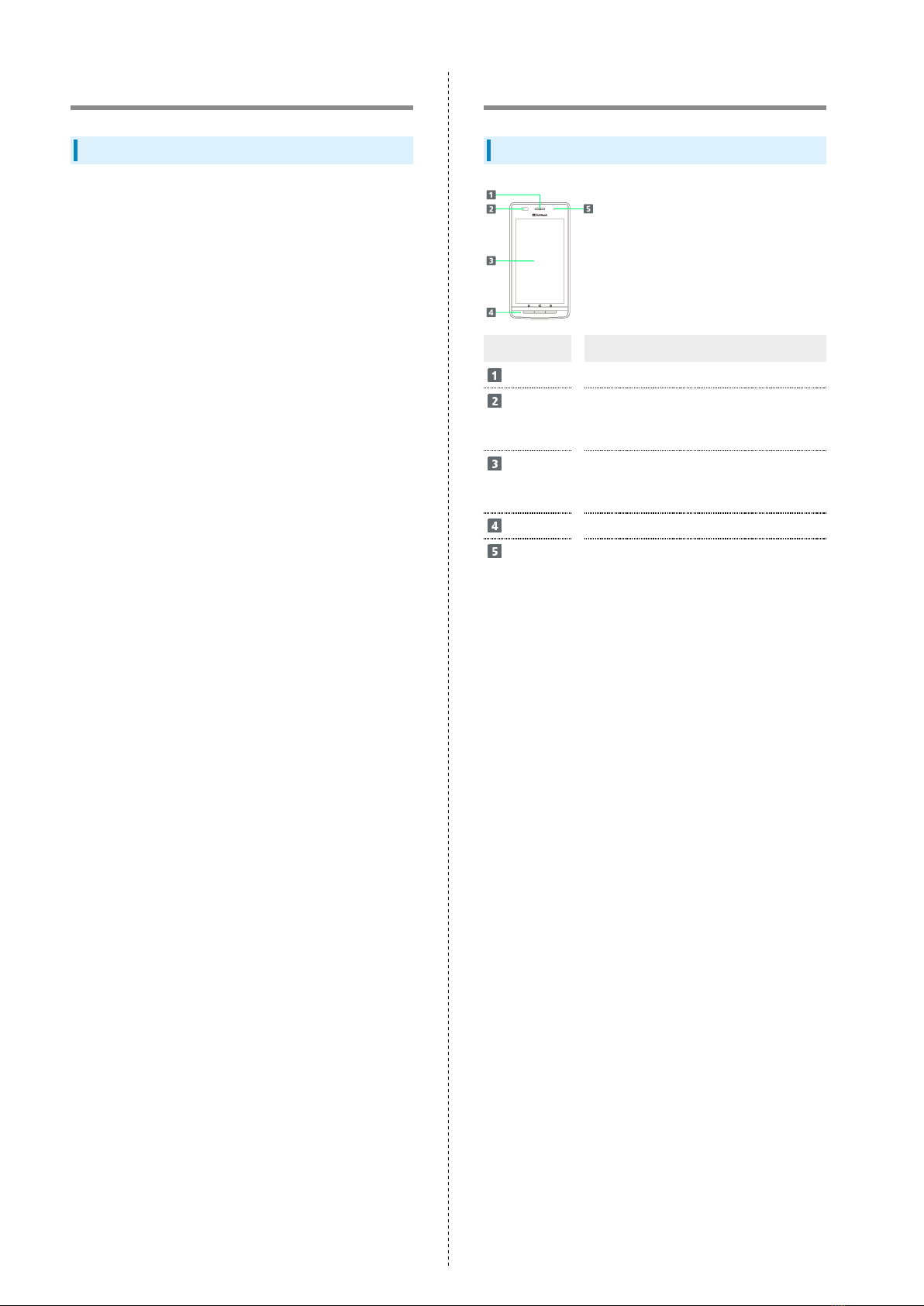
6
Package Contents
Package Contents
・Handset (SoftBank 101P)
・Battery (PMBBE1)
・AC Charger (PMCBD1) [AC Adapter & Micro USB Cable]
・Desktop Holder (PMEBE1)
・Stereo Earphone with Mic (PMLBD1)
・2 GB microSD Card (Complimentary Sample)
・クイックスタート (Japanese)
・お願いとご注意 (Japanese)
・保証書 (Japanese) [101P, AC Charger, Desktop Holder]
Parts & Functions
Front/Top/Bottom
Part Description
Receiver Other party's voice sounds here
Light/
Proximity
Sensor
Detects ambient light
Prevents misoperations during calls
Touchscreen
Display
Tap, Swipe/Flick, etc.
Mic Picks up voice/sounds
Notification
Lamp
Flashes for incoming transmissions
Lights for charging

7
Getting Started SoftBank 101P
Part Description
External
Device Port
Connect Micro USB Cable or Stereo
Earphone
FeliCa
Logo
Hold to reader/writer
to use Osaifu-Keitai®
Flash Use with Camera
TV
Antenna Extend for optimal viewing
Battery
Cover Access SD/USIM Card or battery
Internal
Antenna For handset transmissions
Wi-Fi/
Bluetooth/GPS
Antenna
Internal antenna for Wi-Fi,
Bluetooth®, or GPS function
Speaker Emits tones, music, sounds, etc.
Camera Captures images
Charging
Terminal For Desktop Holder
Infrared
Port Transfer data via infrared
Strap
Eyelet Attach a strap
Handset Keys
Part Description
Open option menu
Home Screen
Long Press for recent application list
Power on/Phone options
Toggle Sleep mode on/off
/Increase/decrease volume
Shutter Start Camera
Go Back/Escape
USIM Card Installation
USIM Card IC chip contains customer and authentication
information, including handset number.
Inserting USIM Card
Remove Battery Cover
・Use notch ( ) to lift and remove Battery Cover.
・Secure Battery Cover to maintain waterproofing. Forcibly
opening Cover may cause injury.
Remove battery
・Use tab ( ) to lift battery.
Pull out Tray
・Using tab ( ), slowly pull out Tray until it stops.
・Tray is not removable. Do not pull out Tray beyond stop
position; may damage tab/Tray.
Insert USIM Card into Tray
・With IC chip down, insert USIM Card so that notch ( ) fits
into right corner of Tray.
Replace USIM Card
・Firmly push in Tray until it stops.
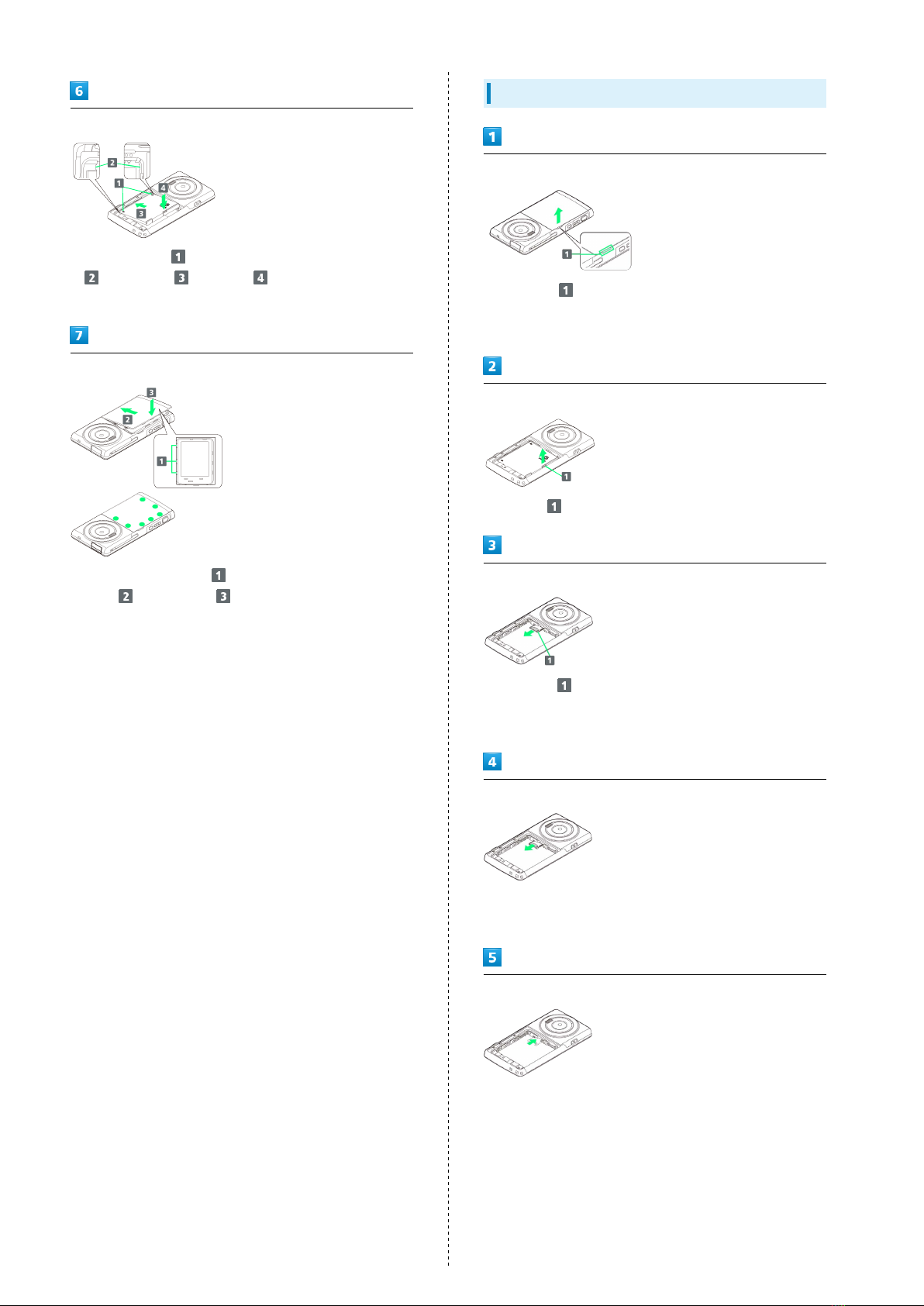
8
Insert battery
・With arrows up , slide battery tabs into handset slots
, pressing in and down .
・Keep battery tabs away from charging terminals.
Close Battery Cover
・Fit Battery Cover tabs into handset slots to replace
Cover ; press firmly to seal.
・Press down firmly here ● to secure Cover.
Removing USIM Card
Remove Battery Cover
・Use notch ( ) to lift and remove Battery Cover.
・Secure Battery Cover to maintain waterproofing. Forcibly
opening Cover may cause injury.
Remove battery
・Use tab ( ) to lift battery.
Pull out Tray
・Using tab ( ), slowly pull out Tray until it stops.
・Tray is not removable. Do not pull out Tray beyond stop
position; may damage tab/Tray.
Remove USIM Card
・Pull out Tray until about half of USIM Card is visible: slide
out USIM Card.
Replace Tray
・Firmly push in Tray until it stops.

9
Getting Started SoftBank 101P
Insert battery
・With arrows up , slide battery tabs into handset slots
, pressing in and down .
・Keep battery tabs away from charging terminals.
Close Battery Cover
・Fit Battery Cover tabs into handset slots to replace
Cover ; press firmly to seal.
・Press down firmly here ● to secure Cover.
SD Card Installation
Handset accepts microSDHC/microSD Card up to 32 GB (as of
October 2011). Some SD Cards may not operate properly.
Inserting SD Card
Always power off first.
Remove Battery Cover
・Use notch ( ) to lift and remove Battery Cover.
・Secure Battery Cover to maintain waterproofing. Forcibly
opening Cover may cause injury.
Remove battery
・Use tab ( ) to lift battery.
Insert SD Card
・Insert SD Card until it clicks.
・Do not insert other objects.
Insert battery
・With arrows up , slide battery tabs into handset slots
, pressing in and down .
・Keep battery tabs away from charging terminals.

10
Close Battery Cover
・Fit Battery Cover tabs into handset slots to replace
Cover ; press firmly to seal.
・Press down firmly here ● to secure Cover.
Removing SD Card
Always perform Unmount SD Card, then power off first.
Remove Battery Cover
・Use notch ( ) to lift and remove Battery Cover.
・Secure Battery Cover to maintain waterproofing. Forcibly
opening Cover may cause injury.
Remove battery
・Use tab ( ) to lift battery.
Remove SD Card
・SD Card pops out with a light push.
Insert battery
・With arrows up , slide battery tabs into handset slots
, pressing in and down .
・Keep battery tabs away from charging terminals.

11
Getting Started SoftBank 101P
Close Battery Cover
・Fit Battery Cover tabs into handset slots to replace
Cover ; press firmly to seal.
・Press down firmly here ● to secure Cover.
Formatting SD Card
When using a new SD Card for the first time, format it on the
handset before trying to save files, etc.
・Format Card deletes all SD Card files, even those created on
other devices.
・Charge battery or install a charged battery beforehand.
In Home Screen, Settings
Storage
Unmount SD card OK
・Erase SD card becomes selectable.
Erase SD card
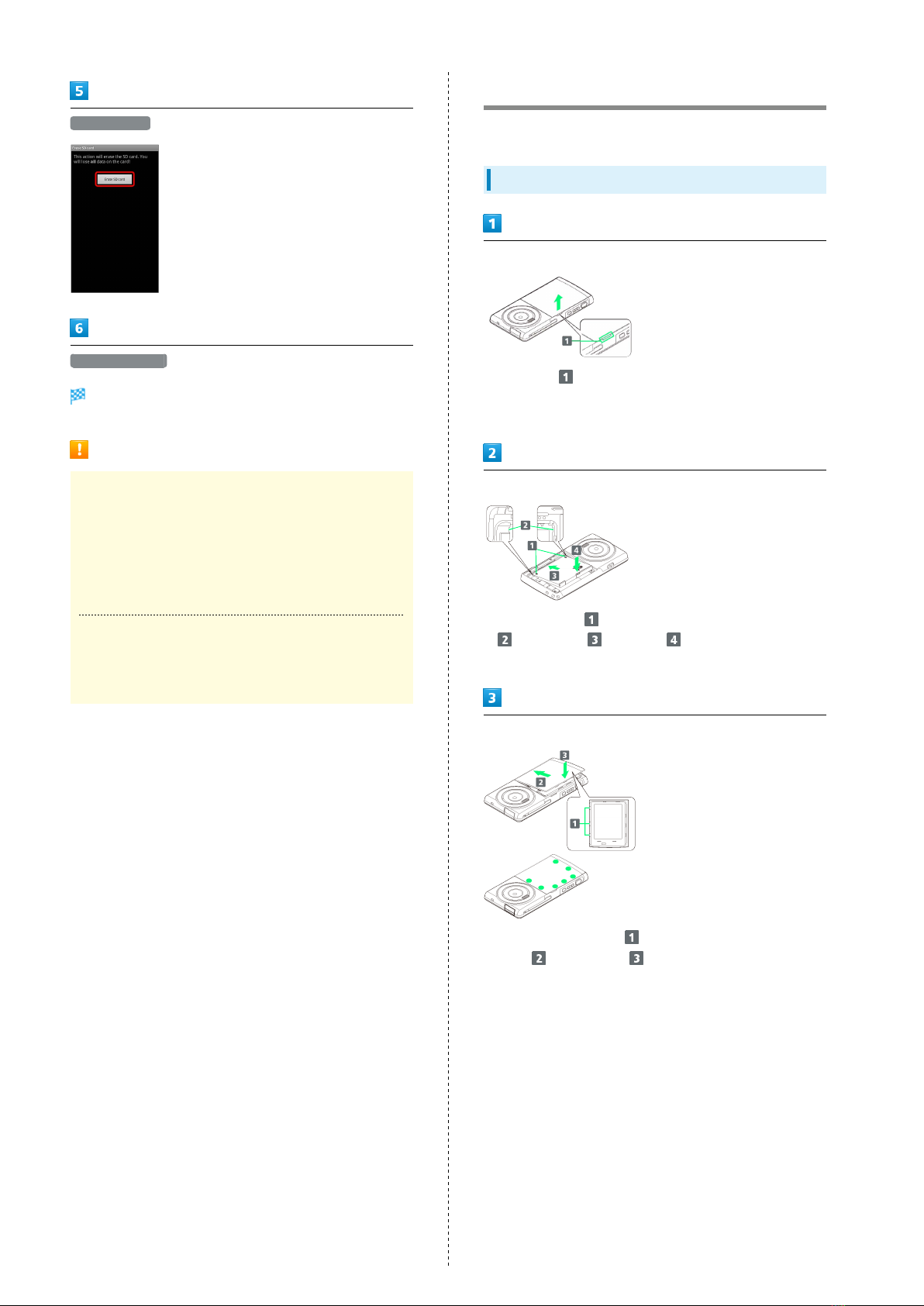
12
Erase SD card
Erase everything
Handset erases all SD Card files.
Important SD Card Usage Notes
Back Up Your Files
SoftBank Mobile is not liable for any damages resulting
from accidental loss/alteration of information. Keep a copy
of contacts, etc. in a separate place.
Never power off or remove battery while files are being
accessed.
Low Battery Warning
SD Card may not read/write files correctly if battery is
low.
Battery Installation
Always power off before removing battery.
Inserting Battery
Remove Battery Cover
・Use notch ( ) to lift and remove Battery Cover.
・Secure Battery Cover to maintain waterproofing. Forcibly
opening Cover may cause injury.
Insert battery
・With arrows up , slide battery tabs into handset slots
, pressing in and down .
・Keep battery tabs away from charging terminals.
Close Battery Cover
・Fit Battery Cover tabs into handset slots to replace
Cover ; press firmly to seal.
・Press down firmly here ● to secure Cover.

13
Getting Started SoftBank 101P
Removing Battery
Remove Battery Cover
・Use notch ( ) to lift and remove Battery Cover.
・Secure Battery Cover to maintain waterproofing. Forcibly
opening Cover may cause injury.
Remove battery
・Use tab ( ) to lift battery.
Close Battery Cover
・Fit Battery Cover tabs into handset slots to replace
Cover ; press firmly to seal.
・Press down firmly here ● to secure Cover.
Battery Cautions
Battery Care
Charge battery at least once every six months; uncharged
battery may die or affect files/settings.
Bulges
Depending on usage, bulges may appear near end of battery
life; this does not affect safety.
Replacing Battery
Replace battery if operating time shortens noticeably.
Cleaning Charging Terminals
Clean device charging terminals with dry cotton swabs.
Lithium-ion Battery
This product requires a lithium-ion battery. Lithium-
ion batteries are recyclable. To recycle a used lithium-
ion battery, take it to any shop displaying the recycling
symbol.

14
Charging Battery
Battery must be inside handset to charge it.
Charger
Open Port Cover and connect Micro USB Cable
・Use notch to open Port Cover as shown.
・Insert Micro USB plug ( up) into External Device Port.
Connect Micro USB Cable to AC Adapter
・Insert USB plug ( up) into connection port as shown.
Plug in AC Adapter
Notification Lamp illuminates while charging. Notification
Lamp goes out when battery is full.
・Extend AC Adapter blades ( ).
Unplug AC Adapter
・Unplug AC Adapter and fold back blades ( ). Disconnect
handset and close Port Cover ( ).
USB Charging
・Power on handset and PC first.
・Battery may not charge or charge slowly depending on PC
status/environment.
Open Port Cover and connect Micro USB Cable
・Use notch to open Port Cover as shown.
・Insert Micro USB plug ( up) into External Device Port.
Connect Micro USB Cable to PC USB port
Disconnect Micro USB Cable from handset and PC
・Replace Port Cover ( ).

15
Getting Started SoftBank 101P
Using Desktop Holder
Connecting Desktop Holder to a computer via Micro USB Cable
will not charge battery.
Connect Micro USB Cable to Desktop Holder port
・Insert Micro USB plug ( up) into Desktop Holder port.
Connect Micro USB Cable to AC Adapter
・Insert USB plug ( up) into connection port as shown.
Plug in AC Adapter
・Extend AC Adapter blades ( ).
Attach Handset to Desktop Holder
Notification Lamp illuminates while charging. Notification
Lamp goes out when battery is full.
・Place handset onto Desktop Holder ; align handset with
guides ; press down unit it clicks in place .
・Confirm handset orientation; fit it snugly onto Desktop
Holder. Do not let strap, etc. get caught between handset
and Desktop Holder.
When battery is completely charged, remove Handset from
Desktop Holder
・Stabilize Desktop Holder and tilt handset forward to remove
it.
Charging Cautions
Handset may warm when charging. If overheat indicator
( ) appears; disabled functions appear in Notifications
panel.

16
Power On/Off
Power On
(Long Press)
Screen Lock is active.
・Initial setup menu opens after powering on for the first
time.
Power Off
(Long Press)
Power off OK
Handset shuts down.
Touchscreen Operations
Touch Display to select menu items, open functions, scroll
pages, etc.
Tap
Tap item or key to open or execute corresponding function/
operation.
Touch & Hold
Touch item for 1+ seconds to move icons, open menus, etc.
Drag
Drag item (e.g., Touch Panel unlock slider) to move it.
Swipe/Flick
Swipe/Flick to toggle sheets, pages, etc.
Pinch/Spread
Pinch/Spread to zoom in or out on images, etc.

17
Basic Operations SoftBank 101P
Basic Operations
Basic Operations...............................................................18
Handset Phone Number.................................................... 19
Mobile Manners................................................................. 19
Text Entry.........................................................................20
Google Account................................................................. 22
Android MarketTM .............................................................23
Security Codes.................................................................. 24
USIM PIN............................................................................25
Activating Screen Lock.................................................... 26
Software Updates.............................................................26

18
Basic Operations
Home Screen
Home Screen top sheet appears at power on. Most handset
operations start from Home Screen sheets.
Handset Navigation
Tap menu items, icons, onscreen key, etc. to open assigned
items.
・Press to go back or escape.
Menu Operations
Press for options. Alternatively, Touch & Hold Display
for some settings.
Handset Settings
In Home Screen, Press Tap Settings to customize
settings.
Handset & Display Orientation
In most cases, Display orientation changes with handset
orientation.
・Some application content may not change with handset
orientation.
Table of contents
Other SoftBank Cell Phone manuals

SoftBank
SoftBank 944SH User manual

SoftBank
SoftBank 109SH User manual
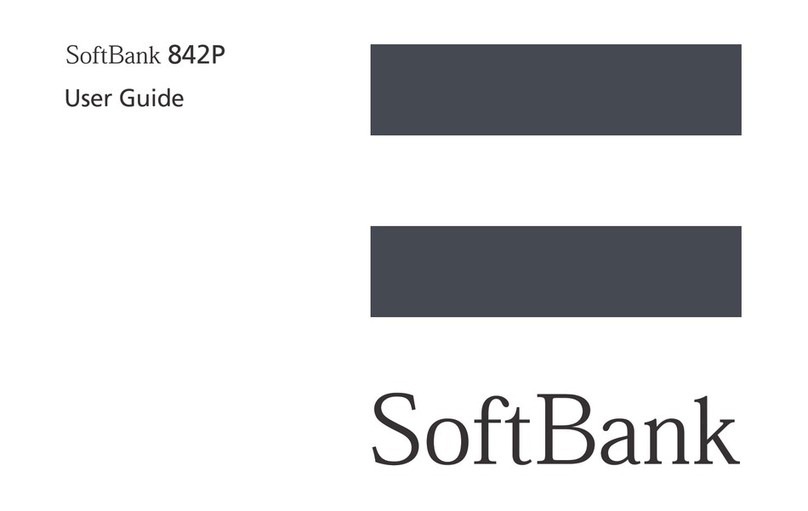
SoftBank
SoftBank 842P User manual
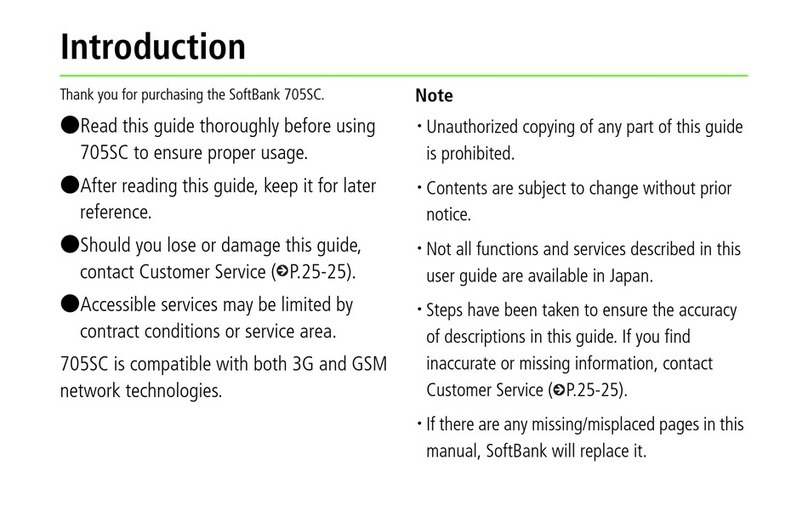
SoftBank
SoftBank 705SC User manual

SoftBank
SoftBank 841SH User manual

SoftBank
SoftBank 945sh User manual

SoftBank
SoftBank 940SC User manual

SoftBank
SoftBank 202SH User manual

SoftBank
SoftBank 911T User manual
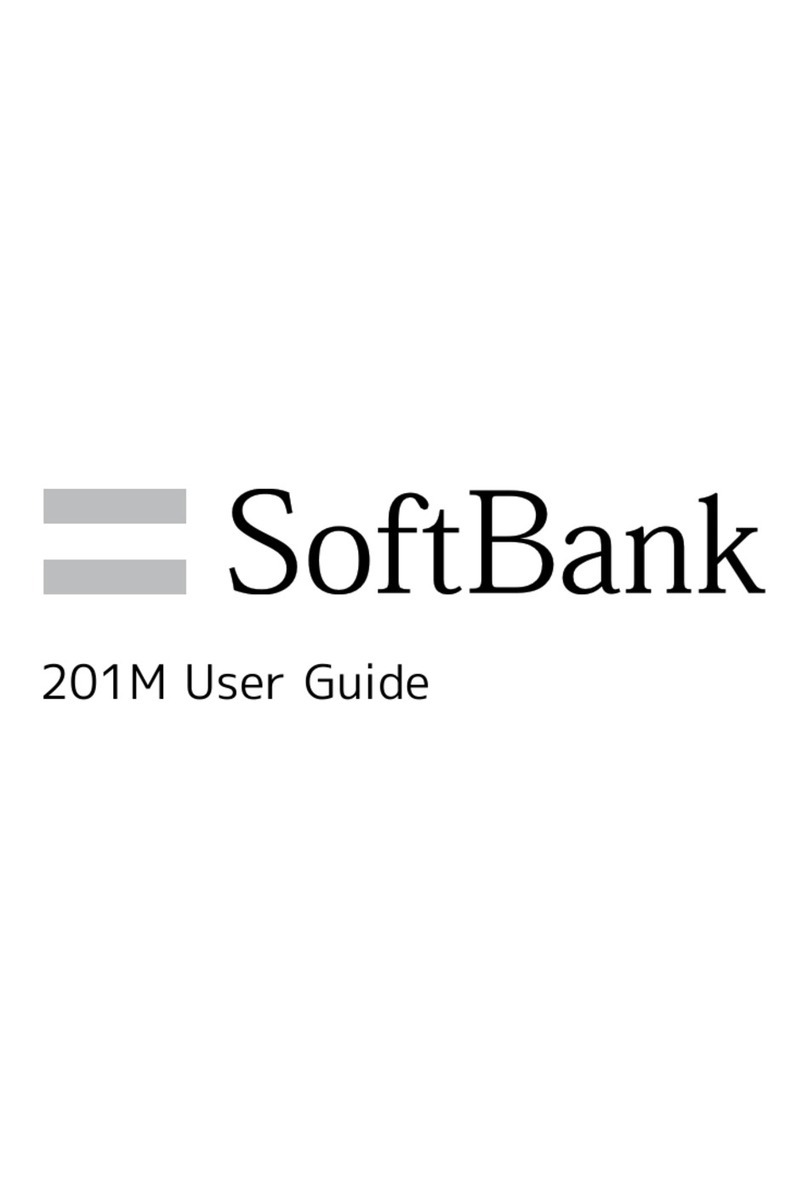
SoftBank
SoftBank 201m User manual

SoftBank
SoftBank 003Z User guide

SoftBank
SoftBank 103P User manual

SoftBank
SoftBank 940SC User manual
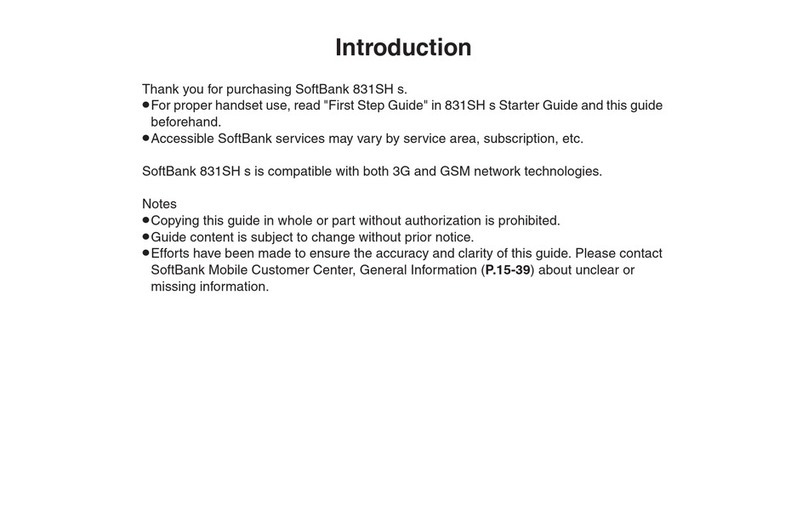
SoftBank
SoftBank 831shs User manual

SoftBank
SoftBank 731SC User manual

SoftBank
SoftBank 005SH Assembly instructions

SoftBank
SoftBank 831SH User manual
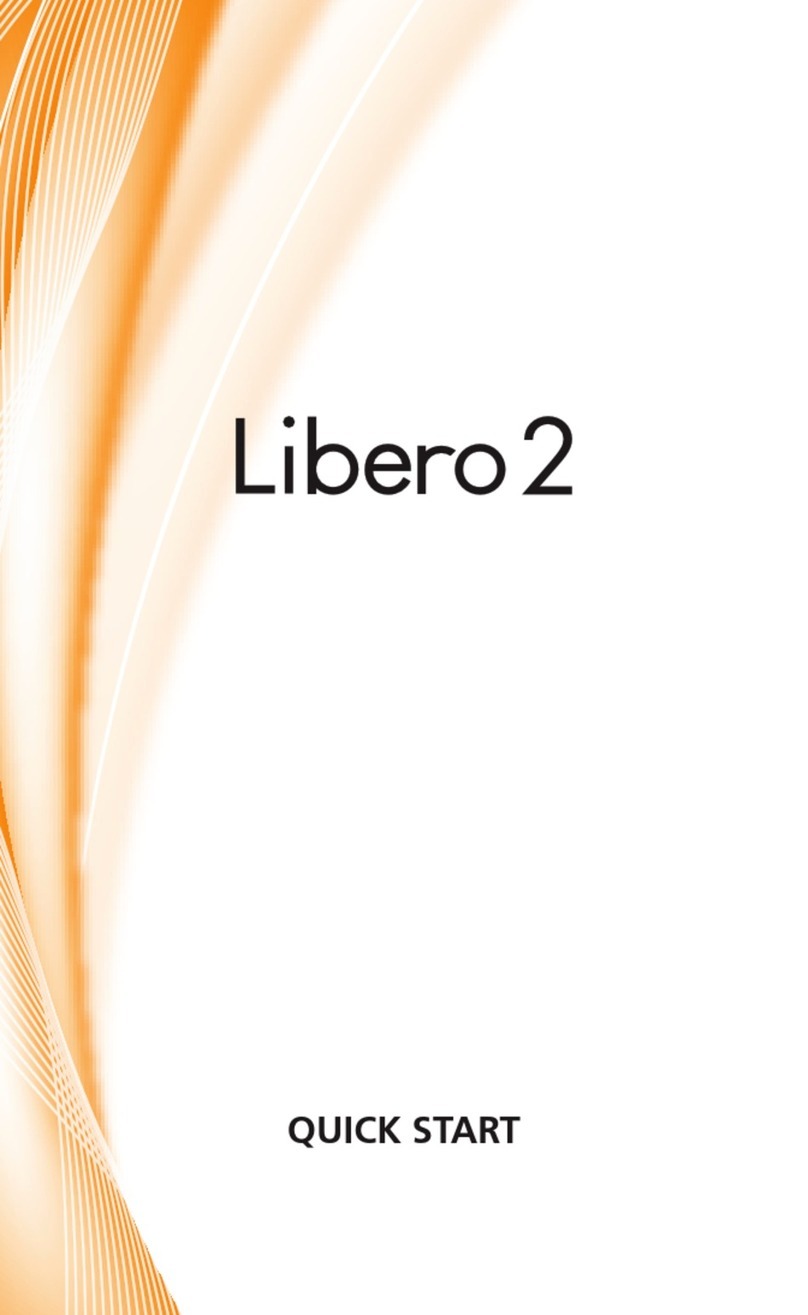
SoftBank
SoftBank Libero 2 User manual
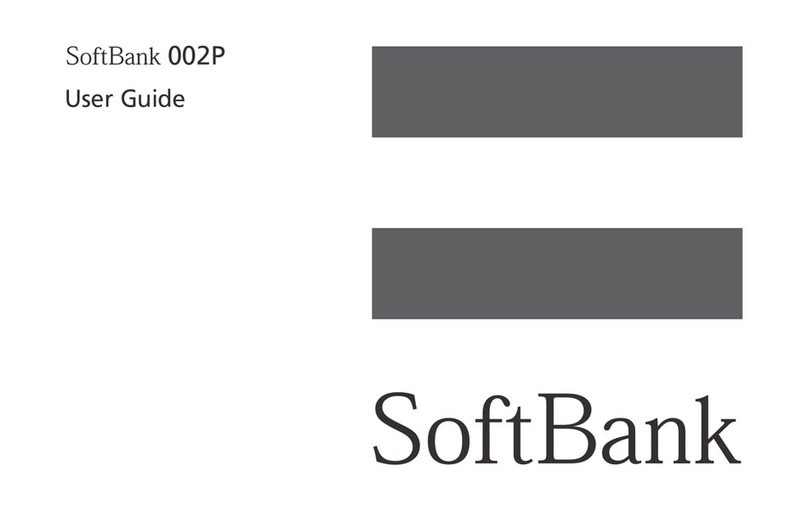
SoftBank
SoftBank 002P User manual

SoftBank
SoftBank 706P User manual