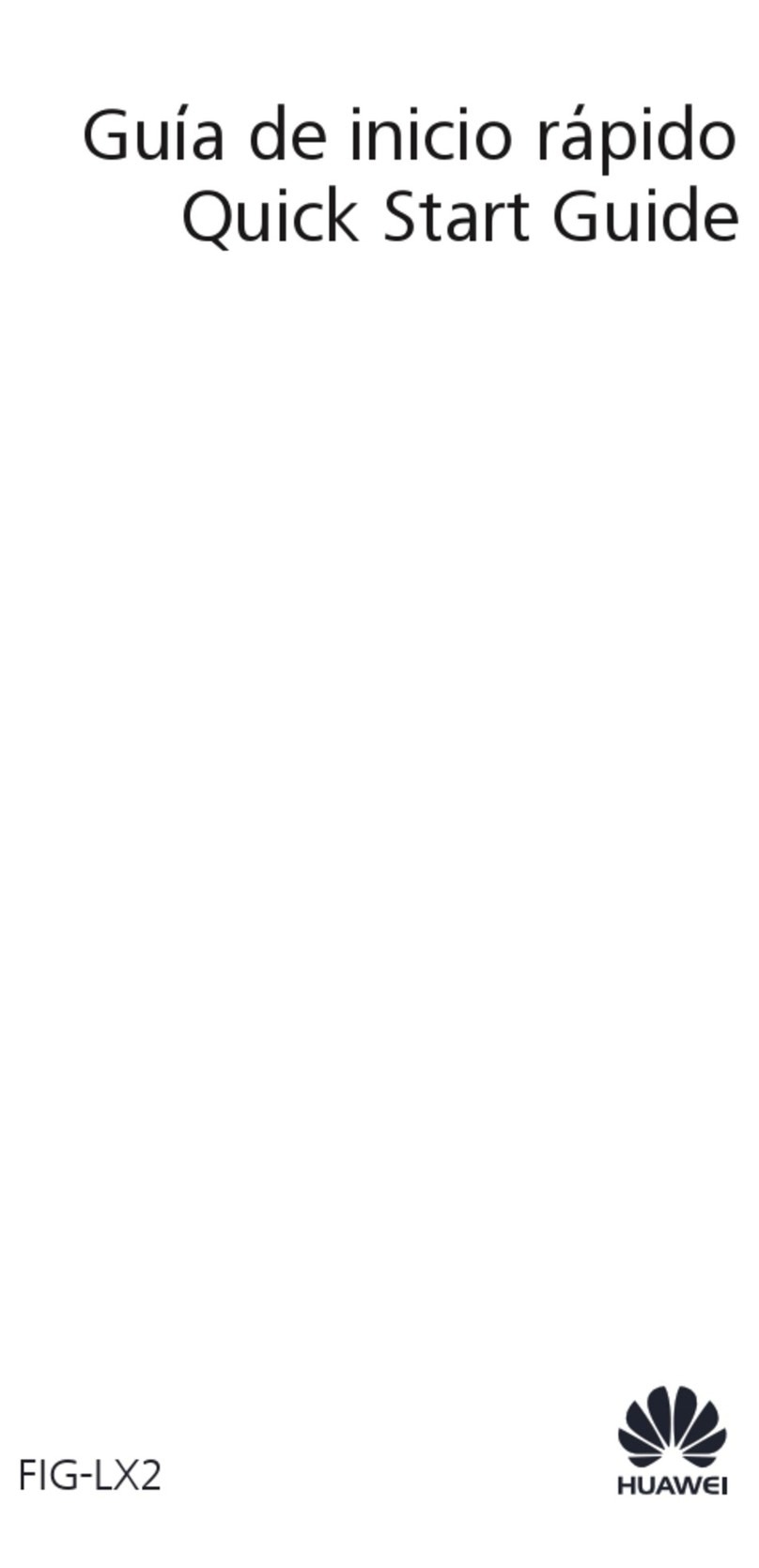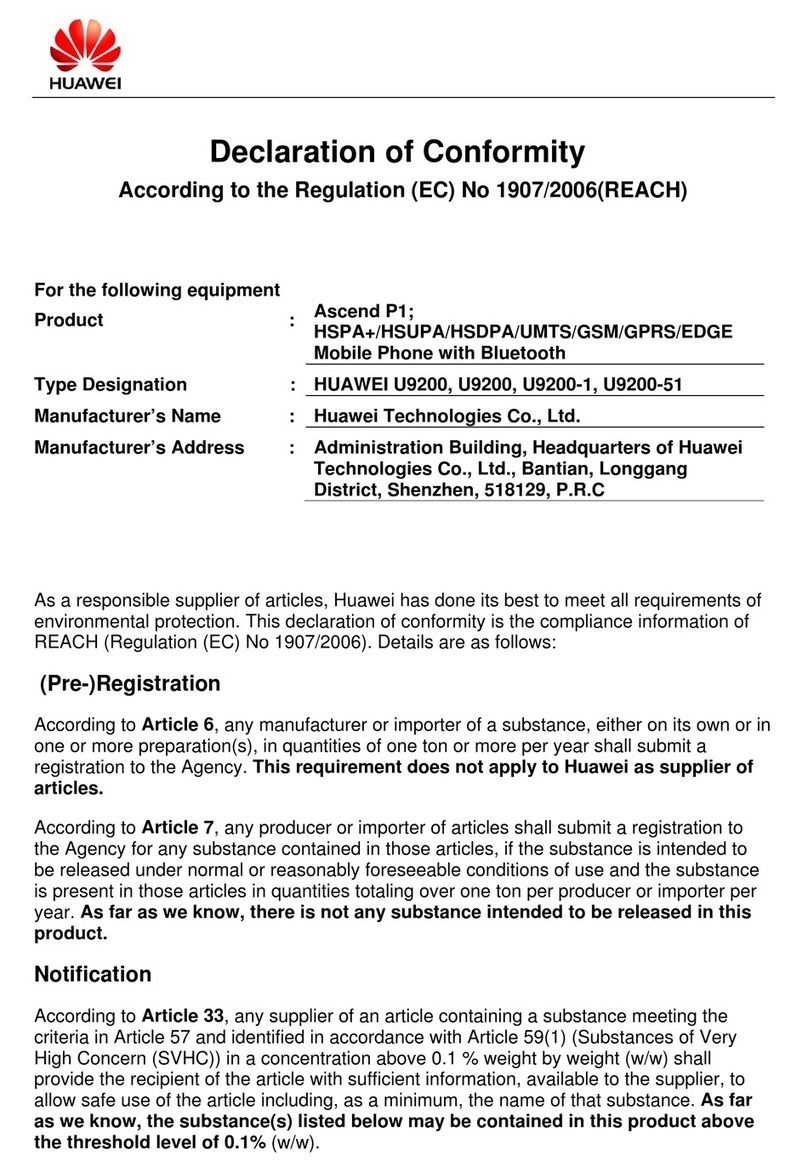Huawei Ascend G7 User manual
Other Huawei Cell Phone manuals
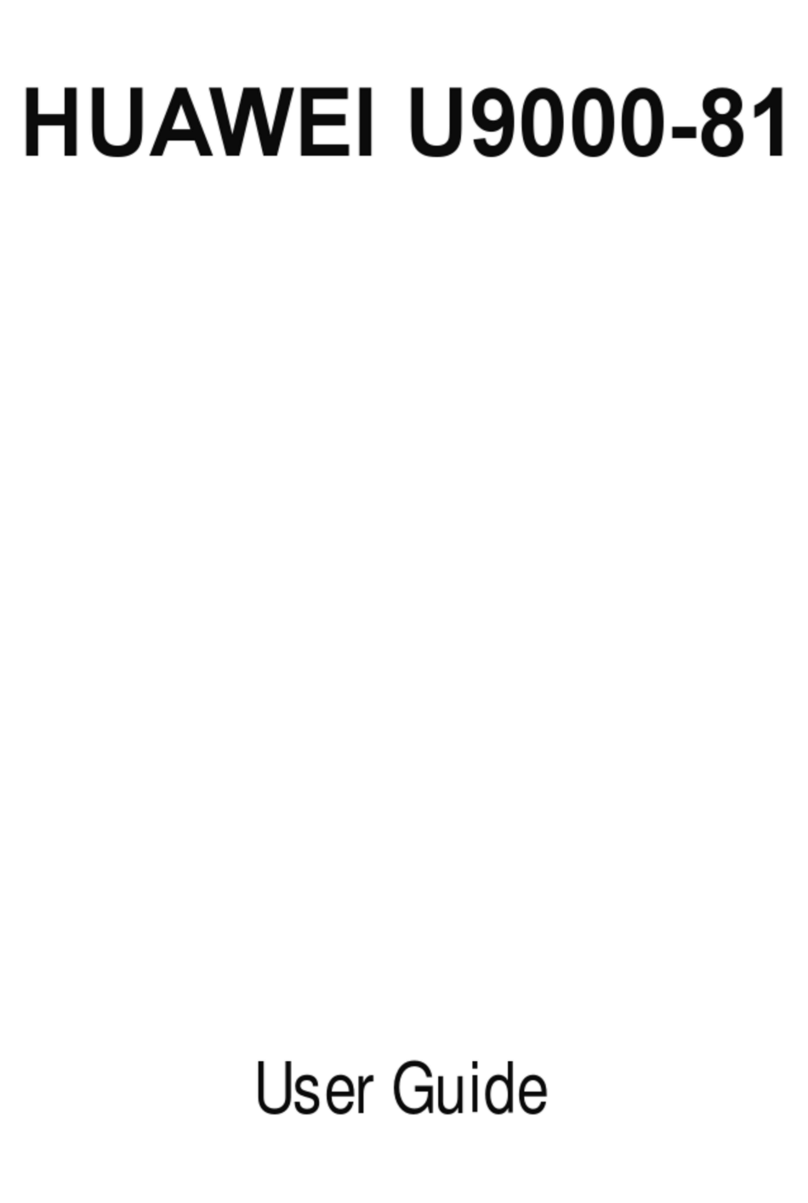
Huawei
Huawei U9000-81 User manual
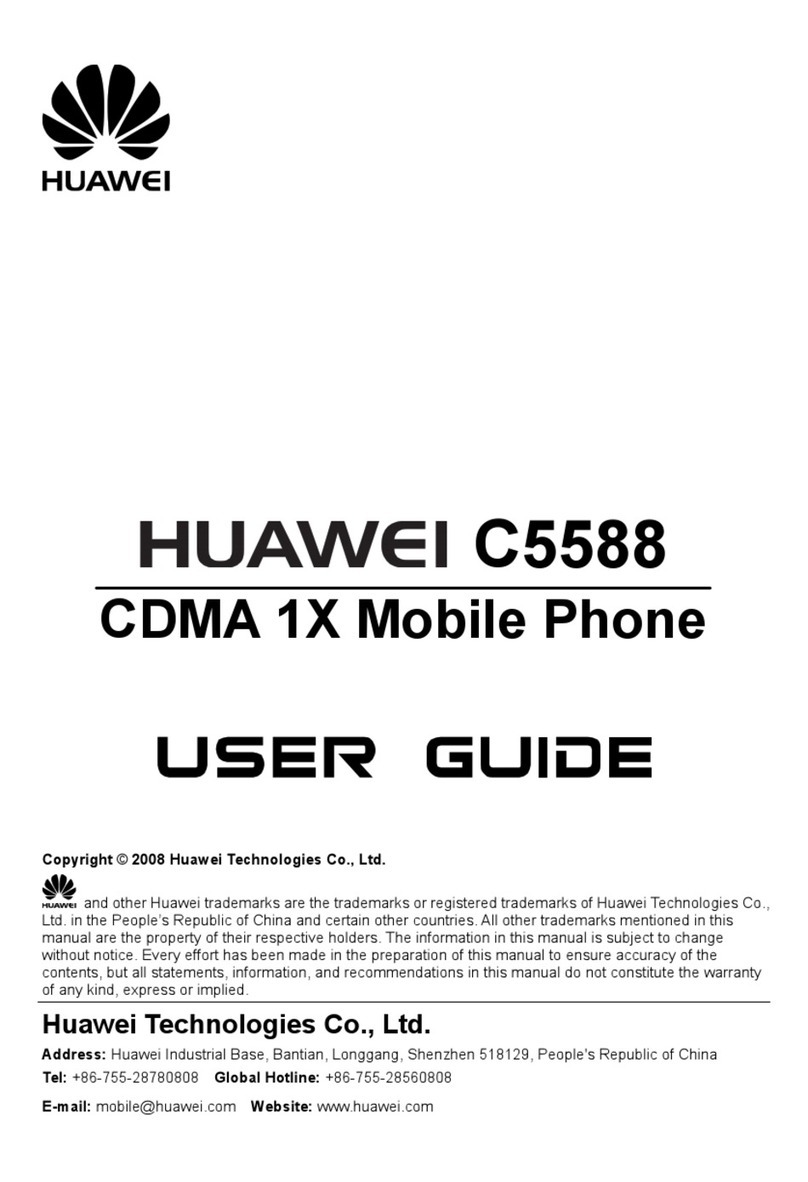
Huawei
Huawei C5588 User manual
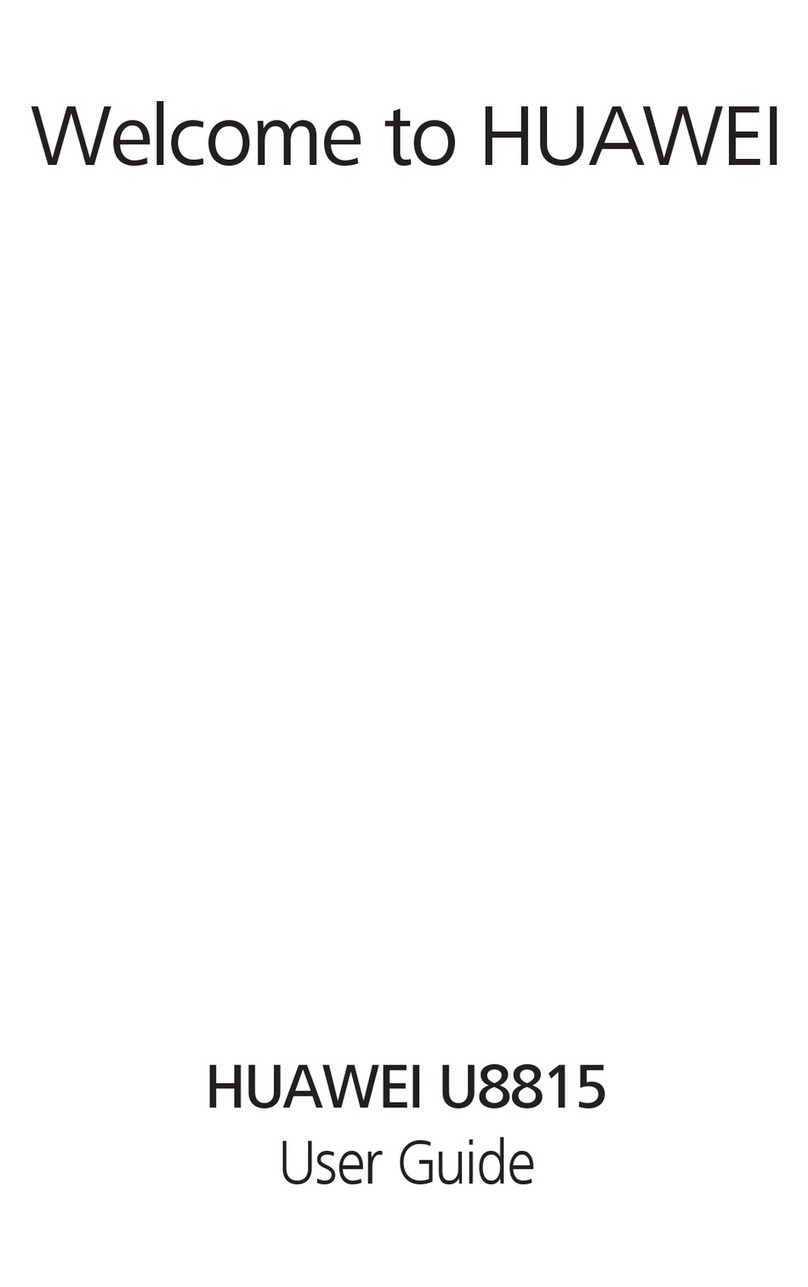
Huawei
Huawei Ascend G300 User manual

Huawei
Huawei Mobile Phones User manual

Huawei
Huawei C2285 User manual
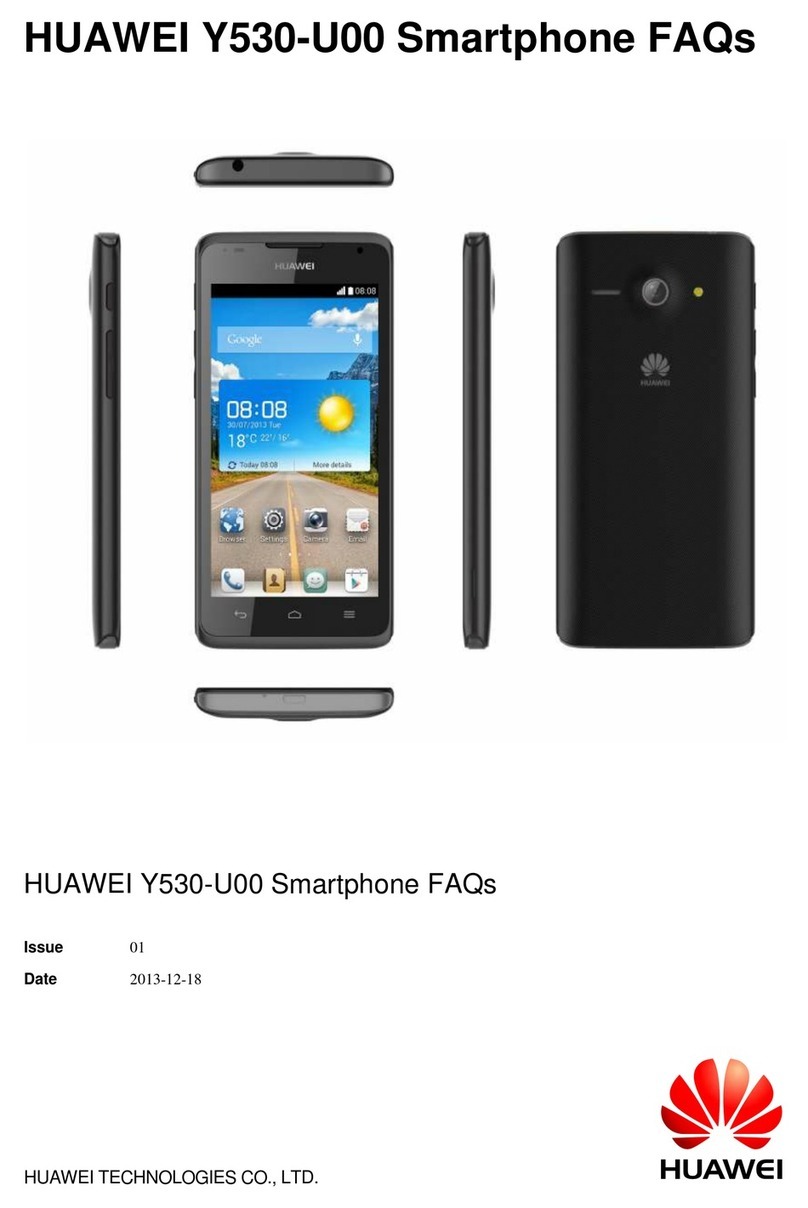
Huawei
Huawei Y530-U00 Dimensions
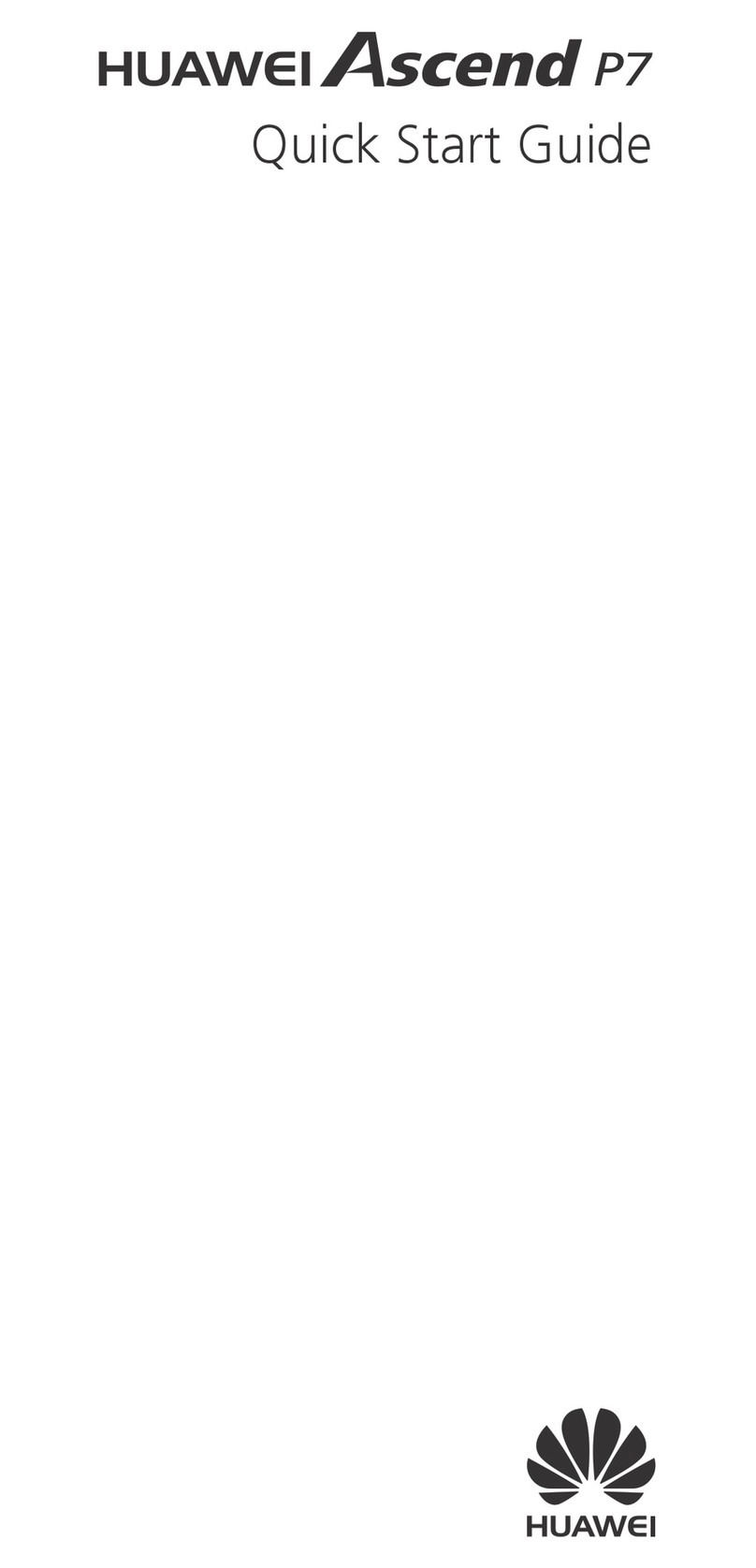
Huawei
Huawei Ascend P7 User manual

Huawei
Huawei Ascend Y215 User manual
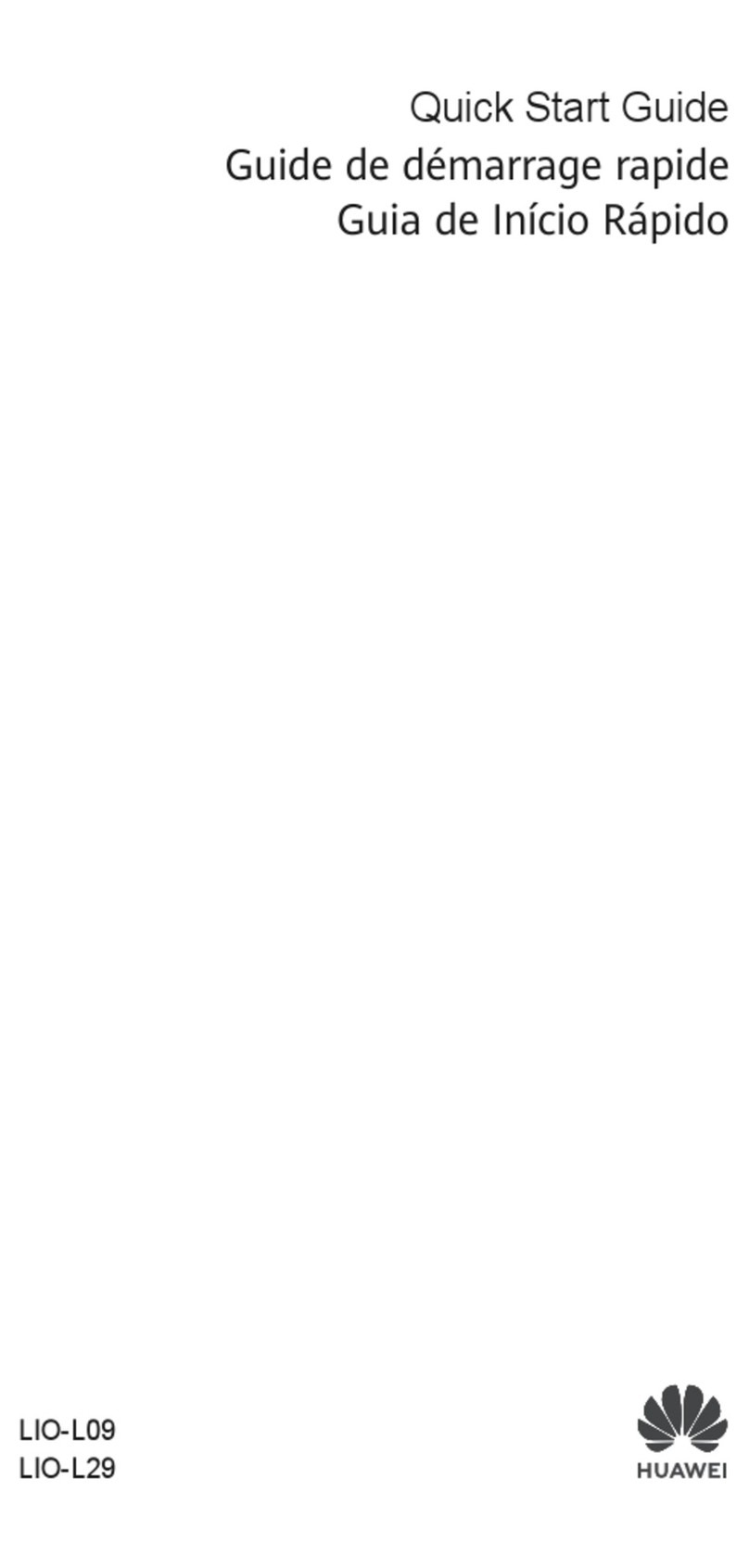
Huawei
Huawei LIO-L29 User manual

Huawei
Huawei BTS3900 GSM User manual

Huawei
Huawei GLK-LX3 User manual
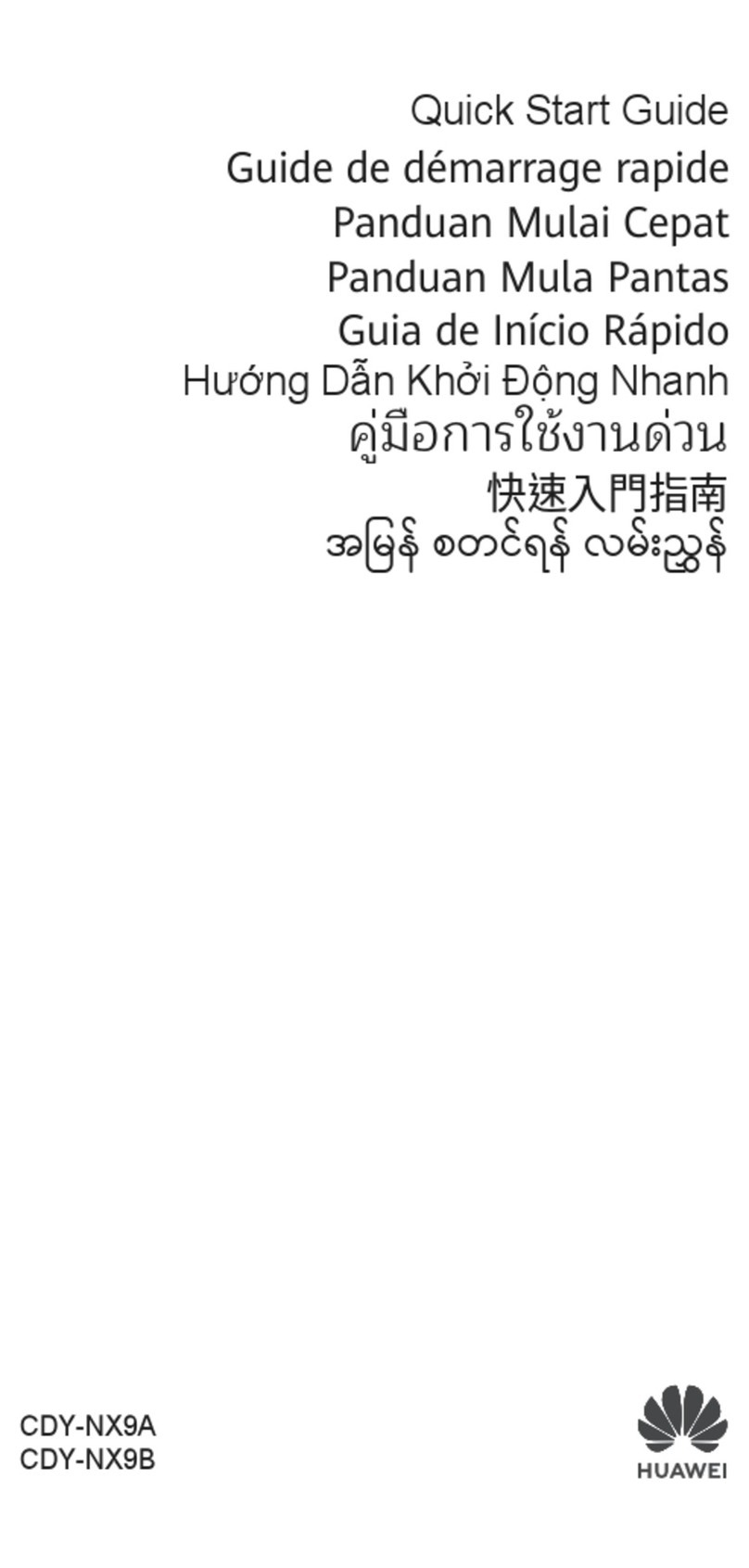
Huawei
Huawei CDY-NX9B User manual

Huawei
Huawei M580 User manual

Huawei
Huawei EVR-N29 User manual
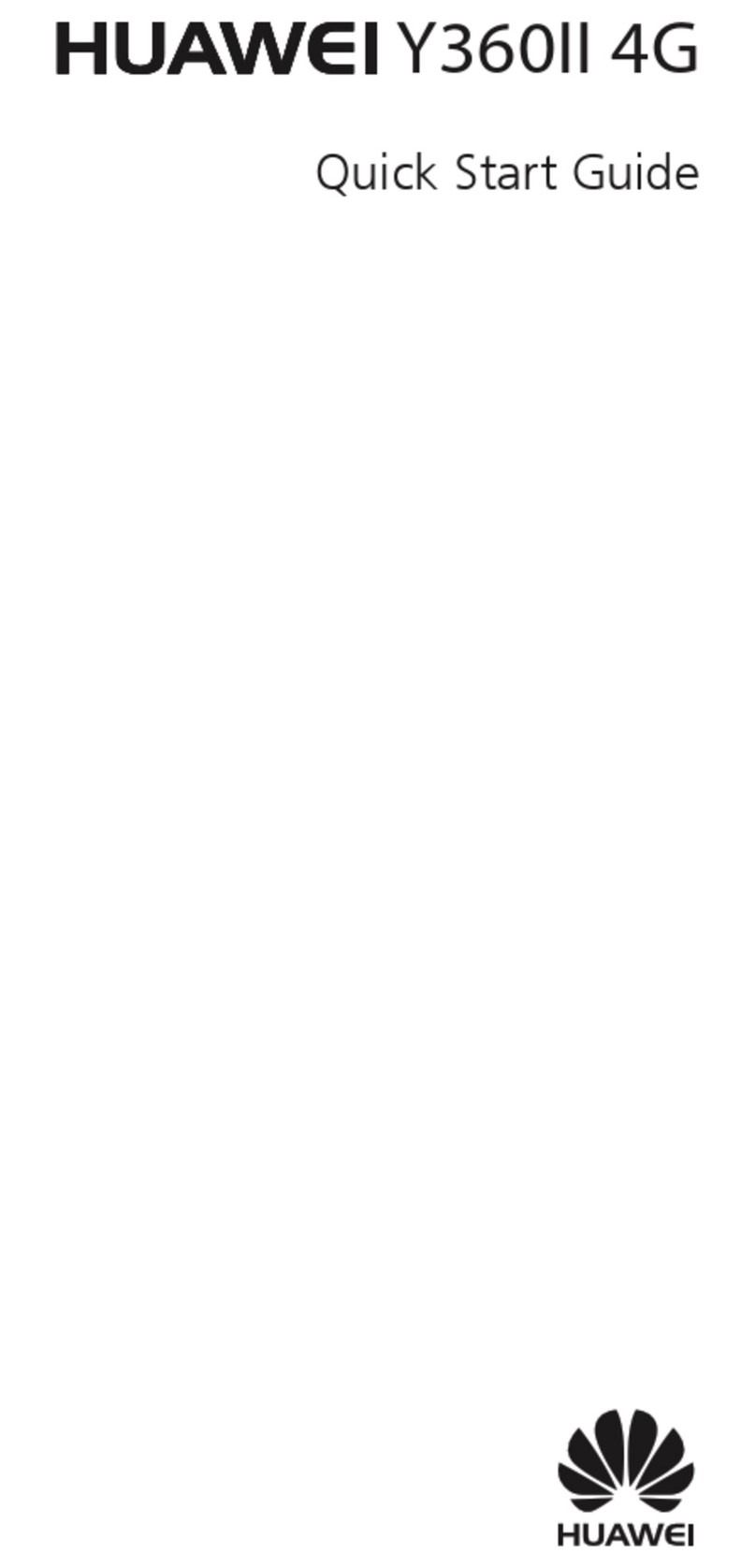
Huawei
Huawei Y360II 4G User manual

Huawei
Huawei JNY-LX1 User manual

Huawei
Huawei U2800 User manual

Huawei
Huawei GR3 2017 User manual

Huawei
Huawei Mobile Phones User manual

Huawei
Huawei Mate10 Pro User manual