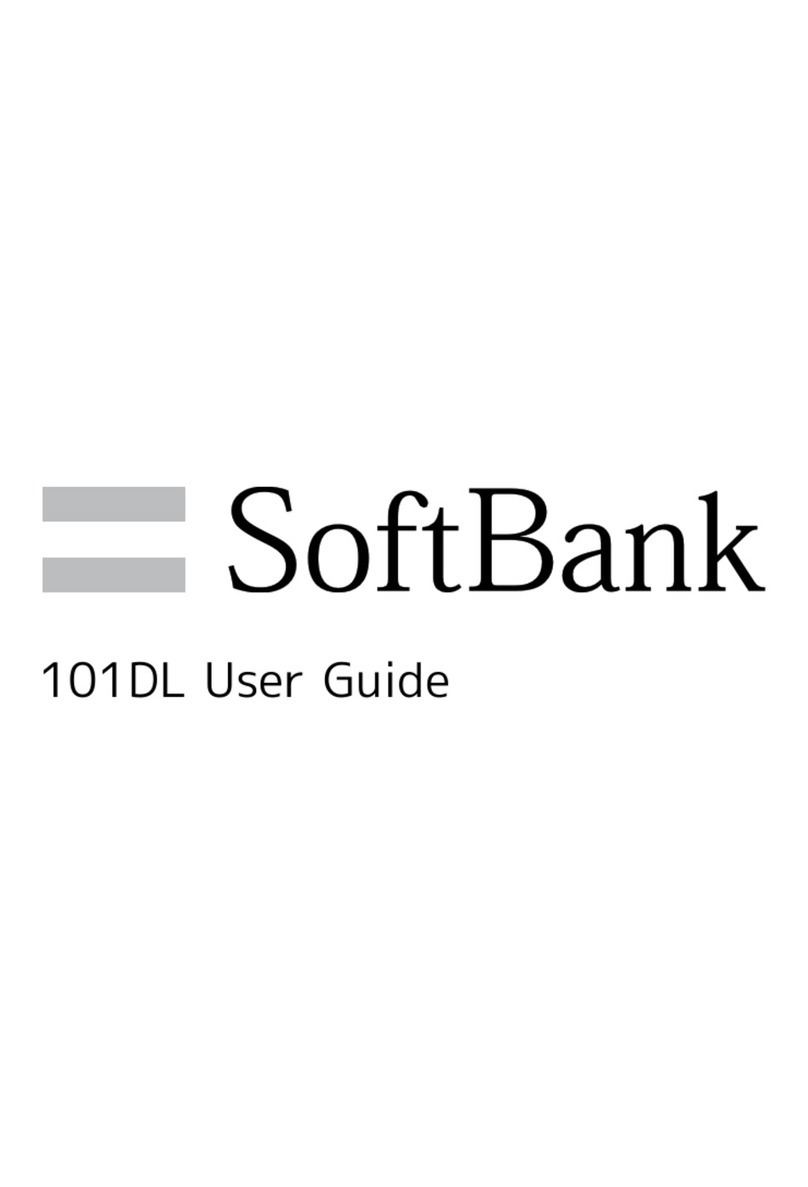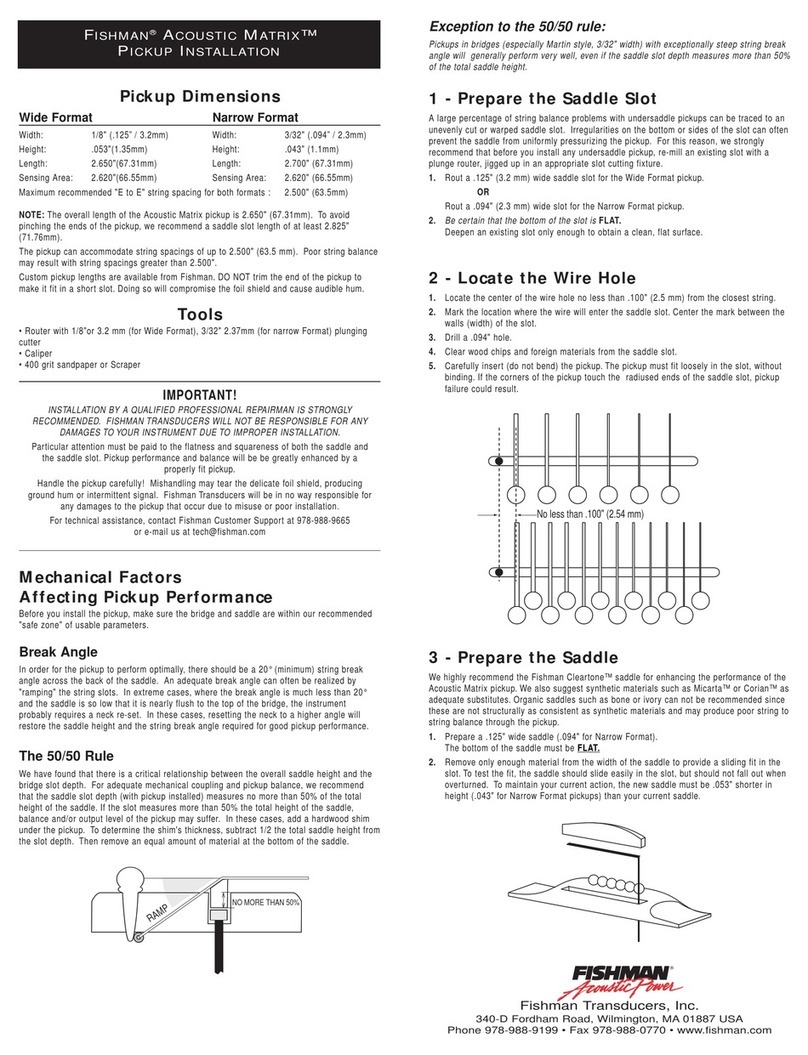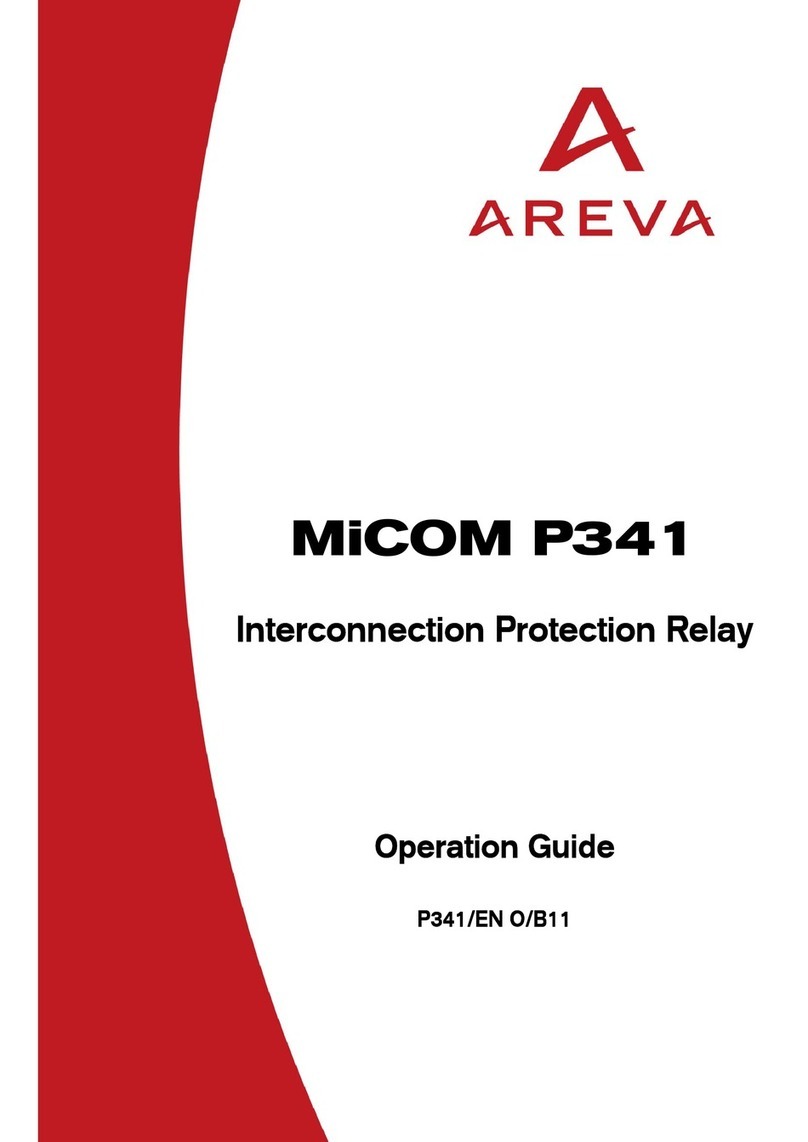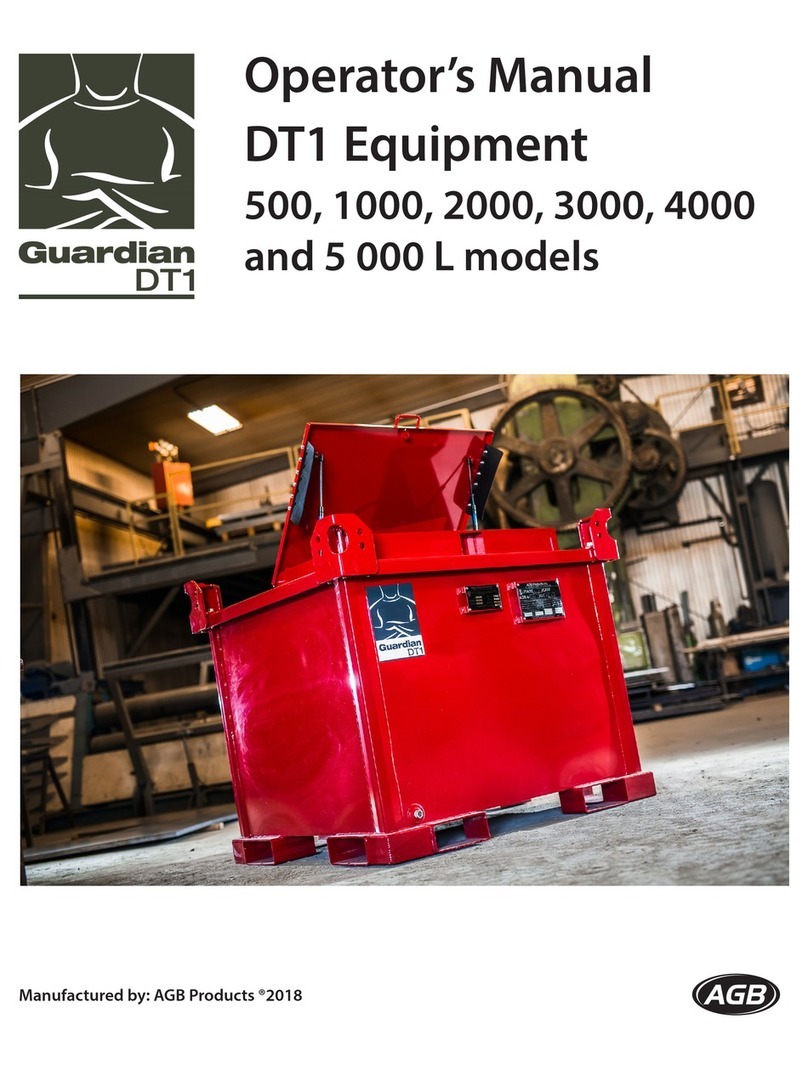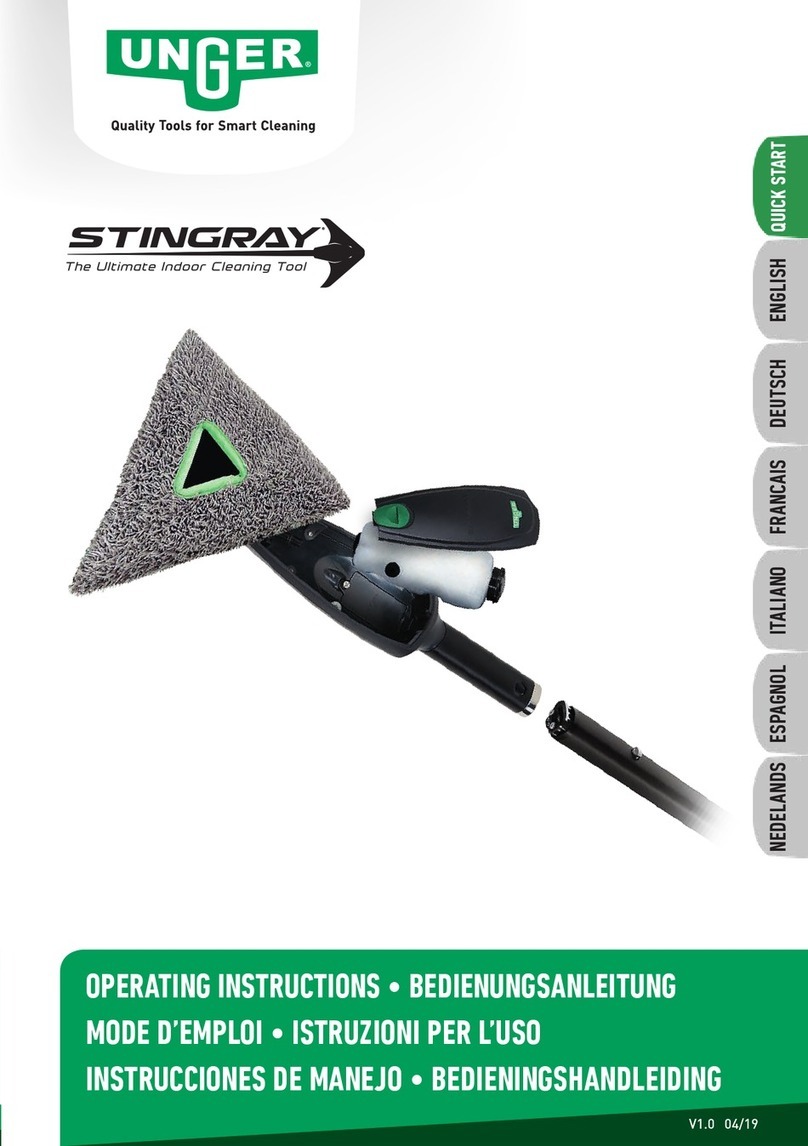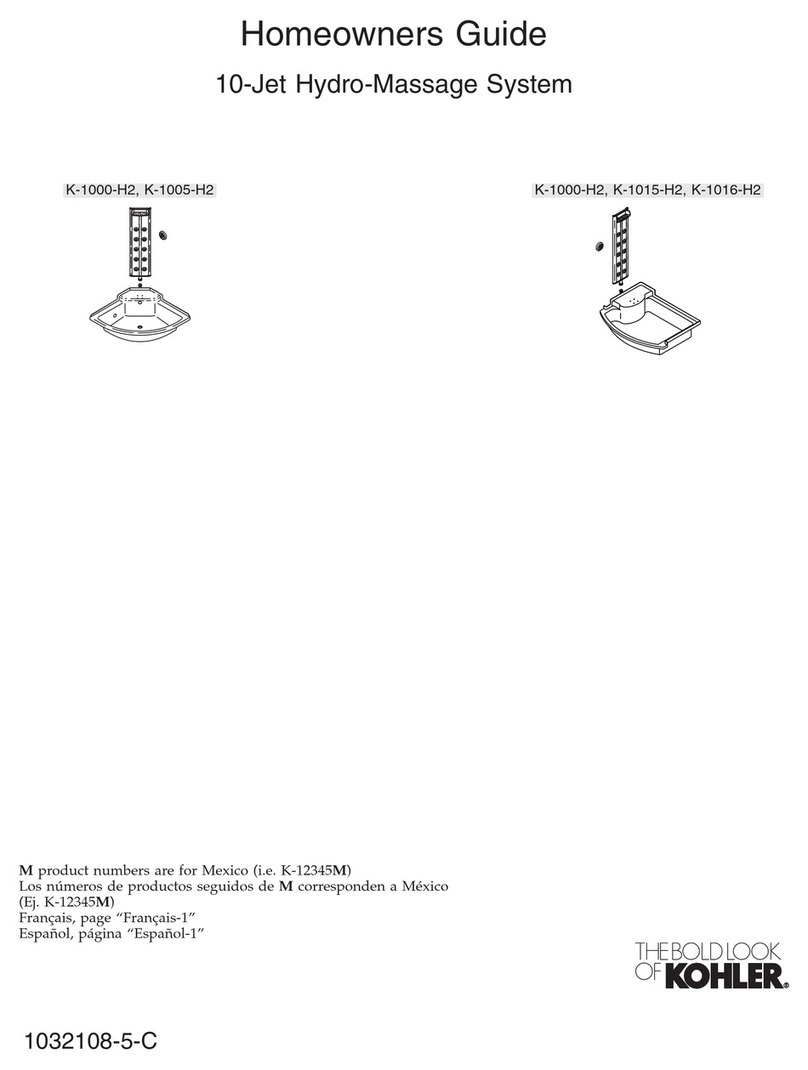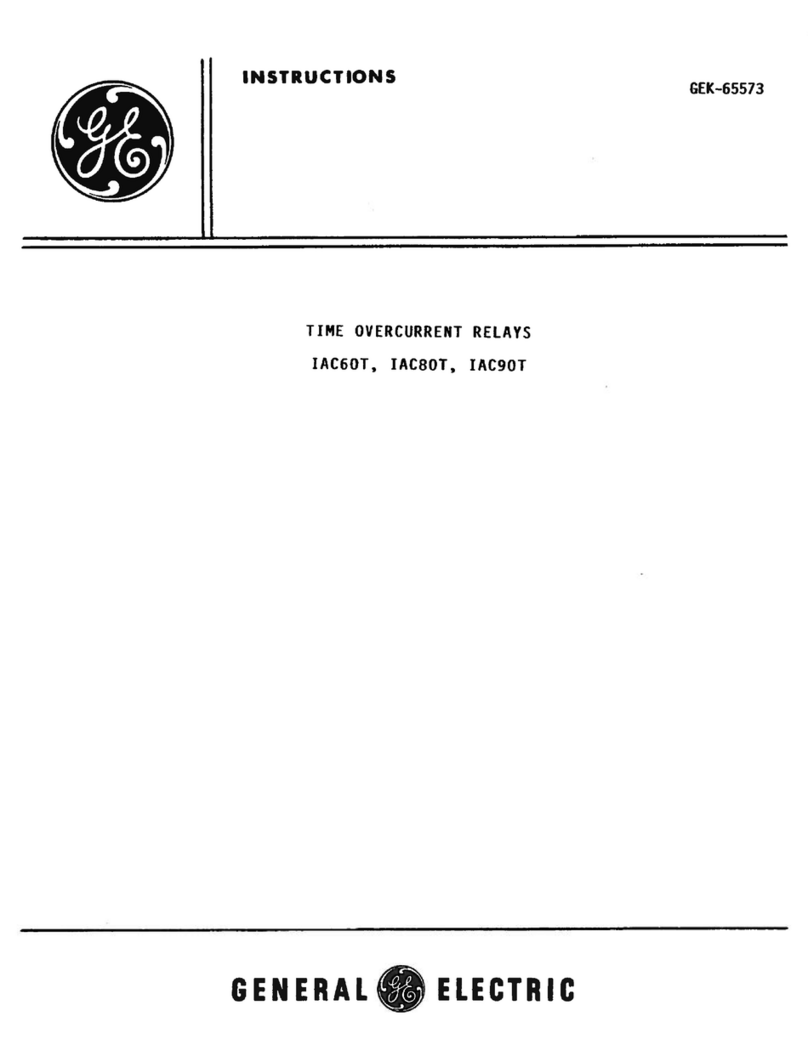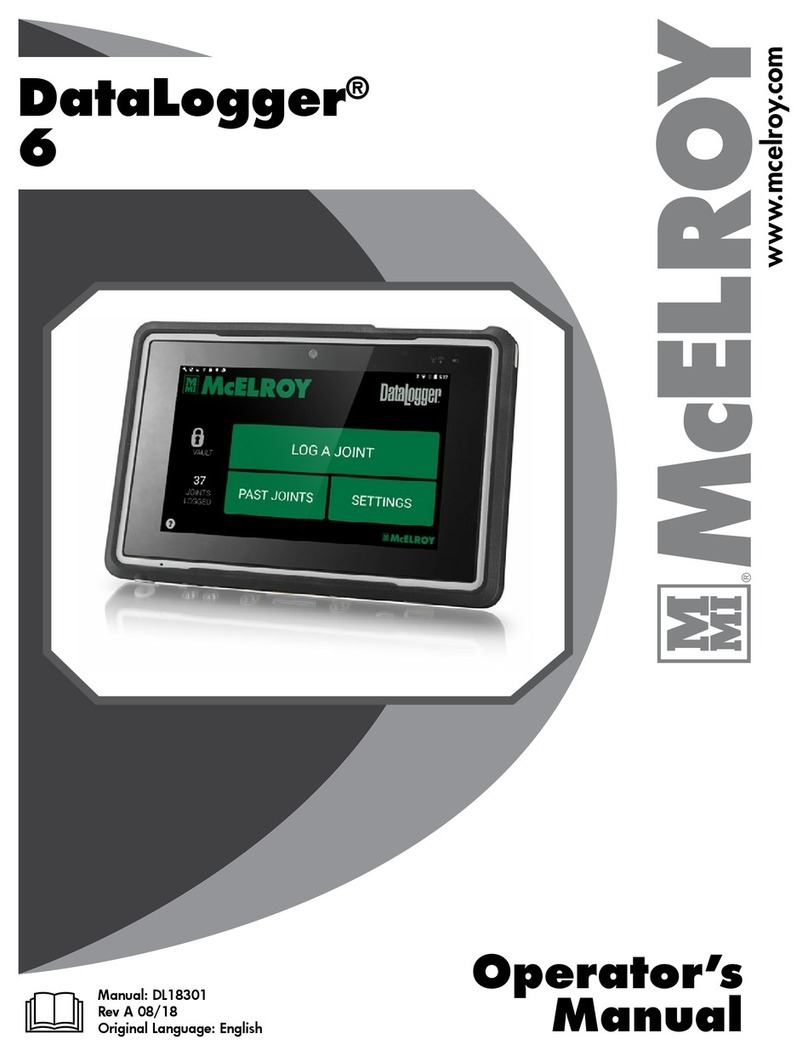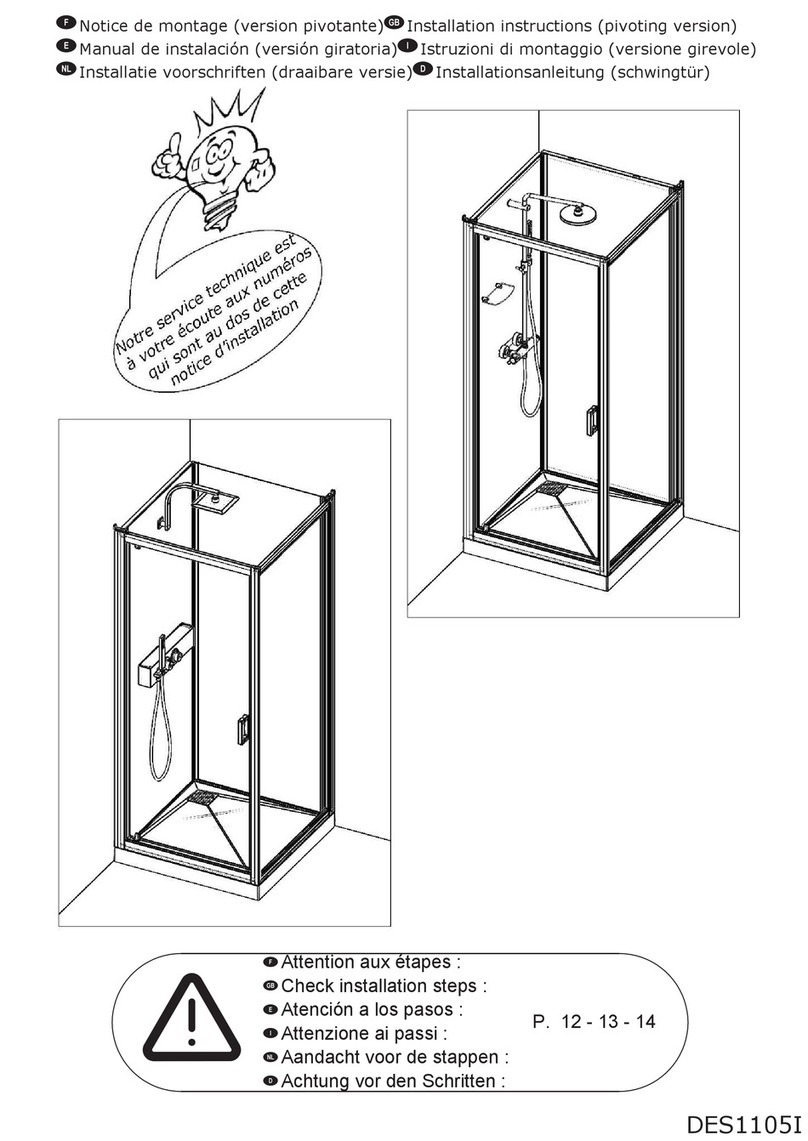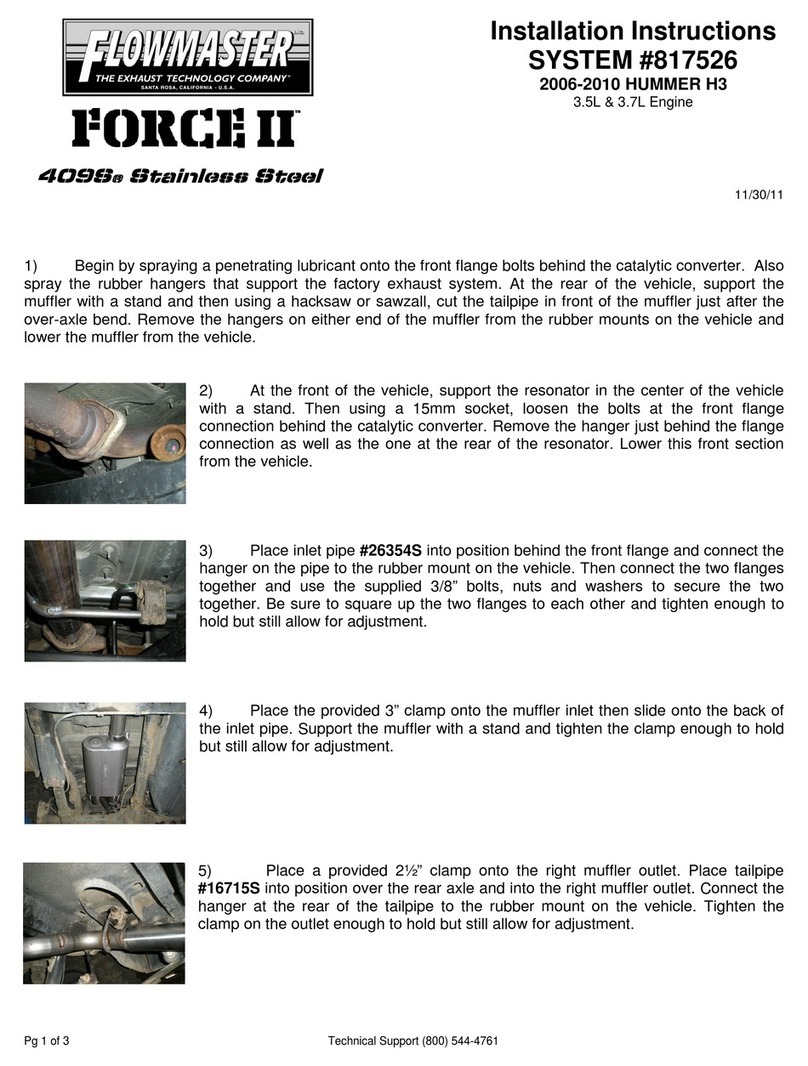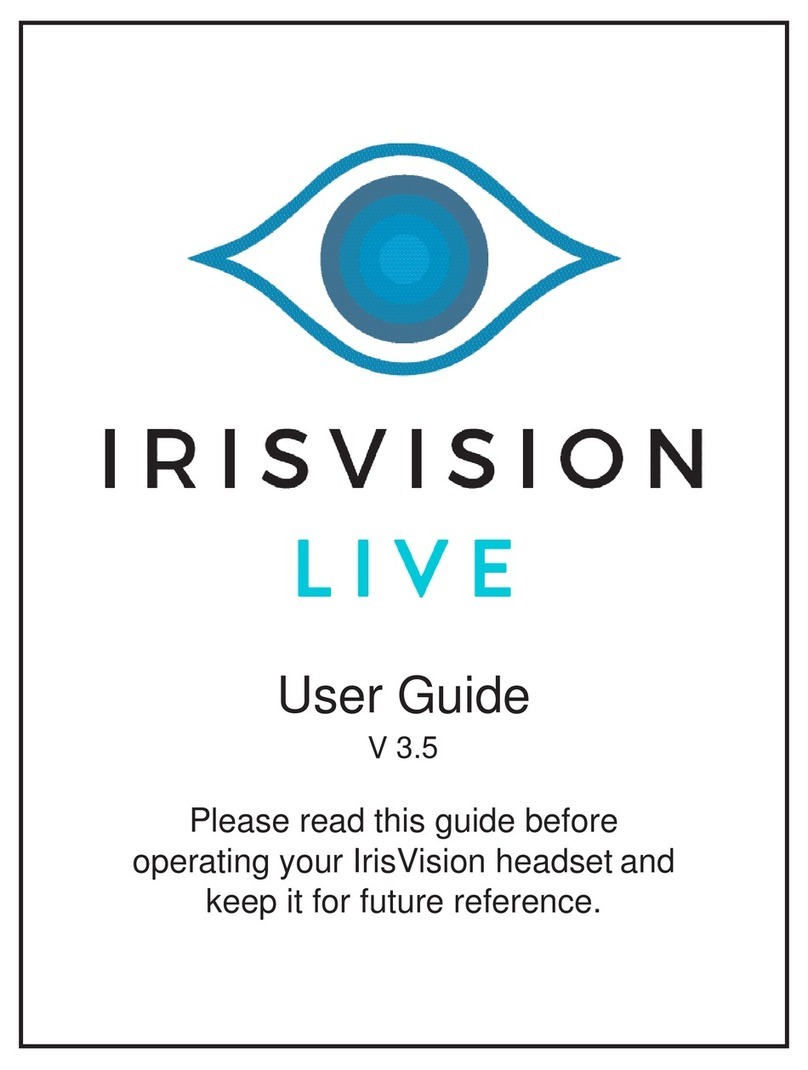SoftBank 200SH User manual

200SH User Guide


1
SoftBank 200SH
200SH User Guide Contents
Introduction
Introduction.........................................................................3
Getting Started
Package Contents............................................................... 6
Parts & Functions.............................................................. 6
Cover Installation............................................................... 8
USIM Card Installation....................................................... 9
SD Card..............................................................................12
Charging Handset..............................................................16
Power On/Off................................................................... 18
Touchscreen Operations................................................... 19
Basic Operations
Basic Operations...............................................................22
Applications.......................................................................24
Handset Phone Number.................................................... 25
Mobile Manners................................................................. 26
Text Entry.........................................................................27
Google™ Accounts............................................................ 30
Google Play™.................................................................... 32
Security Codes.................................................................. 33
USIM PIN............................................................................34
Screen Lock....................................................................... 35
File Backup........................................................................ 36
Software Updates.............................................................37
Handset Interface
Welcome Sheet (Lock Screen) Basics...............................40
3-Line Home Basics.......................................................... 41
Status Bar......................................................................... 42
Notifications Window.......................................................43
Customizing Welcome Sheet (Lock Screen).....................44
Customizing 3-Line Home................................................ 45
Phone
Calling................................................................................ 50
Optional Services..............................................................51
Address Book.................................................................... 56
Messaging & Browser
Messaging.......................................................................... 60
Sending S! Mail/SMS.........................................................60
Opening & Replying to S! Mail/SMS................................62
Opening Received S! Mail/SMS........................................ 64
Creating/Sending Gmail....................................................64
Opening Received Gmail................................................... 65
Using Internet Mail.......................................................... 66
Web Browsing....................................................................68
Camera
Photo Camera....................................................................74
Video Camera.................................................................... 75

2
Music & Images
Music & Images.................................................................78
Music Files (Play Music)...................................................78
Still Images & Video (Gallery)......................................... 79
Still Images & Video (Album)...........................................79
Connectivity
Wi-Fi...................................................................................82
Tethering Option.............................................................. 84
Bluetooth®........................................................................ 85
Global Services
Global Roaming................................................................. 90
Calling from Outside Japan.............................................92
Settings
About Settings..................................................................96
Sound Settings..................................................................97
Device Info........................................................................ 99
Accounts & Sync Settings............................................. 100
Wi-Fi Settings.................................................................101
Home Applications Setting............................................ 102
Battery Status................................................................102
microSD & Phone Storage Settings...............................103
Application Settings.......................................................104
Other Settings................................................................104
Appendix
Specifications..................................................................114
Customer Service............................................................115
Safety Precautions
Safety Precautions.........................................................118
Important Product Information.....................................124
Handset & Hardware Care............................................. 126
General Notes................................................................. 128
FCC Notice...................................................................... 129
RF Exposure Information/Specific Absorption Rate*
(SAR) Information...........................................................130
Water & Dust Resistance.............................................. 131

3
Introduction SoftBank 200SH
Introduction
Introduction
Thank you for purchasing SoftBank 200SH.
Before You Begin
・SoftBank 200SH is referred to as "handset" in this guide.
・Read "Quick Tips" (in お願いとご注意) and this guide
thoroughly beforehand for proper usage.
・Accessible services may be limited by contract conditions.
・Unauthorized copying of any part of this guide is
prohibited.
・Guide content subject to change without prior notice.
・SoftBank 200SH is compatible with 4G, 3G and GSM network
technologies.
・"SoftBank 4G" is used as a service name based on the
statement of International Telecommunication Union (ITU)
indicating that mobile communications systems for 3.5G and
beyond could also be considered "4G."
Guide Usage Notes
・Most operation descriptions are based on default settings.
・Unless noted otherwise, descriptions are for 3-Line Home
application sheet.
・Some operation descriptions may be omitted.
・In this guide and on handset, "abroad" means "outside Japan"
with regard to handset/service usage.
・In this guide, microSD/microSDHC/microSDXC Card is
referred to as "SD Card."
Screenshots & Key Labels
Screenshots and key labels are provided for reference only.
Actual handset windows, menus, etc. may differ in appearance.
Accessing Guide on Handset
Access this Guide on handset via Guide indicator on Status
Bar. Guide indicator appears on Status Bar by default. To hide
Guide indicator:
Drag Status Bar down Tap here for Guide
Indicator off Back
・Guide usage information and confirmation for automatic
updates appear at initial startup. Follow onscreen
instructions.

4

Getting Started
Package Contents............................................................... 6
Parts & Functions.............................................................. 6
Cover Installation............................................................... 8
USIM Card Installation....................................................... 9
SD Card..............................................................................12
Charging Handset..............................................................16
Power On/Off................................................................... 18
Touchscreen Operations................................................... 19

6
Package Contents
Package Contents
・Handset (SoftBank 200SH)
(Battery is built into handset.)
・SD/USIM Card Insertion/Removal Tool (complimentary
sample)
・External Device Port Cover Installation Tool (complimentary
sample)
・AC Charger (SHCEJ1)
・Micro USB Cable (SHDDL1)
・クイックスタート (Japanese)
・お願いとご注意 (Japanese) with English "Quick Tips"
・Warranties (Japanese) for handset and AC Charger
・microSD Card (complimentary sample)
Parts & Functions
Handset Parts
Name Description
Notification
Lamp
Illuminates while charging or for
notifications (missed calls, new messages,
etc.).
Proximity/
Light Sensor Detects ambient light level, etc.
Earpiece Hear other party's voice through this.
Internal
Camera Shoot photos or videos.
Strap
Eyelet Attach Straps here.
Headphone
Port
Connect specified Headphones with Mic
here.
Display Touch Display to select menu items, open
functions, scroll pages, etc.

7
Getting Started SoftBank 200SH
Name Description
Infrared
Port Transfer files using Infrared.
External
Camera Shoot photos or videos.
Mic Talk to other party through this.
External
Device Port
Connect AC Charger or Micro USB Cable
here.
Speaker Listen to music, video/One Seg audio, etc.
through this.
Mobile
Light Use as a flashlight or camera flash.
FeliCa Logo Place over reader/writer to use Osaifu-
Keitai®.
Battery
Cover Access USIM Card and SD Card.
Handset Keys
Name Description
(Power Key)
Activate/cancel Screen lock. Long Press
for power on/off or phone options.
(Volume Down
Key)
Decrease Volume. In Welcome sheet (lock
screen) or 3-Line Home, Touch & Hold to
activate/cancel Manner mode.
(Volume Up
Key)
Increase Volume. In Welcome sheet (lock
screen), Touch & Hold to turn on Mobile
Light (Press to turn it off).
Attaching Straps
Remove Battery Cover, then feed Strap loop through Strap
Eyelet, latching it on the peg. Secure Strap then replace
Battery Cover.

8
Cover Installation
Removing Battery Cover
Power off and wait until handset cools down beforehand.
・Use notch (○) to lift Battery Cover. Push up Battery Cover
from the other notch ( ) to remove it.
Installing Battery Cover
Confirm Card Slot Cover (○ in of "Inserting USIM Card") is
firmly closed beforehand.
・Align at Power Key side, then firmly press down along edges.
Do not apply excessive force to Battery Cover; damage may
result.
Installing External Device Port Cover
Always use External Device Port Cover Installation Tool
(hereafter "Installation Tool") included with SoftBank 200SH.
Using other devices may damage External Device Port Cover
(hereafter "Port Cover"), etc.
Open Port Cover
・Use notch to slightly lift Port Cover.
Pull Port Cover out of handset
・Pull Port Cover straight out using hinge; pulling at the
other edge may cause damage.
Set Installation Tool to Port Cover
・Fit Port Cover shaft in Installation Tool bearing, then slide
Port Cover to fit gasket in Installation Tool.
Insert Port Cover shaft in Shaft Hole
・Push Installation Tool to fit Port Cover shaft in handset.
Remove Installation Tool from Port Cover

9
Getting Started SoftBank 200SH
Close Port Cover
・Close Port Cover firmly. Debris trapped between gasket and
base may expose handset to liquid/dust. (Port Cover must
be closed properly to maintain water/dust resistance.)
・Take care not to lose Installation Tool.
Battery Cover
General
Use handset with Battery Cover installed.
Replacement
If Battery Cover is damaged, replace it with a new one.
Protective Sheet Cautions
Under Protective Sheet
There are Battery and precision parts under Protective
Sheet. Do not peel, damage or subject it to impact; may
cause malfunction, overheating, ignition, electric shock,
impairment, burn injuries, etc.
Heat Caution
Protective Sheet ( ) may be hot to the touch while
power is on or immediately after powering off, leading to
burn injuries.
USIM Card Installation
USIM Card is an IC card containing customer and
authentication information, including handset number.
SD/USIM Card Insertion/Removal Tool
There are two inscriptions (one for USIM and one for microSD)
on SD/USIM Card Insertion/Removal Tool. Align the USIM side
over the back of handset.
・Always use SD/USIM Card Insertion/Removal Tool (hereafter
"Insertion/Removal Tool) included with SoftBank 200SH to
remove USIM Card. Using other devices may damage handset
and USIM Card.

10
Inserting USIM Card
Power off and wait until handset cools down beforehand. Do
not touch Protective Sheet while handset is hot; may cause
burn injuries.
Remove Battery Cover
・Use notch (○) to lift Battery Cover. Push up Battery Cover
from the other notch ( ) to remove it.
Open Card Slot Cover
Insert USIM Card into USIM Card Slot
・Confirm orientation of USIM Card (see the notch), then
insert it with metal contacts facing down.
Align Insertion/Removal Tool with Card Slot, with the USIM
side (USIM挿抜時:この面が背面側) facing up
・Set Card Slot Cover downward as shown so as not to get it
caught between handset and Insertion/Removal Tool.
Gently push in Insertion/Removal Tool until it clicks
Close Card Slot Cover
・Close Card Slot Cover firmly. Debris trapped between gasket
and base may expose handset to liquid/dust.
Replace Battery Cover
・Align at Power Key side, then firmly press down along edges.
Do not apply excessive force to Battery Cover; damage may
result.

11
Getting Started SoftBank 200SH
Removing USIM Card
Power off and wait until handset cools down beforehand. Do
not touch Protective Sheet while handset is hot; may cause
burn injuries.
Remove Battery Cover
・Use notch (○) to lift Battery Cover. Push up Battery Cover
from the other notch ( ) to remove it.
Open Card Slot Cover
Align Insertion/Removal Tool with Card Slot, with the USIM
side (USIM挿抜時:この面が背面側) facing up
・Set Card Slot Cover downward as shown so as not to get it
caught between handset and Insertion/Removal Tool.
Gently push in Insertion/Removal Tool until it clicks
・Pull back Insertion/Removal Tool slowly (USIM Card pops out
slightly). Pulling it back quickly may make USIM Card jump
out.
Remove USIM Card
・Remove carefully without bending it.
Close Card Slot Cover
・Close Card Slot Cover firmly. Debris trapped between gasket
and base may expose handset to liquid/dust.
Replace Battery Cover
・Align at Power Key side, then firmly press down along edges.
Do not apply excessive force to Battery Cover; damage may
result.
・Take care not to lose Insertion/Removal Tool.

12
SD Card
Handset supports SD Card up to 64 GB. Some SD Cards may
not operate properly.
SD/USIM Card Insertion/Removal Tool
There are two inscriptions (one for USIM and one for microSD)
on SD/USIM Card Insertion/Removal Tool. Align the SD side
over the back of handset.
・Always use SD/USIM Card Insertion/Removal Tool (hereafter
"Insertion/Removal Tool) included with SoftBank 200SH to
remove SD Card. Using other devices may damage handset
and SD Card.
Unmounting SD Card
Always unmount SD Card before removing it. (Complimentary
SD Card preinstalled.)
In application sheet, (Settings)
microSD & phone storage
Unmount microSD OK
Unmount microSD changes to Mount microSD . (SD Card
is unmounted.)

13
Getting Started SoftBank 200SH
Removing SD Card
Power off and wait until handset cools down beforehand. Do
not touch Protective Sheet while handset is hot; may cause
burn injuries.
Remove Battery Cover
・Use notch (○) to lift Battery Cover. Push up Battery Cover
from the other notch ( ) to remove it.
Open Card Slot Cover
Align Insertion/Removal Tool with Card Slot, with the SD side
(microSD挿抜時:この面が背面側) facing up
・Set Card Slot Cover downward as shown so as not to get it
caught between handset and Insertion/Removal Tool.
Gently push in Insertion/Removal Tool until it clicks
・Pull back Insertion/Removal Tool slowly (SD Card pops out
slightly). Pulling it back quickly may make SD Card jump out.
Remove SD Card
・Remove carefully without bending it.
Close Card Slot Cover
・Close Card Slot Cover firmly. Debris trapped between gasket
and base may expose handset to liquid/dust.
Replace Battery Cover
・Align at Power Key side, then firmly press down along edges.
Do not apply excessive force to Battery Cover; damage may
result.

14
Inserting SD Card
Power off and wait until handset cools down beforehand. Do
not touch Protective Sheet while handset is hot; may cause
burn injuries.
Remove Battery Cover
・Use notch (○) to lift Battery Cover. Push up Battery Cover
from the other notch ( ) to remove it.
Open Card Slot Cover
Insert SD Card into SD Card Slot
・Insert SD Card with terminals facing down.
Align Insertion/Removal Tool with Card Slot, with the SD side
(microSD挿抜時:この面が背面側) facing up
・Set Card Slot Cover downward as shown so as not to get it
caught between handset and Insertion/Removal Tool.
Gently push in Insertion/Removal Tool until it clicks
Close Card Slot Cover
・Close Card Slot Cover firmly. Debris trapped between gasket
and base may expose handset to liquid/dust.
Replace Battery Cover
・Align at Power Key side, then firmly press down along edges.
Do not apply excessive force to Battery Cover; damage may
result.
・Take care not to lose Insertion/Removal Tool.

15
Getting Started SoftBank 200SH
Formatting SD Card
When using a new SD Card for the first time, format it on
handset before trying to save files, etc.
・Formatting deletes all SD Card files.
・Perform formatting while charging, or after charging
handset adequately.
In application sheet, (Settings)
microSD & phone storage
Erase microSD
Erase SD card
Enter Operation Password OK
・If Operation Password is unset, follow onscreen
instructions.
Erase everything
Handset erases all SD Card files.
・When finished, SD Card is mounted.
Complimentary Sample SD Card
Complimentary SD Card is preinstalled.
・Warranty does not cover complimentary sample SD Card.

16
SD Card Usage Notes
General
SD Card files may be lost/altered accidentally. Keep a copy
of contacts, etc. in a separate place. SoftBank Mobile is
not liable for any damages resulting from accidental loss/
alteration of information.
・Never power off while files are being accessed.
microSDXC Card
Handset supports microSDXC Cards (SDXC-compatible SD
Cards). microSDXC Cards are supported by SDXC-compatible
devices only.
Exchanging Files with Non-SDXC-Compatible
Devices
To exchange files between handset and non-SDXC-
compatible devices, use SD Cards (microSD/microSDHC
Cards) supported by handset and those devices. Inserting
microSDXC Card used on handset in non-SDXC-compatible
devices may corrupt card files. In such cases, do not
format the microSDXC Card on those devices even if
prompted to do so.
・Formatting deletes all microSDXC Card files and changes
the file system. The original memory capacity may be
unavailable after formatting. To use corrupted microSDXC
Card, format it on SDXC-compatible devices.
General Use
Keep SD Card out of infants' reach; may cause choking if
swallowed.
Charging Handset
Battery is built into handset.
AC Charger, Micro USB Cable, Micro USB Charging Adapter
(optional accessory) and In-Car Charger (optional accessory)
are not water or dust proof. Do not charge handset while it is
wet.
AC Charger
Use AC Charger (SHCEJ1).
・AC Charger and Micro USB Charging Adapter are not water
or dust proof. Do not charge Battery while handset is wet.
Open External Device Port Cover (hereafter "Port Cover")
・Use notch to slightly lift Port Cover, then gently pull it
open being careful not to dislodge it.
Insert Micro USB plug of AC Charger into External Device Port
・Insert Micro USB plug in correct orientation; otherwise,
External Device Port may be damaged. Confirm contours and
orientation of Micro USB plug, then insert it with tabs (○)
facing down.
Plug AC Charger into AC outlet after rotating blades out as
shown
Notification Lamp illuminates while charging, and goes out
when charge is full.
Unplug AC Charger and retract blades
Remove Micro USB plug from External Device Port

17
Getting Started SoftBank 200SH
Close Port Cover
・Close Port Cover firmly. Debris trapped between gasket and
base may expose handset to liquid/dust.
USB Charging
Connect handset to a PC with Micro USB Cable (SHDDL1).
・Power on handset and PC first.
・To use Fast transfer mode, install USB Cable driver on the
PC beforehand.
・Handset may not charge or charge slowly depending on PC
status/environment.
Open Port Cover
・Use notch to slightly lift Port Cover, then gently pull it
open being careful not to dislodge it.
Insert Micro USB plug of Micro USB Cable into External Device
Port
・Insert Micro USB plug in correct orientation; otherwise,
External Device Port may be damaged. Confirm contours and
orientation of Micro USB plug, then insert it with tabs (○)
facing down.
・There are two types of plug for supported Micro USB Cable.
(Plug type varies by product.)
Insert Micro USB Cable into PC USB port
Notification Lamp illuminates while charging, and goes out
when charge is full.
・Remove Micro USB Cable from handset and PC, then close
Port Cover.
Lithium-ion Battery
This product requires a lithium-ion battery. Lithium-
ion batteries are recyclable. To recycle a used lithium-
ion battery, take it to any shop displaying the recycling
symbol.
・To avoid fire or electric shock, do not short-circuit or
disassemble Battery.
Charging Precautions
Handling Cables
Do not pull, bend, or twist cable.
Handling Port Cover
Remember these points when closing Port Cover:
・Close Port Cover firmly. Debris trapped between gasket
and base may expose handset to liquid/dust.
・Do not try to close Port Cover with hinge extended; may
deform Port Cover and affect water/dust resistance.
Important USB Charging Note
Handset may power on automatically when connected to a
PC with Micro USB Cable; avoid connection aboard aircraft
or in hospitals, etc. where handset use is prohibited.
Battery Care
To help maintain performance and life of Internal Battery,
do not store in the following conditions.
・Full (immediately after charging is complete)
・Exhausted (too low to power on handset)
Periods of Disuse
Charge at least once every 6 months; if left uncharged,
handset may become unusable or files/settings may be
affected.
Bulges of Internal Battery
Depending on usage, bulges may appear near end of battery
life; this does not affect safety.
Internal Battery Replacement
Internal Battery is a consumable item; may need to be
replaced if operating time shortens noticeably. Internal
Battery is not user replaceable; its replacement incurs fees
and requires handset submission to a SoftBank Shop, etc.
For details, contact a SoftBank Shop or SoftBank Customer
Support, General Information.

18
Power On/Off
Power On
Long Press until SoftBank logo appears
After Power On Graphics, Welcome sheet (lock screen)
appears.
・If Welcome sheet (lock screen) usage guide appears, follow
onscreen instructions. (Tap Try it to proceed to .)
Drag to the bottom of Display
SD Card caution appears.
OK
Water/dust proofing information appears.
OK
Initial setup menu opens.
・If 3-Line Home usage guide appears, follow onscreen
instructions.
Power Off
(Long Press)
Power off
OK
Handset shuts down.
Table of contents
Other SoftBank Other manuals