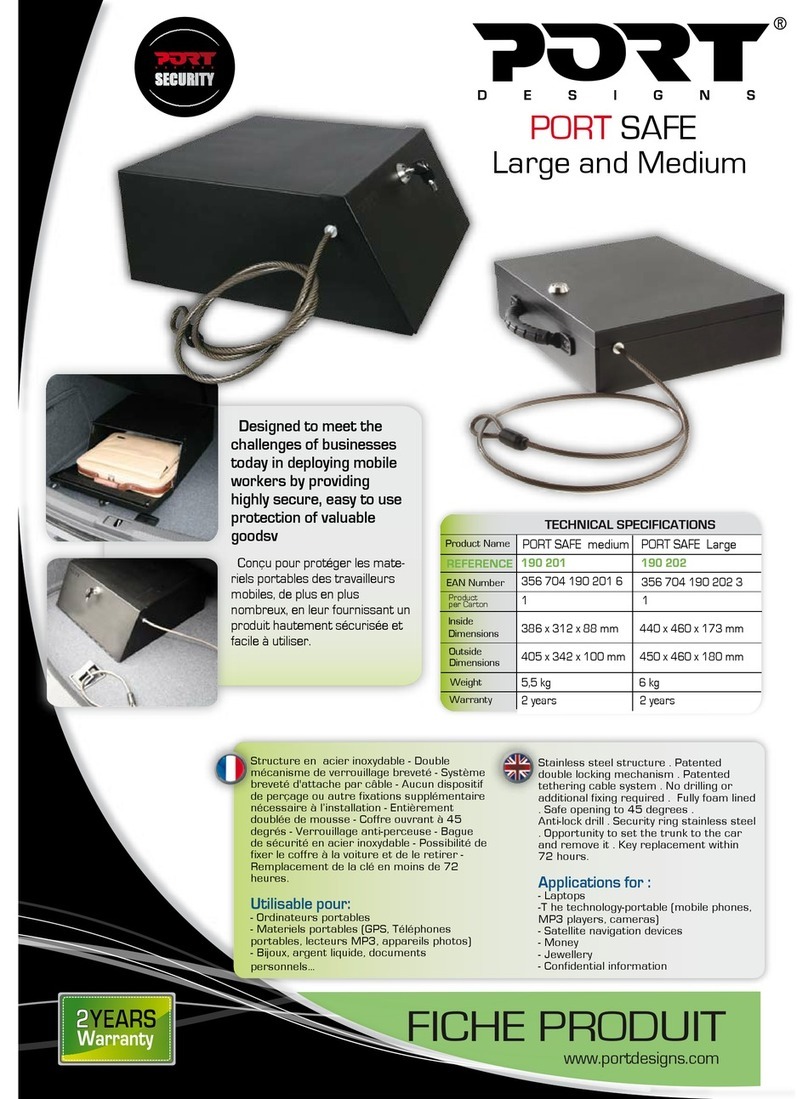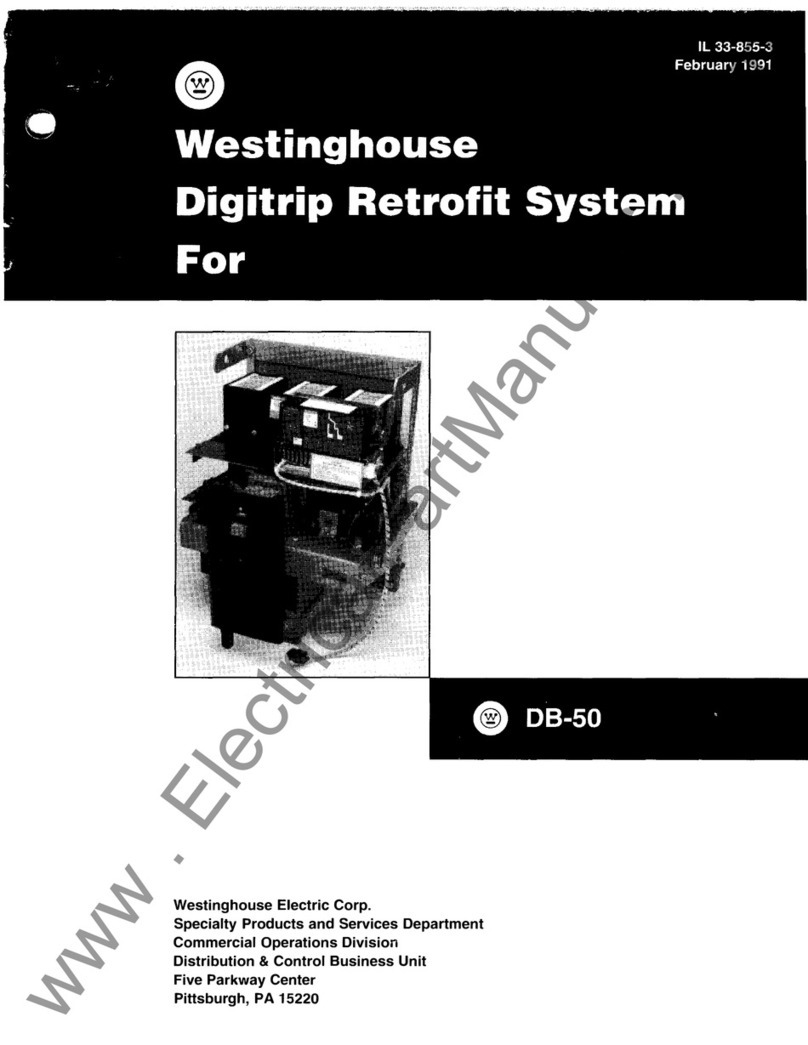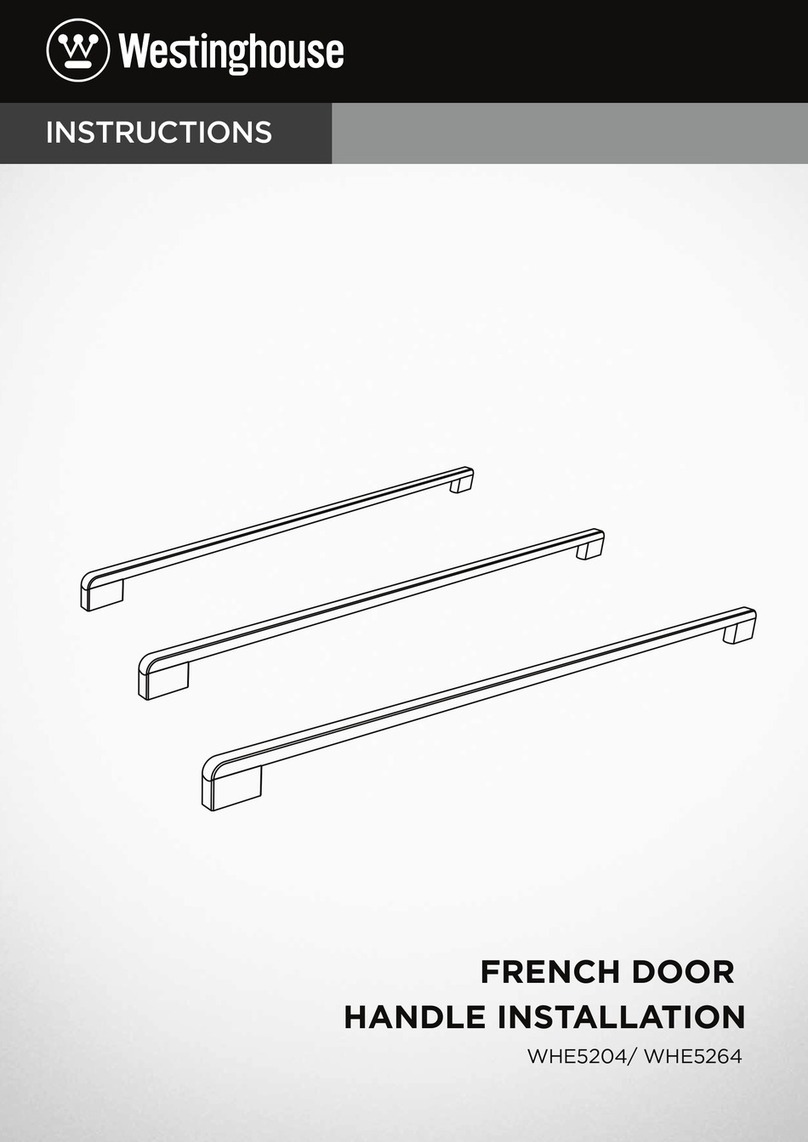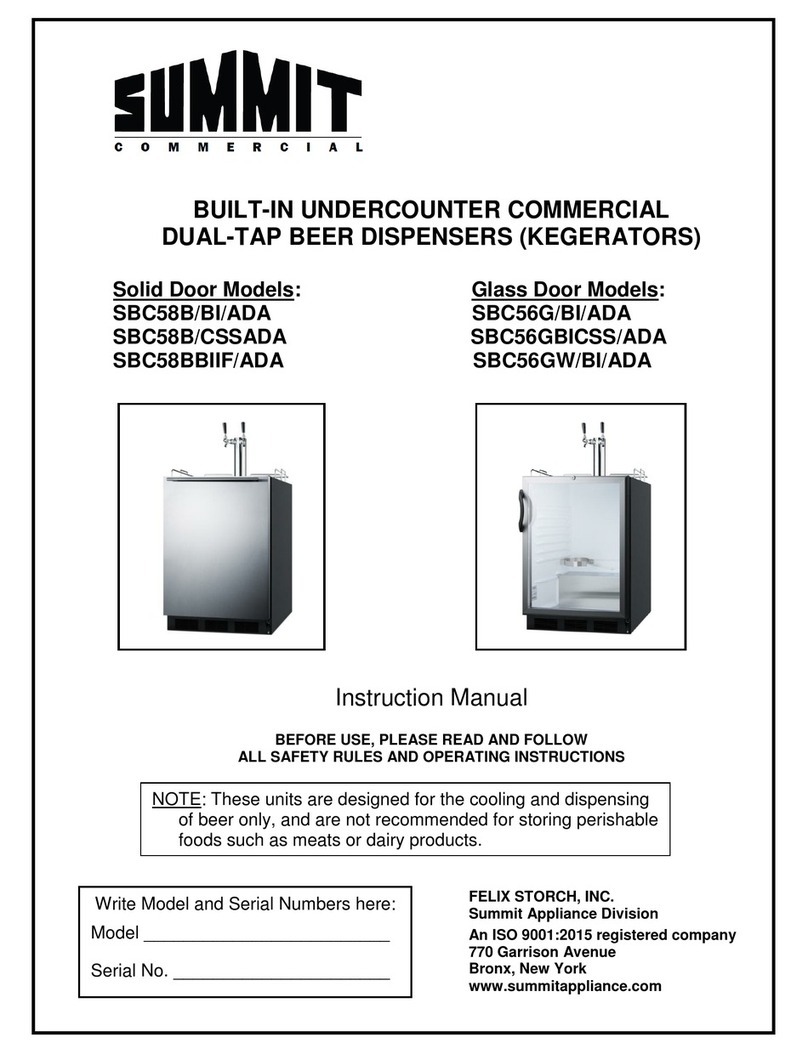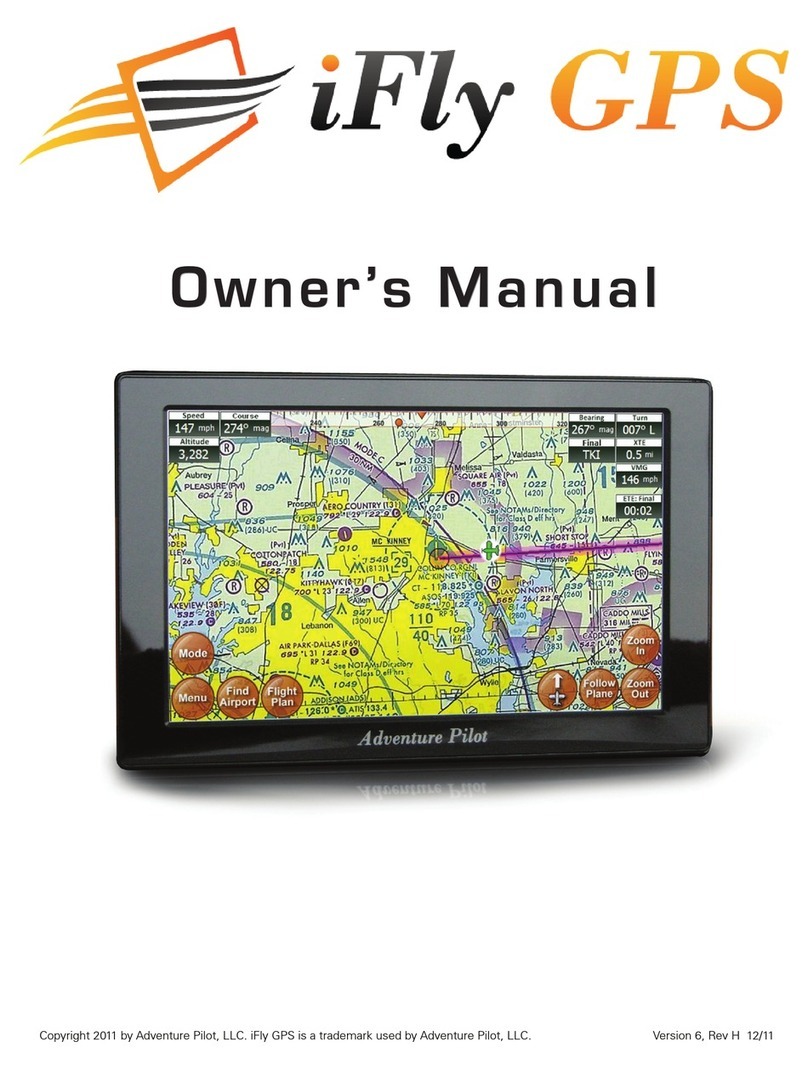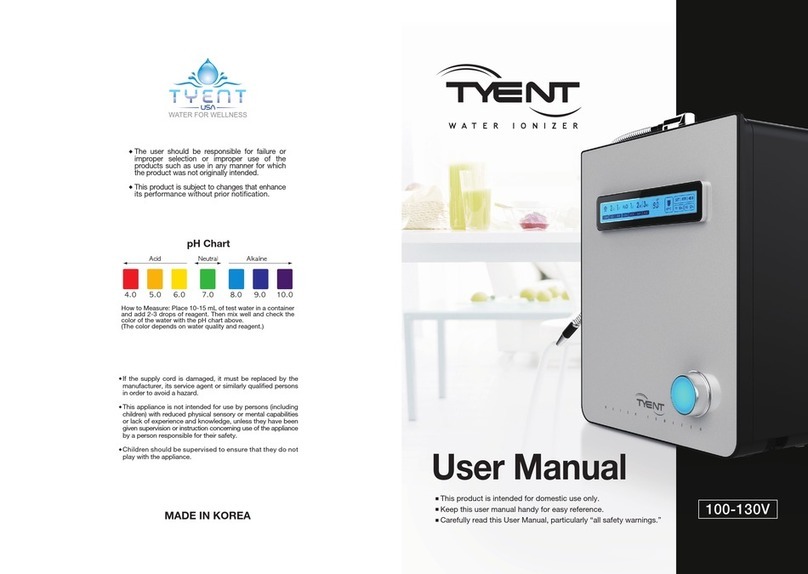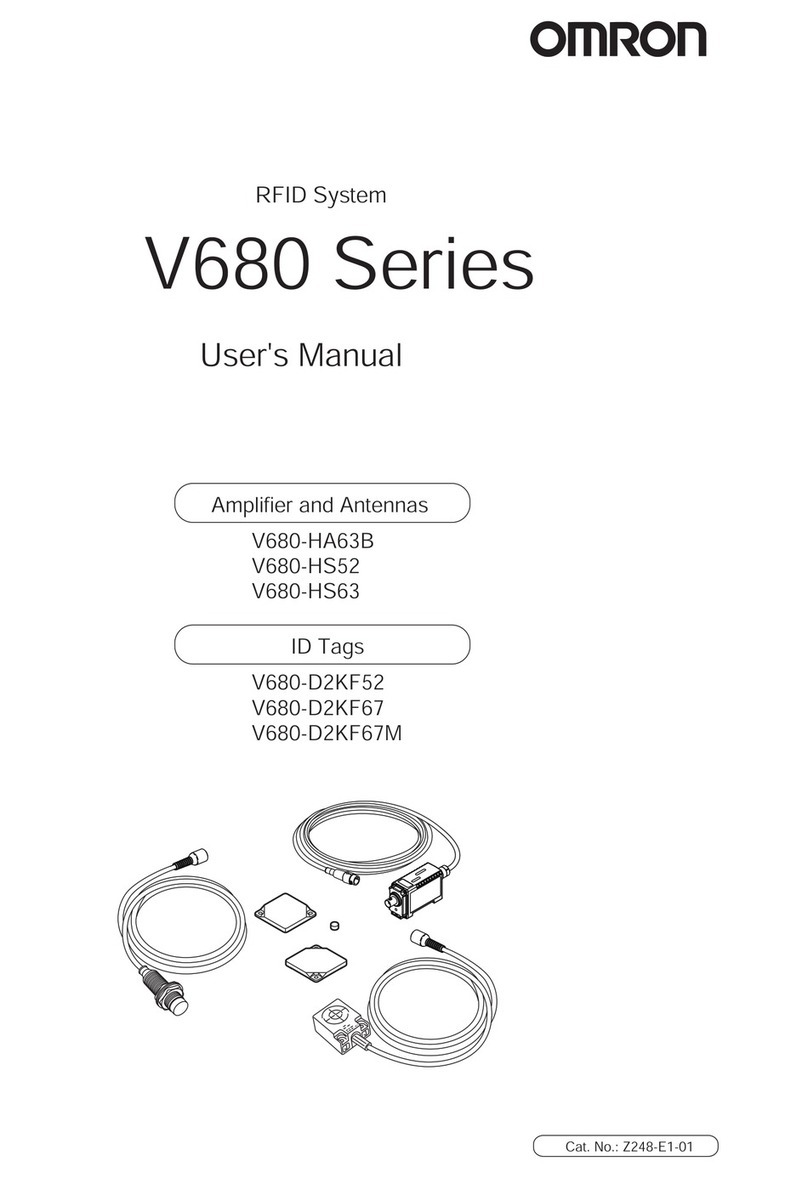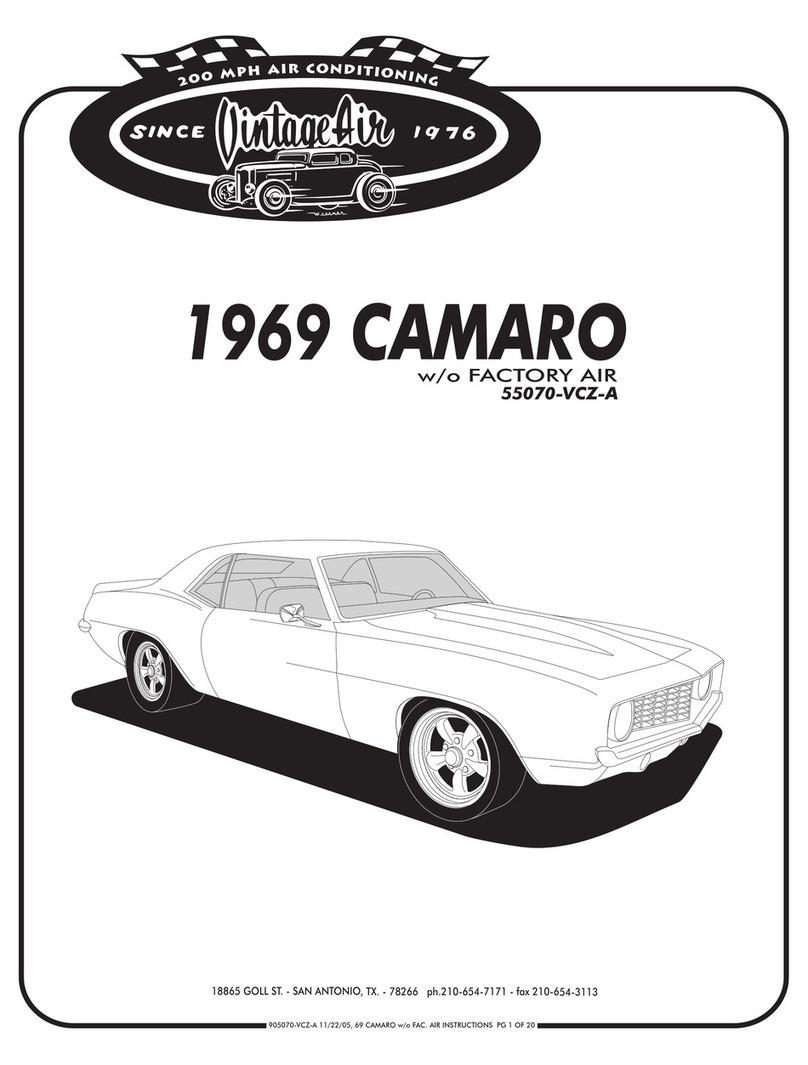SoftBank 101DL User manual

101DL User Guide


1
SoftBank 101DL
101DL User Guide Contents
Introduction
Introduction.........................................................................3
Getting Started
Package Contents............................................................... 6
Parts & Functions.............................................................. 6
USIM Card Installation....................................................... 7
User Memory and SD Card................................................. 8
Charging Battery.............................................................. 11
Power On/Off................................................................... 12
Touchscreen Operations................................................... 13
Basic Operations
Basic Operations...............................................................16
Handset Phone Number.................................................... 17
Mobile Manners................................................................. 17
Text Entry.........................................................................18
Google Account................................................................. 19
Android MarketTM .............................................................21
Security Codes.................................................................. 23
USIM PIN............................................................................23
Activating Screen Lock.................................................... 24
Software Updates.............................................................25
Handset Interface
Home Screen Basics.......................................................... 28
Status Bar......................................................................... 28
Notifications Window.......................................................29
Phone
Calling................................................................................ 32
Optional Services..............................................................33
Contacts............................................................................ 37
Messaging & Browser
Messaging.......................................................................... 40
Sending SoftBank Mail..................................................... 40
Creating/Sending Gmail....................................................42
Internet Mail Settings..................................................... 43
Web Browsing....................................................................43
Camera
Imaging...............................................................................46
Music & Images
Music Files.........................................................................50
Image Files (PhotoStage)................................................. 50
Image Files (Gallery).........................................................51
Connectivity
Wi-Fi...................................................................................54
Bluetooth®........................................................................ 55
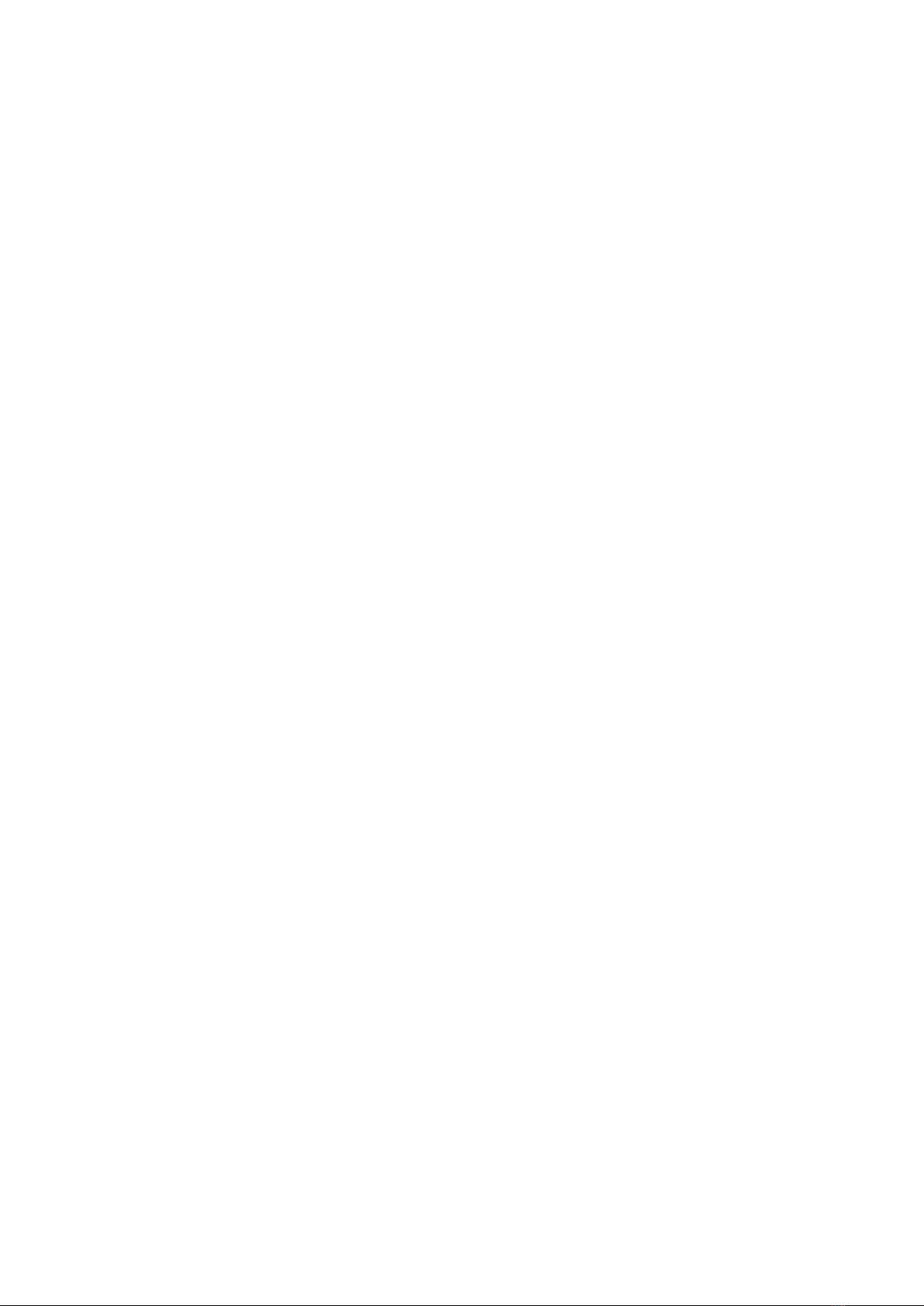
2
Global Services
Calling Outside Japan...................................................... 58
Settings
Wireless & Networks........................................................62
Sound..................................................................................63
Applications.......................................................................64
Work Profile......................................................................65
Accounts & Sync...............................................................66
Privacy............................................................................... 66
Language & Keyboard.......................................................67
Date & Time......................................................................67
About Phone......................................................................68
Appendix
Specifications....................................................................70
Materials............................................................................70
Customer Service.............................................................. 71
Safety Precautions
Safety Precautions........................................................... 74
General Notes................................................................... 79

3
Introduction SoftBank 101DL
Introduction
Introduction
Thank you for purchasing SoftBank 101DL.
Before You Begin
・SoftBank 101DL is referred to as "handset" in this guide.
・Read "Safety Precautions" and this guide thoroughly
beforehand for proper usage.
・Accessible services may be limited by contract conditions or
service area.
・Unauthorized copying of any part of this guide is
prohibited.
・Guide content subject to change without prior notice.
・Contact SoftBank Customer Support, General Information if
you find inaccuracies.
Guide Usage Notes
・Most operation descriptions are based on default settings.
・Unless noted otherwise, descriptions are for Home Screen.
・Some operation descriptions may be omitted.
・In this guide and on handset, "abroad" means "outside Japan"
with regard to handset/service usage.
・In this guide, microSD/microSDHC Card is referred to as "SD
Card."
Screenshots & Key Labels
Screenshots and Key labels are provided for reference only.
Actual handset windows, menus, etc. may differ in appearance.
Accessing Guide on Handset
Access this Guide on handset via Guide icon in Home Screen
or via Guide indicator on Status Bar. Guide indicator appears
on Status Bar by default. Follow these steps to hide Guide
indicator:
Access Guide Indicator off

4
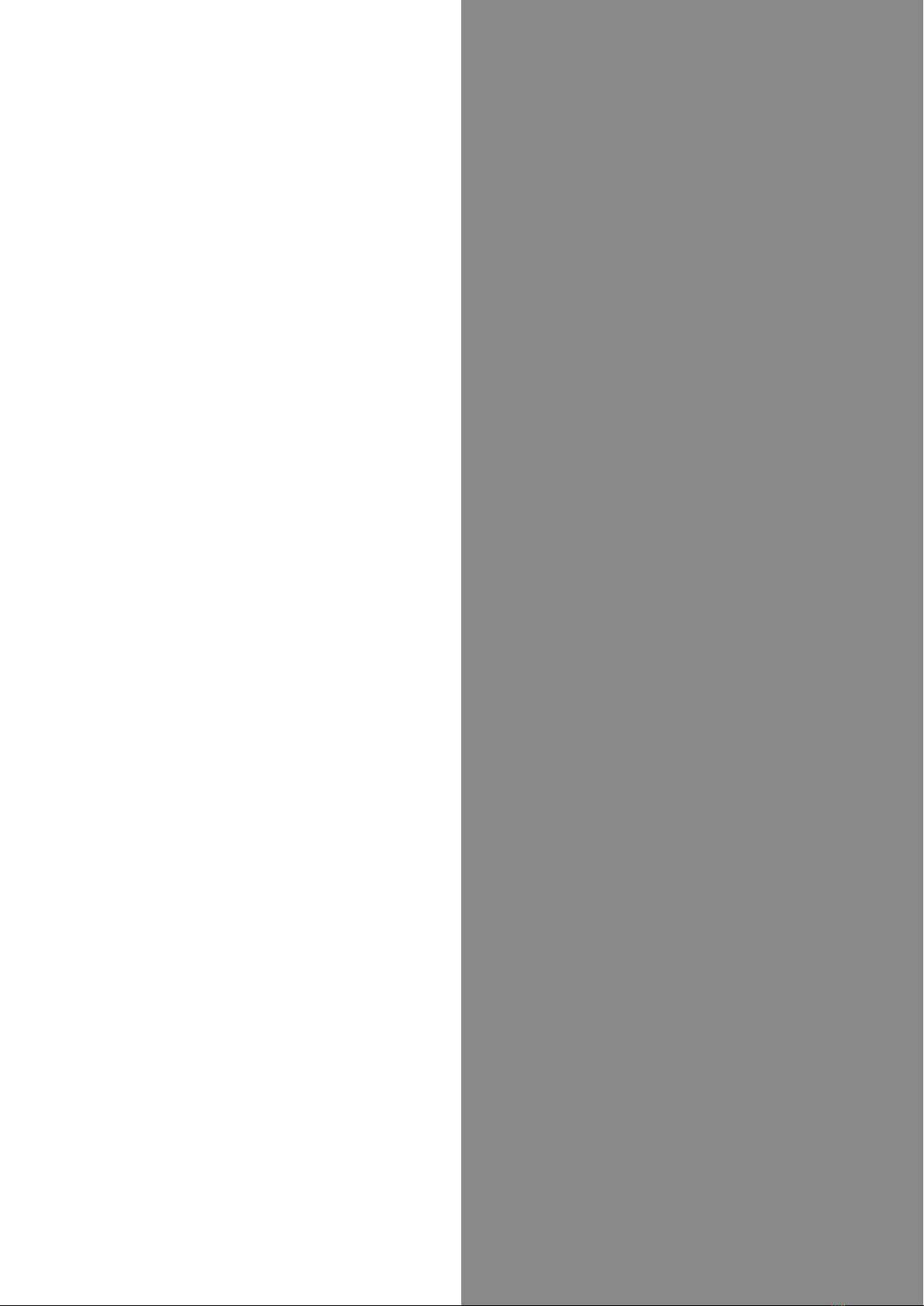
5
Getting Started SoftBank 101DL
Getting Started
Package Contents............................................................... 6
Parts & Functions.............................................................. 6
USIM Card Installation....................................................... 7
User Memory and SD Card................................................. 8
Charging Battery.............................................................. 11
Power On/Off................................................................... 12
Touchscreen Operations................................................... 13

6
Package Contents
Package Contents
・Handset (SoftBank 101DL)
・AC Charger (DLCAB1)
・Micro USB Cable (DLDAB1)
・Earphone with Mic (Complimentary Sample)
・8 GB microSD Card (Complimentary Sample)
・クイックスタート (Japanese)
・安全、環境、および規制情報 (Japanese)
・Maintenance and Support Information
・Warranty (Japanese)
Parts & Functions
Front/Top/Bottom
Part Description
Charge LED Lights to indicate handset status
Light/
Proximity
Sensor
Detects surrounding brightness/prevents
Touchscreen misoperation during call
Receiver Hear the other party's voice here
Internal
Camera Photograph your own face, etc.
Touchscreen
Display Tap, Swipe/Flick, etc.
Part Description
Light Use as camera flash
USIM Card/
SD Card Slot Insert USIM Card/SD Card
3.5 mm
Audio Port Connect headset
External
Camera Capture images
Manner
Switch Switch Silent mode On/Off
External
Device Port Connect Micro USB Cable
Mic Speak here for calls
Speaker Ringer and Speakerphone sound from here

7
Getting Started SoftBank 101DL
Handset Keys
Part Description
Power Key Toggle Display Backlight on/off
Long Press for Power on/off
Volume Adjust Volume
Go Back/Escape
Show Menu options
Return to Home Screen.
Long Press for recent apps
Search for information on handset or
Internet
USIM Card Installation
USIM Card IC chip contains customer and authentication
information, including handset number.
Inserting USIM Card
Open Cap of USIM Card/SD Card Slot and insert USIM Card
・USIM Card Slot is the top slot. See "Precautions on Inserting
USIM Card."
・Slowly insert card fully, with gold IC area on top.
Close Cap of USIM Card/SD Card Slot
Removing USIM Card
Open Cap of USIM Card/SD Card Slot and remove USIM Card
・Press USIM Card in direction and release, then pull out
in direction .
Close Cap of USIM Card/SD Card Slot
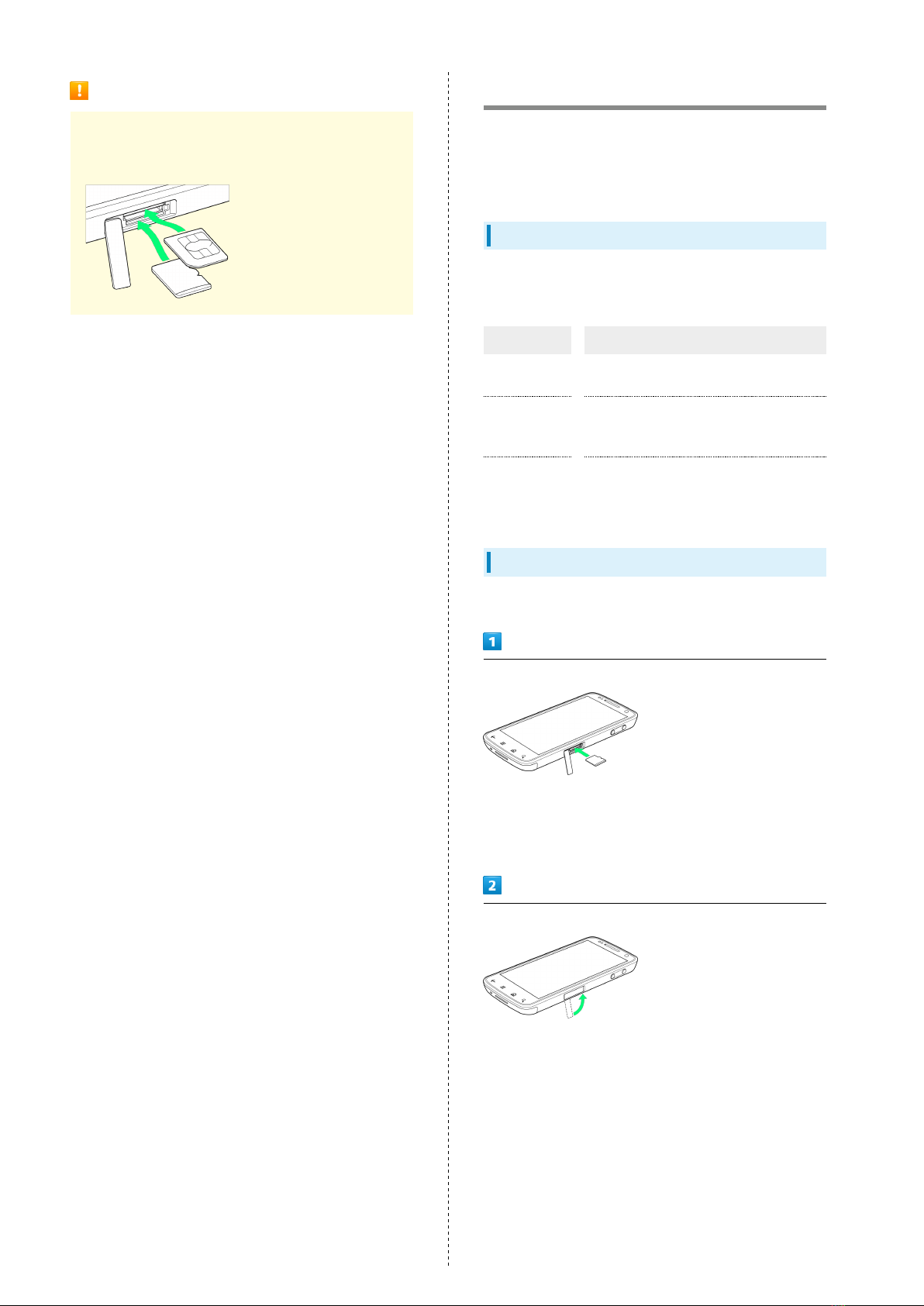
8
Precautions on Inserting USIM Card
Insert in correct place; USIM Card in top (SD Card in
bottom).
User Memory and SD Card
Handset accepts an SD Card up to 32 GB. Some SD Cards may
not operate properly.
User Memory can be used to save data such as photos and
video.
Memory and SD Card
Handset contains two memory types: System Memory and User
Memory. They and SD Card have the following functions:
Type Function
System
Memory
System data and applications are installed
here.
User Memory
Captured photos, videos, mail
attachments, etc. are saved here. Data can
be exchanged through a PC connection.
SD Card
Data can be exchanged through a PC
connection. Image and music files saved
here can be used on handset.
Inserting SD Card
Always power off first.
Open Cap of USIM Card/SD Card Slot and insert SD Card
・SD Card Slot is the bottom slot. See "Precautions on
Inserting SD Card."
・Slide in SD Card as shown.
・Do not insert other objects.
Close Cap of USIM Card/SD Card Slot
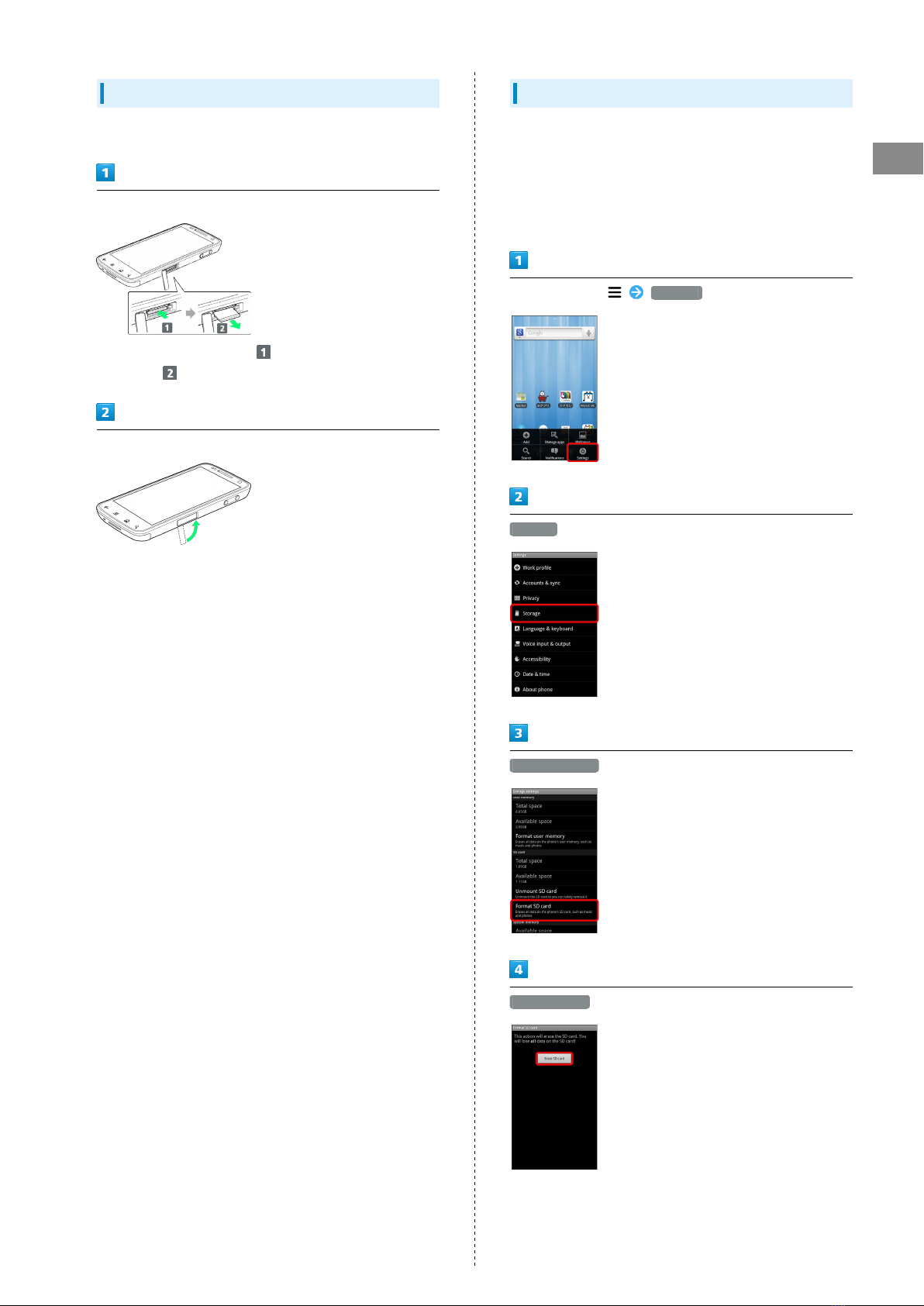
9
Getting Started SoftBank 101DL
Removing SD Card
Always perform Unmount SD Card, then power off first.
Open Cap of USIM Card/SD Card Slot and remove SD Card
・Press SD Card in direction and release, then pull out in
direction .
Close Cap of USIM Card/SD Card Slot
Formatting SD Card
When using a new SD Card for the first time, format it on
handset before trying to save files, etc.
・Format Card deletes all SD Card files, even those created on
other devices.
・Format while charging, or while Battery is well charged.
In Home Screen, Settings
Storage
Format SD card
Erase SD card
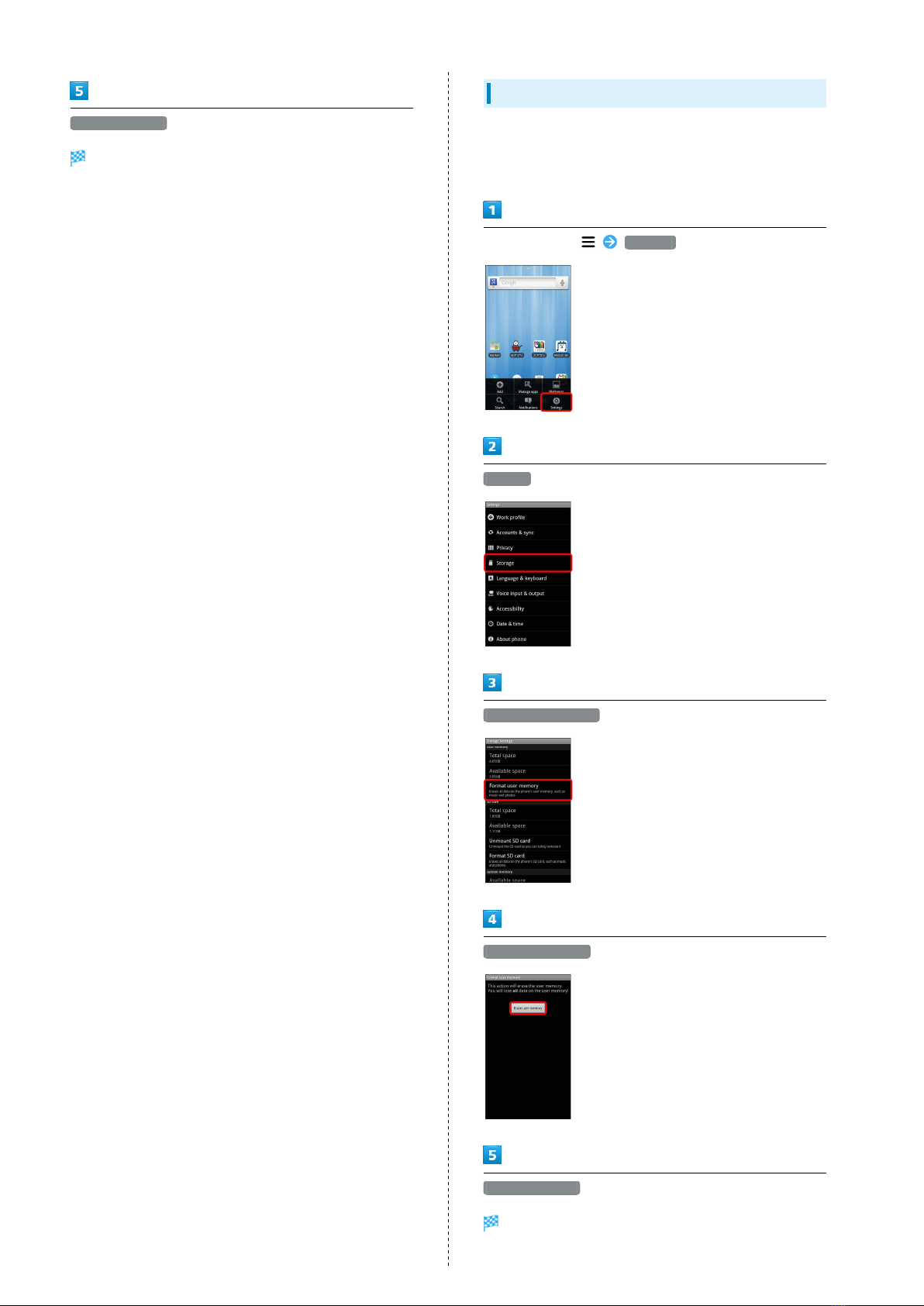
10
Erase everything
Handset erases all SD Card files.
Formatting User Memory
・Formatting deletes all data in User Memory. Check data
before formatting User Memory.
・Format while charging, or while Battery is well charged.
In Home Screen, Settings
Storage
Format user memory
Erase user memory
Erase everything
All data in User Memory is deleted.
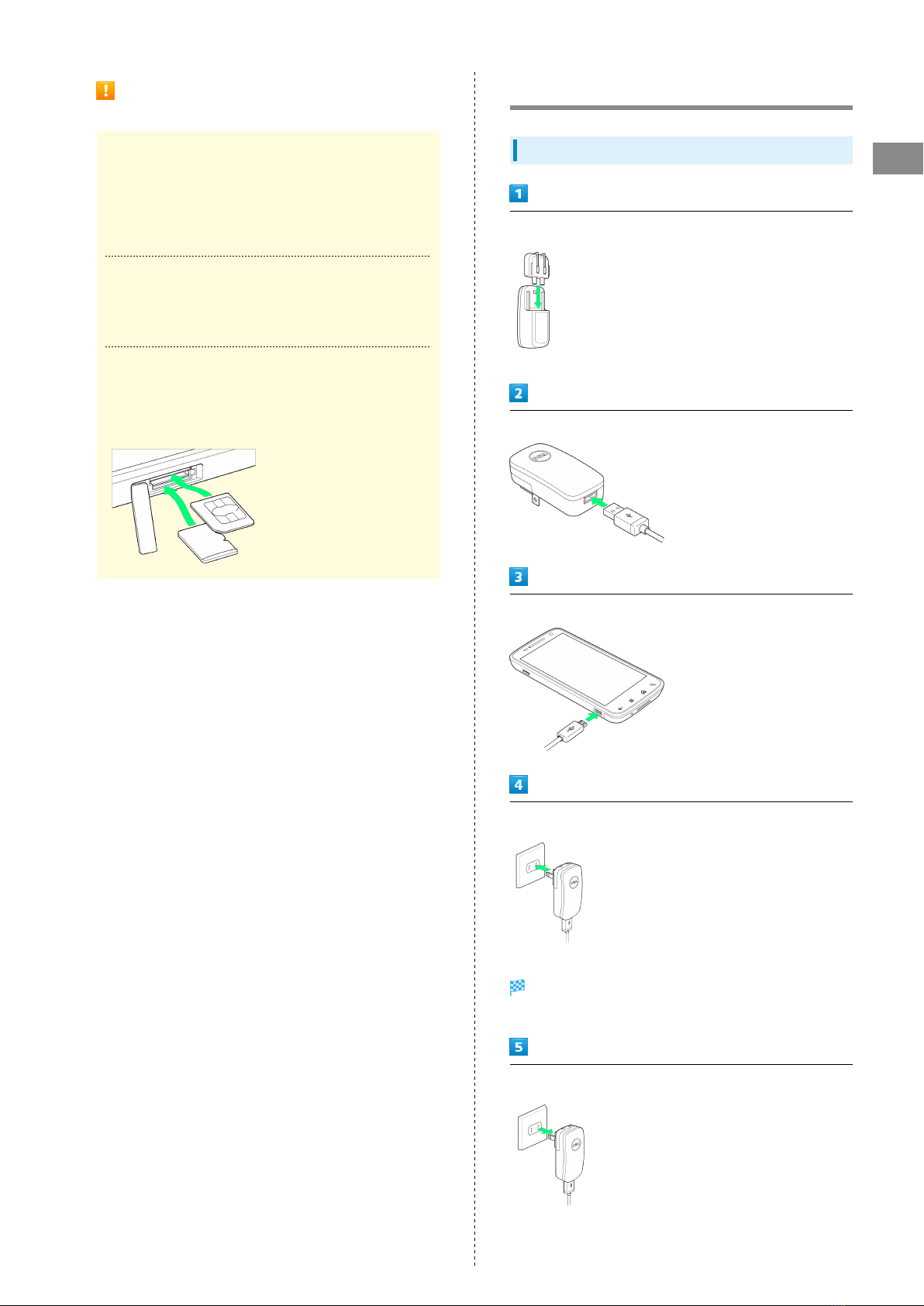
11
Getting Started SoftBank 101DL
Precautions for Using User Memory/SD
Card
Back Up Your Files
SoftBank Mobile is not liable for any damages resulting
from accidental loss/alteration of information. Keep a copy
of contacts, etc. in a separate place.
Never power off while files are being accessed.
Low Battery Warning
User Memory/SD Card may not read/write files correctly if
Battery is low.
Precautions on Inserting SD Card
Insert in correct place; SD Card in bottom (USIM Card in
top).
Charging Battery
Charger
Insert adapter plug into AC Charger
Connect USB plug to AC Charger
Connect Micro USB plug to External Device Port
Plug in AC Charger
Lamp lights in white when charging starts, then in green
when Battery is full.
Unplug AC Charger
・Unplug AC Charger from outlet, and Micro USB cable from
AC Charger and handset.

12
USB Charging
・Power on handset and PC first.
・Battery may not charge or charge slowly depending on PC
status/environment.
Connect USB Cable
Connect USB Cable to PC USB port
Disconnect handset from USB Cable
Power On/Off
Power On
Long Press Power Key
Cancel Screen Lock window appears.
・Initial setup menu opens before Home Screen appears after
powering on for the first time.
Power Off
Long Press Power Key
Power off OK
Handset shuts down.

13
Getting Started SoftBank 101DL
Touchscreen Operations
Touch Display to select menu items, open functions, scroll
pages, etc.
Tap
Tap item or key to open or execute corresponding function/
operation.
Touch & Hold
Touch item for 1+ seconds to move icons, open menus, etc.
Drag
Drag item (e.g., Touch Panel unlock slider) to move it.
Swipe/Flick
Swipe/Flick to toggle sheets, pages, etc.
Pinch/Spread
Pinch/Spread to zoom in or out on images, etc.
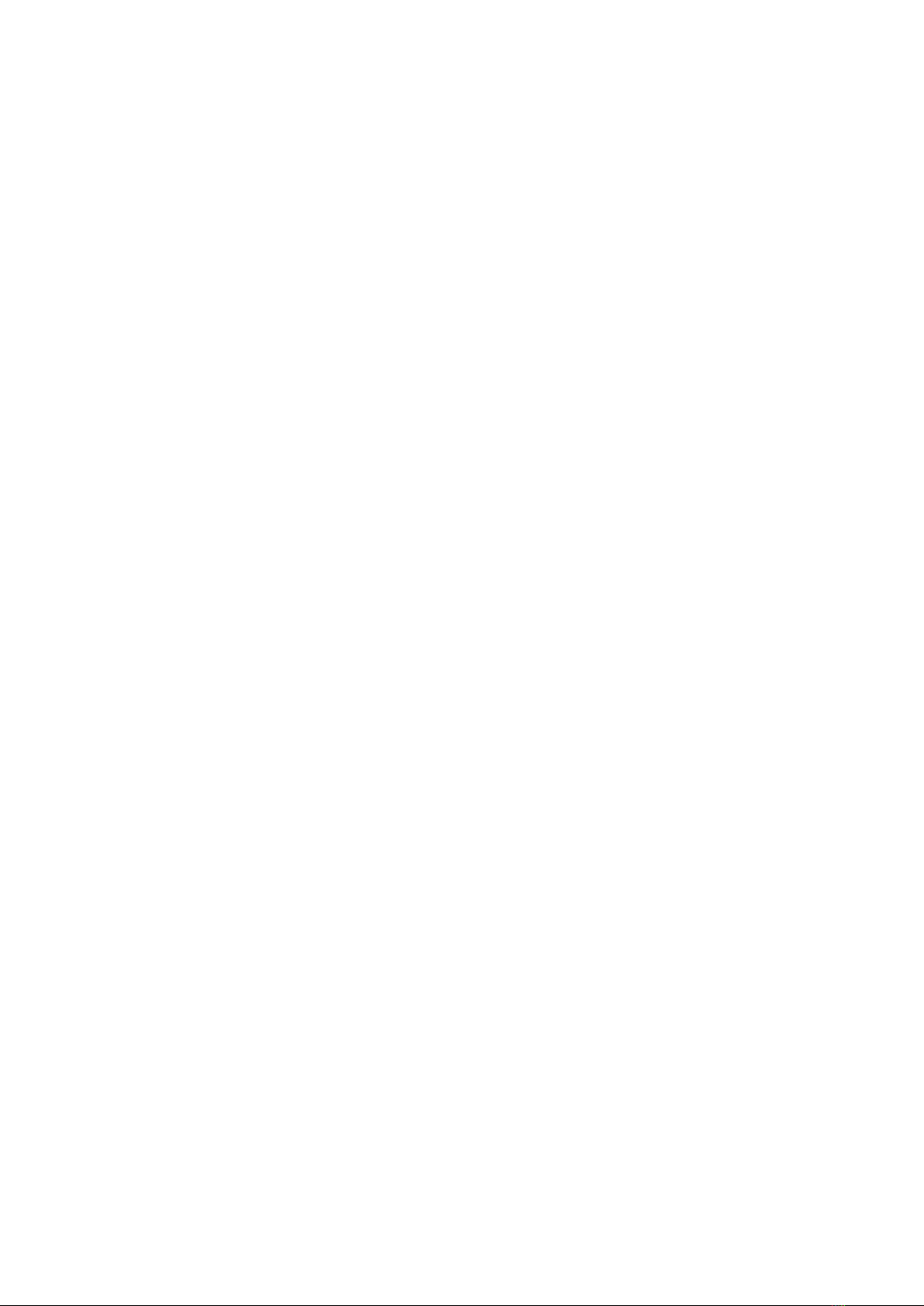
14

15
Basic Operations SoftBank 101DL
Basic Operations
Basic Operations...............................................................16
Handset Phone Number.................................................... 17
Mobile Manners................................................................. 17
Text Entry.........................................................................18
Google Account................................................................. 19
Android MarketTM .............................................................21
Security Codes.................................................................. 23
USIM PIN............................................................................23
Activating Screen Lock.................................................... 24
Software Updates.............................................................25

16
Basic Operations
Home Screen & Launcher
Home Screen top sheet appears at power on. Most handset
operations start from Home Screen sheets or Launcher pages.
Handset Navigation
Tap menu items, icons, onscreen key, etc. to open assigned
items.
・Press to go back or escape.
Menu Operations
Press for options. Alternatively, Touch & Hold Display for
settings.
Handset Settings
In Home Screen, Press Tap Settings to customize
settings.
Handset & Display Orientation
In most cases, Display orientation changes with handset
orientation.
・Some application content may not change with handset
orientation.

17
Basic Operations SoftBank 101DL
Handset Phone Number
My Phone Number
In Home Screen, Settings
About phone
Status
Additional Status Info
Handset phone number appears.
Mobile Manners
Silent Mode
Cancel most handset sounds to avoid disturbing others around
you.
・Camera shutter click sounds even in Silent mode.
・When setting Silent mode by toggling the Manner Switch, do
not cancel Silent mode from the operation screen.
Toggle Manner Switch toward Display
Silent mode is set.
・Alternatively, Long Press Power Key and Tap Silent mode
to set it.
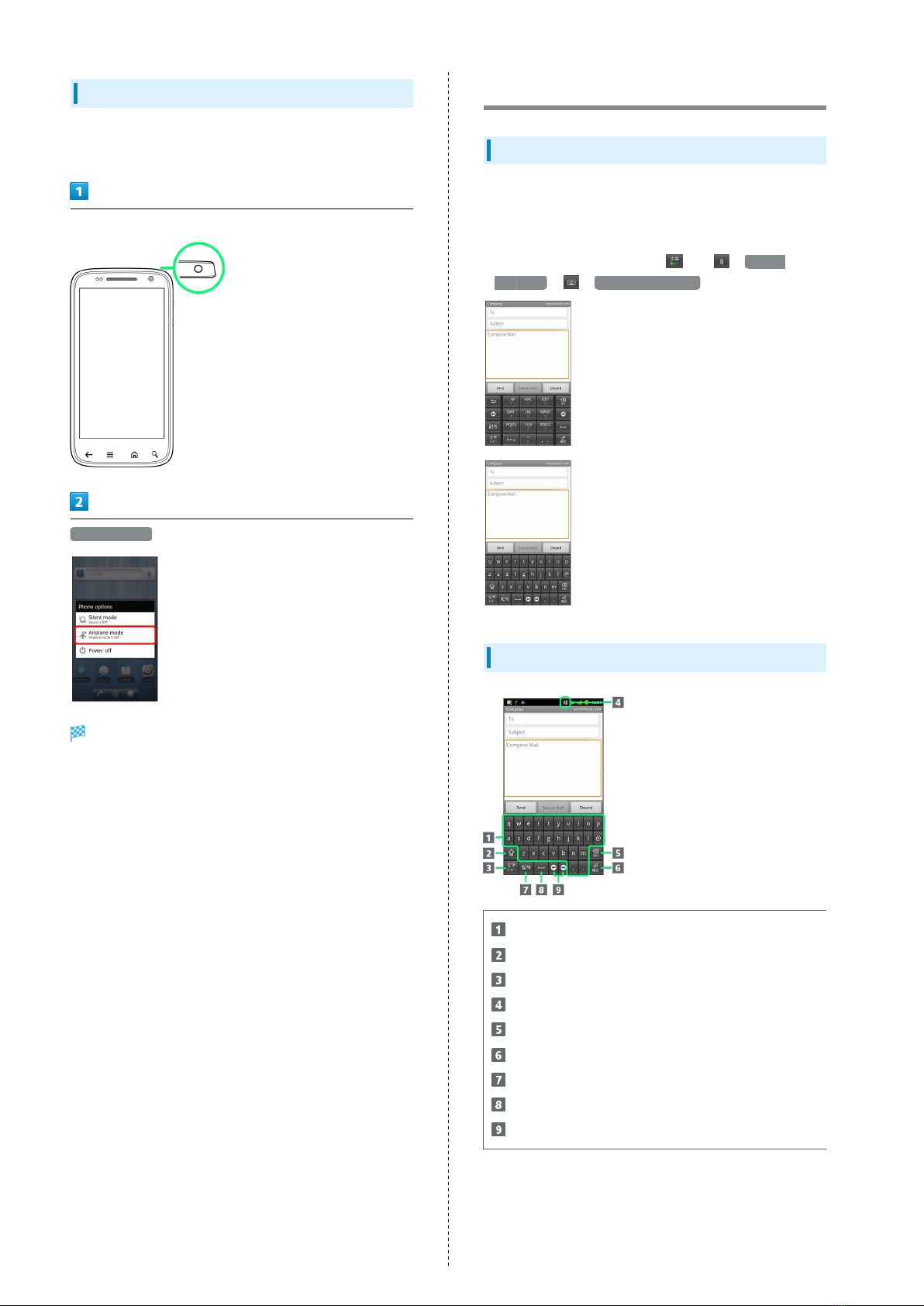
18
Airplane Mode
Disable all functions which emit signals while power remains
on.
Long Press Power Key
Airplane mode
Airplane mode is set.
・Long Press Power Key again to cancel it.
Text Entry
Keyboards
Use onscreen keyboards for text entry. In 12-Key Keyboard,
multiple characters are assigned to each key. In QWERTY
Keyboard, single characters are assigned to each key.
・In any keyboard, Touch & Hold for ( 12-key
Keyboard )/ ( QWERTY Keyboard ).
QWERTY Keyboard Layout
Text Entry
Toggle uppercase/lowercase or symbols
Toggle entry modes; Touch & Hold for entry mode list
Current entry mode
Delete character before cursor
Line feed
Symbol/Emoticon List
Space
Move cursor
Table of contents
Other SoftBank Other manuals