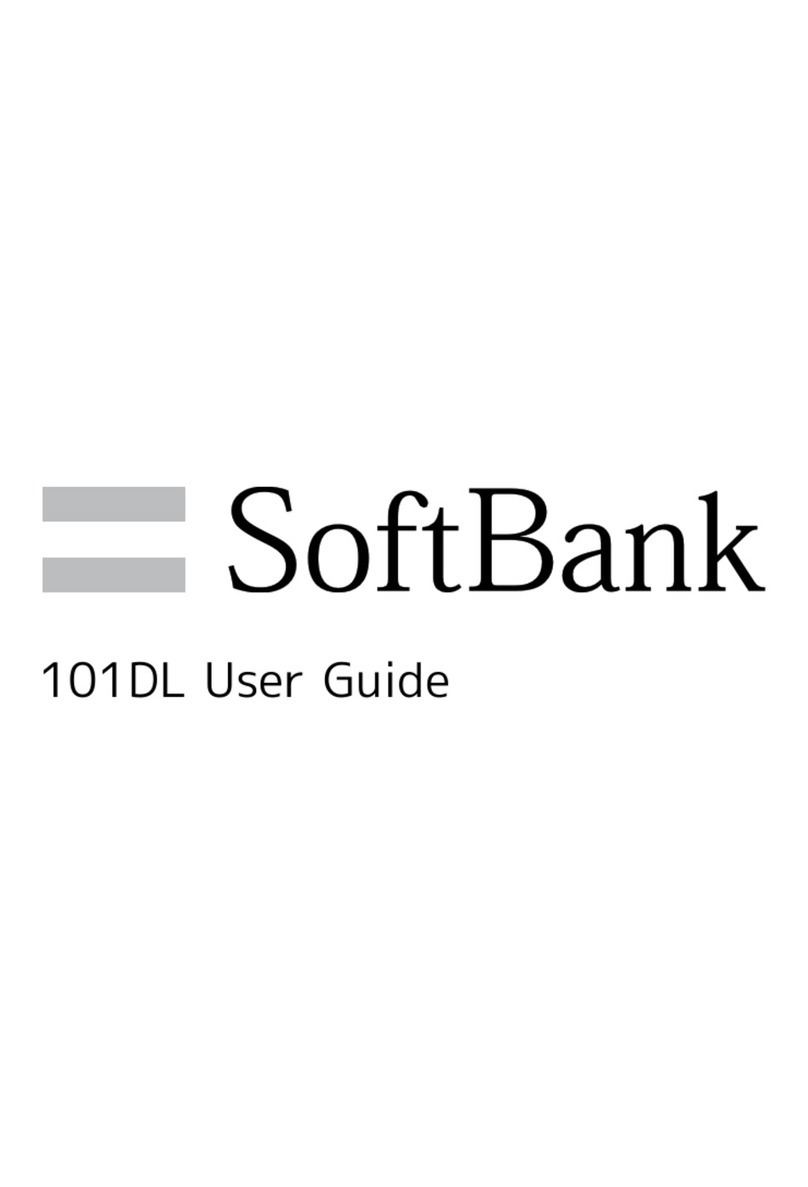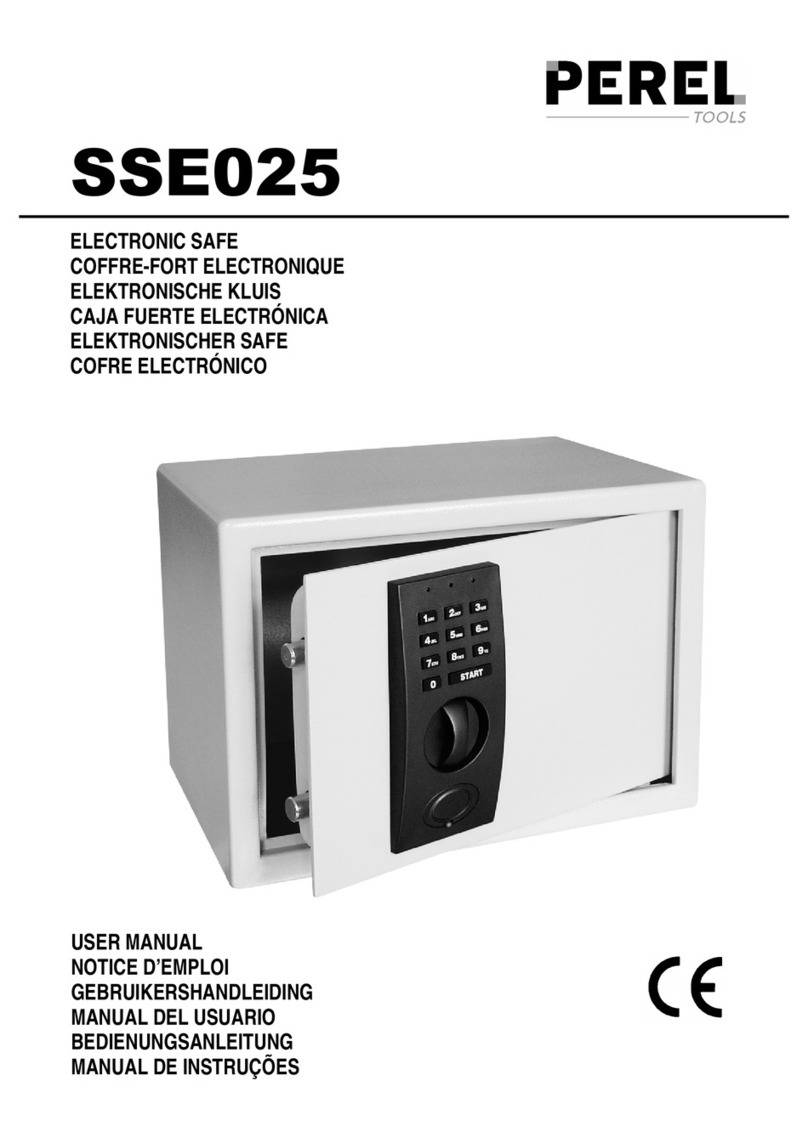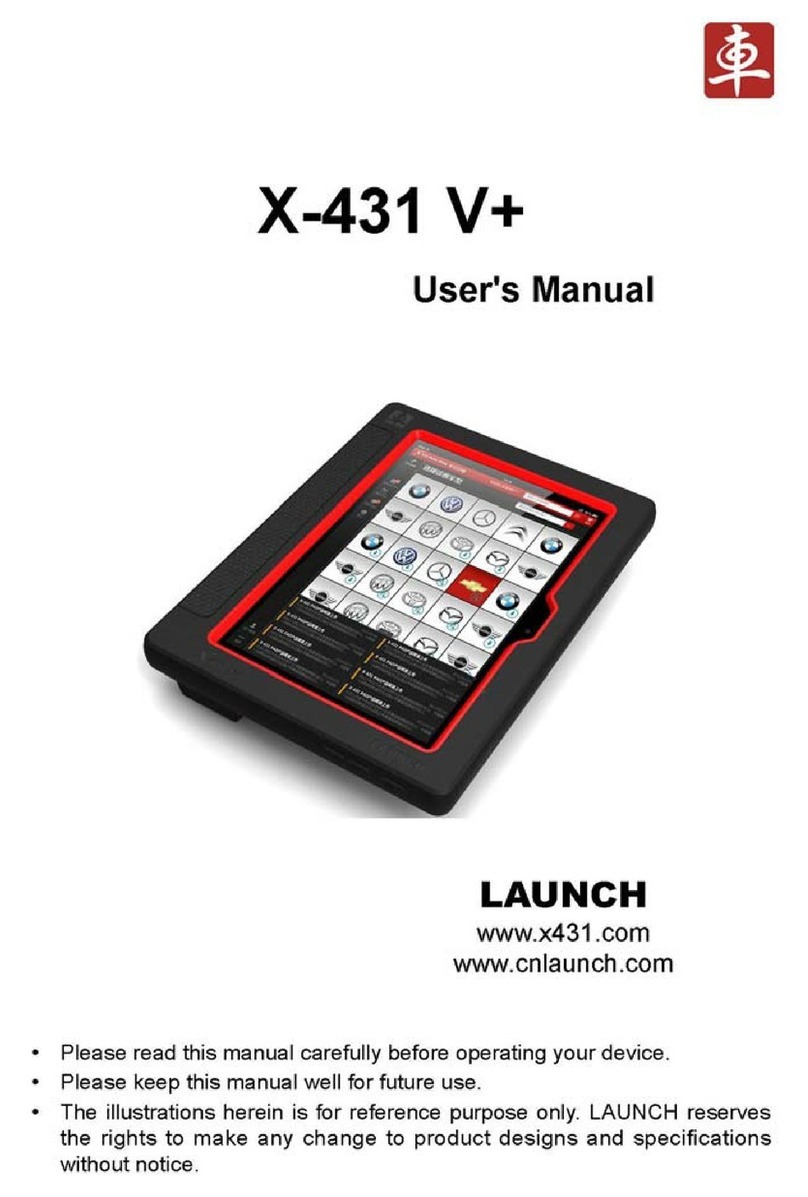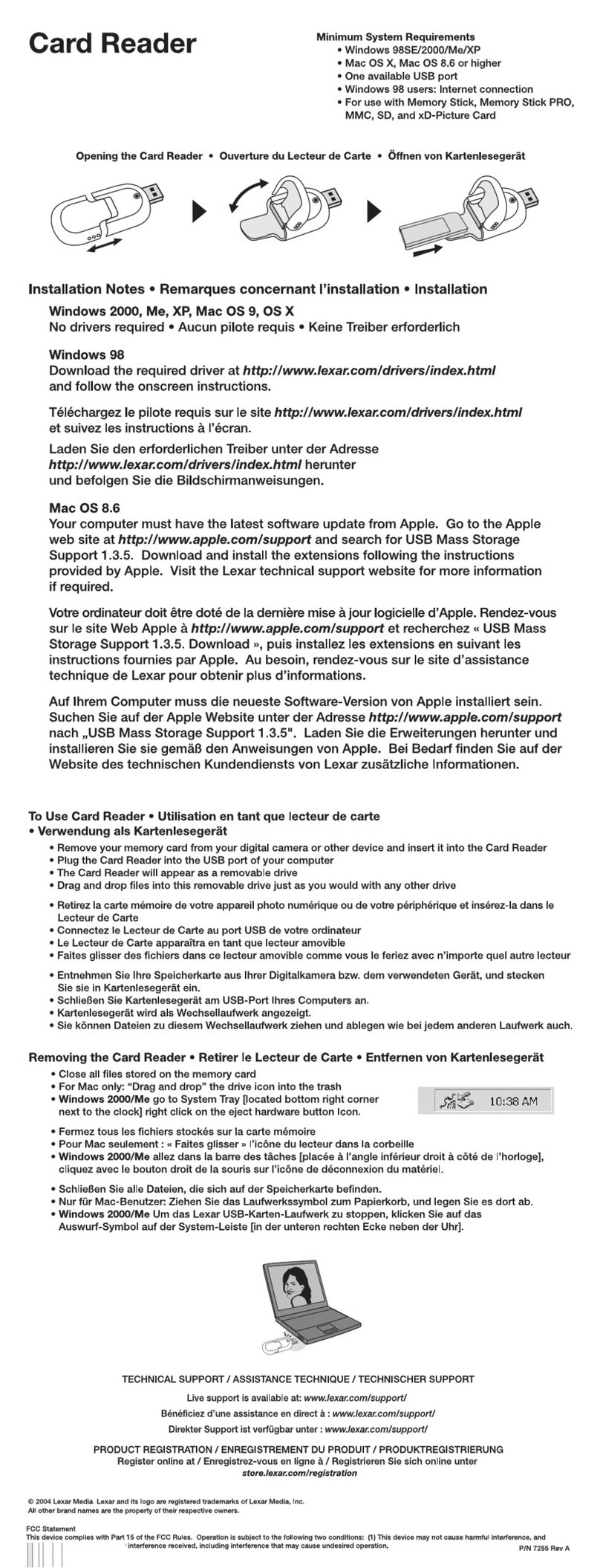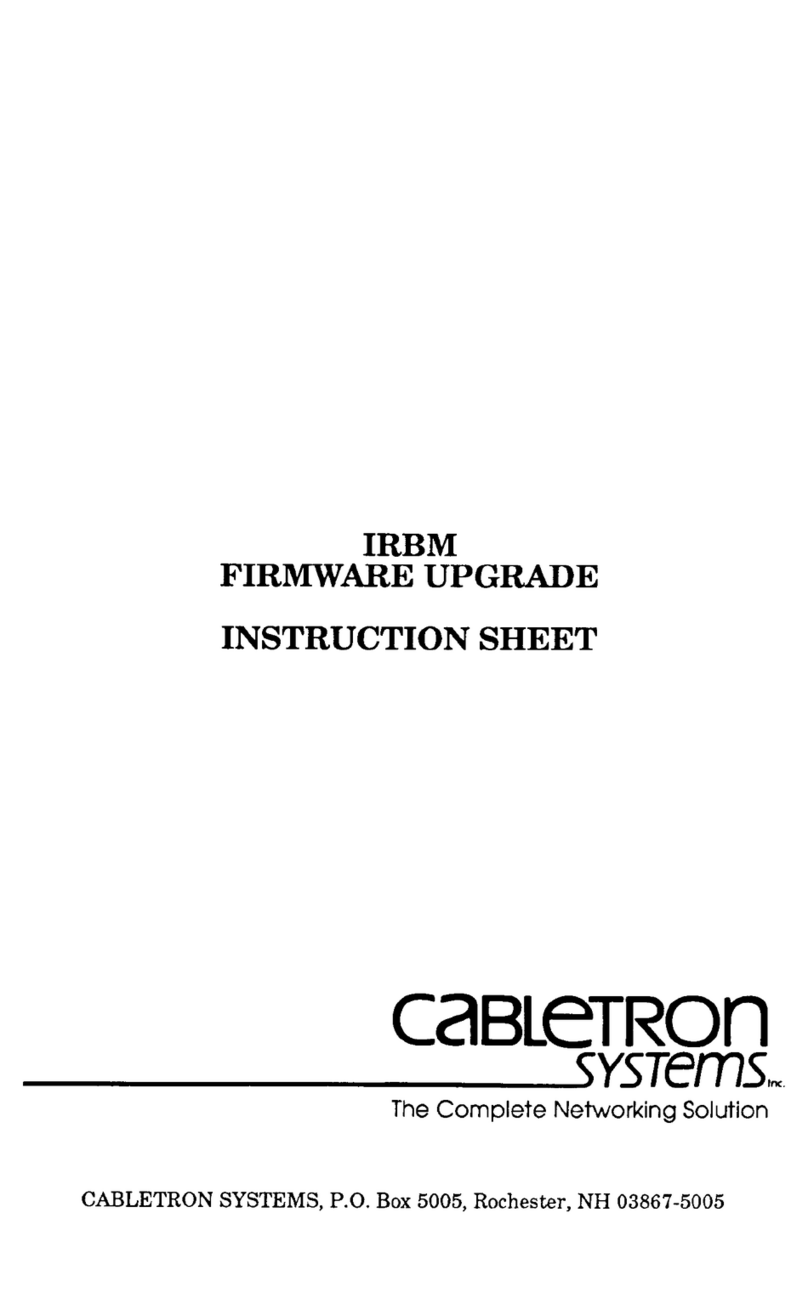SoftBank 104SH User manual

104SH User Guide


1
SoftBank 104SH
104SH User Guide Contents
Introduction
Introduction.........................................................................3
Getting Started
Package Contents............................................................... 6
Parts & Functions.............................................................. 6
About USIM Card................................................................ 7
SD Card................................................................................9
Battery Installation..........................................................13
Charging Battery.............................................................. 14
Handset Power On/Off.................................................... 16
Using Touchscreen............................................................ 17
Basic Operations
Handset Interface.............................................................20
Applications.......................................................................21
My Phone Number.............................................................22
Manner Mode & Airplane Mode........................................23
Text Entry.........................................................................24
Using Google Accounts.....................................................26
Android Market™..............................................................28
Security Codes.................................................................. 29
USIM PIN............................................................................30
Sleep Mode........................................................................ 31
File Backup........................................................................ 33
Software Update.............................................................. 34
Handset Interface
Home Screen Basics.......................................................... 36
Launcher Basics................................................................ 36
Widget List Basics........................................................... 38
Status Bar......................................................................... 39
Notifications Window.......................................................40
Customizing Home Screen................................................ 41
Phone
Placing/Answering Calls................................................... 46
Optional Services..............................................................47
Using Address Book..........................................................52
Messaging & Browser
Mail Types......................................................................... 56
Sending S! Mail/SMS.........................................................56
Receiving & Replying S! Mail/SMS...................................58
Opening Received S! Mail/SMS........................................ 59
Creating/Sending Gmail....................................................60
Opening Received Gmail................................................... 61
Email Settings...................................................................62
Creating/Sending Email.................................................... 62
Opening Received Email....................................................63
Browsing the Internet......................................................63
Camera
Photo Camera....................................................................68
Video Camera.................................................................... 69

2
Music & Images
Music.................................................................................. 72
Still Images & Video.........................................................72
Connectivity
Connecting to Wi-Fi......................................................... 76
Using Bluetooth®..............................................................78
Global Services
Global Roaming................................................................. 82
Calling from Outside Japan.............................................83
Settings
Sound Settings..................................................................86
Device Info........................................................................ 87
Accounts & Sync Settings............................................... 89
Wi-Fi Settings...................................................................89
Battery Status..................................................................90
Storage...............................................................................90
Application Settings.........................................................91
Bluetooth Settings........................................................... 91
Network Settings............................................................. 92
Lock & Security Settings.................................................93
External Connection Setting........................................... 94
Language & Input Settings..............................................95
Date & Time Settings...................................................... 95
Developer Option Settings...............................................96
Reset All............................................................................97
Appendix
Specifications..................................................................100
Customer Service............................................................100
Safety Precautions
Safety Precautions.........................................................102
Important Product Information.....................................108
Handset & Hardware Care............................................. 110
General Notes................................................................. 111
FCC Notice...................................................................... 112
Specific Absorption Rate (SAR).....................................113
Water & Dust Resistance.............................................. 114

3
Introduction SoftBank 104SH
Introduction
Introduction
Thank you for purchasing SoftBank 104SH.
Before You Begin
For proper handset use, read "Quick Tips" (in お願いとご注意)
and this guide beforehand.
・Accessible SoftBank Mobile services may vary by
subscription, etc.
・SoftBank 104SH is compatible with 3G and GSM network
technologies.
Guide Usage Notes
・Most operation descriptions are based on default settings.
・Unless noted otherwise, descriptions are for Home Screen.
・Some operation descriptions may be omitted.
・In this guide and on handset, "abroad" means "outside Japan"
with regard to handset/service usage.
・In this guide, microSD/microSDHC Card is referred to as "SD
Card."
Screenshots & Key Labels
Actual handset windows, menus, etc. may differ in appearance.
Key labels are simplified for reference convenience.
Accessing Guide on Handset
Access this Guide on handset from Guide indicator on Status
Bar. Guide indicator appears on Status Bar by default. To hide
Guide indicator:
Drag down Status Bar Tap here for Guide
常時表示 off 戻る
・If confirmation appears, follow onscreen instructions.

4

5
Getting Started SoftBank 104SH
Getting Started
Package Contents............................................................... 6
Parts & Functions.............................................................. 6
About USIM Card................................................................ 7
SD Card................................................................................9
Battery Installation..........................................................13
Charging Battery.............................................................. 14
Handset Power On/Off.................................................... 16
Using Touchscreen............................................................ 17

6
Package Contents
Package Contents
・Handset (SoftBank 104SH)
・Battery (SHBEF1)
・Micro USB Cable (SHDDL1)
・Micro USB Charging Adapter (SHCDL1)
・microSD Card (complimentary sample)
・クイックスタート (Japanese)
・お願いとご注意 (Japanese) with English "Quick Tips"
・Warranty (Japanese)
Parts & Functions
Handset Parts
Proximity/Light Sensor
Mic (Top)
Headphone Port
Earpiece
Display
Notification Lamp
Internal Camera
External Camera
Battery Cover
Mic (Bottom)
Strap Eyelet
Speaker
External Device Port

7
Getting Started SoftBank 104SH
Handset Keys
Activate/cancel Sleep mode. Long Press for Power on
or phone options.
Increase Volume
( ) Decrease Volume. Long Press to activate/cancel
Manner mode.
* Go back/escape
* Return to Home Screen. Long Press for App
History.
* Open options menu
*Press icon (not LED below it) for operation.
About USIM Card
USIM Card is an IC card containing customer and
authentication information, including handset number.
Inserting USIM Card
Power off first.
Remove Battery Cover
・Use notch (○) to lift Battery Cover.
Remove Battery
・Take hold of Battery Tab (printed PULL) and gently lift
Battery as shown.
・Fold back Battery Tab to black area; may get caught
between base and Battery Cover upon replacing Battery
Cover.
・If Battery Tab rips off and Battery cannot be removed,
contact a SoftBank Shop.
Pull out USIM Tray
・Use Tab to gently pull USIM Tray straight out until it is
about halfway exposed as shown above.
・USIM Tray is not removable; applying excessive force or
pulling at an angle may damage USIM Tray.

8
Place USIM Card (IC chip facing up) in USIM Tray
・Slide in USIM Tray.
Secure USIM Tray
Insert Battery
・With Battery Tab facing up, align Battery terminals with
charging terminals.
・Take care not to get Battery Tab caught between base and
Battery Cover.
Replace Battery Cover
・Align Battery Cover with handset, then firmly press down
along shaded areas.
・Close Battery Cover firmly. Debris trapped between battery
housing area and Battery Cover gasket may expose handset
to liquid/dust.
Removing USIM Card
Power off first.
Remove Battery Cover
・Use notch (○) to lift Battery Cover.
Remove Battery
・Take hold of Battery Tab (printed PULL) and gently lift
Battery as shown.
・Fold back Battery Tab to black area; may get caught
between base and Battery Cover upon replacing Battery
Cover.
・If Battery Tab rips off and Battery cannot be removed,
contact a SoftBank Shop.
Pull out USIM Tray
・Use Tab to gently pull USIM Tray straight out until it is
about halfway exposed as shown above.
・USIM Tray is not removable; applying excessive force or
pulling at an angle may damage USIM Tray.
Remove USIM Card
・Slide out USIM Card.

9
Getting Started SoftBank 104SH
Secure USIM Tray
Insert Battery
・With Battery Tab facing up, align Battery terminals with
charging terminals.
・Take care not to get Battery Tab caught between base and
Battery Cover.
Replace Battery Cover
・Align Battery Cover with handset, then firmly press down
along shaded areas.
・Close Battery Cover firmly. Debris trapped between battery
housing area and Battery Cover gasket may expose handset
to liquid/dust.
SD Card
SoftBank 104SH supports SD Card up to 32 GB. However, some
SD Cards may not operate properly.
Unmounting SD Card
Always perform Unmount microSD before removing SD Card.
(Complimentary SD Card preinstalled.)
In Home Screen, Settings
microSD & phone storage
Unmount microSD OK
Unmount microSD changes to Mount microSD . (SD Card
is unmounted.)

10
Removing SD Card
Before removing SD Card, always perform Unmount microSD,
then power off.
Remove Battery Cover
・Use notch (○) to lift Battery Cover.
Remove Battery
・Take hold of Battery Tab (printed PULL) and gently lift
Battery as shown.
・Fold back Battery Tab to black area; may get caught
between base and Battery Cover upon replacing Battery
Cover.
・If Battery Tab rips off and Battery cannot be removed,
contact a SoftBank Shop.
Remove SD Card
・Gently push in SD Card and release it; SD Card pops out.
Carefully remove SD Card without bending it.
Insert Battery
・With Battery Tab facing up, align Battery terminals with
charging terminals.
・Take care not to get Battery Tab caught between base and
Battery Cover.
Replace Battery Cover
・Align Battery Cover with handset, then firmly press down
along shaded areas.
・Close Battery Cover firmly. Debris trapped between battery
housing area and Battery Cover gasket may expose handset
to liquid/dust.

11
Getting Started SoftBank 104SH
Inserting SD Card
Power off first.
Remove Battery Cover
・Use notch (○) to lift Battery Cover.
Remove Battery
・Take hold of Battery Tab (printed PULL) and gently lift
Battery as shown.
・Fold back Battery Tab to black area; may get caught
between base and Battery Cover upon replacing Battery
Cover.
・If Battery Tab rips off and Battery cannot be removed,
contact a SoftBank Shop.
Insert SD Card
・Insert SD Card (terminals facing down) all the way.
・Do not insert other objects.
Insert Battery
・With Battery Tab facing up, align Battery terminals with
charging terminals.
・Take care not to get Battery Tab caught between base and
Battery Cover.
Replace Battery Cover
・Align Battery Cover with handset, then firmly press down
along shaded areas.
・Close Battery Cover firmly. Debris trapped between battery
housing area and Battery Cover gasket may expose handset
to liquid/dust.

12
Formatting SD Card
When using a new SD Card for the first time, format it on
handset before trying to save files, etc.
・Formatting deletes all SD Card files.
・Charge Battery or install a charged Battery beforehand.
In Home Screen, Settings
microSD & phone storage
Erase microSD
Erase SD card
Enter Operation Password OK
・If Operation Password is unset, follow onscreen
instructions.
Erase everything
Formatting starts.
・When finished, SD Card is mounted.
Complimentary Sample SD Card
Complimentary SD Card is preinstalled.
・Warranty does not cover complimentary sample SD Card.
Important SD Card Usage Note
SD Card files may be lost/altered accidentally. Keep a copy
of contacts, etc. in a separate place. SoftBank Mobile is
not liable for any damages resulting from accidental loss/
alteration of information.
・Never power off or remove Battery while files are being
accessed.
General Use
Keep SD Card out of infants' reach; may cause choking if
swallowed.

13
Getting Started SoftBank 104SH
Battery Installation
Inserting Battery
Remove Battery Cover
・Use notch (○) to lift Battery Cover.
Insert Battery
・With Battery Tab facing up, align Battery terminals with
charging terminals.
・Take care not to get Battery Tab caught between base and
Battery Cover.
Replace Battery Cover
・Align Battery Cover with handset, then firmly press down
along shaded areas.
・Close Battery Cover firmly. Debris trapped between battery
housing area and Battery Cover gasket may expose handset
to liquid/dust.
Removing Battery
Power off first.
Remove Battery Cover
・Use notch (○) to lift Battery Cover.
Remove Battery
・Take hold of Battery Tab (printed PULL) and gently lift
Battery as shown.
・Fold back Battery Tab to black area; may get caught
between base and Battery Cover upon replacing Battery
Cover.
・If Battery Tab rips off and Battery cannot be removed,
contact a SoftBank Shop.
Replace Battery Cover
・Align Battery Cover with handset, then firmly press down
along shaded areas.
・Close Battery Cover firmly. Debris trapped between battery
housing area and Battery Cover gasket may expose handset
to liquid/dust.

14
Lithium-ion Battery
This product requires a lithium-ion battery. Lithium-ion
batteries are recyclable. To recycle a used lithium-ion
battery, take it to any shop displaying the symbol below.
・To avoid fire or electric shock, do not short-circuit or
disassemble Battery.
Battery Usage Notes
General
Charge Battery at least once every six months; uncharged
Battery may die or affect files/settings.
Battery Life
Replace Battery if operating time shortens noticeably.
・Depending on usage, bulges may appear near end of
battery life; this does not affect safety.
Maintenance
Clean battery terminals and charging terminals with dry
cotton swabs.
Battery Cover
To maintain water/dust resistance, close Battery Cover
properly. Do not apply excessive force to Battery Cover;
damage may result.
・If Battery Cover is damaged, replace it with a new one.
Use of damaged Battery Cover may cause electric shock,
Battery corrosion, etc. due to water seepage. (Battery is
not water or dust proof.)
Handling Battery Tab (Printed PULL)
Do not apply excessive force; if Battery Tab rips off and
Battery cannot be removed, contact a SoftBank Shop.
Charging Battery
Battery must be inserted in handset to charge it.
AC Charger
Use Micro USB Charging Adapter with AC Charger ZTDAA1
(sold separately).
・AC Charger and Micro USB Charging Adapter are not water
or dust proof. Do not charge Battery while handset is wet.
Insert Charger connector into Micro USB Charging Adapter
・Confirm Charger connector orientation, then insert Charger
connector until it clicks.
Insert Micro USB Charging Adapter into External Device Port
・Use notch below Port Cover to open it. Gently fold back
Port Cover using hinge; do not pull/twist Port Cover.
・Insert Micro USB Connector with tabs (○) on slot side
facing up.
Extend blades and plug AC Charger into AC outlet
Notification Lamp illuminates while charging.
・Notification Lamp goes out when Battery is full. Unplug
AC Charger and retract blades. Remove Micro USB Charging
Adapter and close Port Cover.

15
Getting Started SoftBank 104SH
USB Charging
Connect handset to a PC with Micro USB Cable.
・Power on handset and PC first.
・To use Fast transfer mode, install USB Cable driver on the
PC beforehand.
・Battery may not charge or charge slowly depending on PC
status/environment.
Insert Micro USB Cable into External Device Port
・Use notch below Port Cover to open it. Gently fold back
Port Cover using hinge; do not pull/twist Port Cover.
・There are two types of connector for supported Micro
USB Cable. Confirm connector type (varies by product)
beforehand.
・Insert Micro USB Connector with tabs (○) on slot side
facing up.
Insert Micro USB Cable into PC USB port
Notification Lamp illuminates while charging.
・Notification Lamp goes out when Battery is full. Remove
Micro USB Cable and close Port Cover.
Micro USB Connector
Upon connecting Micro USB Connector (connector of Micro
USB Charging Adapter, Micro USB Cable, etc.) to External
Device Port, confirm type and orientation of Micro USB
Connector, then insert it with tabs (slot side) facing up.
・Do not insert Micro USB Connector in the wrong
orientation; External Device Port may be damaged.
Slot
Tabs
External Device Port
The figure above is based on Micro USB Charging Adapter.
Charging Precautions
Handling Cords
Do not pull, bend, or twist cord.
Handling External Device Port Cover
Remember these points when closing Port Cover:
・Close Port Cover firmly. Debris trapped between gasket
and base may expose handset to liquid/dust.
・Do not try to close Port Cover with hinge extended; may
deform Port Cover and affect water/dust resistance.
Important USB Charging Note
Handset may power on automatically when connected to a
PC with Micro USB Cable; avoid connection aboard aircraft
or in hospitals, etc. where handset use is prohibited.

16
Handset Power On/Off
Power On
Long Press until SoftBank logo appears
After Power On Graphics, Unlock window appears.
・When powering on for the first time, water/dust proofing
information appears. (Unlock window does not appear first.)
Touch bar then Drag to the bottom of Display
Water/dust proofing information appears.
OK
Initial setup menu opens.
・If handset is set to skip setup menu at Power on, Home
Screen appears.
Power Off
(Long Press)
Power off
OK
Handset shuts down.

17
Getting Started SoftBank 104SH
Using Touchscreen
Touch Display to navigate menus, open functions, scroll pages,
etc.
Tap
Tap item or key to open or execute corresponding function/
operation.
Touch & Hold
Touch item for 1+ seconds (handset vibrates) to move icon,
open menu, etc.
Drag
Drag item to move it.
Swipe/Flick
Swipe or Flick to toggle sheets, pages, etc.
Spread & Pinch
Spread or Pinch to enlarge or reduce images, etc.
Calibrating Touchscreen
Calibrate Touchscreen to improve response. Hold handset
normally during calibration.
In Home Screen, Settings Device info
Adjust touch panel Tap center of each circle

18
Table of contents
Other SoftBank Other manuals
Popular Other manuals by other brands

Datalogic
Datalogic DLR-DK001 Series User quick reference guide
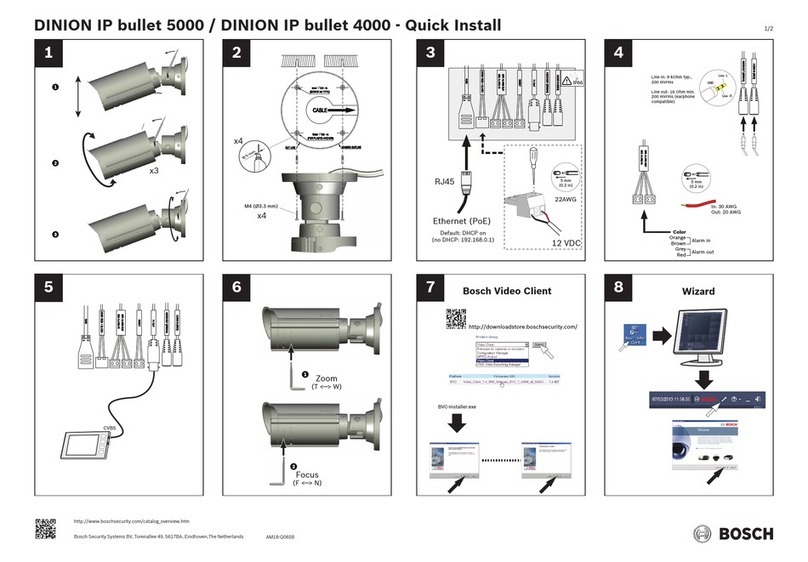
Bosch
Bosch DINION IP bullet 4000 Quick install
Vicon
Vicon SVFT-C22 Installation and operation manual

Indesit
Indesit IDVA 835 instruction manual

Carrier
Carrier 33CSZRP-06 installation instructions
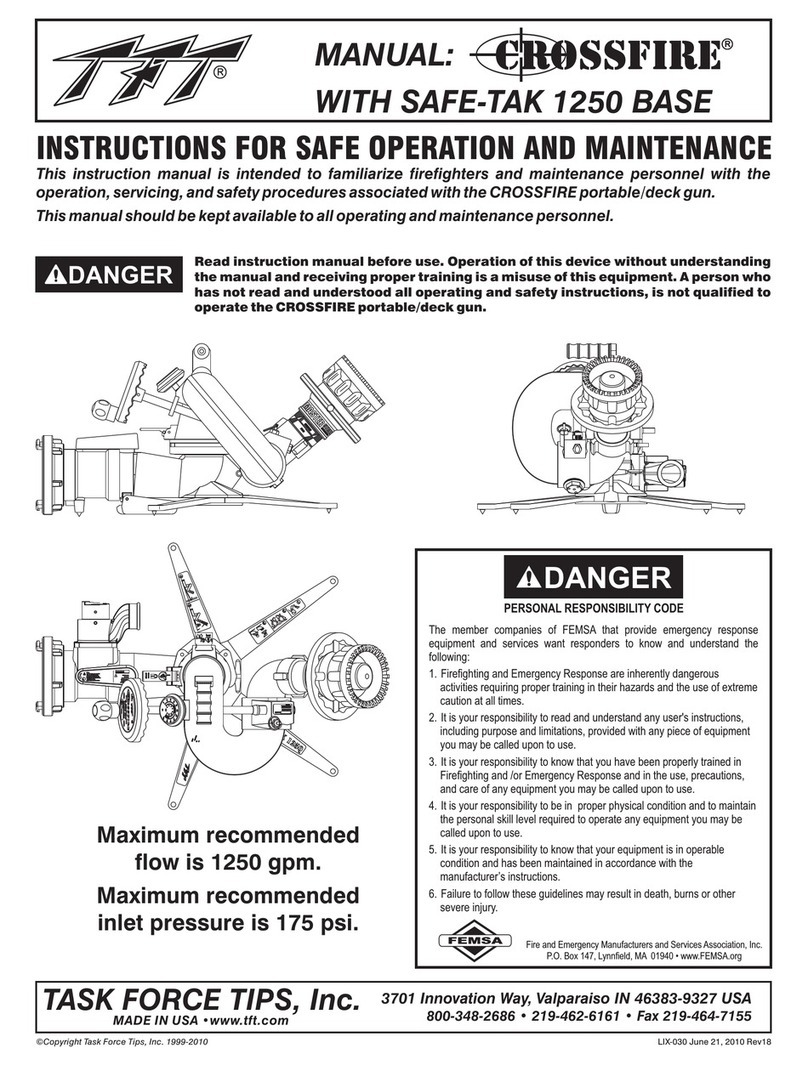
Task Force Tips
Task Force Tips Crossfire with Safe-Tak 1250 Base INSTRUCTIONS FOR SAFE OPERATION AND MAINTENANCE