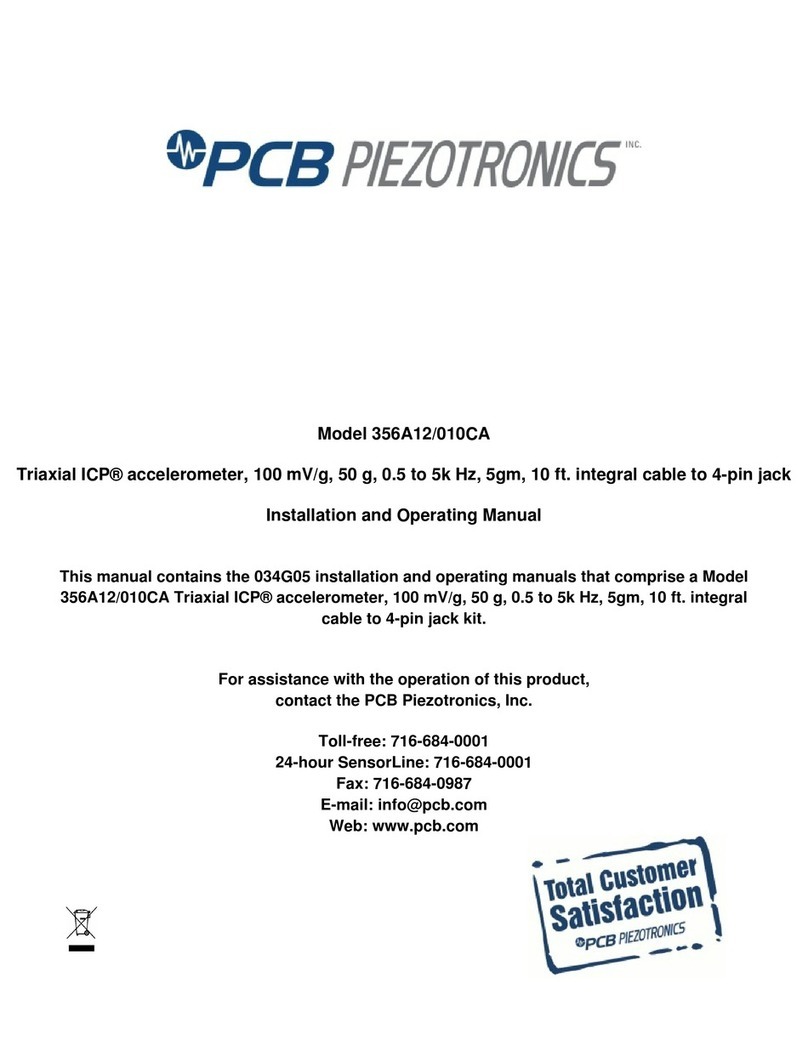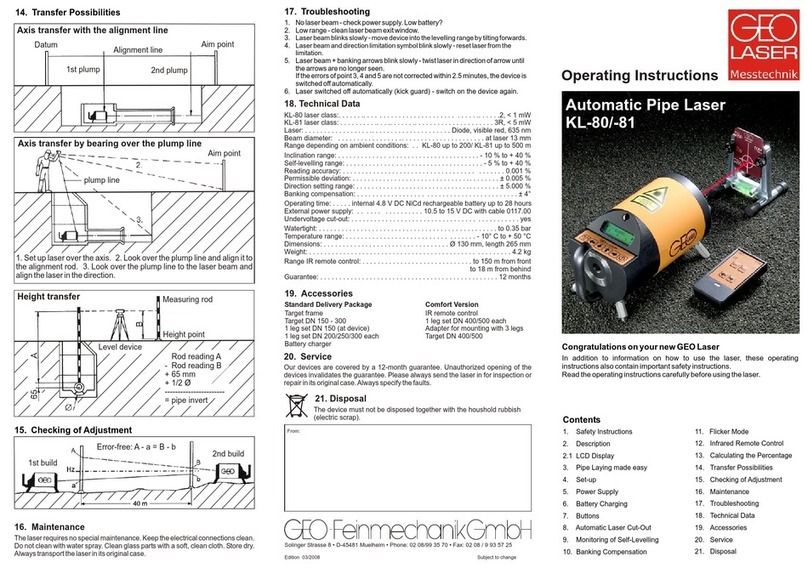Softing IT Networks WaveXpert User manual

itnetworks.soing.com/waveXpert 1
itnetworks.soing.com/waveXpert
WLAN NETWORK SNIFFER
Manual

itnetworks.soing.com/waveXpert 2
CONTENTS
GENERAL INFORMATION ...................................................................................................3
Device descripon .............................................................................................................................. 3
Contents of the delivery ..................................................................................................................... 4
The key dierences between WaveXpert 1 and WaveXpert 2 ...........................................................4
WaveXpert hardware overview .......................................................................................................... 5
Control elements ................................................................................................................................ 5
Thunderbolt™ 3 socket .......................................................................................................................5
LED indicators ..................................................................................................................................... 6
External power connector (Power-in socket) ..................................................................................... 6
COMMISSIONING .............................................................................................................. 8
General hardware requirements ........................................................................................................ 8
Preliminary sengs ............................................................................................................................ 8
Commissioning ................................................................................................................................... 9
WAVEXPERT OPERATION ................................................................................................. 11
Interface/GUI .................................................................................................................................... 11
Connect to a network .......................................................................................................................12
Soware update ...............................................................................................................................12
Explanaon of the WaveXpert soware .......................................................................................... 13
FAQ ................................................................................................................................... 18
TECHNICAL SPECIFICATIONS ........................................................................................... 19
USE IN THE US/CANADA .................................................................................................. 20
!CAUTION
The CAUTION noce indicates a hazard.
A hazard can arise when an operaonal step or procedure is not properly executed or
complied with. This can result in damage to the product or the loss of important data.
Only proceed aer the CAUTION message once the displayed condions have been fully
recorded and implemented.

itnetworks.soing.com/waveXpert 3
GENERAL INFORMATION
DEVICE DESCRIPTION
The WaveXpert is for the recording and analysis of Wi-Fi transfers that are exchanged between two
or more parcipants. Wi-Fi transfers are recorded in accordance with the internaonal standard
IEEE 802.11a/b/g/n/ac. The parcipants whose dispatches are recorded can be mobile devices such
as smartphones, IP telephones or personal digital assistants (PDAs), but can also be permanently
installed equipment such as Wi-Fi access points, Wi-Fi printers or PCs with Wi-Fi cards. The special
feature of the WaveXpert is that management and control informaon in addion to usage data are
received in real-me and stored for further analysis. The device works exclusively in passive mode
and dispatches are only received; no data is sent.
The following Wi-Fi channels are supported:
• WaveXpert 1 (dual-band):
Channel 1 (2412MHz) – 13 (2472MHz) and channel 36 (5180MHz) – 165 (5825MHz)
• WaveXpert 2 (5GHz version):
Channel 36 (5180MHz) – 165 (5825MHz)
The WaveXpert is designed as a peripheral device for PCs with a Thunderbolt™ 3 port. The PC and
device are connected with a Thunderbolt™ 3 cered cable. The device can also be supplied with power
from the PC via this cable. In the case that the PC cannot supply enough power in certain situaons, an
external power supply connecon is available on the WaveXpert. This is intended for the connecon of
an external baery (powerbank), which then takes over the complete power supply for the WaveXpert.
The data recorded in the WaveXpert are transferred via the Thunderbolt™ 3 port to the PC and stored
in the memory. These data can be displayed and analyzed there.
A program is installed on the PC for the conguraon of the WaveXpert, such as the denion of the
receiving channels or the channel bandwidth.
!CAUTION
The combinaon of hardware and soware is exclusively intended for the recording
of Wi-Fi packet traces. Modicaons to the hardware and soware are not permied.
Any use outside of the intended task is prohibited.
We would like to expressly point out that modicaons by the user could void the
operang license. Soing rejects any liability.

itnetworks.soing.com/waveXpert 4
CONTENTS OF THE DELIVERY
GENERAL INFORMATION
• WaveXpert device
• Carry case
• Thunderbolt™ 3 cable
• USB-sck with operang soware
• Manual
THE KEY DIFFERENCES BETWEEN WAVEXPERT 1
AND WAVEXPERT 2
Feature WaveXpert 1 WaveXpert 2
Frequencies 2.4GHz & 5GHz 5GHz
Wi-Fi standards 802.11 a/b/g/n/ac 802.11 a/n/ac
Possible channel bandwidths 20/40/80 MHz 20/40/80/160 MHz
MIMO 3x3 4x4
Number of simultaneously recordable channels 4 channels 4 channels

itnetworks.soing.com/waveXpert 5
GENERAL INFORMATION
WAVEXPERT HARDWARE OVERVIEW
CONTROL ELEMENTS
The front panel shows the following elements:
THUNDERBOLT ™ 3 SOCKET
Only a special cable cered for Thunderbolt™ 3 may be connected in this USB-C socket.
Normal USB-C cables are not permied. Both passive and acve cables can be used, so long
as these are specied for at least 20GBit/s. It is recommended to use a cable that is as short
as possible.
Thunderbolt™ 3
port
Function indicators Power In socket

itnetworks.soing.com/waveXpert 6
LED INDICATORS
The meanings of indicator LEDs are presented in the following table:
Light signal Meaning
Power Extern
(green)
The external power supply is switched
on and is supplying the device
Run (green) The device is operaonal
Fault (red) An internal error has occurred Contact support
Overtemp (red) The internal temperature is too high Check that the cooling
vents are unobstructed
The PC may not be able to deliver enough power for the WaveXpert and it may be possible that the
maximum power supplied from the PC Thunderbolt port is not sucient in certain WaveXpert operang
modes. In this case, an external supply must be connected to the WaveXpert. Otherwise, this can lead
to malfuncons and also to data loss during recording.
An external baery, for example, can be used as an external supply for the WaveXpert. The connected
supply can have a voltage of between 12 and 20V and must supply at least 2A. Devices suitable for this
are those oered for the addional supply of laptops. Care should be taken to ensure that the connector
of this external supply is compable with the power socket of the WaveXpert.
The polarity of the contacts in the Power-in socket is plus on the inside and minus on the outside (see
following gure).
The center pin in the Power-in socket has a diameter of 2.5mm. The connector plugged in from the
outside must therefore have a slot for 2.5mm and an outside diameter of 5.5mm. These connectors are
common for notebook power supplies. The following image shows such a connector.
GENERAL INFORMATION
Mang Plug – Jack Inseron Depth: 8.2mm
5.5mm

itnetworks.soing.com/waveXpert 7
!CAUTION
The device must not be used when damaged. Before using the device, please check
the housing. Ensure that no cracks are present and that no plasc parts are missing.
The device should not be used in the vicinity of explosive gases, steam or dust.
Only use the device with the appropriate cable.
Observe all labels on the device before establishing a connecon.
Switch o the device and the power supply of the applicaon before connecng
the E/A connecons.
The connecon of voltage sources with more than 20V can irreversibly damage
the WaveXpert. This damage is not covered by the warranty. Take care that the cooling
vents on the sides always remain unobstructed.
Do not use the device if the cover has been removed or has become loose.
GENERAL INFORMATION

itnetworks.soing.com/waveXpert 8
COMMISSIONING
GENERAL HARDWARE REQUIREMENTS
A PC or laptop with at least one Thunderbolt™ 3 port is required to operate the WaveXpert.
The Thunderbolt™ 3 port is marked with the following symbol:
CAUTION: Older Thunderbolt™ 1 or 2 ports are not supported.
• A USB 3.0 or 3.1 port is needed on the PC for the provided USB-sck.
• Two WaveXpert devices on one PC are supported, so long as the PC has two Thunderbolt™ 3 ports.
• MacBook (Pro) and Mac systems are not currently supported.
The WaveXpert has an acve cooling system and two venlaon holes on the sides that must always
remain unobstructed. The cooling system is regulated and is only acvated when required.
An opcal indicator on the front warns the user of any overheang of the device.
PRELIMINARY SETTINGS
•
• “Fast Startup” should be deacvated in Windows.
• Windows must be shut down beforehand (shutdown, not in sleep mode).
•
• The documentaon of the respecve devices explains how and where these sengs can
be changed.
• “Secure Boot” should be deacvated. Under certain circumstances, this may result in Windows
no longer being bootable for the me of deacvaon.
• “Thunderbolt Security Level” should be set to “No Security”.
• Boong from the USB-sck in the legacy BIOS mode (not UEFI) must be selected.
Noce: Traces cannot be saved on the internal HDD/SSD without the aforemenoned sengs.
• The USB ash memory currently supports the legacy BIOS mode.
• The supplied operang system provides a 2GB RAM disk, which corresponds to the /tmp/ directory.
• Your own applicaons can be subsequently installed on the operang system as needed.
The memory for user-related sengs, to which addional applicaons also belong, is restricted to
approx. 2.5GB.

itnetworks.soing.com/waveXpert 9
!CAUTION
The Thunderbolt™ 3 connecon must not be disconnected under load. The “load” state
occurs when any acve recording of traces is carried out.
Even without acve recording, disconnecon of the Thunderbolt™ 3 connecon can in
rare cases lead to system crashes.
Aer disconnecon and renewed connecon of the Thunderbolt™ 3 connecon, it can
take some me under certain circumstances unl the adapter is once again recognized in
the system.
A maximum of 15 wa can be provided per Thunderbolt™ 3 to the WaveXpert. That is
why not all channel bandwidths are simultaneously adjustable on all adapters without an
external power supply to the WaveXpert.
With some notebooks and PCs, the maximum output of the USB-C Thunderbolt™ 3 port
is reduced to 7.4 wa (instead of 15 wa). This can later be changed in the BIOS/UEFI in
the case of most devices. If this is not possible, the WaveXpert must always be operated
with an external power source.
COMMISSIONING
Connect the supplied Thunderbolt™ 3 cable to the PC and the WaveXpert.
Insert the supplied USB-sck into a free USB port (USB 3.0 or USB 3.1) on the PC, remove all other ash
memories from the PC and switch the PC on.
To access the boot menu, repeatedly press either Esc, F8, F10 or F12 during startup, unl the selecon
of the startup medium is displayed. The buon that needs to be pressed for the boot menu depends on
the PC/BIOS and can be found in the manual of the respecve PC.
Select “USB Storage Device” under “Legacy” in the boot menu of the selecon screen.
Example of “Selecon of the startup medium” in the BIOS/legacy mode:
COMMISSIONING

itnetworks.soing.com/waveXpert 10
Note: The displays vary depending on the PC manufacturer and model. This gure only
shows an example (in this case Dell Latude E7390). The exact process is described in the
documentaon of the respecve PC.
A GRUB start menu (boot manager) is subsequently displayed:
The boot sequence will be automacally pursued aer 3 seconds.
Note: The boot sequence can dier with later versions, so that no further boot menu or boot
manager is displayed aer selecon of the USB boot sck under some circumstances. A successful
boot sequence is recognizable from the WaveXpert boot logo.
!CAUTION
The operang system is launched from a USB ash memory. The boot sequence
consequently lasts longer than is usually expected from an internal SSD memory.
The bandwidth of the USB ash memory is heavily restricted, especially in the case of
saving processes. Write values of up to 100MB/s should be possible with the supplied
USB ash memory. This limit is quickly reached during recording of four parallel Wi-Fi
channels according to IEEE 802.11ac or IEEE 802.11n, for example. In this case, delays
can occur to the nocaon (such as in Wireshark) or even to packet drops.
It is possible to write to an internal hard disk on which Windows is already installed,
so long as the following condions are met:
• The hard disk cannot be encrypted
• The Fast Startup funcon must be deacvated in Windows.
• Windows must be shut down beforehand using “Shut Down” and must not be in
“Sleep Mode”.
The Thunderbolt™ 3 security sengs in the BIOS/UEFI should be deacvated
(alternave mode: “No Security”). No funcon can be guaranteed with higher security
levels (modes: “User Authorizaon” and “Secure Connect”).
The USB ash memory with the operang soware must not be disconnected from
the PC during operaon.
COMMISSIONING

itnetworks.soing.com/waveXpert 11
WAVEXPERT OPERATION
• The WaveXpert operang system uses Linux Mint with the “MATE” interface.
• The “User” for the operang system is:
• The password, if necessary, is:
The interface follows the design of the Windows operang system. The desktop shows the most
important folders, links and the start menu in the boom le corner.
• usbdata
Folder/paron for storing traces. The paron lls the rest of the ash memory (approx. 30GB with
a 64GB model). The paron is formaed with NTFS so that it can also be read using Windows.
• Wireshark
Main program for recording and analysis of network protocol les.
• WaveXpert
Program for controlling the WaveXpert hardware and acvaon of Wireshark.
•
With this update and installaon script, the WaveXpert soware can be installed or updated to
acvate the WaveXpert hardware.
• Menu
The program menu in the boom le corner shows all (pre-)installed programs. The system
can also be shut down and restarted here. Soware tools provided by the Linux system (such as
LibreOce for notes) that the user can use are displayed here. Soing IT Networks does not
provide any support for this.

itnetworks.soing.com/waveXpert 12
CONNECT TO A NETWORK
To connect the PC to a network, either connect a network cable or connect via Wi-Fi. Click on the
network icon in the lower right corner of the menu bar.
Wi-Fi networks found in the area are displayed here. If your Wi-Fi network is not included, select
“more networks”.
Click on your Wi-Fi network and enter your password.
SOFTWARE UPDATE
Before the rst use, you should check that the current WaveXpert version is installed and, if necessary,
run an update. Click on the “Install WaveXpert Ulity” icon to do so.
The currently installed version will be displayed. Answer the queson about the update check
with “Yes”.
It then asks for a proxy server. If you use a proxy server in your network, enter the IP address;
otherwise leave this eld empty and click on “OK”.
The soware now checks the server for newer versions and displays these. Select the latest version
for installaon.
WAVEXPERT OPERATION

itnetworks.soing.com/waveXpert 13
EXPLANATION OF THE WAVEXPERT SOFTWARE
WaveXpert – without aached hardware
WaveXpert – with aached hardware
External Power
Acvate when an external power supply such as a baery is connected
to the WaveXpert.
Adapter
Shows the list of recognized Wi-Fi adapters.
Channel
Conguraon of the Wi-Fi channel for each adapter
for 2.4GHz: 1 - 13
for 5GHz: 36 - 165
WAVEXPERT OPERATION

itnetworks.soing.com/waveXpert 14
Bandwidth
Conguraon of the Wi-Fi channel bandwidth (channel bonding) for each adapter
for 2.4GHz: HT20 = 20MHz, HT40+/HT40- = 40MHz (+,-)
for 5GHz: HT20 = 20MHz, HT40+/HT40- = 40MHz (+,-), HT80 = 80MHz
EXAMPLES
• Wi-Fi channel 36 without channel bonding (20MHz channel) = HT20
• Wi-Fi channel 36 with channel bonding channel 40 (40MHz channel) = HT40+
• Wi-Fi channel 48 with channel bonding channel 44 (40MHz channel) = HT40-
• Wi-Fi channel 100 with channel bonding channel 104, 108, 112 (80MHz channel) = HT80
Select
Acvaon and deacvaon of individual adapters when not in use. Recommended for
operaon via the 15W Thunderbolt™ 3 port and baery of the notebook.
“Start Wireshark menu”
Launches Wireshark with the selected adapter sengs and preselects the adapter.
No recording will be started. Further sengs can be congured.
“Run Wireshark capture”
Launches Wireshark with the selected adapter sengs and starts a recording on
the selected adapters in a temporary le.
WAVEXPERT OPERATION

itnetworks.soing.com/waveXpert 15
“Run long-term capture”
Long-term capture is for long-term recordings without a graphical interface. A folder selecon dialog
is displayed. Traces are created for each selected adapter every 5 minutes in the specied folder.
The recording is ended aer clicking on “Stop”.
WAVEXPERT OPERATION

itnetworks.soing.com/waveXpert 16
WAVEXPERT OPERATION
!CAUTION
The appropriate authorizaon must be obtained in advance when recording Wi-Fi data
from foreign Wi-Fi networks. Sensive and personal data may be recorded alongside.
The sending of packets is not intended and rendered impossible by means of the supplied
soware. The device is furthermore not authorized for this.
If the device is improperly used to send the packets (such as by using external soware
or operang system funcons), the user must assume full responsibility for this. This can
be an oense in some countries, for which the user is fully liable.
The memory space for user-related sengs is restricted to approx. 2.5GB. Larger les
such as traces should be stored on “usbdata”. This memory area lls up the rest of the
USB ash memory (this is equivalent to approx. 30GB in the case of some 64GB USB ash
memories). This memory is formaed with NTFS and can be read later using Windows.
If Wireshark is started without specifying an output le, a temporary le is created
in the /tmp/ directory. In the case of longer recording sessions, such as with the recording
of high data volumes/bandwidths, overow of the RAM disk can occur. The RAM itself is
also wrien to, which can also lead to memory overow.
“Wi-Fi scan”
A scan is done for available Wi-Fi networks and access points. The recognized
Wi-Fi channel, the bandwidth, the SSID, the MAC address of the AP (BSSID), and
the signal strength are displayed.

itnetworks.soing.com/waveXpert 17
WAVEXPERT OPERATION
“Tools”
Dedicated resets of the adapter or the interface can be iniated here in the event
of an error. The program already monitors for errors and automacally iniates a
reset of the interfaces in such an event.
“Help”
Opens a window in which all funcons are described.
Note: Details and explanaon on Wireshark can be found in the Wireshark documentaon.
!CAUTION
Not all packets can be added due to the intrinsic properes of a wireless transfer,
as well as due to the properes of the transfer technologies used. The following factors
can inuence the probability of the recording.
• Distance between the sender of the packet and WaveXpert
• Alignment of the WaveXpert with respect to the sender of the packet
• Data rate/modulaon at which the packet is transferred
• External interference/interfering signals
• Use of beamforming or mul-user MIMO with the Wi-Fi connecon to be recorded
Depending on the individual environmental condions, restricons can arise whereby
100% of all packets are not always recorded.

18
itnetworks.soing.com/waveXpert
FAQ
• Disconnect, wait for approx. 2 minutes and then reestablish the connecon.
• Disconnect and restart the system (reboot).
How can packet drops be prevented (at high bandwidths)?
• To prevent packet drops, the standard “interface kernel buer” of 2MB should be increased
to 30MB. A snap length of < 300 bytes is also recommended to also avoid losing any packets
with high-speed networks according to IEEE 802.11ac or IEEE 802.11n. Reducing the snap length
also reduces the stored informaon in each frame. The relevant radiotap header is sll included
with a snap length of 100 bytes. Details of a packet, such as the actual packet contents, are then
not saved.
• For long-term recording, the long-term capture funcon is strongly recommended.
• The lling up of storage media due to an ever-increasing le size can be prevented by a so-called
“ring buer”. This can be set in Wireshark under the tab “Capture/Opons/Output”. Check the
checkbox for “Use ring buer with” and select the number of les.
• For best possible recording of Wi-Fi communicaon, it is recommended to align the cover surface
of the WaveXpert in the direcon of the sender.
Informaon such as FAQs or workarounds are constantly being expanded and changed.
Please therefore inform yourself by vising our website:

itnetworks.soing.com/waveXpert 19
TECHNICAL SPECIFICATIONS
Thunderbolt™ 3
Connector USB-C connector
Cable between device and PC Thunderbolt™ 3-cered with a date rate of at least
20Gbit/s
Power input via Thunderbolt™
15 W (max)
IP20
Socket DC In 12V to 20V/2A (max)
5.5mm connector diameter
2.5mm center pin diameter
0 - 35°C
10% - 90% rF non-condensing
Housing dimensions 200 x 135 x 40 mm
Weight (without cable) 0.5kg
CE: RED Direcve 2014/53/EU
CE: ROHS Direcve 2011/65/EU
FCC: USA/Canada
Wi-Fi standard IEEE 802.11a/b/g/n/ac (up to 80/160 MHz)
2.4GHz: 2.412 up to 2.472 GHz
5GHz: 5.180 up to 5.825 GHz
Max. channel bandwidth 20/40/80/160 MHz
4

itnetworks.soing.com/waveXpert 20
USE IN THE US/CANADA
Notes for the use in the US/Canada:
FCC WARNING
Changes or modicaons not expressly approved by the party responsible for compliance could
void the user’s authority to operate the equipment.
NOTE
This device complies with Part 15 of the FCC Rules. Operaon is subject to the following
two condions:
1. this device may not cause harmful interference, and
2. this device must accept any interference received, including interference that may cause
undesired operaon.
NOTE
This equipment has been tested and found to comply with the limits for a Class B digital device,
pursuant to part 15 of the FCC rules. These limits are designed to provide reasonable protecon
against harmful interference in a residenal installaon. This equipment generates, uses and can
radiate radio frequency energy and, if not installed and used in accordance with the instrucons,
may cause harmful interference to radio communicaons. However, there is no guarantee that
interference will not occur in a parcular installaon. If this equipment does cause harmful
interference to radio or television recepon, which can be determined by turning the equipment
o and on, the user is encouraged to try to correct the interference by one or more of the
following measures:
• Reorient or relocate the receiving antenna.
• Increase the separaon between the equipment and receiver.
• Connect the equipment to an outlet on a circuit dierent from that to which the receiver
is connected.
• Consult the dealer or an experienced radio/TV technician for help.
Table of contents
Other Softing IT Networks Measuring Instrument manuals
Popular Measuring Instrument manuals by other brands
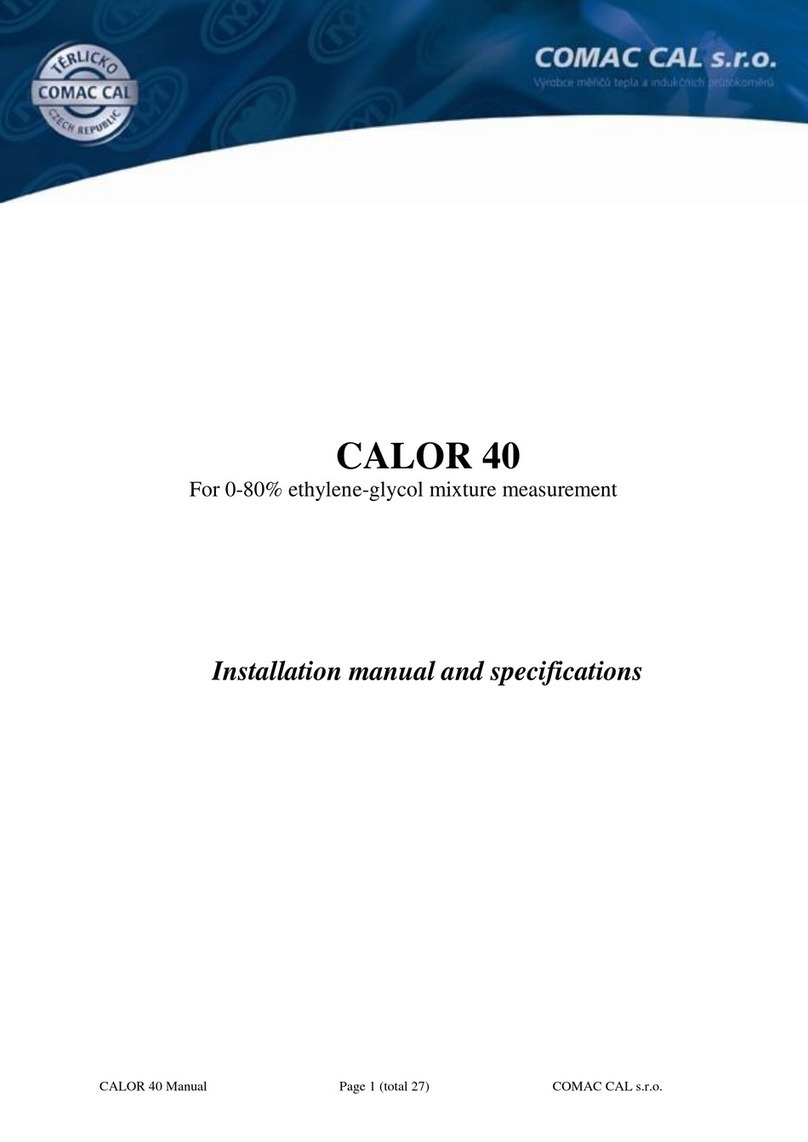
COMAC CAL
COMAC CAL CALOR 40 Installation manual and specifications

Fluke
Fluke FL700G01 user manual

Omron
Omron EQUO Series user manual
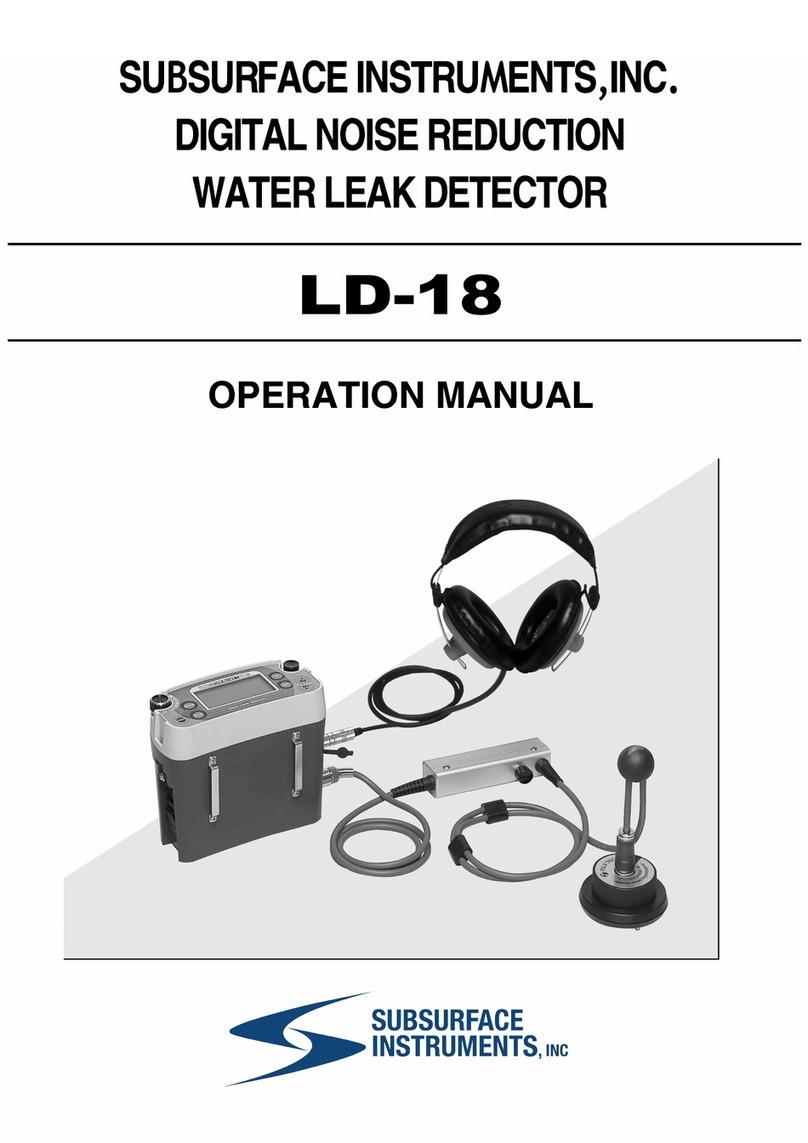
SubSurface Instruments
SubSurface Instruments LD-18 Operation manual

Precision Digital Corporation
Precision Digital Corporation ProtEX-MAX PD8-6060 instruction manual

kruss
kruss DR301-95 operating manual

PCB Piezotronics
PCB Piezotronics IMI SENSORS EX637 Series Installation and operating manual
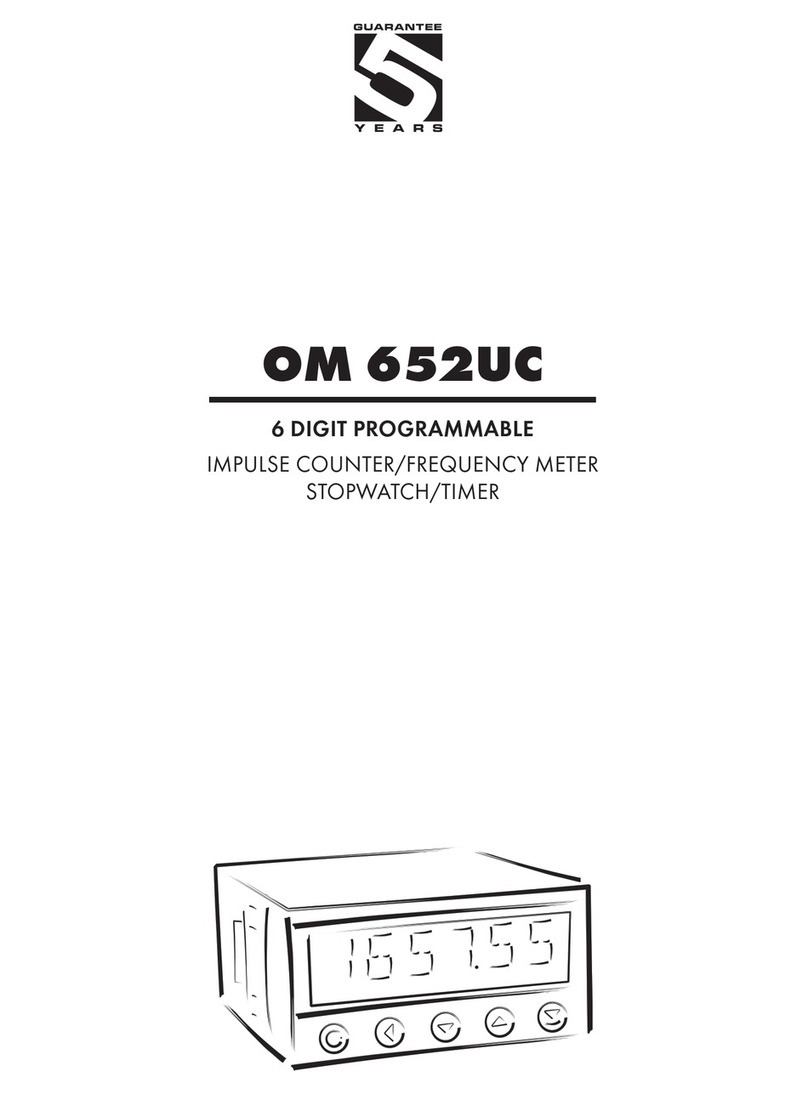
Orbit Merret
Orbit Merret OM 652UC Instructions for use
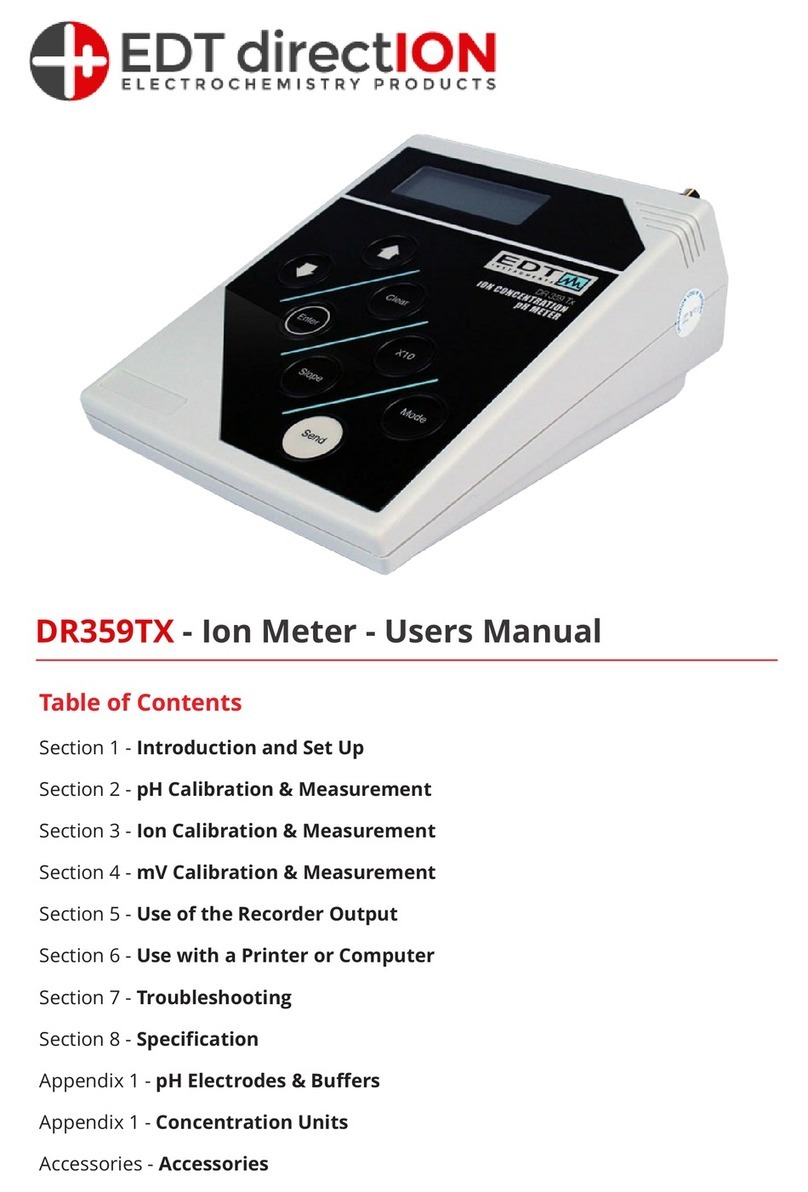
EDT directION
EDT directION DR359TX user manual

Metrica
Metrica 61190 manual

E Instruments
E Instruments E4500 operating & maintenance manual

Idexx
Idexx SNAP Pro Operator's guide