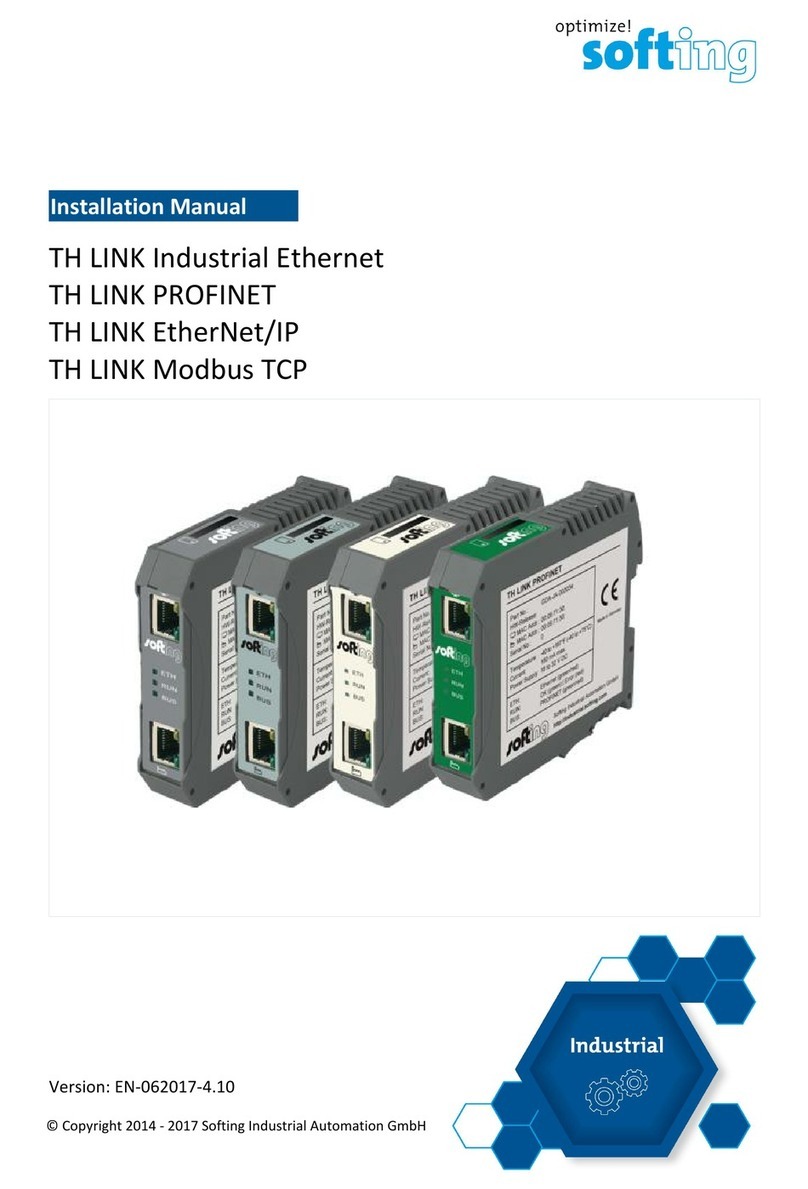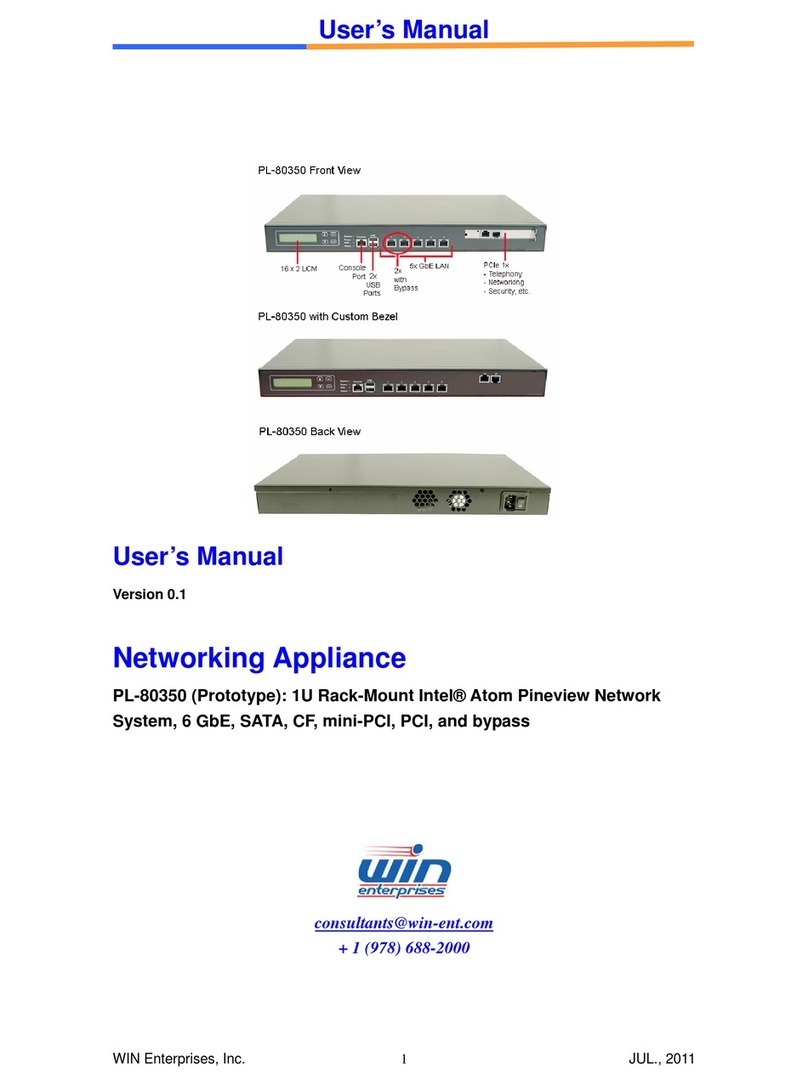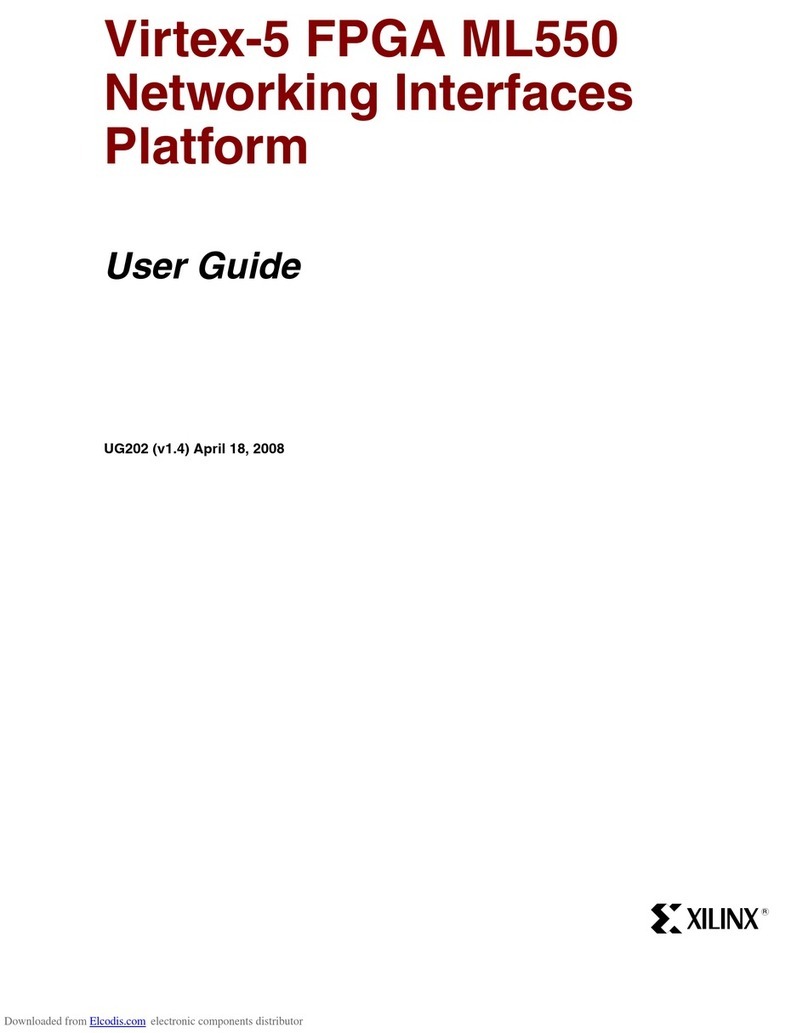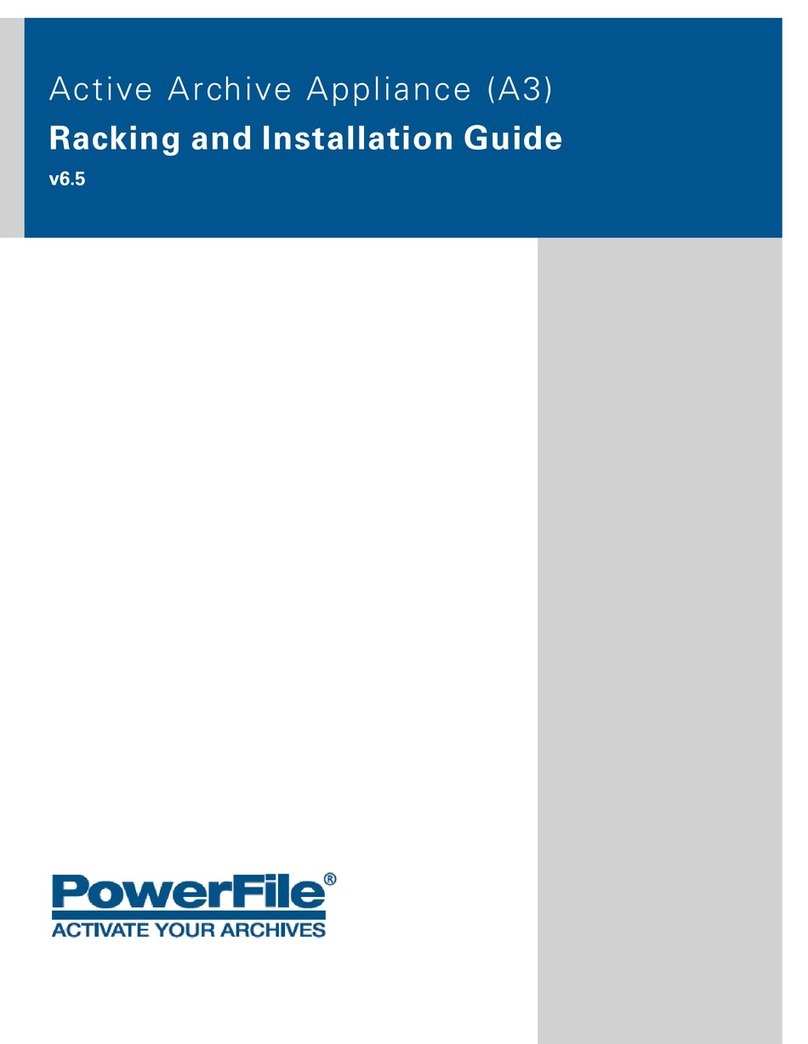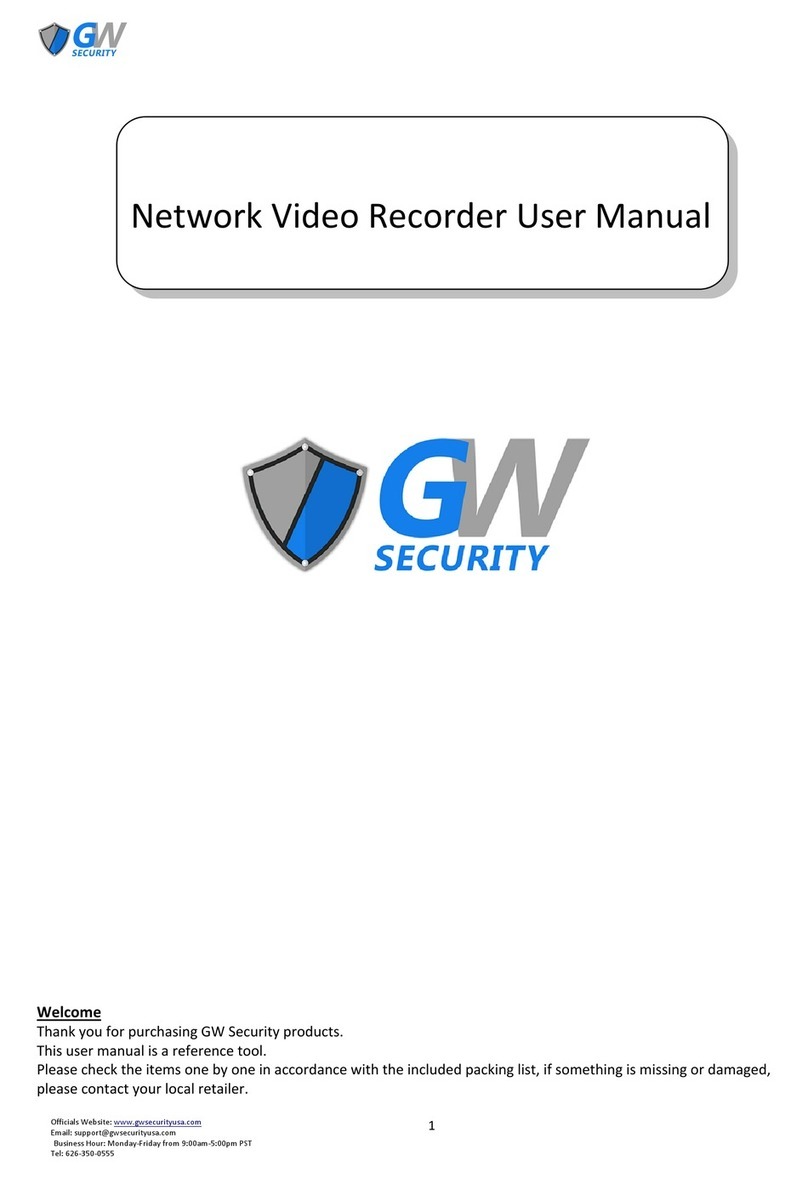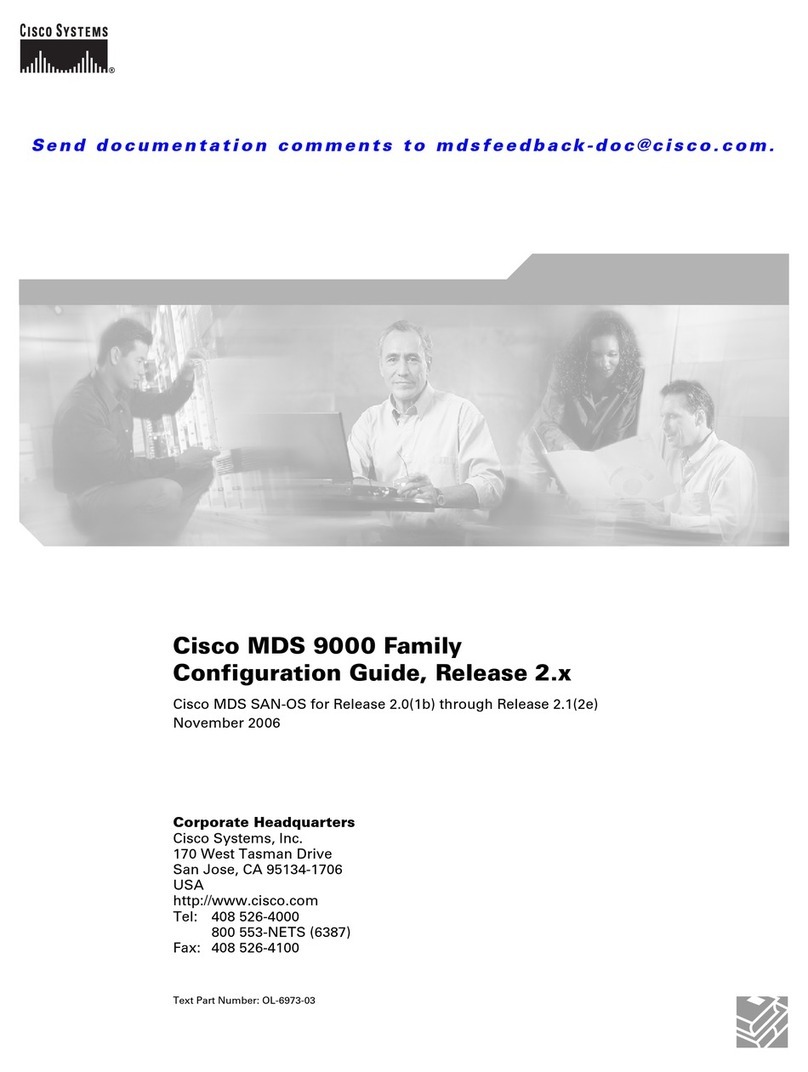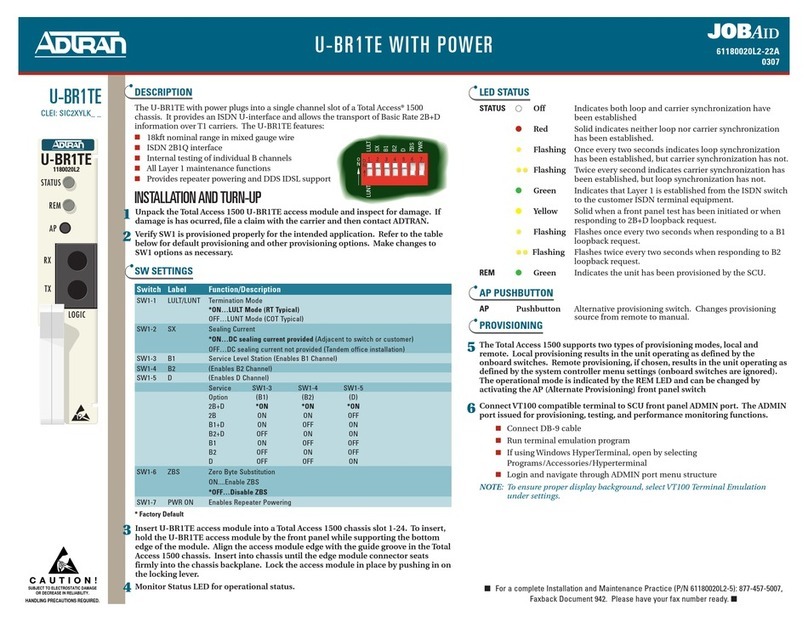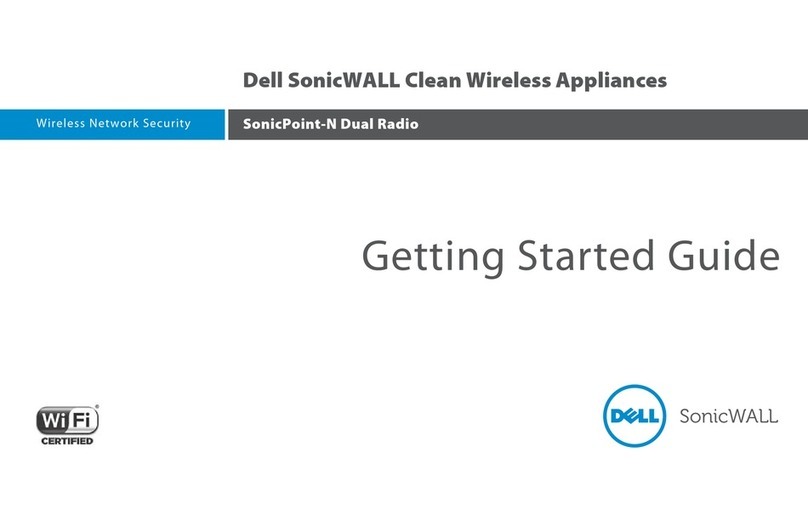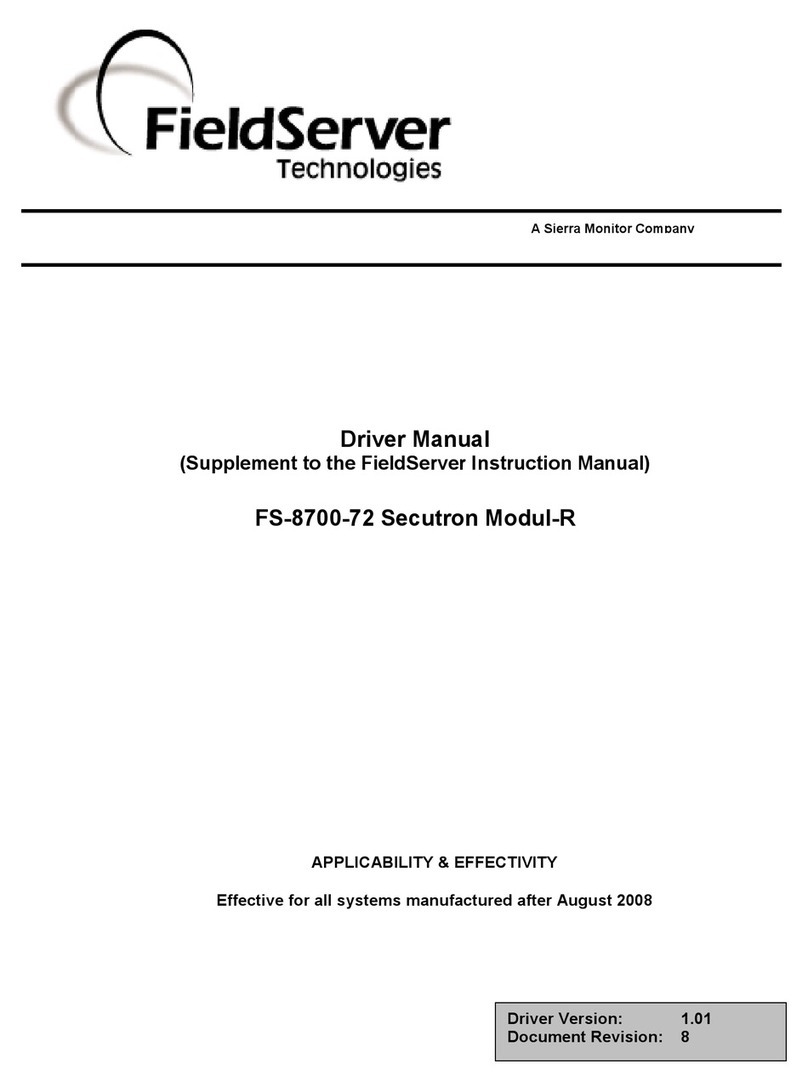Softing dataFEED Series User manual

dataFEED Gateway
(edgeGate, uaGate SI,
uaGate MB and uaGate 840D)
User Manual
Version: EN_171_190601
© 2013 - 2019 Softing Industrial Automation GmbH

Softing Industrial Automation GmbH
Richard-Reitzner-Allee 6
85540 Haar / Germany
https://data-intelligence.softing.com
+ 49 89 4 56 56-113
+ 49 89 4 56 56-606
info.idi@softing.com
support.automation@softing.com
Scan the QR code to find the latest gateway documentation
at the Downloads tab of the various product web pages.
The information contained in these instructions corresponds to the technical status at the time of printing
of it and is passed on with the best of our knowledge. The information in these instructions is in no event a
basis for warranty claims or contractual agreements concerning the described products, and may especially
not be deemed as warranty concerning the quality and durability pursuant to Sec. 443 German Civil Code.
We reserve the right to make any alterations or improvements to these instructions without prior notice.
The actual design of products may deviate from the information contained in the instructions if technical
alterations and product improvements so require.
Disclaimer of liability

© Softing Industrial Automation GmbH
Table of Contents
Table of Contents
Chapter 1 ............................................................................................................... 1Introduction
............................................................................................................... 11.1 About this product
............................................................................................................... 11.2 System requirements
............................................................................................................... 21.3 Safety Precautions
............................................................................................................... 21.4 Feedback to Softing
Chapter 2 ............................................................................................................... 3Setting Up the Device
............................................................................................................... 32.1 Mounting and Dismounting
............................................................................................................... 42.2 Connecting the Power Supply
............................................................................................................... 52.3 Configuration and Login
............................................................................................................... 62.4 Inserting a micro SD Card
............................................................................................................... 72.5 Connecting to the Network
............................................................................................................... 82.6 Powering up the Device
............................................................................................................... 82.7 Resetting the Device
Chapter 3 ............................................................................................................... 9Information
............................................................................................................... 93.1 Gateway Status
............................................................................................................... 93.2 Help & Support
............................................................................................................... 103.3 Version
............................................................................................................... 103.4 Licence Agreements
Chapter 4 ............................................................................................................... 11IT Settings
............................................................................................................... 114.1 IT Network Configuration
............................................................................................................... 124.2 OPC UA Server
............................................................................................................ 12Generate Server Certificate4.2.1 ............................................................................................................ 13OPC UA Security4.2.2 ............................................................................................................ 13OPC UA Authentication4.2.3 ............................................................................................................ 14Manage Client Certificates4.2.4............................................................................................................... 154.3 MQTT Broker Configuration
............................................................................................................ 16MQTT Topic Settings4.3.1 ............................................................................................................ 18MQTT Topic Selection4.3.2 ............................................................................................................ 19MQTT Security Settings4.3.3 ............................................................................................................ 20MQTT Client Certificate4.3.4 ............................................................................................................ 21MQTT Last Will Settings4.3.5 ............................................................................................................ 21MQTT Cloud Sample Configurations4.3.6............................................................................................................... 224.4 Azure IoT OPC Proxy
............................................................................................................... 234.5 Azure IoT Edge OPC Publisher
Chapter 5 ............................................................................................................... 24Machine Settings
............................................................................................................... 245.1 Machine Network
............................................................................................................... 255.2 PLC Connection
............................................................................................................ 26Siemens S7 Settings5.2.1 ........................................................................................................ 27Symbol Import5.2.1.1............................................................................................................ 28Siemens S7-2 Settings5.2.2
........................................................................................................ 28
Filtering the Address Space of a Siemens PLC with Optimized
Blocks
5.2.2.1

Table of Contents
© Softing Industrial Automation GmbH
............................................................................................................ 29Modbus Settings5.2.3 ........................................................................................................ 30Symbol Import5.2.3.1
5.2.3.1.1 ............................................................................................. 31
Modbus Item Syntax
............................................................................................................ 35SINUMERIK 840D Settings5.2.4 ........................................................................................................ 35Symbol Import-NCU5.2.4.1
............................................................................................................... 355.3 Symbol View
Chapter 6 ............................................................................................................... 36Service Settings
............................................................................................................... 366.1 Time Settings
............................................................................................................... 366.2 Reset
............................................................................................................... 376.3 Firmware Update
............................................................................................................... 376.4 Backup and Restore
............................................................................................................... 386.5 User Password
............................................................................................................... 386.6 micro SD Card
............................................................................................................... 396.7 Support
Chapter 7 ............................................................................................................... 40LED Status Indicators
Chapter 8 ............................................................................................................... 41Technical Data
Chapter 9 ............................................................................................................... 42Declarations of Conformity

© Softing Industrial Automation GmbH 1
Chapter 1 - Introduction
1 Introduction
1.1 About this product
The dataFEED Gateway has been designed to integrate OPC UA Server functionality in new and existing plants for
easy and secure data connectivity with higher-level management systems, such as ERP, MES or SCADA. The
MQTT Publisher functionality allows integrating controller data into IoT Cloud applications.
Softing offers a variety of stand-alone gateway solutions.
For more details see https://data-intelligence.softing.com/products/iot-gateways/.
Note
Faultless and safe operation of the product requires proper transport, proper storage and
installation, and expert operation and maintenance in accordance with the manual.
Note
If the notes stated in this document are not observed or in case of inappropriate handling of the
device, our liability is waived. In addition, the warranty on devices and spare parts does no longer
apply.
For information about safety aspects refer to section Safety Precautions .
1.2 System requirements
Hardware
PC
Ethernet switch (optional)
Supported Browsers
Mozilla Firefox, version 38 or higher
Google Chrome, version 10.0 or higher
Microsoft Edge HTML, version 17.17134or higher
2

2© Softing Industrial Automation GmbH
dataFEED Gateway - User Manual
1.3 Safety Precautions
CAUTION
This product contains a lithium backup battery. The lithium content is less than 1g. The battery has
been successfully tested by the manufacturer in accordance with the "Manual of Tests and Criteria"
of the United Nations (UN), Part III: Classification procedures, test methods and criteria, sub-
section 38.3.
If the product is handled properly, this battery does not need to be replaced during the lifetime of
the product. Therefore, opening the product is unnecessary and not permitted. The product must
only be operated within the specified temperature range. Do not expose to heat above this
temperature range and keep away from open fire. Store in a dry place. Improper handling of
lithium batteries can cause the batteries to ignite or explode and pose a burn hazard to users.
CAUTION
During operation, the device's surface will be heated up. Avoid direct contact. When servicing, turn
off the power supply and wait until surface has cooled down.
Note
Do not open the housing of the dataFEEDGateway. It does not contain any parts that need to be
maintained or repaired. In the event of a fault or defect, remove the device and return it to the
vendor. Opening the device will void the warranty!
1.4 Feedback to Softing
Softing likes to encourage you to provide feedback and comments to help us improve the documentation.
Please send your comments to the e-mail address info.idi@softing.com. If you have a PDF copy of this document
available, please add your comments and suggestions to the PDF file using the editing tool in Adobe Reader and
send it to Softing.
Please ensure to include the following information in your feedback communication:
Document title
Document version (as shown on cover page, e.g. EN_171_190601)
Page

© Softing Industrial Automation GmbH 3
Chapter 2 - Setting Up the Device
2 Setting Up the Device
2.1 Mounting and Dismounting
Note
Make sure the dataFEED Gateway is mounted in a manner that the power supply disconnecting
device or interrupt facility can always be reached easily.
Note
Depending on the installation position, the maximum ambient operating temperature may differ.
Refer to Technical Data for detailed information.
Installation and inspection
Installation and inspection must be carried out by qualified personnel only (personnel qualified
according to the German standard TRBS 1203 or similar (Technical Regulations for Operational
Safety). The definition of terms can be found in IEC 60079-17.
Mounting
1. Hook the upper notch of the cut-out on the back of
the dataFEED Gateway into a 35 mm DIN rail.
2. Press the dataFEED Gateway down towards the rail
until it slides into place over the lip of the locking
bar.
Note
Do not put stress on the device by bending or torsion.
Dismounting
1. Slide a screwdriver diagonally under the housing
into the locking bar.
2. Lever the screwdriver upwards, pull the locking bar
downwards - without tilting the screwdriver - and
move the gateway upwards off the rail.
41

4© Softing Industrial Automation GmbH
dataFEED Gateway - User Manual
2.2 Connecting the Power Supply
The supply voltage (18VDC ... 32VDC) is connected by a 4-pole terminal block. The power supply is connected to
the plug connector via flexible wires with a cross section of 0.75to 1.5mm². The ground connection wire must
have a cross section of 1.5mm².
Wiring diagramfor hardware, version 1.01 and lower
Pin
Signal
Description
4
L2+
Redundant positive supply voltage
3
L+
Positive supply voltage
2
Functional Earth
1
GND
Ground
Wiring diagramfor hardware, version 1.02 and higher
Pin
Signal
Description
1
L2+
Redundant positive supply voltage
2
L+
Positive supply voltage
3
Functional Earth
4
GND
Ground
CAUTION
The Functional Earth (FE) connection of the device has to be connected at low inductance with the
Protective Earth (PE) of the system.

© Softing Industrial Automation GmbH 5
Chapter 2 - Setting Up the Device
2.3 Configuration and Login
IP address information
The default IP address for the Ethernet interface in the machine floor LAN is 192.168.1.111 (see device label).
The IP address of the web server in the common LAN is configured per default via DHCP. Depending on the
configuration of your local DHCP and DNS servers, it is possible to reach the device by this host name in your
network.
The dataFEED Gateway supports the network connection protocol UPnP (Universal Plug And Play) for
Windows 10. The operating systems MAC, Linux and Android use Avahi/Zeroconf, the Zero Configuration
network implementation protocol which identifies the gateway as an HTTPs server.
How to establish an IP connection to the web server of the dataFEEDGateway
Your network has a DHCP and DNS server
Your network does not have a DHCP and DNS server
1. Connect the upper Ethernet socket (IT) to your
network.
2. Read the last 4 digits/letters of the dataFEED
Gateway serial number (in the lower left part of
the label). The host name of the device is
uaGate / edgeGate followed by the last 4 digits/
letters of the serial number. For example, if the
serial number is 123456789ab, the host name is
uagate89ab or edgegate89ab.
1. Connect the lower Ethernet socket (MACHINE)
directly to a laptop.
2. Set the laptop IP address to 192.168.1.1/24
3. Open your browser and enter the address http://
<hostname> respectively https://<hostname>.
(*)
3. Open your browser and enter the address
http://192.168.1.111respectively
https://192.168.1.111 (*)
4. The login window appears.
4. The login window appears.
(*) The dataFEED Gateway supports the HTTPs protocol, which provides a secure and encrypted transfer of
sensitive data such as passwords so the data cannot be read by another network user. In addition, HTTPs
uses a certificate to identify the server. At Softing, we use the OPC UA Server certificate that has been
generated before the last reboot.
Login
Login with the respective login name and password. The following standard logins and passwords are available:
Role
Login name
Password
Administrator
administrator
administrator
IT Resposnsible
itadmin
itadmin
Service Engineer
mfadmin
mfadmin
Note
We highly recommend to change the standard password(s) to a secure password after you logged in
for the first time. Refer to User Password for more information.
For an overview of which task can be performed by which role refer to User role and related tasks .
38
38

6© Softing Industrial Automation GmbH
dataFEED Gateway - User Manual
2.4 Inserting a micro SD Card
On the bottom of the device you find a slot for amicro SD card. You can save your gateway configuration data to a
storage card and reload it from here in case your device settings have been accidentally corrupted.
Note
The micro SD card is not included in the delivery. When selecting a micro SD card bear in mind the
range of the operating temperature of the dataFEEDGateway. The storage capacity of the micro SD
card may not exceed 32GB.
1. Remove the card slot cover on the bottom of the device.
2. Insert the micro SD card carefully into the slot until the card clicks into place.
3. Place the cover back on the housing.
4. Open the user interface of the gateway and check if the micro SD card is recognized by the device (see
Configuration and Login ).
5. Start Information /Gateway Status /Hardware Status.
The page will show you if the micro SD card is recognized in the file system and how much of the storage
memory is available.
5

© Softing Industrial Automation GmbH 7
Chapter 2 - Setting Up the Device
2.5 Connecting to the Network
The dataFEED Gateway is equipped with two 10/100Base-T Ethernet interface receptacle (RJ45). The ports
correspond to the IEEE 802.3.
IT
for connecting to the IT network (upper part of diagram)
MACHINE
for connecting to the machine network
Two different logical network connections
Both network connections (ports) have their own network segment. Thus make sure that IP
addresses used differ depending on the network segment.
Example
Subnet mask: 255.255.255.0
IP address 1: 192.168.1.1
IP address 2: 192.168.2.1
Common network
If there is only one (logical) network, than it is recommended to connect only the IT Ethernet interface with this
network. In this case the Ethernet interface of the machine side should be disabled by assigning the IP address
0.0.0.0and the subnetmask 0.0.0.0to it (see Machine Network ).
24

8© Softing Industrial Automation GmbH
dataFEED Gateway - User Manual
2.6 Powering up the Device
Turn on the power supply. The boot process takes a few seconds.
For an indication of proper operation of the dataFEED Gateway refer to LED Status Indicators .
2.7 Resetting the Device
If the dataFEED Gateway cannot be reached e.g. due to an error in the configuration, use the reset button at the
lower front side of the device. This will reset the dataFEED Gateway to the factory settings.
Reset the configuration to factory defaults
1. Disconnect the dataFEED Gateway from the power supply.
2. Re-connect it to the power supply and hold down the reset button until the LEDs SYS, RUN and ERR light up
red for about one second.
Hint
To prevent the device from accidental configuration reset, the reset button is only active for a short
period during reboot.
40

© Softing Industrial Automation GmbH 9
Chapter 3 - Information
3 Information
In the Information web server view you will find general device status information plus further information
related to the following topics:
Gateway Status
Help & Support
Version
Licence Agreements
3.1 Gateway Status
The Gateway Status view provides the following information:
General Status
Operating Status
Status of the main application
The following states can be shown: "Main application running" and "Main application not running".
System Uptime
Time elapsed since the last reboot or "Power Cycle".
Connection to Machine
The status of the connection between the device and the controller, as configured in the Machine Settings
web server view (see Machine Network ). If the connection has been successfully established, the status
"OK" is shown.
Hardware Status
Temperature
Device temperature in °C
Memory Load
Percentage of RAMusage
Flash Memory Load
Percentage of usage of the internal flash file system
micro SD Card Load
Mount state of the micro SD card respectively the percentage of usage of the corresponding flash file
system.
MQTT Connection Status
MQTT connection status and additional information regarding the connection, if available.
3.2 Help & Support
The Help & Support view provides the following information:
Link to the dataFEED Gateway documentation
Support e-mail address
Softing contact information
9
9
10
10
24

10 © Softing Industrial Automation GmbH
dataFEED Gateway - User Manual
3.3 Version
The Version view provides the following information:
Serial Number
Firmware Version
Kernel Version
Hardware Version
Order Number
3.4 Licence Agreements
The License Agreement view provides links to
List of public domain software and their license information
Package copyright information
A detailed list of used licenses can be found at http://opensource.softing.com/IA/dataFEEDUAGateway/V1/.

© Softing Industrial Automation GmbH 11
Chapter 4 - IT Settings
4 IT Settings
In the IT Settings web server view you configure the part of the device which connects with the common
network. Especially the OPC UA Server provided by the device should be available in the common network.
IT Network Configuration
OPC UA Server
MQTT Broker Configuration
4.1 IT Network Configuration
The IT Network Configuration view provides the means to configure the various network settings of the IT
Ethernet interface.
MAC
MAC address of the Ethernet interface (read only)
Host
Host name used for registration by the DHCP server
Depending on the configuration of your local DHCP and DNS servers it is possible to reach the device by this
host name in your network.
IPv4Address
IPv4 address of the Ethernet interface
If DHCP is disabled, a static IP address can be assigned.
Subnet Mask
Network mask of the IPv4 address in decimal dotted notation, e.g. 255.255.255.0
Default Gateway
Default router address to be used in the common network
Obtain an IP Address from a DHCP Server
If enabled, the device should obtain network settings by DHCP for the IT Ethernet interface. If disabled,
static settings are used (see above).
By default network setting by the DHCP server is enabled.
DNS Address
IP address of the Domain Name Server to be used by the dataFEED Gateway
This setting might be overwritten by the DHCP server.
IPv6
(Read-only) IPv6address(es) of the IT Ethernet interface, as assigned by IPv6autoconf.
The IPv6information is only shown, if the used network is configured to use IPv6. Up to 16 IPv6 addresses
can be assigned to the IT Ethernet interface.
Note
If you re-configure the IP settings of the Ethernet interface used for configuration, you need to re-
connect afterwards using the new configured IP address.
Saving and applying settings
1. Click the Save button to save your settings.
A hint will appear reminding you that the application of some other settings is pending:
2. Click at this link. Your settings will be applied.
Depending on the number of modified settings this process may take some time before being completed.
3. A message in the upper window part will inform you about the successful modification(s).
11
12
15

12 © Softing Industrial Automation GmbH
dataFEED Gateway - User Manual
4.2 OPC UA Server
The OPC UA Server view provides the means to configure the OPC UA Server of the device. This page provides
the following information:
Endpoint URI
OPC UA endpoint URI
Endpoint URI using different formats (host name, IP address, IPv4, IPv6), depending on used network
configuration
The string is read-only. For easy configuration of your OPC UA Client copy this URI and paste it into the
appropriate field of your OPC UA Client configuration.
See IT Network Configuration for additional information regarding the shown IPv6 information
Port
Port number of internal OPC UA Server
The allowed range for the port number setting is 1024 ... 65535. The default value is 4840.
4.2.1 Generate Server Certificate
The Generate Server Certificate view deals with the details of the OPC UA Server certificate in the dataFEED
Gateway.
Certificate details
The user entries in the input fields Country code (two letters), Location, State, Organization, Department,
Common name, E-mail address and Validity period of certificatethat is generated (days) are used to create a
certificate for the OPC UA Server.
The input field Validity period of certificatethat is generated (days) allows you to determine the duration for
which the generated certificate is valid. The validity period starts with the current system time and ends after
the number of days given in this field . Make sure you have configured the system time correctly before
generating the OPC UA Server certificate (refer to Time Settings for details).
The default setting of this field is not derived from the current certificate.
Click the Generate Server Certificate button to create a new self-signed OPC UA Server certificate in the dataFEED
Gateway.
CA signed Certificate
It is also possible for network administrators to use their own certificate authority for signing the generated OPC
UA server certificate.
To do so, download the certificate request file using the OPC-UA-Certificate_req.pem button and send it to your
certificate authority to generate the signed certificate file. Afterwards upload this certificate file into the device
using the Upload CA signed server certificatefile dialog.
Download Server Certificate
The certificate can be downloaded from the device in PEM or DER format using the OPC-UA-certificate.pem
respectively OPC-UA-certificate.der buttons.
Note
The certificate generated here is also valid for the web server. The web server will use the newly
generated certificate after the next reboot.
11
36

© Softing Industrial Automation GmbH 13
Chapter 4 - IT Settings
4.2.2 OPC UA Security
The OPC UA Security view supports the configuration of the OPC UA transport layer for access by OPC UA Clients.
Security Mode
The following security mode options are supported:
sign
Messages are signed digitally to protect against manipulation.
sign & encrypt
Messages are signed digitally to protect against manipulation and encrypted.
none
Messages are not signed digitally and encrypted.
Security Policy
If the security modes sign or sign & encrypt has been selected as least one of the following security policies has
to be selected.
Basic128Rsa15
Support of medium message security
The OPC UA Client certificate needs to be trusted (see Manage Client Certificates ).
Basic256
Support of high message security
The OPC UA Client certificate needs to be trusted (see Manage Client Certificates ).
Basic256Sha256
Support of very high message security
The OPC UA Client certificate needs to be trusted (see Manage Client Certificates ).
Note
The Basic256Sha256security policy can only be set, if the certificate has been generated with
firmware version V1.40 or higher.
4.2.3 OPC UA Authentication
The OPC UA Authentication view allows to select the authentication settings of the OPC UA Server of the
dataFEED Gateway.
The following authentication policies are supported:
Certificate policy
OPC UA Clients that are authenticated by a trusted certificate may access data of the OPC UA Server.
(see Manage Client Certificates)
Anonymous policy
Each OPC UA Client may access data of the OPC UA Server.
User Name Policy
OPC UA Clients that are authenticated by a valid user name and password may access data of the OPC UA
Server.
14
14
14
14

14 © Softing Industrial Automation GmbH
dataFEED Gateway - User Manual
4.2.4 Manage Client Certificates
The Manage Client Certificates view supports the the management of existing certificates, the upload of new
certificates and the display of certificate properties in a table.
For a certificate of an OPC UA Client to become trusted (from view of the OPC UA Server in the dataFEED
Gateway) the following conditions need to be fulfilled:
1. The certificate is digitally signed and the whole chain of certificates used for signing is available to the
dataFEEDGateway. It is either stored in the CA (Certificate Authority) folder or in the Trusted certificates
folder (see below).
2. The certificate is stored in the dataFEED Gateway. Self-signed certificates need to be stored in the Trusted
certificates folder to become trusted. This classification stays valid unless a certificate is declared not
trusted.
3. In addition, it is checked for user authentication that the certificate is not stored in the Rejected certificates
folder in the dataFEED Gateway.
Upload new certificate
To ease certificate management, the OPC UA Server in the dataFEED Gateway stores each new client certificate
in the New certificates folder using the binary DER format. Additional DER format certificates can be uploaded in
the dataFEED Gateway using the Browse... button.
Declare a certificate trusted
To declare a certificate trusted, move it into the Trusted certificates folder. To do so, select the certificate and
click the Move to trusted folder ( ) button.
Note
Check the certificate's fingerprint to make sure you declare the correct certificate trusted.
Declare a certificate nottrusted
To exclude a certificate from being trusted, remove it from the Trusted certificates folder. To do so, select the
certificate and delete it by clicking the Delete certificate ( ) button or move it to the Rejected folder by clicking
the Move to rejected folder ( ) button.
Note
If the certificate is deleted, it may reappear in the New certificates folder, if the certificate owner
tries to re-connect.
Manage certificate authorities certificates
The certificates of certificate authorities (CA) are certificates that are required to verify that (not self-signed)
certificates in the Trusted Certificates folder are valid. These certificates are uploaded in the dataFEED
Gateway as follows:
1. Upload the DER format certificate into the New certificates folder (see above).
2. Select the uploaded certificate and click the Move to certificate authority (CA) ( ) button to move it to the
CA folder.

© Softing Industrial Automation GmbH 15
Chapter 4 - IT Settings
4.3 MQTT Broker Configuration
MQTTIntroduction
The MQTT protocol knows the following peers:
1. MQTT Broker
The MQTT Broker is the central instance in an MQTT network. The other participants establish each a TCP or
SLL/TLS connection to the broker. Depending on the MQTT Broker configuration an authentication with user
name and passwords or an SSL certificate is required. The MQTT Broker receives data from MQTT Publishers.
If an individual publisher does not have the required write permissions, the corresponding data is discarded
by the broker. Otherwise the broker provides the data to all MQTT Subscribers that have subscribed to this
data.
2. MQTT Publisher
The MQTT Publisher creates the MQTT address space (topics) and fills this space with content (data). The
MQTT Publisher sends this datato the MQTT Broker. This is exactly the functionality of the MQTTPublisher
module implemented in the dataFEEDGateway.
3. MQTT Subscriber
The MQTT Subscribers subscribe to MQTTTopics. For defining the subscribed topics the subscriber may use
the wild card characters +and #. This means that an MQTT Subscriber using the character #for a topic
subscription subscribes to all data from a broker.
The data format is not specified by the MQTT protocol specification but can be specified by the respective MQTT
Publisher. The dataFEED Gateway MQTT Publisher module uses strings as data format.
The MQTT Broker Configuration view allows to configure all settings for the connection to the MQTT Broker.
The following settings are provided:
MQTTBroker URI
The broker URI defines the MQTTBroker to be used by the dataFEED Gateway.
It is composed of the transport protocol, the Fully Qualified Domain Name (FQDN), consisting of the host
name and the domain name (see https://en.wikipedia.org/wiki/Fully_qualified_domain_name for details),
and optionally the port number.
The following transport protocols are supported:
otcp://
MQTT uses plain TCP. Often MQTTBrokers offer this service at port 1883.
ossl://
MQTT uses SSL or TLS security upon TCP. Often MQTTBrokers offer this service at port 8883.
The Hostname is defined by the Fully Qualified Domain Name. Optionally it can be replaced by the
corresponding IPv4 or IPv6 address. (IPv6addresses are identified by square-brackets).
Client ID
The client ID defined the identifier of the dataFEED Gateway.
The IDs of the various MQTTclients have to be unique for the respective MQTT Broker. If two MQTT clients
are using an identical ID, the connections of theses clients to the MQTT Broker are disconnected. For an
individual client, e.g. the dataFEED Gateway, there is no way to find out whether a specific client ID is
already used by another client or not.
The MQTT Broker configuration allows to determine specific client IDs, identifying the individual clients to
which a connection is accepted.
Clean Session
Some MQTT Brokers require the clean session flag for connecting. Use this check box to enable this feature.
Authentication
Depending on the MQTT Broker configuration the dataFEED Gateway may need to authenticate itself as an
MQTT Client using its user name and password. In this case select the radio button Username and password
otherwise select the radio button anonymous. If user name and password authentication is selected the
user name and password have to be defined in the appropriate input fields. If necessary, define the
corresponding certificate files for this connection at MQTT Client Certificate .
20

16 © Softing Industrial Automation GmbH
dataFEED Gateway - User Manual
Enable MQTT
This flag specifies whether the MQTT connection will be activated or not.
Saving and applying settings
1. Click the Save button to save your settings.
A hint will appear reminding you that the application of some other settings is pending:
2. Click at this link. Your settings will be applied.
Depending on the number of modified settings this process may take some time before being completed.
3. A message in the upper window part will inform you about the successful modification(s).
4.3.1 MQTT Topic Settings
The MQTT Topic Settings view allows to configure the settings of the topics to be published to the MQTT Broker.
MQTTTopic Configuration
The following settings are provided:
MQTT Root Topic (Topic Prefix)
The specified root topic is added as a prefix to all MQTT Topic names which are going to be published.
If this setting is not empty, than a trailing slash (/) is inserted between the root topic and the automatically
generated topic name.
Hierarchy
The following hierarchy options are supported:
oFull PLC hierarchy
The hierarchy of PLC symbols is translated into a corresponding MQTT hierarchy below the Root Topic.
oFlattened PLC hierarchy
The PLC symbols are flattened into just one MQTThierarchical level below the Root Topic.
oSuppressed PLC symbols
The PLC symbol names are not used in the MQTT Topic namespace.
Use this setting, if the MQTT Broker allows only to publish to one single MQTTTopic name.
MQTT Suffix Topic
The specified suffix topic is appended at the end to each MQTT Topic which is going to be published.
Depending on the requirements of your MQTT Broker and your application, you may need to begin the suffix
topic with a leading slash (/).
MQTT QoS
The following MQTT QoS options are available:
oLevel 0
An MQTT message is published with the safety of the current TCP connection.
oLevel 1
An MQTT message is repeated in the next TCP connection, if the delivery of the message in the current
TCP connection fails.
oLevel 2
The MQTT protocol uses the confirmation of confirmations to ensure that a message is delivered exactly
once.
This manual suits for next models
4
Table of contents
Other Softing Network Hardware manuals
Popular Network Hardware manuals by other brands

Linksys
Linksys EFG80 - EtherFast Instant GigaDrive NAS... Specifications
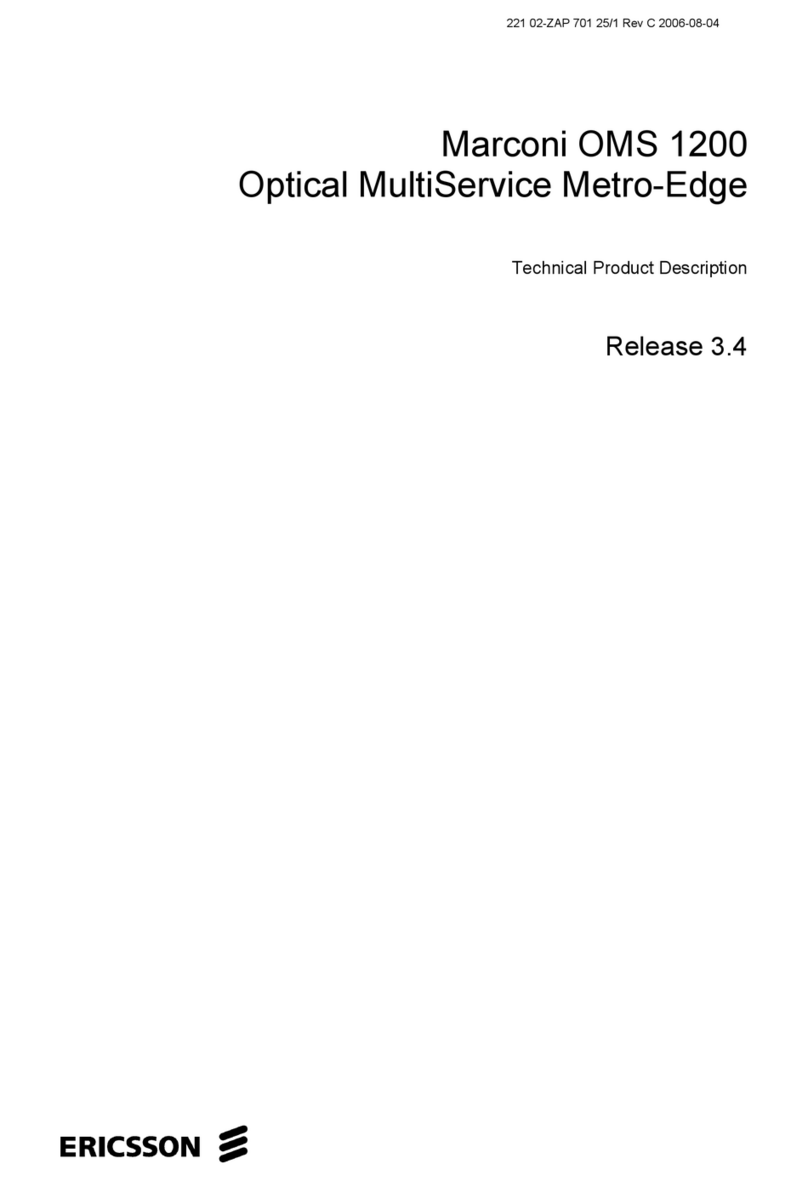
Ericsson
Ericsson Marconi OMS 1200 Product description
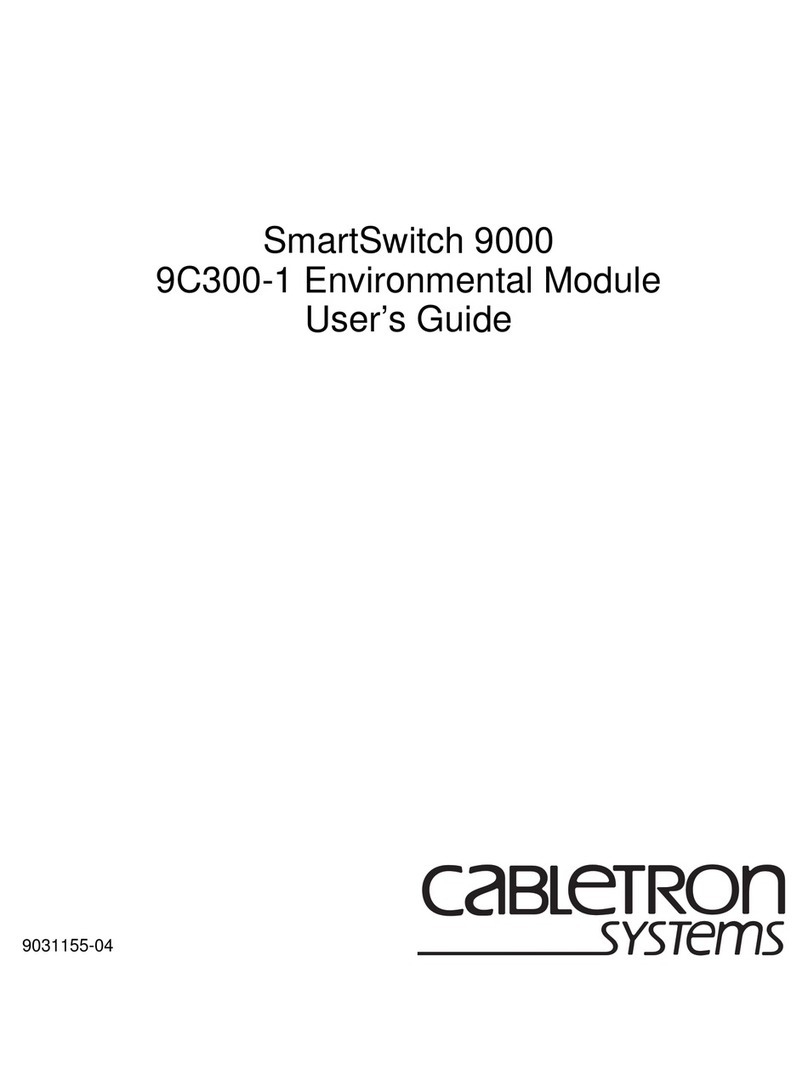
Cabletron Systems
Cabletron Systems 9C300-1 user guide

Waves
Waves SoundGrid-to-AVB BR1 user guide
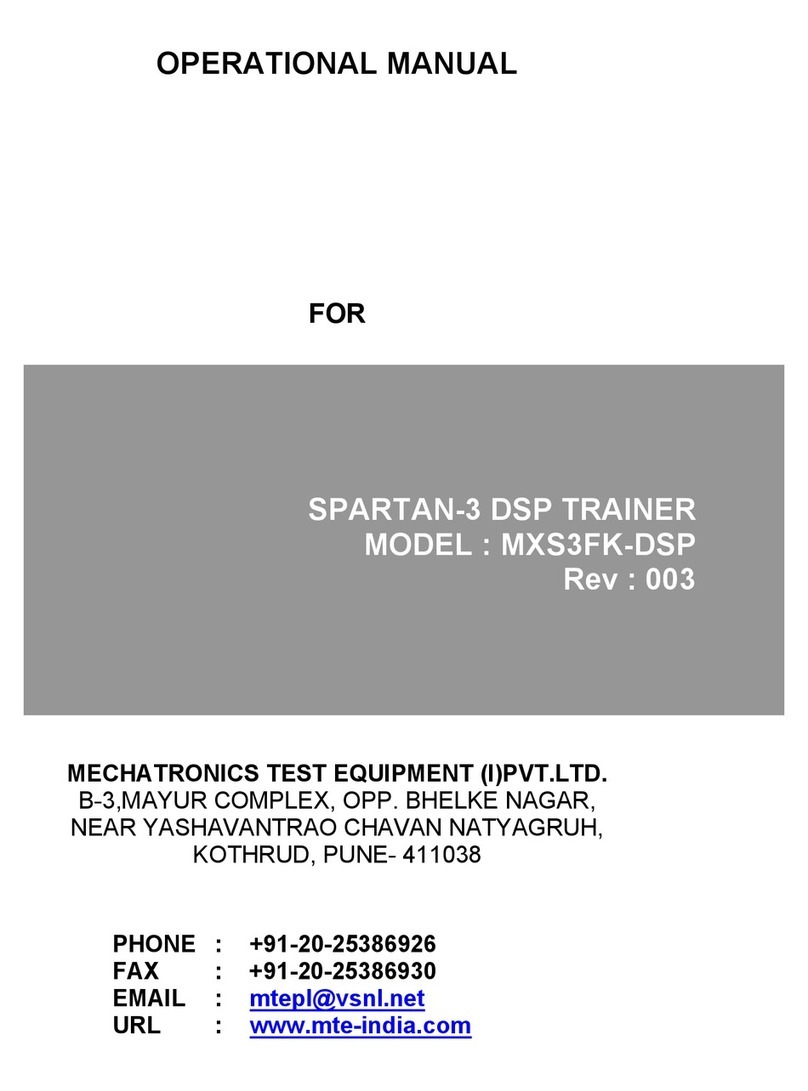
Mechatronics
Mechatronics MXS3FK-DSP Operational manual

Crestron
Crestron Zūm installation guide