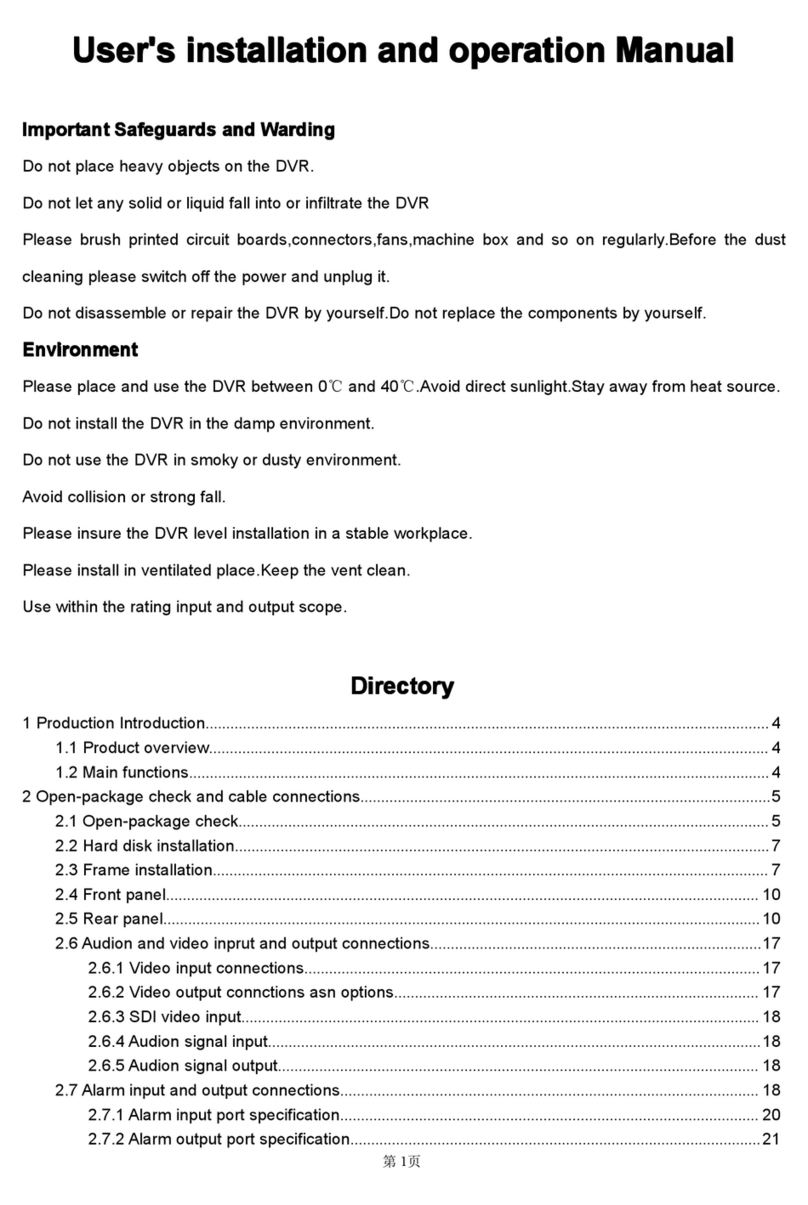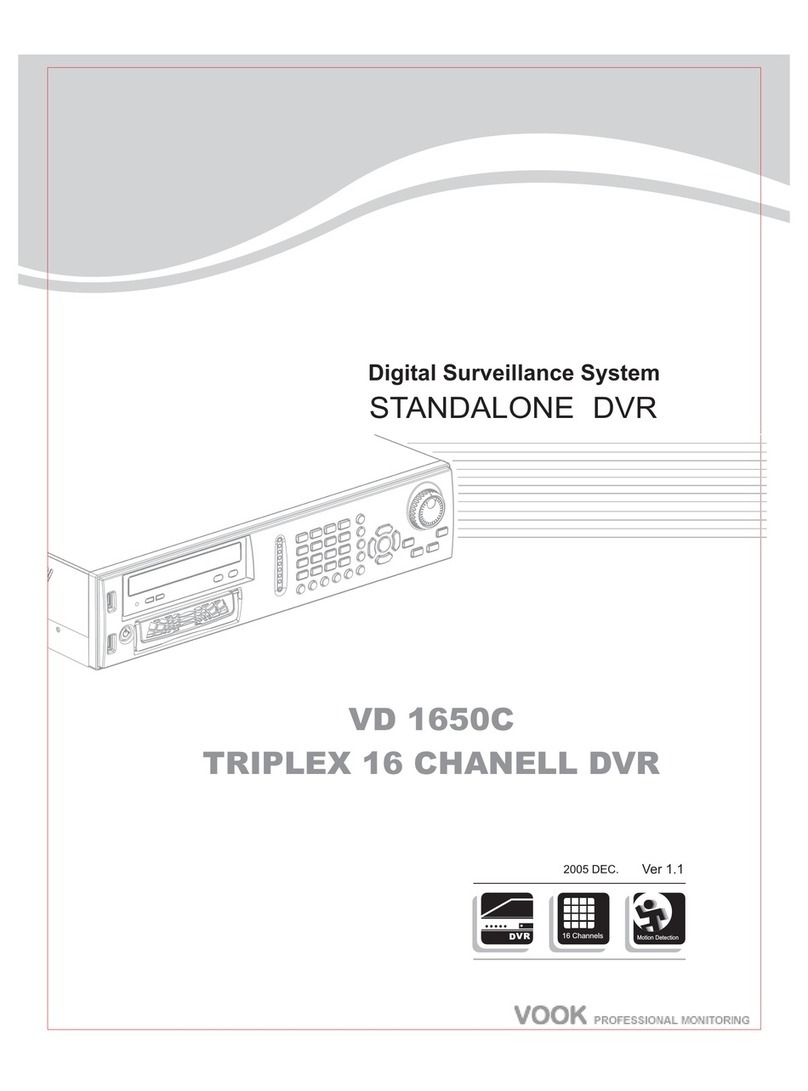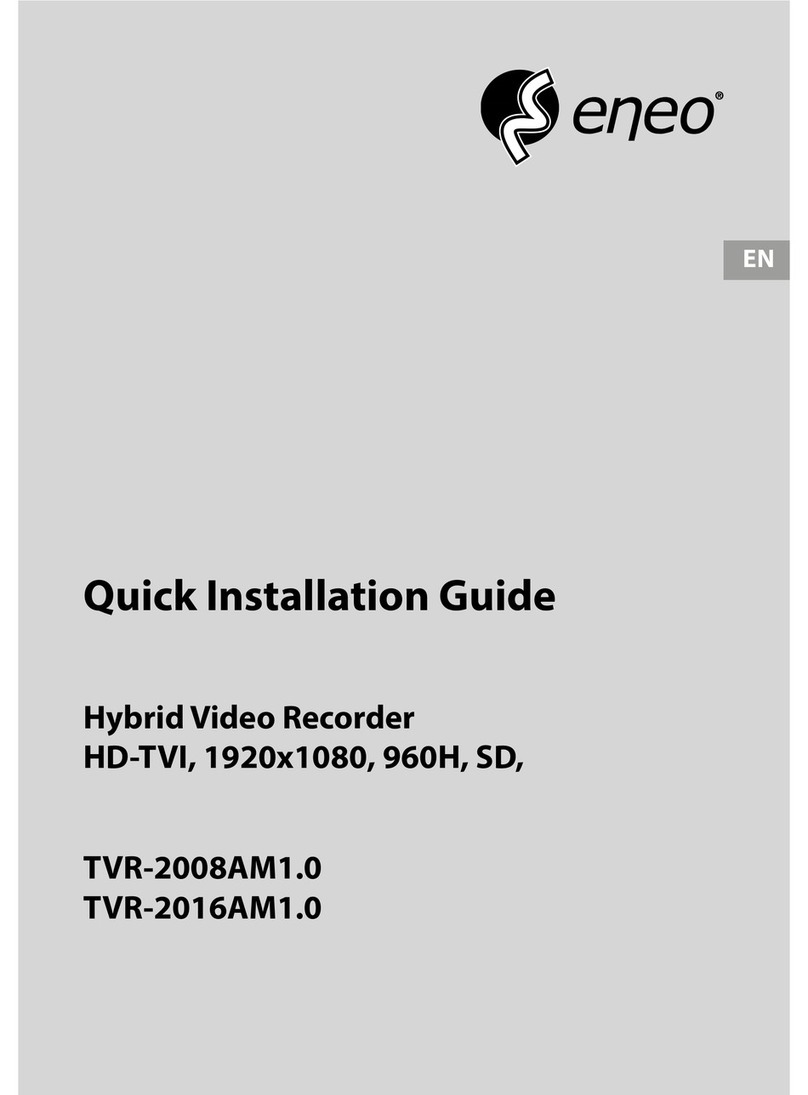Solarus MediaShower User manual

User Manual
MediaShower at a glance…
Reference Guide

Welcome to
Solarus MediaShower
This guide to Solarus MediaShower services contains information
on using your new Solarus entertainment services – TV, Internet
and Phone. Although you’ll find answers to many of your most
common questions in this guide, our website is the best resource
for learning about your new Solarus MediaShower services. A
wealth of information is available to you at solarus.net!
Instructional videos, which teach you how to use many of the
features of MediaShower are available on channel 2, in our Video
on Demand (VOD) library and on our website. You can access
these videos in three ways:
1. Tune to channel 2 and watch
2. Press the Video on Demand button on your remote control
and watch
3. Visit www.solarus.net/mediashower
These instructional videos are valuable tools created to help you
familiarize yourself with the countless benefits of the Solarus
MediaShower service. For more detailed information, refer to this
guide.
If you need more assistance, please call Customer Service at
800.421.9282 or the Support Helpline at 888.676.8638.
About Solarus
Solarus is a premier provider of the most advanced communication
products and services in Central Wisconsin, delivering digital
television, high speed internet, local and long distance telephone,
and more, all for your home or business. Solarus has been serving
the local community for over 115 years; we’re a name you can rely on.

What’s Inside
Contents
MediaShower TV. . . . . . . . . . . . . . . . . . . . . . . . . . . . . . . . . . . . . . . . . . . . . . . . . . . . . . 4
• RemoteControl . . . . . . . . . . . . . . . . . . . . . . . . . . . . . . . . . . . . . . . . . . . . . . . . . . . .4
• Batteries. . . . . . . . . . . . . . . . . . . . . . . . . . . . . . . . . . . . . . . . . . . . . . . . . . . . . . . . . . . .4
• RemoteControlFunctions . . . . . . . . . . . . . . . . . . . . . . . . . . . . . . . . . . . . . . . . . 5
• GettoknowyourSolaruswhole-homeDVR/Set-topbox . . . . . . . . . .6
• TheMenu. . . . . . . . . . . . . . . . . . . . . . . . . . . . . . . . . . . . . . . . . . . . . . . . . . . . . . . . . . .8
• Settings . . . . . . . . . . . . . . . . . . . . . . . . . . . . . . . . . . . . . . . . . . . . . . . . . . . . . . . . . . . . 9
• Standby/SleepMode . . . . . . . . . . . . . . . . . . . . . . . . . . . . . . . . . . . . . . . . . . . . . . 10
• SetParentalControls. . . . . . . . . . . . . . . . . . . . . . . . . . . . . . . . . . . . . . . . . . . . . . .11
• AdultContentLocking . . . . . . . . . . . . . . . . . . . . . . . . . . . . . . . . . . . . . . . . . . . . 13
• Guide. . . . . . . . . . . . . . . . . . . . . . . . . . . . . . . . . . . . . . . . . . . . . . . . . . . . . . . . . . . . . .14
• PictureinPicture(PIP)PreviewFeature. . . . . . . . . . . . . . . . . . . . . . . . . . .16
• TimeShiftingFeature . . . . . . . . . . . . . . . . . . . . . . . . . . . . . . . . . . . . . . . . . . . . . 16
• ChannelBlocking. . . . . . . . . . . . . . . . . . . . . . . . . . . . . . . . . . . . . . . . . . . . . . . . . .16
• Favorites . . . . . . . . . . . . . . . . . . . . . . . . . . . . . . . . . . . . . . . . . . . . . . . . . . . . . . . . . . 17
• Search. . . . . . . . . . . . . . . . . . . . . . . . . . . . . . . . . . . . . . . . . . . . . . . . . . . . . . . . . . . . . 17
• VideoOnDemand(VOD) . . . . . . . . . . . . . . . . . . . . . . . . . . . . . . . . . . . . . . . . . 18
• Pay-Per-View(PPV) . . . . . . . . . . . . . . . . . . . . . . . . . . . . . . . . . . . . . . . . . . . . . . 20
• ProgramDisclaimer . . . . . . . . . . . . . . . . . . . . . . . . . . . . . . . . . . . . . . . . . . . . . . 20
• SolarusCallerID. . . . . . . . . . . . . . . . . . . . . . . . . . . . . . . . . . . . . . . . . . . . . . . . . . .21
Frequently Asked Questions . . . . . . . . . . . . . . . . . . . . . . . . . . . . . . . . . . . . . . . . . 23
• QuestionsaboutyourSolarusDVR/Set-TopBox . . . . . . . . . . . . . . . . . 23
• QuestionsaboutRecordingandReplayingPrograms . . . . . . . . . . . . 24
• QuestionsaboutManagingyourRecordings . . . . . . . . . . . . . . . . . . . . . 25
Contact Us. . . . . . . . . . . . . . . . . . . . . . . . . . . . . . . . . . . . . . . . . . . . . . . . . . . . . . . . . . . 27
11/12/13

4
MediaShower TV
Remote Control
To view your MediaShower TV service, complete the following steps:
Youarenowreadytositback,relaxandenjoyabetterTVexperience!
Batteries
Tochangethebatteries,openthecoveronthebackoftheremote.Pressthe
cover tab gently and lift the cover up. Other ways of opening the cover may result
inbreakingthecover.Thebatteriesshouldbeinstalledobservingthepolarity
indicated on the inside of the battery compartment.
Important Information
Allfeaturesthatyouchange(examples:ParentalControls,AdultContentLocking,
Favorites,anySettings)arespecictotheset-topbox(STB)thatyousavethem
to. If you want to set up Parental Controls, Favorites, etc. on multiple TV’s, you’ll
havetoprogramthesettingstoeachset-topbox(STB).
IfyousubscribetoMediaShowerDVRservice,DVRfeaturesandrecordingswill
beavailableonallSTB’sinyourhome.You’llonlyneedtoprogramonceandyour
recordingswillbestoredonallSTB’s.
VODandPPVmoviesarealsomadeavailableonallSTB’sinyourhome.For
example,ifyouorderamovieinoneroom,itwillplayonallotherTV’sinyourhome.
A. Press the STB button on your remote control
B. Press the Power button on your remote control, this will
power on your TV and DVR/Set-top box simultaneously
C. Press the Menu button to display the main menu
D. Use the arrow keys to select an option: Live TV,
Recorded TV, Video On Demand, Settings, Applications,
My MediaShower

5
MediaShower TV
Remote Control Functions
Useyourremotetoaccessprograms,adjustvolume,controlyourDVR/Set-top
boxandOnDemandselectionsaswellasscrollthroughandconrmactions
withintheon-screenmenus.
Mode buttons to control TV and
additional devices
Rewind/Fast-forward controls
Pause your programming
Go to the main menu screen
Reserved for future use
Display program information
Quick access to Caller ID History
Browse channels
Review last 5 channels viewed
Customize guide, channel and
viewing options
Access your on screen
program guide
Go directly to your list of recorded
programs
OK confirms your menu and
guide selections
Skip forward in 30 second
increments
Record TV with the press of
a button
Stop recording or replay modes
Skip back in 7-second increments
Go
to the Video On Demand menu
Return to previous menu screen
Use your cursor keys to navigate
guide and menu screens
Return to live TV
Quick access to Favorites
Increase/Decrease audio volume
Edit text on the search screen
and PIN fields
Quick access to Search

6
Get to know your Solarus whole-home DVR/Set-top box
YourSolaruswhole-homeDVR/Set-topboxsupportsallofSolarus’sMediaShower
TV services including Pay Per View, Video on Demand and HD.
YourDVRandset-topboxmustbehandledmuchinthesamewayasacomputer
to reduce potential for damage.
• PositionitinanopenspacetoallowairowaroundtheDVR/Set-topbox
• DonotplacetheDVR/Set-topboxinanenclosedentertainmentunitorcabinet
• DonotplacetheDVR/Set-topboxonasoftsurfacesuchasarug,sofa,bedor
other similar surface
• TheDVR/Set-topboxshouldnotbenexttoanexternalheatsourcethatcould
raise the temperature of the unit
• Connectionintoasurgeprotectoralongwithyourotheraudio/video
equipment is highly recommended
Front Panel
MediaShower TV
Item Description Function
ThepowerbuttonwillturntheDVR/Set-topboxonando.
1 Power Whenheldformorethan5secondstheDVR/Set-topboxisrestarted.
Greenlightingindicatesthepowerison
2 LinkLED Greenlightingindicatesdataorprogrammingstreamisbeingreceived
3 HDLED BluelightingindicatestheDVR/Set-topboxisinHDmode
(720p or 1080i setting mode)
4 Record Redlightingindicatesprogramrecording
5 Menu PresstheMenubuttontoactivatetheon-screenmenu
Up,down, Upanddownarrowkeysallowyoutochangechannels.Leftandright
6 leftandright arrowkeysallowyoutonavigatethroughtheguideandmenu
arrowkeys
7 OK Confirms channels or menu options
8 USBPort USB2.0Connector,notsupportedatthistime,reservedforfutureuse
1 82 3 4 5 6 7

7
MediaShower TV
Rear Panel
Item Description Function
1 ToWall(VideoIn) Coaxinputforhomevideonetwork
2 ToTV(VideoOut) CoaxoutputforTVorVCR
3 Network EthernetPort
4 eSATA eSATA connector not currently supported, reserved for future use
5 YPBPR ComponentstoconnectvideooutputtoanHDTV
6 S-Video VideooutputforVCRorTVwithS-Videoconnections
7 VideoOut RCAoutputtoconnecttoTV,VCR,DVDrecorderorotherdevice
8 AudioOutLandR LeftandRightRCAstereoaudiooutput
9 Optical S/PDIF audio output to a digital home theater receiver menu
10 HDMI Inputforhigh-denitionTVorhometheaterreceiver
with HDMI connection
11 USB USB2.0connector,notcurrentlysupported,reservedforfutureuse
12 Power +12V DC DC power adaptor connection
1 113 5 6 9 102 7 8 124

8
MediaShower TV
The Menu
UsetheSolarusmenutowatchLiveTV,
viewRecordedTV,accessVideoOnDemand,
manage your Caller ID on TV, or manage your
Solarus MediaShower settings.
Access The Menu
1. Press the Menu button on your
remote control (The menu
displays on the TV screen)
2. Use the cursor (arrow) keys to
select an option
3. Press OK to access one of these options
Options Use Functions
LiveTV WatchliveTV ViewprogrammingcurrentlyairingonliveTV
Access all programming. Channels, program titles and
Guide timeframesareindicated.YoumayalsopresstheGuide
button on your remote control
Select Favorites to view the program guide with only
Favorites your favorite channels listed. For more information on
managing your favorite channels see the Favorites
section on page 17
Search Use the search function to find programs in the guide or
intheOnDemandlibrarybytitle,keywordorperson
RecordedTV ViewRecordings Manage,edit,deleteorviewrecordingsbydateortitle
onyourwhole-homeDVR
Scheduled Manage and edit your scheduled recordings and series
recordings
AddRecordings SchedulenewrecordingsbyusingtheGuide,search
functions or manually using the program channel time
VideoOn VideoOnDemand Browsefrommovieandprogramtitlesavailable
Demand On Demand (VOD)
View VOD titles that you have rented up to 72 hours
CurrentRentals afteryourinitialrentalconrmation(availabilitytime
varies by title)
Search The search function is available for you to search the
entire On Demand library for content by program or
person
Settings General Manageyoursysteminformation
Television Manage your guide, favorites and display settings
Audio Manage your audio settings
ParentalControls ManageyourDVR/Set-topboxparentalcontrols
RestartSystem UsetheRestartSystemfunctiontoautomaticallyreboot
yourDVR/Set-topbox
Applications Favorite Channels Currently not supported, reserved for future use
Caller ID Management View and manage your Voicemail Settings, Caller ID
Settings and Caller ID History
ManageSTB Accessyour8-digitAccountIDforRemoteDVRManager
My MediaShower Photos and Music

9
Settings
Use the SettingsmenutomanageyourDVR/Set-topboxsettings.
MediaShower Shortcuts:
To quickly activate or deactivate your “Search” feature without going
through the menu, press the yellow Abutton on your remote control.
To quickly view your “Favorite” channels without going through the
menu, press the blue Bbutton on your remote control.
To quickly view your “Caller ID History” feature without going through
the menu, press the red Cbutton on your remote control.
Options Use Functions
General Systemsound Choosetoallowormutethesoundeectsyouhear
eects whilenavigatingthroughyouset-topboxmenusand
program guide
OnScreenLanguage Choosethelanguageforyouronscreendisplays.English
is the only language supported
SystemInformation Viewnetworkandsysteminformationthatappliesto
yourDVR/Set-topbox
Troubleshoot Troubleshooting tips and guides for your system connection
your broadband
connection
Personal Media Settings
Select the channel your TV should be tuned to in order
RFoutputchannel toviewyourDigitalTVservice.Channel4isthe
recommended output channel
Television Customizechannel Choosethechannelsthatyouwouldliketohave
guide displayed or suppressed
Set up favorites Choose your favorite channels to create a favorites list
GuideStyle Choosefromagridorchannellineupstyleforyour
on screen program guide display
SelecttheaspectratioforyourDVR/Set-topbox
Screen aspect ratio display. 1080i is the recommended selection for high
and high definition definition TV’s, 4:3 is the recommended for standard
definition, the default setting is 480i
Closed Captioning Choose to activate/deactivate digital or standard
closed captioning
Subtitles
Audio Audio language Choose your preferred audio language
Secondary audio Choose your preferred secondary language
Enable/Disableaudiodescriptions.Audiodescriptions
Audio Description are secondary audio streams that provide descriptions
of the visuals in the program to assist those with visual
impairments
Digital Audio Output Choose from Stereo or Surround sound digital audio output
Parental ParentalLocking Activateandmanageyourparentalcontrols
Controls
AdultLocking ManageyourAdultcontentlockingfeature
Restart UsetheRestartSystemfunctiontoautomaticallyreboot
System yourDVR/Set-topbox
MediaShower TV

10
MediaShower TV
Standby/Sleep Mode
Yourwhole-homeDVR/Set-topboxwillgointoStandbyorSleepModeinthe
following instances:
• TheMenuorGuidescreenisleftupforanextendedperiodoftime
• AVODprogramorDVRrecordinghasreachedtheendandiswaitingonaresponse
• YourDVR/Set-topboxisturnedowhenyoupressthePowerbuttononyour
remotecontroltoturnoyourTV
• Ifyoureachyournetworkcapacityyouwillbegiventheoptiontodiscontinue
oneofthefunctions,ifyouchoosetocontinueonthecurrentbox,theothers
willgointoStandby/SleepMode.Ifnoactionistaken,thecurrentboxwillgo
into Standby/Sleep Mode.
• TobringyourDVR/Set-topboxoutofStandby/SleepModepressOKtobegin
watching TV.
The Standby/Sleep Mode is identified by a blue screen with a message which
states “Press OK to watch TV”.
Note:IfyourDVR/Set-topboxisinStandby/SleepMode,thisdoesnotmeanthe
boxispoweredo.WhentheunitisinStandby/SleepMode,itisstillpullingadata/
video stream and is using bandwidth. In order to free up a stream you will want to
powerotheboxbypressingthePowerbutton.Whenthegreenlightturnso,
thisindicatestheunitisturnedo.
Eachset-topboxwheninuseorpoweredoncountsasaprogrambeingwatched.If
you see a message that displays “Too many devices in use” on your TV screen, ensure
thattheset-topboxesnotinusearepoweredobypressingthePowerbutton.

11 8
MediaShower TV
Set Parental Controls
Solarus provides a Parental Control feature that enables you to limit the selections
youoryourfamilycanwatch.Whenaselectionisblockedalockimagewill
appearonyourscreenwithamessageadvisingyoutopressOKtounlockthe
program.EvenwhenthechannelorprogramislockedbytheParentalLocking
feature, program titles and descriptions are still viewable through the program
guideunlessAdultLockinghasbeenactivated(foradditionalinformationsee
AdultLockingsectiononpage13).
Creating Parental Controls
YoumaychoosetolockalloptionsintheParentalLockingmenubyscrollingto
the Lock option and pressing OK on your remote control.
To change your Parental Locking PIN, select the Change PIN option in the
ParentalLockingmenu.IfyouforgetyourParentalLockingPIN,pleasecontact
our Technical Assistance Center at 888.676.8638 or 715.421.6085.
Ifyouopttoenable“Lockadultprograms”inParentalControlsortheAdult
ContentLocking,thefollowingwillbeaected:
US TV Parental GuidelineswillautomaticallylocktheTV-MAsettingsandyouwill
losethe“unlockall”optionforthatmenu.
Movie RatingswillautomaticallylocktheNC-17settingsandyouwilllosethe
“unlockall”optionforthatmenu.
1. Press Menu on your remote control
2. Scroll to Settings
3. Scroll to Parental Controls and press OK
4. Select the Parental Locking option
5. The first time you access this option you will be prompted
to establish a 4-digit PIN, this PIN will be used to lock and
unlock the parental controls
6. Enter the 4-digit PIN you would like to use and save the entry
7. Now you can choose whether or not to require a PIN on
movie rentals by selecting the corresponding Change button
8. Choose to lock or unlock channels by selecting the Channels
Change button
9. Choose what parental guideline rating to lock or unlock by
selecting the corresponding Change button
10. Choose the Movie Ratings to lock or unlock by selecting the
corresponding Change button
11. Choose to lock or unlock unrated content by selecting the
corresponding Change button
Important: the Save button must be selected after each
parentallockingfeatureischangedinordertosavepreferences.

12
MediaShower TV
How to Set Up or Change your PIN
To set up your PIN follow the steps below:
Your PIN has now been activated.
To change your PIN follow the steps below:
Your PIN has now been changed.
1. Press the Menu button on
your remote control
2. Scroll to Settings
3. Scroll to the Parental Controls
option and press OK on your
remote control
4. Press OK on the Parental Locking option
5. You will be prompted to choose a 4-digit PIN,
enter your choice of a 4-digit PIN and press OK
6. You will now be prompted to confirm your PIN,
re-enter your new PIN and press OK
1. Press the Menu button on your
remote control
2. Scroll to the Settings menu
3. Scroll to the Parental Controls
option and press OK on your
remote control
4. Enter your 4-digit PIN when
prompted
5. Press OK on the Parental Locking option
6. Scroll to Change Pin option and press OK on your
remote control
7. You will be prompted to enter a new 4-digit PIN,
enter your new PIN
8. You will now be prompted to confirm your new
4-digit PIN, re-enter your new PIN
Reminder: the Save button must be selected after each
change in order to save your new PIN.

13
MediaShower TV
Adult Content Locking
TheAdultLockingfeatureisavailabletosetonyouraccountwhenyour
MediaShowerTVserviceisinstalled.Youhavetheoptiontolock,unlockandchange
thePINusedforthisfeature.Thisfeaturewilllocktheadultcontent,whichincludes
anyprogrammingratedAO,TV-MAorNC-17.Whenoneofthesetitlesisscrolledover
intheon-screenprogramguideorintheprogramminginformationbaratthebottom
ofthescreen,youwillseeamessagethatstates“LockedAdultContent”.Thisfeature
isenabledtoavoidanyadultcontentdescriptionsortitlesfromappearing.Tolockor
unlockthiscontentortochangeyourPIN,followthestepslistedbelow.
Important Information
Allfeaturesthatyouchange(examples:ParentalControls,AdultContentLocking,
Favorites,anySettings)arespecictotheset-topbox(STB)thatyousavethem
to. If you want to set up Parental Controls, Favorites, etc. on multiple TV’s, you’ll
havetoprogramthesettingstoeachset-topbox(STB).
IfyousubscribetoMediaShowerDVRservice,allDVRfeaturesandrecordingswill
beavailableonallSTB’sinyourhome.You’llonlyneedtoprogramonceandyour
recordingswillbestoredonallSTB’s.
VODandPPVmoviesarealsomadeavailableonallSTB’sinyourhome.Forexample,
if you order a movie in one room, it will play on all other TV’s in your home.
IfyouforgetyourParentalLockingPIN,pleasecontactourTechnicalAssistance
Center at 888.676.8638 or 715.421.6085.
Ifyouopttoenable“Lockadultprograms”inParentalControlsortheAdult
ContentLocking,thefollowingwillbeaected:
US TV Parental GuidelineswillautomaticallylocktheTV-MAsettingsandyouwill
losethe“unlockall”optionforthatmenu.
Movie RatingswillautomaticallylocktheNC-17settingsandyouwilllosethe
“unlockall”optionforthatmenu.
1. Press the Menu button on your
remote control
2. Scroll to Settings
3. Scroll to the Parental Controls
and press OK on your
remote control
4. Scroll to Adult Locking and
press OK
5. You will be prompted to enter
your 4-digit PIN
6. To lock/unlock this feature press the OK button on
your remote control while the Lock Adult Program
field is high lighted (a lock image will appear if content
is locked)
7. Once you have made your selection scroll to Save or
Don’t Save to save or reset your selections

14
MediaShower TV
On the Adult Locking screen you will also have the option to change your PIN. To
change your PIN follow the steps below:
YourAdultLockingPINhasnowbeenchanged.
Note:Parentalcontrolsareautomaticallyre-enteredwhenserviceisturnedon/o.
Reminder:ForadditionalParentalControlinformationpleaseseetheParental
Controls section on page 11.
Guide
Youcanchoosetoviewyouron-screenprogramguideinoneoftwodierent
formats, the grid style, which is the default setting, or a channel line up style. The
gridstyleshowsthecurrenttimeblockwithalistofchannelswiththerespective
program information. If you select the channel line up style you will see the
channel you are on with the current and upcoming program information. With
both options you can scroll through the guide channel by channel to view the
current and upcoming programming.
1. While on the Adult Locking
screen scroll to Change PIN
and press OK on your remote
control
2. Enter a new PIN when
prompted
3. Confirm your new PIN by
re-entering your selection
when prompted
MediaShower Quick Tip:
To view what’s on in future days (up to 14 days), press the FF button on your
remote while you’re in the guide.

15
MediaShower TV
Guide continued:
To change your guide format preference follow the steps below:
WhileintheGuideyouhavemanycustomizationandshortcutoptions.Toaccess
theseoptionspresstheZoom/Enterbuttononyourremotecontrol.Belowisalist
oftheoptionsavailablewhenusingtheGuideOptionsshortcutwithadescription
of each option.
1. Press the Menu on your remote control
2. Scroll to Settings and select the Television option
3. Scroll to the Guide Style and press OK on your remote control
4. Select the guide preference of your choice and press OK
on your remote control
5. Scroll to Save and press OK. Your on-screen program guide
preferences have now been set, each time you press the
Guide button on your remote control your on-screen
program guide will appear in this format
Guide Options
Jump To OnNow Thisoptionwilltakeyoutoyourguidewithalistof
Day & Time programming that is on at the current time
Tonight Thisoptiontakesyoudirectlytoprimetimeinthe
guidesoyoucanquicklyviewtheprogramming
available during prime time of the current day
Tomorrow Thisoptiontakesyoudirectlytothesametimeframe
ofthefollowingdaytoenableyoutoquicklyviewthe
programming airing in 24 hours
Dates This option lists the upcoming dates (48 hours out
to 10 days out); by selecting one of these dates you
will go directly to the list of programming available
forthespecieddatetoenableyoutoquicklynd
upcoming programming up to 10 days out
ViewChannelLineup TemporarilyswitchesbetweenChannelLineupor
GridStyleguide
ViewFavoriteChannels Byselectingthisoptionyoucaneasilynavigate
between your favorite channel list in the guide and
a full listing of all channels in your channel line up
or if you only want to see a certain subset of your
subscribedchannelswhenintheGuide
Guide Settings
Customize Channels Selecting this option allows you to remove channels
from your line up. This option is perfect when you
don’t want children to see channels in your channel
line up or if you only want to see a certain subset of
yoursubscribedchannelswhenintheGuide.
Change Favorites This option allows you to edit and manage your
favorite list of channels (for more information on
Favorite channels see the Favorites section).
SetGuideStyle Thisoptionwillallowyoutochangeyourpreferred
guide layout. This is a short cut for switching between
ChannelLineupandGridstyles.

16
MediaShower TV
Picture in Picture (PIP) Preview Feature
Inadditiontothecustomizableon-screenguide,youwillseethepicture-in-picture
featuredisplayed.Asyouscrollthroughthedierentchannelstheprogramming
currently playing on each channel will appear in the smaller picture at the bottom
leftsideofyourscreentopreview.Youcanalsousethepicture-in-picturepreview
featurebypressingtheupanddownarrowkeyswhileviewingyourcurrent
program,orwhenyoupresstheLastbuttononyourremotecontrol.
Time Shifting Feature
Timeshiftingistheabilitytogo“backintime”andwatchprogrammingthat
aired up to 24 hours prior to the current time. This feature, brought to you only
with Solarus MediaShower, is available on channels indicated with a play logo. It
is currently available on channels 7, 9, 11, 13, 341, 380 and 401. To access the Time
Shifting feature, follow the steps below:
Channel Blocking
SolarusgivesyoutheabilitytolockchannelsonyourMediaShowerTVservice.
Lockingachannelwillpreventthecorrespondingprogrammingfrombeing
viewed.Tolockchannelsfollowthestepsbelow:
Again,evenwhenthechannelislockedbytheparentallockingfeature,programtitles
anddescriptionsarestillviewablethroughtheprogramguide.Tocompletelyblocka
channel from the guide and from viewing while browsing, follow the steps below:
Yourchannellockingpreferenceshavenowbeenset.
Note:Toquicklyviewalistofthecurrentlyblockedchannels,
select the view locked only optioninthechannellockingmenu.
1. Press the Guide on your remote control
2. Use the arrows to highlight one of the above channels and
use the left arrow to scroll back to earlier programming
3. Press OK to select an earlier program
4. Choose to Watch, Record Series or view More Show times
5. Press the Exit to TV button and you’ll be prompted with
the question “Do you want to go to live TV?”
6. Press OK to Watch live TV or Cancel
1. Press the Menu on your remote control
2. Scroll to Settings
3. Scroll to the Television and press OK on your remote control
4. Highlight Customize channel guide and press OK
5. Using your arrows and the OK button, uncheck the chan-
nels you want to completely remove from the guide and
while channel changing
6. Scroll to Save and press OK on your remote control

17
MediaShower TV
Favorites
In addition to the default channel list, you can create a personalized favorites list.
To create your Favorites list, follow the steps below:
Your Favorites list has now been created.
To access your Favorites list press the Menu button on your remote control, scroll
to Live TV, then to Favorites and press OK on your remote control. Use your
Favorites list to select programming to watch or record.
Search
The Search feature has been created to help you find programming you want to
watchbydenedtextorpeople’snames.Thisfeaturehelpsyoutoquicklynd
programmingwithoutscrollingthroughtheon-screenprogramguidechannel
by channel or by time frames. The Search function will search all programming
information available through 14 days or through the VOD library.
To search for programming follow the steps below:
1. Press the Menu on your remote control
2. Scroll to Settings
3. Scroll to the Television and press OK on your remote control
4. Scroll to Set up Favorites and press OK on your remote control
5. In the list of channels, press OK on each channel that you
would like to add/remove from your Favorites list
6. Scroll to Save and press OK on your remote control
MediaShower Shortcuts:
To quickly view your “Favorite” channels without going through
the menu, press the blue Bbutton on your remote control.
1. Press the Menu on your remote control
2. Scroll to Live TV
3. Scroll to the Search and press OK on your remote control
4. Using your remote control and the on-screen keyboard
type the text that you would like to search for. As you type,
the programming that matches your text criteria will begin
to appear on the screen for you to choose from
5. Choose a program from the list and press OK on your
remote control
6. Now you will be given a list of the time and location of
the program. Using your remote control cursor keys,
select a programming option

18
MediaShower TV
You will also have additional options such as searching titles only, video on
demand only or to search people only. To access these options, while in the search
detail screen scroll to the Options button and press OK on your remote control.
NowselectthesearchoptionyouwouldlikeandpressOK on your remote control.
Video On Demand
Solarus On Demand provides access to thousands of hours of video titles,
concerts, movies, free programs and special events. Ordering is simple and you
canpause,fast-forward,rewindandstoptheselection(justlikeusingyourDVD
player).Selectrentalsareavailableforupto72hours.Rentalwindowandpriceis
based upon individual title and movie studio.
To access VOD press the Video On Demand button on your remote control to
choose from the available tabs.
Order VOD Titles
7. You can now choose to Watch, Record episode, Record
series or View more show times
8. After choosing to record your program you will now
be given additional recording options where you can
choose how long to keep the recording or to change the
schedules end time for the recording
9. Once all options are selected your program will be
recorded on your DVR
MediaShower Shortcuts:
To quickly activate or deactivate your “Search” feature without
going through the menu, press the yellow Abutton on your
remote control.
1. Press the Video On Demand
button on your remote control
2. Scroll to Movies On Demand press the
OK button on your remote control
3. Use the navigation buttons to view
the VOD library by category, title
or page
4. Scroll to the title you want to rent and press OK on your
remote control. Select the rent option and press OK on
your remote control. A confirmation option will appear,
choose the rent or don’t rent option. Once you confirm
the rental the movie will begin to play. If the PIN required
option has been enabled through the parental controls
menu you will be required to enter your PIN when
selecting the rent option.
5. Use the fast-forward, play, rewind, stop and pause
buttons to view your selection.

19
MediaShower TV
To verify a VOD purchase; press the On
Demand button on your remote control.
All available VOD titles will be listed on
the Current rentals tab.
Additional VOD Information
Some movie titles will have a preview option; this option is available after selecting
a title from the VOD menu. To watch the preview, scroll to the preview option and
press OK on your remote control. The preview will begin playing; at the bottom of
thescreenyouwillseeamessageoeringrentalinformation.PressOK to rent or
decline the rental.
Once you have chosen a movie to rent, press OK on your remote control, you will
nowbeaskedtocontinuewiththerentalprocessbychoosingtheRent for $X.XX
or Don’t Rent option. Once you have selected the Rent for $X.XX you will be able
to view the title for the available rental period and you will be charged on your
nextmonthlystatement.IfyouchoosetheDon’t Rentoptionyouwillgobackto
the rental information screen.
Play or Restart VOD
1. Press the Video On Demand
button on your remote control
2. Scroll to Current Rentals
3. Choose the title that you want to
restart or replay and press OK on
your remote control
4. Scroll to Play and press OK on your remote control. The
title will now begin to play from where you last left o.
To start from the beginning, press Stop and choose the
Start Over option.
5. Use the fast-forward, rewind, stop and pause buttons to
view your selection.
Note. Ifwatchingarentedtitlefromadditionalset-topboxes
in your home the movie will only be viewable from the
beginningoftheprogramormovie.Toskipaheadtowhere
youpreviouslylefto,usethefast-forward or skip ahead
buttons on your remote control.

20
MediaShower TV
Pay-Per-View (PPV)
Pay-Per-Viewprovidesaccesstospecialevents,suchasconcerts,sportingevents
andmore.PPVchannelsare142-148and275-280.
Order PPV
Note:Inordertorewind,fast-forward,pauseorwatchaPPVeventoutsideofit’s
regularlyscheduledtimeyoumustrecorditwithyourDVR.PPVprogramsare
notstoredforapredeterminedamountoftimelikeaVODtitle;yourDVR/Set-top
boxtreatsitlikeanyotherregularlyscheduledprogram.PPVeventscanbe
scheduled/ordered up to 24 hours in advance.
*This may vary.
Program Disclaimer
Wereceiveprogrammingfromvariouscableandnon-cablenetworksandweare
notresponsibleforthecontentofprogramsairedbythesenetworks.
Please refer programming complaints or questions to the cable or broadcasting
networks.
Note:Besuretotakeadvantageoftheparentalcontrolandadultlockingoptions
available with this service.
1. Press Guide on your remote control (The list of programs
displays)
2. Use one of the following methods to select a PPV:
a. Press the cursor keys to scroll up/down one channel at
a time
b. Enter the channel number and press OK
c. Press Pg Up or Pg Down in order to view each page of
channels
d. Press fast-forward or rewind while in the on-screen
program guide to advance or reverse 24 hours at a time
3. Scroll to the PPV program you want to order and press OK
on your remote control. When prompted choose the “Rent
for $X.XX” confirmation option by pressing OK on your
remote control. If the PIN required option has been enabled
through the parental controls menu you will be required to
enter your PIN when selecting the rent option. PPV charges
will appear on your next monthly statement.
Table of contents