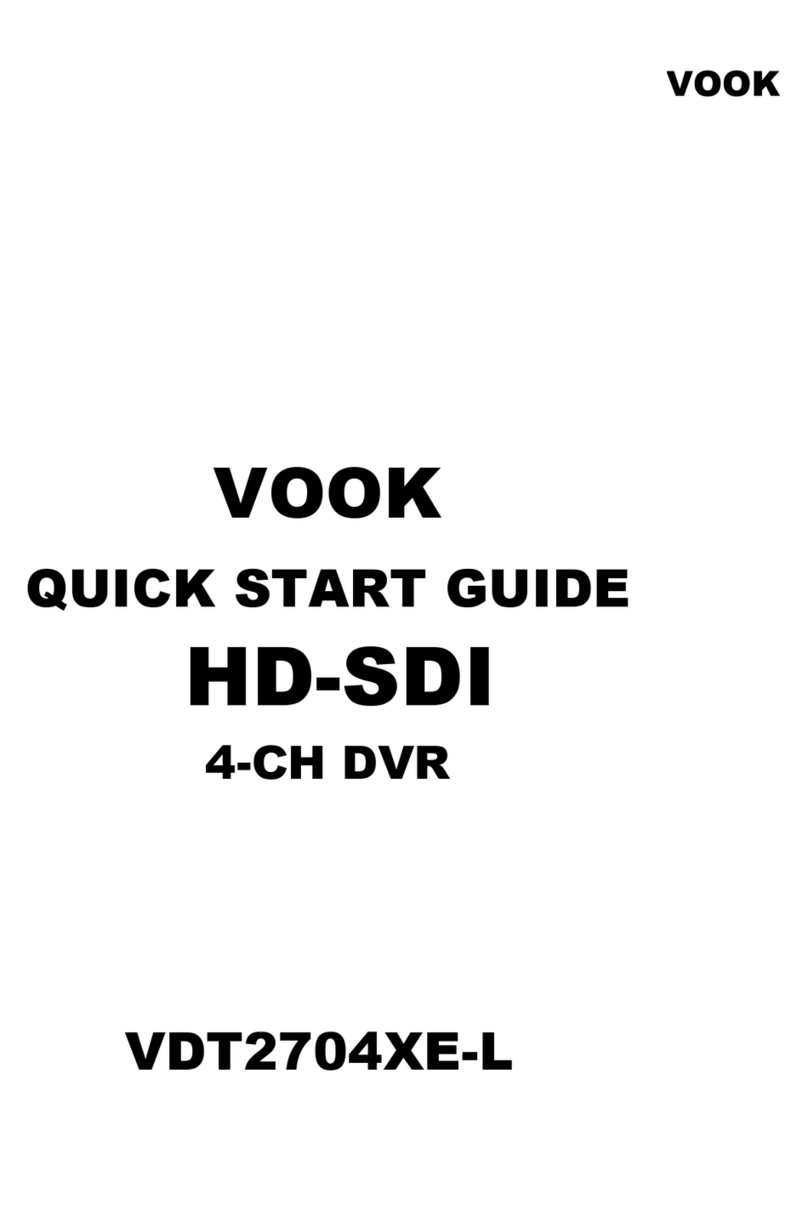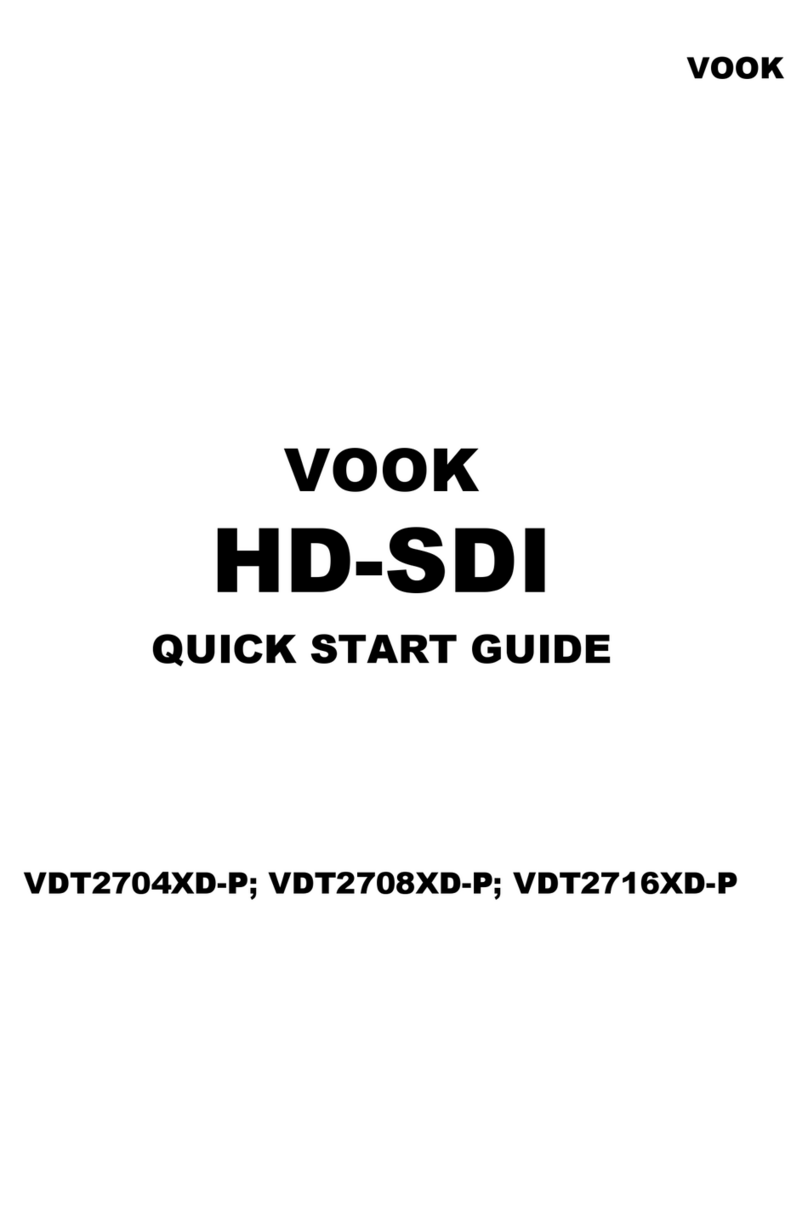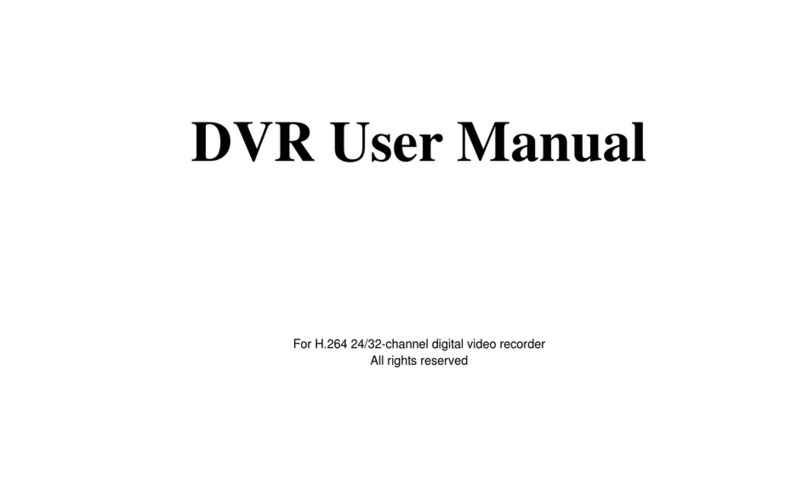1
KEY FEATURES
NTSC PAL
720 x 480
720 x 240
13~17KB
20~25KB
Max. 120 fps
720 x 576
720 x 288
15~19KB
22~27KB
Max. 100 fps
Video Type
Video Input
Audio Input
Video Output
Audio Output
Display Mode
Display Resolution
Recording Resolution
16CHInput/1Vp-p/75Ohm/BNC
1CHInput/RCA
16 CH Looping Output/BNC, 2 CH Monitor Output/BNC
1CHOutput/RCA
Full Mode, 4/8/9/13/16 Division, Circulate Auto Switcher
Compression Rate
(KB/image)
Normal image
Complex image
Recording Speed
Compression Algorithm
OS
Triplex
Recording Mode
Schedule Recording
Status Indicator (LED)
Event Mode
Alarm Connect
Playback
Network Protocol
Communication Protocol
HDD Type
HDD Management
P/T/Z Control
Archiving
Firmware Update
Multinational Language
Control ode
Remote Control
Network Function
Power Supply
Unit Dimension
Weight
Ambient Temperature
M
Modified M-JPEG
Embedded Linux
Record / Playback / Network
Full-time, Manual, Schedule, Event
Choose recording section to minimum at 1 min. time intervals during days of week
Power, Record, Playback, Network, USB Archive, Zoom magnify, Freeze, Key lock
Alarm Trigger, Motion Trigger Recording Duration: 1~99 minute
Alarm In (16ch) / Relay Out (1ch / N.O. or N.C. selectable)
Normal: x1 multiple speed
Fast Forward: x2 / x4 / x8 / x16 multiple speed
Fast Backward: x2 / x4 / x8 / x16 multiple speed
Move 1 image per pushbutton at still image (STILL Controller)
Searching function: Move to search list, Time/ Event/ Manual/ Schedule
TCP/IP, DHCP
RS-232, RS-485
EIDE / ATA-66 / 3.5 inch / 7200rpm
Pre-formatting not required (Automatic formatting by system)
Internal Communication Protocol, RS-485 interface (Option)
USB 1.1, CD-R/W (Option)
Use mix with USB 1.1 to arrive at USB flash drive firmware update
English / Chinese (option) / Other (Option)
Faceplate / IR remote-controlled (Option) / Remote keypad ctrl (Option)
Net Viewer (PC application program) to LAN download
Live Play Viewer / Network event list Play Back / USB flash drive File Play
AC I/P VOL: AC115V/AC230V~CUR: 4/2A MAX. FREQ: 50~60Hz
43 (W) x37 (D) x9.6 (H) cm (standard 2U machine)
Unit Weight (8kg) (NO Hard Discs)
5°C~40°C
Control