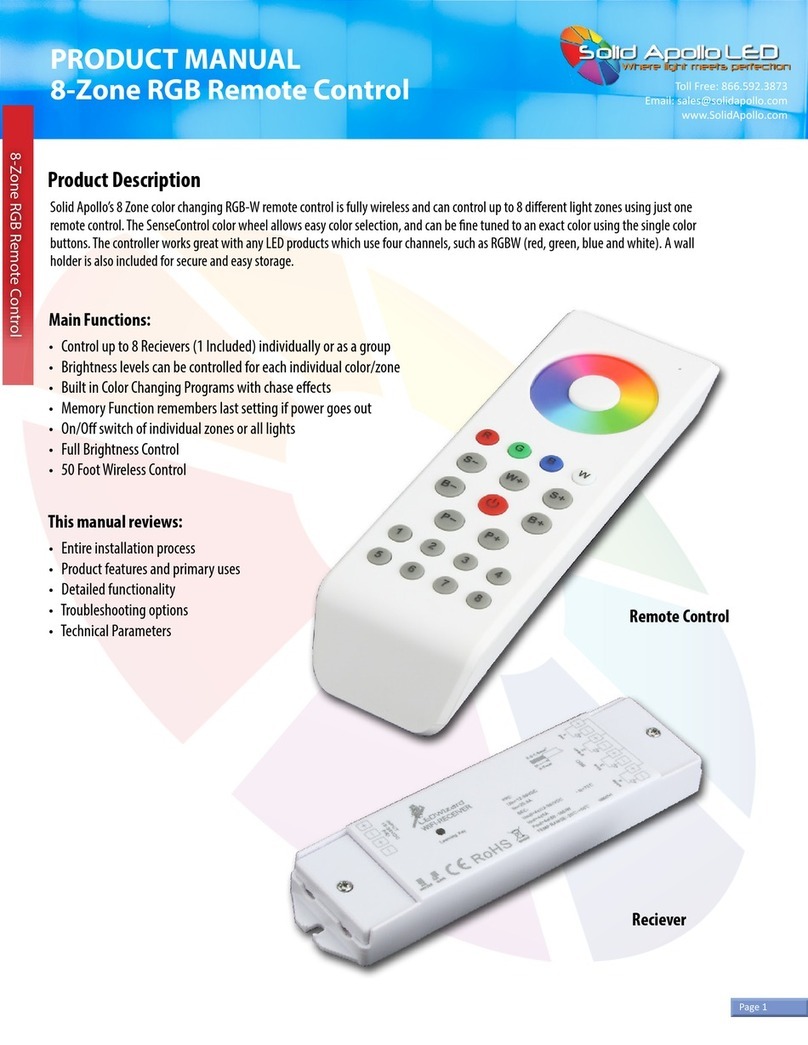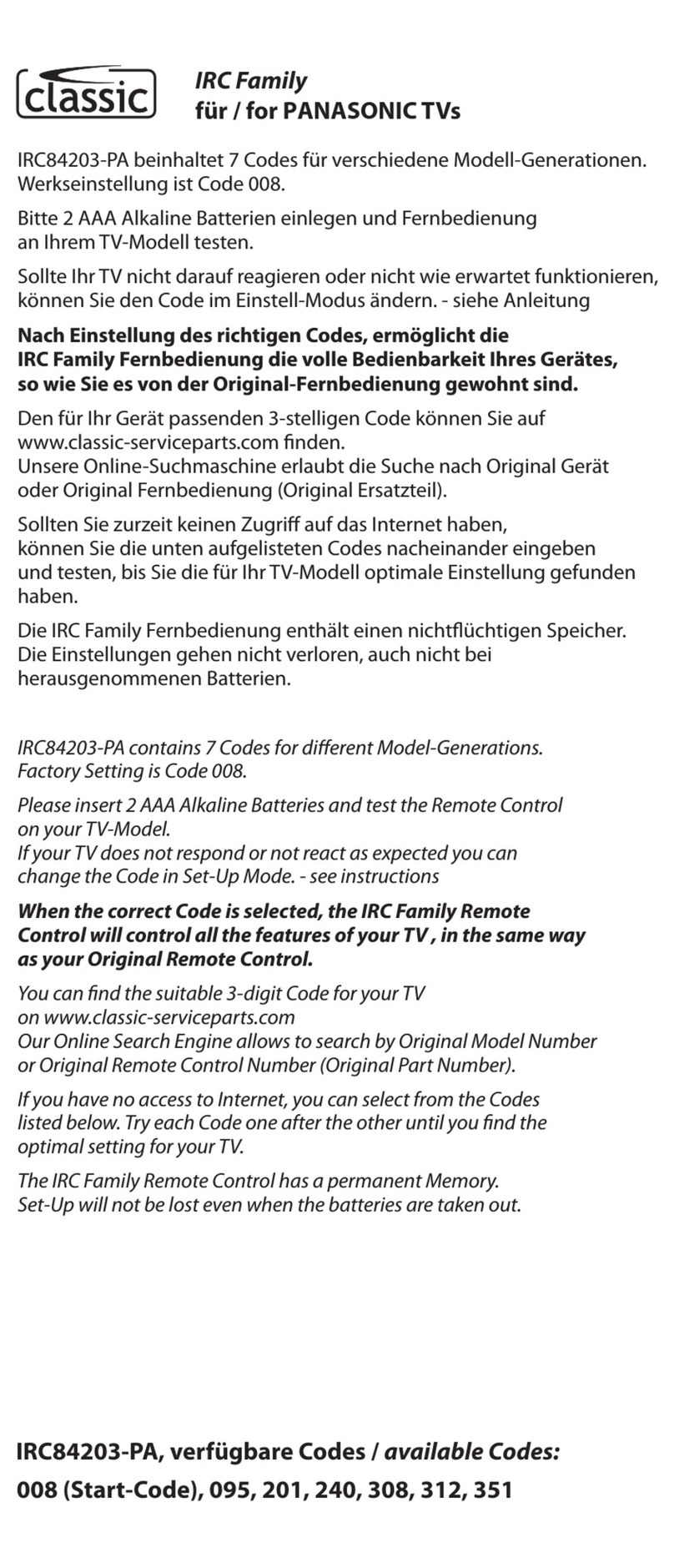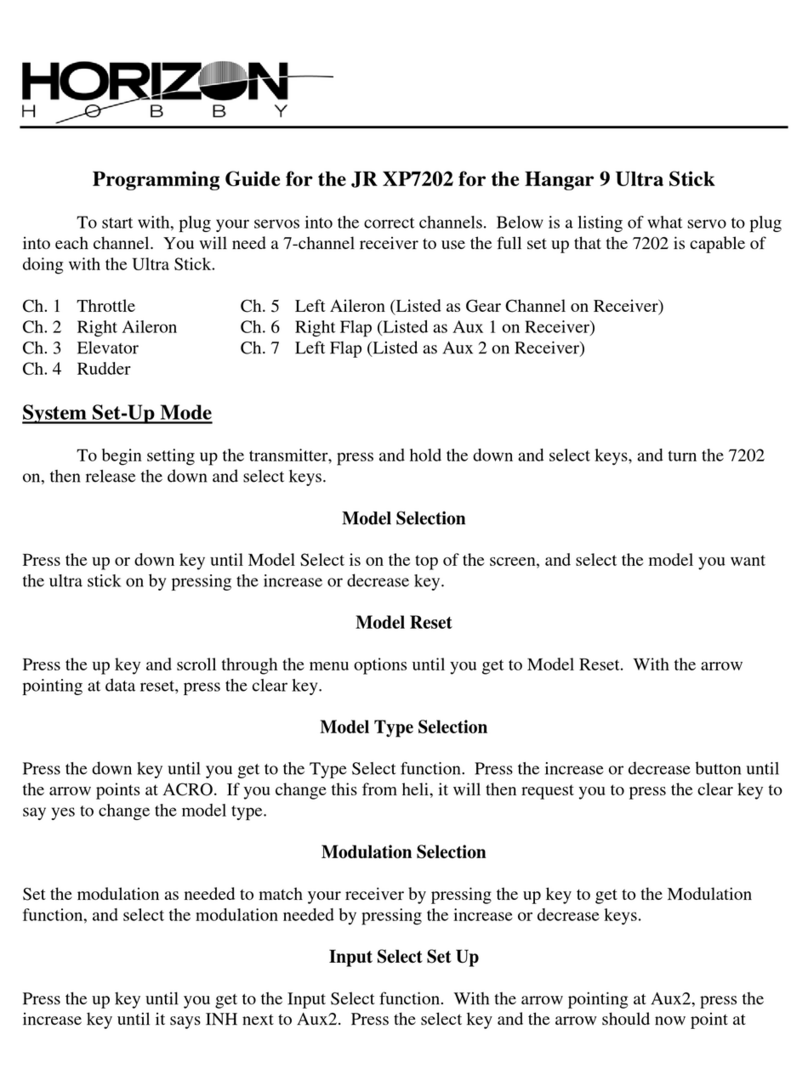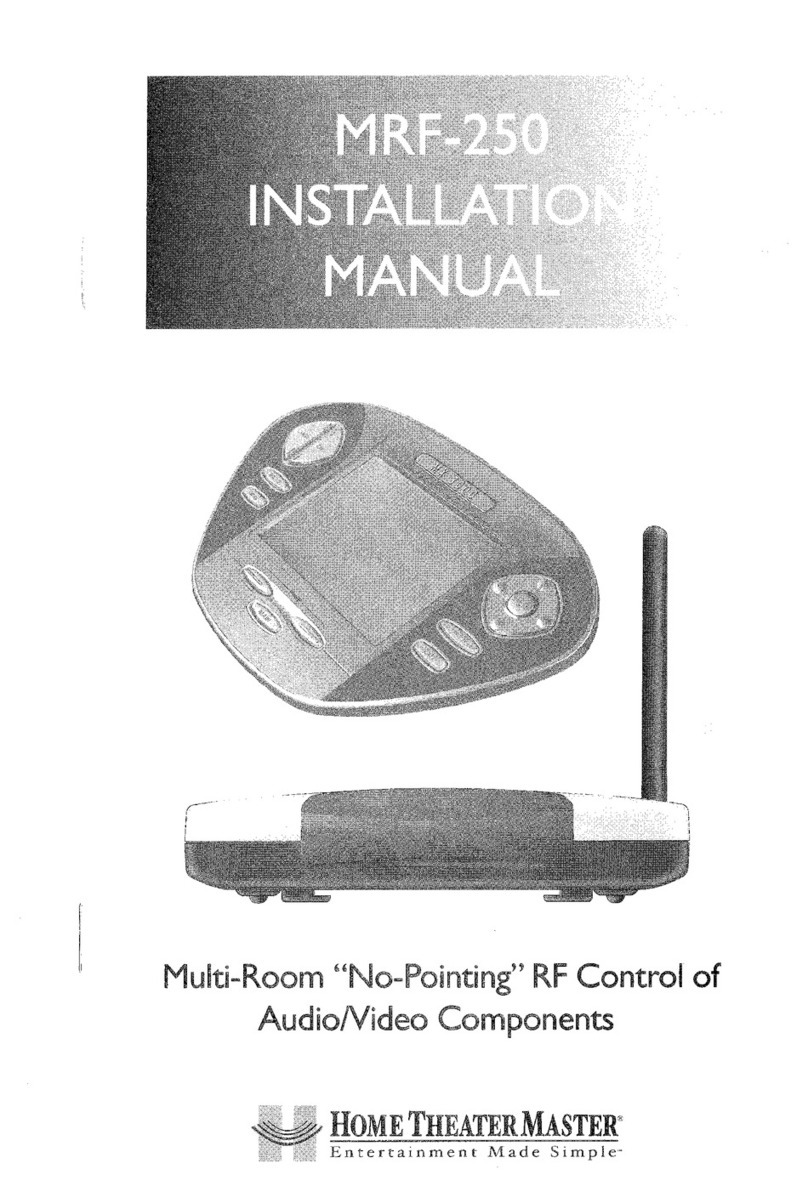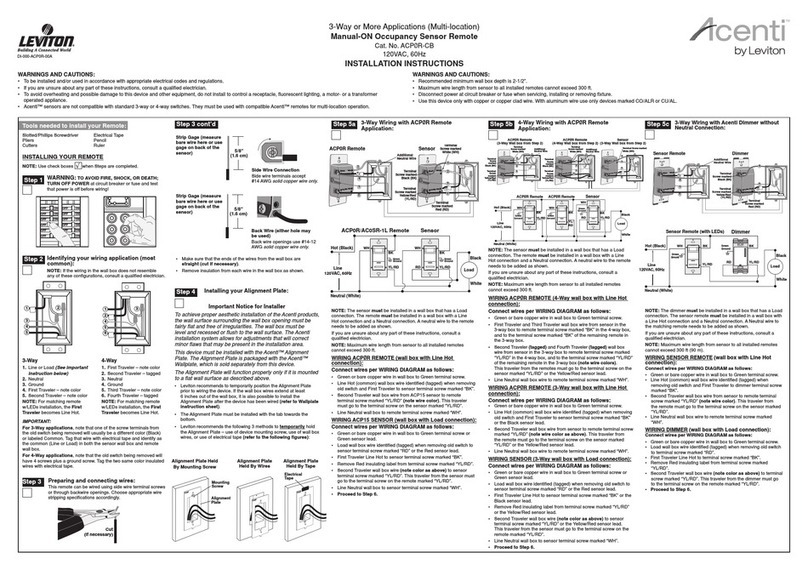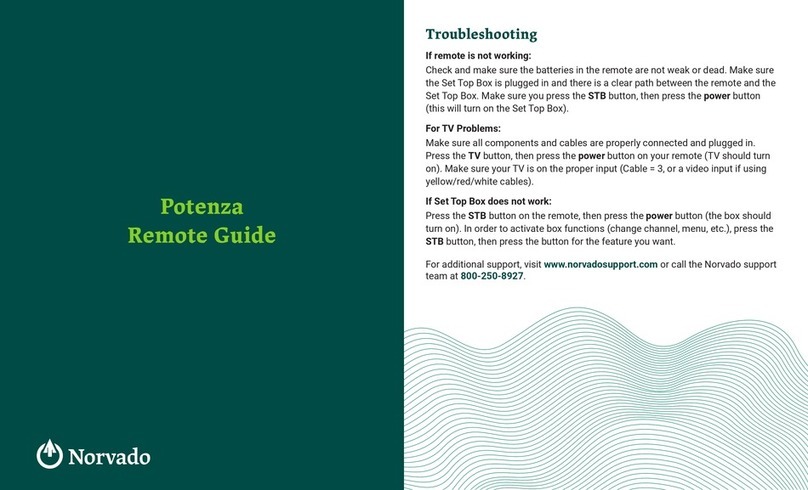Solid Apollo DMX BOSS User manual

DMX BOSS Wi-Fi Controller
Page 1
Product Description
Main Functions:
Antennas (2)
DMX Boss Controller
PRODUCT MANUAL
DMX BOSS Wi-Fi Controller
The DMX Boss is a new cutting edge DMX Controller that includes many new exciting features not seen before. The DMX Boss
includes a standard Glass touch control interface as well as Wi-Fi Capability for Smartphone and Tablet control for up to 8
dierent lighting zones.
• Control Up to 8 Dierent Lighting Zones
Independently or in Groups.
• 4 Channel RGB-W Compatible for Color Changing
Lights with Separate White Color.
• 10 Included Preset Programs with Color Chasing Option
• Adjustable Program Speed Buttons
• Adjustable Brightness Control Buttons
• ColorWheel for Precise Hue Control
• Color Creation with Independent Color Variations
• Easy to Use Interface
• Up to 32 Controllable DMX Channels
Product Features:
This manual reviews:
Toll Free: 866.592.3873
Email: [email protected]
www.SolidApollo.com
• White Gloss Flat Touch Screen Interface
• DMX XLR Input/Output
• RJ45 DMX Output
• Wi-Fi Router Built-in for Smartphone or Tablet Control
• Optional RF Remote Control
• Control non DMX LED Lights with optional DMX-RGB Interface
• Durable Metal Construction
• 2 Bi-Directional Wi-Fi antennas for maximum range
• Entire Installation Process
• Product Features and Primary Uses
• Detailed Functionality
• Troubleshooting Options
• Technical Parameters
The DMX Boss Controls LED Lights in 3 Dierent Ways:
• Smartphone or Tablet: Control LED lights using software on your Smartphone or Tablet.
• Integrated Glass Touch Control Interface: Simple and elegant touch screen design.
• Wireless Remote: Use the optional wireless remote for convenient lighting control.

DMX BOSS Wi-Fi Controller
Installation
The DMX Boss Wi-Fi Controller can control up to 8 lighting zones together or independently. After the installation is complete, you can
play programs and control a variety of colors.
Mounting the DMX Boss:
Attaching Antennas to the DMX Boss:
Pre-Drilled Mounting Screw Locations
The DMX Boss comes with solid mounting surfaces on both sides with pre-drilled holes for your choice of screws. There is no installation
needed on the back of the unit, so no access is required. Depending on the type of surface used to mount the DMX Boss, specic screws
and tools will be required. Please refer to your local hardware store for advice.
The DMX Boss comes with two antennas for maximum clear wireless range:
1Remove the red plastic caps. The DMX Boss and each antenna is labelled ANT 1 and ANT 2. Screw them down until they are
snug on their respective antenna ports.
Page 2
PRODUCT MANUAL
DMX BOSS Wi-Fi Controller Toll Free: 866.592.3873
Email: [email protected]
www.SolidApollo.com
Positive (+)
Negative (-)
XLR Out
ANT 1 ANT 2
RJ45
DMX
Controlled
Lighting
Fixture
DMX
Controlled
Lighting
Fixture
12V Power
Supply

DMX BOSS Wi-Fi Controller
Page 3
...continued on next page
Powering the DMX Boss:
XLR Plug Location on the DMX Boss:
Connecting the DMX Boss to Lighting Fixtures:
The DMX Boss comes with easy wire attachment ports on the right side of the controller and uses low 12V DC power.
The XLR Plug location is on the top of the DMX Boss and includes easy push button on the XLR out port.
The DMX Boss can be connected two ways, individually or simutaneously, using the XLR out plug and/or the RJ45 output.
1
2
Prepare the wires from the 12V DC power supply.To plug them in, rst depress the button over the matching wire, insert
the wire, then release the button. Check the wire is held snug.
If the wire pulls out, repeat step one and place the wire further in the correct hole. Repeat the previous step for the second
wire.
PRODUCT MANUAL
DMX BOSS Wi-Fi Controller Toll Free: 866.592.3873
Email: [email protected]
www.SolidApollo.com
INPUT
12VDC
PRI
+_Warning: If polarity is reversed damage to
controller will result and is not covered by
warranty.

DMX BOSS Wi-Fi Controller
Page 4
RJ45 Output Location on the DMX Boss:
The RJ45 output location is on the left side of the DMX Boss.
...continued on next page
PRODUCT MANUAL
DMX BOSS Wi-Fi Controller Toll Free: 866.592.3873
Email: [email protected]
www.SolidApollo.com
Pin1:Data+Pin7:GND
Pin2:Data- Pin8:GND
Learning
Switch
Reset
Switch
12345678
DMX Boss Connection Examples:
This section shows three dierent ways the DMX Boss can be connected to lighting zones.
Positive (+)
Negative (-)
XLR Out
XLR Out
XLR In
XLR In
Fixture 1
Channels
1,2,3,4
Fixture 2
Channels
5,6,7,8
Fixture 3
Channels
9,10,11,12
12V Power
Supply
XLR Out
XLR In
Using XLR Connection Ports: for DMX enabled xtures such as Wall Washers
1Begin by connecting the DMX lights to the DMX Boss by connecting them using the XLR ports on the top of the
DMX Boss. A total of 32 channels are available, for a total of 8 separate lighting zones (4 color channels in each
zone, for colors such as red, green, blue and white).The XLR connections on the lighting xtures can be connected
in a row. On each lighting zone, set the channel for that zone (refer to the user manual for the products used for
the correct channel numbers).The DMX Boss comes ready to use without pairing or programming as each of the 8
zone buttons are pre-programmed to recognize each zone (button 1 uses the rst 4 channels, 1-4, button 2 uses
the next set , 5-8, and so on).

DMX BOSS Wi-Fi Controller
Page 5
PRODUCT MANUAL
DMX BOSS Wi-Fi Controller Toll Free: 866.592.3873
Email: [email protected]
www.SolidApollo.com
Positive (+)
Negative (-)
RJ45 12V Power
Supply
-
-
-
-
DMX to RGBW
Controller
Channels
1,2,3,4
DMX to RGBW Controller
SKU: SA-CTRL-001-V2
(please refer to the
matching manual for
installation details)
DMX Boss Wi-Fi Controller
Using the RJ-45 Output
+
--
-
-
-
+
-
D1+
R
G
B
W
D1-
D2+
D2-
+
+
+
+
Ground (-)
Split Data Wire Apart for 3 Connections
Ground (-)
Data (+)
Data (-)
Data (+)
Data (-)
-
-
-
-
DMX to RGBW
Controller
Channels
9,10,11,12
+
-
+
-
D1+
R
G
B
W
D1-
D2+
D2-
+
+
+
+
-
-
-
-
-
-
-
-
DMX to RGBW
Controller
Channels
5,6,7,8
+
-
+
-
D1+
R
G
B
W
D1-
D2+
D2-
+
+
+
+
-
-
-
-
4 Channel
RGBW
Fixture
W- + G- R- B-
4 Channel
RGBW
Fixture
W- + G- R- B-
4 Channel
RGBW
Fixture
W- + G- R- B-
Using the RJ45 Output: for 4 Channel Lighting Fixtures such as LED Light Strips
2The data port plug can be used on the left side of the DMX Boss to connect directly to DMX controlled lights or can
be used with RGB-W lights using a receiver to convert DMX signals to 4 channel RGB-W signals.To connect directly
to DMX controlled lights, plug in the data cable into the DMX Boss and then plug into the DMX controlled lighting
xtures in a row. On each lighting zone, set the channel for that zone (refer to the user manual for the products
used for the correct channel numbers).The DMX Boss comes ready to use without pairing or programming as each
of the 8 zone buttons are pre-programmed to recognize each zone (button 1 uses the rst 4 channels, 1-4, button
2 uses the next set , 5-8, and so on). When connecting to RGB-W 4 channel lights, a receiver is required to convert
DMX signals to 4 channel RGB-W signals (sold separately), and one receiver is required for each zone. To connect
the receiver, please refer to the manual listed on the webpage for the 4 Channel DMX-RGB-W LED Controller.
...continued on next page

DMX BOSS Wi-Fi Controller
Page 6
PRODUCT MANUAL
DMX BOSS Wi-Fi Controller Toll Free: 866.592.3873
Email: [email protected]
www.SolidApollo.com
Positive (+)
Negative (-)
XLR Out
XLR In
DMX
Controlled
Lighting
Fixture
12V Power
Supply
Wireless DMX Transmitter/Receiver
SKU: SKU406
(please refer to the matching manual
for installation details)
Wireless DMX
Transmitter/
Receiver
XLR Out
XLR In
Wireless DMX
Transmitter/
Receiver
Up to 2100ft
Distance
Using the XLR Output with wireless connection: for DMX enabled lighting xtures such
as Wall Washers up to 2100 feet away
3Begin by connecting the DMX Boss to the Wireless DMX Transmitter/Receiver by using the XLR port on the top of
the DMX Boss. At the DMX enabled lighting xture, use the XLR ports to connect another Wireless DMXTransmit-
ter/Receiver, and then connect the lighting xtures similar to example 1 on page 4. Refer to the user manual for
the Wireless DMX Transmitter/Receiver for correct installation and use. A total of 32 channels are available, for a
total of 8 separate lighting zones (4 color channels in each zone, for colors such as red, green, blue and white).The
XLR connections on the lighting xtures can be connected in a row. On each lighting zone, set the channel for that
zone (refer to the user manual for the products used for the correct channel numbers).The DMX Boss comes ready
to use without pairing or programming as each of the 8 zone buttons are pre-programmed to recognize each zone
(button 1 uses the rst 4 channels, 1-4, button 2 uses the next set , 5-8, and so on).

DMX BOSS Wi-Fi Controller
Page 7
...continued on next page
PRODUCT MANUAL
DMX BOSS Wi-Fi Controller Toll Free: 866.592.3873
Email: [email protected]
www.SolidApollo.com
Color Wheel: By sliding your nger around the color wheel color selection can be made. It is also used in the auto
program function discussed later on where you can dene color transitions into memory.
ON/OFF Button: Used to turn o or on all zones.
Color Selection: The three main buttons are Red, Green, and Blue, but many other colors can be selected individually
or as a group to fast access colors and/or ne-tune colors. The W button is used for 2 purposes, 1- To turn ON/OFF the
White Channel (If you are also using single color LED Lights together with the color Changing Lights, and 2-To dim up
and down the White color. In order to dim up/down the white color, you will need to place your nger on top of the W
letter and keep it there until the white channel dims up/down until the desired level is achieved.
1
2
3
Operating the Wi-Fi Program using Smartphone or Tablet:
This section covers what the controls are and their functions.
Play Pause button: Use this button to play or pause any program.
Save Color or Program: This button is used when programing and memorizing individual colors or transitions for
each zone, or for all zones.
4
5

DMX BOSS Wi-Fi Controller
Page 8
...continued on next page
PRODUCT MANUAL
DMX BOSS Wi-Fi Controller Toll Free: 866.592.3873
Email: [email protected]
www.SolidApollo.com
Software Interface Main Functions
1. Software Setup
2. Color Wheel
3. Connection Status
4. ON/OFF Button
5. Return to previous program
6. Red, Green, Blue, and White Control
7. Save Color
8. Brightness Control
9. Program Speed Up and Down
10. Zone Selection
11. Play/Pause Button
Brightness Control: If used it will dim up or down all channels, including the 4th White Channel. If you want to dim
separately the white color, please see previous step 3.
Zone Selection: With these buttons you can easily select which zone you want to work with independently or in
group. For example if you want to change the color of Zone 1, select the number one in the zone section area (10) and
then use the color wheel ( 2) to select your color of choice.
8
9
Program Speed up and down: With this button you can increase and decrease the speed at which the lights change
color in the fading and chasing color programs.
7
Return to Previous Program: This button is used to select the previous played program.
6

DMX BOSS Wi-Fi Controller
Page 9
PRODUCT MANUAL
DMX BOSS Wi-Fi Controller Toll Free: 866.592.3873
Email: [email protected]
www.SolidApollo.com
iOS Android
1For iPhone/iPad installation: Download EasyColor from
the App Store. For Android Smartphones or tablets,
please download the software from Google Play.
On your device go to Wi-Fi Settings (iPad/iPhone/
Android shown below) you will see that there is a new
Wi-Fi network available called EasyColor. Select it,
enter the password: 0123456789 , then connect to it.
2
3Once you are fully connected to the Easy Color Network,
startuptheEasyColor applicationyou havedownloaded.
4When the application starts up, it will ask if you want to
establish a network connection. Please select “YES.” You
willgetto the settingspagewhere youhave toselect“ADD.”
5Once you press “Add” you will be prompted if you want
to establish a LAN connection or Wi-Fi Connection.
Select“add Wi.”
6After, you will be prompted to introduce several parameters.
a. For the SSID use the name of the router (easycolor).
b. Choose whatever name you plan on using.
c. For IP use the following Values:10.10.100.254:8899
d. Once the parameters are set, select the connection
button to“ON”.
7Then press Done, and back. You’re all set!
Wi-Fi Setup for Smartphone and Tablet Control:
This section covers installing and using software with the DMX Boss. Compatible with Apple iOS and Andriod operating systems.

DMX BOSS Wi-Fi Controller
Page 10
...continued on next page
2. Color Wheel: By sliding your nger around the color wheel color selection can be made. It is also used in the auto program
function discussed later on where you can dene color transitions into memory.
3. Connection Status: Every time you press any of the 11 buttons in the LEDWizard Interface the RED Light will blink in order to
show connection with the Router and receivers.
4. ON/OFF Button: Used to turn o or on all zones.
5. Return to previous program: Once a program is executed by using button 11, you can easily return to any previous program.
6. Color Selection: The three main buttons are Red, Green, and Blue, but many other colors can be selected individually or as a
group to fast access colors and/or ne-tune colors. The W button is used for 2 purposes, 1- To turn ON/OFF the White Channel (If
you are also using single color LED Lights together with the color Changing Lights, and 2- To dim up and down the White color. In
order to dim up/down the white color, you will need to place your nger on top of the W letter and keep it there until the white
channel dims up/down until the desired level is achieved.
1. Software setup: By pressing this button you will be able to congure the Network properties of the connection through the
LEDWizard Router as discussed previously.
PRODUCT MANUAL
DMX BOSS Wi-Fi Controller Toll Free: 866.592.3873
Email: [email protected]
www.SolidApollo.com
Operating the Wi-Fi Program using Smartphone or Tablet:
This section covers what the controls are and their functions.

DMX BOSS Wi-Fi Controller
Page 11
...continued on next page
7. Save Color or Program: This button is used when programing and memorizing individual colors or transitions for each zone, or for all
zones (Basic programming will be covered later)
8. Brightness Control: If used it will dim up or down all channels, including the 4th White Channel. If you want to dim separately the
white color, please see point 6 above.
9. Program Speed up and down: With this button you can increase and decrease the speed at which the lights change color in the
fading and chasing color programs.
11. Play Pause button: Use this button to play or pause any program.
10. Zone Selection: With these buttons you can easily select which zone you want to work with independently or in group. For example
if you want to change the color of Zone 1, select the number one in the zone section area (10) and then use the color wheel ( 2) to
select your color of choice.
PRODUCT MANUAL
DMX BOSS Wi-Fi Controller Toll Free: 866.592.3873
Email: [email protected]
www.SolidApollo.com

DMX BOSS Wi-Fi Controller
Page 12
Synchronizing Receivers with Router and Smart Phones or Tablets:
Once the LED lights have been correctly installed and connected to the power supply, the lights are now ready to accept
inputs from the software.
Follow the next easy steps:
1. Execute the LEDWizard Color Control application on your devise.
2. Make sure you are connected to the router with the name ID EasyColor.
3. Once that is done, press the learning button on the white receiver for less than 1 second.
4. On the EasyColor software on your device press the power button
5. Select the zone to which you want to assign the receiver by selection or pressing shortly the number that corresponds to
the zone you want to use.
6. Now move your nger clockwise on the color wheel to until the synchronization is over (5-10 seconds). If done correctly
the light now will respond to the ON/O Button.
Selecting Colors:
There are 2 ways you can select colors for each zone (Receiver). Follow the following steps:
1. Select a zone number from 1-8 to be controlled and use the color wheel to change the color of that zone. If you want to do this
simultaneously for more than 1 zone, select the corresponding zones by pressing their numbers consecutively. For example if we
want to change the colors of zones 1 to 4 we would press the following number is the zones selector: 1, 2, 3, and 4. After that use
your nger on the color wheel to change the color on the selected zones.
PRODUCT MANUAL
DMX BOSS Wi-Fi Controller Toll Free: 866.592.3873
Email: [email protected]
www.SolidApollo.com
...continued on next page

DMX BOSS Wi-Fi Controller
Page 13
You can ne-tune the colors by dimming up and down individual colors. Once you select
the zone or zones to be changed, use the color selection buttons as follows:
1. You will rst make sure that you have used the color wheel to select a color, for example red.
2. By pressing shortly the RED button on the interface you will turn ON/O that particular color.
3. If you press the RED button and then the BLUE Button you will get a Purple color (RED+BLUE). If you want to control only the blue,
you will need to press the RED button to turn it o.The same applies for the rest of the buttons.
Creating a custom color:
Imagine we want to do a very intense purple color. First you will press the zone selection to select the zone you want to change, and
then you will press the RED button and after that you will press the Blue. This will give us a normal purple. If we want to make it more
intense, we need to remove or dim down the Blue color. We can do this by pressing the BLUE Button.This will start dimming down the
blue, while maintaining the RED at 100% Level.
Basic Control Instruction for color buttons:
Short press of color buttons= ON/OFF that color.
Long Press of color button=Dim up or down that color.
Running pre-set programs.
Solid Apollo’s Smart Phone andTablet LED Lighting controller includes 10 pre-set programs with their own color transitions and eects.
Brightness Levels and program speed can be adjusted to each zone.
1. First select which zone you would like to control by selection number 1-8.
2. Press the Play/Pause button.
3. Each time you press the Play/Pause button you will go to the next program.
Example: Program 1–Pause- Program 2–Pause- Program 3... etc.
PRODUCT MANUAL
DMX BOSS Wi-Fi Controller Toll Free: 866.592.3873
Email: [email protected]
www.SolidApollo.com
...continued on next page

DMX BOSS Wi-Fi Controller
Page 14
Controlling Speed of Programs.
When the program is running (not paused) you can
increase or decrease the speed by pressing the speed up
buttons:
Controlling Brightness of Programs
While any program is running you can select between
8 dierent brightness levels. Move through each of the
brightness buttons (brighter, darker) to achieve the
desired level of light.
Creating Your Own Color Programs:
Each zone or receiver can memorize a color and a program. You can memorize solid colors or color changing programs. The Programs
that you can save for each zone can be a mix of solid colors or color changing programs.
To Save Specic Colors
1. Select the zone you want to save the color into by using the zone selection buttons (1-8).
2. Using the color wheel or the color buttons (See creating custom colors) dene the color you wish to use.
3. Once that is done, press the Save button for 2-3 seconds.
* Side Note:You can also memorize a solid color, color changing eects or a mix of them.
4. You can save more solid colors and/or programs by repeating steps 1-3. One color or Program per each Zone/Receiver.
To Save Specic Programs
1. Select the zone you want to save the color into by using the zone selection buttons (1-8)
2. Select a color changing program by using the PLAY/Pause button: Please refer to the section called Running pre-set programs to
understand this function.
3. Once that is done, press the Save button for 2-3 seconds
4. You can save more programs by repeating steps 1-3. One Program per each Zone/Receiver.
PRODUCT MANUAL
DMX BOSS Wi-Fi Controller Toll Free: 866.592.3873
Email: [email protected]
www.SolidApollo.com

DMX BOSS Wi-Fi Controller
Page 15
1. When your smartphone or tablet and the DMX
Boss is set up, add power to the remote with three
(3) AAA batteries (not included) and press the
power button located on the front. The remote
should indicate it is powered with a solid red
indication light on the front of the Remote.
2. Plug in and turn on the lights .
3. On the left side of the DMX Boss, tap the learning
switch, then tap the “Zone 1” button on your
remote. Immediately swirl your nger around the
color wheel.
4. You should see your LED lights ash once,
meaning you have synchronized “Zone 1”on your
Remote to that zone.
5. You can now select “Zone 1” on your remote at
any time to control the lights hooked up to that
specic receiver.
6. You can Create up to Six zones by repeating steps
1-6 on this page. Zone 1
AAA Batteries
(Not Included)
PRODUCT MANUAL
DMX BOSS Wi-Fi Controller Toll Free: 866.592.3873
Email: [email protected]
www.SolidApollo.com
Optional Remote Setup Instructions:
Whenyouhaveconguredyoursystem so thatitworksperfectly with yourTabletorSmartphone Application,youmay nowcongure
your optional Remote for LEDWizard Smartphone & Tablet System, which can be purchased at www.solidapollo.com.
Learning Switch/
Reset Button
RedIndication
Light
Pin1:Data+Pin7:GND
Pin2:Data- Pin8:GND
Learning
Switch
Reset
Switch
12345678

DMX BOSS Wi-Fi Controller
Page 16
Your Remote will turn on when you press any button, and remain on for 15 seconds before going into
standby mode. Make sure your remote is on before operating your LED lights.
You can control a single zone by pressing that zone number, then adjusting its color, or select multiple
zones by pressing the zone numbers in succession, then adjust the colors in all those zones.
PRODUCT MANUAL
DMX BOSS Wi-Fi Controller Toll Free: 866.592.3873
Email: [email protected]
www.SolidApollo.com
Remote Operation:
Once you have successfully synchronized your optional remote with a receiver, and created your rst zone, you can add additional
zones in a similar fashion, folloing steps 1-6 on the previous page.This page will show you how to use your Remote, and it’s dierent
buttons. All of buttons on your remote have similar functionality to the buttons featured in theTablet/Smartphone application, with
the excpetion of two less zones.

DMX BOSS Wi-Fi Controller
Page 17
Color Wheel: Allows easy selection of a full spectrum of colors with a touch of a nger.
You can tap down on a specic color, or swirl your nger around to slowly fade between
dierent colors.
RGB Brightness Control: Precisely control the brightness of your RGB Lighting Fixture(s)
with the two dedicated RGB Brigthness Control Buttons shown below. Pressing and holding
down “Brightness Up” will Increase the Brightness of your RGB Lights, while pressing and
holding down “Brightness Down” will dim your RGB lights.
Program Speed Control: Control the speed of the color changing programs with the“Slow
Down Program” and “Speed up Program” buttons, which adjust the speed of the currently
playing program in any of six zones. Press and Hold down to slow down or speed up each
program, or tap to adjust in precise increments.
PRODUCT MANUAL
DMX BOSS Wi-Fi Controller Toll Free: 866.592.3873
Email: [email protected]
www.SolidApollo.com
Remote Button Functionality:
...continued on next page
Brightness Down Brightness Up
Slow Down
Program Speed Up
Program

DMX BOSS Wi-Fi Controller
Page 18
Zone Control: You can control up to six zones indepedently with your optional Wi Remote. By rst making sure
your remote is powered on, tap one of the six buttons to select that specic zone (see assigning zones on page 10)
for full Color Control of that zone.
Add White Color Button: The add white color button contains three simulated white colors using color RGBs.
The three white colors areWarmWhite, DaylightWhite and Pure White. To see each white color, press the W+ button.
Program Selection Last and Next: The optional remote contains nine preprogrammed color
changing programs. To activate the color changing programs, select the zone(s) the programs
will play in, then select P+, this will play the rst program. To continue to the next program
press P+ again, to return to the previous, press P-. The programs are not connected in a loop
and can only be accessed by going within program 1 to 9.
Add White Color Button
PRODUCT MANUAL
DMX BOSS Wi-Fi Controller Toll Free: 866.592.3873
Email: [email protected]
www.SolidApollo.com
Color Fine Tuning: You can ne-tune any color by adding or subtracting red, green or blue
light to your RGB lighting xtures by utilizing the“Color Fine Tuning”Buttons in the middle of
your optional remote. Simply press down and hold to increase the value of any color channel,
and press down again to subtract the value of that same channel.
Program Selection Last and Next Buttons
...continued on next page
Color Fine Tuning
Zone 1 Button
Zone Control

DMX BOSS Wi-Fi Controller
Page 19
Color Fine Tuning
Zone 1 Button
Zone Control
Youcan ne-tune the colors bydimmingupanddownindividual colors. Once you selectthezoneorzonesto be changed,
use the color selection buttons as follows:
1. You will rst make sure that you have used the color wheel to select a color, for example red.
2. By pressing shortly the RED button on the interface you will turn ON/O that particular color.
3. If you press the RED button and then the BLUE Button you will get a Purple color (RED+BLUE). If you want to control only the blue,
you will need to press the RED button to turn it o.The same applies for the rest of the buttons.
Creating a custom color:
Imagine we want to do a very intense purple color. First you will press the zone selection to select the zone you want to change, and
then you will press the RED button and after that you will press the Blue.This will give us a normal purple. If we want to make it more
intense, we need to remove or dim down the Blue color. We can do this by pressing and keeping pressed the BLUE Button. This will
start dimming down the blue, while maintaining the RED at 100% Level.
In a nutshell:
Short press of color buttons= ON/OFF that color.
Long Press of color button=Dim up or down that color.
Running pre-set programs.
Solid Apollo’s Smart Phone and Tablet LED Lighting controller includes 10 pre-
set programs with their own color transitions and eects. Brightness Levels
and program speed can be adjusted to each zone.
1. First select which zone you would like to control by selection number 1-6.
2. Press the Play/Pause button.
3. Each time you press the Play/Pause button you will go to the next
program. Example: Program 1–Pause- Program 2–Pause- Program 3...
etc.
PRODUCT MANUAL
DMX BOSS Wi-Fi Controller Toll Free: 866.592.3873
Email: [email protected]
www.SolidApollo.com
Detailed Remote Functionality:
...continued on next page

DMX BOSS Wi-Fi Controller
Page 20
Brightness Down Brightness Up
Slow Down
Program Speed Up
Program
Controlling Speed of Programs.
When the program is running (not paused) you can
increase or decrease the speed by pressing the speed up
buttons:
Controlling Brightness of Programs
While any program is running you can select between
8 dierent brightness levels. Move through each of the
brightness buttons (brighter, darker) to achieve the
desired level of light.
Creating your own color programs:
Each zone or receiver can memorize 6 dierent programs using your optional remote. You can memorize solid colors or colorchanging
programs (up to 6 on each zone)The 6 Programs that you can save for each zone can be a mix of solid colors or color changing programs.
To save specic colors
1. Select the zone you want to save the color into by using the zone selection buttons (1-6)
2. Using the color wheel or the color buttons (See creating custom colors) dene the color you wish to use.
3. Once that is done, press the Save button for 2-3 seconds. After that we can memorize up to 6 dierent color or color eects into
each zone, and each zone can memorize up to 6 dierent solid colors or changing color eects or a mix of them.
4. Therefore we must now assign the color chosen to any of the 6 memory slots available for each zone.We will use the same buttons
we use to select a zone, but this time they will be used to select a memory slot inside each zone. Assign the color to any of the 6
buttons by pressing any number from 1 to 6. You can save more solid colors or programs by repeating steps 1-4 in this section.
To save specic programs
1. Select the zone you want to save the color into by using the zone selection buttons (1-6)
2. Select a color changing program by using the PLAY/Pause button: Please refer to the section called Running pre-set programs to
understand this function.
3. Once that is done, press the Save button for 2-3 seconds
4. After that we can memorize up to 6 dierent colors or color eects into each zone, and each zone can memorize up to 6 dierent
solid colors or changing color eects or a mix of them.Therefore we must now assign the color chosen to any of the 6 memory slots
available for each zone. We will use the same buttons we use to select a zone, but this time they will be used to select a memory
slot inside each zone. Assign the color to any of the 6 buttons by pressing any number from 1 to 6. The program will be saved to
that memory slot.
5. You can save more solid colors or programs by repeating steps 1-4 in this section
PRODUCT MANUAL
DMX BOSS Wi-Fi Controller Toll Free: 866.592.3873
Email: [email protected]
www.SolidApollo.com
Table of contents
Other Solid Apollo Remote Control manuals