Solid State Logic Duality User manual
Other Solid State Logic Dj Equipment manuals
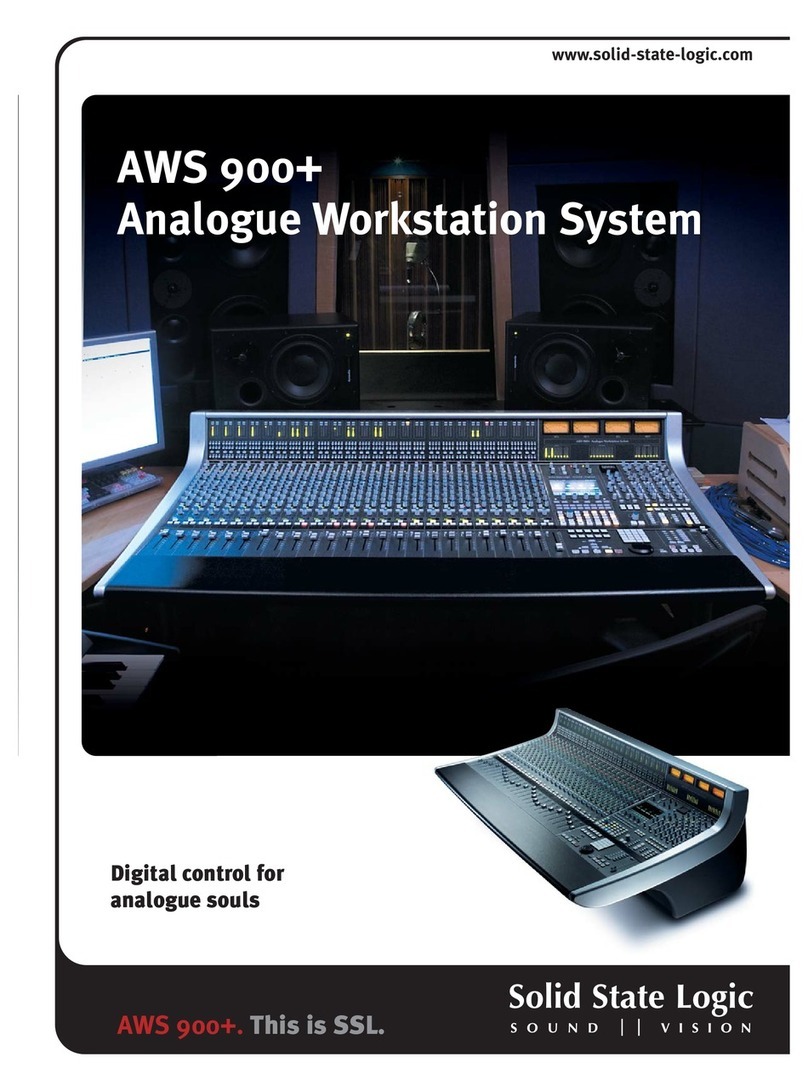
Solid State Logic
Solid State Logic AWS 900+ User manual

Solid State Logic
Solid State Logic Nucleus User manual

Solid State Logic
Solid State Logic C200 routing guide User manual

Solid State Logic
Solid State Logic Super-Analogue Outboard XR622 User manual

Solid State Logic
Solid State Logic XLogic Alpha Channel User manual

Solid State Logic
Solid State Logic LIVE User manual
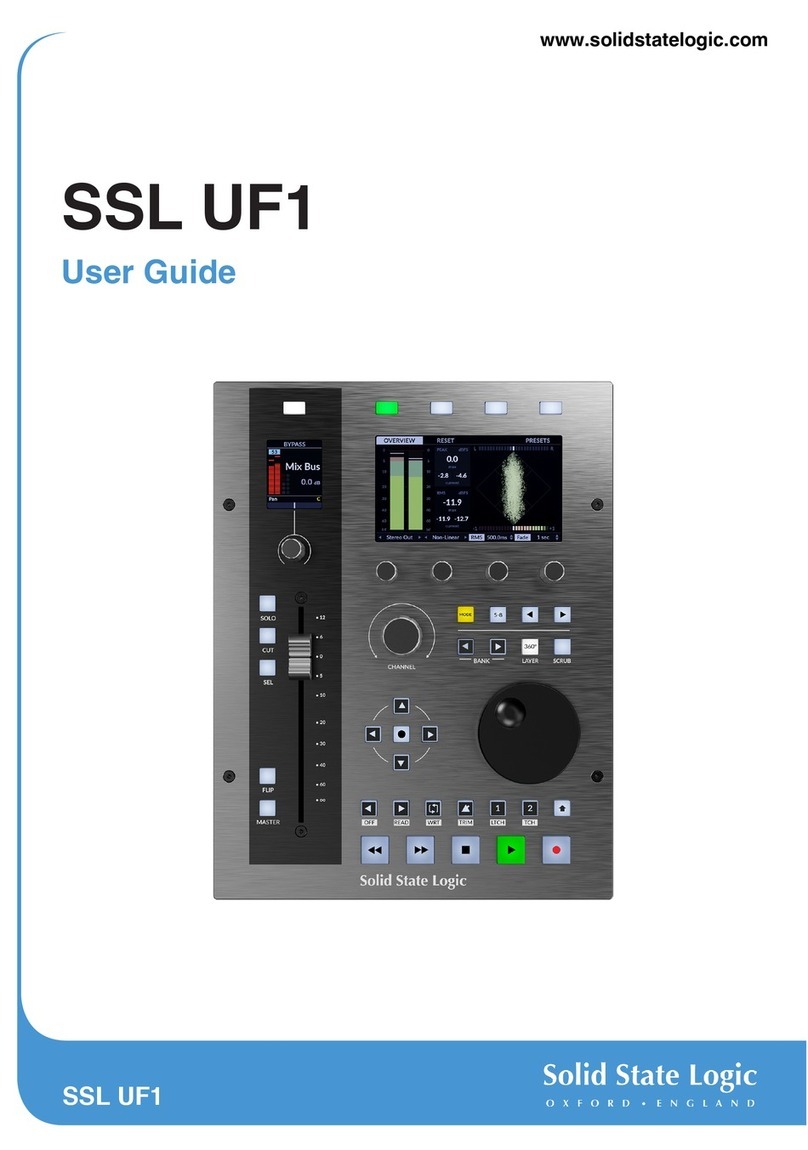
Solid State Logic
Solid State Logic SSL UF1 User manual

Solid State Logic
Solid State Logic AWS 900+ SE User manual

Solid State Logic
Solid State Logic C200 routing guide User manual
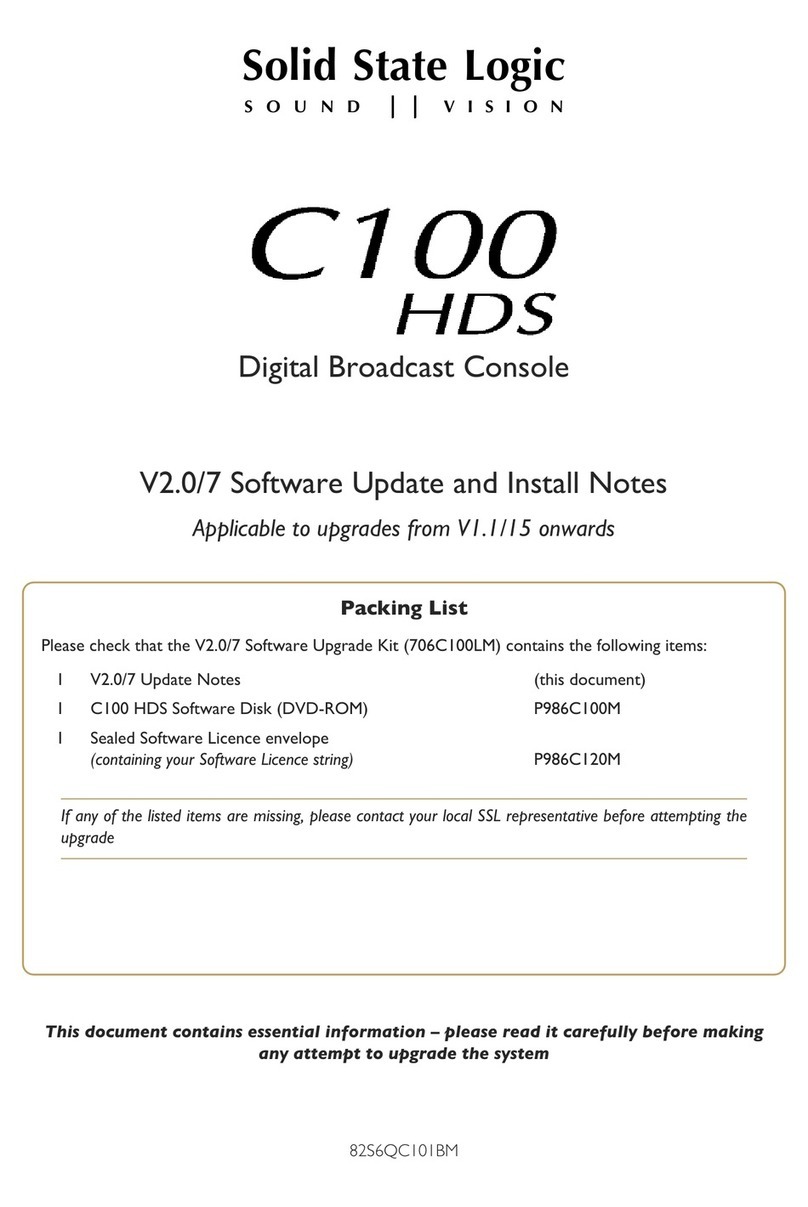
Solid State Logic
Solid State Logic C100 HDS Technical manual
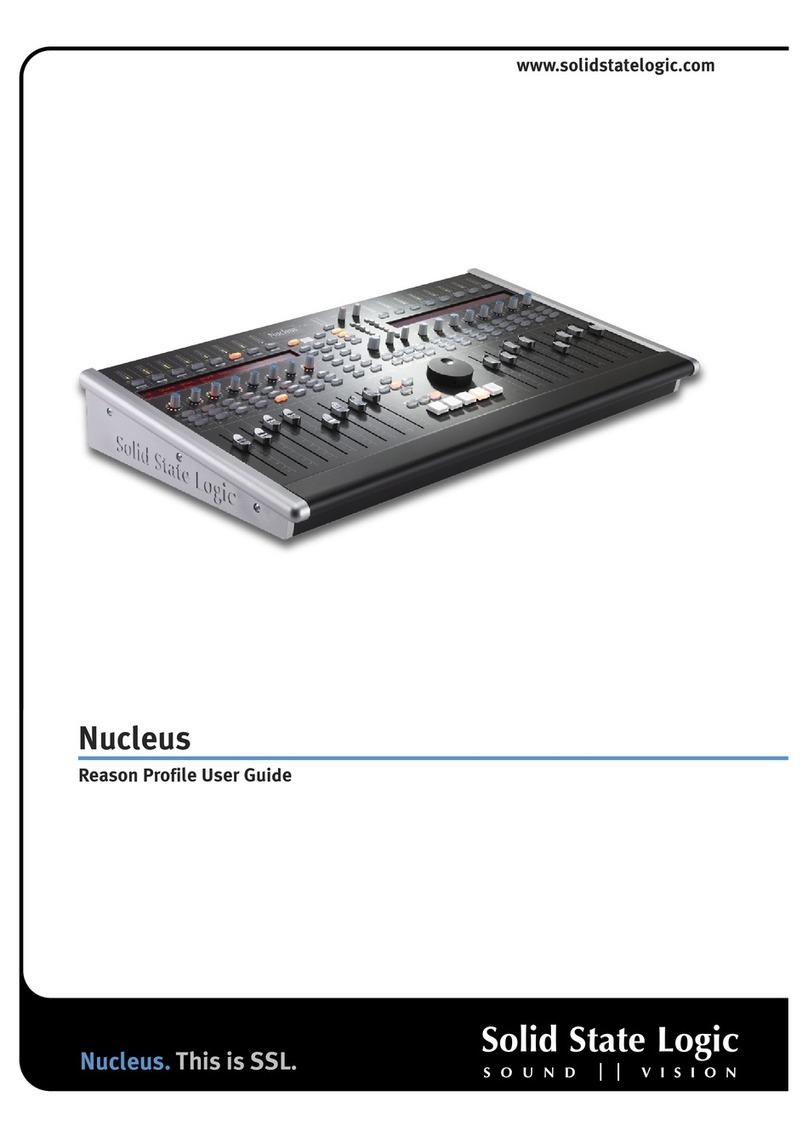
Solid State Logic
Solid State Logic Nucleus User manual
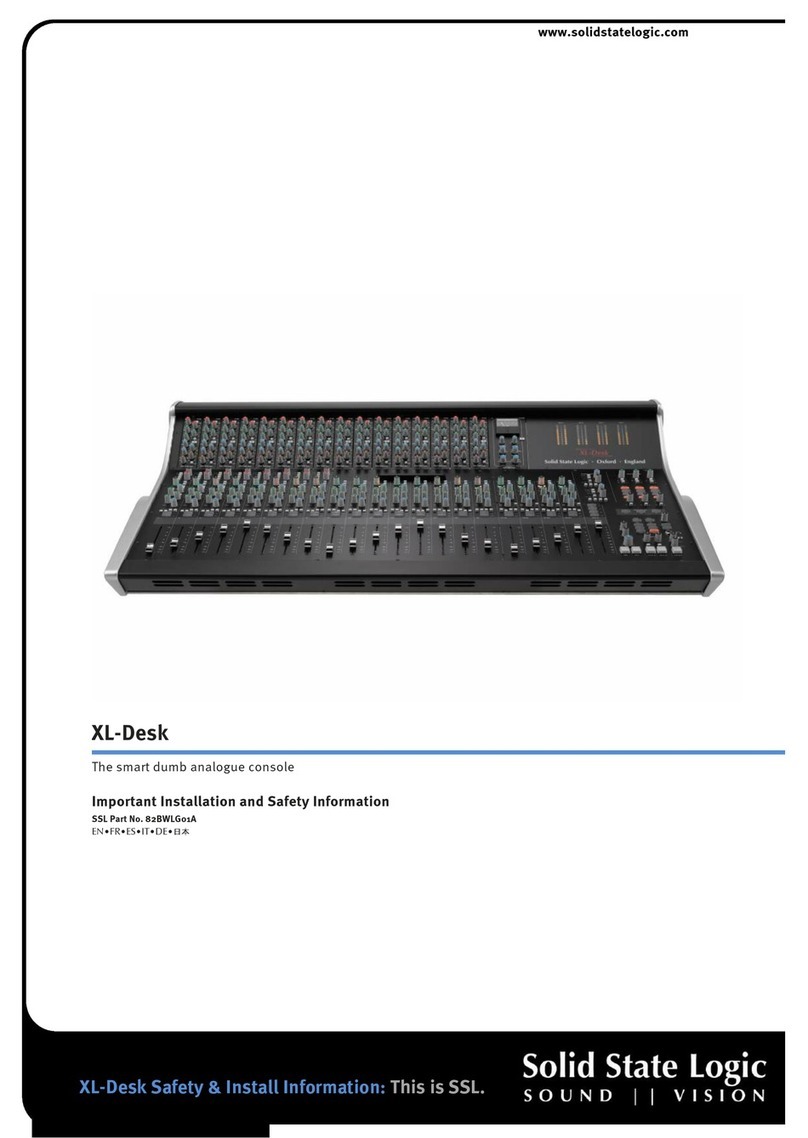
Solid State Logic
Solid State Logic XL-Desk User manual
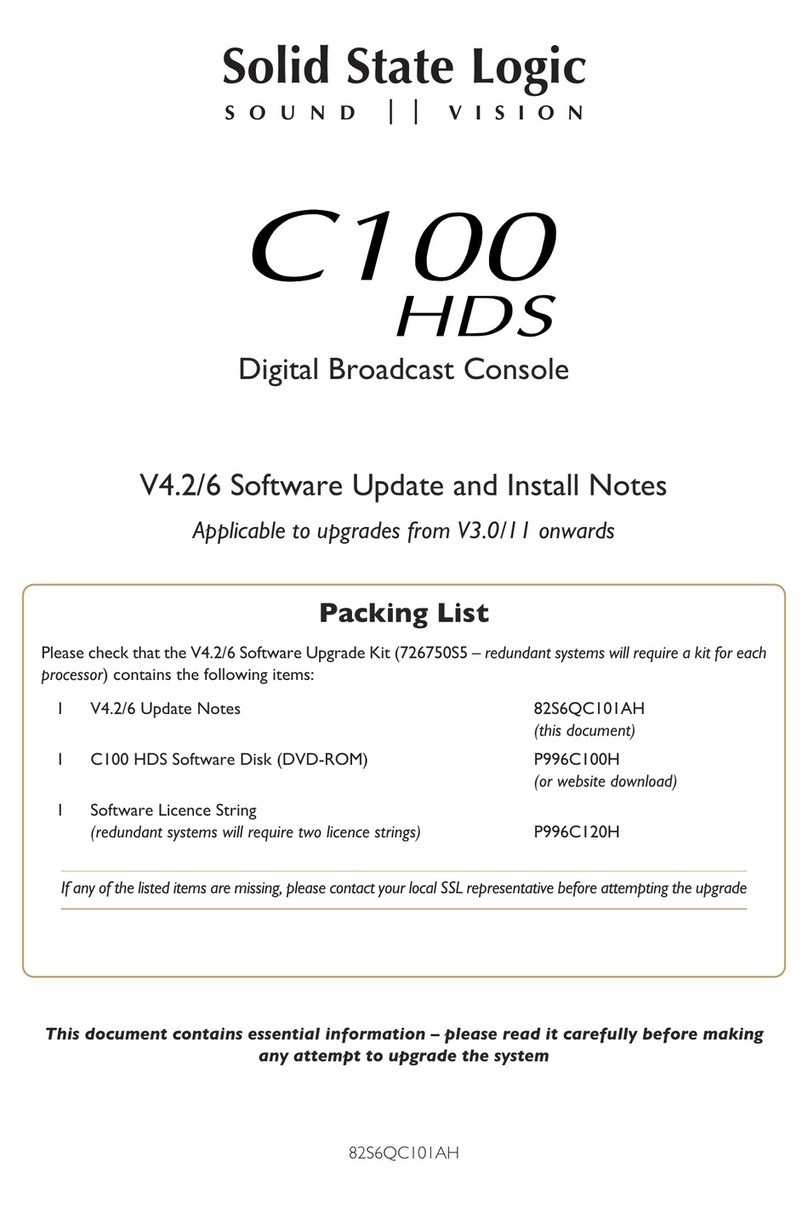
Solid State Logic
Solid State Logic C100 HDS Technical manual

Solid State Logic
Solid State Logic SSL UF8 User manual

Solid State Logic
Solid State Logic AWS V4 Logictivity User manual
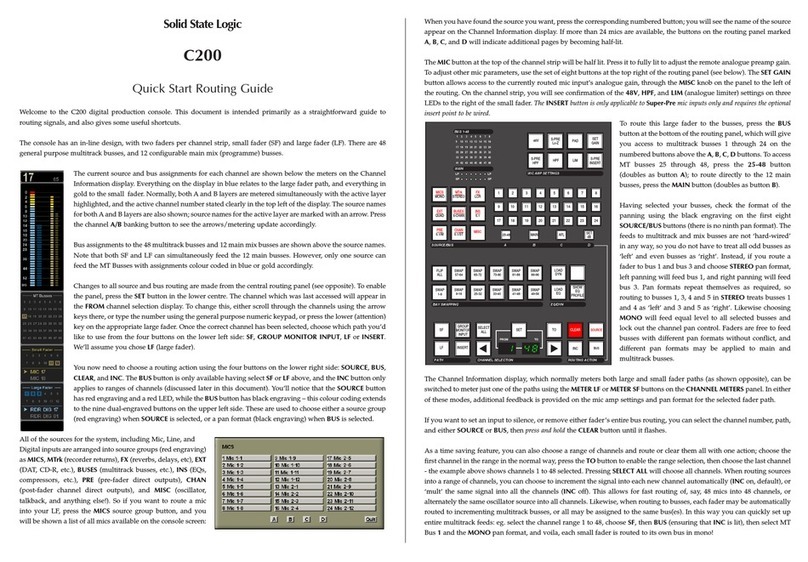
Solid State Logic
Solid State Logic C200 routing guide User manual



























