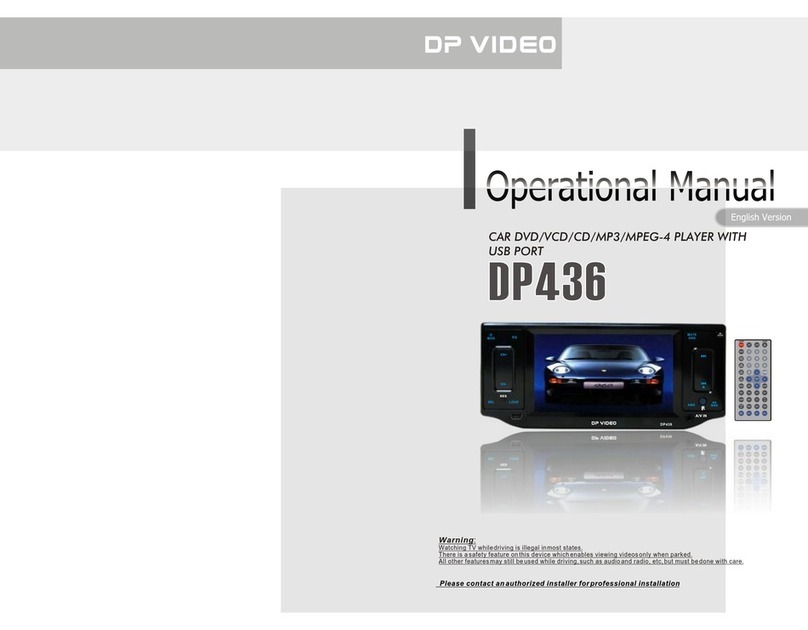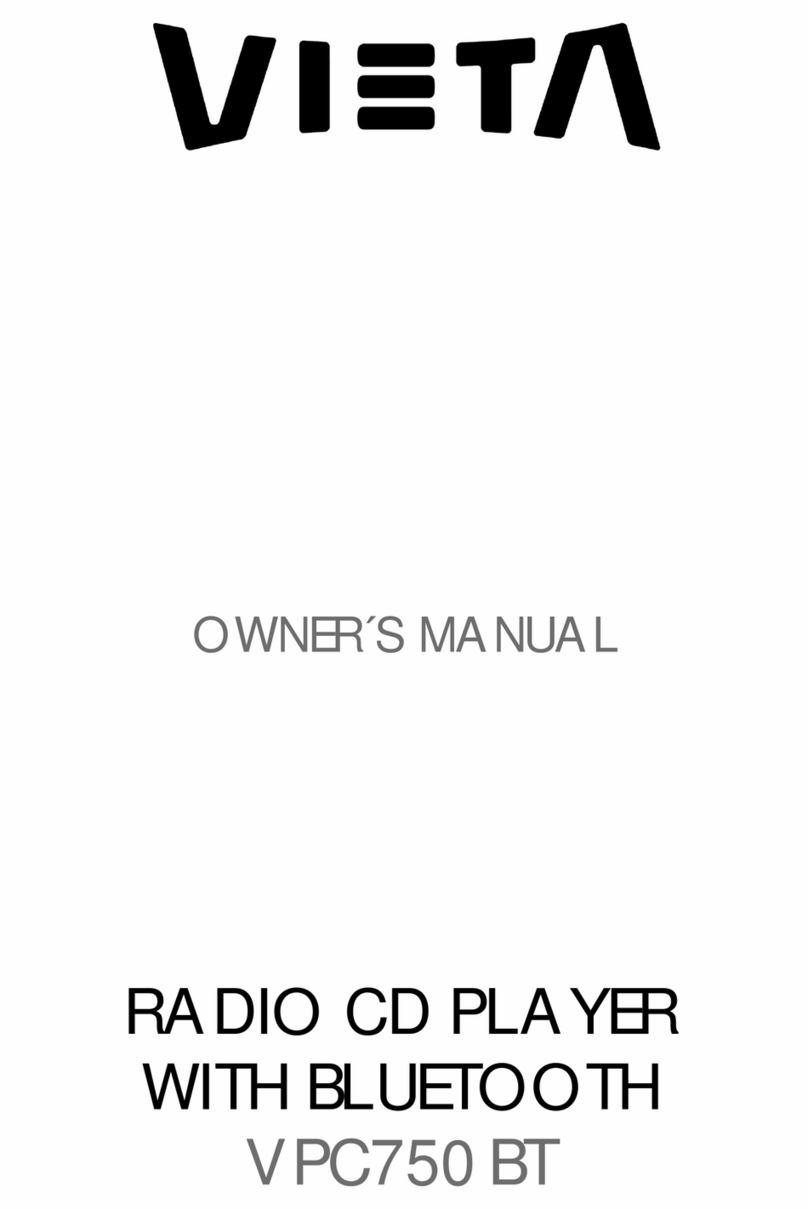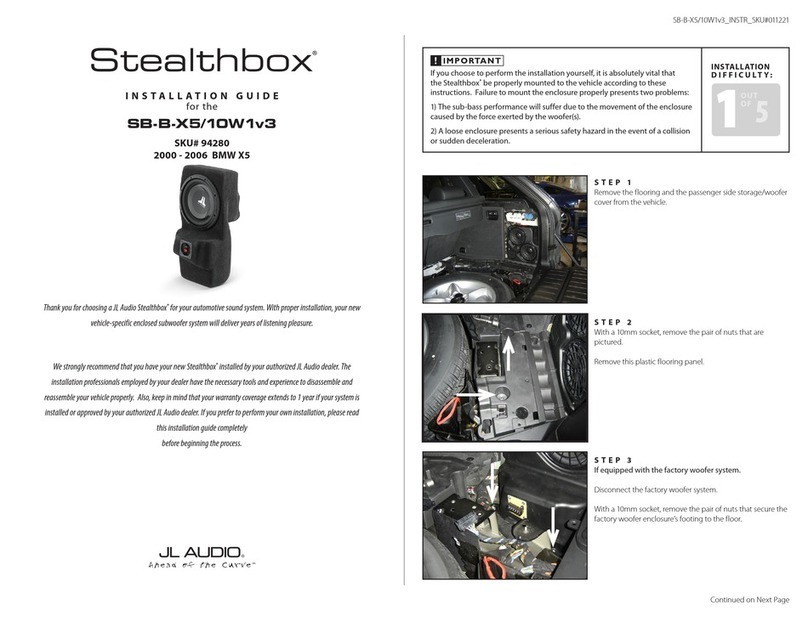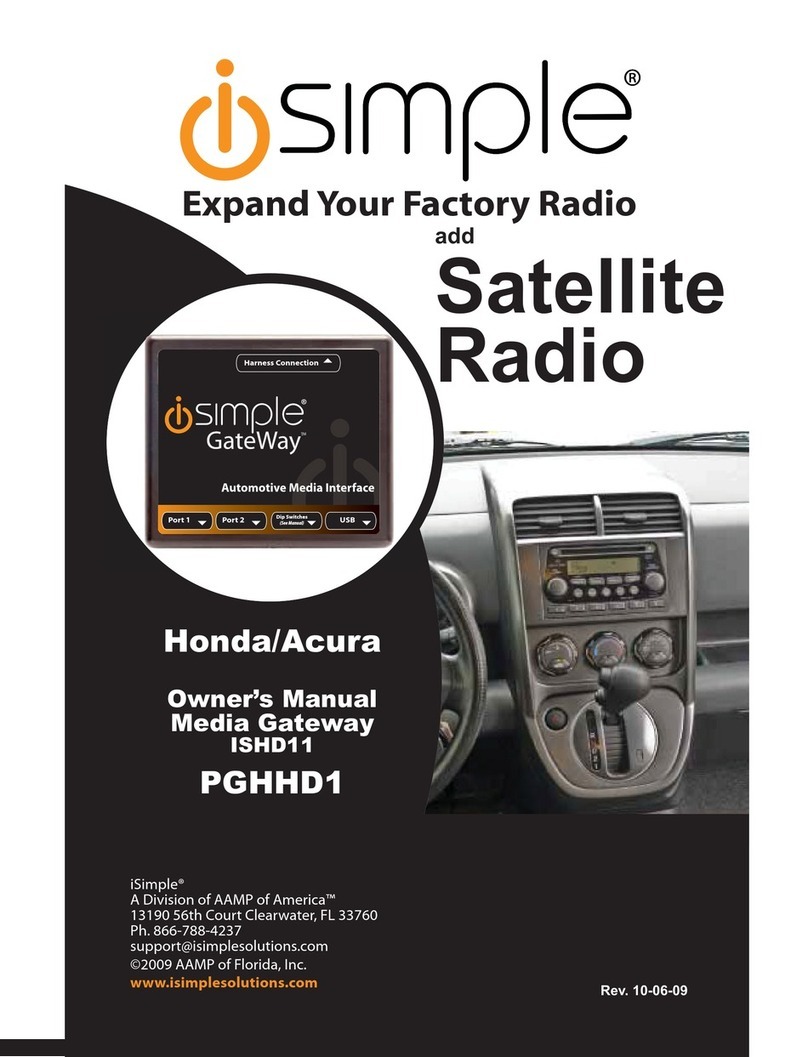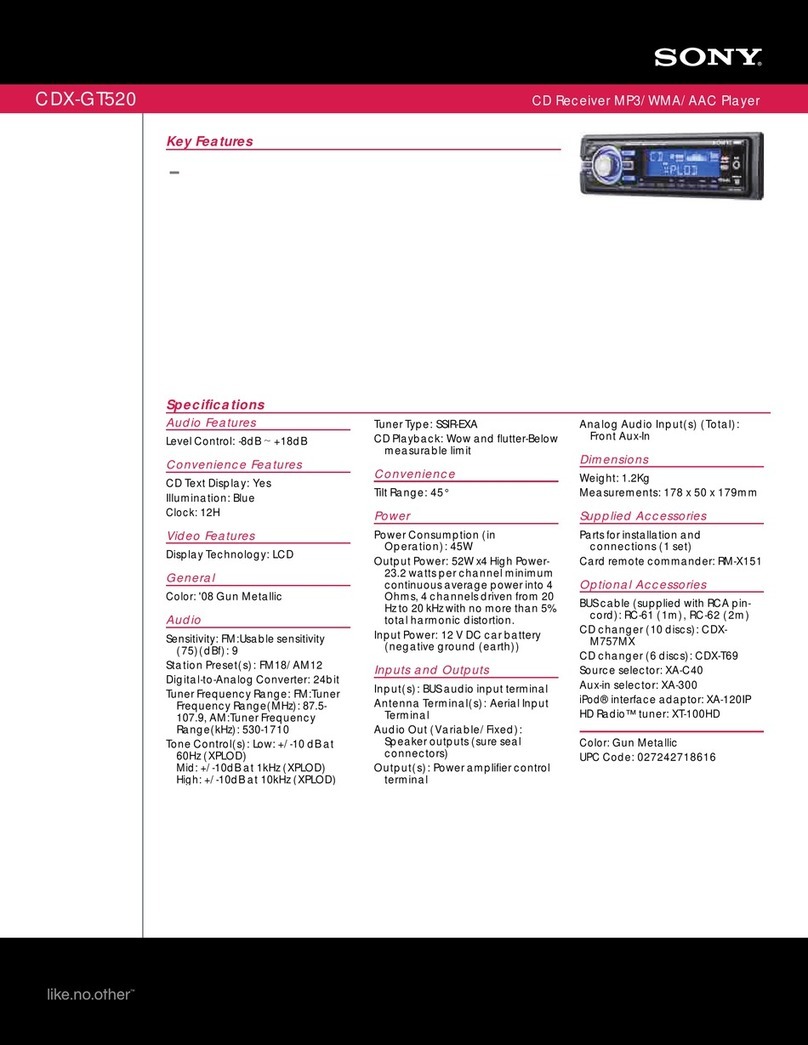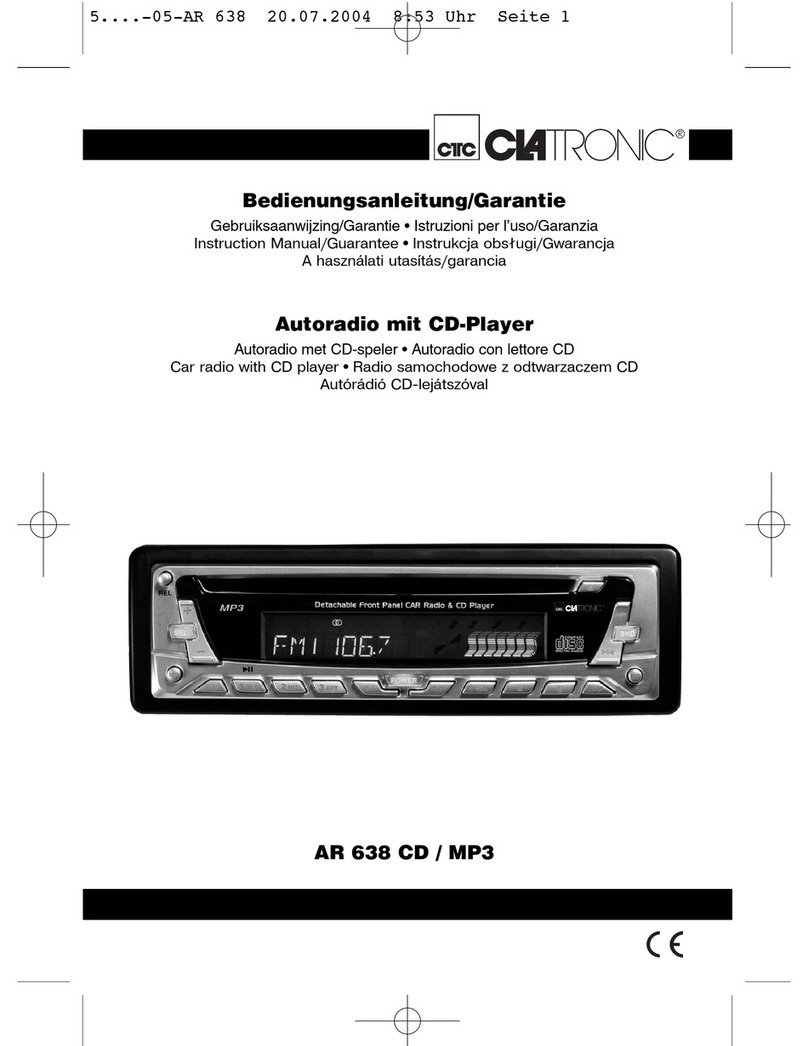Solisto Solisto.Basic Instruction Manual

Benutzerhandbuch und Installationsanleitung
User´s Guide and Installation
Gebruikershandleiding en installatie-instructies
Manuel de Usuario e Instalación

Inhaltsverzeichnis
Benutzerhandbuch und Installationsanleitung
Table of Contents
User´s Guide and Installation
Inhoud
Gebruikershandleiding en installatie-instructies
Ìndice
Manual de Usuario e Instalación
1
2.
11.
19.
27.
DE
ENNLES

2
Benutzerhandbuch und
Installationsanleitung
DE

3
Einführung
Bitte lesen Sie vor der Inbetriebnahme des Solisto
die komplette Anleitung durch. Es wird zunächst
eine allgemeine Einführung gegeben, anschließend
finden sich Abschnitte zu den verschiedenen An-
schlüssen für Audio-Geräte, die die verschiedenen
Modelle der Solisto-Produktfamilie bieten. Abhän-
gig von dem von Ihnen erworbenen Produkt sind
nicht unbedingt alle der in der Anleitung erläuterten
Anschlüsse an Ihrem Solisto verfügbar.
Bei Fragen zum Solisto steht Ihnen der Support un-
Wenn Sie den Solisto von einer Werkstatt haben
einbauen lassen, können Sie im Abschnitt „Installa-
tion“ direkt zum Schritt 4 springen.
Installation
Die Installation eines Solisto entspricht weitestge-
hend der eines herkömmlichen CD-Wechslers. Die
Art des Einbaus in das Fahrzeug hängt vom Fahr-
zeugtyp und dem gewünschten Einbauort ab.
Am einfachsten ist die Installation, wenn im Auto
bereits ein CD-Wechslerkabel vorverlegt ist. Dieses
endet entweder im Handschuhfach, in der Mittelarm-
lehne oder im Kofferraum. Der Solisto kann dann
direkt an diesem Ort mit einem kurzen Adapterkabel
an das CD-Wechslerkabel angeschlossen werden.
Ansonsten erfolgt die Verbindung durch ein direkt
an das Radio oder Navi angeschlossenes Kabel.
Hilfestellung bei fahrzeugspezifischen Fragestel-
lungen finden Sie bei Bedarf in den einschlägigen
Internetforen, bei Ihrer Fachwerkstätte oder in Fach-
büchern.
1. Suchen Sie sich den Ort aus, an dem der So-
listo platziert werden soll. Typische Orte sind das
Handschuhfach, im Raum hinter dem Armaturen-
brett oder der Fußraum des Beifahrers, in dem der
Solisto z. B. mit einem Klettband befestigt werden
kann. Möchten Sie ein im Auto bereits vorverlegtes
CD-Wechslerkabel nutzen, ergibt sich der Einbauort
natürlich von selbst. Sie können Verlängerungska-
bel für die an den Solisto angeschlossenen Geräte
wie USB-Medien oder Multimedia-Player verwen-
den, wenn der Solisto relativ unzugänglich platziert
werden soll.
2. Verlegen Sie das Anschlusskabel und schließen
Sie es an das Radio oder Navi bzw. das vorverlegte
CD-Wechslerkabel an. Beachten Sie dabei gegebe-
nenfalls eine dem Kabel beiliegende Anschlussan-
leitung.
3. Verbinden Sie die andere Seite des Kabels mit
dem Solisto und verlegen Sie bei Bedarf Verlänge-
rungskabel für die USB-oder AUX-In-Anschlüsse.
4. Jetzt ist bereits alles fertig, um zum ersten Mal
Musik abzuspielen. Zusätzliche Informationen hier-
zu finden Sie in den Abschnitten zu den einzelnen
Anschlüssen.
Irgendetwas funktioniert nicht?
Im Störungsfall kontaktieren Sie bitte unseren Kunden-
geben Sie dabei die Seriennummer an (vierstellig, un-
ter der Anschlussbuchse für das Kabel, das zum Radio
führt), damit unser Kundendienst weitere Informati-
onen zu Ihrem Solisto abrufen kann. Vor einer Kon-
taktaufnahme überprüfen Sie bitte folgende Punkte:
QSind alle Kabel sicher angeschlossen und
weisen sie keine Beschädigungen auf?
QIst ein gegebenenfalls vorhandenes Massekabel
korrekt verbunden? (betrifft die Kabeltypen
0103, 0104, 0105, 0106, 0158, 0159)
QHaben Sie die weiteren Hinweise zu den
einzelnen Anschlussarten gelesen?
DE

4
Bedienung
Die Bedienung des Solisto erfolgt mit den Knöpfen
des Radios, die für die Bedienung des CD-Wechs-
lers vorgesehen sind. Bei allen Solistos mit AUX-
In-Anschluss (Basic, Extra und Pro) kann jederzeit
zum Solisto gewechselt werden. Bei Solisto.Classic
muss ein kompatibles und mit Audio-Daten ge-
fülltes Medium (z.B. ein USB-Stick ) mit dem Solisto
verbunden sein. Das Anwählen der Tracks erfolgt
abhängig vom Radio entweder mit den Tasten „vor“
und „zurück“ oder mit einem Drehrad.
Zwischen den CDs wird ebenfalls radioabhängig
entweder mit den Tasten „1“ bis „6“ oder über
die Tasten „CD vor“ und „CD zurück“ gewechselt,
manchmal finden sich auch Drehräder zur Ansteue-
rung der CDs, z. B. bei einigen Becker-Modellen.
Auch der schnelle Vor- und Rücklauf wird durch
die entsprechenden Tasten unterstützt. Er funktio-
niert in zwei Geschwindigkeiten: zunächst langsam,
dann deutlich schneller, um auch in großen Dateien
schnell eine bestimmte Stelle zu erreichen. Die
meisten Radios besitzen eine Taste für den „Shuf-
fle-Modus“ (Zufallswiedergabe) und eine Taste
für den „Scan-Modus“ zum kurzen Anspielen der
Tracks (jeweils 10 Sekunden in der Mitte des Songs
beim USB-Anschluss, 10 Sekunden am Anfang des
Songs beim iPod). Wenn vom CD-Wechsler-Modus
zurück zum Radio-Modus geschaltet oder das Ra-
dio ausgeschaltet wird, merkt sich der Solisto die
aktuelle Song-Position und startet die Musik-Wie-
dergabe beim Wiedereinschalten an der gleichen
Stelle.
Das Medium kann während der Wiedergabe aus-
und eingesteckt werden. Die Anzeige im Display
erfolgt wie bei einem CD-Wechsler: Nummer der
CD, Nummer des Songs, gegebenenfalls die ab-
gelaufene Zeit. Die Ausführung für Becker/Porsche
unterstützt zusätzlich noch die Anzeige des ID3-
Tags für den Namen des aktuell gespielten Songs,
sofern das Radio oder Navi die Möglichkeit zur Tex-
tanzeige bietet.
Priorität der Anschlüsse
Bei Solisto-Modellen mit mehreren Anschlüssen
(Solisto.Extra und Solisto.Pro) existiert eine fest-
gelegte Priorität der einzelnen Anschlüsse. Dies ist
nötig, da eine Umschaltung am Radio oder Navi
nicht möglich ist und der Solisto oft verdeckt in das
Fahrzeug eingebaut wird. Die höchste Priorität bei
der Ansteuerung und Wiedergabe durch das Radio
oder Navi hat der iPod-Anschluss, es folgt die USB-
Schnittstelle und mit der niedrigsten Priorität der
AUX-In-Anschluss.
Wird also z. B. vom Solisto.Pro ein iPod mit pas-
senden Playlisten erkannt, so ist die iPod-Schnitt-
stelle aktiv und die entsprechenden Titel können
über das Radio angesteuert und gehört werden.
Wird kein iPod oder iPhone erkannt, so prüft der So-
listo, ob er ein USB-Medium mit gültigen Verzeich-
nissen für die virtuellen CDs findet. Ist auch kein
USB-Medium vorhanden, so erfolgt die Wiedergabe
über den AUX-In-Eingang.
Wird ein USB-Medium oder iPod während des lau-
fenden Betriebes vom Anschluss getrennt, dann
meldet der Solisto dem Radio oder Navi eine Entfer-
nung des CD-Magazins aus dem „virtuellen Wechs-
ler“, woraufhin auf Radiobetrieb umgeschaltet wird.
Nach einer fünfsekündigen Pause meldet sich der
Solisto wieder beim Radio oder Navi als bereit und
es kann auf den Anschluss mit der niedrigeren Prio-
rität umgeschaltet werden. Auch nachträglich bzw.
erneut eingesteckte USB-Medien oder iPods wer-
den natürlich erkannt. Wird ein Gerät mit höherer
Priorität eingesteckt, so wird ebenfalls in den Ra-
diomodus geschaltet und nach 5 Sekunden können
Sie wieder zum Solisto umschalten, die Wiedergabe
erfolgt dann vom neu eingesteckten Audio-Gerät.
DE

5
DE
AUX-In-Anschluss
Solisto.Basic, Solisto.Extra, Solisto.Pro
ΉInbetriebnahme
Es können beliebige Audio-Geräte, die über einen
Audio-Ausgang mit Line-Pegel verfügen, ange-
schlossen werden. Dazu gehören z. B. mobile CD-,
MP3- oder Multimedia-Player, Laptops und Naviga-
tionsgeräte. Schließen Sie den Line-Ausgang mit
einem geeigneten Kabel an den AUX-In-Anschluss
(Mini-Klinkenbuchse) des Solisto an.
Wenn Sie jetzt am Radio oder Navi den „CD-Wechs-
ler“ anwählen (zumeist Taste „CD“), so erscheint
auf dem Display „CD1 TRACK 01“. Die Steuerung
des Audio-Geräts erfolgt ansonsten komplett über
dessen Bedienelemente, die Autoradio-Tasten zur
Anwahl des nächsten Songs etc. am Radio sind
ohne Funktion. Natürlich bleiben die sonstigen
Funktionen des Radios erhalten, Sie können z. B.
auch weiterhin die Lautstärke am Radio verändern
und die Wiedergabe wird durch den Verkehrsfunk
unterbrochen. Sie können bei Bedarf ein handels-
übliches Verlängerungskabel mit Mini-Klinkenste-
cker verwenden, falls Sie den Solisto z. B. verdeckt
einbauen möchten.
Talk-Over-Funktion
Solisto.Extra, Solisto.Pro
Die Talk-Over-Funktion dient in erster Linie einer
Anbindung mobiler Navigationsgeräte an den So-
listo. Grundsätzlich haben die Schnittstellen für
iPod und USB eine höhere Priorität als die Aux-In-
Schnittstelle. Wenn z. B. ein USB-Stick eingesteckt
ist, wird von diesem wiedergegeben und nicht von
der Aux-In-Schnittstelle. Die Talk-Over-Funktion
bewirkt, dass die Musikwiedergabe von iPod- oder
USB-Schnittstelle stummgeschaltet wird, wenn
am Aux-In ein Tonsignal anliegt. Ist dieses Signal
vorüber, wird wieder auf iPod oder USB zurückge-
schaltet. Beispiel: Die Wiedergabe erfolgt von einem
USB-Stick am Solisto, der Audio-Ausgang des Navi
ist an den Aux-In des Solisto angeschlossen. Die
Musikwiedergabe erfolgt also vom USB-Stick, aber
eine Ansage vom Navi unterbricht diese, die Ansage
wird über die Lautsprecher des Fahrzeugs wieder-
gegeben, anschließend ist wieder die Musik vom
USB-Stick zu hören.
Selbstverständlich ist es kein Problem, andere
Audio-Geräte auf diese Weise anzuschließen, das
Grundprinzip bleibt immer gleich.
ΉIrgendetwas funktioniert nicht?
QSind alle Kabel voll funktionstüchtig und alle
Stecker sauber verbunden?
QFunktioniert das angeschlossene Audio-Gerät,
wenn Sie es an einen Kopfhörer oder die Hifi-
Anlage zu Hause anschließen?
QFalls Störgeräusche auftreten: Haben Sie
das angeschlossene Audio-Gerät zusätzlich
zur Stromversorgung mit dem Zigaretten-
anzünder verbunden? In diesem Fall können
sich leicht Störungen von der Lichtmaschine
und anderen Geräten einkoppeln. Dies lässt
sich durch einen Entstörfilter in der
Stromversorgung des Radios lösen.
iPod-Anschluss
Solisto.Extra, Solisto.Pro
ΉInbetriebnahme
Verbinden Sie Ihren iPod mit dem Solisto (verwen-
den Sie unbedingt das mit dem Solisto gelieferte
spezielle iPod-Anschlusskabel). iPod-Playlisten mit
der Bezeichnung „CD1“, „CD2“ usw. werden vom
Solisto als „virtuelle CDs“ erkannt und können vom
Radio bzw. Navi über die entsprechenden Tasten
angesteuert werden. Je nach Radio oder Navi wer-
den bis zu zehn Playlisten unterstützt.
Findet der Solisto auf dem iPod keine Playlist

6
„CD1“, so gibt er bei Anwahl der „CD1“ über das
Autoradio bzw. Navi die ersten 99 auf dem iPod ge-
speicherten Songs wieder. Findet er keine Playlist
„CD6“, so wird diese Playlist für den „Direct Access
Mode“ reserviert.
ΉGeeignete iPods
Stand: Dezember 2009
iPod (ab 3. Generation)
iPod Classic
iPod Mini (1. und 2. Generation)
iPod Nano (alle Generationen)
iPod Photo
iPod Touch (alle Generationen)
iPhone (alle Generationen)
Achtung: manche der neueren iPods und iPhones
geben nach dem Anschluss an einen Solisto etwas
verwirrende Meldungen aus:
iPod/iPhone: “Der iPod kann von diesem Zubehör
nicht geladen werden“ (u.a. einige iPod Nano 5G).
Dies ist eine klare Fehlinformation, wie auch aus
dem kleinen Batteriesymbol in der rechten oberen
Ecke des iPod-Displays ersichtlich ist.
Hintergrund: Apple hat mit der Einführung von
iPod Nano 4G, iPhone 3G und iPod Touch 2G die
Ladeschnittstelle geändert. Der Solisto unterstützt
sowohl die alte als auch die neue Schnittstelle.
iPhone: „Dieses Zubehör ist nicht für das iPhone
geeignet. Möchten Sie in den Airplane Mode
schalten, um Interferenzen zu vermeiden?“ Es
werden dann die beiden Optionen „Ja“ und „Nein“
angeboten. Diese Meldung hat keine Relevanz für
den Solisto! Offensichtlich haben einige
minderwertige iPhone-Zubehörprodukte Probleme
mit Einstreuungen seitens der GSM/UMTS/
WLAN-Funktionen und Apple bietet daher an,
diese Funktionen auszuschalten. Der Solisto hat
damit selbstverständlich keine Probleme, es kann
also bedenkenlos „Nein“ ausgewählt werden.
ΉBenutzung des iPods
Der Solisto simuliert einen an das Radio oder Navi
angeschlossenen CD-Wechsler. Den Audio-CDs im
CD-Wechsler entsprechen die Playlisten „CD1“,
„CD2“ usw. auf dem iPod. Je nach Radio oder Navi
werden bis zu zehn Playlisten unterstützt. Wenn
nicht alle Playlisten vorhanden sind, heißt das auf
den CD-Wechsler übertragen, dass einige Slots im
CD-Magazin leer sind und vom Radio oder Navi
nicht angesteuert werden. Die ersten 99 Songs je-
der Playlist werden vom Solisto erkannt und kön-
nen vom Radio oder Navi aus angewählt werden.
Schneller Vor-und Rücklauf, Zufallswiedergabe und
Scan-Modus werden unterstützt. Bei den meisten
Radios und Navis von Becker werden zudem die
Titelinformationen des aktuell gespielten Titels aus-
gelesen und im Radiodisplay dargestellt.
Während der iPod mit dem Solisto verbunden und
das Radio oder Navi angeschaltet ist, wird zudem
der Akku des iPods geladen. Findet der Solisto auf
dem iPod keine Playlist „CD1“, so gibt er bei Anwahl
der „CD1“ über das Autoradio bzw. Navi die ersten
99 auf dem iPod gespeicherten Songs wieder. Fin-
det er keine Playlist „CD6“, so wird diese Playlist für
den „Direct Access Mode“ reserviert.
ΉDirect Access Mode
Die oben beschriebene Ansteuerung des iPod über
das Autoradio ist zwar besonders komfortabel und
während der Fahrt auch zu empfehlen, allerdings
ist so nur ein Zugriff auf eine stark beschränkte
Anzahl von Songs möglich. Will man trotzdem die
Möglichkeit haben, auf beliebige Songs, Playlisten,
Alben etc. zuzugreifen, lässt man einfach die Playlist
„CD6“ weg. Der Solisto wird diese virtuelle CD trotz-
dem im Display des Radios darstellen.
DE

7
Wählt man diese dann am Radio aus, so übergibt
der Solisto die Steuerung des iPods an die Bedien-
elemente des iPods selbst. Während der iPod wei-
terhin vom Solisto mit Strom versorgt wird, können
Sie den iPod jetzt wie gewohnt bedienen und auf
alle Funktionalitäten zurückgreifen. Möchten Sie
wieder auf eine der vom Radio aus kontrollierbaren
Playlisten zugreifen, wählen Sie einfach die entspre-
chende CD am Autoradio aus und der iPod wird
wieder vom Radio und Solisto gesteuert.
ΉBesonderheiten iPhone
Empfängt das iPhone während der Audio-Wieder-
gabe einen Anruf, so wird die Audio-Wiedergabe
unterbrochen, der normale Klingelton ertönt und
der Anruf kann ganz normal angenommen werden.
Klingelton und Gespräch werden nicht über den So-
listo wiedergegeben.
Im Direct Access Mode kann natürlich auch der Ton
von YouTube-Videos o.ä. wiedergegeben werden.
ΉIrgendetwas funktioniert nicht?
QIst der verwendete iPod kompatibel? (siehe
Liste der kompatiblen iPods im Abschnitt
„Geeignete iPods“)
QSind die Fehlermeldungen
im Abschnitt „Geeignete iPods“ beschrieben?
USB-Anschluss
Solisto.Classic, Solisto.Pro
ΉInbetriebnahme
Die USB-Schnittstelle des Solisto stellt dem Radio
die auf einem USB-Medium angelegten und ord-
nungsgemäß benannten Playlisten und Verzeich-
nisse als „virtuelle CDs“ eines CD-Wechslers dar.
Wenn Sie an der CD-Wechslersteuerung des Ra-
dios oder Navis z. B. die CD3 auswählen, spielt der
Solisto die Musik-Dateien in der entsprechend be-
nannten Playlist oder dem entsprechend benannten
Verzeichnis ab. Grundsätzlich ist die Nutzung von
Playlisten deutlich leistungsfähiger, die Nutzung
speziell benannter Verzeichnisse wird aber zusätz-
lich unterstützt, da sie in einigen Fällen vorteilhaft
ist. Playlisten und Verzeichnisse können gemischt
genutzt werden. Soweit sich auf dem USB-Medium
eine Playlist und ein Verzeichnis mit gleicher Benen-
nung finden, kann nur das Verzeichnis angesteuert
werden
Wenn nicht alle Verzeichnisse oder Playlisten vor-
handen sind, heißt das auf einen CD-Wechsler
übertragen, dass einige Slots im CD-Magazin leer
sind. Jedes Verzeichnis und jede Playlist kann bis
zu 99 abspielbare Songs (MP3-, WMA- und AAC-
Dateien) enthalten; werden in ein Verzeichnis oder
eine Playlist mehr Songs eingestellt, ist nur die Wie-
dergabe der ersten 99 Titel möglich.
Neben den CD-Verzeichnissen und -Playlisten kön-
nen beliebige weitere Dateien, Verzeichnisse und
Playlisten auf dem USB-Medium gespeichert wer-
den. Das USB-Medium kann während des Betriebs
herausgezogen und ein anderes eingesetzt werden.
Ist der Solisto verdeckt oder für einen direkten Aus-
tausch des Mediums ungünstig eingebaut, so kann
einfach ein normales USB-Verlängerungskabel zum
Anschluss des USB-Mediums verwendet werden.
Die maximale Länge des Verlängerungskabels be-
trägt 5 Meter.
ΉNutzung von Playlisten
Die USB-Schnittstelle unterstützt Playlisten von
dem am meisten verbreiteten Typ M3U. Diese las-
sen sich problemlos mit zahlreichen Freeware-Pro-
grammen wie z. B. Winamp oder MP3Tag erstellen.
Der Vorteil ist, dass die eigentlichen Musik-Dateien
in sinnvoll benannten und organisierten Verzeichnis-
sen liegen können, während die Abspielreihenfolge
über die Playlisten festgelegt wird. Wichtig ist die
Benennung der Playlisten, die dem Muster „cd1.
m3u“, „cd2.m3u“ usw. folgen muss, da die Play-
DE

8
listen sonst vom Solisto nicht erkannt werden. Je
nach Radio oder Navi werden bis zu zehn Playlisten
unterstützt. Die Playlisten müssen im Hauptver-
zeichnis des USB-Mediums abgelegt werden.
Für allgemeine Informationen zum M3U-Format für
Playlisten siehe [http://de.wikipedia.org/wiki/M3U]
ΉNutzung speziell benannter Verzeichnisse
Je nach Autoradio oder Navi werden bis zu zehn
Verzeichnisse für die „virtuellen CDs“ unterstützt.
Beim Anlegen der Verzeichnisse ist wiederum deren
Benennung wichtig, die dem Muster „CD1“, „CD2“
usw. folgen muss, da die Verzeichnisse sonst vom
Solisto nicht erkannt werden. In die Verzeichnisse
kopieren Sie dann die Musikdateien, die Sie ab-
spielen möchten. Unterverzeichnisse werden nicht
unterstützt.
Die Abspielreihenfolge der Songs in den einzelnen
Ordnern der „virtuellen CDs“ erfolgt nicht nach dem
Alphabet, sondern nach der Position der Musik-
dateien im Dateisystem. Dies ermöglicht es zum ei-
nen, Musikdateien an beliebigen Rechnern ohne die
vorherige Installation einer Software auf das USB-
Medium zu kopieren, zum anderen aber auch, eine
beliebige Reihenfolge festzulegen, ohne dass eine
Umbenennung der Dateien erforderlich wird. Manu-
ell kann eine bestimmte Reihenfolge erzielt werden,
indem man zunächst ein neues CD-Verzeichnis
anlegt und anschließend die Dateien einzeln hinein-
kopiert. Eine komfortablere Möglichkeit zur Festle-
gung der Wiedergabe-Reihenfolge bietet das Pro-
gramm „SongManager“, das kostenlos von unserer
Website www.solisto.de heruntergeladen werden
kann. Die Software läuft unter Microsoft Windows
und benötigt das ebenfalls kostenlose Microsoft.
NET Framework. Weitere Informationen entnehmen
Sie bitte der Online-Hilfe des Programms.
ΉGeeignete Medien
Der Solisto verfügt über einen USB-Anschluss, an
die fast jeder digitale Massenspeicher mit USB-
Schnittstelle angeschlossen werden kann. Dazu
gehören vor allem die besonders komfortablen
USB-Sticks, aber z. B. auch USB-Adapter für
Flash-Speicher (SD-Karten, Compact Flash, Me-
mory Cards ...) und externe Festplatten mit USB-
Anschluss. Bitte beachten Sie, dass insbesondere
bei den Festplatten nicht jedes Modell geeignet
ist. Die maximale Stromaufnahme darf 1 Ampère
nicht überschreiten. Bitte beachten Sie auch den
Abschnitt „Systemvoraussetzungen“ unter „Tech-
nische Daten“.
ΉIrgendetwas funktioniert nicht?
QSind die Verzeichnisse oder Playlisten für
die virtuellen CDs auf dem USB-Medium
korrekt angelegt? Dies muss nach dem
Muster „CD1“, „CD2“ usw. bzw. „cd1.m3u“,
„cd2.m3u“ usw. erfolgen. Bei Verwendung von
Verzeichnissen müssen die Musikdateien
direkt in den Verzeichnissen gespeichert sein,
Unterverzeichnisse werden nicht unterstützt.
Playlisten müssen direkt im Hauptverzeichnis
des USB-Mediums gespeichert sein.
QIst das verwendete USB-Medium vielleicht
defekt, haben Sie auch ein anderes
ausprobiert? Ein Programm zur Überprüfung
der Integrität eines USB-Mediums haben wir
im Service-Bereich unserer Website verlinkt.
Fehlermeldungen
Die Fehlermeldungen können je nach Radio oder
Navi gegebenenfalls leicht voneinander abweichen.
Grundsätzlich können die folgenden drei Fehler
auftreten.
CD-ERROR USB-Medium oder iPod
funktioniert nicht.
DE

9
NO MAGAZIN Das USB-Medium wurde
zwar erkannt, es wurden
aber keine Inhalte gefunden.
Bitte überprüfen Sie, ob die
Verzeichnisse oder Playlisten
für die „virtuellen CDs“ korrekt
angelegt wurden und mit Mu-
sikdateien bestückt sind.
NO CD Das angeschlossene Medium
wurde zwar erkannt, es
wurden aber keine Inhalte
gefunden. Bitte überprüfen
Sie, ob die Verzeichnisse bzw.
Playlisten für die „virtuellen
CDs“ korrekt angelegt wurden
und mit Songs bestückt sind.
ΉAchtung:
Wir können keine individuelle Unterstützung zum
Einbau geben. Für Fragen, die nicht direkt den
Solisto betreffen, wenden Sie sich bitte an eine
Fachwerkstatt.
Technische Daten
ΉAllgemein
Gehäusematerial. . . . . . . Aluminium, natureloxiert
Maße. . . . . . . . . . . . . . . . (B x H x T in mm)
72x24x104
Gewicht. . . . . . . . . . . . . . 200g
Anschluss zum
Autoradio. . . . . . . . . . . . . 9-pol. SUB-D-Stecker
ΉAUX-In Anschluss (Solisto, Basic, Extra, Pro)
Audio-Stereo-Eingang . Mini-Klinkenbuchse 3,5 mm
Audio-Format. . . . . . . . Analog, -10 dB, Stereo
ΉiPod Anschluss (Solisto, Extra, Pro)
Anschluss iPod. . . . . . Spezialanschluss iPod
(Mini-DIN 8-polig)
Funktion Anschluss. . . . Steuerung iPod, Audio
iPod, Ladestrom für iPod
Kompatible iPods
iPod . . . . . . . . . . . . . . . (ab 3. Generation)
iPod Classic
iPod Mini . . . . . . . . . . . (1. und 2. Generation)
iPod Nano . . . . . . . . . . (alle Generationen)
iPod Photo
iPod Touch . . . . . . . . . . (alle Generationen)
iPhone . . . . . . . . . . . . . (alle Generationen)
Maximale Songanzahl . bis zu 990 (10 mal 99
Songs) je nach Modell
ΉUSB Anschluss (Solisto.Classic, Solisto.Pro)
Anschluß USB. . . . . . . . USB Spezifikation
2.0-Buchse, Form A
USB Spezifikation. . . . . USB 1.1 oder USB 2.0
USB Device-Class. . . . Mass-Storage-Device
Protokoll. . . . . . . . . . . . Bulk-Only-Transport
Partionierung. . . . . . . . . Primäre Partionion
(keine logischen Laufwerke)
Dateisystem. . . . . . . . . FAT 16 oder FAT 32
Maximale Größe. . . . . . nahezu unbegrenzt (FAT32)
Maximaler Strom über
USB-Schnittstelle . . . . .1 A
Max. USB Kabellänge. . 5 Meter
Standards. . . . . . . . . . . MPEG1, Audio Layer 3 (MP3)
WMA, AAC (jew. ohne DRM)
Sampling-Frequenzen. . 8 bis 48 KHz
Datenrate. . . . . . . . . . . .8 Kbit/s – 320 Kbit/s
Variable Datenrate. . . . . VBR und ABR
Maximale Datengröße. . unbegrenzt
(getestet bis 450 MB)
Maximale Songzahl. . . . bis zu 990 (10 mal 99
Songs) je nach Modell
DE

10
DE
• Solisto.Basic
Aux-In
• Solisto.Pro
USB
AUX-In
iPod
• Solisto.Extra
Aux-In
iPod
• Solisto.Classic
USB

11
EN
User´s Guide
and Installation

12
EN
Introduction
Before setting up the Solisto this manual should be
read in full. A general overview is given first, followed
by an explanation of the different connection types
used with the various Solisto.Products. Not all of these
connection types might be part of your Solisto set-up.
If you have any questions concerning your Solisto
your Solisto was installed by a garage go directly to
Step 4 of the “Installation” chapter.
Installation
Installation of the Solisto is almost the same as
installation of a conventional CD changer. Depen-
ding on type of car and placement of the Solisto
the installation may vary. Installation is easiest if a
connector for a CD changer is already installed in
the boot or glove compartment. As this is the case
with many newer cars you will need only to connect
the Solisto with a short cable.
1. Decide on where you want to place the Solisto.
Typical choices are: the glove compartment, the
room behind the dashboard or the floor room of
the front passenger’s seat (where the Solisto can
be fixed with a hook-and-loop fastener). If you want
to use a preinstalled CD changer cable, the place
will be determined by its location. It is possible to
use extension cables for media devices (e.g. a USB
extension cable) if the Solisto is placed in a location
that it is difficult to access.
2. Lay the cable and connect it to the head unit or
the pre-installed CD changer cable. Adhere to ma-
nual if one was supplied with the cable.
3. Connect the other end of the cable to the Soli-
sto and lay extension cables for the USB or AUX-In
connections if necessary.
4. Everything is now ready to play music. Additional
information concerning the various connection ty-
pes may be found in the corresponding chapters.
Problems?
In case of faults please contact Customer Service at
serial number (four digits, placed on one of the front
panels) so that our staff can retrieve more informa-
tion about your Solisto. Please check the following
before you contact us:
QAre all cables securely connected and not
damaged in any way?
QSome of the Solisto cables (e.g. the types
0103, 0104, 0105, 0106, 0158, 0159) feature
an additional ground connection. Is this
attached properly?
QDid you observe any additional information
concerning the various connection types?
Handling
To control the Solisto the same buttons and displays
of the radio are used as when operating a CD chan-
ger. You can change from radio mode to the Solisto
at any time if you have installed one of the Solistos
with AUX-In connection (Basic, Extra, and Pro).
To change to an installed Solisto.Classic you will
need to connect a compatible USB medium which
contains valid music files. Selecting tracks and CDs
also depends on the head unit.
Some head units offer buttons to go to the next
and the previous song, others use a shuttle wheel.
Selecting CDs can work by buttons for direct ac-
cess, buttons to select the next or previous CD, or
a shuttle wheel.
Fast forward and rewind operate in two speeds:
starting slowly, they switch to a higher speed after

13
EN
a moment in order to navigate quickly in very long
MP3 files.
Most radios have a button for “Shuffle“-play - with
this Solisto will start playing songs in a random or-
der. The button „Scan“ on a radio will make Solisto
play 10 seconds of the middle of each song (10
seconds of the start of the song if using the iPod
connection). When switching off the radio, the Soli-
sto will remember the current song and start playing
back at that point after switching on the radio again.
The storage device can be removed and replaced
during playback. The information shown in the head
unit’s display is the same as when using a CD chan-
ger: CD number, track number and, if available, the
elapsed time.
The Solisto for Becker/Porsche also supports the
display of the ID3 tag with the name of the song
currently playing if the head unit has text display
capability.
Order of Priority of the Connections
Solisto models that have multiple connections ac-
cess those connections in a certain order of priority.
This is necessary as a selection through the car ste-
reo is not possible and many Solistos are placed at
an inaccessible location in the car, while the Solisto
needs to know which media device it shall control
and get music from to send to the car stereo. The
iPod interface has the highest priority, followed by
the USB connection, while the AUX-In has the lo-
west priority. E.g. if the Solisto.Pro detects an iPod,
the Solisto’s iPod interface becomes active. Now
music can be played from the iPod while it can
be controlled by the head unit. If no valid iPod or
iPhone can be detected the Solisto tries to find a
USB drive with valid directories and/or playlists and
music files plugged into the USB connection. Only
if the Solisto does not find any, music will be played
from the AUX-In. If a device (USB drive, iPod etc) is
being removed during playback, the Solisto notifies
the car stereo that the magazine of the CD changer
was removed. The car stereo then switches to ra-
dio mode. After a break of five seconds the Solisto
sends another message to the car stereo to tell that
a magazine has been inserted and it is ready to play
back again, this time from the connection with the
lower priority.
If a device is inserted while the Solisto plays back
from another one, the new device is recognised
anyway. If it is of a higher priority than the connec-
tion that is currently being used by the Solisto, the
car stereo will switch to radio mode and after five
seconds the newly connected device is ready for
playback.
AUX-In-Connection
Solisto.Basic, Solisto.Extra, Solisto.Pro
ΉGetting Started
Any audio device that features an audio output at
line level can be connected to the AUX-In connec-
tion. Such devices are: a portable CD player, an
MP3, and multimedia player, laptops and satnavs.
Connect the line output of the audio device with
a suitable cable to the AUX-In input of the Solisto
(mini-jack-socket ‘3,5mm // 1/8”). After selecting
the “CD changer” on the car stereo (usually button
“CD”) playback from the Solisto starts. The display
shows “CD1 TRACK 01”.
The audio device will still be controlled by its own
control elements - pressing the buttons for next or
previous track etc. of the car stereo will show no ef-
fect. However, you can still set the playback volume
of the car stereo . Events such as traffic notifications
will disrupt the playback. If necessary, you may use
a commercially available extension cable with mini-
jack-socket, e.g. if you wish to place the Solisto in a
location that is difficult to reach.

14
EN
Talk-Over-Funktion
Solisto.Extra, Solisto.Pro
The “Talk Over” functionality is especially aimed at
connecting mobile satnavs to the Solisto. In normal
operation the interfaces for iPod and USB have
a higher priority than the Aux In interface. E.g. if
a USB drive is connected to the Solisto, music is
played from that and not the Aux In. A new feature
of the Solisto 5G is that the Aux In interrupts the
music played over the iPod or USB interface when
there is an audio signal at the Aux In. After the si-
gnal is gone, the Solisto switches back to the iPod
or USB interface. Example: music is being played
from the USB drive, the audio output of the satnav
is connected to the Aux In of the Solisto. Whene-
ver there is a message from the satnav, the music
from the USB drive is interrupted and the message
is put through to the head unit and the speakers of
the car. After the end of the message, the Solisto
will automatically switch back to the music on the
USB drive.
Other audio devices can be connected to the Aux
In the same way. The basic principle remains the
same.
ΉProblems?
QAre all cables fully functional and all plugs
properly connected?
QDoes the audio device work if connected to
headphones or the hi-fi system at home?
QIn case of hum or noise: is the mobile audio
device connected to the cigarette lighter
as well? If that is the case, noise from e.g.
the generator can get into the head unit and
disturb the audio signal. This can be
eliminated by adding a noise filter to the
power cable of the head unit.
iPod Connection
Solisto.Extra, Solisto.Pro
ΉGetting Started
Connect the iPod or iPhone to the Solisto. You
have to use the special iPod connection cable that
comes with your Solisto. Playlists on the iPod with
the names “CD1”, “CD2” etc. are recognised by the
Solisto as “virtual CDs” and can be accessed by the
control elements of the car stereo. Depending on
the car stereo, up to ten playlists are supported. If
there is no playlist “CD1”, the Solisto will use the
first 99 songs on the iPod for this. If the playlist
“CD6” is not recognised, selecting “CD6” at the car
stereo will switch the Solisto and iPod to the Direct
Access Mode.
ΉCompatible iPods
iPod (from 3rd generation on)
iPod Classic
iPod Mini (all generations)
iPod Nano (all generations)
iPod Photo (all generations)
iPod Touch (all generations)
iPhone (all generations)
Heads up: some of the newer iPod Nano and iPhones
might display messages that are rather confusing.
iPod/iPhone: “Charging is not supported with
this accessory”. This is an incorrect information,
the Solisto does charge the iPod/iPhone anyway
as indicated by the small icon in the top right
corner of the display. Some devices show this
message as Solisto supports both the old and
new way to charge iPods and iPhones for
maximum compatibility.
iPhone: “This accessory is not made to work
with iPhone. Would you like to turn on Airplane

15
EN
Mode to reduce audio interference?” and the
options “Yes” or “No”. Select “No” as this
message is not relevant, as the Solisto has no
problems caused by audio interference related to
the GSM/UMTS/WIFI functionality of the iPhone.
ΉHow to use the iPod
The Solisto simulates a CD changer that is con-
nected to the head unit. On the iPod, the playlists
“CD1“, “CD2“ etc. correspond to the CDs that usu-
ally reside in the slots of the CD changer. Depending
on the car stereo, up to ten playlists are supported.
The naming of the playlists must be done exactly as
stated, “CD 1” or “Disk 1” would not work. If one or
more of those playlists do not exist, the car stereo
will think that the respective slots of the “CD chan-
ger“ are empty.
The first 99 songs of each playlist are recognised by
the Solisto and can be controlled with the control
elements of the car stereo. Fast forward and rewind,
random play and scan mode are supported. Most
of the Becker head units will show the information
about the currently played title on their display. The
iPod’s battery is charged while the iPod is connected
to the head unit and the head unit is switched on.
In case no playlist “CD6” exists, the virtual “CD6”
would be reserved for the “Direct Access Mode”.
ΉDirect Access Mode
Controlling an iPod through the head unit is conve-
nient and especially advisable when driving; but as
this limits the number of accessible songs we have
introduced the “Direct Access Mode. Direct Access
Mode lets you access any song, playlist, album etc.
on the iPod, using the iPod controls. To use Direct
Access Mode: do not create the playlist „CD6“.
Selecting this virtual CD on the head unit will then
hand over control of the iPod to the iPod itself. The
iPod will still obtain its power from the Solisto, but is
controlled in the normal way.
If you want to return to the playlists controlled by the
head unit simply select the corresponding virtual CD
on the head unit and the iPod will give back control
to the Solisto.
ΉSpecial Behaviour Of The iPhone
When the iPhone receives a phone call during play-
back, the music will pause, the normal ring tone
will sound and the phone call can be accepted the
normal way. Ring tone and conversation will not be
sent to the Solisto.
While in Direct Access Mode, any sound of from
the iPhone can be played through the Solisto, e.g.
YouTube videos. Only exceptions are ring tones and
phone conversations.
ΉProblems?
QAre the playlists named correctly? They need
to be named “CD1“, “CD2“ etc. and up to
“CD10” depending on the model of the car
stereo. “CD 1” or “Disk 1” would not work.
The Solisto ignores all other playlists.
QIs the iPod compatible to the Solisto? (see list
of suitable iPods above)
QAre the error messages described in the list of
suitable iPods/iPhones above?
USB Connection
Solisto.Classic, Solisto.Pro
ΉGetting Started
The USB connection of the Solisto presents the
correctly named playlists and directories to the
car stereo as “virtual CDs” of a CD changer. E.g.
if “CD3” is selected at the car stereo, the Solisto
will play the music files from the playlist or directory
named accordingly (directory: “CD3”; playlist: “cd3.
m3u”). Generally, the using the playlists is much
more powerful, but the methodology of using spe-
cially named directories is still supported as it is of
advantage in some cases. Playlists and directories
can be used at the same time. If there is a playlist

16
EN
and a directory for the same “virtual CD” (e.g. both
directory “CD4” and playlist “cd4.m3u” exist), the
songs in the directory take precedence.
If one or more of those directories or playlists do not
exist, the radio will think that the respective slots of
the “CD changer“ are empty. Each of the directories
or playlists may contain up to 99 compatible music
files (MP3, WMA, AAC) - they are the “tracks“ of the
virtual CD.
It is no problem to store other data on the device,
the Solisto will simply ignore that. The USB storage
device can be removed during operation and re-
placed by a different one. If the Solisto is installed
in a place where it is difficult to change the USB
device, a normal USB extension cable can be used.
The maximum length of the extension cable should
be about 5 meters.
ΉHow To Use Playlists
The USB connection supports playlists of the stan-
dard M3U type. These can be created by various
free software tools such as Winamp or MP3Tag.
Using playlists, the songs (music files) can reside on
the USB drive in any kind of directory structure e.g.
having first the name of the artist and below that
sub-directories for each of the albums of that artist.
Which songs should be played in which order is then
determined by playlists put into the root directory of
the USB drive and named cd1.m3u to cd6.m3u or
cd10.m3u respectively. The first 99 entries of each
of these playlists will be used by the Solisto.
For more general information about the M3U format,
please check http://en.wikipedia.org/wiki/M3U.
ΉHow To Use Specially Named Directories
Depending on the car stereo, up to ten directories
for “virtual CDs” are supported. The correct naming
of the directories is all-important and must follow
the pattern “CD1”, “CD2” etc., as all other directo-
ries are ignored by the Solisto. The music files have
to be copied into these specially named directories.
Up to 99 music files of the types MP3, WMA, and
AAC are recognised by the Solisto per directory.
Sub-directories are not supported.
The order in which the Solisto plays the songs from a
“virtual CD“ does not follow their alphabetical order,
but the order of the MP3 files in the file system of the
USB drive. This makes it possible to copy MP3 files
to the USB drive from any computer without instal-
ling a special software first while offering a method
to bring the songs into any order without renaming
the files. You can sort manually by creating a new
directory for a “virtual CD” (e.g. “CD5”) and copying
the MP3 files one by one in the desired order. An
easier way to set the order in which the songs are
played is offered by the program “SongManager”.
This can be downloaded for free from our website
www.solisto.de. The SongManager requires Micro-
soft Windows and the free Microsoft.Net Frame-
work. Please consult the online help system of the
SongManager for more information.
ΉSuitable Storage Devices
Solisto features a USB interface, so nearly every
storage device with such a connector can be used.
Examples are USB flash drives, also USB adaptors
for different kinds of flash memory (SD, Compact
Flash, Memory Card etc.) or even external hard
disks. Please note that for external hard disks not
every model may be suitable. Take note of the re-
quirements for mass storage devices in the chapter
“Data Sheet”. In case of problems with your sto-
rage device please contact the customer service at
ΉProblems?
QAre the directories and/or playlists for the
Directories must be named “CD1”, “CD2”
etc., playlists “cd1.m3u”, “cd2.m3u” and so on.
No sub-directories are allowed for directories

17
EN
that represent “virtual CDs”.
QIs your USB drive working correctly? You can
use a common test programme to check that
everything is alright.
ΉProblems?
Are the directories and/or playlists for the “virtual
CDs” on the USB drive created correctly? Direc-
tories must be named “CD1”, “CD2” etc., playlists
“cd1.m3u”, “cd2.m3u” and so on. No sub-directo-
ries are allowed for directories that represent “virtual
CDs”. Is your USB drive working correctly? You can
use a common test programme to check that eve-
rything is alright.
Error Messages
The error messages may vary, depending on the ra-
dio type. There are three possible error messages.
CD-ERROR The audio device (USB storage
device, iPod) does not work.
NO MAGAZIN The Solisto is recognized by
the head unit,but no audio
device (USB, iPod) was found.
NO CD The Solisto has recognized the
USB storage device, but could
not find any “CDs”. Please
check that the directories for
the “virtual CDs” on the USB
device.
ΉPlease note:
We cannot give any individual support concerning
installation of the Solisto. Please contact a qualified
garage if you have any questions that are not direct-
ly related to the Solisto.
Data Sheet
ΉGeneral
Case Material. . . . . . . . .aluminium, anodised
Dimensions. . . . . . . . . . (WxHxD//mm)
72 x 24 x 104
Weight. . . . . . . . . . . . . . 200g
Car stereo. . . . . . . . . . . 9-pole SUB-D-connector
(male)
ΉAUX-In Connection (Solisto, Basic, Extra, Pro)
Car stereo input. . . . . . .mini-jack-socket 3.5 mm
Audio format. . . . . . . . . analogue -10 dB, Stereo
ΉiPod Connection (Solisto, Extra, Pro)
iPod connection. . . . . . special iPod plug
(mini-DIN 8-pin)
Functionality. . . . . . . . . control iPod, audio iPod,
charge current for iPod
battery
Compatible iPods
iPod . . . . . . . . . . . . . . . (from 3th generation)
iPod Classic
iPod Mini . . . . . . . . . . . (1st and 2th generation)
iPod Nano . . . . . . . . . . (all generations)
iPod Photo
iPod Touch . . . . . . . . . . (all generations)
iPhone . . . . . . . . . . . . . (all generations)
Max. number of songs . up to 990 (10 times 99
Songs) depending on the
model of the car stereo

18
EN
ΉUSB Connection (Solisto.Classic, Solisto.Pro)
USB connection. . . . . . .USB specification 2.0
female connector, form A
USB specification. . . . . USB 1.1 or USB 2.0
USB Device-Class. . . . .Mass-Storage-Device
Protocoll. . . . . . . . . . . . Bulk-Only-Transport
Partioning. . . . . . . . . . . Primary partition
(no logical devices)
File system. . . . . . . . . . FAT 16 or FAT 32
Max. size of device. . . . almost unlimited (FAT32)
Max. power of USB- . .
interface . . . . . . . . . . . . 1 A
Max. length of USB
cables. . . . . . . . . . . . . . 5 Meters
Standards. . . . . . . . . . . MPEG1, Audio Layer 3 (MP3)
WMA, AAC (no DRM)
Sampling-rates. . 8 - 48 KHz
Data rate. . . . . . . . . . . . 8 Kbit/s – 320 Kbit/s
Variable bitrate. . . . . VBR and ABR
Max. file size. . . . . . . . . nearly unlimited
(tested up to 450 MB)
Max. number of songs . up to 990 (10 times 99
Songs) depending on the
model of the car stereo
• Solisto.Basic
Aux-In
• Solisto.Pro
USB
AUX-In
iPod
• Solisto.Extra
Aux-In
iPod
• Solisto.Classic
USB

19
Gebruikershandleiding
en installatie-instructies
NL
This manual suits for next models
3
Table of contents
Languages: