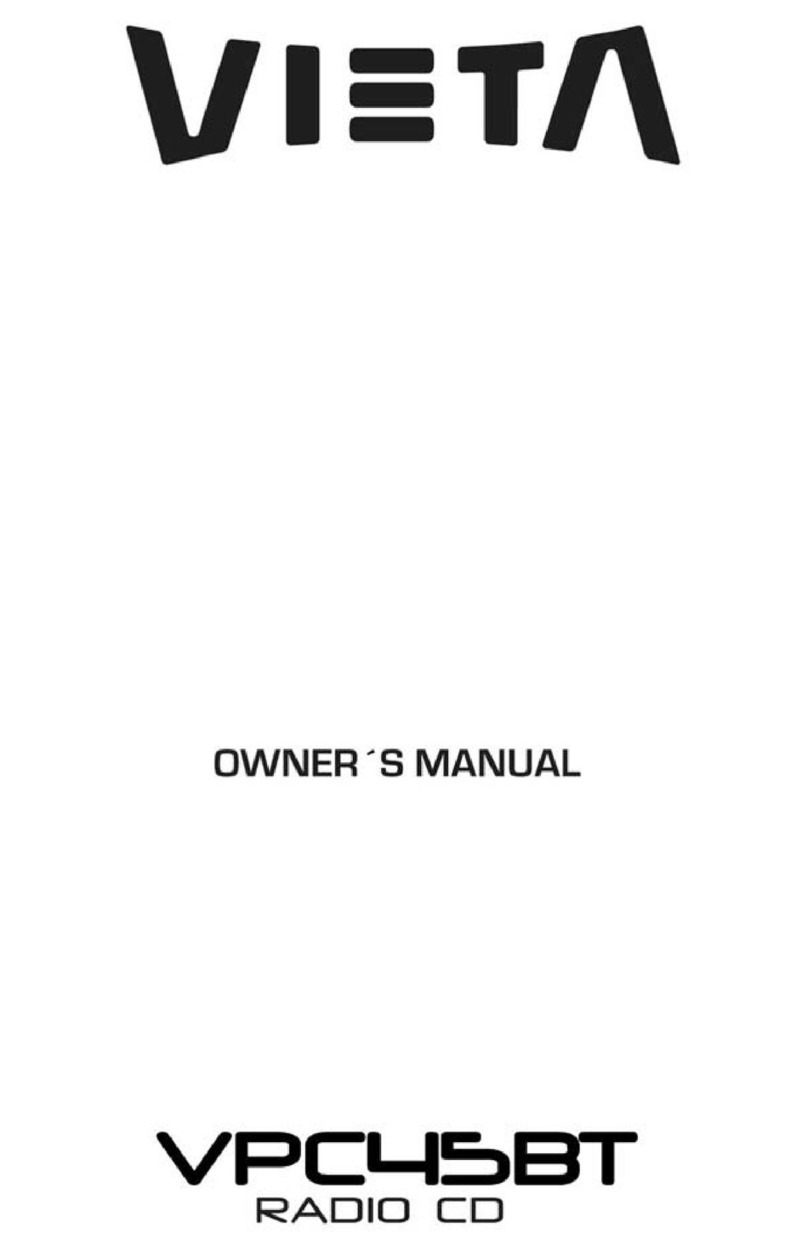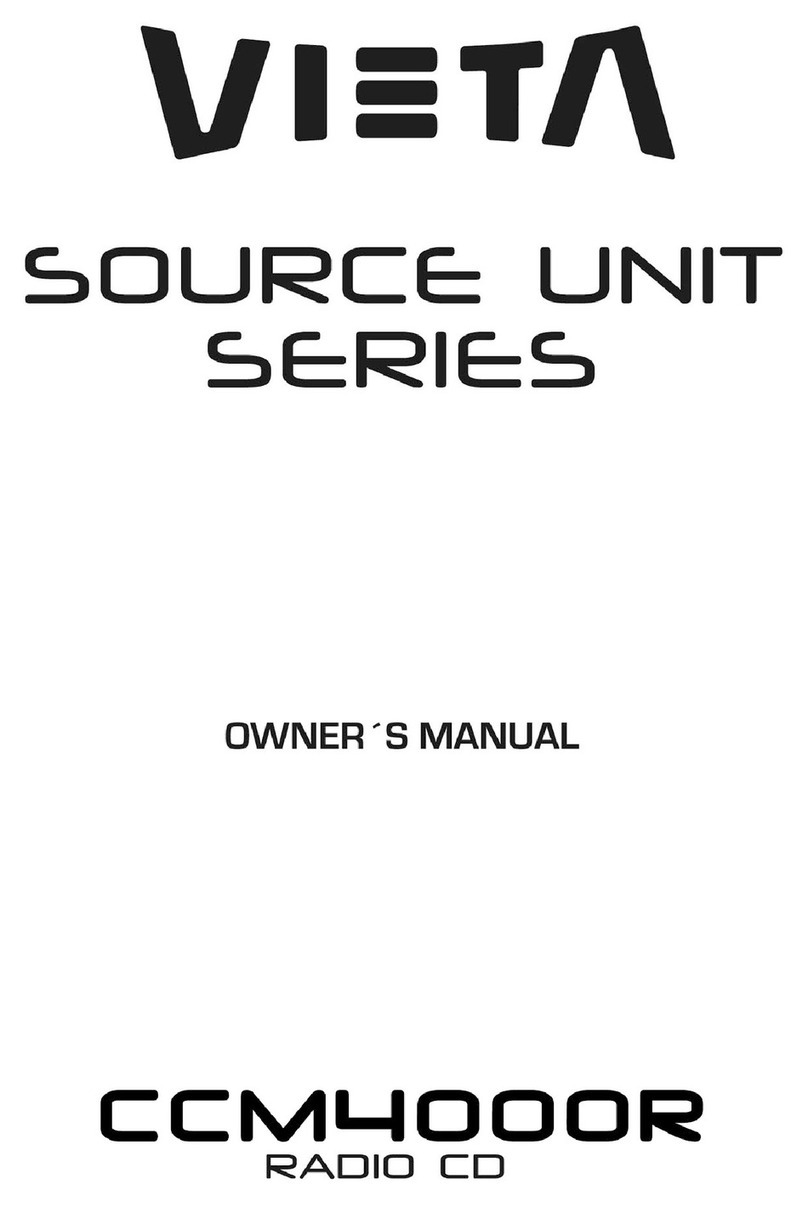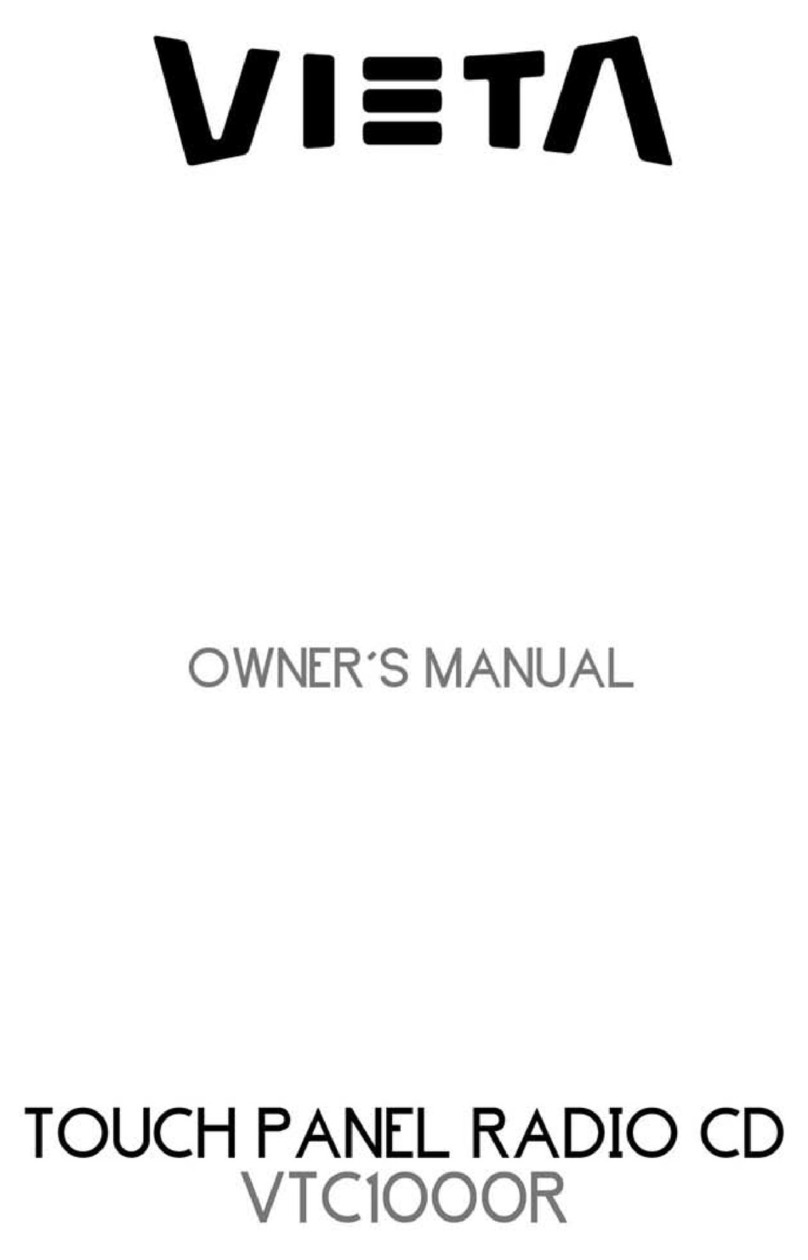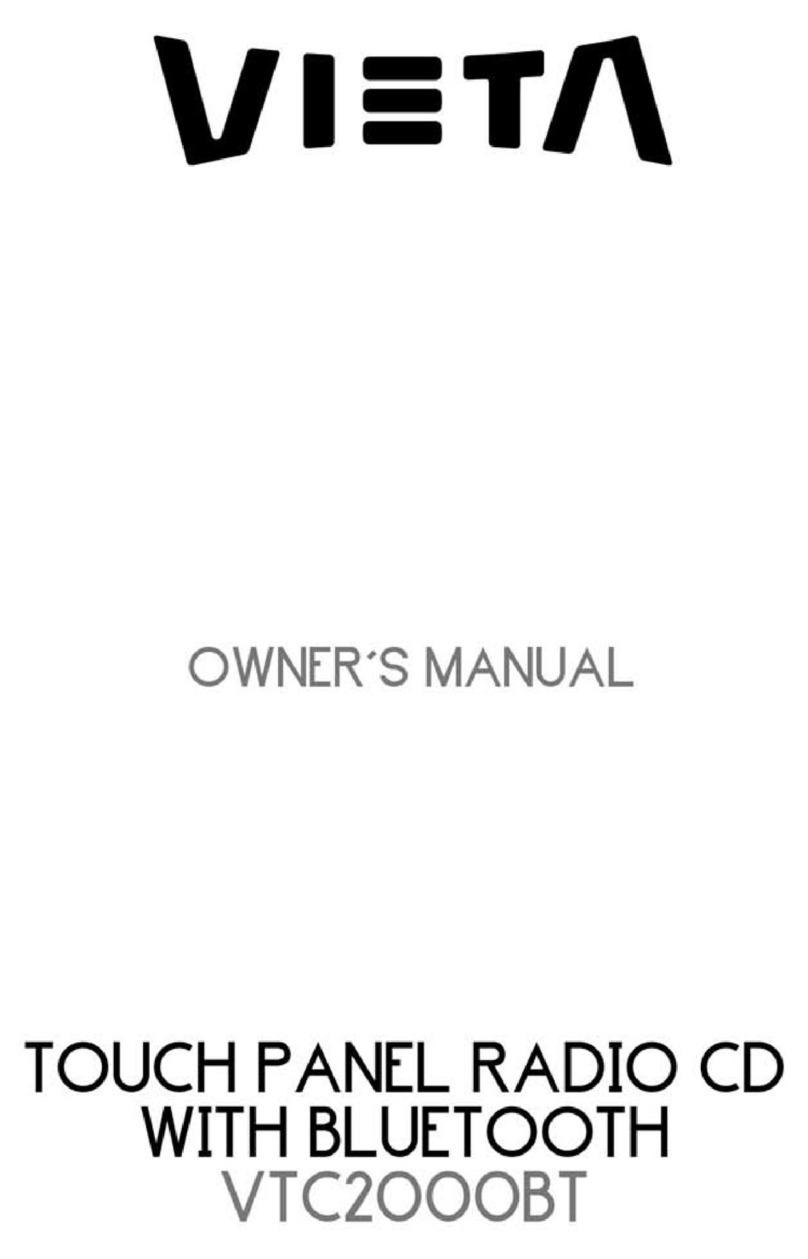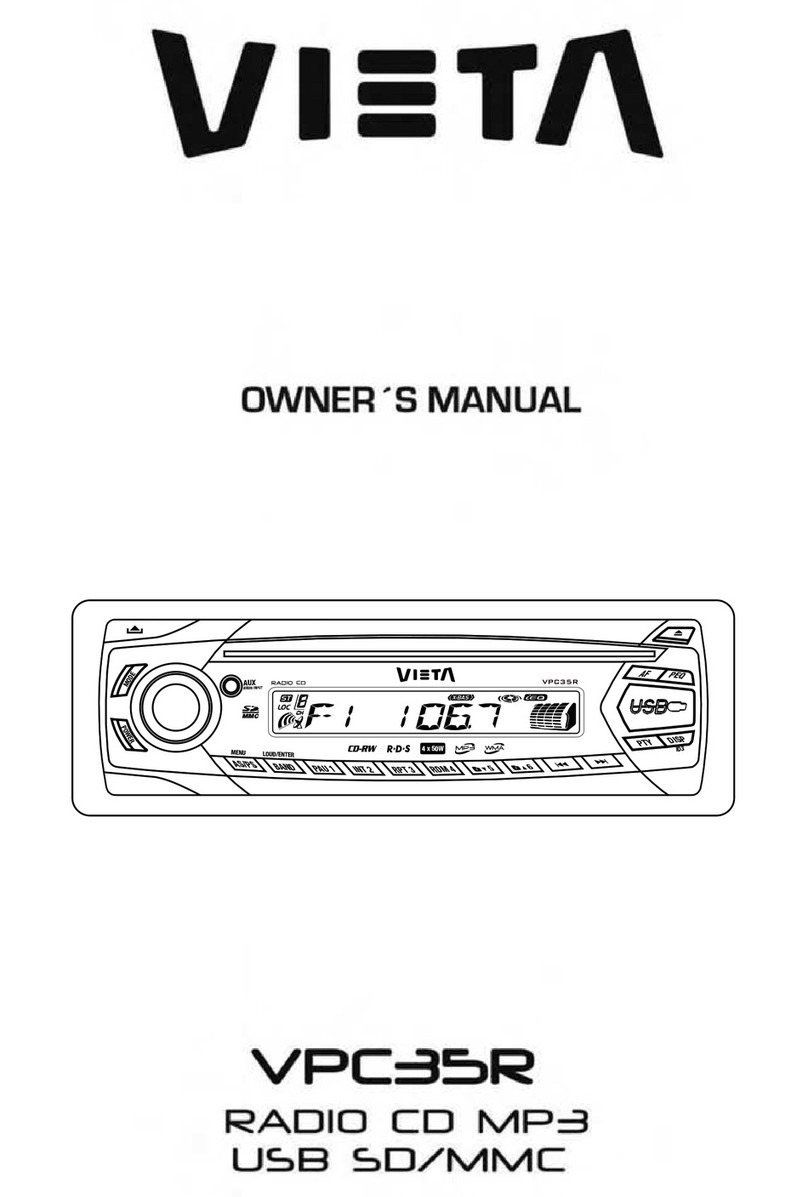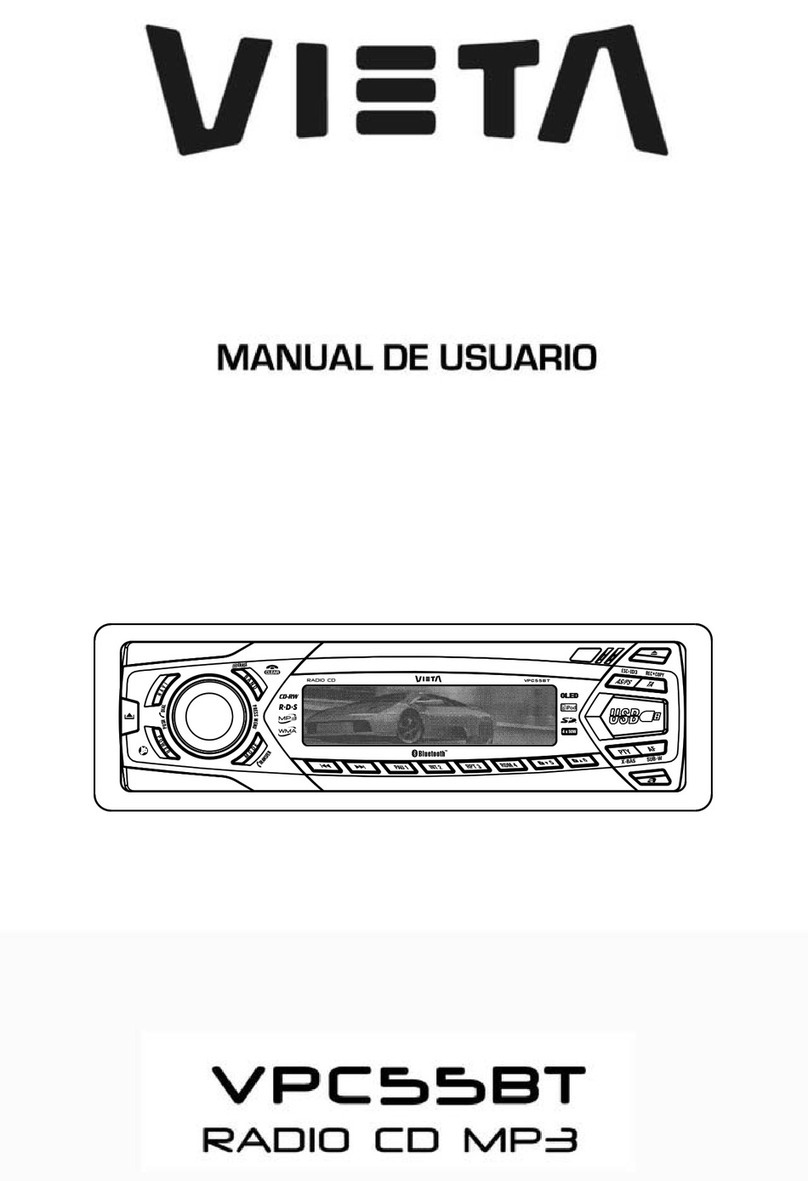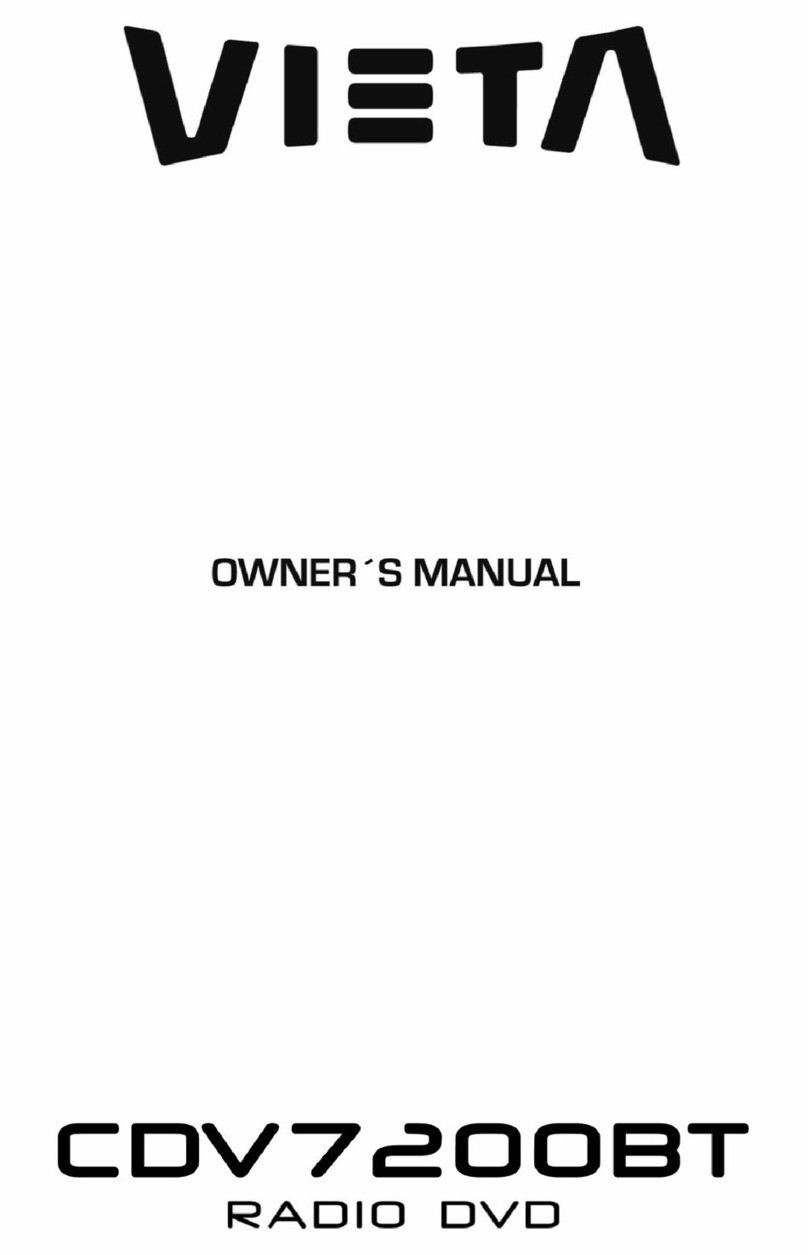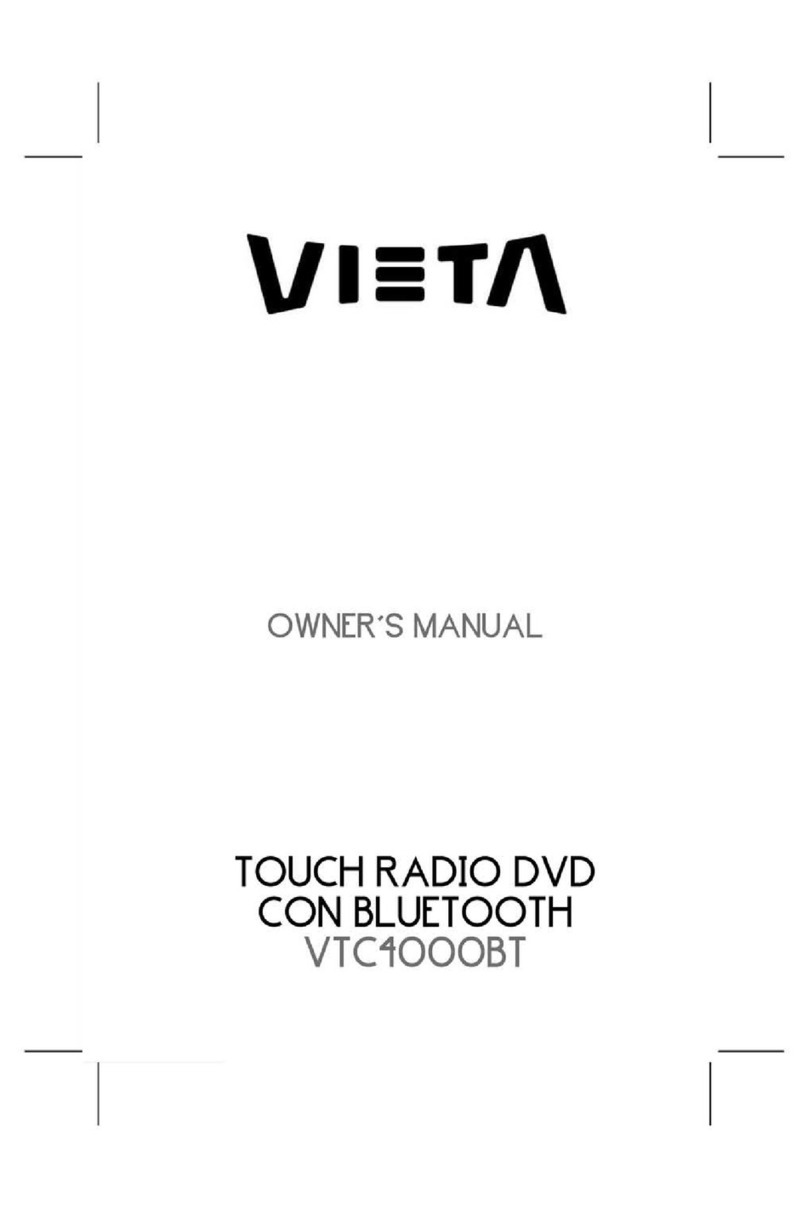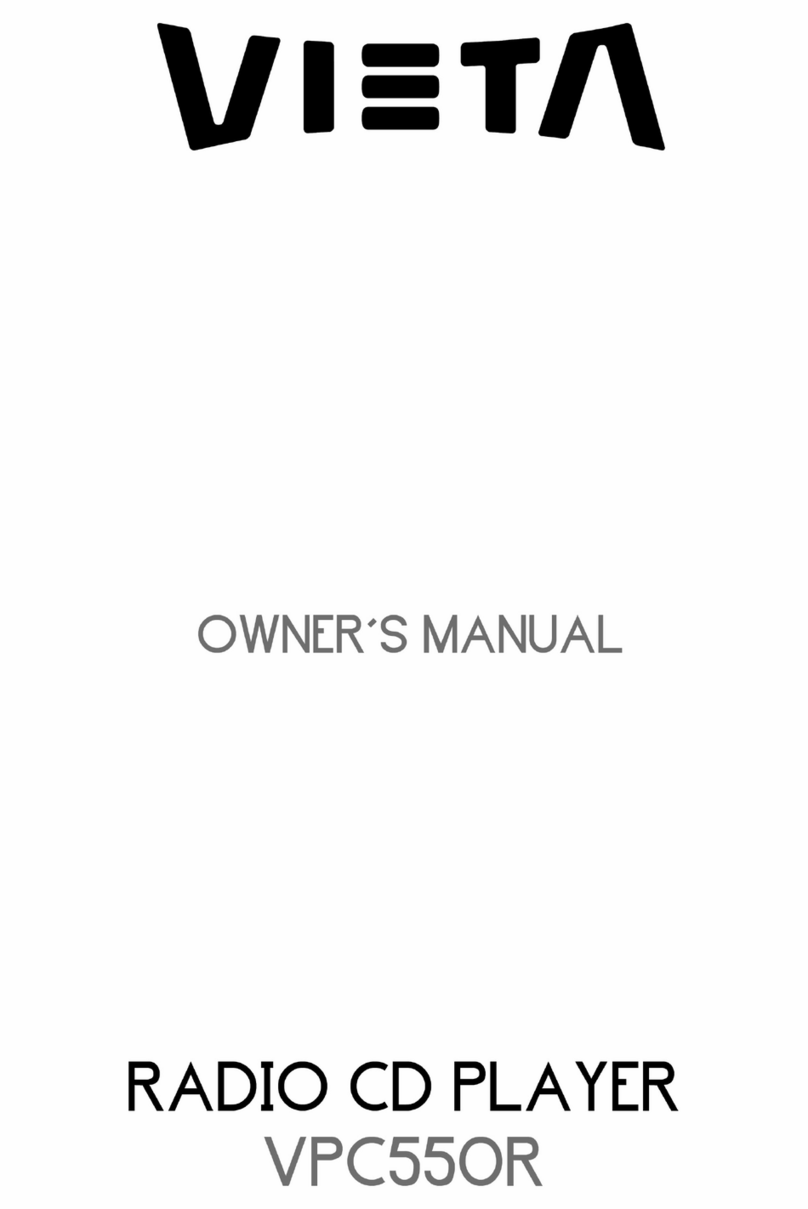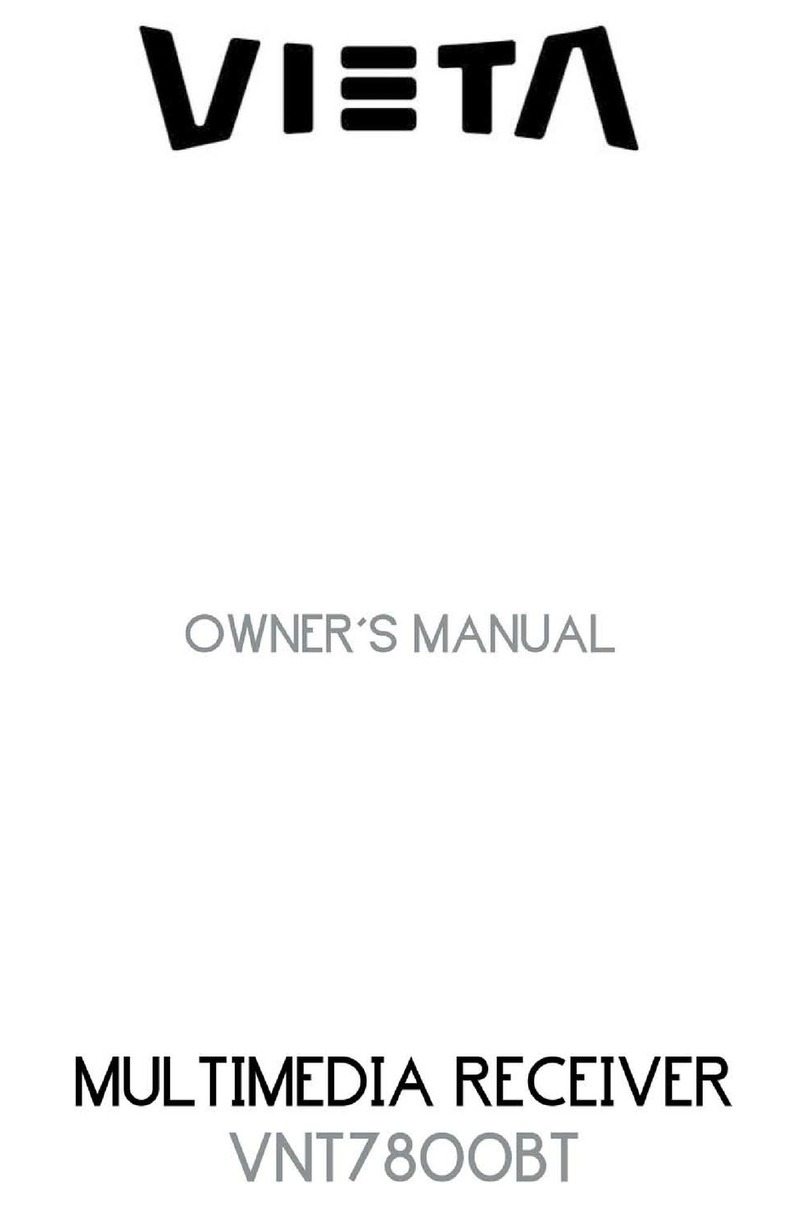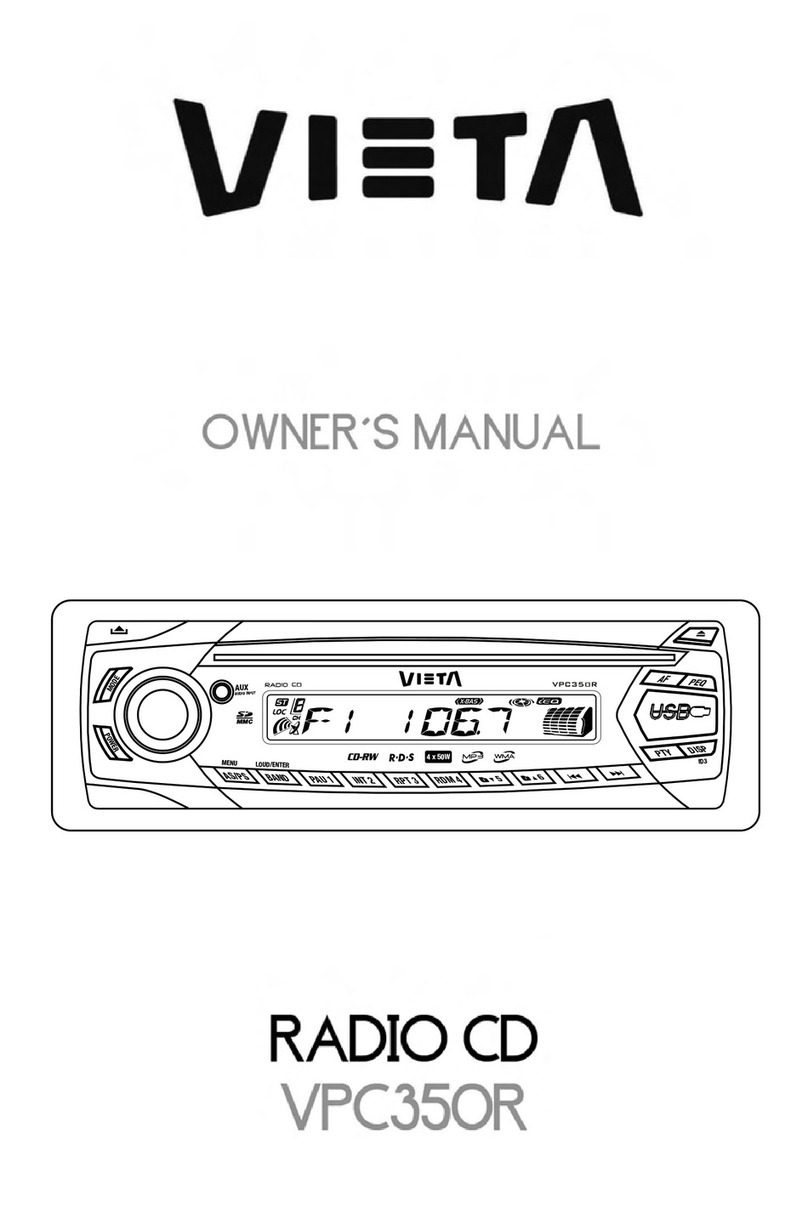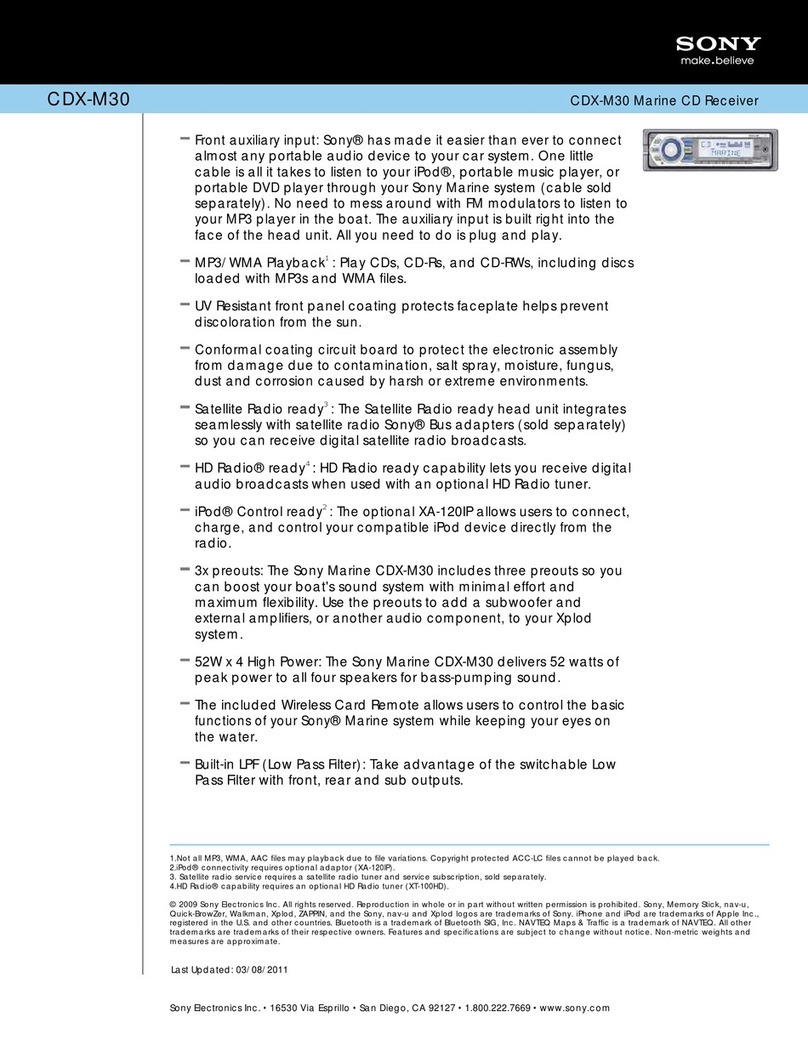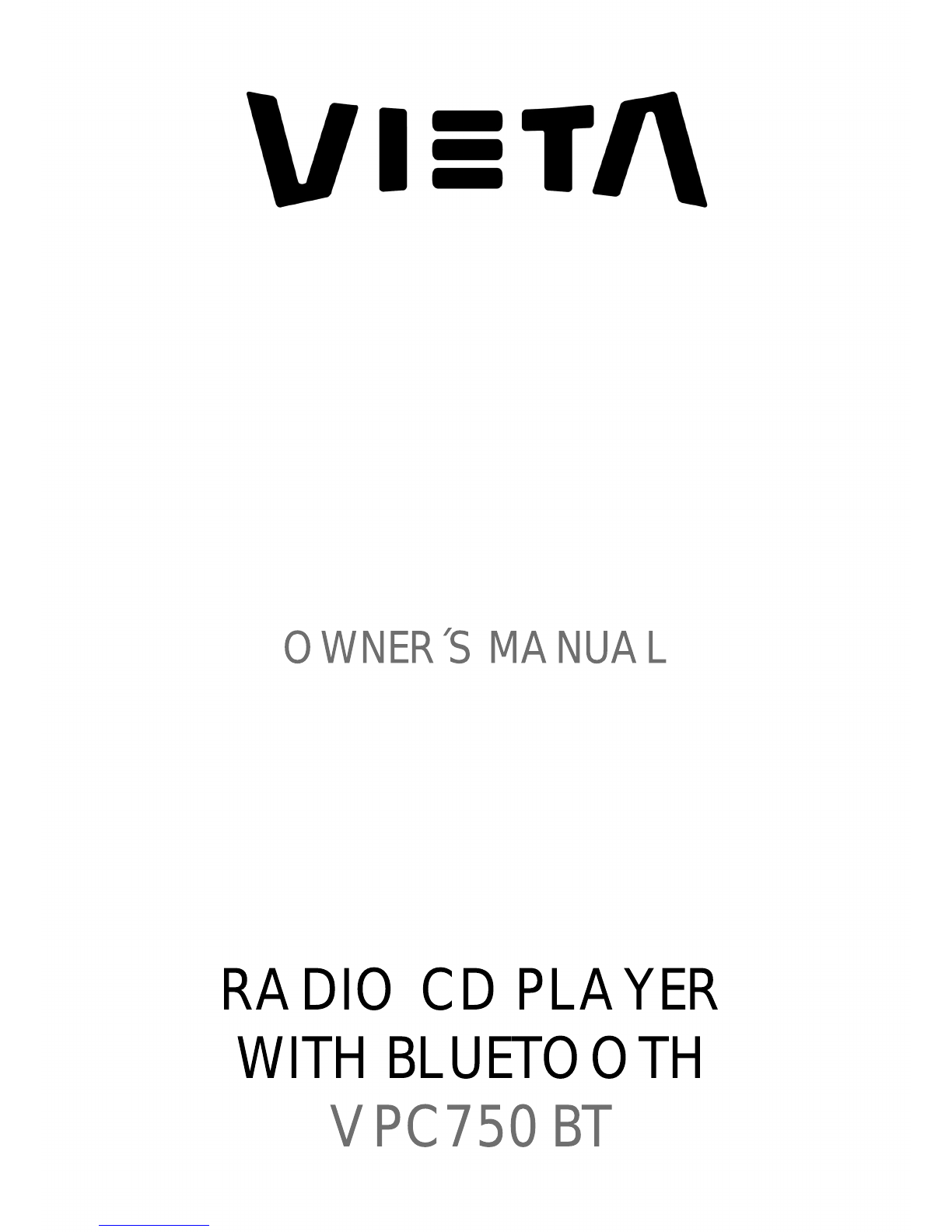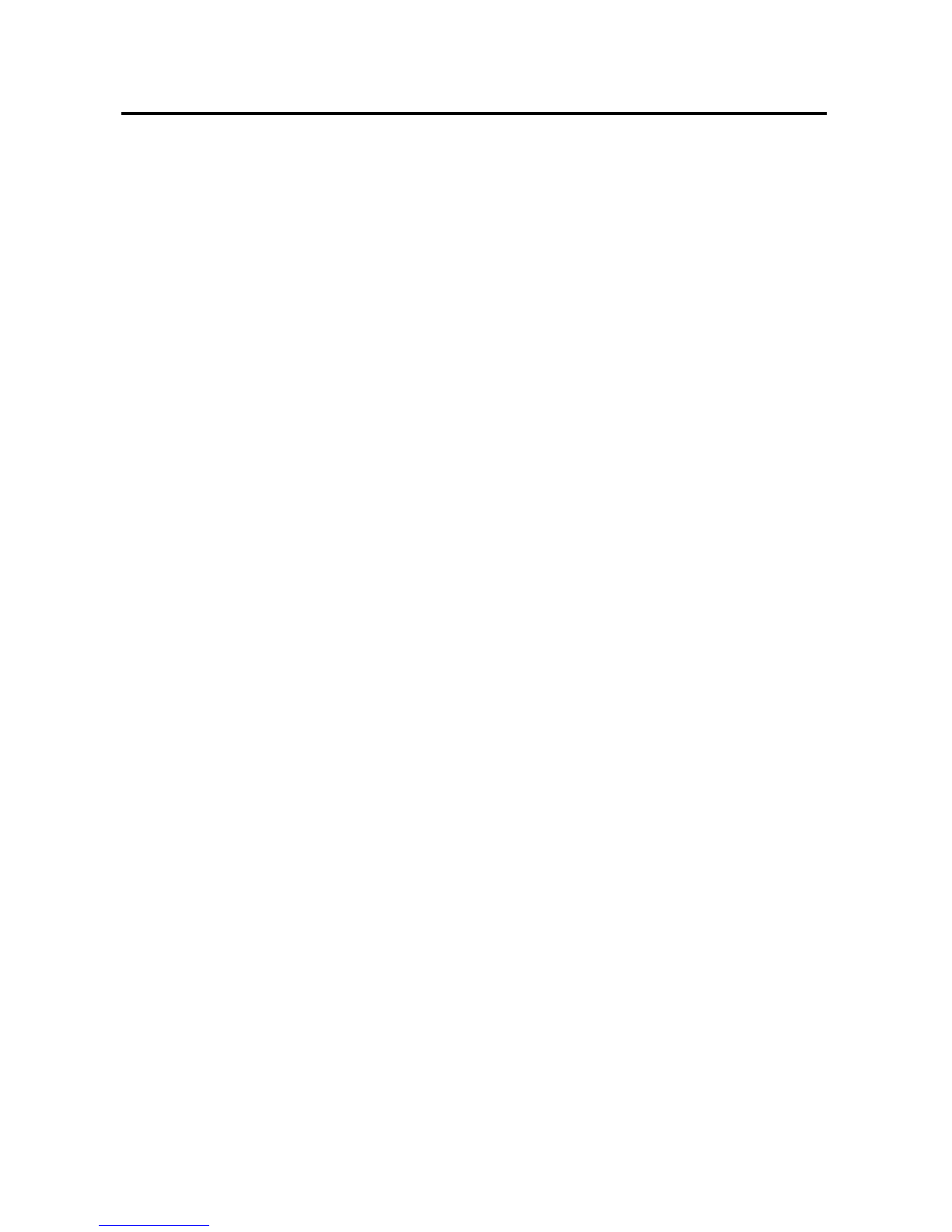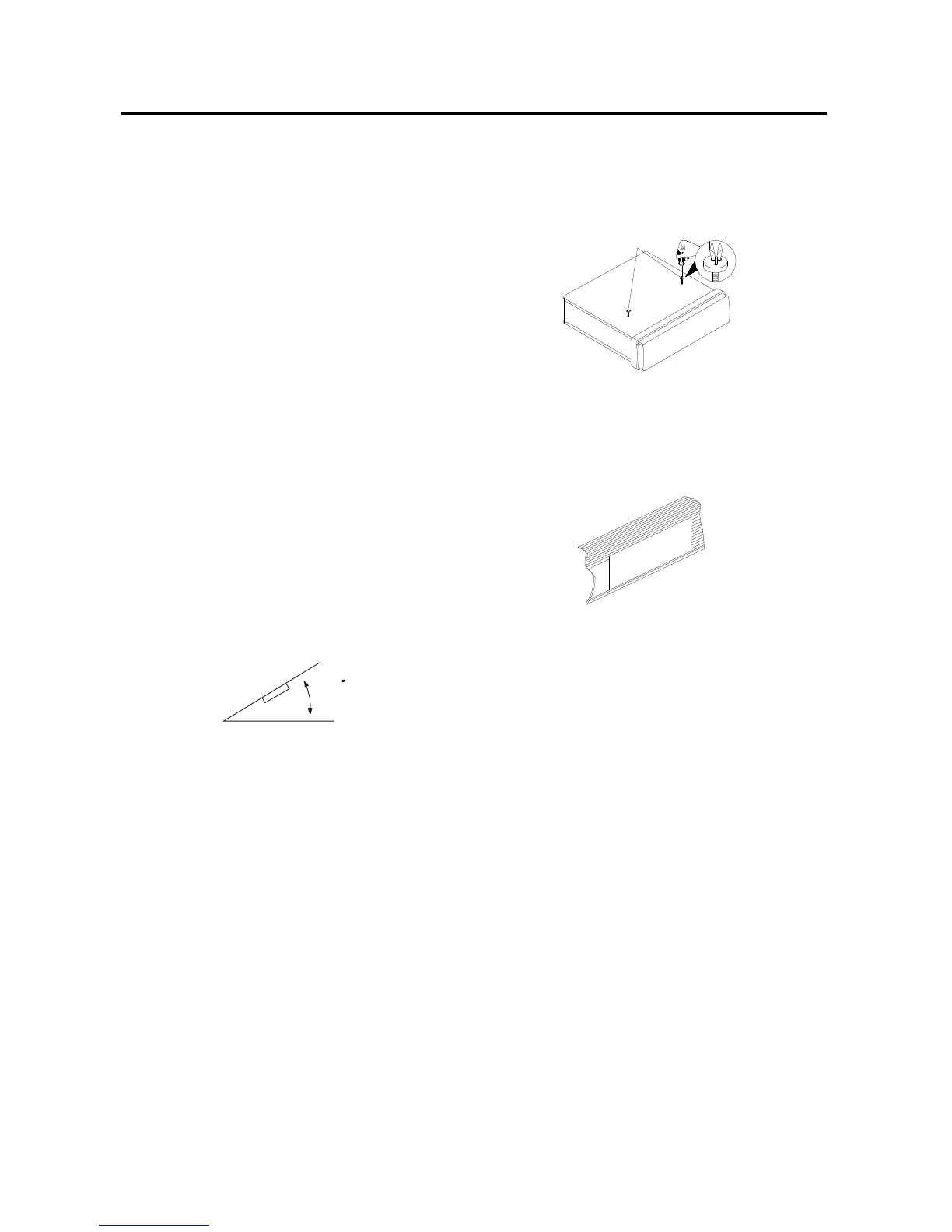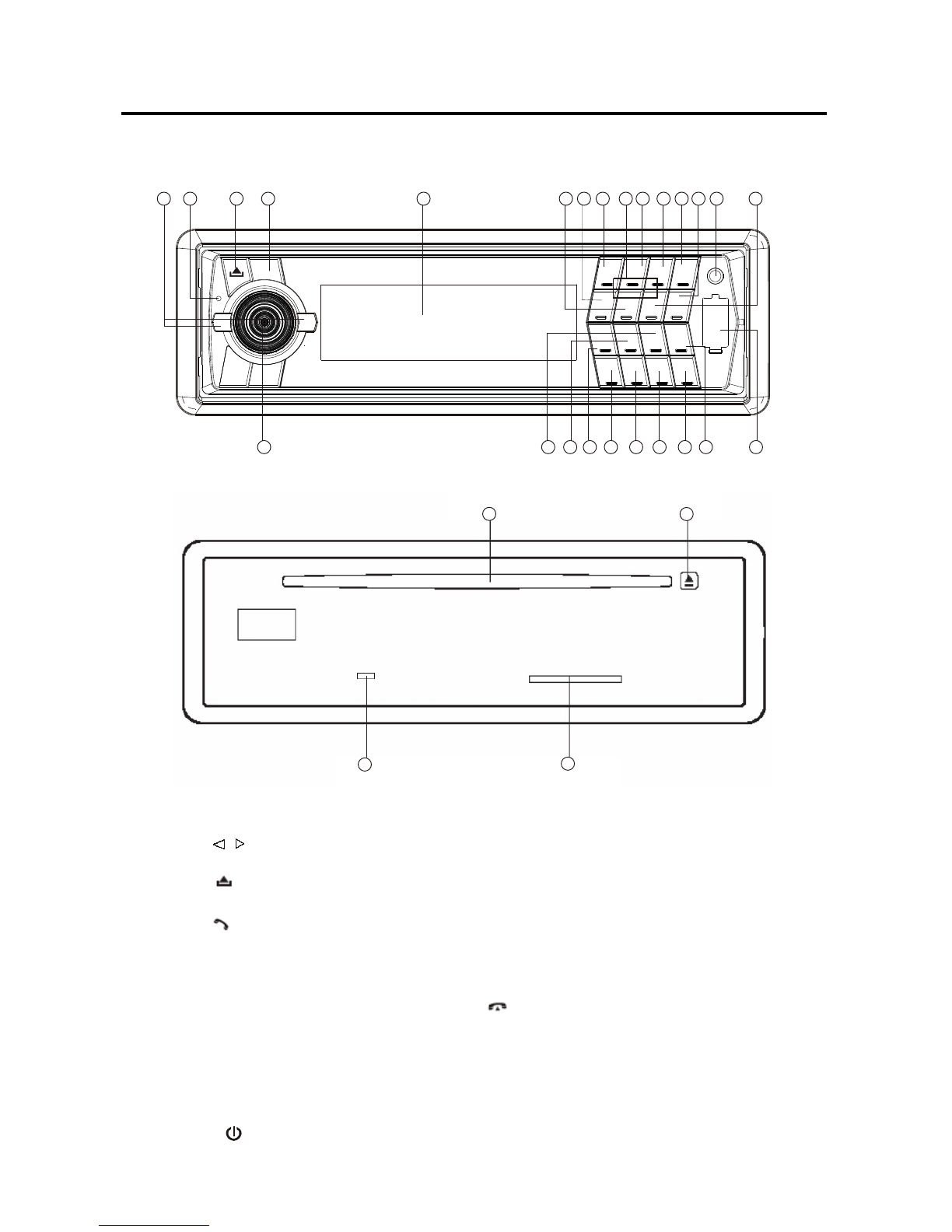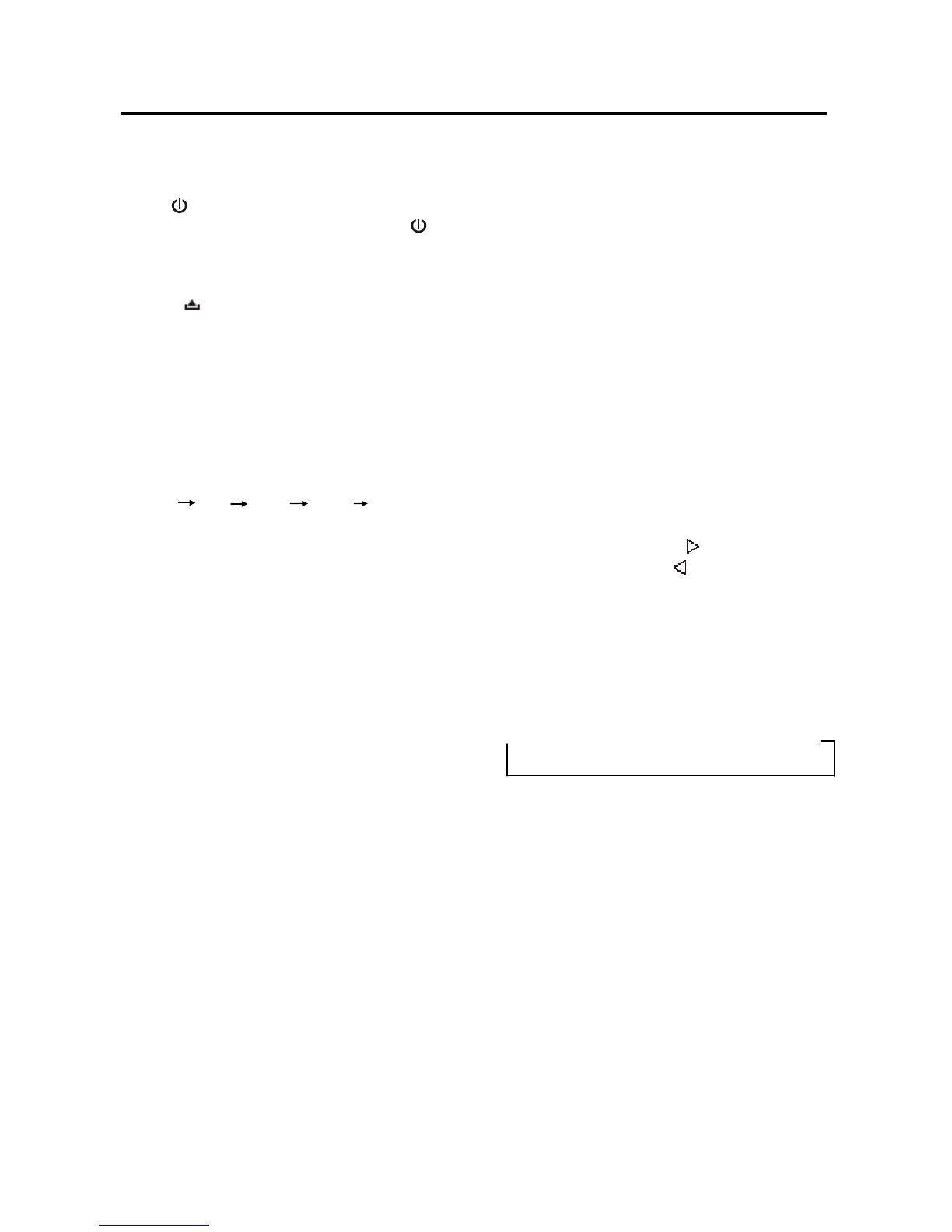desired mode, such as Radio, CD (MP3),
USB, SD, AUX.
When there isn’t an USB or SD connected
to the unit, the corresponding mode will be
skipped.
For Bluetooth function, when pairing
successful, you can select BT or A2DP
(Bluetooth audio) mode through MOD
button.
ESP FUNCTION
The unit can be shockproof about thirty
seconds.
AUXILIARY INPUT
The unit can be connected to a portable
audio player through the AUX IN jack (23)
on the front panel. After finishing the
connection, you can press MOD button (5)
on the front panel to switch the mode to
AUX IN mode.
RADIO OPERATION
SELECTING THE FREQUENCY BAND
At radio mode, press BND button (24)
shortly to select the desired band.
The reception band will change in the
following order:
FM1 FM2 FM3 AM (MW)
SELECTING STATION
Shortly press / buttons (1) to activate
automatic seek function. Press for several
seconds until “MANUAL” appears on the
display, the manual tuning mode is selected.
If both buttons have not been pressed for
several seconds, they will return to seek
tuning mode and “AUTO” appears on the
display then disappears.
AUTOMATIC MEMORY STORING &
PROGRAM SCANNING
- Automatic memory storing
Press AS/PS button (20) for several
seconds “SEARCH” will appear on LCD.
the radio will search from the current
frequency and checks the signal
strength until one cycle search is
finished. And then 6 strongest stations
are stored into the corresponding preset
number button.
- Program scanning
Press AS/PS button (20) shortly to scan
preset station. And the corresponding
station number P1~P6 will flash on
LCD.
MONO/STEREO
Press MON button (21) for several seconds
to select mono or stereo mode. You can
sometimes improve reception of distant
stations by selection mono operation.
SCAN
Press SCAN button (18) to enter scan
mode, the unit will scan to higher frequency
station and keep on each station for several
seconds (the corresponding frequency will
flash 3 times on LCD).
STATION STORING
Press any one of the preset buttons (11) (1
to 6) to select a station, which had been
stored in the memory. Press this button for
several seconds (until 2’nd beeps come
out), current station is stored into the
number button.
RDS (RADIO DATA SYSTEM)
OPERATION
−Setting RDS mode
Press AF/MON button (21) to switch on or
off RDS mode.
−USE PTY BUTTON (17)
Press PTY button (17) will enter PTY
SELECT mode, the program name will be
displayed on the LCD, you can use volume
knob (25) to select the items and
/
press buttons (1) to search the
corresponding program.
RDS Setting
Press and hold PTY button (17) to enter
RDS Setting mode. Then shortly press
10
OPERATION