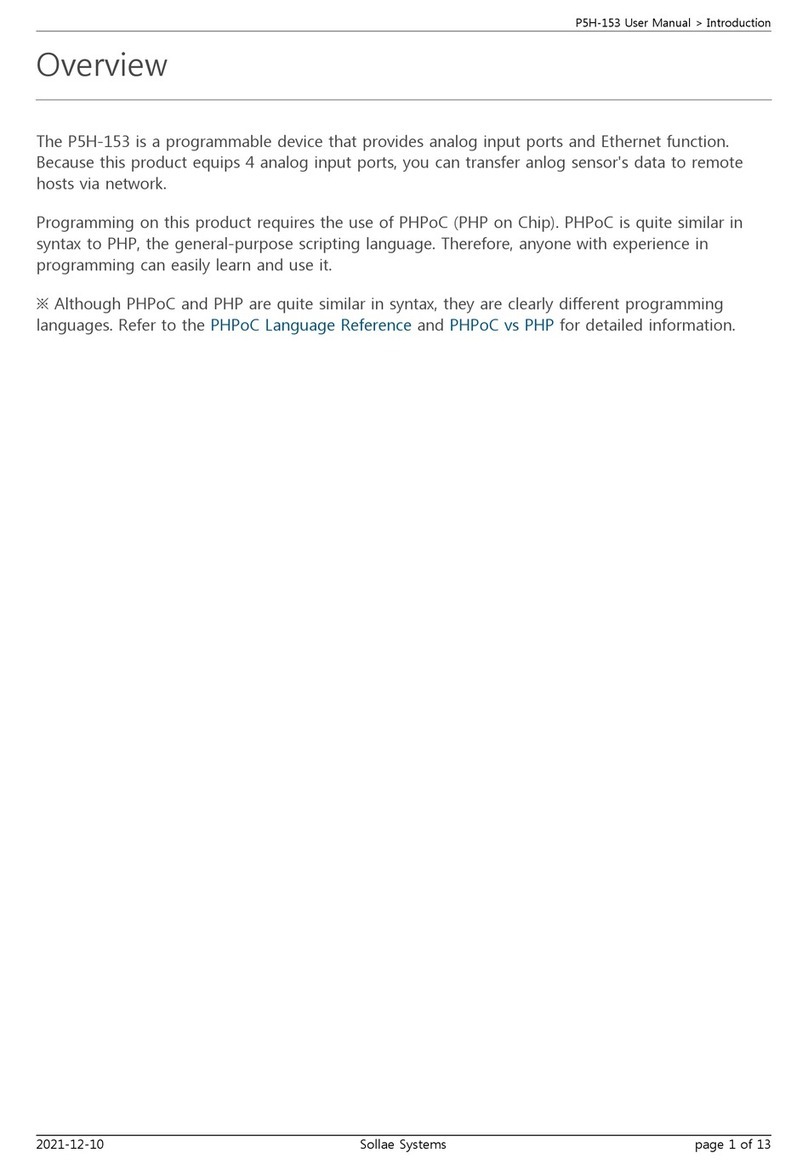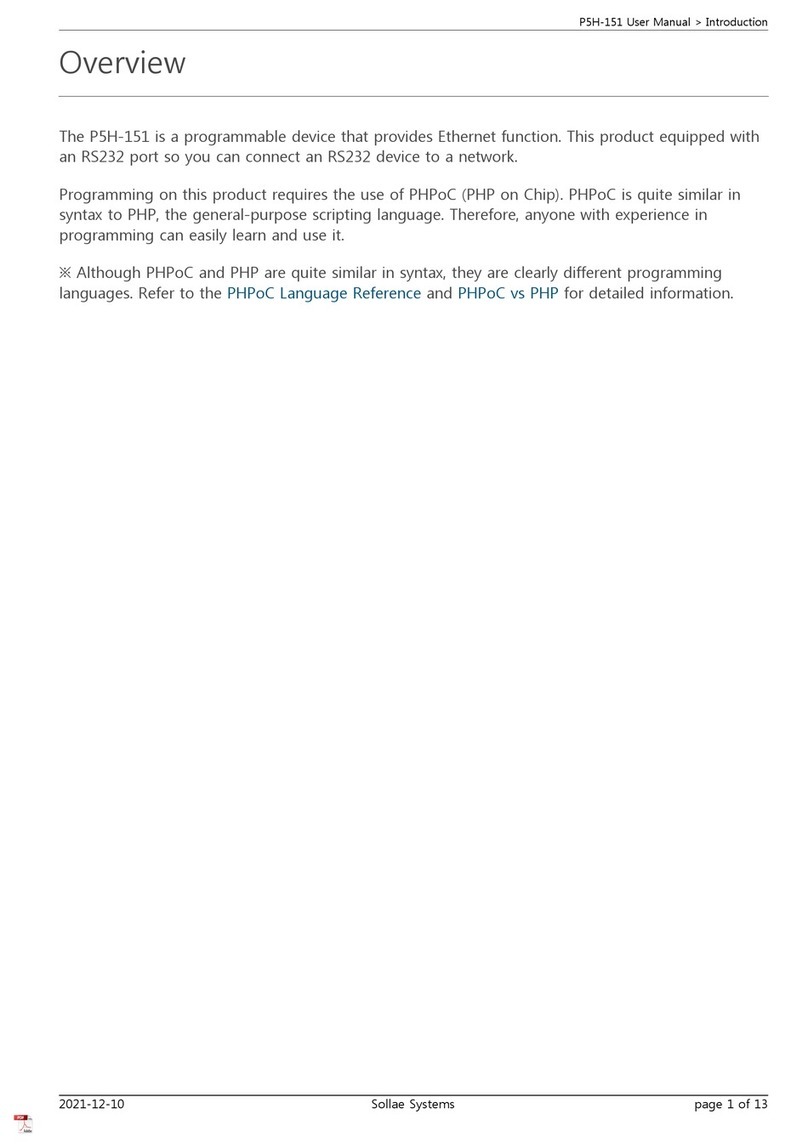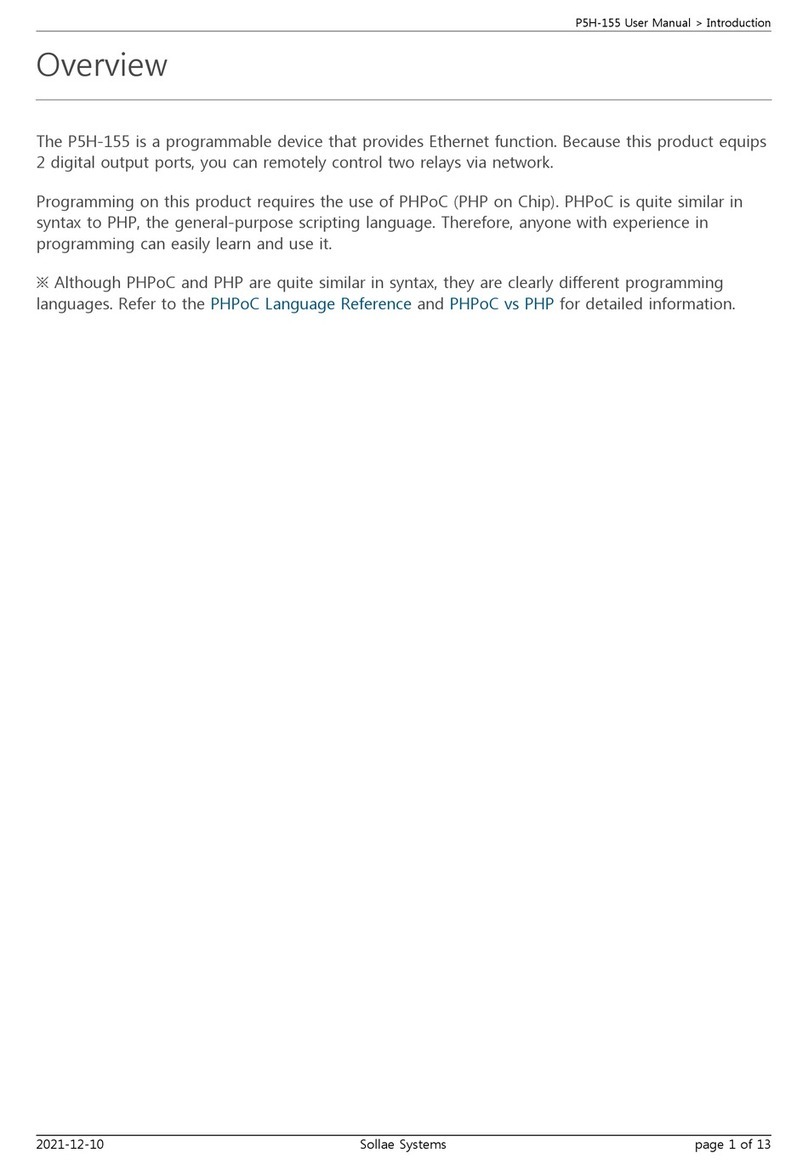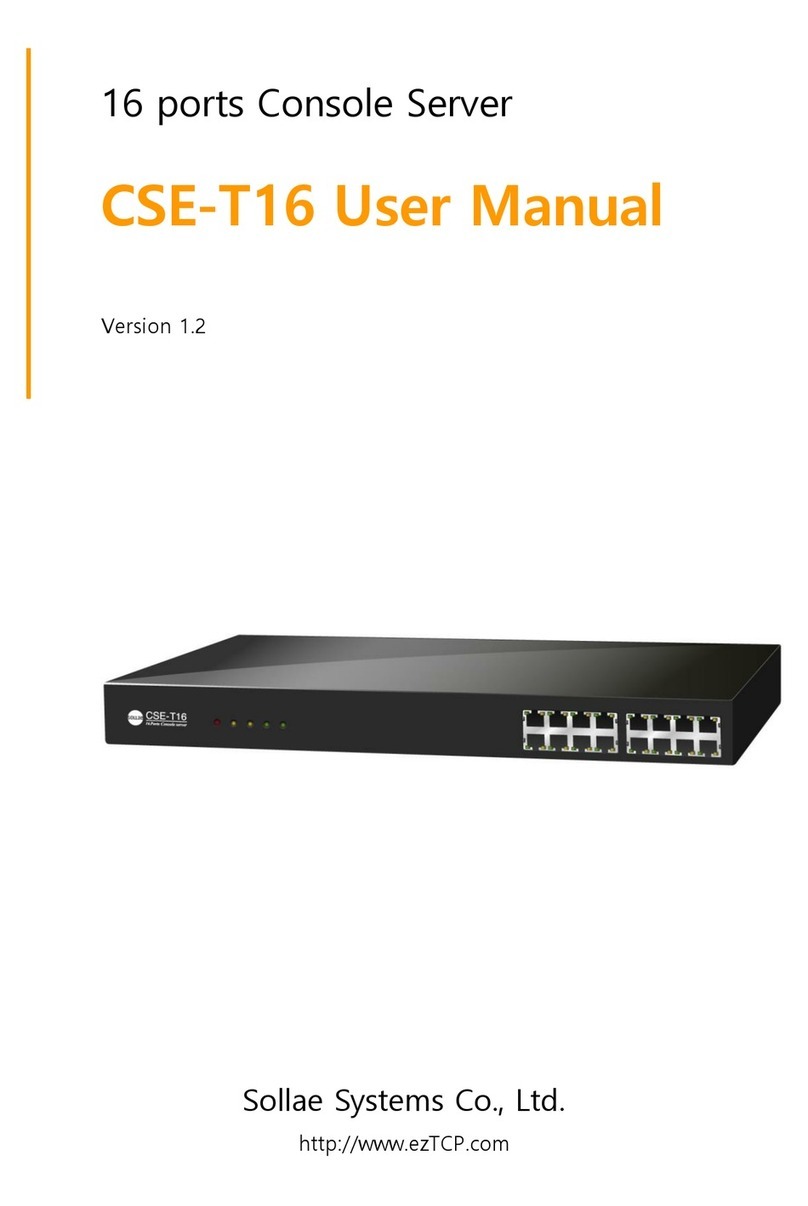- 4 -
4. OPERATION MODE.................................................................................................... - 25 -
4.1. OPERATION MODE OVERVIEW ......................................................................................- 25 -
4.1.1. Overview ..................................................................................................................... - 25 -
4.2. HOW TO INITIATE EACH OPERATION MODE..................................................................- 25 -
4.2.1. How to Initiate Normal Mode ..................................................................................... - 25 -
4.2.2. Entering ISP Mode...................................................................................................... - 25 -
4.2.3. Comparison of Operation Modes................................................................................ - 25 -
4.3. NORMAL COMMUNICATION MODE................................................................................- 25 -
4.4. ISP MODE .....................................................................................................................- 26 -
5. NORMAL COMMUNICATION MODE .................................................................... - 28 -
5.1. T2S(TCP TO SERIAL) ...................................................................................................- 28 -
5.2. ATC (AT COMMAND)....................................................................................................- 30 -
5.3. COD (CONNECT ON DEMAND) .....................................................................................- 32 -
5.4. U2S...............................................................................................................................- 34 -
6. ATC MODE ................................................................................................................... - 36 -
6.1. OVERVIEW ....................................................................................................................- 36 -
6.1.1. AT command format .................................................................................................... - 36 -
6.2. BASIC AT COMMAND SET (EXAMPLE:ATA , AT D ETC.) ................................................- 36 -
6.3. EXTENDED AT COMMANDS (EXAMPLE:AT + P L I P ETC.) ...............................................- 37 -
6.4. ONLINE STATE AND ONLINE COMMAND STATE .............................................................- 37 -
6.4.1. Changing Online State to Online Command State ...................................................... - 37 -
6.4.2. Changing Online Command State to Online State ...................................................... - 38 -
6.5. EXAMPLE OF CONFIGURATION WITH AT COMMAND......................................................- 38 -
6.6. EXAMPLE OF TCP CONNECTION ...................................................................................- 38 -
6.6.1. Example of Active Connection .................................................................................... - 38 -
6.6.2. Example of passive Connection................................................................................... - 39 -
6.7. EXAMPLE OF TCP DISCONNECTION ..............................................................................- 39 -
6.7.1. Example of active disconnection ................................................................................. - 39 -
6.7.2. Example of passive disconnection............................................................................... - 39 -
7. TECHNICAL SUPPORT, WARRANTY, AND NOTES ON OPERATION............. - 40 -
7.1. TECHNICAL SUPPORT ....................................................................................................- 40 -
7.2. WARRANTY ..................................................................................................................- 40 -
7.2.1. Refund ......................................................................................................................... - 40 -
7.2.2. Free Repair Services ................................................................................................... - 40 -