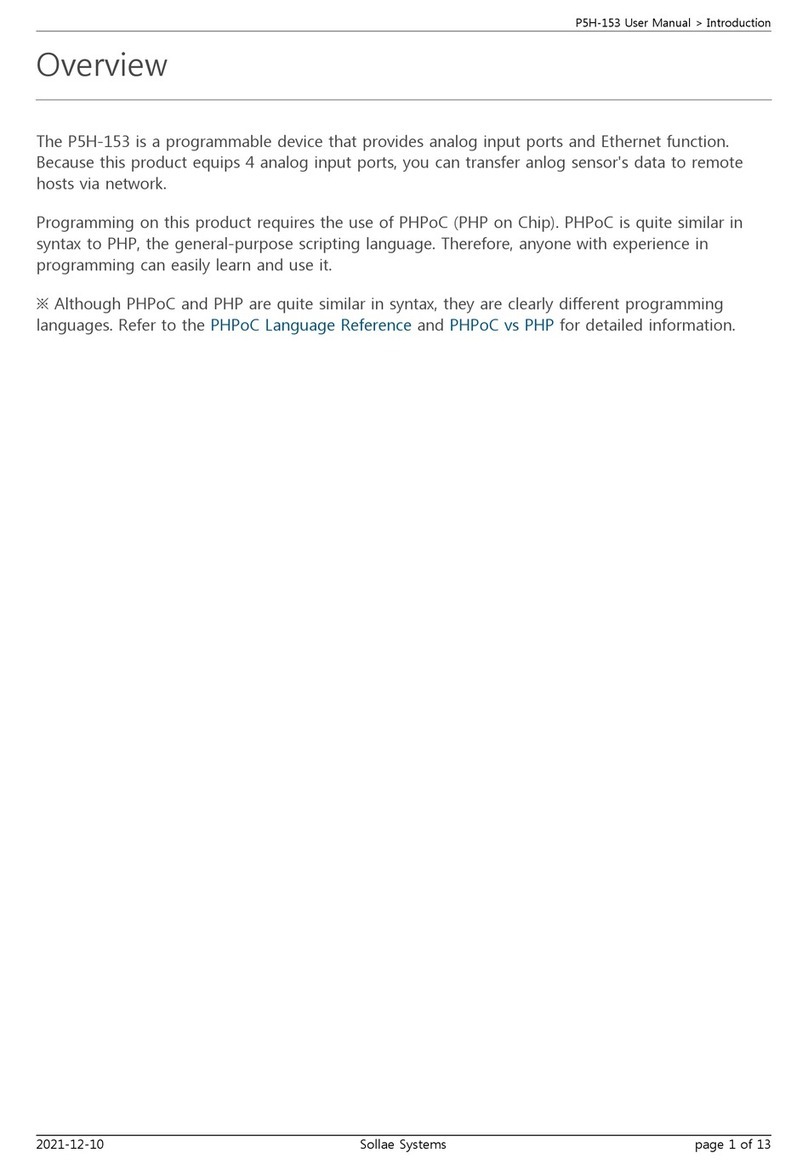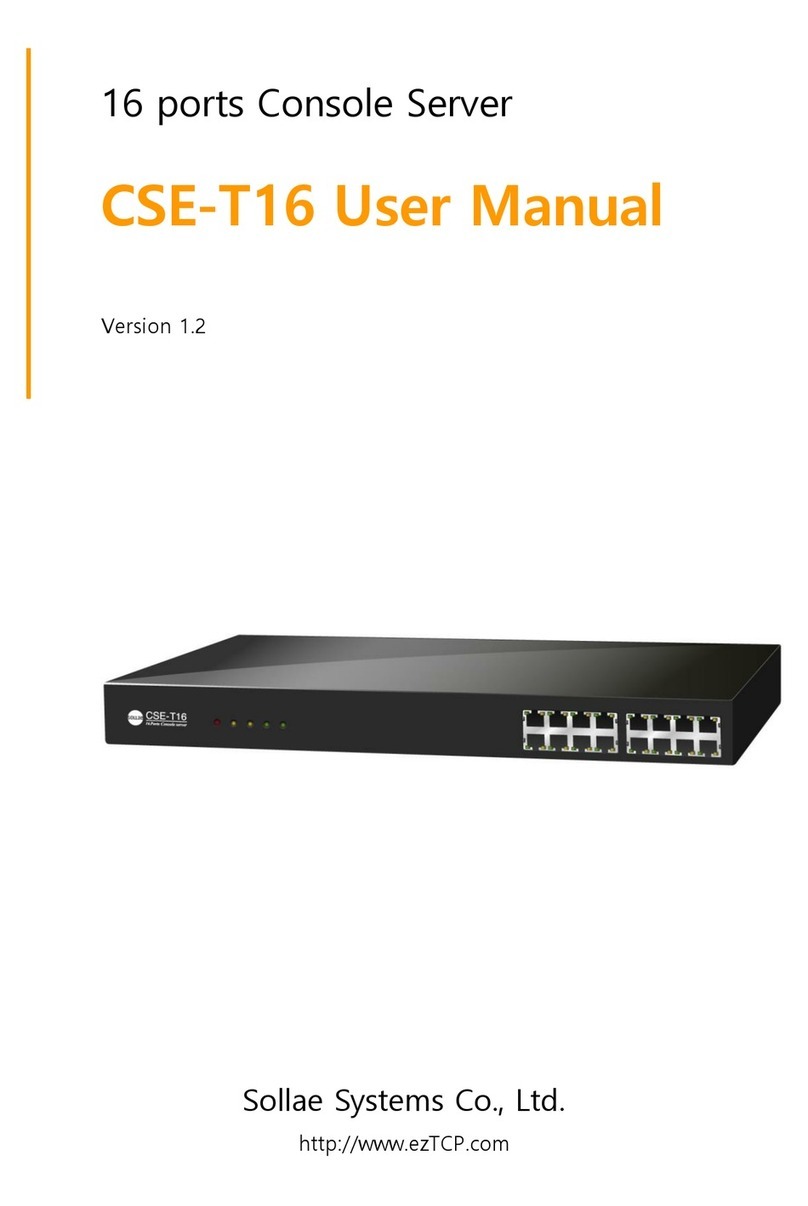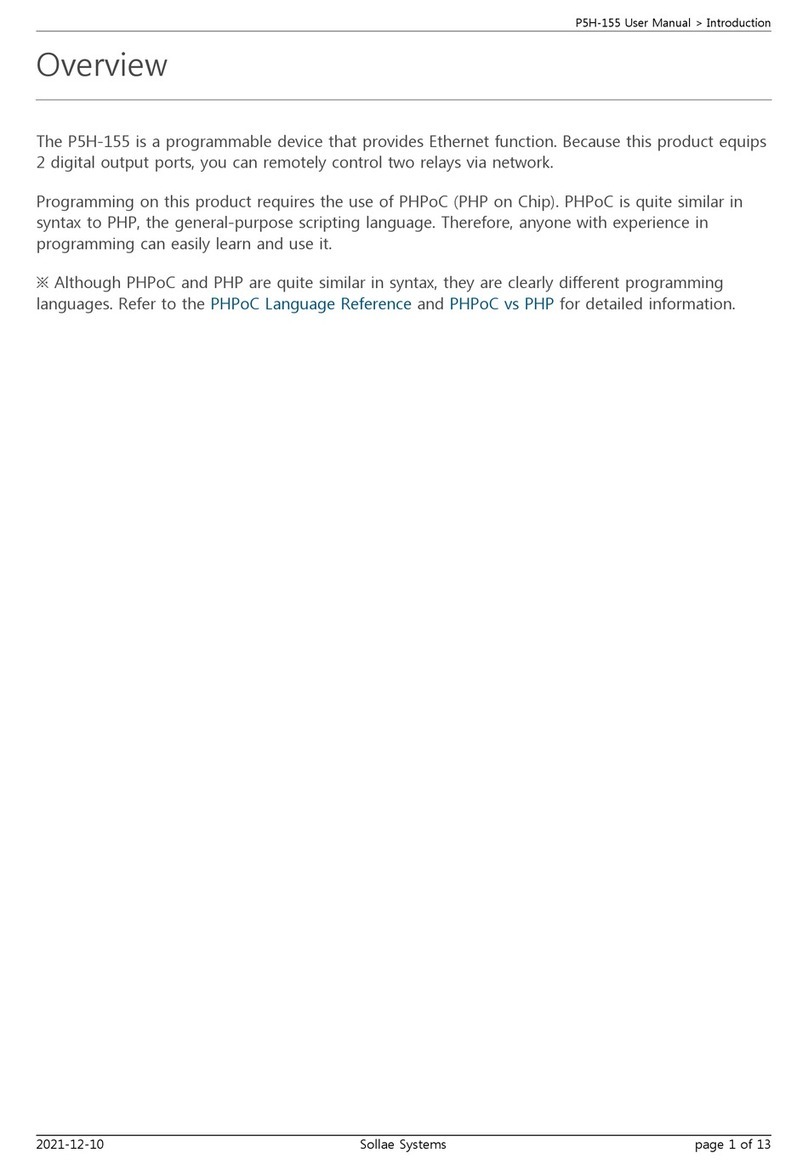P5H-151 User Manual > Layout
2021-12-10 Sollae Systems page 6 of 13
Num Lable Description Level I/O Wiring
3 TXD Transmit Data RS232 Out Required
4 DTR Data Terminal Ready RS232 Out Optional
5 GND Ground Ground - Required
6 DSR Data Set Ready RS232 In Optional
7 RTS Request To Send RS232 Out Optional
8 CTS Clear To Send RS232 In Optional
9 RI Ring Indicator RS232 In Optional
4. LED
This product has 9 LEDs. The user-defined LEDs are turned on when you output LOW to the UIO pin
connected.
Lable Color Description UIO pin
PWR Red System LED - supplying power N/A
STS Yellow System LED - system status N/A
L0 Green User-defined LED 0 UIO1.8
L1 Green User-defined LED 1 UIO1.7
L2 Green User-defined LED 2 UIO1.6
A Green User-defined LED 3 UIO0.30
B Green User-defined LED 4 UIO0.31
RJ45_G Green System LED - system status N/A
RJ45_Y Yellow System LED - network link status N/A
5. Function Button
The function button, which is inside the hole of the side panel, is used to operate this product as a
button setup mode.
6. USB Device Port for connection with PC
The USB device port is to connect with PC. You can access to P5H-151 via development tool by
connecting USB cable to this port.