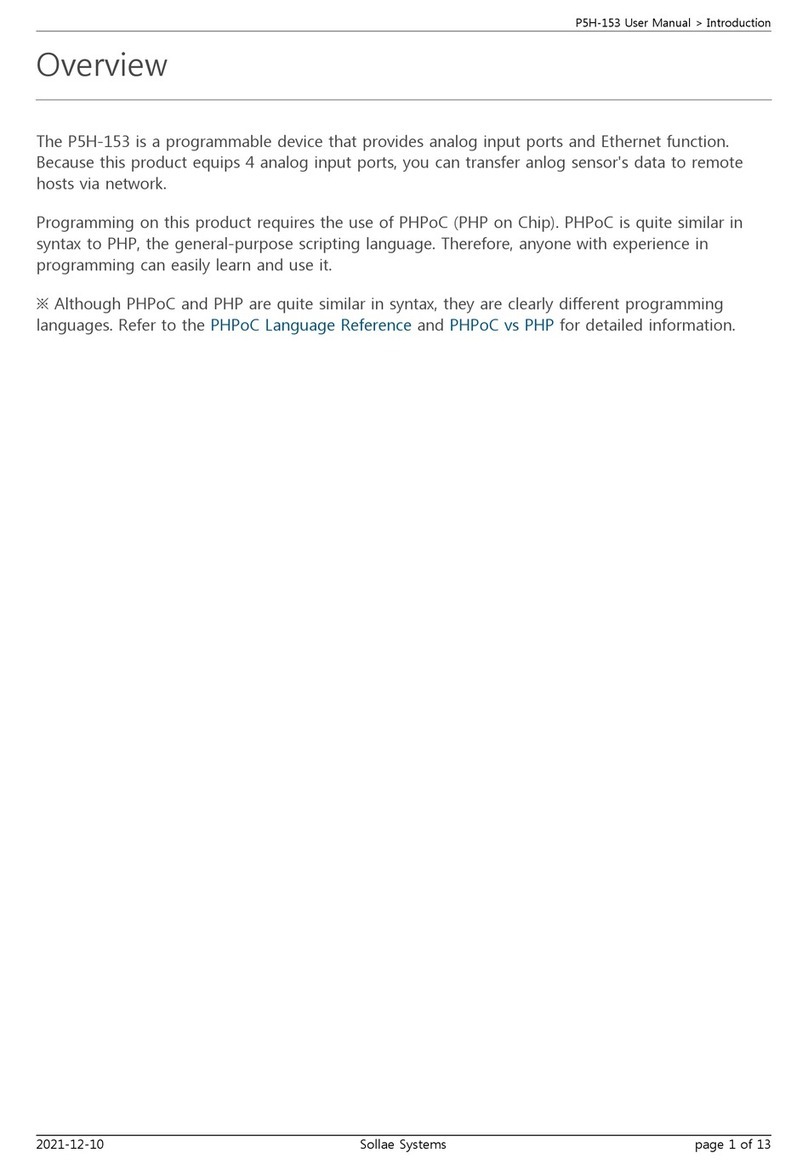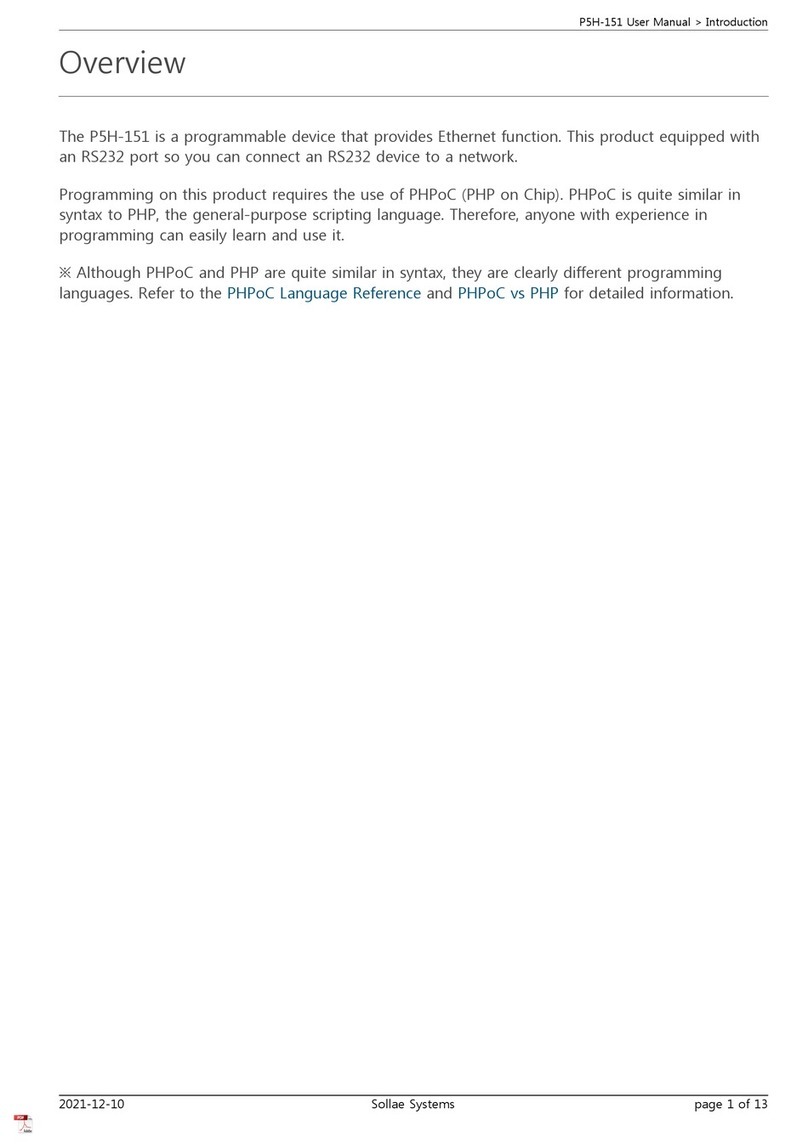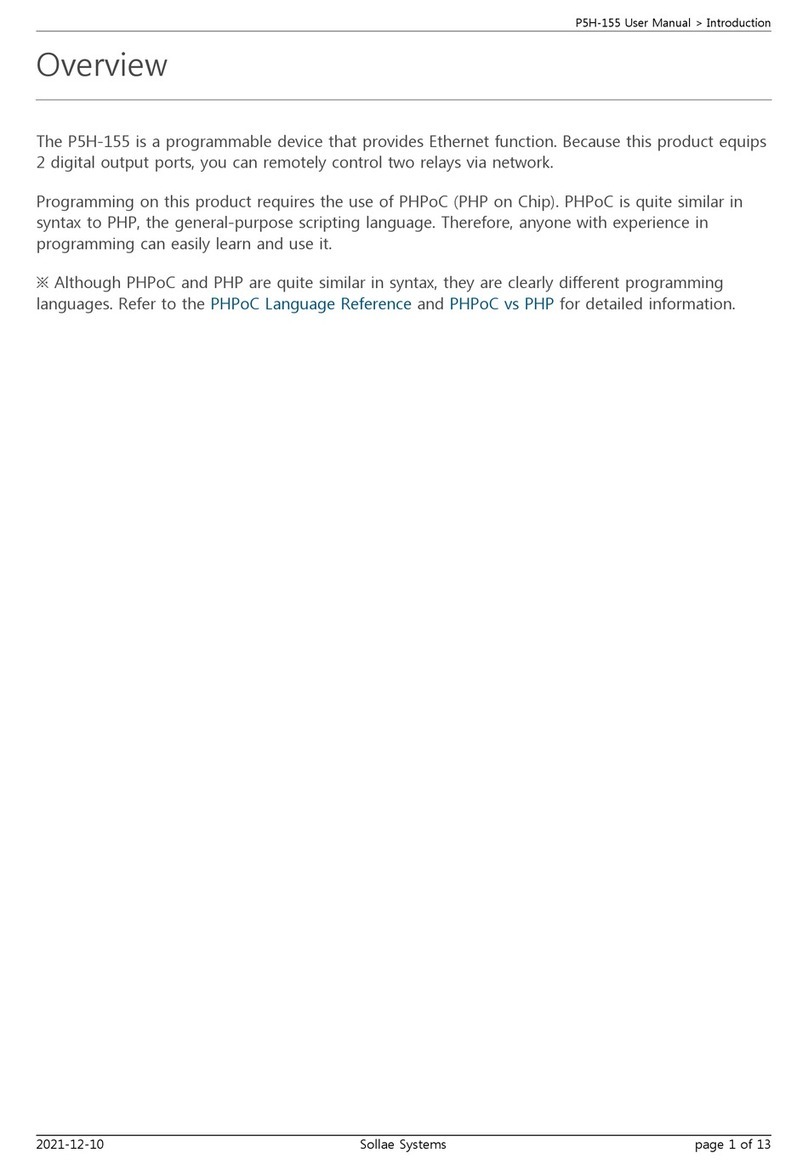4.4.1
Key parameters .......................................................................................................................................- 30 -
4.4.2
Examples ....................................................................................................................................................- 31 -
5System Management...........................................................................................................- 33 -
5.1 Upgrading Firmware ......................................................................................................................................- 33 -
5.1.1
Firmware..................................................................................................................................................... - 33 -
5.1.2
Process........................................................................................................................................................- 33 -
5.2 Status Monitoring through Shell command.......................................................................................- 35 -
5.2.1
How to connect...................................................................................................................................... - 35 -
5.2.2
Shell command .......................................................................................................................................- 38 -
5.3 Status Window of ezManager...................................................................................................................- 40 -
5.3.1
Status........................................................................................................................................................... - 40 -
5.4 Factory Reset.....................................................................................................................................................- 42 -
5.4.1
How to reset ............................................................................................................................................- 42 -
5.4.2
Sequence of LED operation ..............................................................................................................- 42 -
6Security functions ................................................................................................................- 43 -
6.1 SSL..........................................................................................................................................................................- 43 -
6.1.1
SSL(Secure Socket Layer)....................................................................................................................- 43 -
6.1.2
How to set SSL........................................................................................................................................- 43 -
6.1.3
Restriction..................................................................................................................................................- 46 -
6.2 Setting password.............................................................................................................................................- 46 -
7Additional Functions............................................................................................................- 47 -
7.1 CSE-T16 Tab Functions .................................................................................................................................- 47 -
7.1.1
TCP+TENLET - ①...................................................................................................................................- 47 -
7.1.2
Separator - ②..........................................................................................................................................- 48 -
7.1.3
Checking an option .............................................................................................................................. - 49 -
7.2 Option tab functions ..................................................................................................................................... - 50 -
7.2.1
Notify Ipv4 Change...............................................................................................................................- 50 -
8Related Materials..................................................................................................................- 51 -
8.1 Documents .........................................................................................................................................................- 51 -
8.2 Applications for a Smart Phone............................................................................................................... - 51 -
9Technical Support and Warranty.......................................................................................- 52 -
9.1 Technical Support............................................................................................................................................- 52 -
9.2 Warranty ..............................................................................................................................................................- 52 -
9.2.1
Refund.........................................................................................................................................................- 52 -
9.2.2
Free Repair Services..............................................................................................................................- 52 -