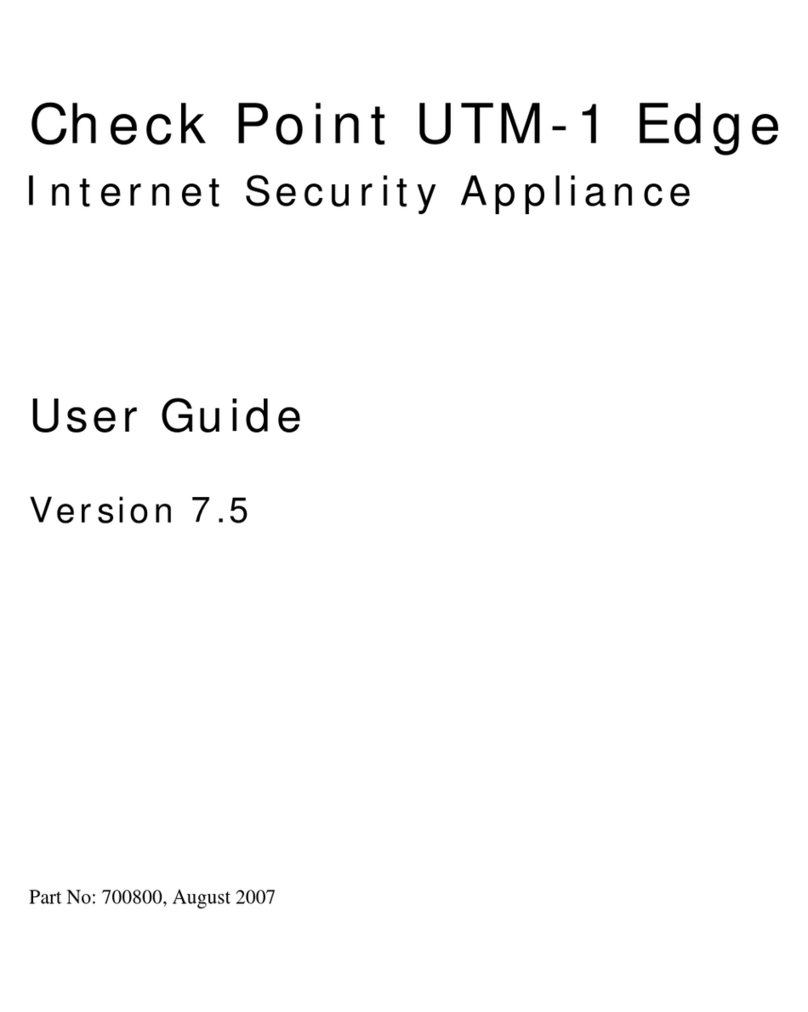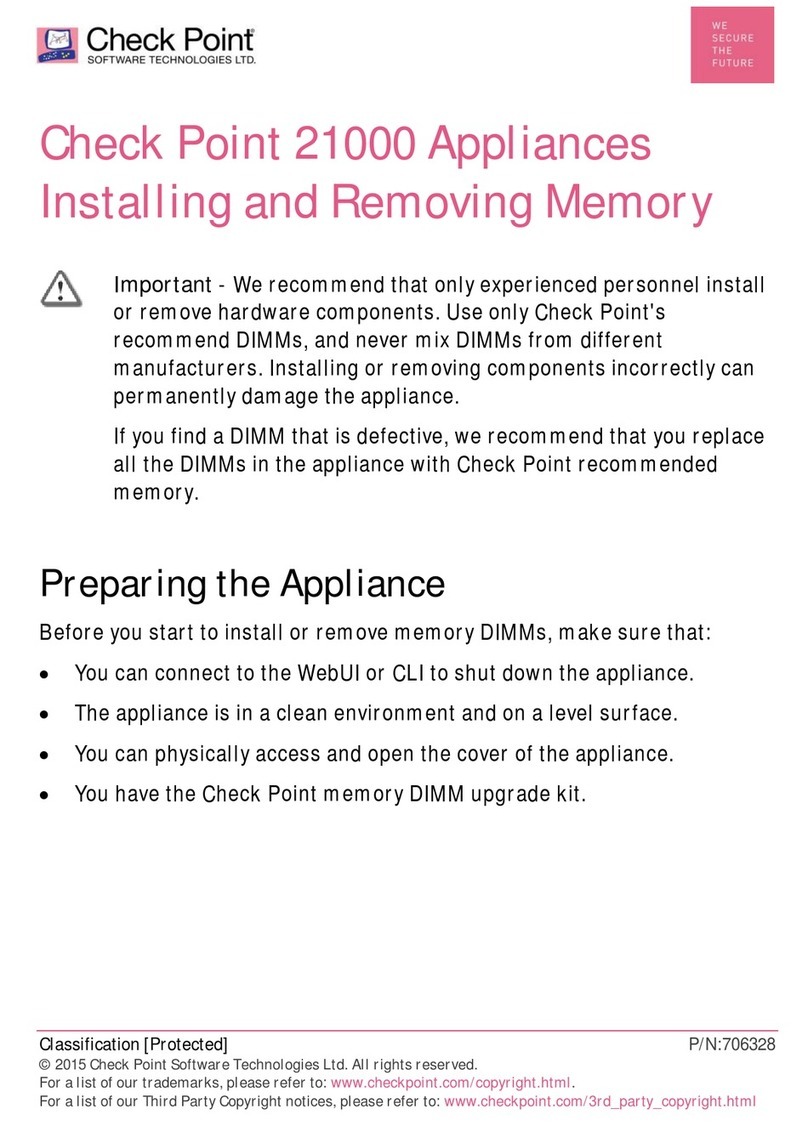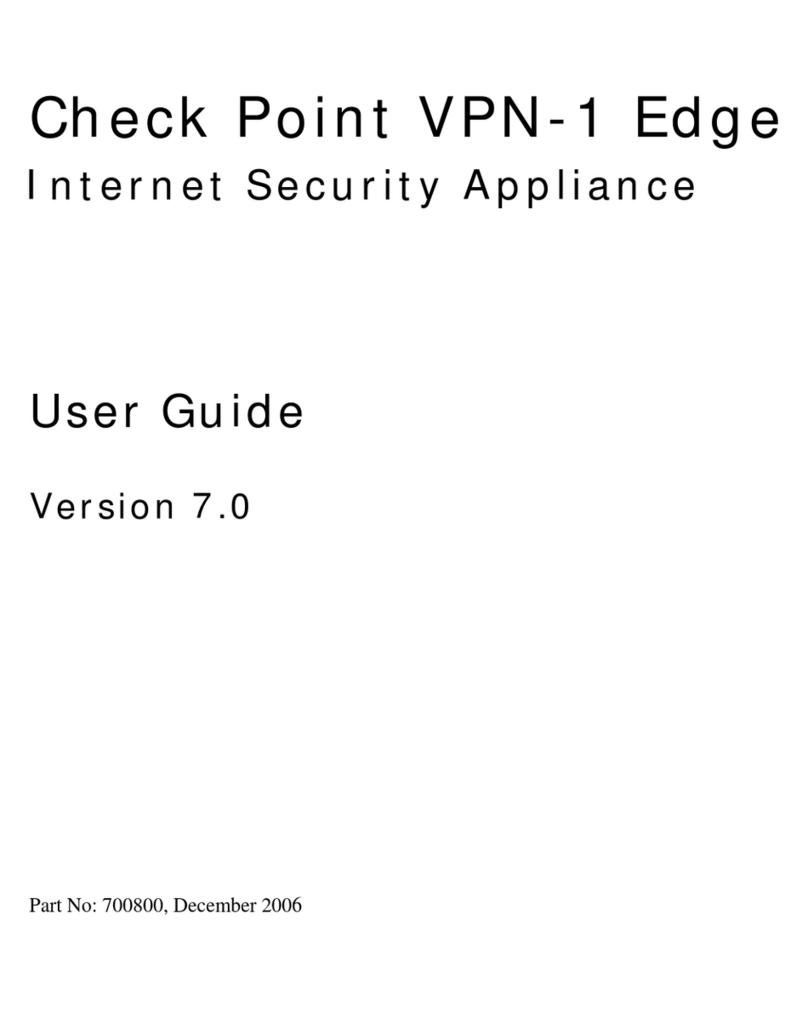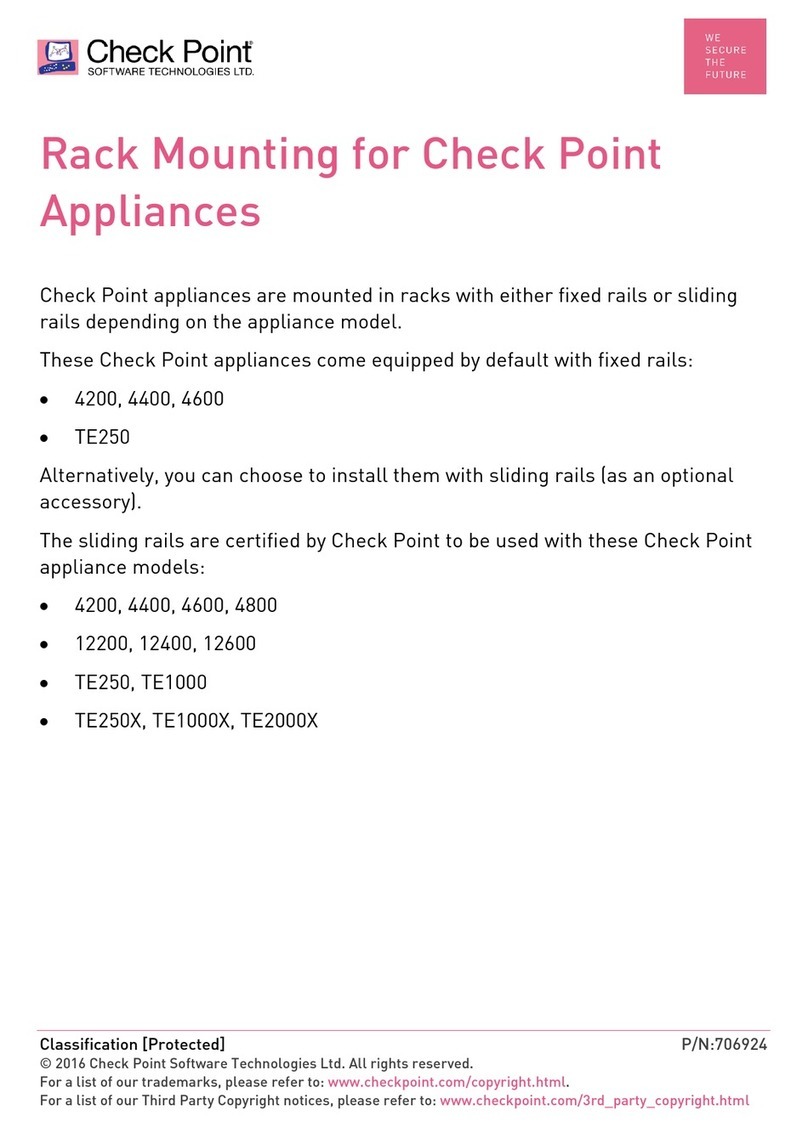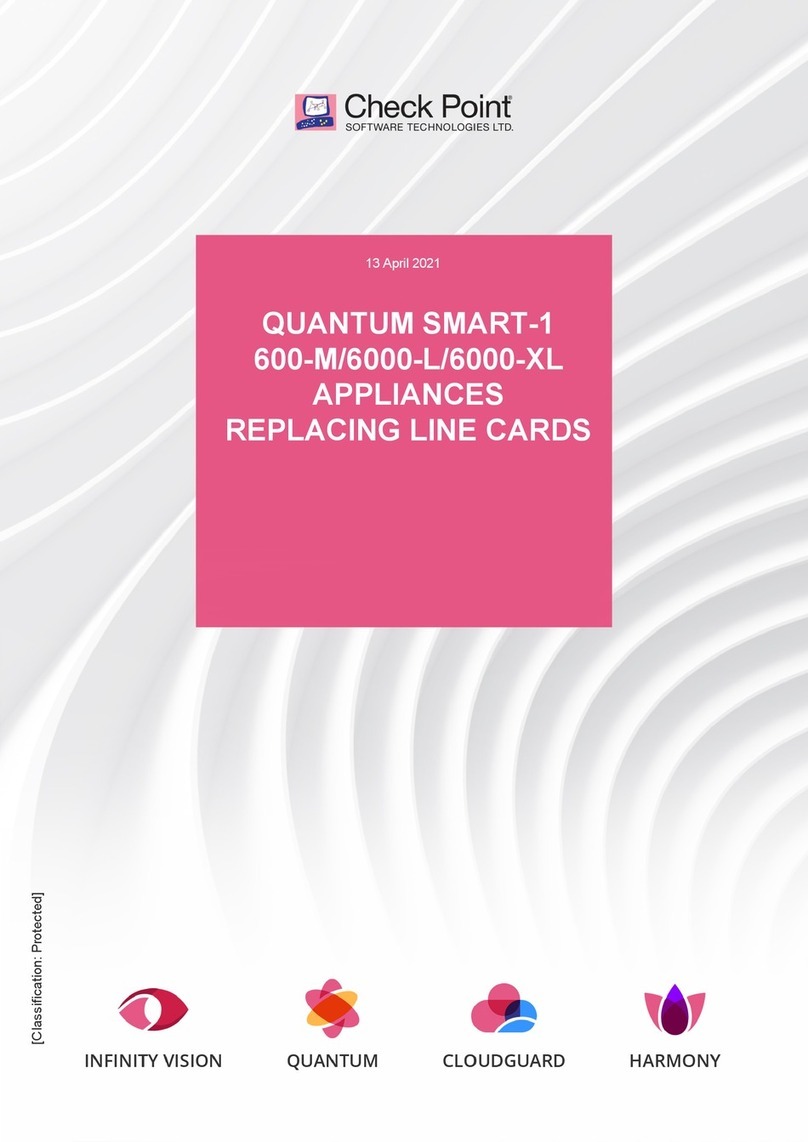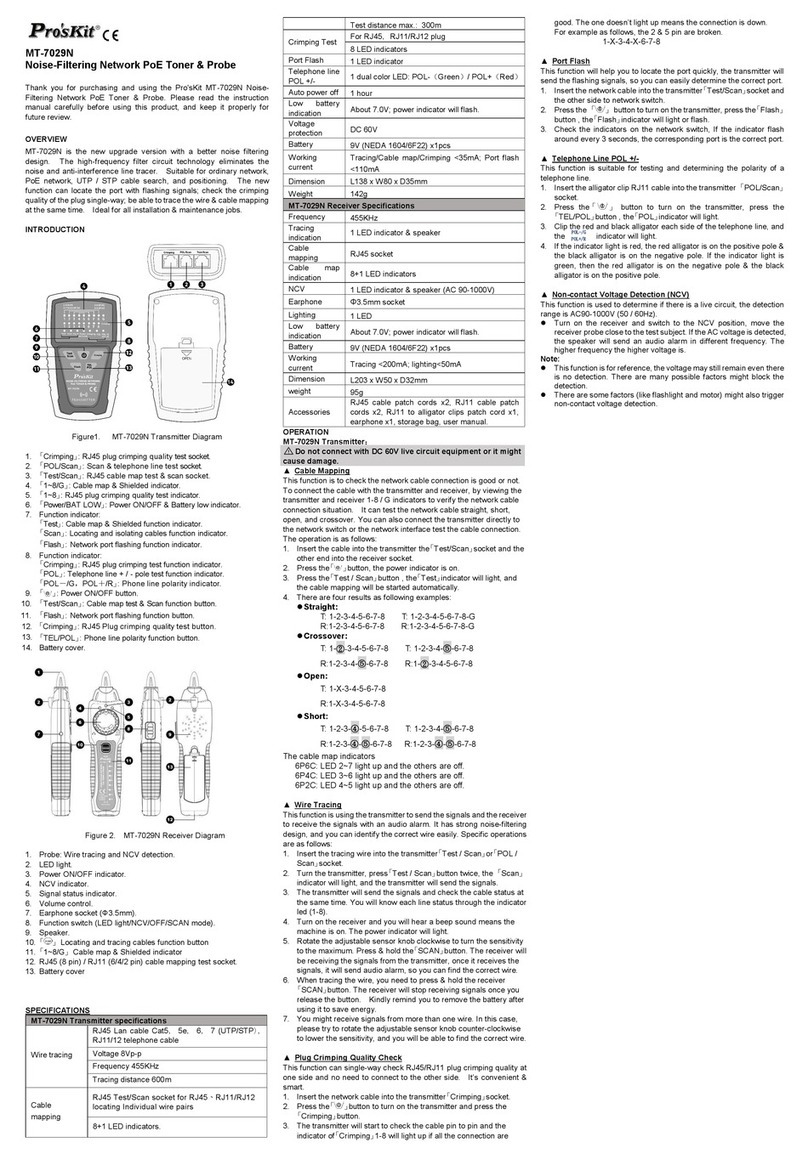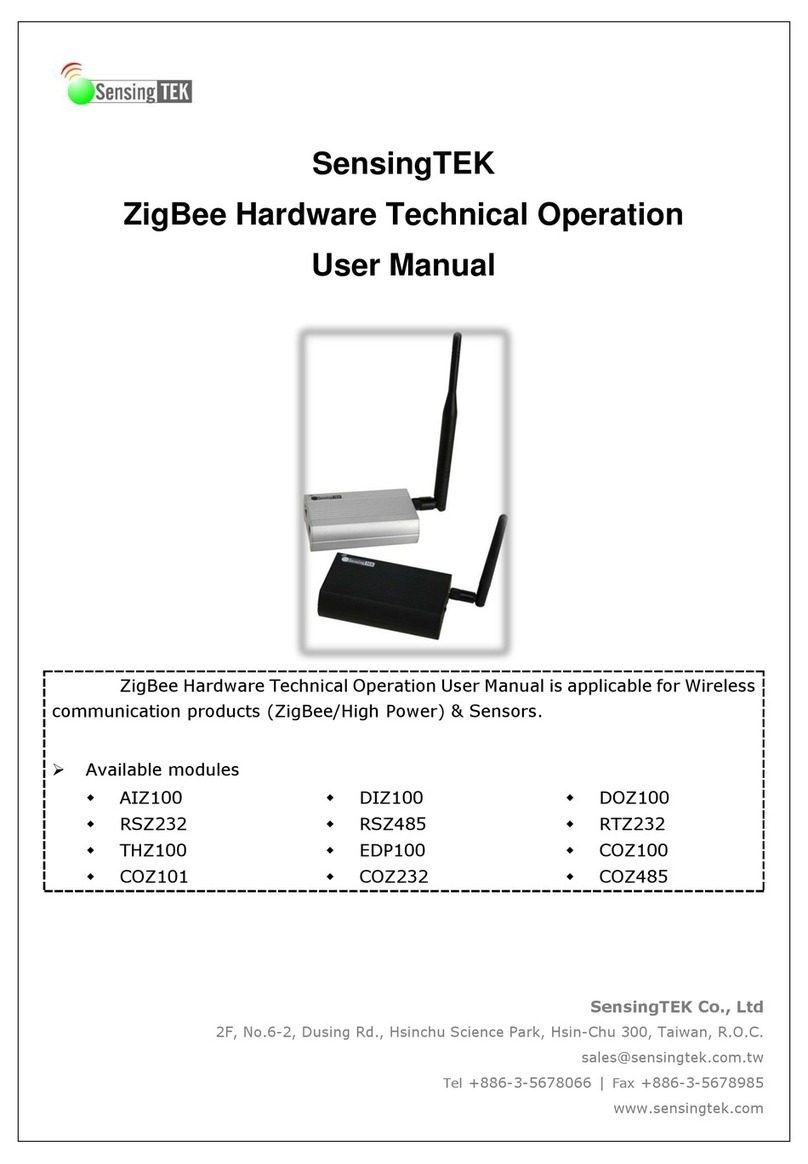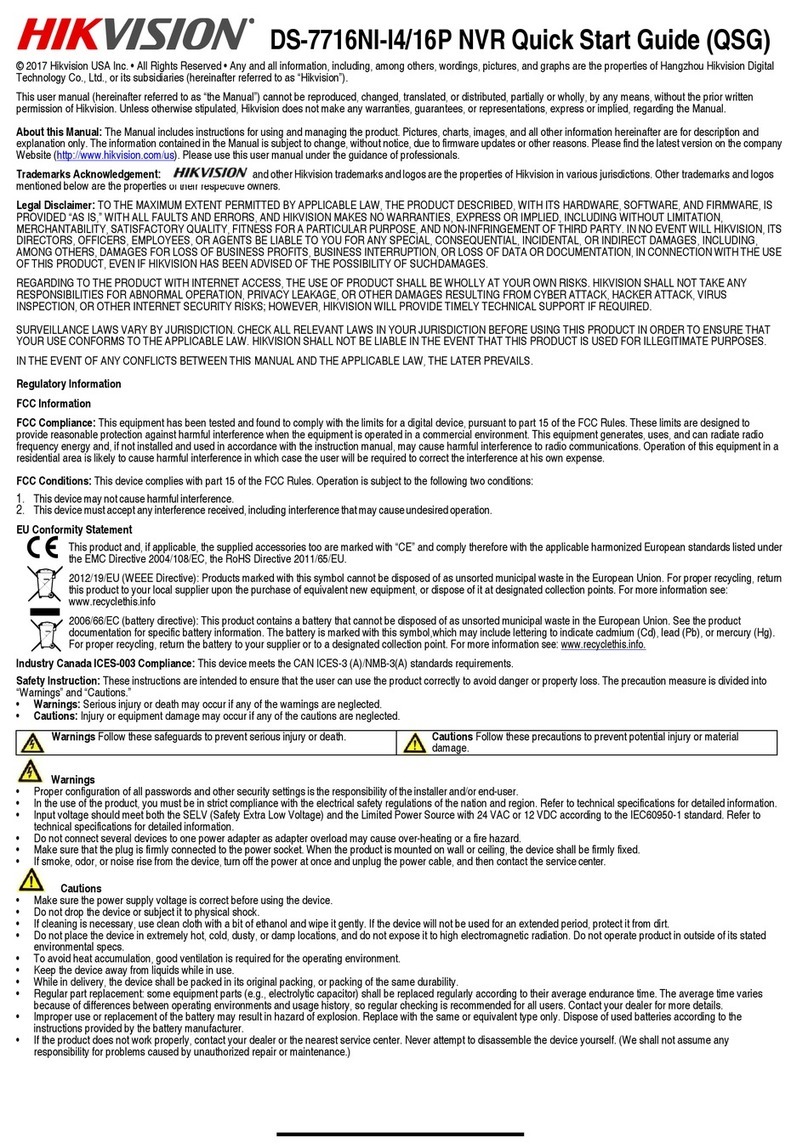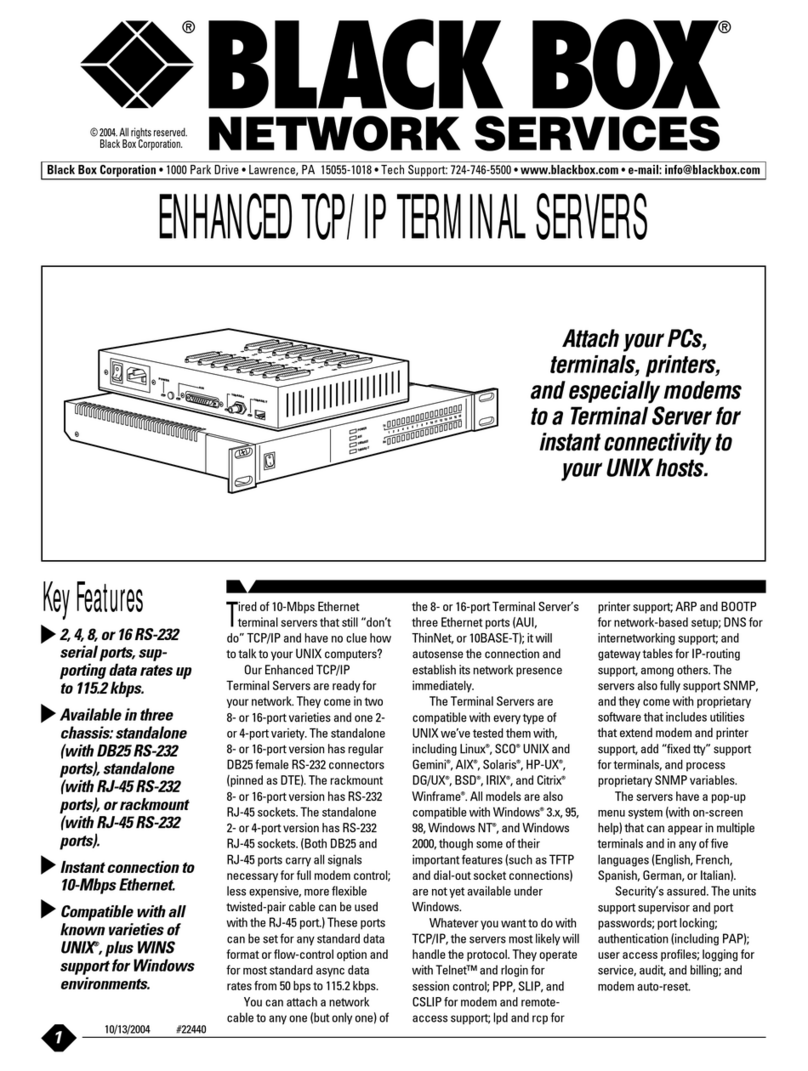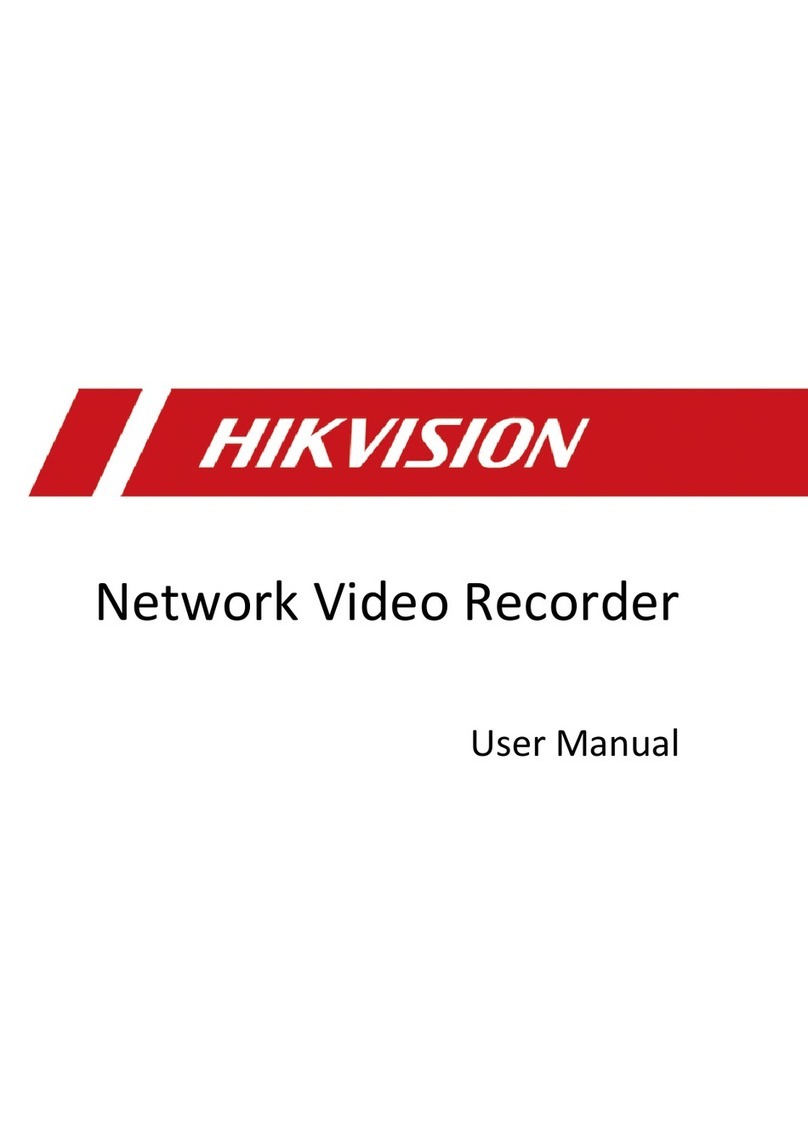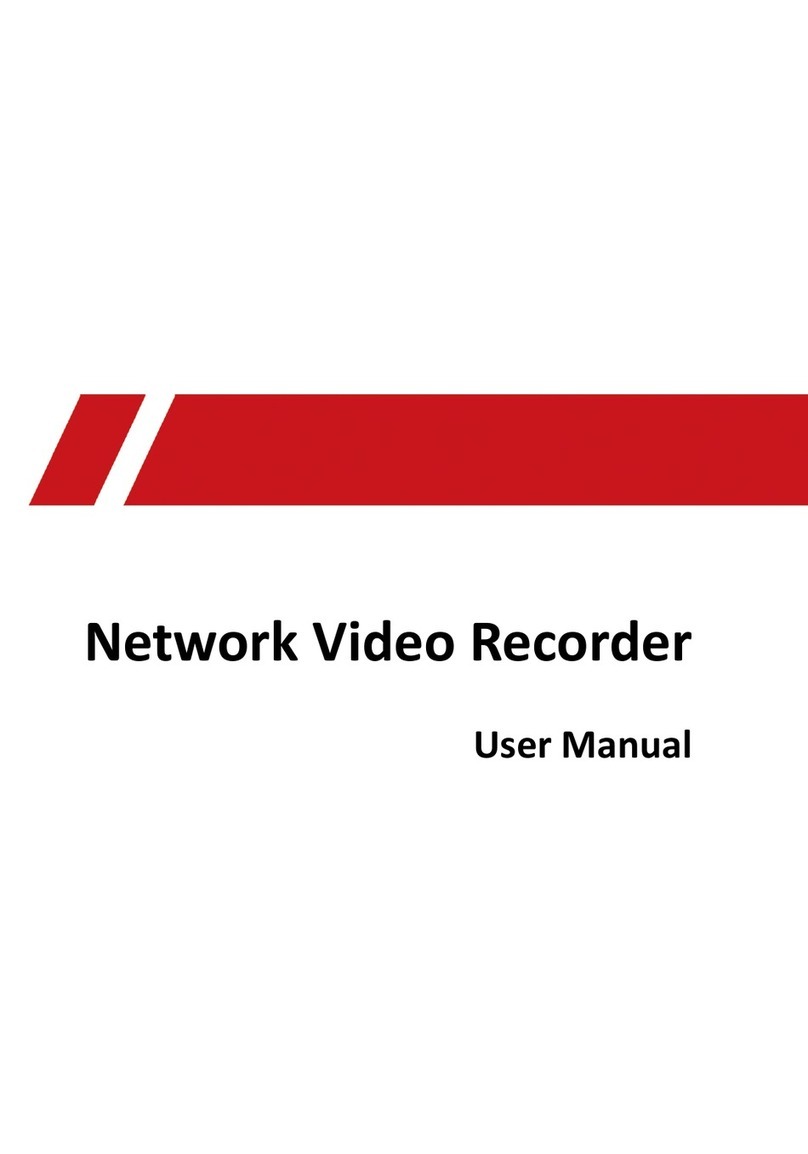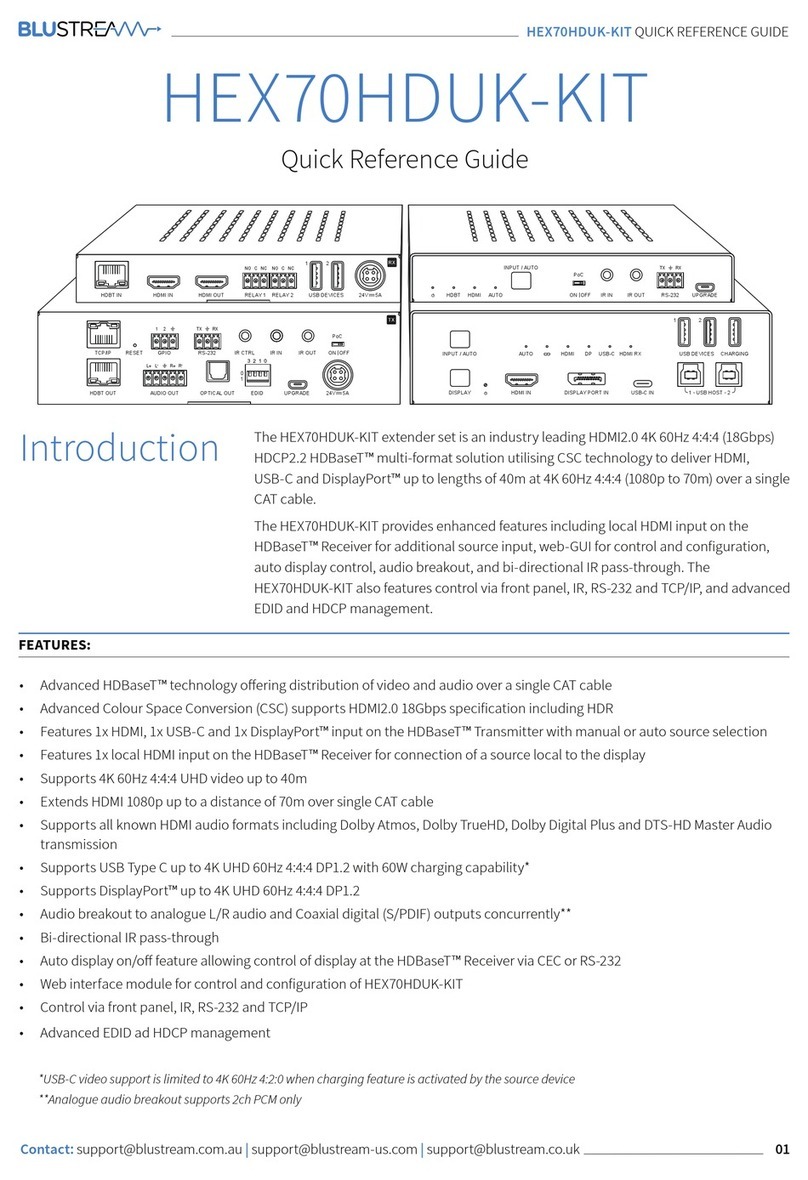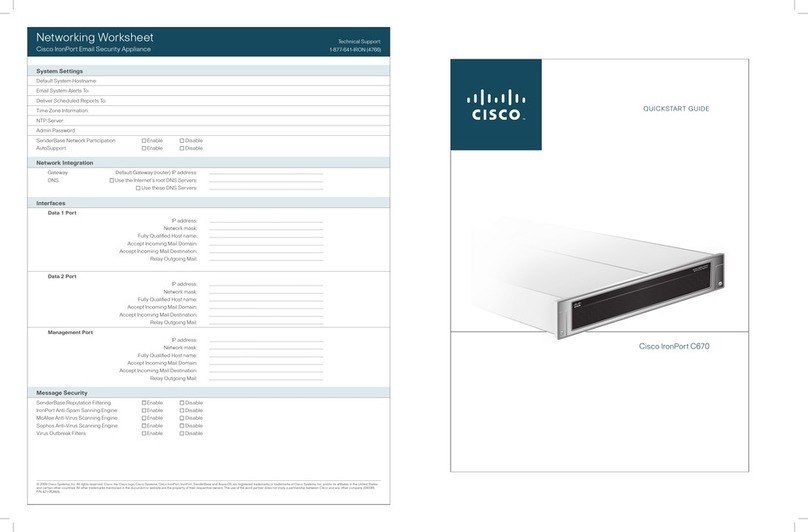CONFIGURE YOUR SECURITY GROUPS
•Connect both power cables to the power ports on the Security Orchestrator
rear panel and plug it into a power outlet.
Thank you for choosing Check Point Maestro MHO175 solution. Maestro is built to secure
the largest networks in the world, delivering unprecedented resiliency & efficiency by
orchestrating multiple Security Gateway appliances into a unified security system. You are
now minutes away from setting up the most advanced security platform designed to prevent
the most sophisticated threats today and in the future.
Should you have any questions about your purchase, please don’t hesitate to contact Check
Point support services.
Windows OS configuration:
•Right-click on the network adapter
you want to assign an IP address and
click Properties.
Select Internet Protocol Version 4
(TCP/IPv4) and click the
Properties button.
•In the IP address field,
enter 192.168.1.2.
•In the Subnet mask field,
enter 255.255.255.0.
•Leave the Default gateway and
DNS settings fields empty.
•Click OK and close the dialog boxes.
•After completing the initial connection, the First Time Configuration Wizard
will guide you through the process of configuring the appliance.
Figure 1
Internet Protocol (TCP/IP) Properties
Figure 2
Appliances Login Page
•Launch the Web browser and enter https://192.168.1.1 in the address bar.
Note – You might receive a certificate error page due to a known, unresolved
browser conflict. Click Continue to this Web site.
•Log in with the default system administrator login name/password,
admin/admin, and click Login.
•Initial setup must be done from a PC connected to the orchestrator
Management interface via the included Ethernet cable. Management
interface is marked as on the front panel.
3
POWER UP YOUR CHECK POINT ORCHESTRATOR
1
CONNECT YOUR PC FOR INITIAL SETUP
WARNING! Before you begin with the appliance installation,read all the safety
instructions. Search for
MHO140/MHO170/MHO175 Orchestrators Getting Started Guide.
http://downloads.checkpoint.com/dc/download.htm?ID=74207
Latest Software: We recommend that you install the most recent software
release to stay up-to-date with the latest functional improvements, stability
fixes, security enhancements, and protection against new and evolving attacks.
Note – Popups must always be allowed on https://<appliance_ip_address>.
2
For additional information regarding configuring your security groups,
search for R80.20SP Maestro Getting Started Guide.
http://downloads.checkpoint.com/dc/download.htm?ID=74207
•Choose “Orchestrator” Menu in order to configure your security groups