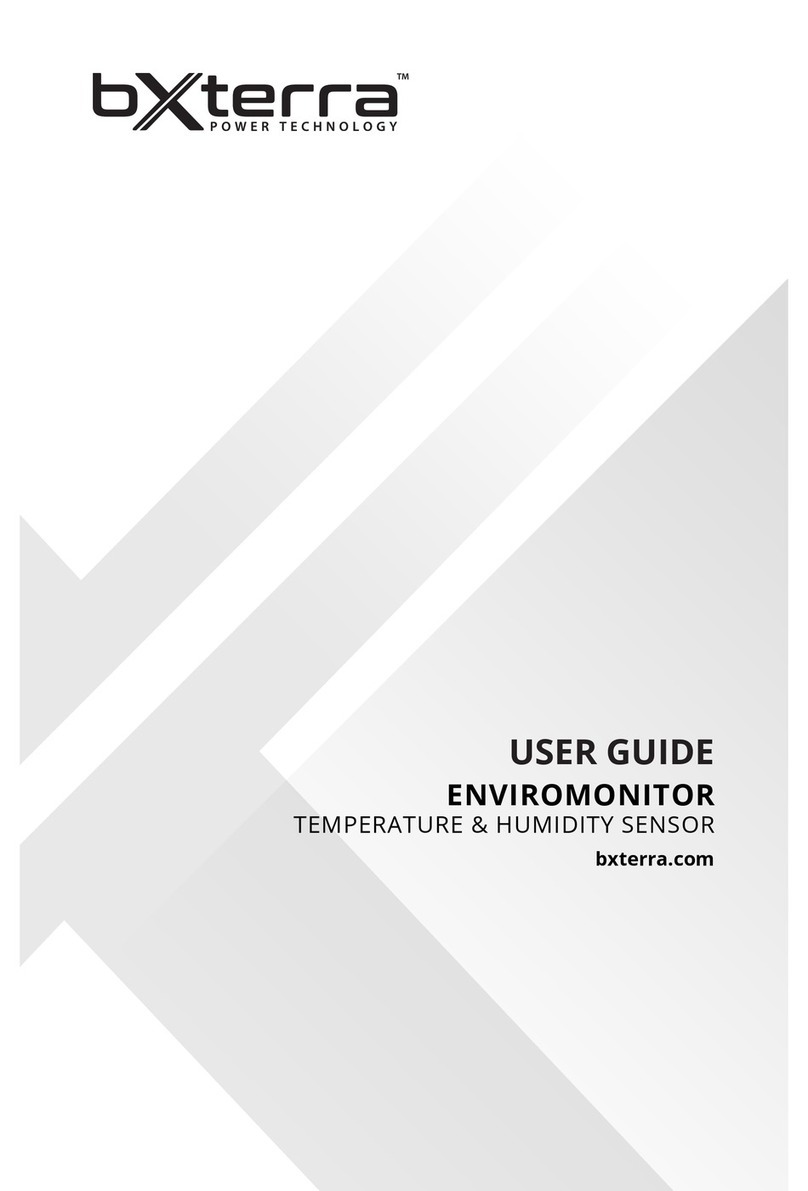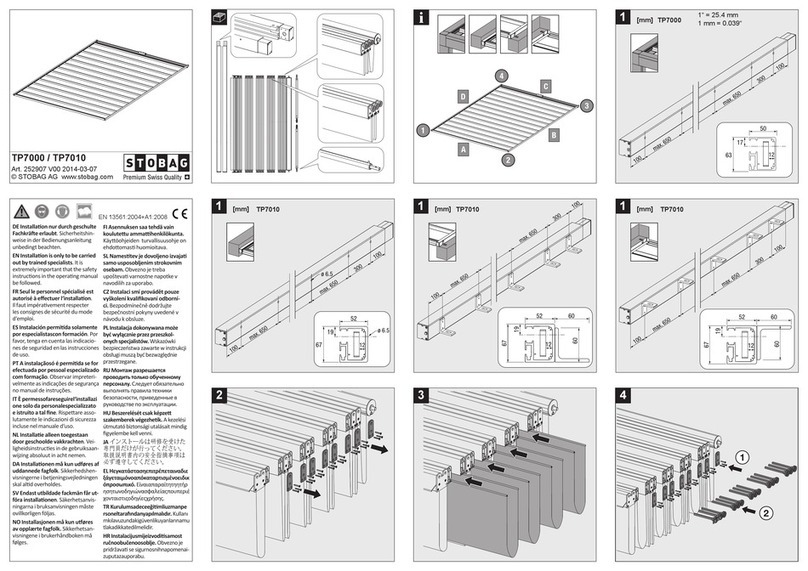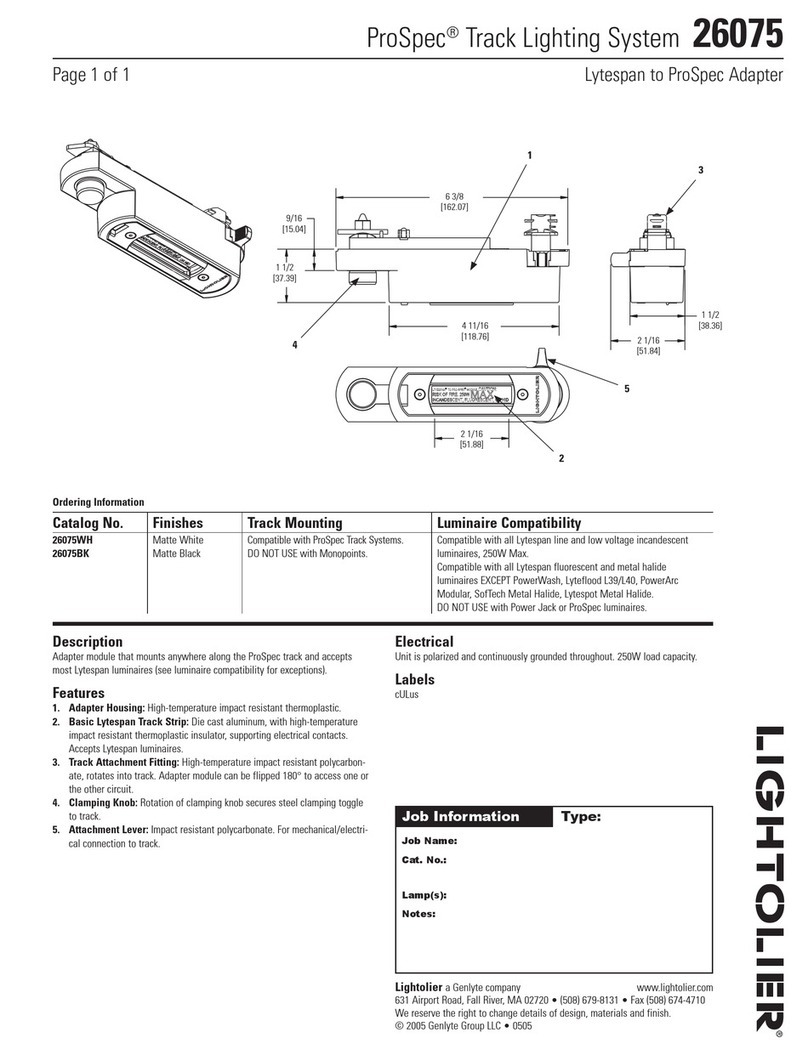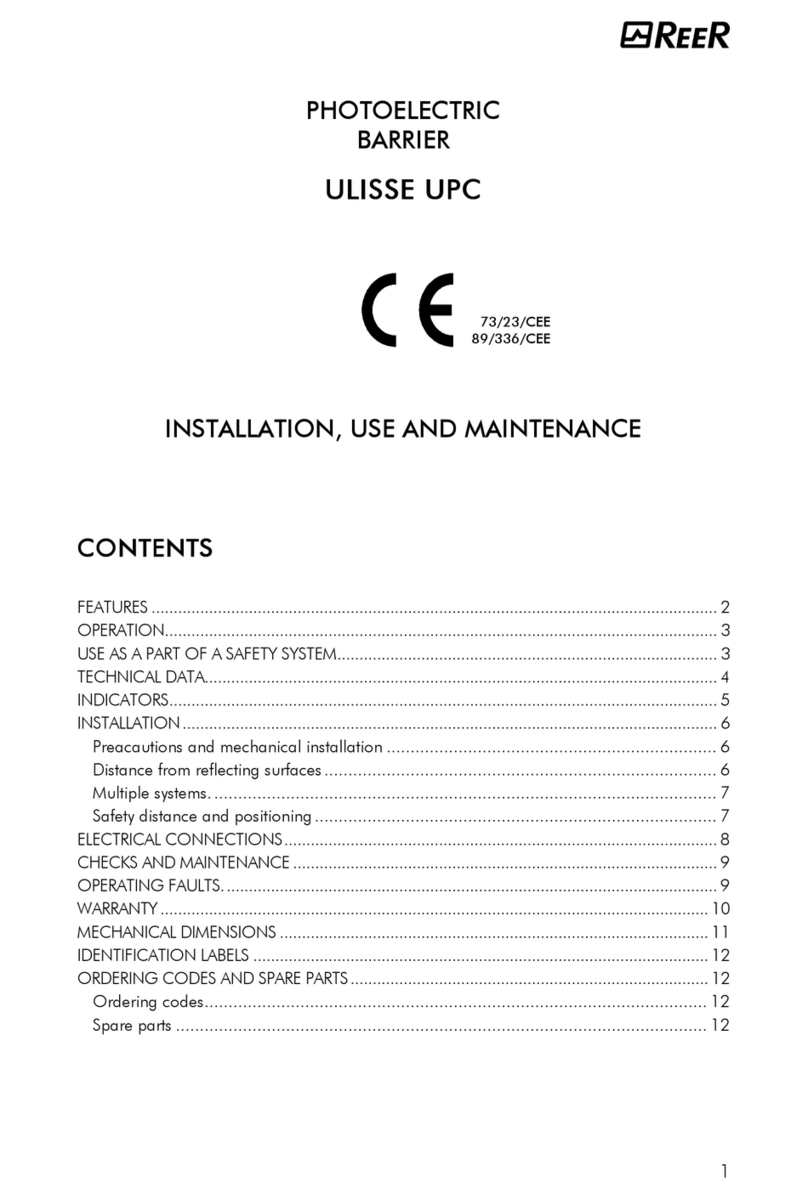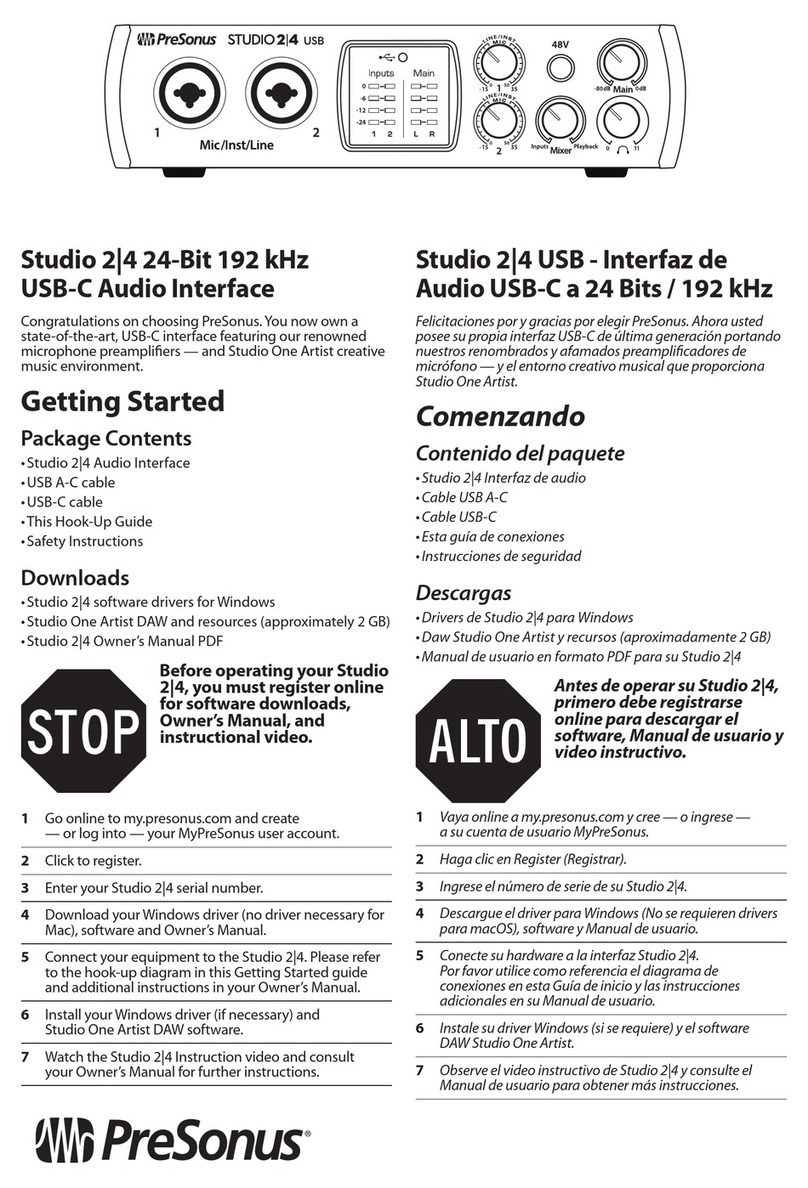Solon HD Video Doorbell MKII User manual

HD Video Doorbell MKII
Quick Start Guide

BOX CONTENTS
1 x HD Video Doorbell MKII
1 x Plug-in chime
1 x Flat mounting bracket
1 x Angled mounting bracket (optional, for angled walls)
1 x 3M adhesive mounting sticker
1 x 32GB SD card (already inserted)
1 x USB charging cable
1 x Small allen key
1 x Security screw (matching head to allen key)
2 x Mounting screws + wall plugs (largest)
2 x Additional mounting screws (smallest, angled bracket only)
2 x Hardwiring connection wires (optional, professional only)
2 x Conductor screws (optional, for hardwiring only)
IMPORTANT INFORMATION – PLEASE READ
The following quick start guide provides steps for regular
everyday installation, setup and usage of the HD Video
Doorbell MKII.
More advanced product information, app features,
troubleshooting and FAQs can be found by scanning the QR
codes opposite, or by visiting the FAQ section of the app.
A working 2.4Ghz WiFi connection is required to set up this
device. This device will not connect with 5.0Ghz networks.
It is recommended to set up your doorbell with the app and
chime before physical installation;
a) Use the live playback on your phone to pick an
installation spot with the best view.
b) Pair the plug-in chime with the doorbell held close by
for a simple pairing.

Product FAQs & Info Tuya Smart Help Centre
DOORBELL GUIDE
(AC 8-24V for
hardwiring only)
(remove mounting bracket to access)

SETUP & APP PAIRING
1. Download the Tuya Smart app on your phone.
Search Tuya Smart on your app/play store, or scan below.
2. ‘Sign Up’ to create an account with your email. Complete the
verification steps and set your password.
3. On the Home screen, choose ‘Add Device’.
4. Choose ‘Add Manually’, then ‘Security and Surveillance’,
then select ‘Smart Doorbell’
5. Press and hold the ON button on your doorbell until the light
flashes blue. The light should then slowly flash red.
Note: the Tuya Smart app has various sophisticated
features like home automation, cloud storage
Alexa/Google pairing etc. These features are not
required to use the doorbell day-to-day and are not
covered in this quick start guide. To learn more about
those features, consult the FAQ within the app.

6. Tick the box on the app and press Next.
7. Enter your WiFi details carefully. 2.4Ghz only. Press Next.
8. Hold the QR code that appears up to the doorbell’s camera
until you hear a tone. Press ‘I heard a prompt’.
9. Pairing will complete when you hear a tone. Name your
doorbell and press done. You are now setup with the app.

PAIRING WITH CHIME
As well as activating your phone when pressed, the doorbell
also comes with a plug-in chime for normal household alerts.
The Melody button is on the left and Volume button on the right.
The doorbell and chime are connected via 443Hz frequency
(not WiFi). After pairing, it is suggested to have them installed
within 20ft of each other for best performance. Very thick walls
may reduce the signal strength. If so, move them closer.
During the actual pairing process, it is recommended to have
the doorbell next to the chime for ease.
1. Plug the chime into an active socket. It will ding and flash.
2. Press the Volume button repeatedly to choose your desired
volume. There are 5 options including silent (flash only).
3. You can stick with the default tone (skip to step 4), or press
the Melody button repeatedly to hear all 52 options.
4. On the tone you want, press and hold the Volume button
until the light stays blue.
5. Within 5 seconds, press the ring button on the doorbell.
The units should now be paired.
You can adjust the volume at any time without re-paring.
Any change in melody will not take effect unless you re-pair.
If you move the location of the chime, test the connection in the
new location and re-pair if necessary.

CHARGING THE DOORBELL
The doorbell contains 2 x long life 18650 lithium-ion batteries
that, on a full charge, can provide up to 6 months continuous
usage, subject to the amount of activations and connections.
The batteries are fully sealed within the unit and controlled
using the On/Off switch – DO NOT ATTEMPT TO ACCESS
THE BATTERIES, IT COULD CAUSE SERIOUS HARM.
The doorbell should not require charging before first use and
the battery life is displayed clearly within the app’s live view.
When you do require charging simply remove the doorbell from
its bracket (removing the security screw).
Utilise the micro USB cable provided and connect it to
doorbell’s side port and a suitable 5V/2A power supply.
A full charge should take approximately 4 hours. The light will
flash blue during charging and you can use your app to check
the charge percentage at your leisure.

INSTALLING THE DOORBELL
You can mount your doorbell with either the adhesive sticker or
the screws supplied. Install at a height to suit your needs.
Always fix the security screw in the base after installation.
Do not install on surfaces containing metal – this can
affect the camera’s wireless signal.
Adhesive Sticker – optional for smooth surfaces e.g. UPVC
Note that the sticker may leave some residue if removed.
1. Peel off one side of the double-sided 3M sticker and affix it to
the rear of the waterproof bracket (NOT the doorbell) so that
all holes match up.
2. Peel off the remaining side and press against the wall in your
desired location. Maintain pressure until firm.
3. Insert doorbell into the bracket and affix security screw.

Screws – best suited for brick walls, wood and concrete.
1. Line up the bracket at your desired location on the wall and
mark your drill points within the top and bottom holes.
2. Hold the bracket steady and place your first long screw in
line with the bottom hole.
3. Using a drill and suitable drill bit, tighten the bottom screw
into the surface until secure. Repeat for the top hole.
4. Insert doorbell into the bracket and affix security screw.
If using the angled bracket with either method, first fix it to the
flat bracket using the smallest screws provided.
Place the flat bracket on top of the angled bracket until all holes
match up and fix the screws within the small round holes.
Then follow the above methods.
This doorbell can be hardwired to an existing mains wired
doorbell using the wires and screws provided.
This should be done by a professional electrician only and
we do not provide formal installation guidance for this. See our
online FAQ for further info.

USING THE APP
Home: View and access all doorbells you have added.
Smart: If using automation etc. (not required); see Tuya Help.
Me: Account info and message centre for doorbell alerts.
Live View and Control Panel
Opening the doorbell presents the live view and control panel.
Here you can view and capture footage, plus change settings.
Control Panel Icons (below live feed):
Screenshot: Saves current view to your app album.
Speak: Allows a two-way conversation.
Record: Records the current view to your app album.
Playback: A timeline of your captured footage.
Cloud: Add paid cloud storage (3rd party, not required).
Buzzer: Sound an alarm from the doorbell.
Album: (scroll down); saved footage in the app that can
be shared or saved to your phone library.

Notifications and Visitors
The system is preset to send notifications to your phone when
either the doorbell is rang or motion is detected. Clicking on
these shows a preview in the app’s message centre; click view
to access the live view/control panel. If it is in real-time, you can
communicate with the visitor. If not, see next section.
Viewing Past Footage
In control panel, select Playback. Here you can navigate to
different dates and scroll the timeline to view captured footage,
which is shown as white blocks. Use two fingers to zoom in/out
to navigate easily. Swiping right auto-plays the next footage, or
you can manually scroll left and right to select certain blocks.
You can also screenshot/record footage to the app album here.

Sharing Footage
Any screenshots and recordings are saved to the app photo
album in the control panel. From here you can select and share
the clips in the multiple ways displayed.
Sharing the Doorbell
In Settings, select Share Device and Add Sharing.
You can send a direct invitation link in the multiple ways
displayed, but the receiver must download the app and create a
Tuya Smart account before they can accept.
The receiver can then simply click the link to open the app and
‘accept’ the viewing. Shared users can view footage but cannot
edit settings. There is no limit to how many shares you can
action. You can remove shared users at any time by going to
the same section.

Resetting the Doorbell
Press and hold the reset button on the rear until you hear a
tone. The doorbell will re-enter pairing mode. Any footage
within the app will be lost, so consider backing up/saving to
your phone library if required. SD card footage will remain.
Removing the Doorbell from the App
In Settings, scroll to the very bottom and select Remove
Device. This clears all footage and settings. SD card footage
will remain

Recommended Settings
You can access the doorbell settings by selecting the top right
icon in the live view. The below are recommendations only:
1. Edit the PIR sensitivity level to suit your needs; Low/Medium
is usually suitable for most homes. Test what works for you.
2. Turn human body filtering ON in Detection Alarm Settings to
only detect humans; this minimises false alerts from animals,
vehicles etc., which reduces notifications and battery usage.
3. Set a low battery level in Power Management Settings. This
will send a notification reminding you to charge.
4. Turn Offline Notification ON. This sends a notification if the
doorbell loses signal for more than 30 minutes.

Reminder –purchasing VAS/Cloud Services is not required for
this system. Doing so is at your own discretion. These services
are ran independently by Tuya Smart as a 3rd party.
Reminder – home management, tap to run automation and
Alexa/Google features are for advanced users only and are not
required to use this device day-to-day. Users who want to use
these features should consult the Tuya Help page or the FAQ &
Feedback section within the app.

Solon Security
Unit 40 Manor Industrial Estate
Flint, Flintshire
CH6 5UY
solonsecurity.co.uk
Table of contents
Popular Accessories manuals by other brands

Elkay
Elkay 1000001858 Installation, care & use manual

PCB Piezotronics
PCB Piezotronics 353B11 Installation and operating manual

FT Technologies
FT Technologies acures FT722 manual

fontastic
fontastic FontaHome user manual

dinacell
dinacell OMEGA Series user manual
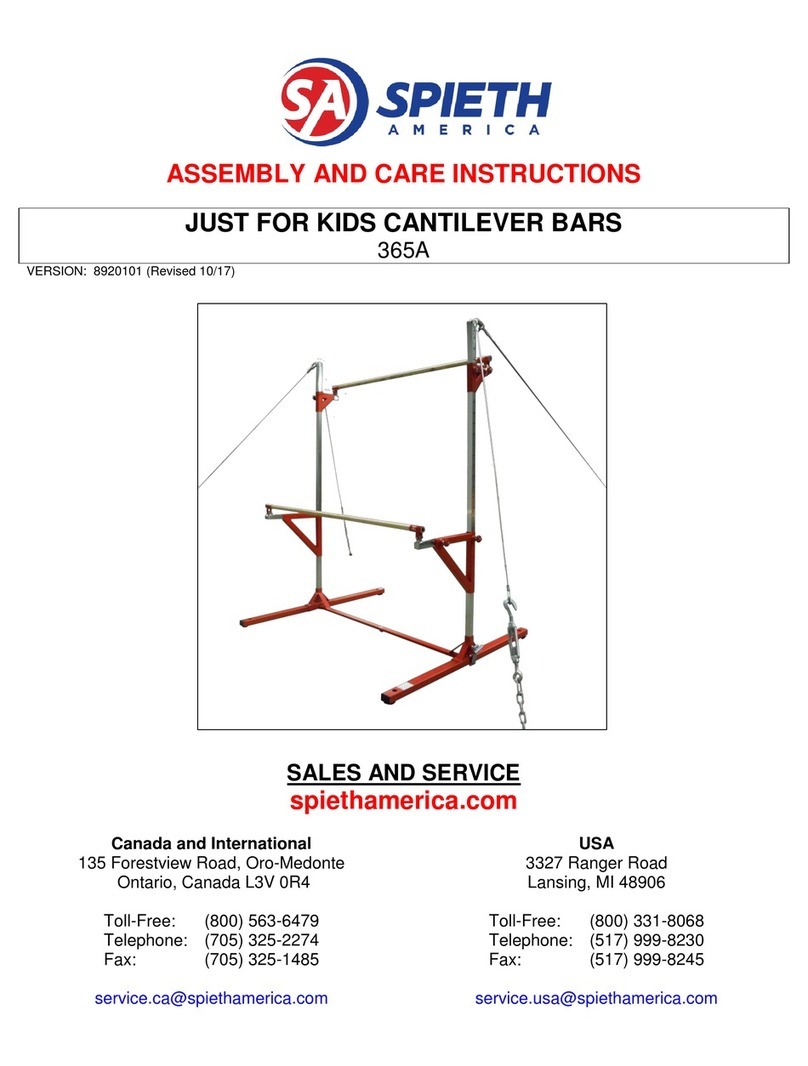
SPIETH
SPIETH 365A Assembly and care instructions