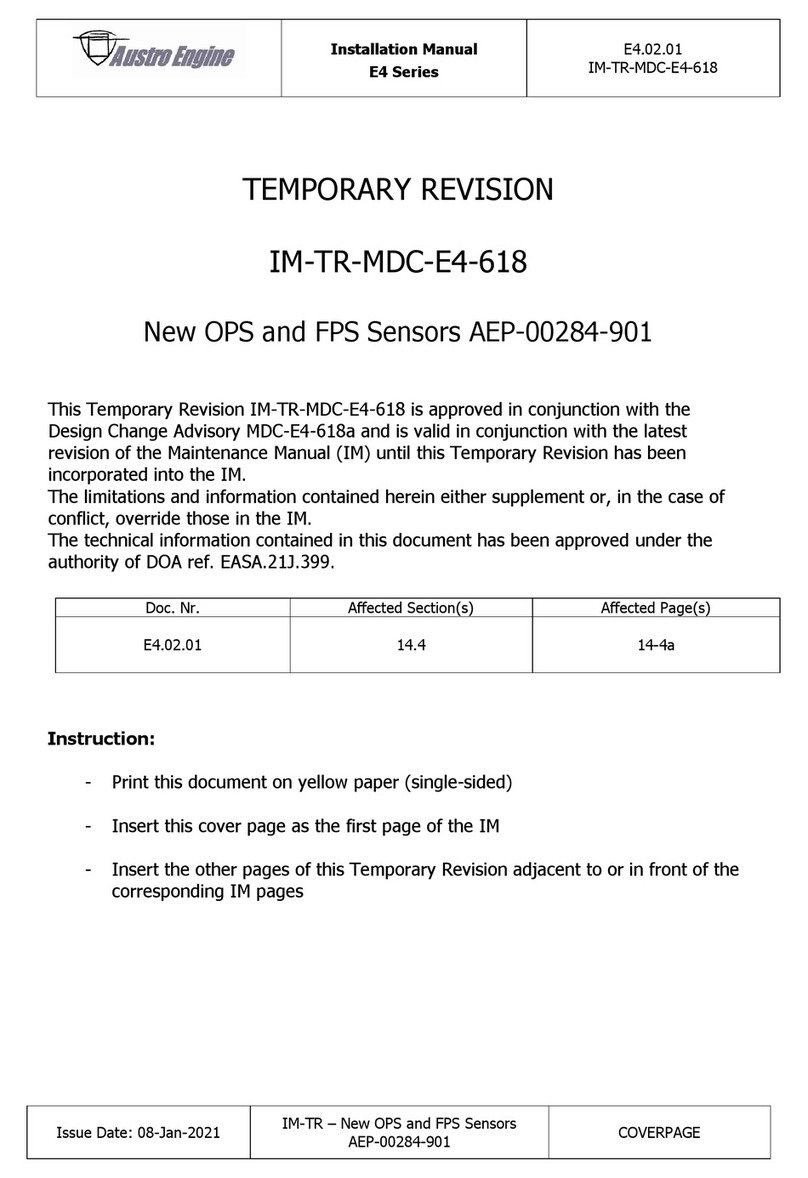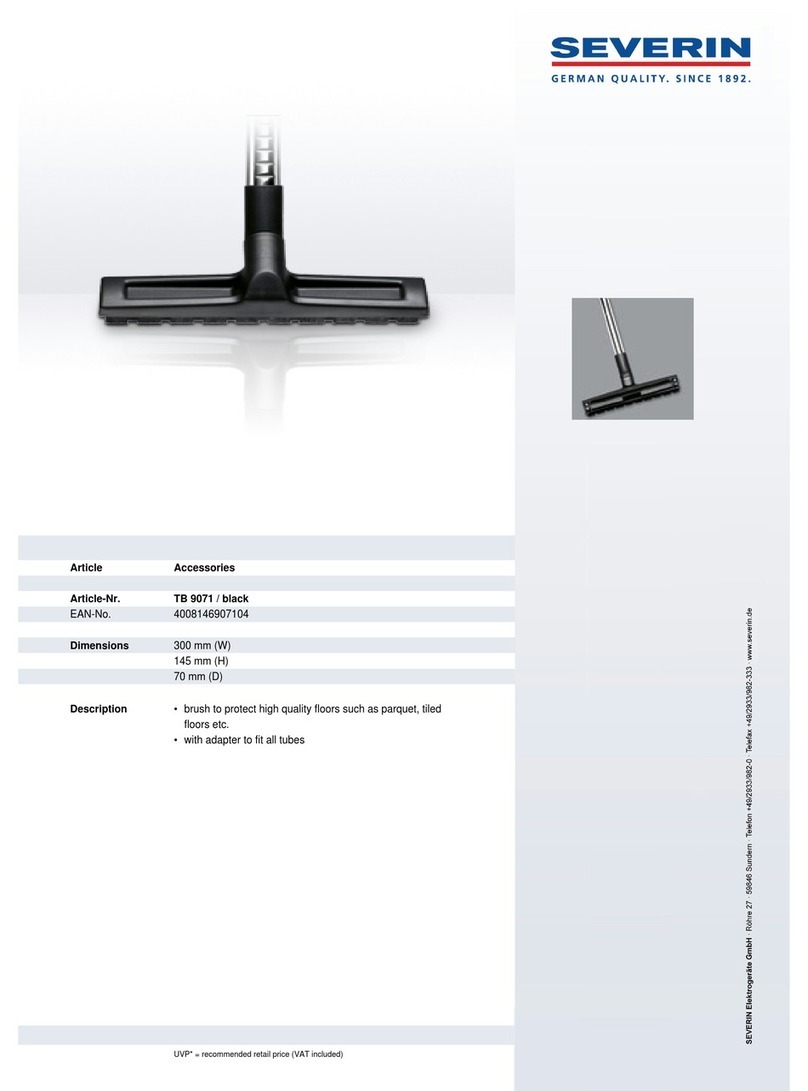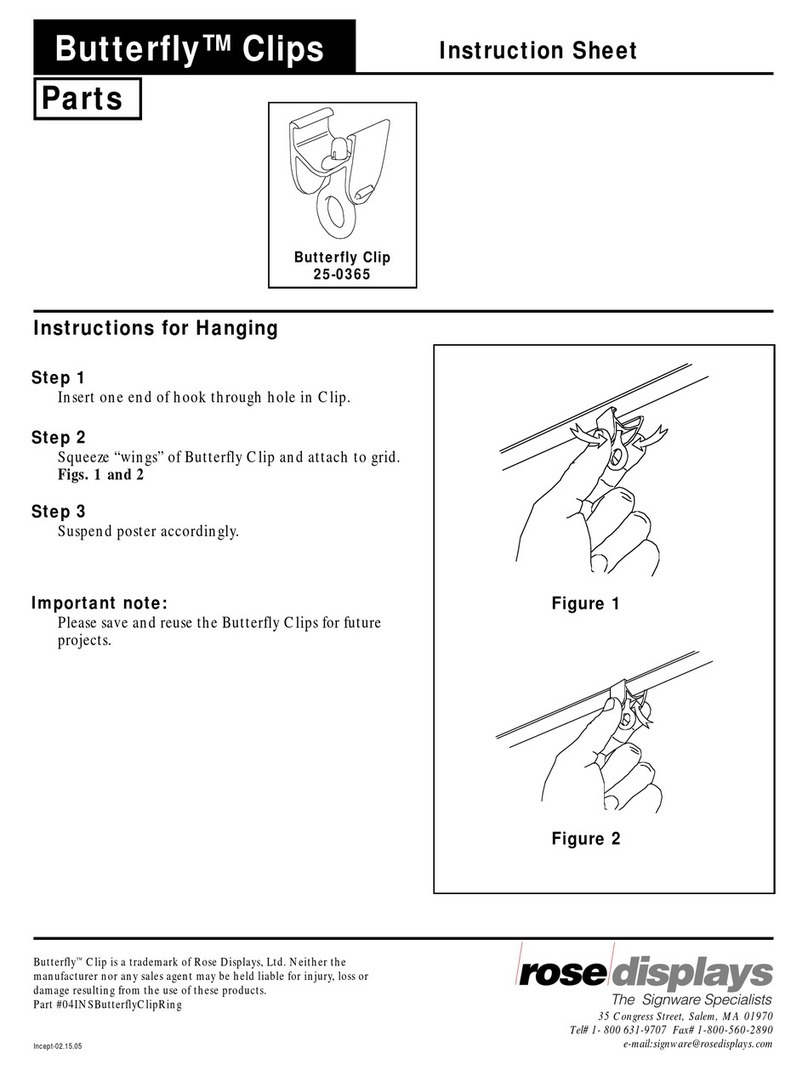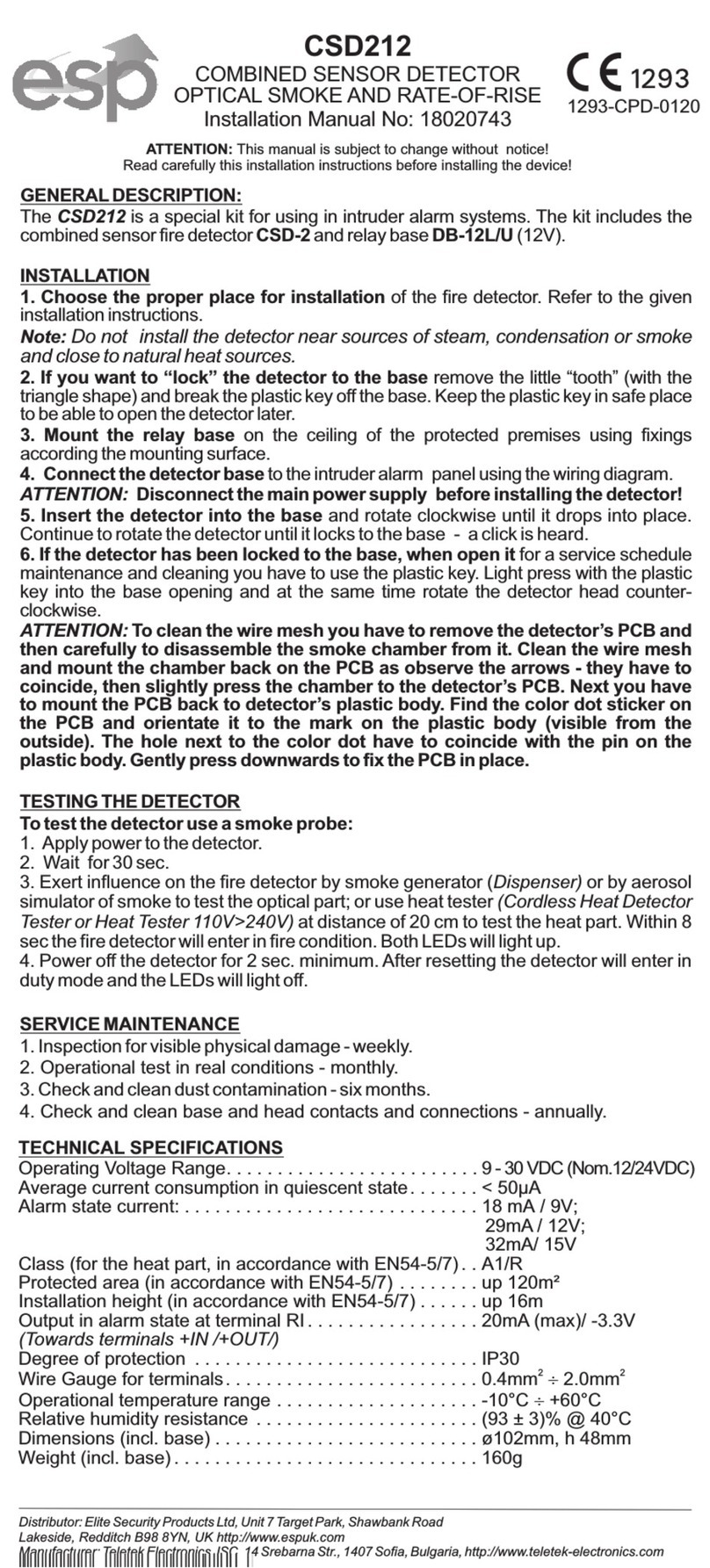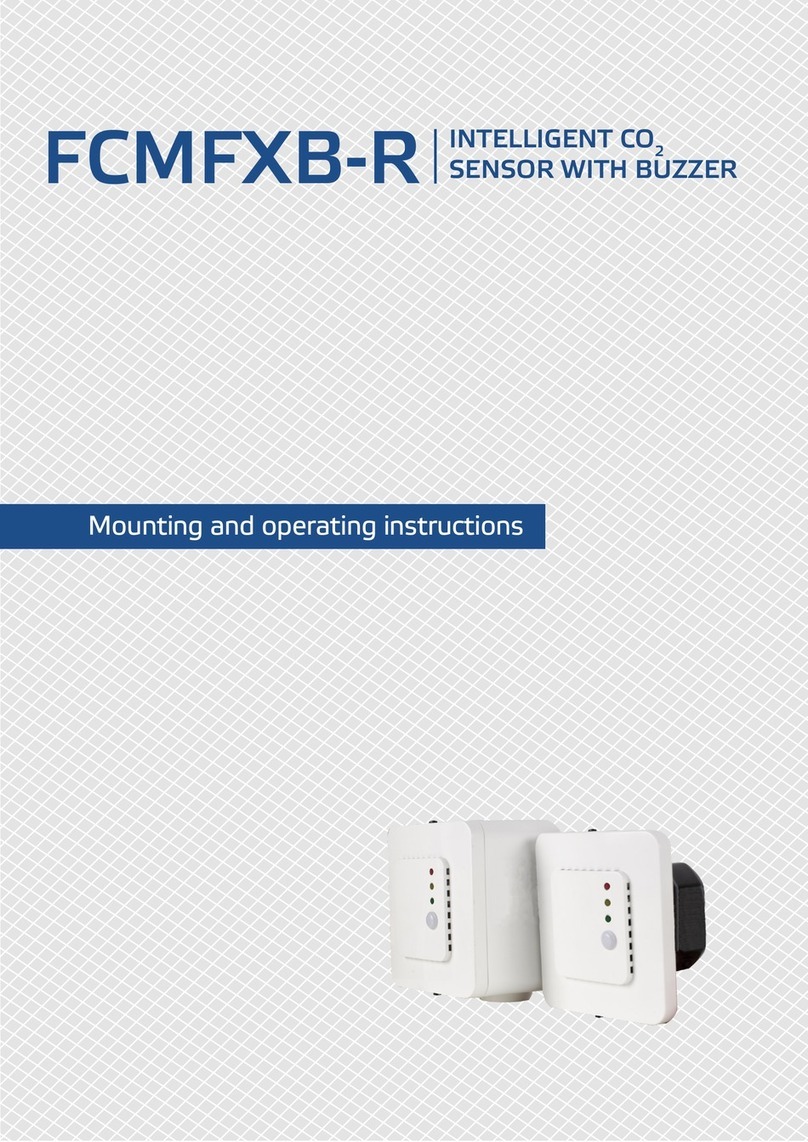dinacell OMEGA Series User manual

OMEGA ng
LOAD WEIGHING DEVICE
User manual

OMEGA
ng
2

OMEGA
ng
3
Index
1. DESCRIPTION AND MAIN FEATURES ............................................................. 4
2. DISPLAY AND CONTROL BUTTONS ................................................................ 4
3. DIMENSIONS INSTALLATION AND CONNECTIONS ...................................... 5
4. MENU STRUCTURE .......................................................................................... 6
5. HOW TO VISUALIZE OR CHANGE PARAMETERS ......................................... 7
6. DEVICE INFO ..................................................................................................... 7
7. SYSTEM CONFIGURATION .............................................................................. 8
8. ALARMS CONFIGURATION ............................................................................ 10
9. CHAIN COMPENSATION ................................................................................. 12
9.1. New advanced Chain Compensation ........................................ 12
9.2. Submenu Chain ......................................................................... 12
9.3. Chain Compensation Adjust ...................................................... 13
9.3.1. Software Compensation ................................................ 13
9.3.2. Hardware Compensation .............................................. 14
10. AUTO-ZEROING COMPENSATION................................................................. 14
11. ADDITIONAL FUNCTIONS .............................................................................. 15
11.1. Hold function.............................................................................. 15
11.2. Cabin Display (Optional) ............................................................ 15
12. ANALOG OUTPUT ........................................................................................... 16
13. CANOPEN-LIFT CIA 417 .................................................................................. 17
14. ERROR CODES AND TROUBLESHOOTING .................................................. 18
15. ELECTRICAL SPECIFICATIONS ..................................................................... 18
16. NG CONECTION .............................................................................................. 19
16.1 Wifi NG Connection ................................................................... 19
16.2 Firmware Update ....................................................................... 19
17. WIRE ROPE TENSION ADJUSTMENT ............................................................ 20
17.1 Wire Rope Tension checking Tool ............................................. 20
17.2 Assistance to the wire rope tension adjustment......................... 21
18. QUICK CONFIGURATION GUIDE ................................................................... 23
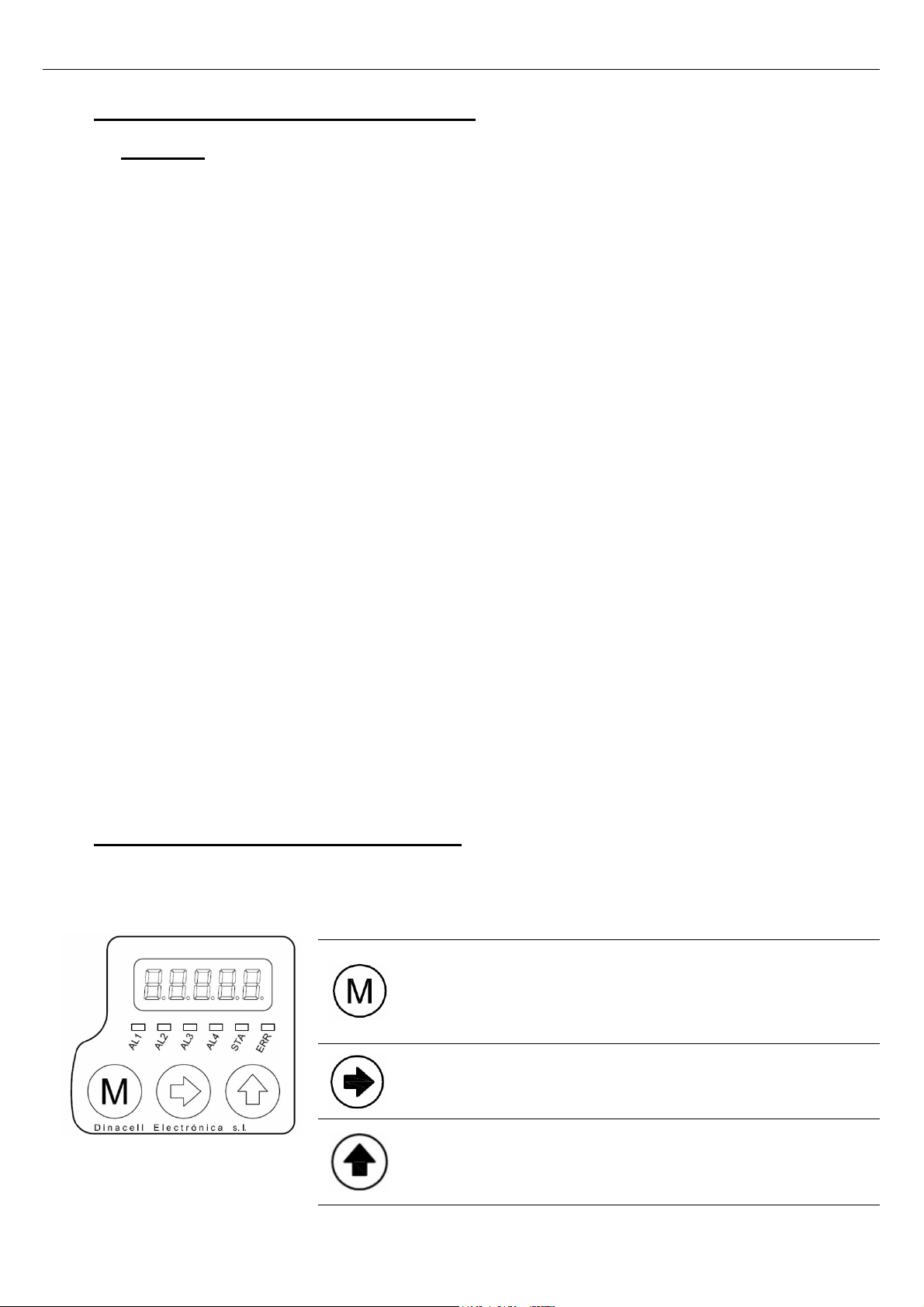
OMEGA
ng
4
1. DESCRIPTION AND MAIN FEATURES
OMEGA
/NG
Unit control is a Load Weighing device of the (NG) New Generation units from
Dinacell Electronic with CanOpen-Lift CIA 417 Integrated.
The Main features of this unit depending on the model are:
- Measu es, monito s and Indicates Ove loads in elevato s.
- Up to 12 Individual Rope Tension monito ing.
- Wi e Rope Tension adjustment.
- 5 Digits display with 4 LEDs fo ala m indication and 2 LEDs fo Can Status
- Hold Input (inhibit Ala ms activations while lift is t avelling).
- 5 Ala ms Th esholds (Full Load, Ove Load, Ze o Cabin, Slack Rope, Diffe ent ope Tension)
- 4 Relays output
- 0-10v Analog Output
- 4-20ma o 0-20ma Analog Output
- Inve ted Analog Output Selection
- Cabin Display Output
- CanOpen-Lift CiA 417
(Optional).
- Softwa e Chain compensation.
- Ha dwa e Chain compensation.
(Requires additional Load Cell).
- Auto Ze o Co ection Function.
And the new features of Our NG devices
- Remote WIFI P og amming ( NG ) (Requi es additional device).
- USB connection fo fi mwa e upg ading.
2. DISPLAY AND CONTROL BUTTONS
Functions of control buttons:
The unit is equipped with a menu by which the individual setting
parameters can be displayed or modified.
a. By Pressing this key for 2 Seconds Enter/exit the menu
b. By Pressing this key inside the menus will navigate through
parameters.
c.
Accept and save modified values when modifications are on
progress.
a. During menu navigation: Enter to modify a parameter.
b. While modifying a parameter: Chose digit to change.
a. During menu navigation: Show the stored value of the selected
parameter.
b.
While modifying a parameter: Change the blinking digit
incrementally from 0 to 9.
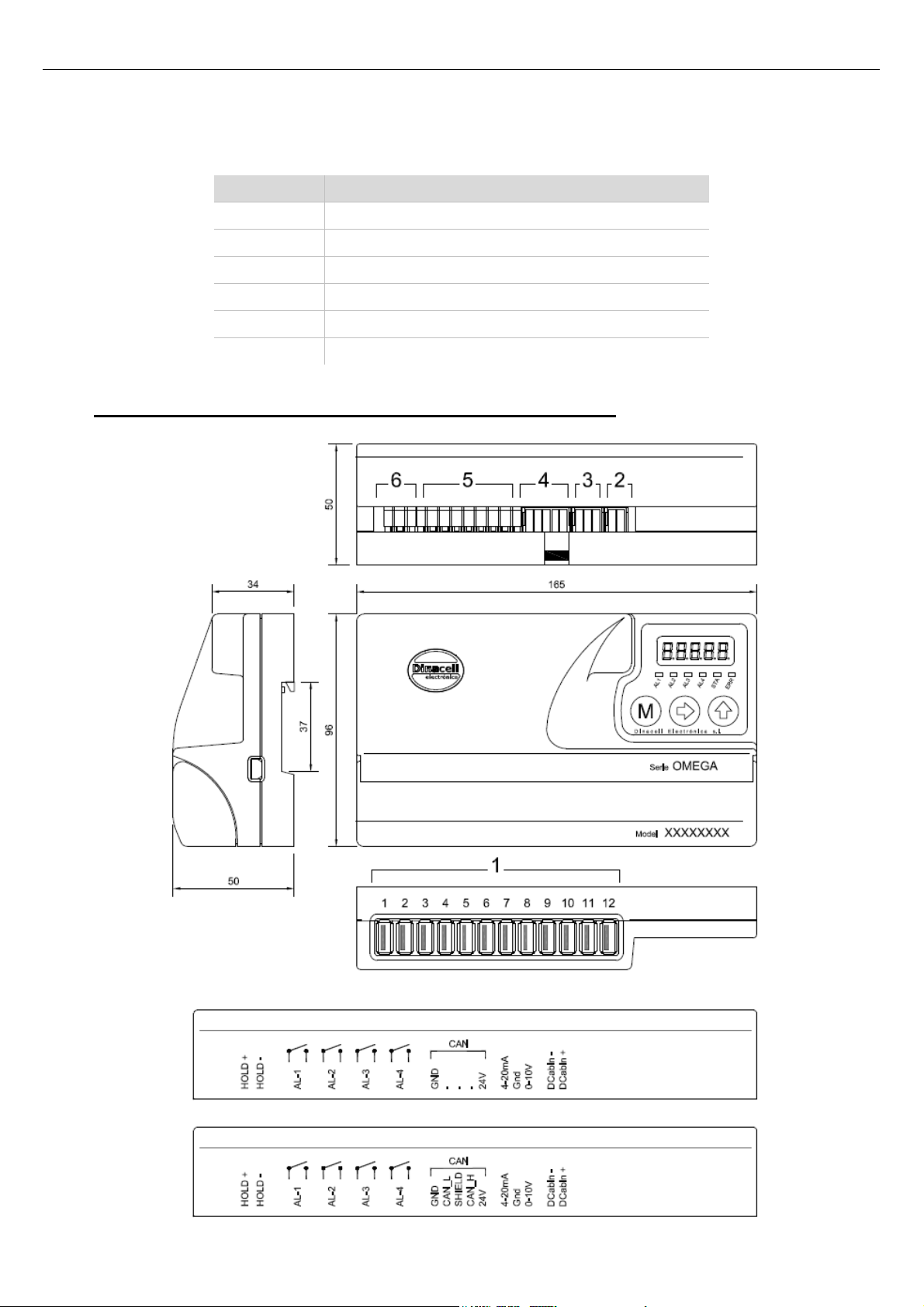
OMEGA
ng
5
Note: After two minutes without any operation the unit automatically returns to the total weight measure
display independent of the menu item previously selected.
Led Functions
AL1 Full Load Alarm Indicator
AL2 Over Load Alarm Indicator
AL3 Zero Load Level Indicator (Empty Cabin)
AL4 Difference and Slack Rope tension indicator
STA Led status
( For CanOpen: Status Led )
ERR Error
( For CanOpen: Error Led)
3. DIMENSIONS, INSTALLATION AND CONNECTIONS
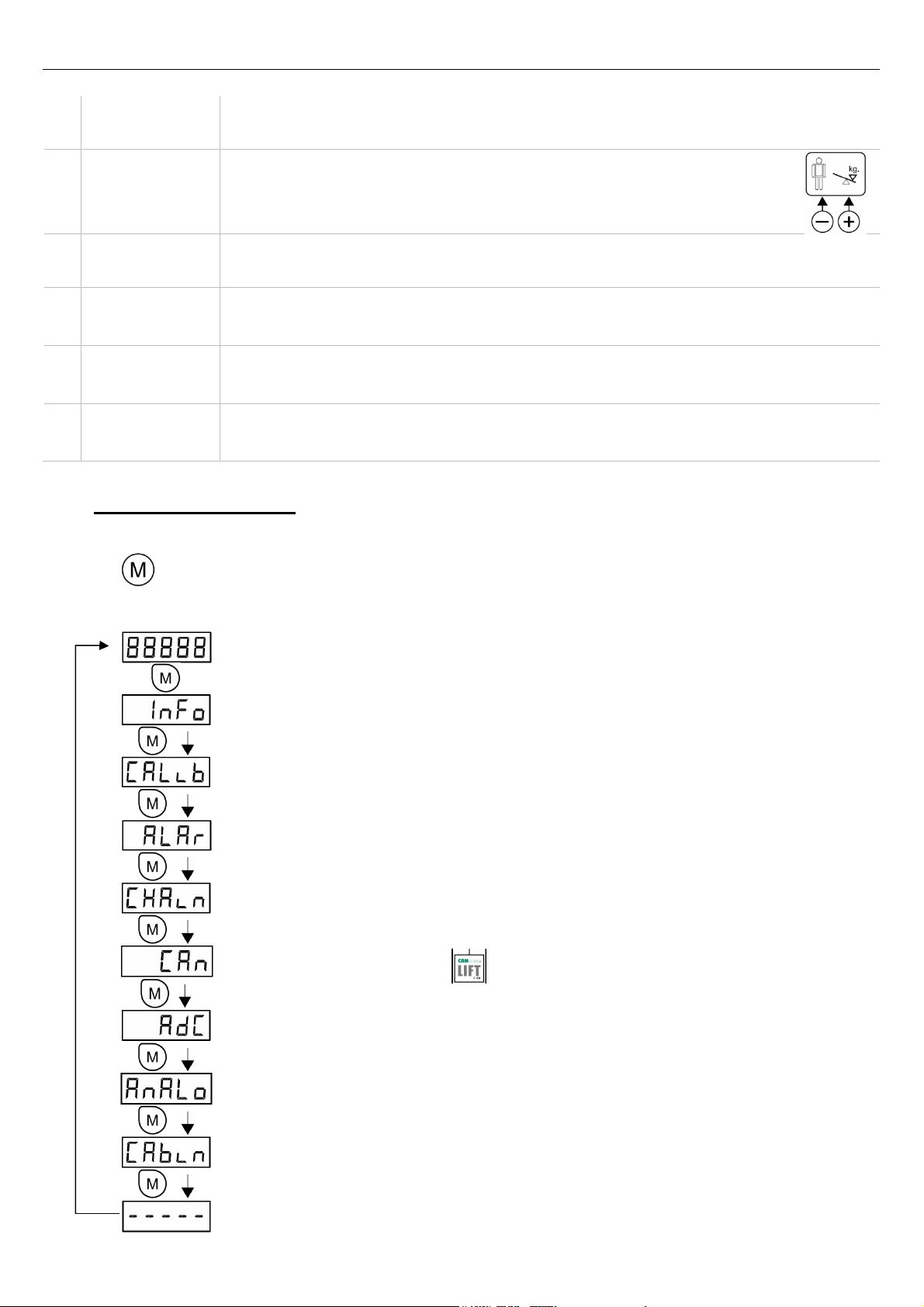
OMEGA
ng
6
1
Senso inputs Up to 12 USB Connectors for easy plugging
2
Cabin display
output
Output there are two types of output:
INC: Progressive display MB-D (two wire connection without polarity).
LED: If overload it will be an intermittent voltage of 5V (max. 30mA) with the
polarity shown in the figure.
3
Analog outputs These outputs reflect the sensors signal over the range 0-10V for Voltage and 4-20mA or 0-
20mA for current. Common signal is GND. (See the ADDITIONAL FUNCTIONS chapter 12).
4
Can Open Input 24 VDC power supply and Can Bus in an Open Style connector
5
Relay
connections fo
ala ms
Terminals for the alarm relays.
(See the alarms section in chapter 8)
6
HOLD input This function will be activated if an input voltage from 24 to 125V (DC or AC) is applied. (See
the ADDITIONAL F NCTIONS chapter 11).
4. MENU STRUCTURE
The menu has the cyclic structure shown in the following figure.
Press button for 2 seconds to enter and then press it repeatedly to move from a parameter to
another. Press it for 2 seconds to exit.
Weight indication. Display the value of the measured load
Press Menu for 2 Seconds
Shows Identification Data of the unit
System calibration. These menus shows all parameters related with the load cell
Configuration.
Alarm Levels configuration.
Chain compensation options
CanOpen Configuration.
(Only relevant for OMEGA-C models )
Load Cell mv/v. signal value.
Analog Output
(Only relevant for OMEGA models with analog option)
Led or Cabin Display Output
(Only relevant for OMEGA-4RM models )

OMEGA
ng
7
Pressing Menu for 2 seconds inside the internal navigation menu will end the menu navigation and
return to Display the value of the measured load
5. HOW TO VISUALIZE OR CHANGE PARAMETERS
Once inside any menu and displaying the parameter to be viewed or changed:
Press to display the current value.
Press to select the parameter to be modify :
Press to choose the digit position to change ( Flashing )
Press to change the value of the Current Flashing digit position. (if there’s no flashing digit
change the value with key directly)
Press twice to save the value.
If button is not pressed twice before display Flashing ends (10 seconds) the
parameter value will not be changed.
After any of these operations the display will show the current parameter.
6. DEVICE INFO
All new NG units store some important information in this menu in order to build wireless
connections with any remote future unit developed by Dinacell Electronica. All parameters can be read in
this submenu.
Submenu
Press to enter Check value
Enter to modify
Ve : Firmware Version of Unit OMEGA
ng
Valid Values: 1.00 and above
V_Ha : Hardware Version of Unit OMEGA
ng
VOLt: Internal Power supply Voltage of unit OMEGA
ng
Valid Values: (around 24 volts )
ESE: Reset all parameters value to Factory defaults. All
calibration data will be lost.
Values: “NO”: Cancel Reset
“ALL” : Reset All Parameters
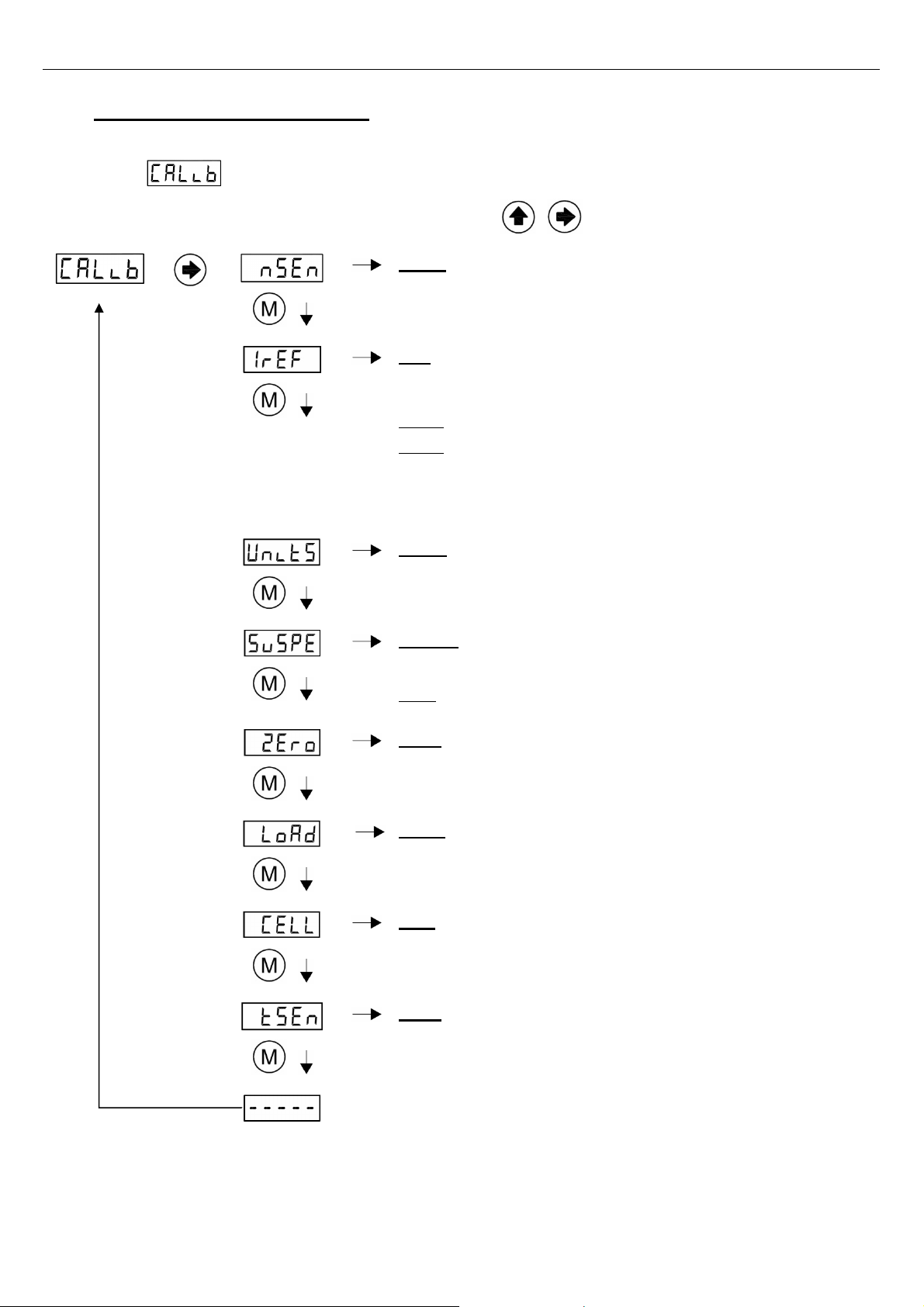
OMEGA
ng
8
7. SYSTEM CONFIGURATION
This section describes how to configure the Unit to obtain the best measure accuracy. The configuration
is done in Menu.
Press
to enter Check value
Enter to modify
nSen: Number of sensors connected to ropes or cables. If this
parameter is not set correctly the unit will show E 1 and
alarm relays will be activated.
I ef: Initial Reference for the individual Rope Tension sensors
(
SWR SWK Hitch Point Sensors
). This operation must be done
with the Sensors not installed on the ropes.
Note 1: It is mandatory to do the Iref operation for Rope Tension Equalizing
Note 2: Iref is not needed For sensors under cabin (TCA) or Beam sensors
(SV).
If rope tension equalization is not required or you forget to make this
operation, just set this option to “None” in Iref Submenu to make the
operation
with sensors
already
installed.
Units: Display Weight units. Available units are Kilos/Pounds
SusPE: Type of suspension at installation:
1:1 2:1 3:1 4:1
Note : Suspension should set to 1:1 For sensors under cabin (TCA) or
Beam sensors (SV)
Ze o: Zero point adjustment With empty elevator. Store a
Countdown value for Zero and load calibrating parameters
Load: A well known weight must be placed inside the elevator
to do the load setting of the unit. (It is recommended to set up
a
minimum of 60% of the nominal load of the elevator being
adjusted).
Cell: Nominal load cell sensibility. This value is calculated
when LOAD operation is done. Use should not modify this
value. ( If this parameter is modified the previous calibration
settings will be overwritten)
tSen: Raw Rope Tension of each individual Sensor. On the
display appears the weight in units selected (e.g. 100kg
)
alternating with the Sensor number ( SE 1, SE 2, etc.)

OMEGA
ng
9
Calib ation p ocess:
1) Install the control unit with the information of the INSTALL AND CONNECTIONS Chapter 3.
2) Connect Load Cell to the OMEGA
ng
3) Power up the unit with the correct voltage (see the ELECTRICAL SPECIFICATIONS Chapter
15).
4) Go to Submenu:
5) Detail Calibration Procedure:
Follow next steps to set a precise Load Measuring system
5.1 ) Select number of ropes.
5.2 ) Do an Iref “ALL” Operation with rope sensors NOT INSTALLED on the ropes.
and a 5” seconds countdown occurs.
Note: for hitch point sensors or if your sensors are already installed or if you don’t
need to equalize the individual rope tension just select “None” option in Iref submenu
for this operation.
I ef is not equi ed fo TCA o SV Senso s.
5.3 ) Select display measuring units. Available units are Kilograms or Pounds
5.4 ) Select Suspension. By default 1:1 is selected.
( Select 1:1 for TCA and SV Sensors)
5.5 ) Zero adjustment:
a) Install sensors on ropes when using SWK SWR or LCA.
b) Select Submenu Ze o by pressing
c) Change countdown value if desire.
d) Press menu and display will start flashing
e) Make sure elevator is empty and confirm operation by pressing again.
f) The countdown will start. During this time the car weight must not change.
5.6 ) Load Point adjustment: This function ensures the accuracy of the control.
Put a well known weight into the cabin. It is recommended to place into the cab a minimum
weight of 60% of the elevator duty load. (100% is preferred.)
To make the Load point adjustment:
a) Select Submenu Load by pressing
b) Set the value with the total Load added into the elevator.
c) Press menu and display will start flashing
d) Confirm operation by pressing again.
e) The countdown will start. During this period of time the car weight must not change
5.5) This parameter stores the Sensor Sensibility. Cell value is automatically calculated
after a Load Point adjustment.
This parameter can be Set when using Calibrated Sensors
with known Cell
value. If Cell Value is changed the previous calibrating process will be
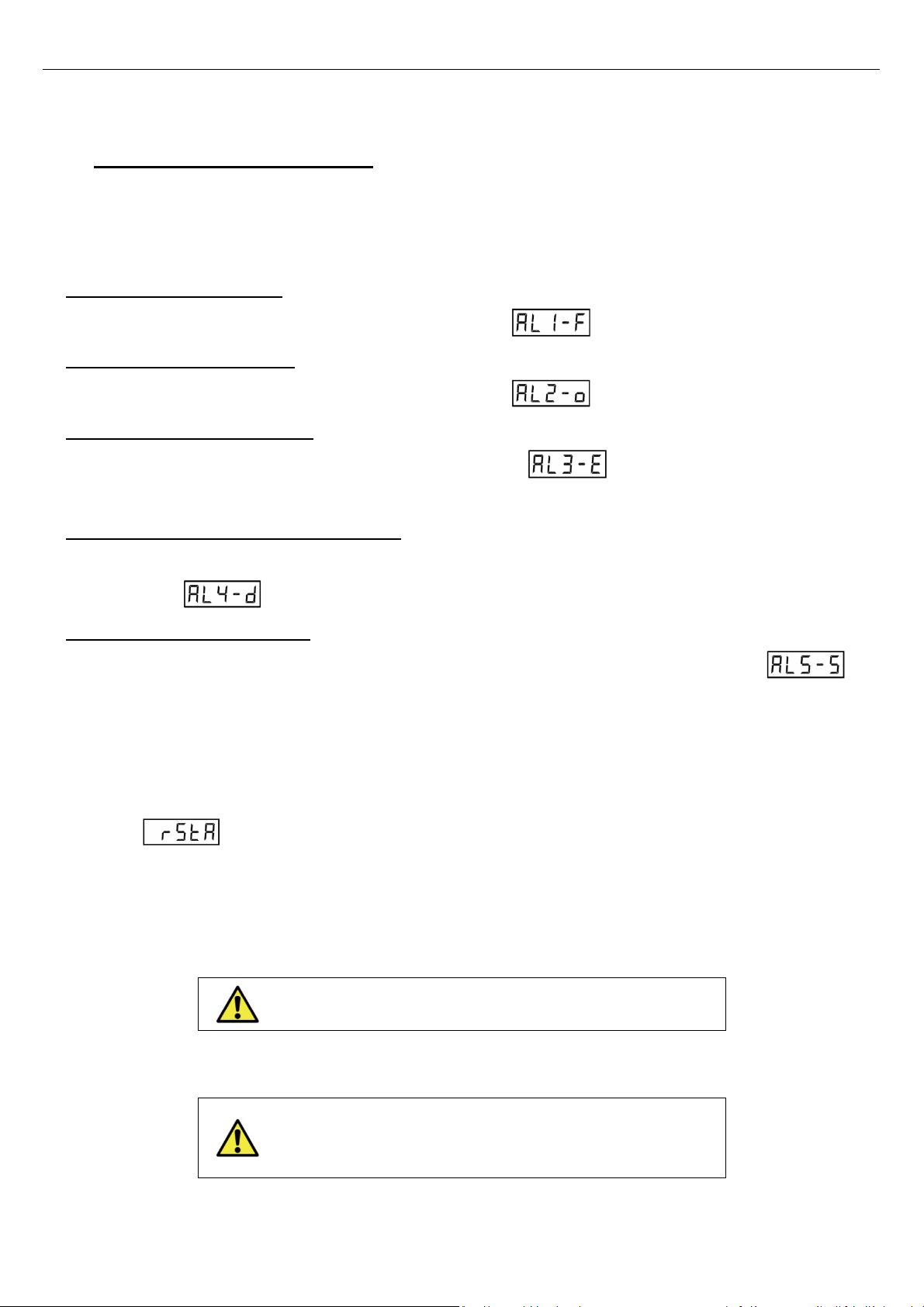
OMEGA
ng
10
overwritten.
8. ALARMS CONFIGURATION
The alarms values correspond to the load threshold at which each relay change its state.
The relays allows to be configured individually as make or break contact
Alarms are activated when their threshold is exceeded. The Unit OMEGA
ng
has 5 different alarms:
AL1-F (Full Load Relay #1):
Change of state when exceeding the load programmed in
AL2-O (Over Load Relay #2):
Change of state when exceeding the load programmed in
AL3-E (Empty Load Relay #3):
Change of state when falling below the load programmed in
Note: This alarm is active below Alarm3 Threshold.
AL4-d (Rope Tension Difference Relay #4):
Change of state if any ope deviates f om the ave age of all othe opes at least by the pe centage
programmed in .
AL5-S ( Slack Rope Relay #4):
Change of state if any rope has a slack rope tension ( A value below alarm level threshold)
When Slack Rope Alarm is activated the word “Slack” will flash on the display.
The working procedure of the relays as a make or break contact can be changed for each alarm output
using the parameter. Valid values a e (Close) fo the ope ating mode MAKE and (Open)
fo the ope ating mode BREAK. Close is a no mally closed elay and OPEn is a no mally open
elay. Alarm LEDs indicators will be activated when the display measured value overload corresponding
alarm level
Note: LEDs are not related to relay state but alarms levels.
Note: AL4-d and AL5-S share the same relay Output. When
there is a sla k rope, the Display will show the word “Sla k”
on it.
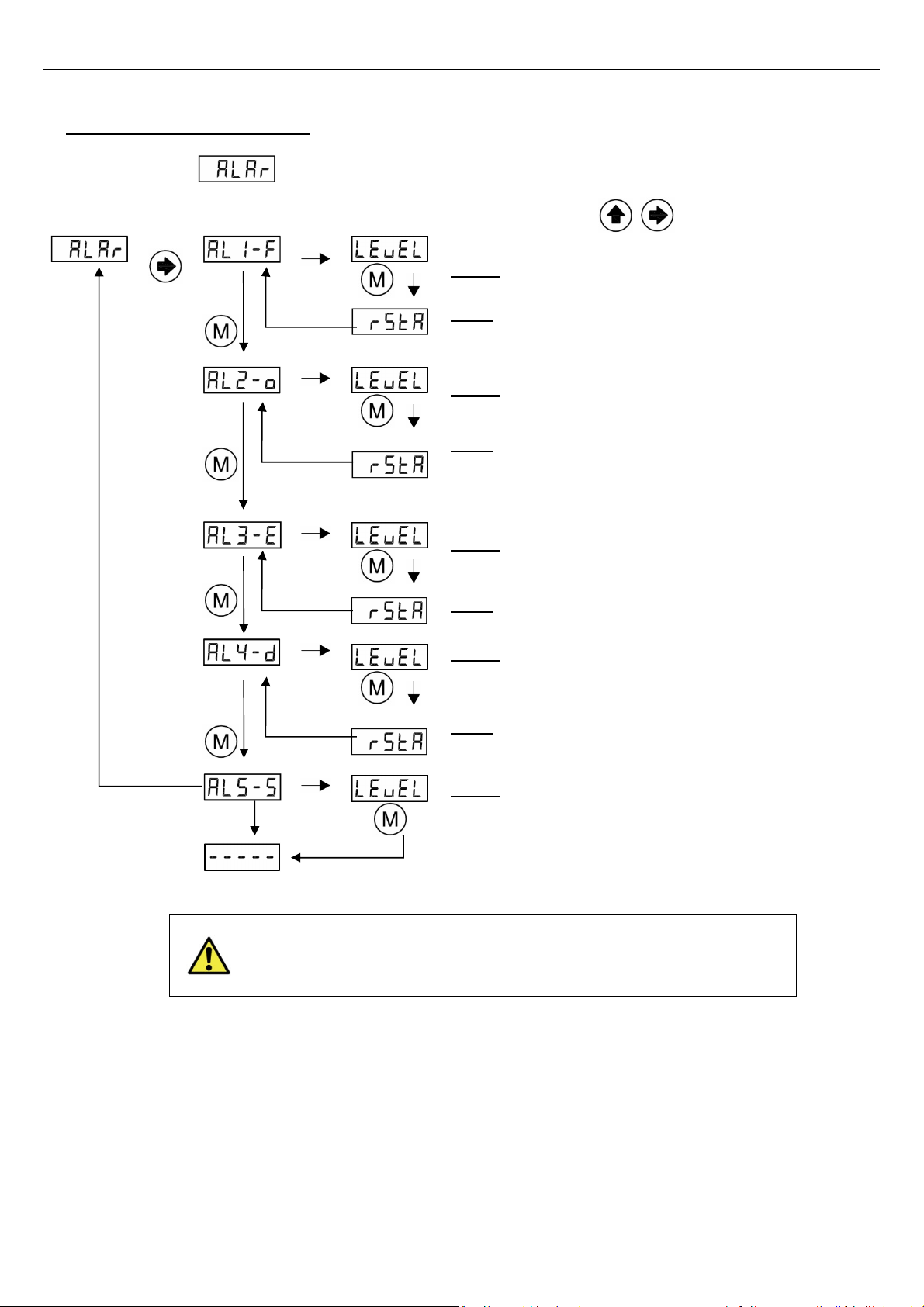
OMEGA
ng
11
How to configure alarm settings:
Go to Submenu
Press
to enter
Check value
Enter to modify
Level: Alarm 1 Level Threshold for Full load ala m.
StA: Relay Status. When alarm 1 is deactivated (Idle
Mode)
(Only relevant models with relay outputs )
Level: Alarm 2 Level Threshold for Ove load ala m.
StA: Relay Status. When alarm 2 is deactivated (Idle
Mode)
(Only relevant models with relay outputs )
Level: Alarm 3 Level Threshold for Ze o Load ala m.
StA: Relay Status. When alarm 3 is deactivated (Idle
Mode)
(Only relevant models with relay outputs )
Level: Alarm 4 Level percentage Threshold for
Rope tension diffe ence ala m.
StA: Relay Status. When alarm 4 is deactivated (Idle
Mode)
(Only relevant models with relay outputs )
Level: Alarm 5 slack ope ala m.
(Activates Relay #4
output).
All Displayed weights and alarm thresholds are shown in
selected units. All internal calculations are made in kg
therefore rounding errors are possible
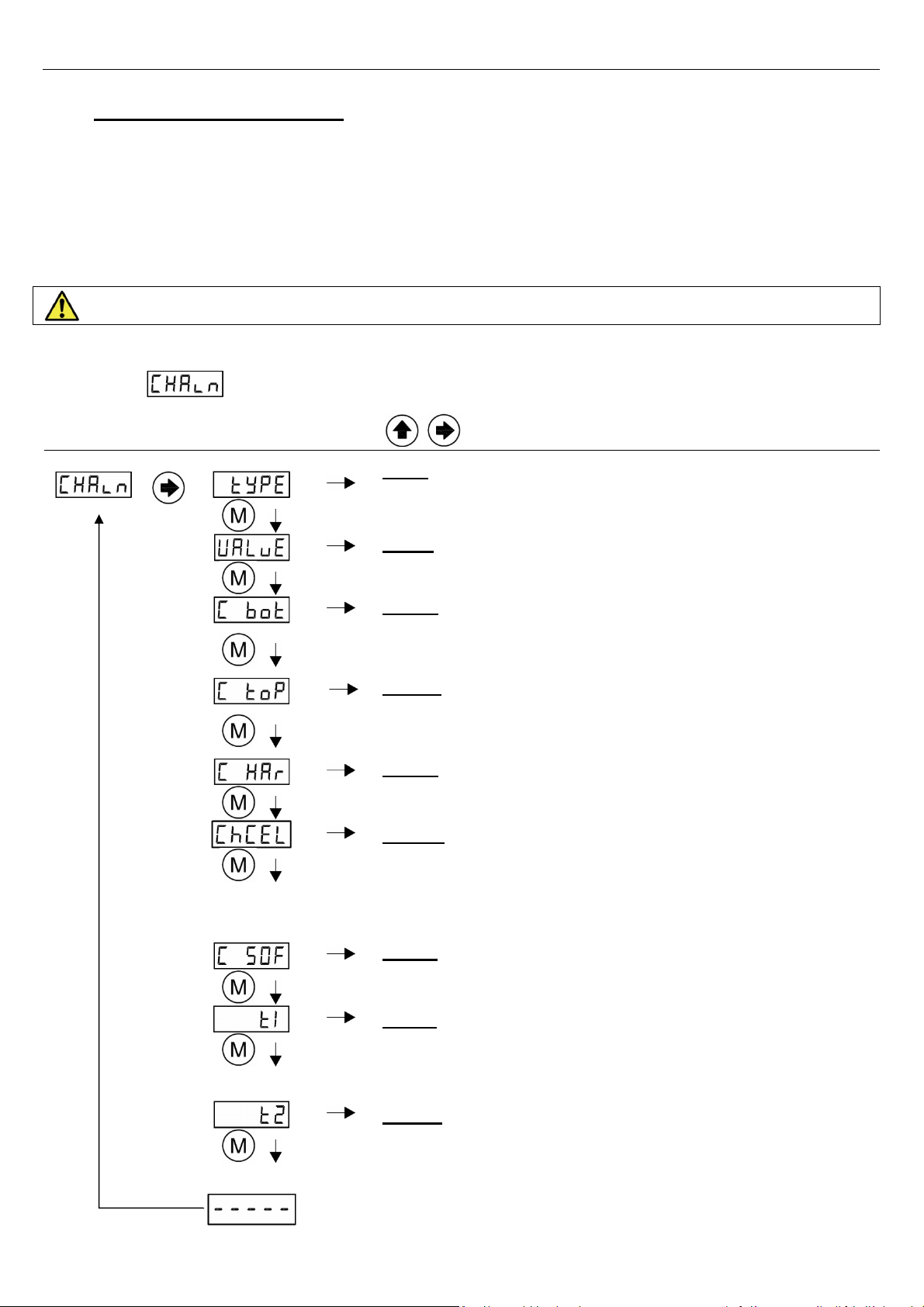
OMEGA
ng
12
9. CHAIN COMPENSATION
9.1. New advanced Chain Compensation
The New Generation (NG) of Load Weighing Devices has the newest software for chain
compensation. It offers several options to improve the accuracy to compensate for the weight of the
chain. In this Submenu the user can choose between three options no compensation software
compensation and hardware compensation.
Hold Input must be wi ed to use the Softwa e Chain compensation Function.
(See Hold Function Section 11.1)
9.2.
Submenu Chain
Submenu
Press
to enter
Check
value
Enter to modify
Type: Type of chain compensation applied. User can choose
between ha dwa e compensation softwa e compensation or
none compensation
Value: Max Chain value to compensate. At installation.
Valid Values : 0-600
( Set Value to 0 to deactivate software compensation )
.
C_Bot: Chain zero operation at the ground floor
(only applies to Hardware compensation)
.
C_Top: Chain load operation at the top floor
(only applies to Hardware compensation)
.
C_Ha : Real chain load value compensated by hardware
measure in selected units
(only applies to Hardware compensation)
.
ChCEL: Nominal Chain load cell sensibility. This value is
calculated when C_Bot or C_top operation is done. Use
shouldn´t modify this value. ( If this parameter is modified the
previous calibration settings will be overwritten)
( only applies to
Hardware compensation)
.
C_Sof: Chain load value compensated by software estimation in
selected units
Time 1:
Starting Time to hold the weight before Hold input is
activated. It is an optional correction on installations where the Hold
Input is activated too fast. (Units are tenths of seconds).
(Default
Recommended Value: 2 (0.2secs)).
(only applies when hold input is connected)
.
Time 2:
Delay time to release hold weight after Hold input is
deactivated. It is an optional correction on installations where the Hold
Input is deactivated too fast. (Units are tenths of seconds).
(Default
Recommended Value: 4 (0.4secs)).
(only applies when
hold input is connected)

OMEGA
ng
13
T1 and T2 options are only shown if is set to SOFT compensation. See Section
10 Hold Function to adjust these parameters.
9.3. Chain Compensation Adjust
The NG Series has new advanced chain compensation. To use all the features of new
compensation is necessary to adjust some parameters in Menu.
There are two types of compensation.
oftware chain compensation: When selected the unit compensates the chain with hold signal
activations/ deactivations.
Note:
and parameters must be set to use the Software Chain compensation.
Hardware chain compensation: When selected the unit compensates the chain with the on
real time weight of the chain. This can be done using the auxiliary Load Cell input for chain
compensation and adjusting the parameters for hardware compensation.
Note: To deactivate all chain compensations just set Type parameter to none.
Set Type to value.
9.3.1. Softwa e Compensation
This function compensates the weighting difference between floors produced by the extra
weight of the chain and the travelling cables. The unit needs the HOLD signal to be active when
the doors closed to compensate the weight during the elevator movement.
To configure the software compensation:
Set Type to SoFT value.
Set the estimated weight of the chain. This parameter will be the maximum value compensated
by software compensation
In this parameter you can check the value the OMEGA
ng
is compensating by software each
time the HOLD signal is deactivated
When using software compensation Auto_Zero compensation will be activated automatically.

OMEGA
ng
14
9.3.2. Ha dwa e Compensation
In some installations with many landings software chain compensations does not work
well due to friction in the rails between floors weight changes during long elevator travels or
auto_zero does not occur because elevator never stops.
These problems can be solved with Hardware compensation.
It is mandatory to plug an auxiliary Sensor when hardware compensation is selected.
A dedicated Load Cell for chain compensation is needed. Otherwise Err11 will flash in the
display.
A system Configuration (Section 7) must be done previous to set the Hardware
compensation parameters.
Set Type to Hard value
Take the elevator to the ground floor and set C_Bot To Yes. A Countdown will start.
Take the elevator to the Top floor and set C_TOP To Yes. A Countdown will start
In this parameter you can check the value the OMEGA
ng
is compensating by hardware with
the chain load cell
10. Auto-Ze oing Compensation
The Auto_Zero compensation is designed to automatically remove small measurement errors
lower than parameter
The Auto-Zero function will happen whenever the OMEGA
ng
detects a total unload of the
elevator and measures a static offset of ± for a period of at least 60 seconds. During this
time the measured load must not change by more than ±20kg.
To eliminate the Auto_Zero compensation a Zero operation should be done.
If is set to “00000” Auto_Zero compensation will
be automatically disabled.

OMEGA
ng
15
11. ADDITIONAL FUNCTIONS
11.1. Hold function
During the elevator travel the measured loads can greatly fluctuate due to friction in the rails
cab and load movements etc. The Hold Input prevents the control from measuring the load
while the elevator is travelling This ensures that the movement of the cabin will not affect the
weighing process and therefore no alarms or relay will be activated during elevator travel.
How Hold Input Function works:
When a voltage in the range 24-125V (DC or AC) is applied in this input the unit holds the
last stable measurement of weight acquired.
The voltage must be applied when the doors close and it must be removed as the doors
open.
This ensures that the movement of the cabin will not affect the weighing process and therefore
no alarms or relay will be activated during elevator travel.
The OMEGA
ng
unit has an internal register that stores all previous weighting measures of the last
3 seconds. As some installations sets the HOLD input at the same time the doors closes it may happen
that the last measure obtained could not be as stable as desired. The same issue might happen when
removing the HOLD input as the doors Open
To improve the hold of a stable measure two parameters have been added at CHAIN menu
and .
As some installations sets the HOLD input at the same time it closes the doors sometimes the
last measure obtained is not as stable as desire. The same issue can happen when removing the HOLD
input and the doors Open.
Time in tenth of seconds to take the measure before the HOLD signal is active.
Time in tenth of seconds to update the measure after the HOLD signal is released.
Note: For example; With T_1 set at 10 and T2 set at 15:
When the hold signal is activated then the OMEGA
ng
will take as a valid load measurement the
value that was stored 1 second before HOLD signal was activated. Then when HOLD input is released
the first stable load value will be taken 1.5 seconds after the hold signal is deactivated.
This option offers great flexibility to resolve problems in some critical installations.
11.2. Cabin Display
(Optional)
It provides two types of output depending on the Cabin Display (CDISP)
parameter:

OMEGA
ng
16
LED Indicato : Under overload it will be an intermittent
voltage of 5V (max. 75mA) with the polarity shown in the
figure.
LED Inc emental Progressive display MB-D is used (two wire
connection with polarity)
(Requires an external MB-D unit).
12. ANALOG OUTPUT
The unit is provided with two analog outputs (Voltage and current output). Both Outputs are
active and operative at same time.
Analog_High: Set the Load value desired (kg or Lb) To
deliver the maximum analog output ( 10v or 20 ma)
Analog_Low: Set the Load value desired (kg or Lb) to deliver
the minimum analog output ( 0v 0ma or 4 ma)
Type of cu ent output: Set the desired current output range.
It can be configured as 4-20 or 0-20 ma.
This function reflects the Display measure over the range between analog Low and analog High
values.
Voltage
Output
An_Low
Value
An_High
Value
Range Voltage
Output Value
0-10 volts
( 0-5 Optional )
0Kg 100Kg
When weight ≤ 0kg
(empty elevator) 0 V
When weight ≥ 100kg 10 V
(5VOptional )
100Kg 0Kg
When weight ≤ 0kg
(empty elevator)
10 V
(5VOptional )
When weight ≥ 100kg 0 V
Cu ent
Output
An_Low
An _High
Range Cu ent
Output value
0-20 ma
4-20ma
0Kg 100Kg
When weight ≤ 0kg
(empty elevator) 0 or 4 ma
When weight ≥ 100kg 20 ma
100Kg 0Kg
When weight ≤ 0kg
(empty elevator) 20 ma
When weight ≥ 100kg 0 or 4 ma
When hold (inhibit) input is activated the analog output will not
change during elevator travel until hold input deactivation.

OMEGA
ng
17
13. CanOpen-Lift CiA 417
(Only relevant for OMEGA-C and OMEGA- CA models )
Dinacell electronic is member of the CiA ( Can In Automation )
Vendo -ID 00000361
OMEGA
ng
-C accomplish with the CanOpen-Lift CiA 417 profile.
Some important CanOpen Parameters can be modified from this Submenu as Baud rate and
Node ID. Weigh change detection is a threshold that will send a PDO message when the weight
change overpasses the value.
Node Id: Node Id of the CanOpen Load Weighing Device
Baud Rate: Baud Rate of the CanOpen Device.
125kb or 250kb Supported for the 417 Profile.
Detection of weight change: Units required for detecting a
change of weight in the cabin and send a Can Message by
load changed. (1 2 5 10 20 25 50 100 250) Kg
Contact: The OMEGA
ng
-C Can detect the movement of the
car and the Car Door state if Door Control Unit is present at the
installation. Both information is used to simulate the Hardware
Hold Input. ( Move parameter is always recommended).
ContA Parameters:
: Use standard hardware Hold Input.
: Read Lift Movement information as hold input
(
Recommended value
).
: Read Door Status from Door unit as hold input.
: Read Door Status from controller as hold input.
CanOpen Ve sion suppo ted: Actual version supported 2.0.0
Bus Connection must be according application profile CiA-417 CAN high speed standard (ISO99-2) .
If the Load Weighing unit is set at the end of the installation end a 120 Ohm
resistor must be placed on the connector between Can High and Can Low lines.

OMEGA
ng
18
14. ERROR CODES AND TROUBLESHOOTING
When the unit detects some anomaly it will show an error code from the following table:
E o desc iption Action
Load cell is not properly connected or its cable is
damaged.
E 1 is shown alternating with the
number of faulty Sensors(Se-1 Se-2 etc..)
Check the indicated sensor
connection.
Negative overflow. The load cell is giving a too
high negative signal.
Check the load cell connection. It
should be no negative charge.
(
Recalibrate per Section 7).
Positive overflow. Load cell is holding a higher
load than its nominal value.
Change the load cell by another with
higher nominal load.
(Recalibrate per Section 7).
Loss of data in memory.
Notice: When this error appears relays will
change to OPEN state.
The unit must be reset to its default
values
Load cell with very low sensibility. The unit was
not properly adjusted or load cell has a low
nominal value.
Adjust the zero and Load again.
Change the load cell by another with
lower nominal load.
Chain Load cell is not properly connected or its
cable is damaged or wrong number of sensors
set in parameter nSens.
Check the chain load cell connection.
If no Hardware chain compensation
desired change Type parameter at
menu chain to None or soft
Impo tant: When an error appears all alarms are activated and the elevator remains blocked.
RESTORING THE FACTORY SETTINGS (Only in case of configuration problems)
Just go to menu and set option to yes:
15. ELECTRICAL SPECIFICATIONS
Power supply characteristics Short-circuitable.
It is not necessary to replace any fuse.
Nominal voltage 12-40 VDC
Maximum current <200mA
Relays Contacts
(Nominal Switching Capacity)
4 Relays: 250VAC / 3A - N.O.
HOLD Input 24V-125V AC/DC
Box IP-50 V0 fireproof plastic.
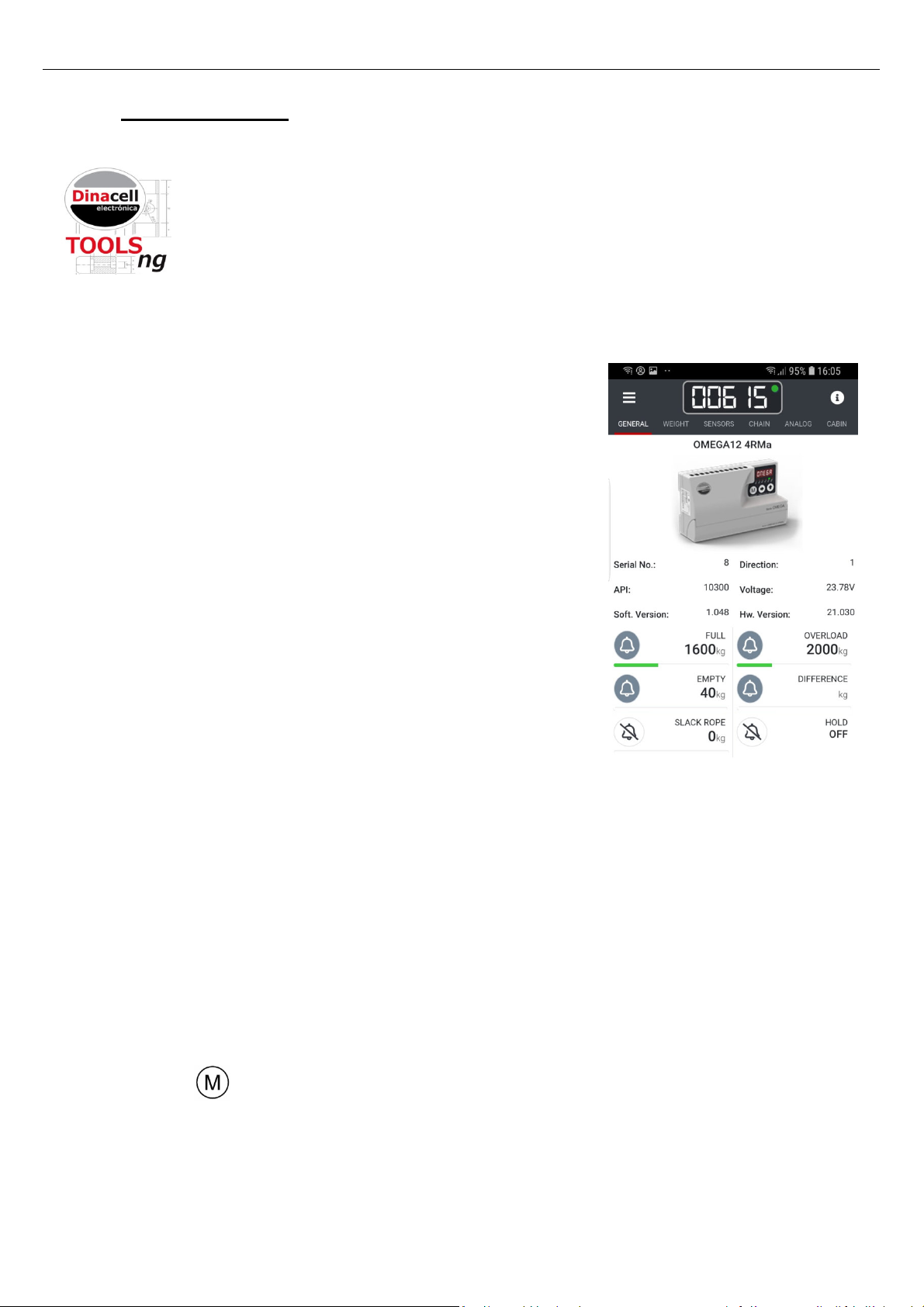
OMEGA
ng
19
16. NG CONECTION
All New Dinacell Units have a special feature called NG Connection (New Generation
connections)
The main function of the NG connection is to connect to android Smart phones for Unit
calibration and reading Pen Drives for software updating.
To use all advanced features of NG Connection user needs to connect the WRCT
NG
adapter.
16.1 Wifi NG Connection
Connect the WRCT
NG
adapter to the unit OMEGA
ng
. Dinacell
TOOLS Application softwa e must be installed in a smart
Phone or Laptop.
Users can download the Dinacell Application “Weighing NG”
from Google Play Store market or from Apple Store.
With the New WRCT
NG
adapter connected to the NG
Connection located on the side of the OMEGA
ng
Control, users
can:
a) Get all parameter values of the unit in real time.
b) Calibrated the unit without using the key board.
c) Test the installation performance.
d) Check and review measurements to adjust rope tensions
guides detect friction problems during travels etcetera.
e) Save all Calibrating parameters data in a Pdf report.
f) Send reports by email.
g) Stores all installation calibrations in a single phone.
h) And more as the software is in continuous development.
16.2 Fi mwa e Update
It is possible to update the firmware of any NG Device using the NG connection
located on the side
of the OMEGA
ng
Control and a Flash Pen drive. You need a standard Mini USB-B to USB-A plug
adapter to connect the Flash drive to the Unit.
Follow next steps to enter in Boot loader mode for firmware updating:
a) Copy new firmware (.CYP file) in the Flash Pen drive.
b) Plug the Pen drive in the auxiliary USB cable adapter from USB to Mini USB.
c) Switch off the unit OMEGA
ng
by removing the power supply.
d) Press key and apply powe to the unit with the key p essed. ERR LED will flash each
second and 5 Digits display will be switched off.
e) Plug the Mini USB cable on the NG connector. STA LED Will be ON and ERR LED will Flash
Faster (each 0.5 second)
f) Be patient and Wait until unit reboots. The process can take up to a minute.

OMEGA
ng
20
g) When programming ends the Unit Will reboot automatically. Then Go to Info Sub-menu and
Reset the unit.
17. WIRE ROPE TENSION ADJUSTMENT
This section explains how to check the tension of all wire ropes of the installation. All ropes
should carry the same tension. Equally tensioned ropes improve ride quality and extend life of ropes and
sheaves.
Nowadays most elevator systems have multiple wire ropes attached to the cabin and
counterweight. This ropes normally run over a traction sheave or pulley just to move the cabin up and
down the hoistway.
When some ropes have more tension than other the ropes with lower tension will slide over the
pulley and can produce a crown groove wear at the sheave. It is possible to detect this wear by rope
slapping vibrations on the cables or metal dust on the pulley.
Normally the system works better if all the ropes have similar tension (about ± 5%) of the
nominal load of the installation.
Although some installers manage to adjust the rope tension manually just touching the ropes or
Just tuning the installation plucking each rope as a harp string the best way to do this operation is
measuring the load on all the ropes and displaying it in real time.
Usually Load weighing devices manufactures have dedicated and expensive tools to do this
operations.
But the OMEGA
ng
, can be used not only as a good Load Weighing device but as an additional
low cost rope tension balancing tool also.
And as the unit will be installed for life you will have a permanent tool to adjust wire rope tension
and detect slack ropes at the installation in real time.
17.1 Wi e Rope Tension checking Tool
The only tool needed to adjust the wire rope tension is the WRCT
NG
dongle and a Smartphone a
tablet or a laptop. Then from the rope tension screen you will visualize the load of each rope in real time
Now it is possible to adjust the tension of each rope to make then equal.
This manual suits for next models
1
Table of contents
Other dinacell Accessories manuals