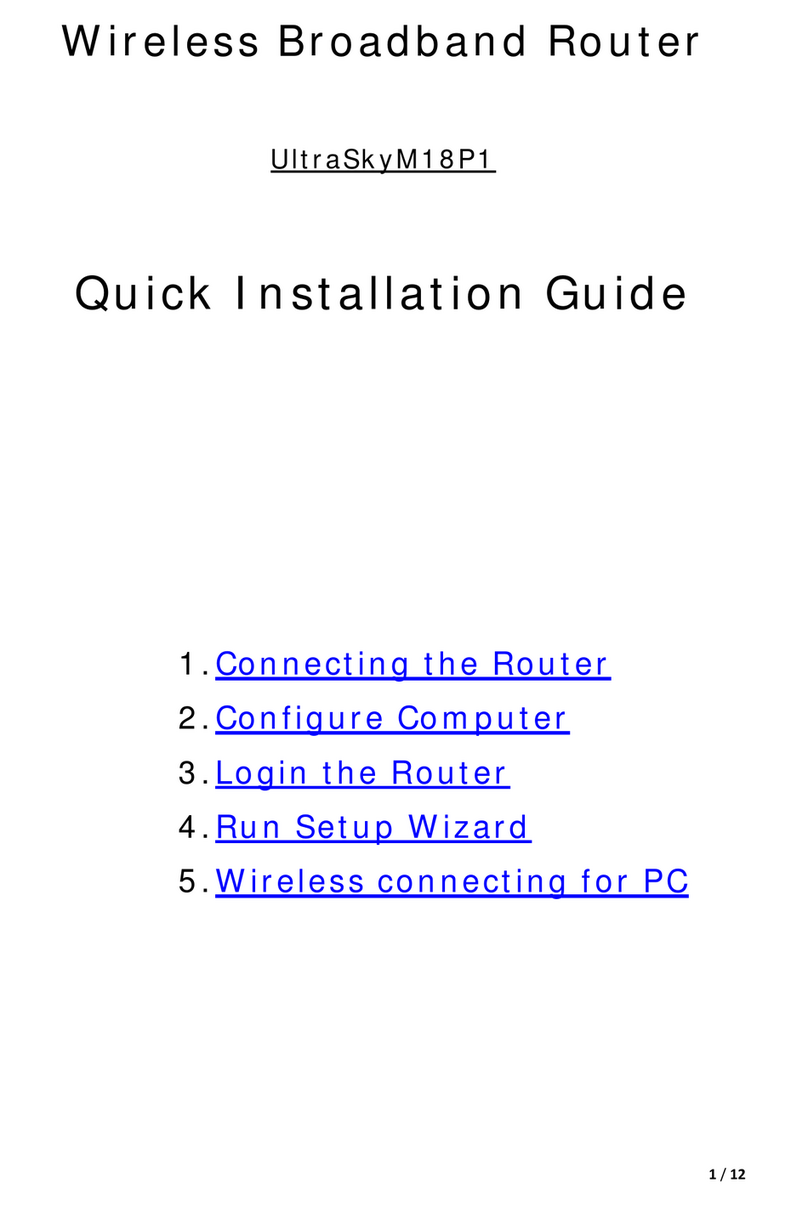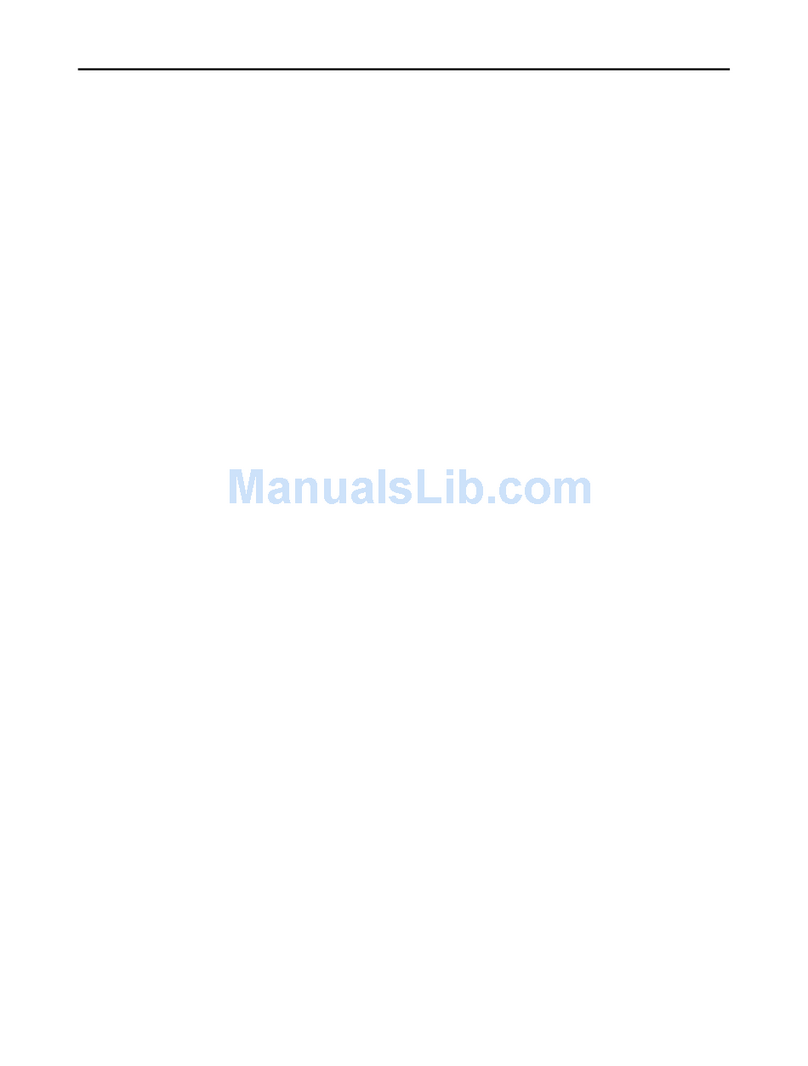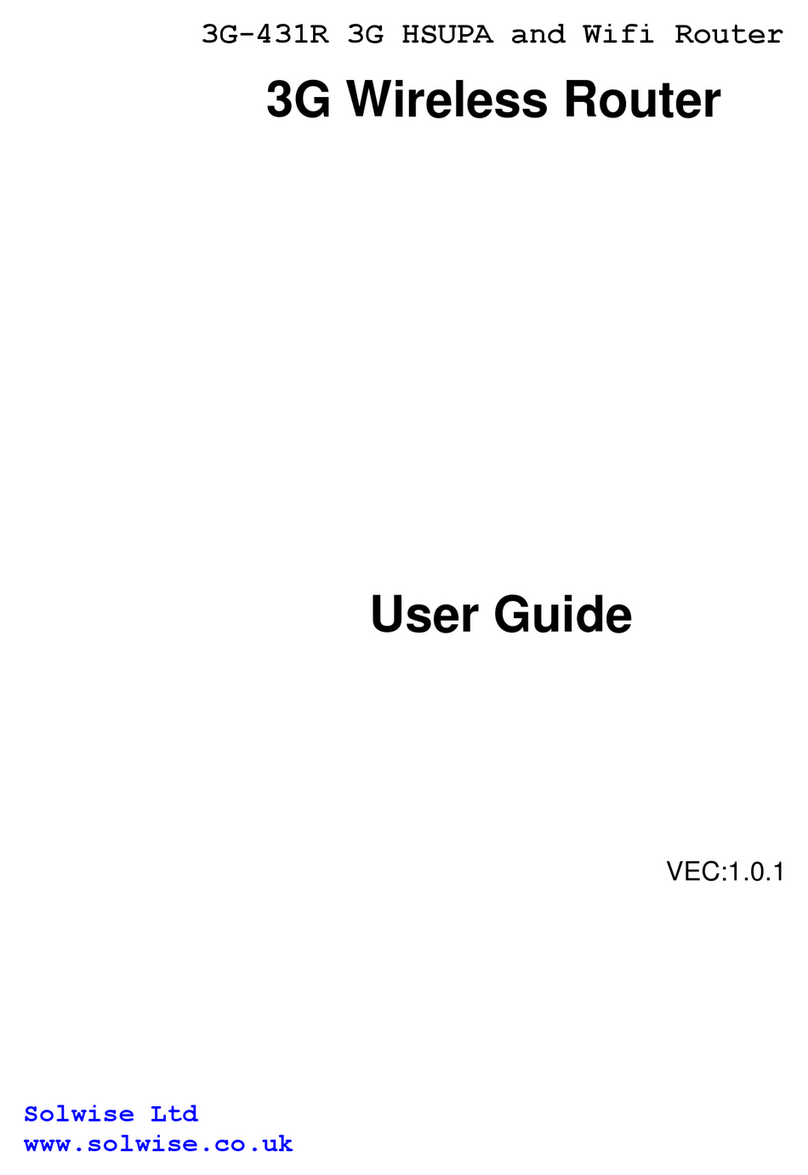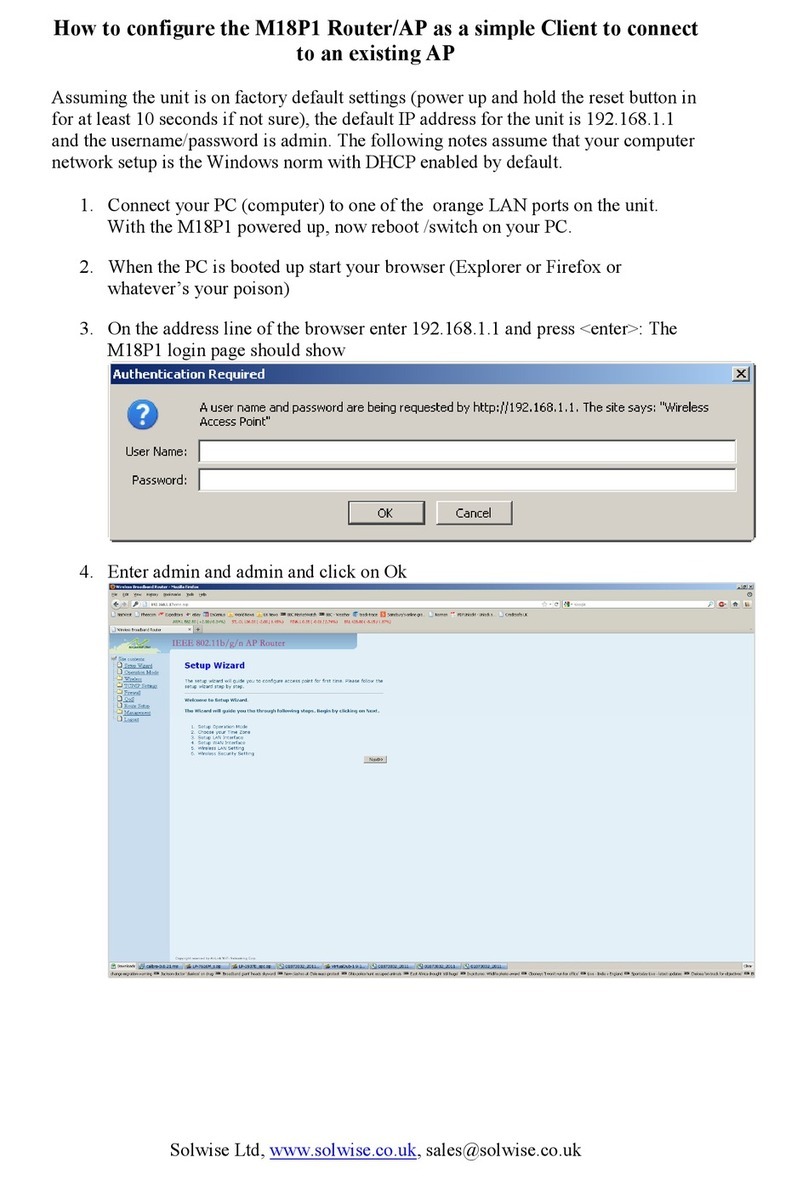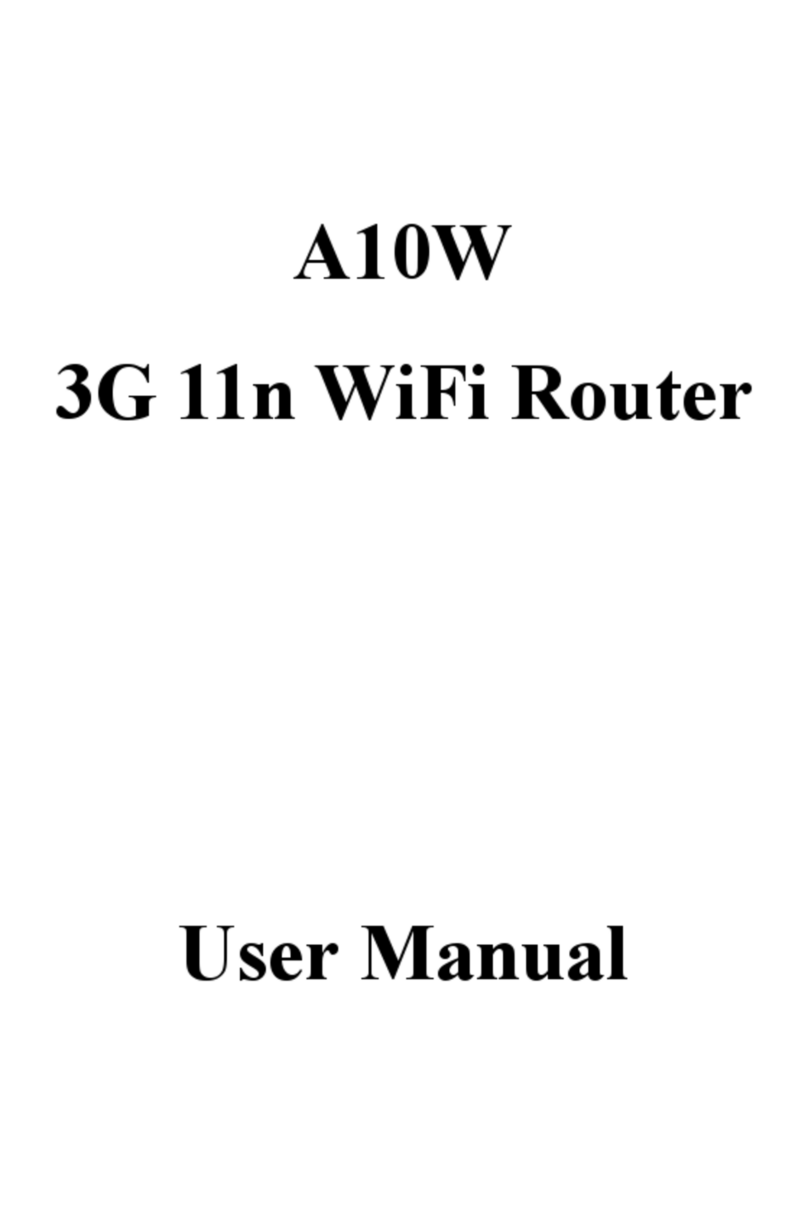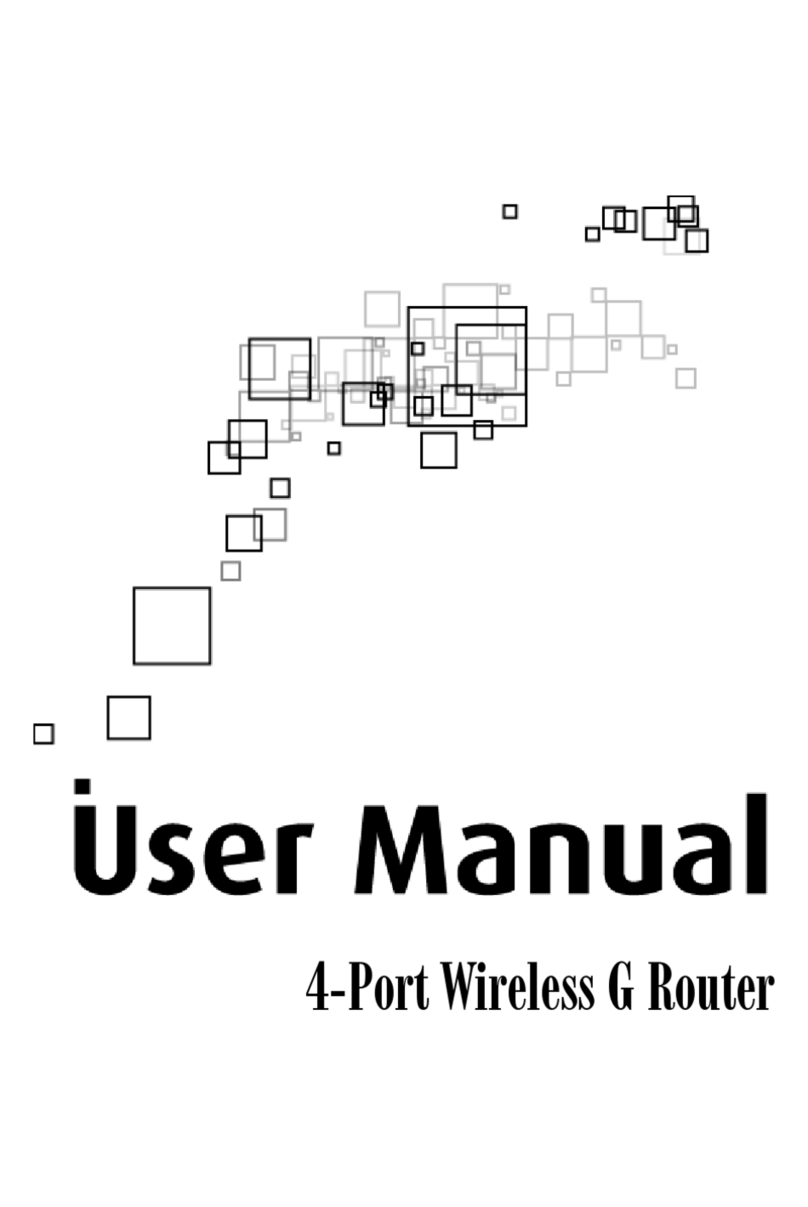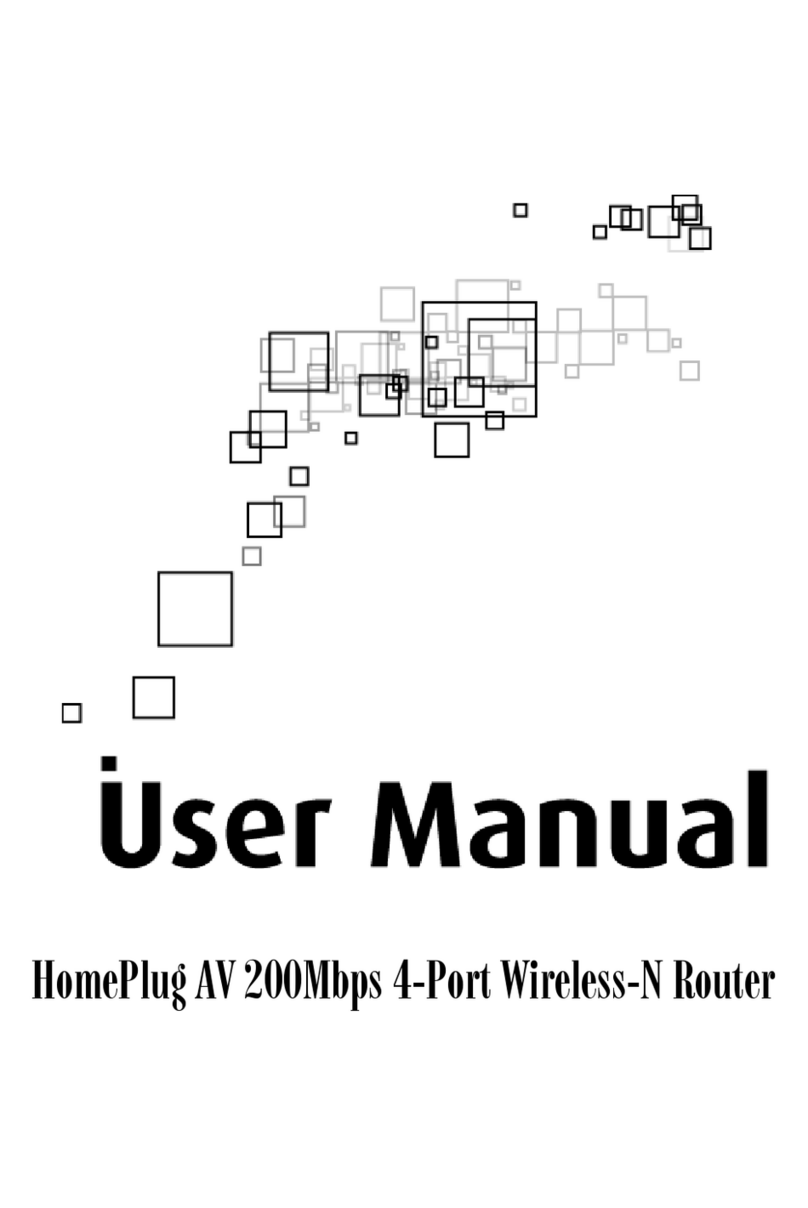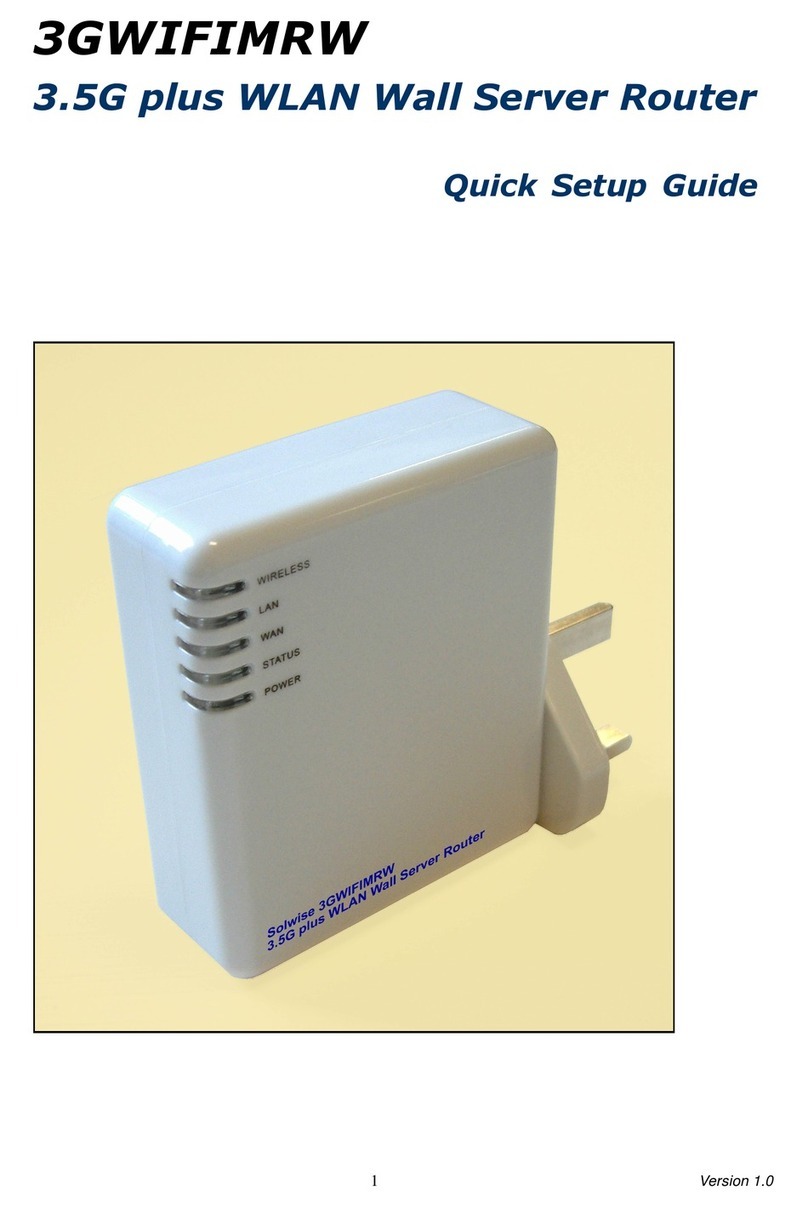53R-EXT 300M Wireless Broadband Router Quick Installation Guide
Product Specification
Hardware Configuration
Interface
1×WAN RJ-45 port,10/100Mbps
3×LAN RJ-45 port,10/100Mbps
1×USB t pe A host
1×SIM Card slot
Reset Button Reset router setting to factor default
Power requirements Power Jack, DC 9V/1A or 12V/1A
Antenna External 2x5 dbi 2.4G Wifi antenna
External 1x3G antenna
LEDs Status Power、LAN、WAN、WiFi、3G/4G
RF Configuration
Frequenc Band 2.400~2.484GHz
Standard IEEE802.11b,IEEE802.11g,IEEE802.11n;
IEEE802.3,IEEE802.3u
Operating Channel Auto-selection,manuall
Securit 644/128 bit WEP Encr ption
WPA-PSK,WPA2-PSK(using TKIP or AES)
Available Transmit Power 11b:19±1.0dBm@11Mbps
11g:19±1.0dBm@54Mbps
802.11n:15±1.0dBm@HT20-MSC7 @150Mbps
802.11n:15±1.0dBm@HT40-MSC7 @150Mbps
SOFTWARE FEATURES
WAN 3G,DHCP client,Static IP,Wifi Repeater
SIP Firewall MAC/IP/Port Filtering
Virtual Server Setting
DMZ
Content Filtering
Management Web-based UI.remote login,backup/restore setting
ENVIRONMENT&PHYSICAL
Temperature Range 0 to 40 -Operating,-20 to 70 -storage℃ ℃
Humidit (non-condensing) 15%~95% t pical
Dimensions 21(L)*7(W)*3.5(H)cm
Weight 290kg