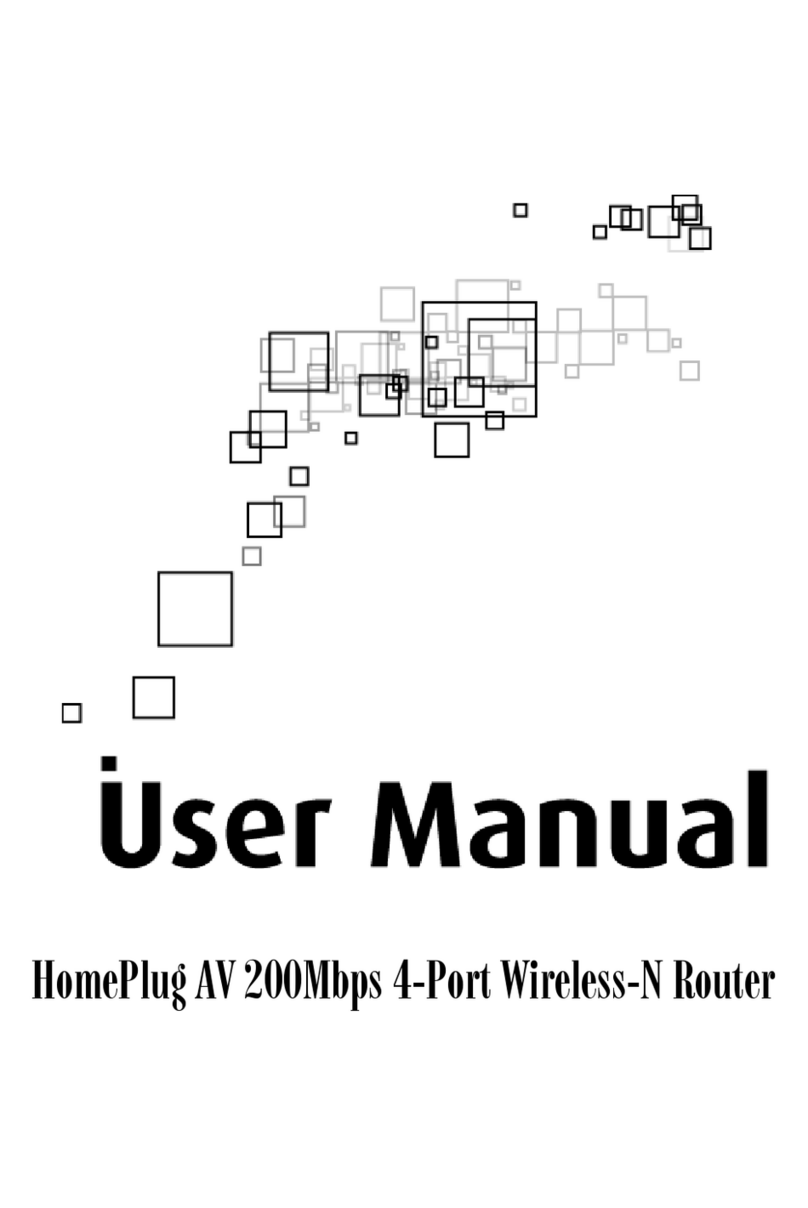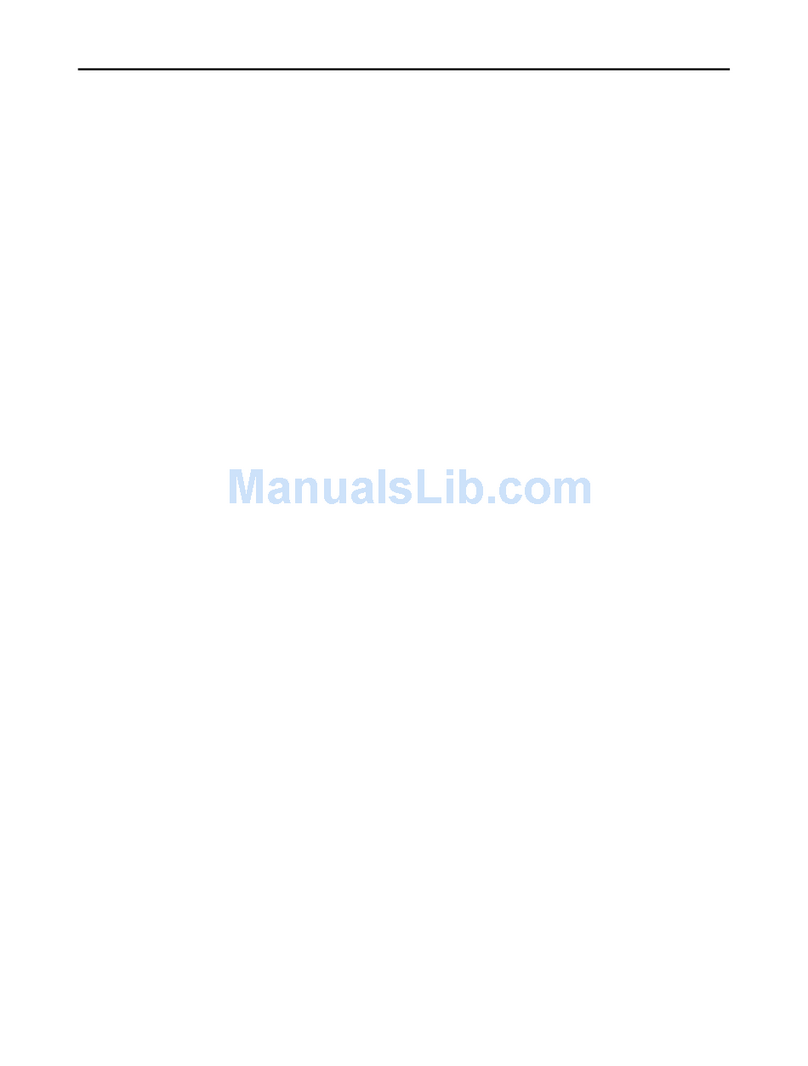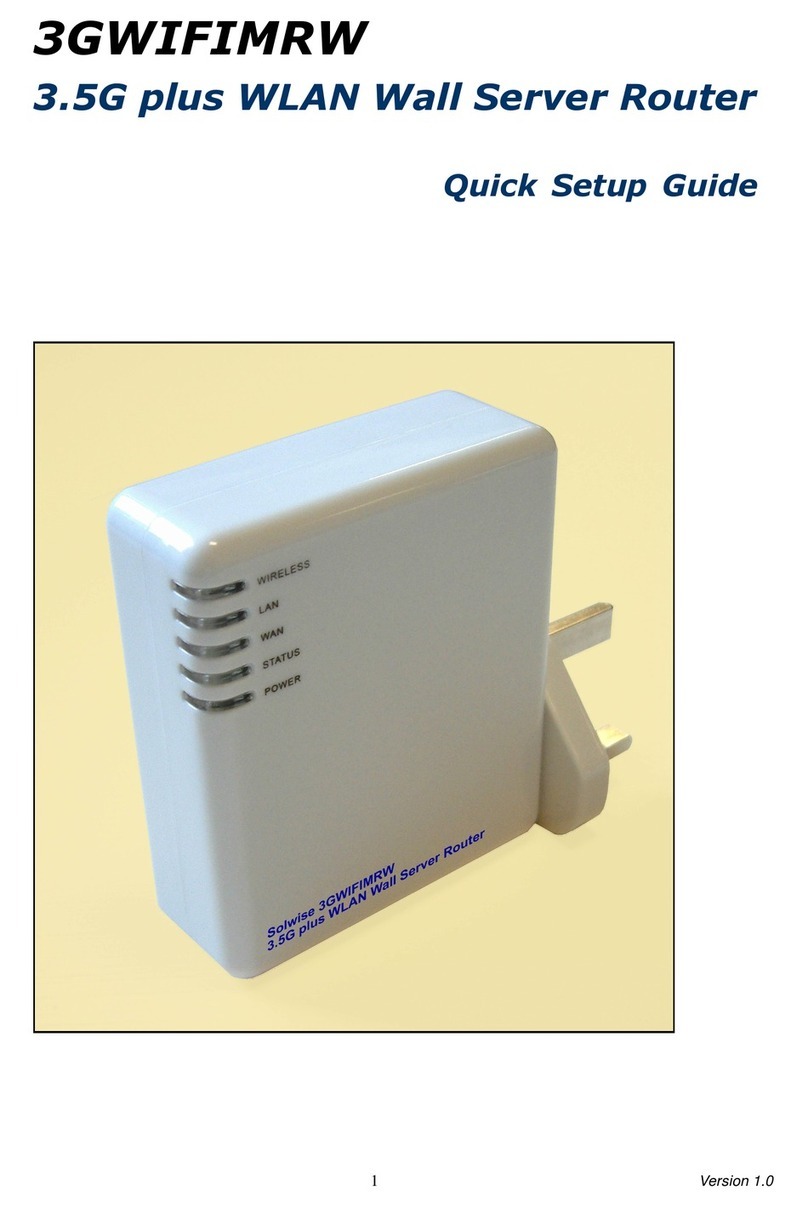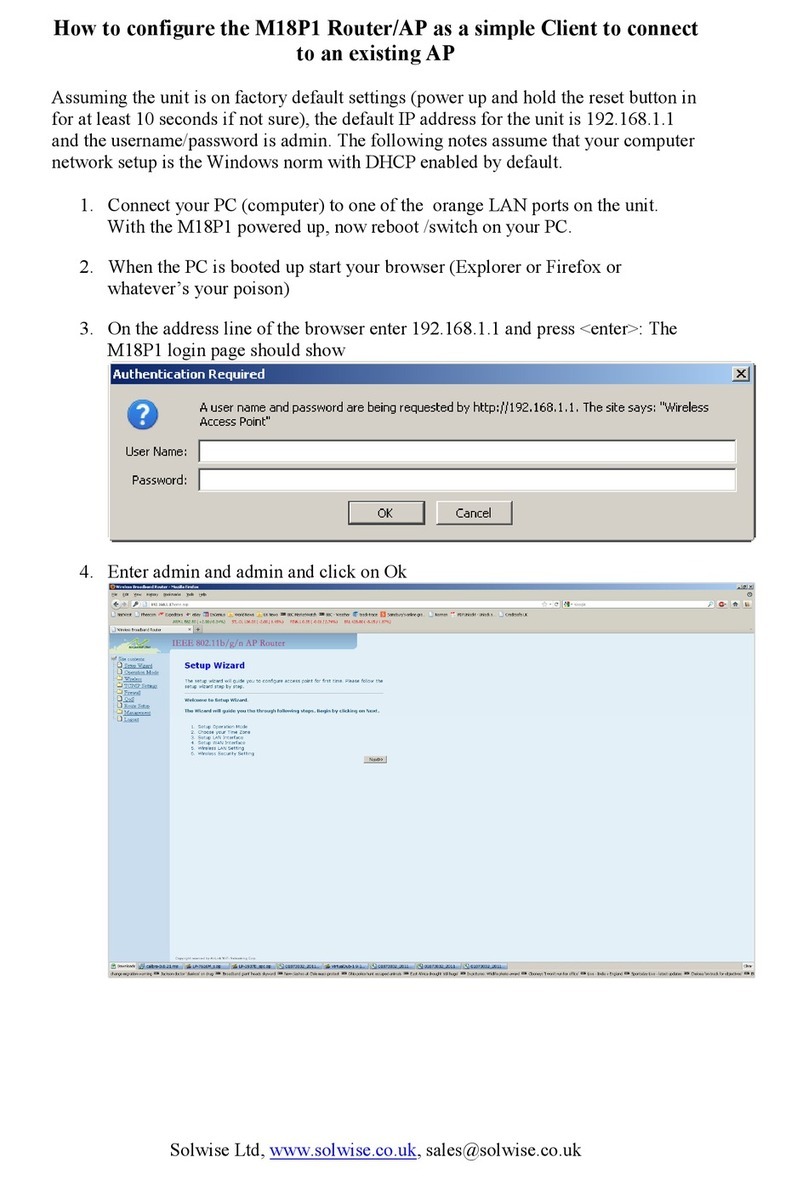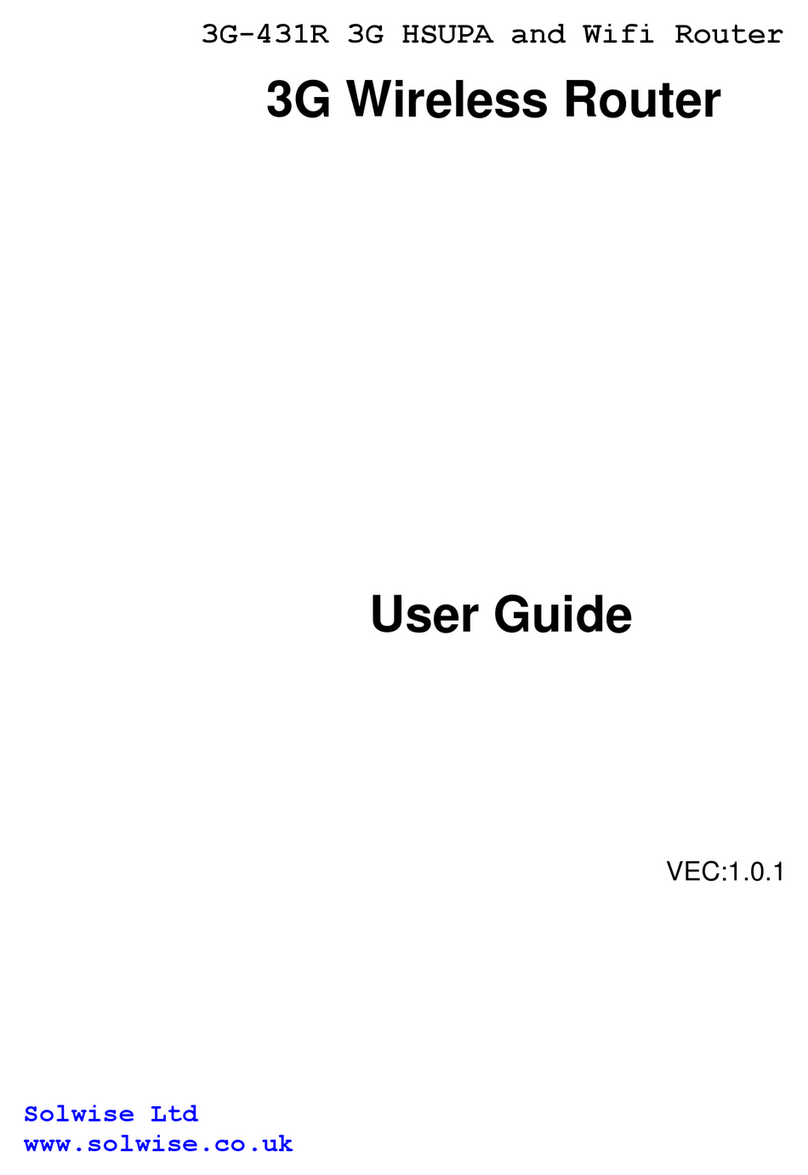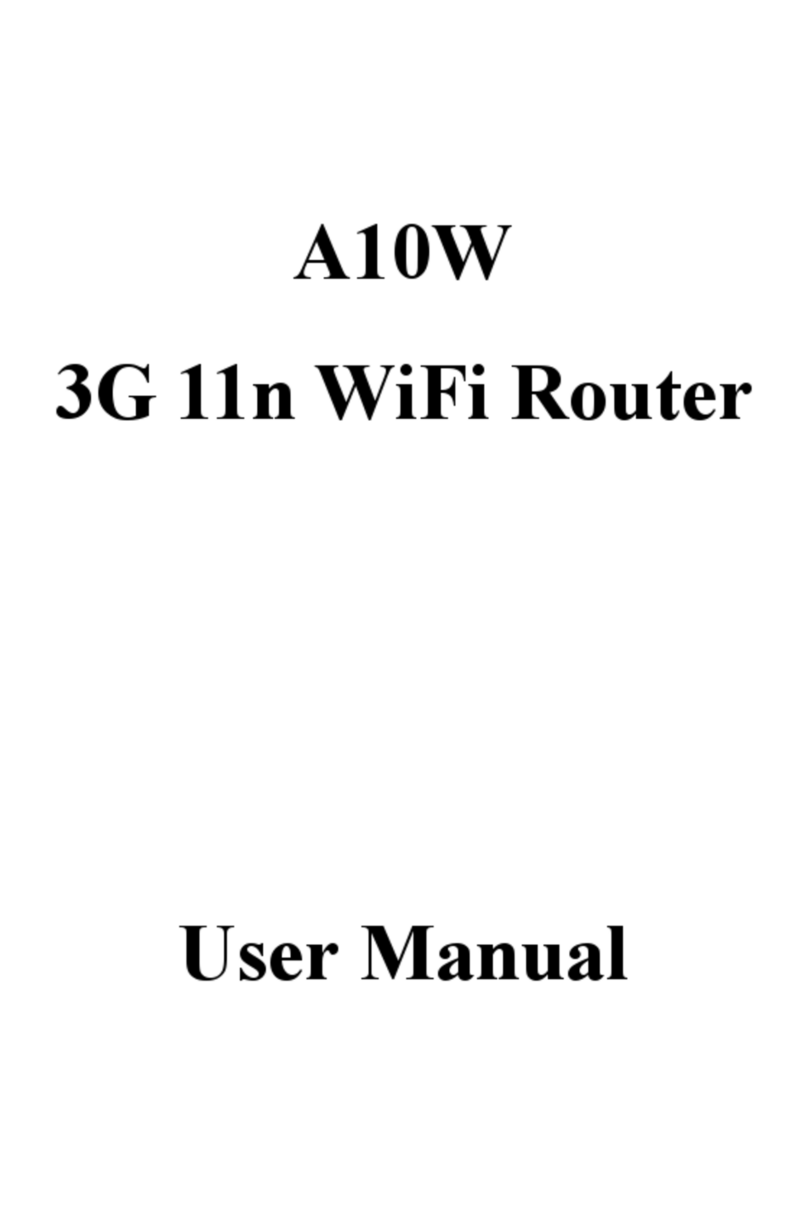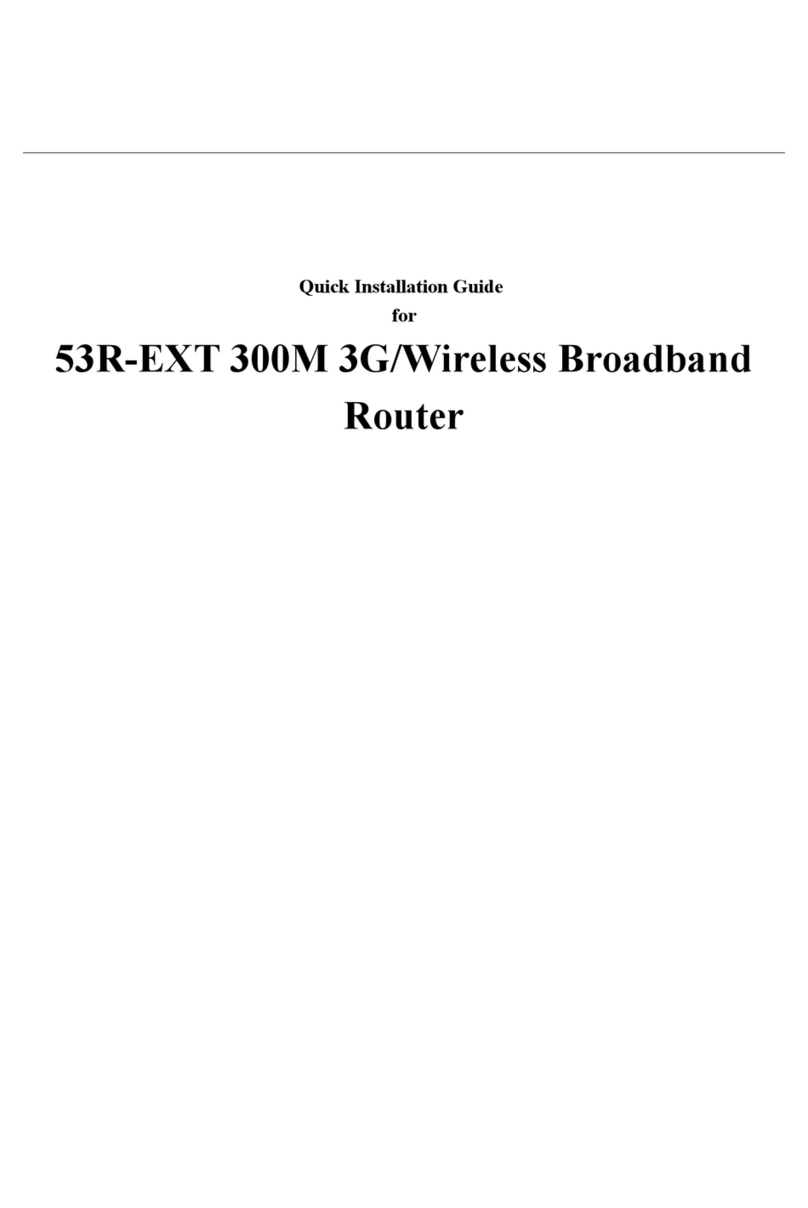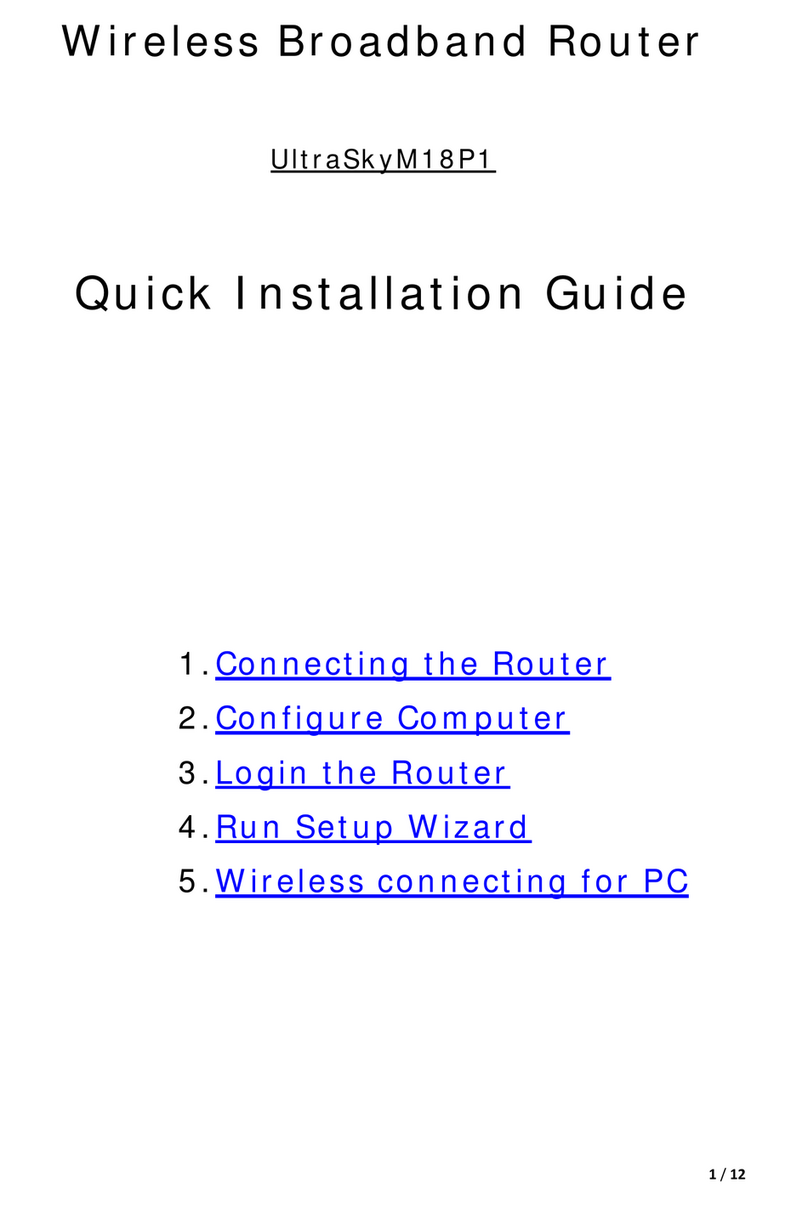User Manual
Page 2 of 129
Legal Notice
2007 © All rights reserved. Version 1.1
No part of this document may be reproduced, republished, or retransmitted in any form or by any means whatsoever, whether electronically or
mechanically, including, but not limited to, by way of photocopying, recording, information recording, or through retrieval systems without the express
written permission. We reserve the right to revise this document at any time without the obligation to notify any person and/or entity. All other company
or product names mentioned are used for identification purposes only and may be trademarks of their respective owners.
LIMITATION OF LIABILITY AND DAMAGES
THE PRODUCT AND THE SOFTWARES WITHIN ARE PROVIDED "AS IS," BASIS. THE MANUFACTURER AND MANUFACTURER’S RESELLERS (COLLECTIVELY
REFERRED TO AS “THE SELLERS”) DISCLAIM ALL WARRANTIES, EXPRESS, IMPLIED OR STATUTORY, INCLUDING WITHOUT LIMITATION THE IMPLIED
WARRANTIES OF NON-INFRINGEMENT, MERCHANTABILITY OR FITNESS FOR A PARTICULAR PURPOSE, OR ANY WARRANTIES ARISING FROM COURSE
OF DEALING, COURSE OF PERFORMANCE, OR USAGE OF TRADE. IN NO EVENT WILL THE SELLERS BE LIABLE FOR DAMAGES OR LOSS, INCLUDING BUT
NOT LIMITED TO DIRECT, INDIRECT, SPECIAL WILLFUL, PUNITIVE, INCIDENTAL, EXEMPLARY, OR CONSEQUENTIAL, DAMAGES, DAMAGES FOR LOSS OF
BUSINESS PROFITS, OR DAMAGES FOR LOSS OF BUSINESS OF ANY CUSTOMER OR ANY THIRD PARTY ARISING OUT OF THE USE OR THE INABILITY TO
USE THE PRODUCT OR THE SOFTWARES, INCLUDING BUT NOT LIMITED TO THOSE RESULTING FROM DEFECTS IN THE PRODUCT OR SOFTWARE OR
DOCUMENTATION, OR LOSS OR INACCURACY OF DATA OF ANY KIND, WHETHER BASED ON CONTRACT, TORT OR ANY OTHER LEGAL THEORY, EVEN IF
THE PARTIES HAVE BEEN ADVISED OF THE POSSIBILITY OF SUCH DAMAGES. THE ENTIRE RISK AS TO THE RESULTS AND PERFORMANCE OF THE
PRODUCT OR ITS SOFTWARE IS ASSUMED BY CUSTOMER. BECAUSE SOME STATES DO NOT ALLOW THE EXCLUSION OR LIMITATION OF LIABILITY FOR
DAMAGES, THE ABOVE LIMITATION MAY NOT APPLY TO THE PARTIES. IN NO EVENT WILL THE SELLERS’ TOTAL CUMULATI VE LIABILITY OF EACH AND
EVERY KIND IN RELATION TO THE PRODUCT OR ITS SOFTWARE EXCEEDS THE AMOUNT PAID BY CUSTOMER FOR THE PRODUCT.
Declaration of Conformity
Marking by the above symbol indicates compliance with the Essential Requirements of the R&TTE Directive of the European
Union (1999/5/EC). This equipment meets the following conformance standards:
EN300 328, EN301 489-17, EN60950
Countries of Operation and Conditions of Use in the European Community
This device is intends to be operated in all countries of the European Community. Requirement is for indoors vs. outdoors
operation, license requirements and allowed channels of operation apply in some countries as described in this document.
Note: The user must use the configuration utility provided with this product to check the current channel of operation and
confirm that the devices operating in conformance with the spectrum usage rules for the European Community countries as
described below.
If operation is occurring outside of the allowable channels as indicated in this guide, then the user must cease operating the
product and consult with the local technical support staff responsible for the wireless network.
This device may be operated indoors or outdoors in all countries of the European Community using the 2.4GHz band: Channels
1 – 13, except where noted below:
·In Italy the end-user must apply for a license from the national spectrum authority to operate this device outdoors.
·In France outdoor operation is only permitted using the 2.4 – 2.454 GHz band: Channels 1 – 7.