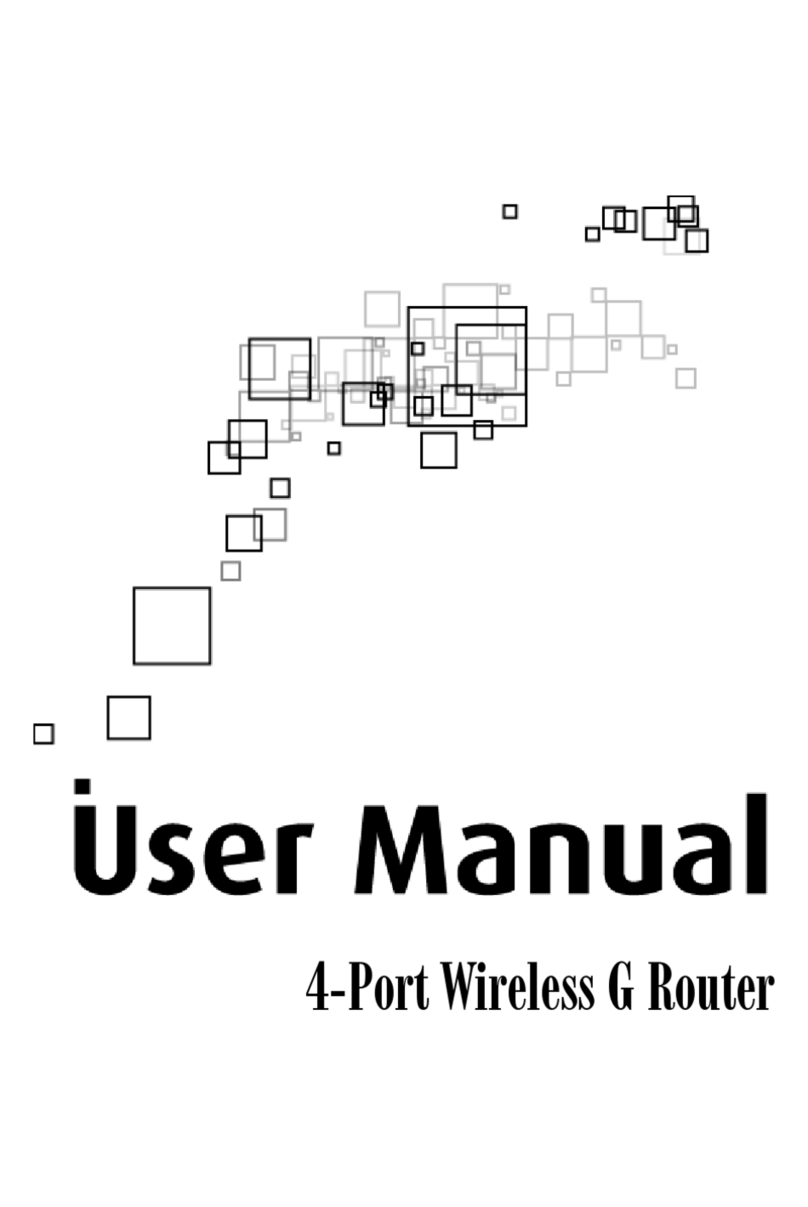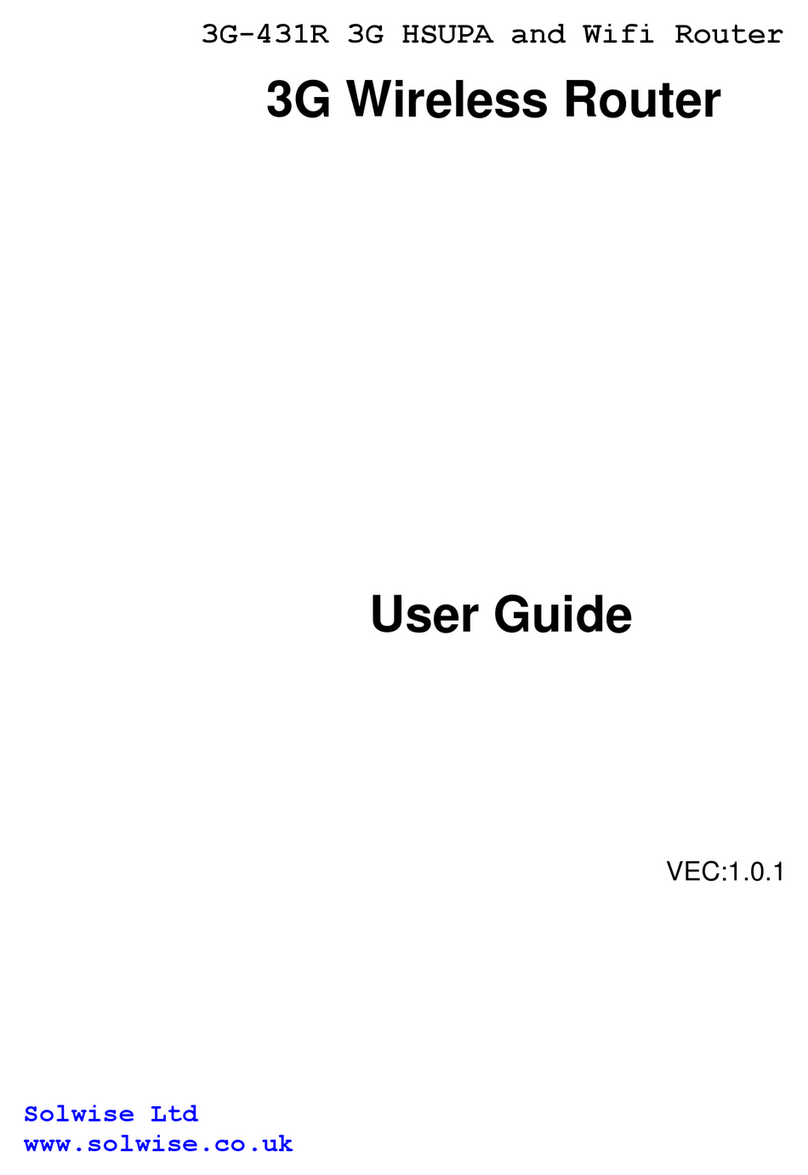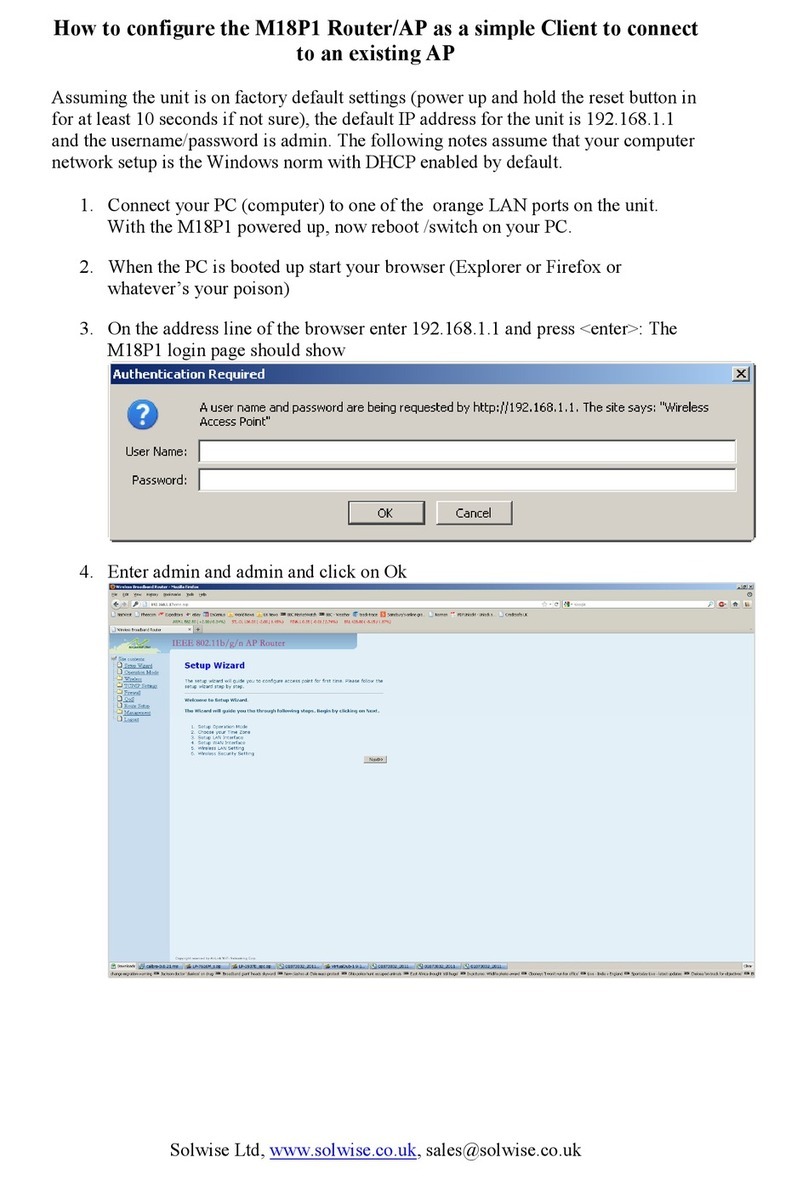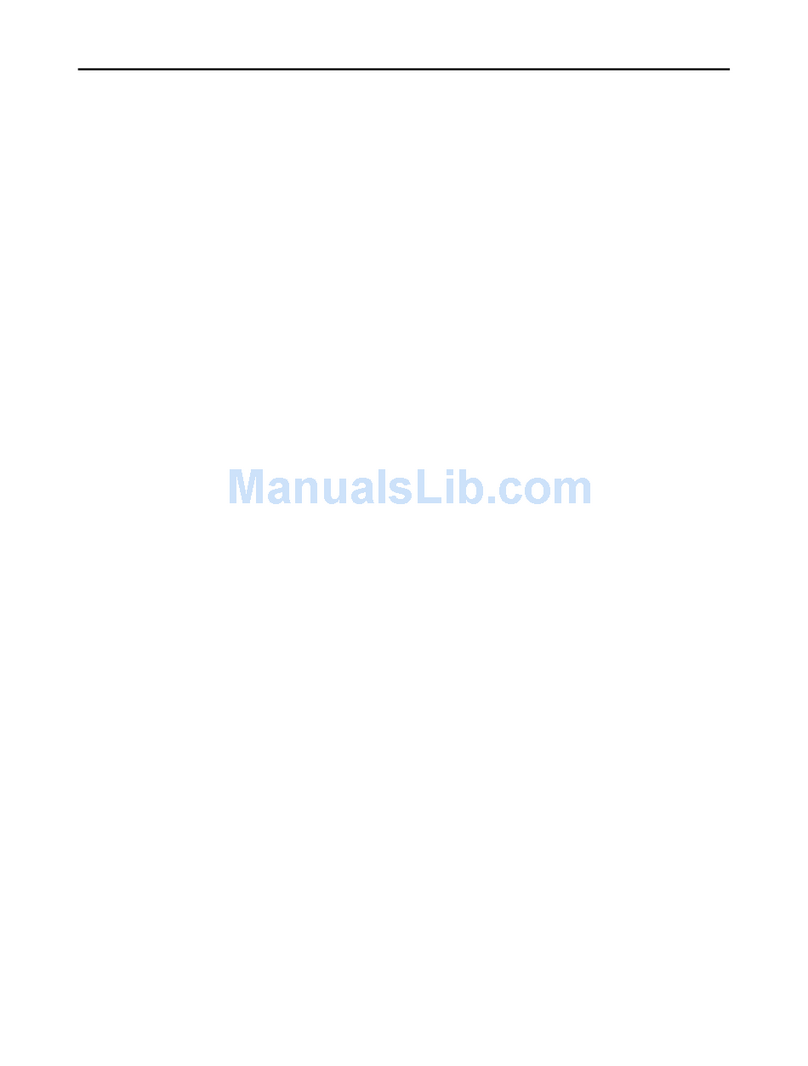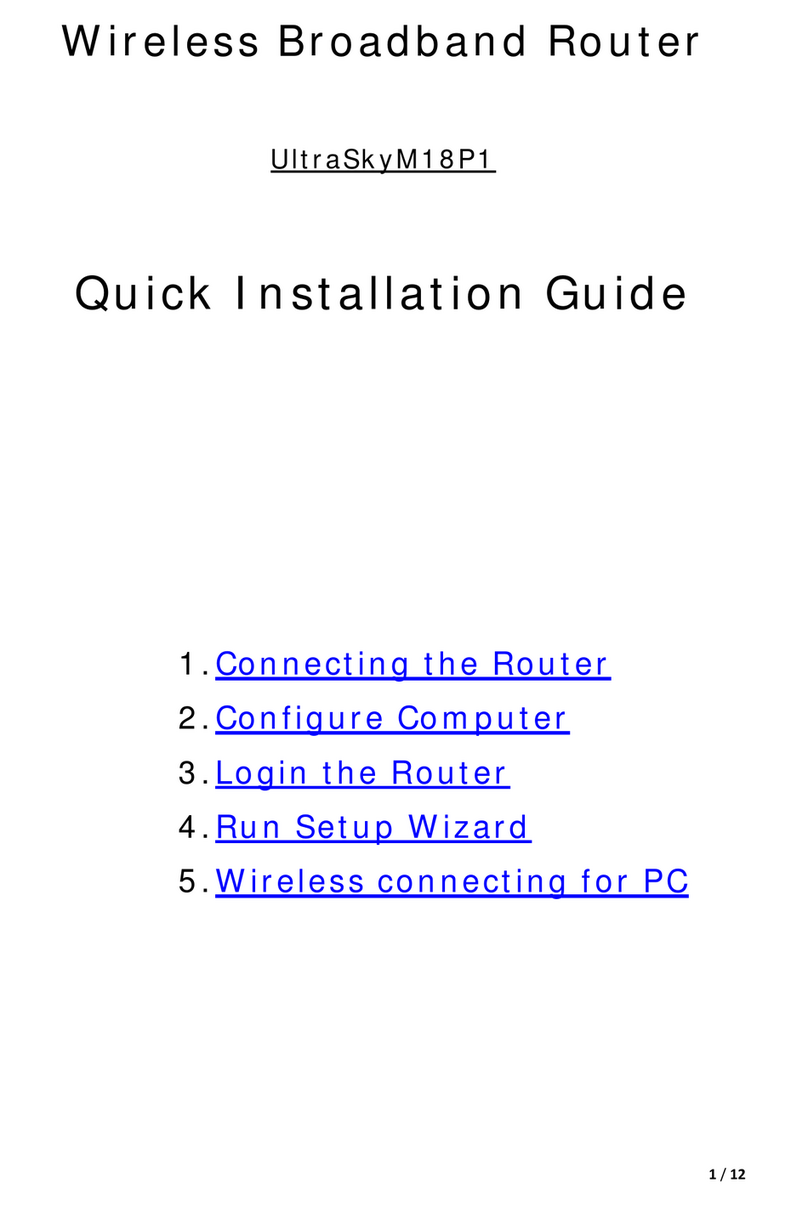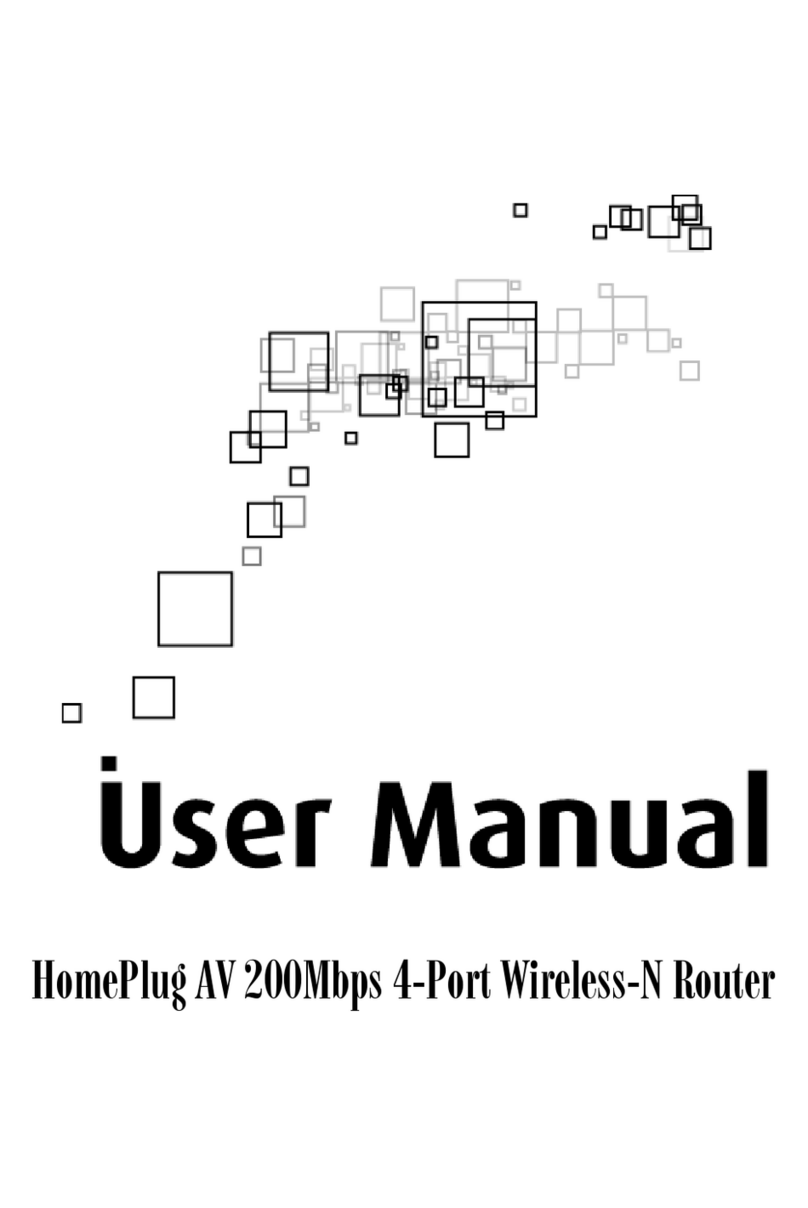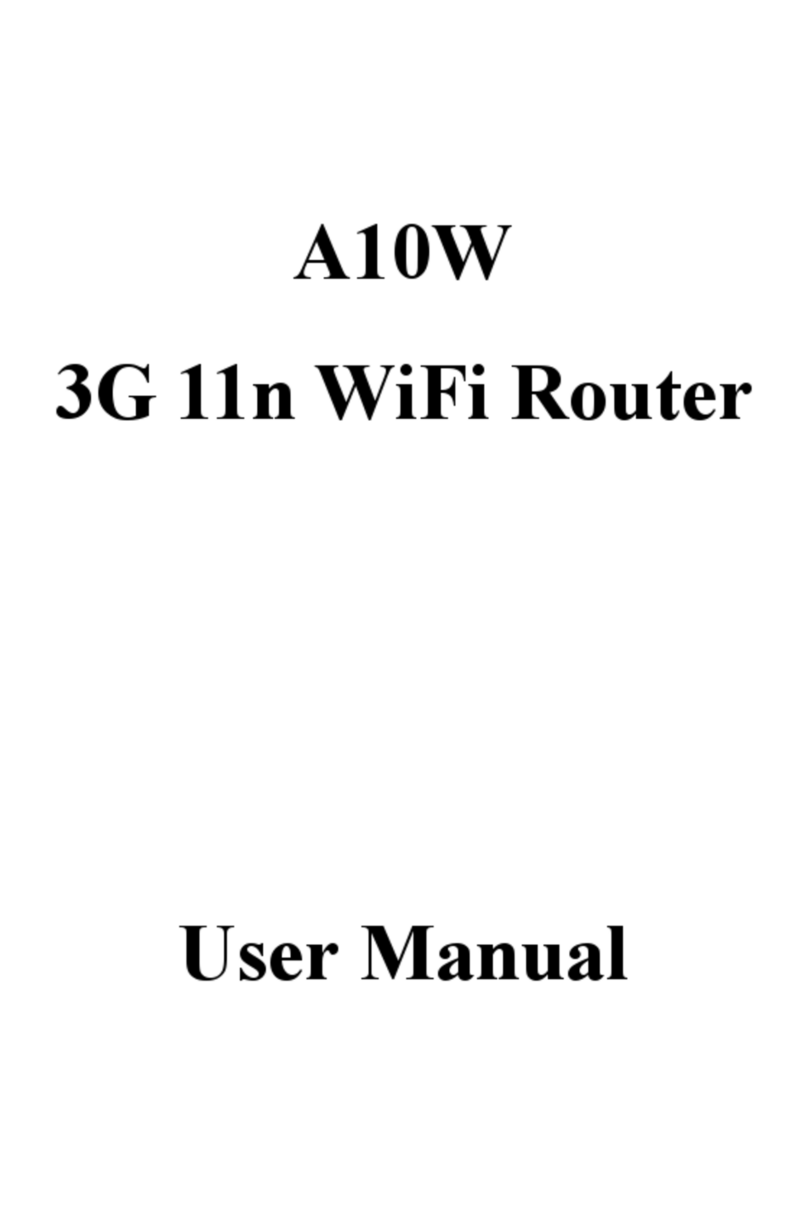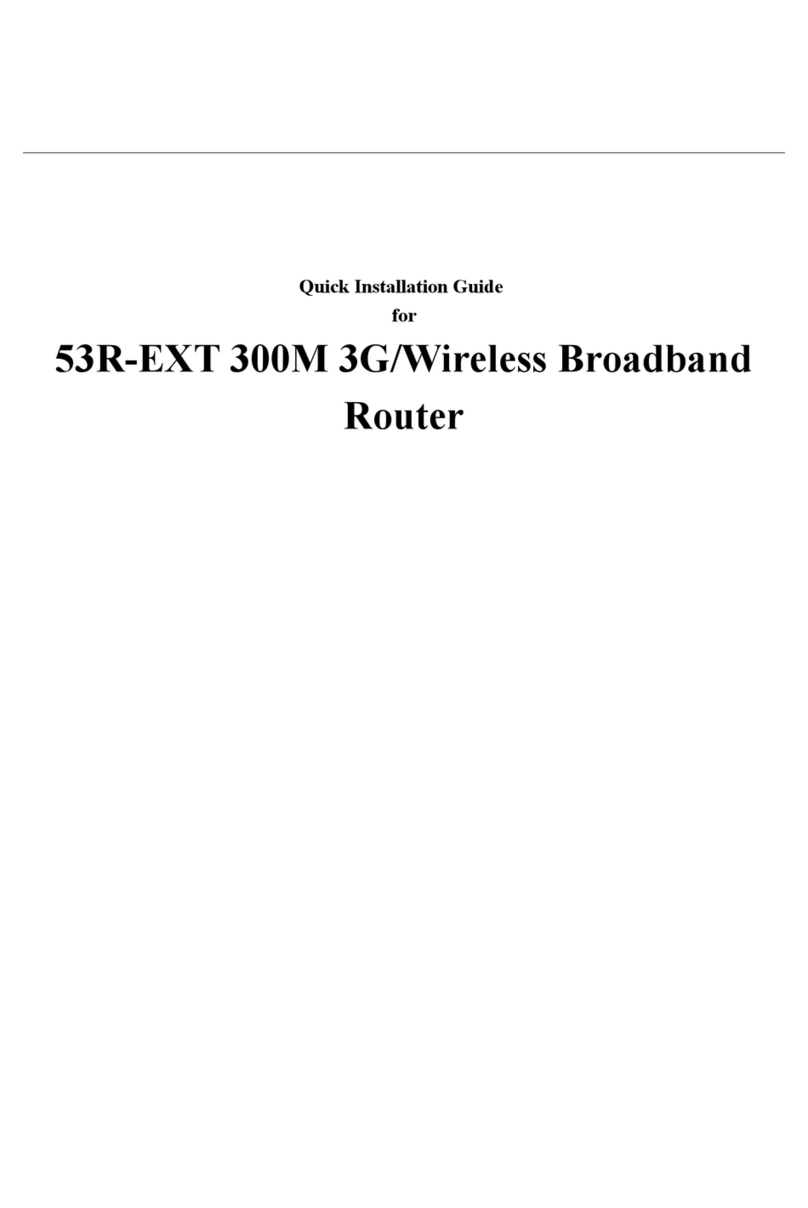2Version 1.0
Declaration of Conformity
Marking by the above symbol indicates compliance with the Essential Requirements of the
R&TTE Directive of the European Union (1999/5/EC). This equipment meets the following
conformance standards:
EN300 328, EN301 489-17, EN60950
Countries of Operation and Conditions of Use in the European Community
This device is intends to be operated in all countries of the European Community.
Requirement is for indoors vs. outdoors operation, license requirements and allowed
channels of operation apply in some countries as described in this document.
Note: The user must use the configuration utility provided with this product to check
the current channel of operation and confirm that the devices operating in conformance
with the spectrum usage rules for the European Community countries as described
below.
If operation is occurring outside of the allowable channels as indicated in this guide, then the
user must cease operating the product and consult with the local technical support staff
responsible for the wireless network.
This device may be operated indoors or outdoors in all countries of the European
Community using the 2.4GHz band: Channels 1 –13, except where noted below:
·In Italy the end-user must apply for a license from the national spectrum authority to
operate this device outdoors.
·In France outdoor operation is only permitted using the 2.4 –2.454 GHz band:
Channels 1 –7.