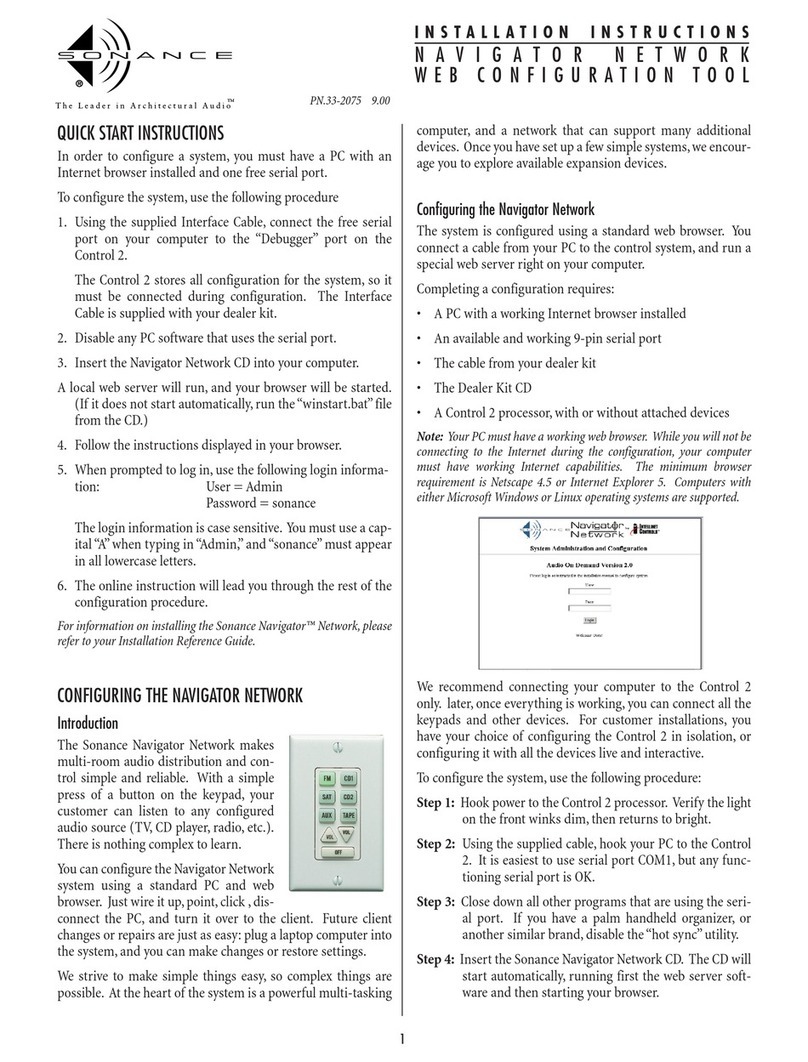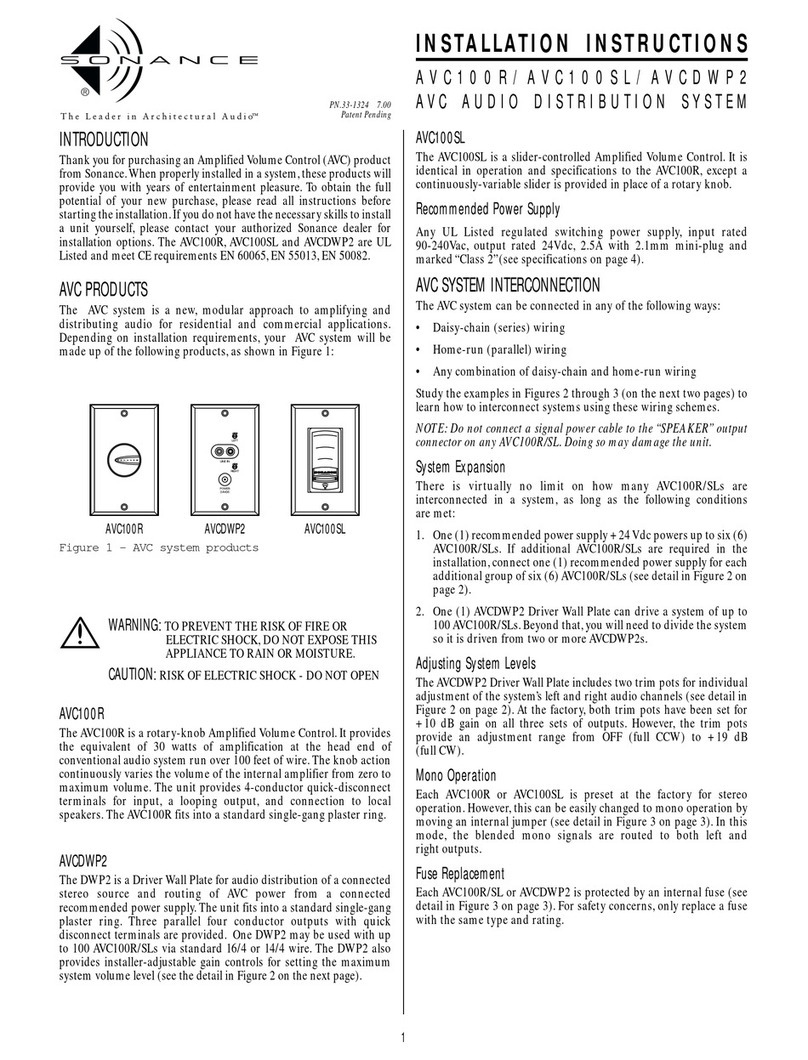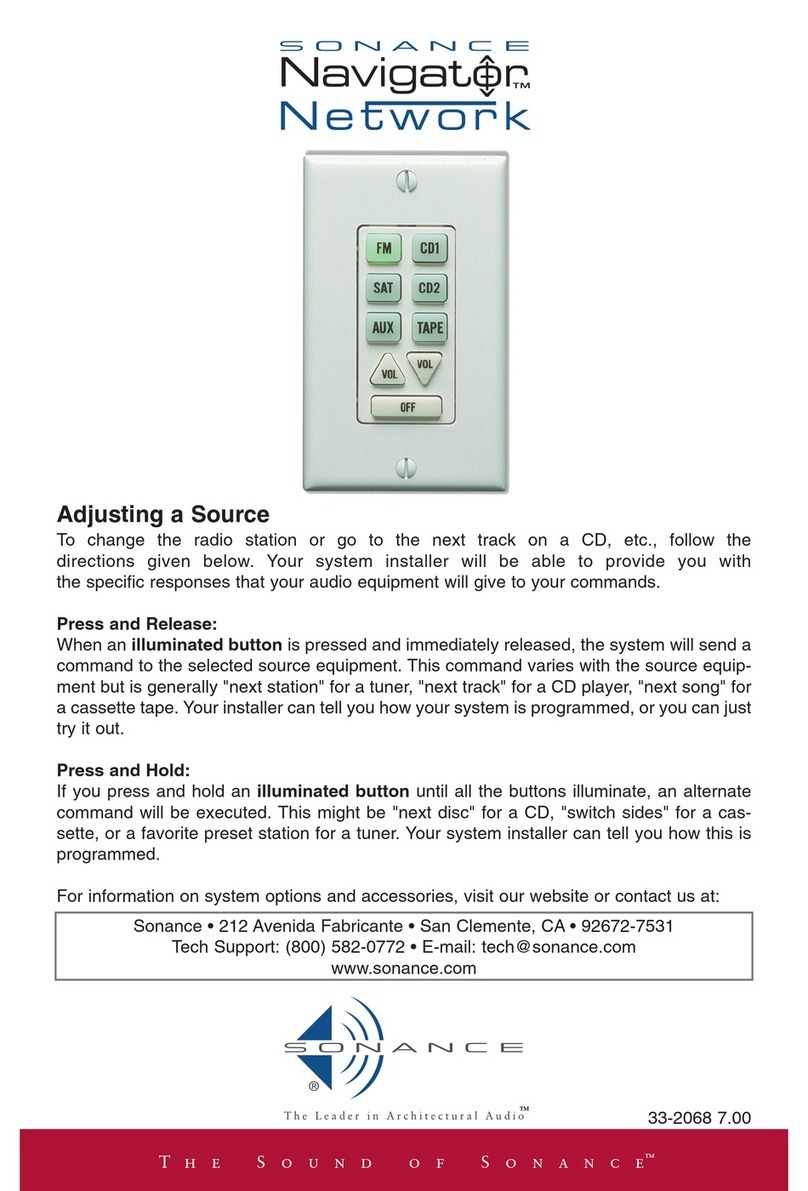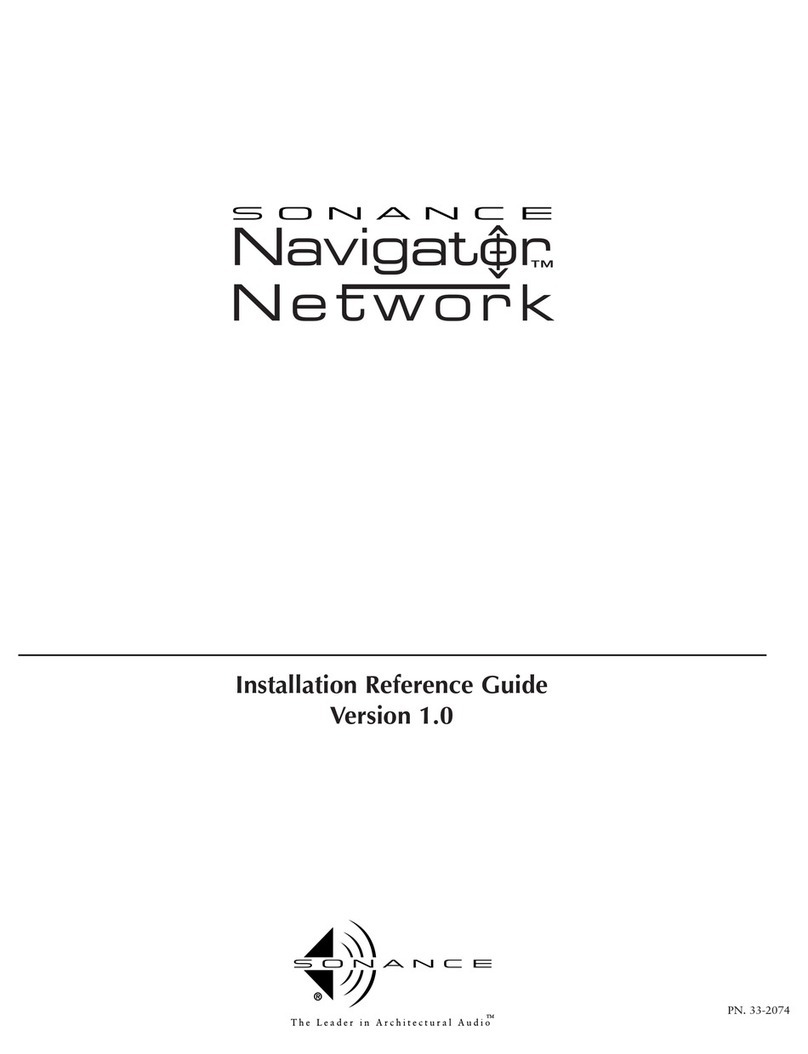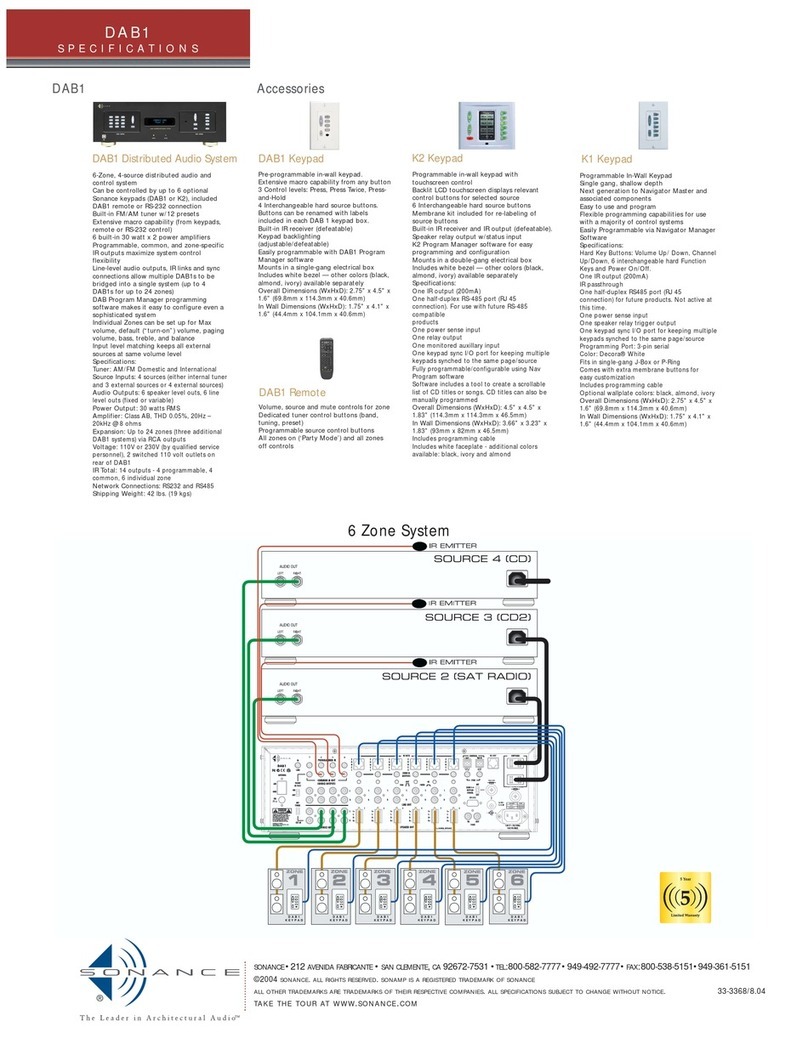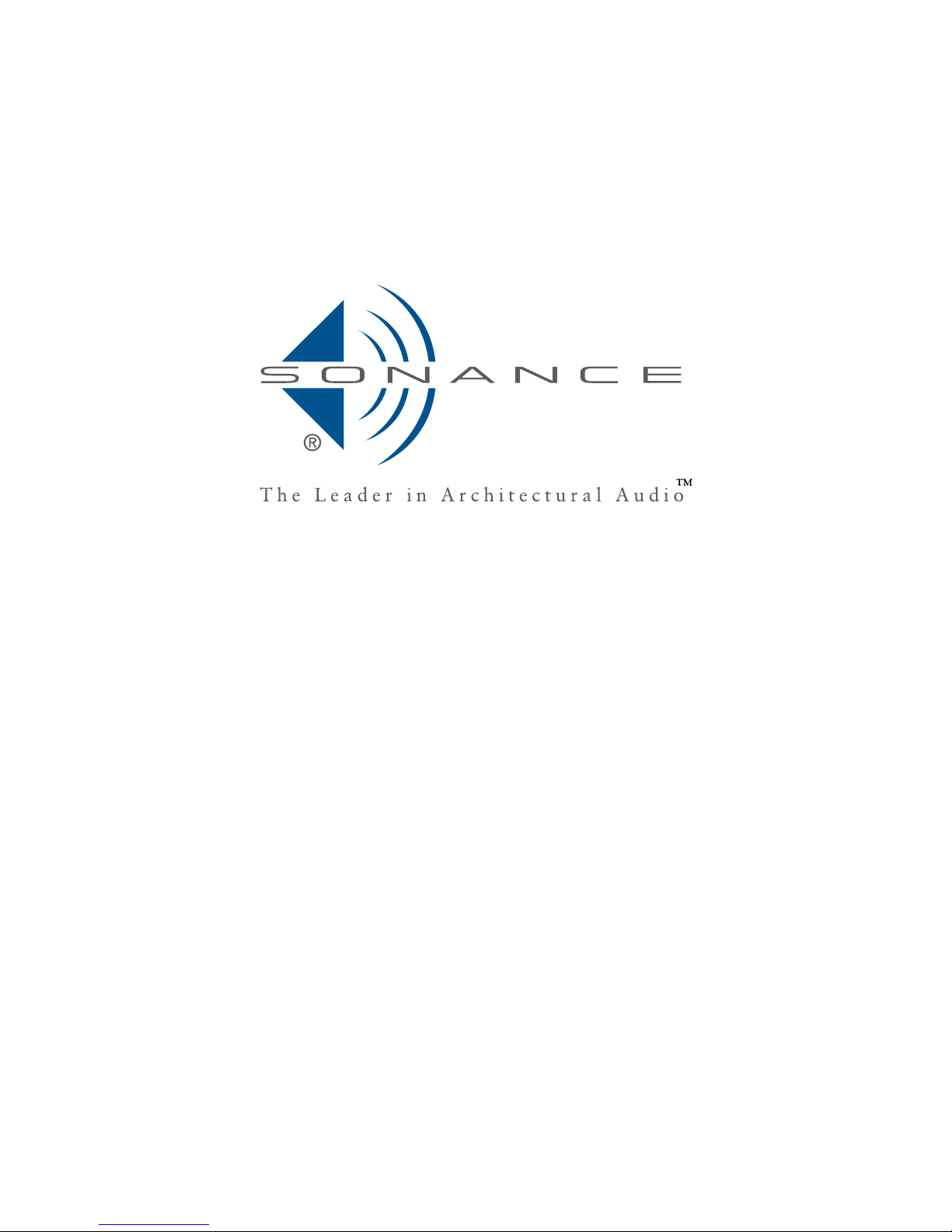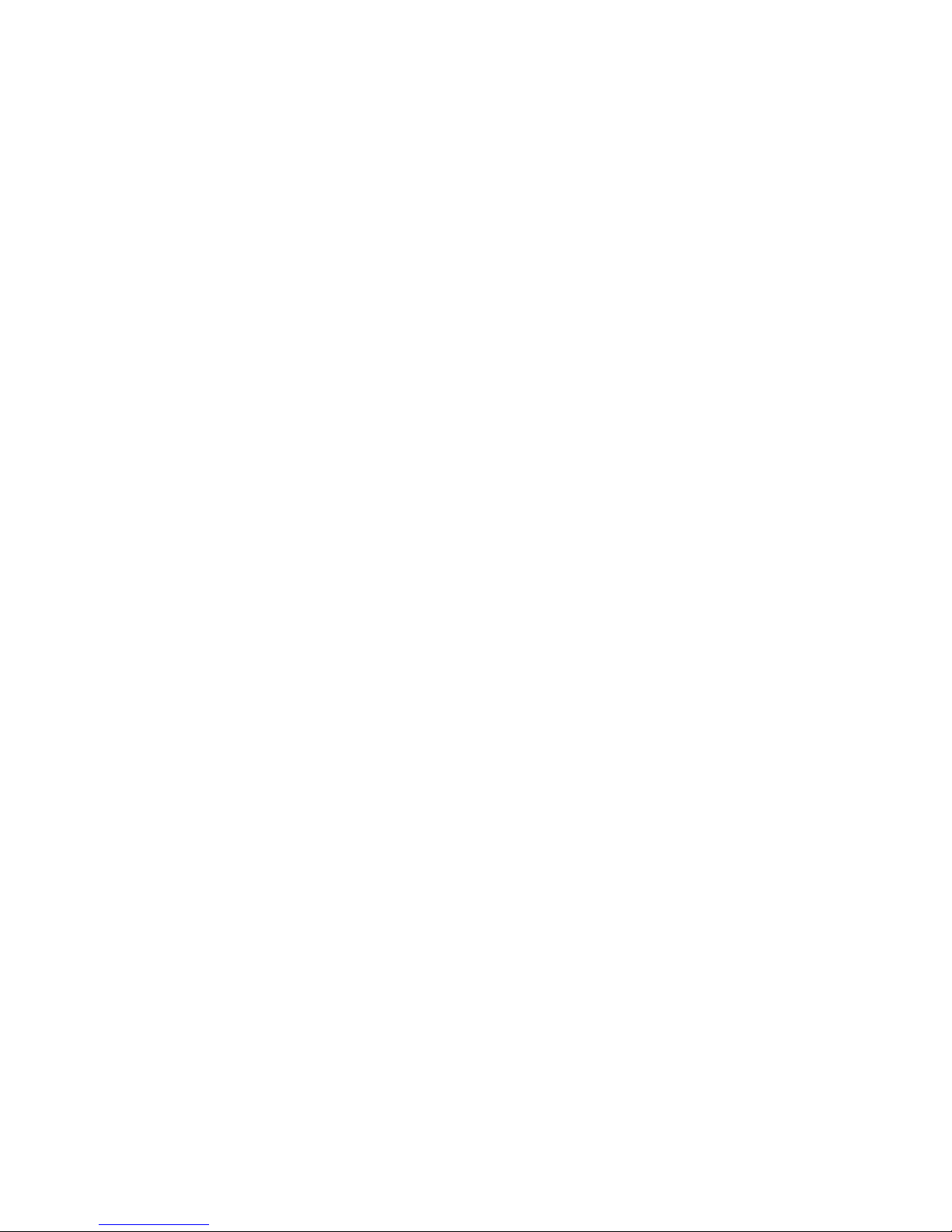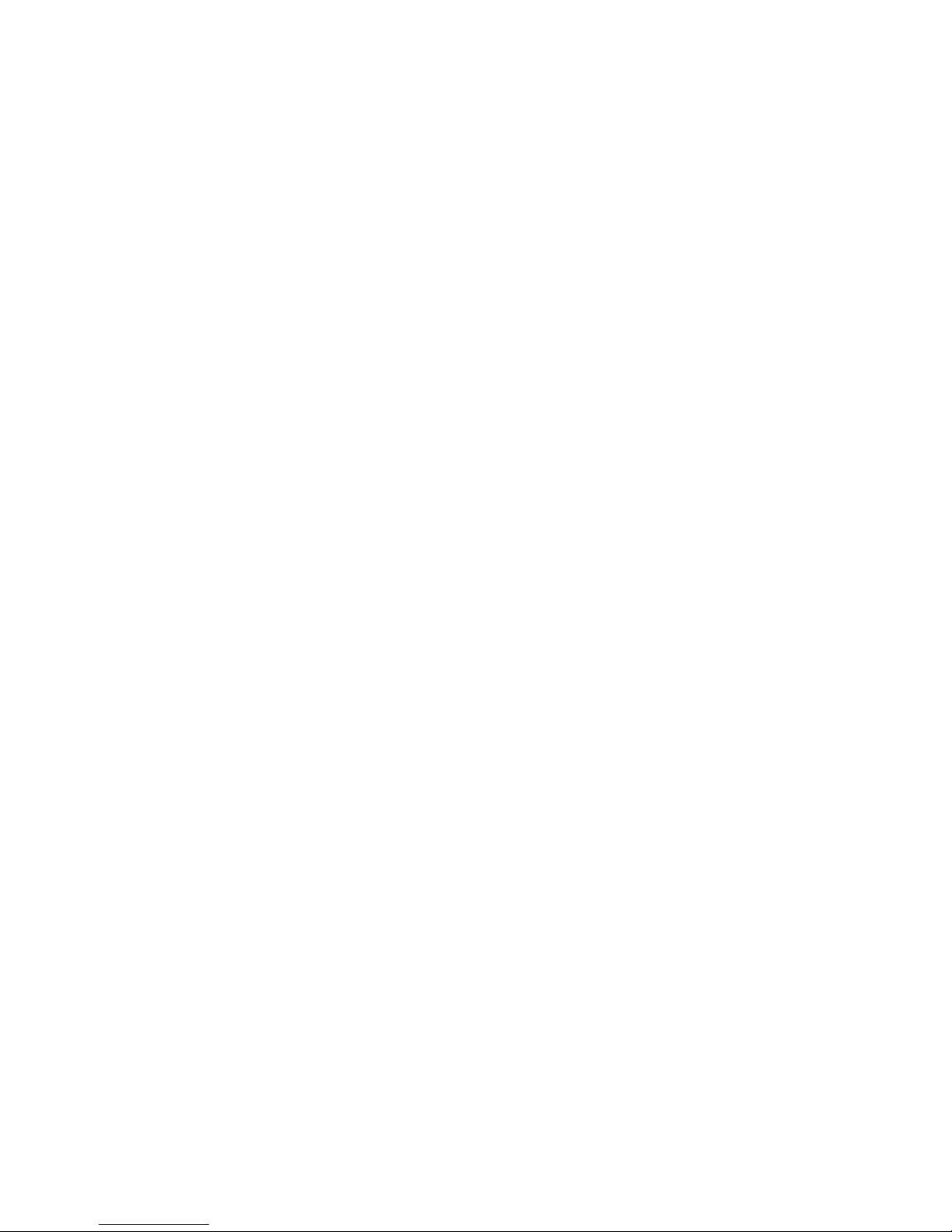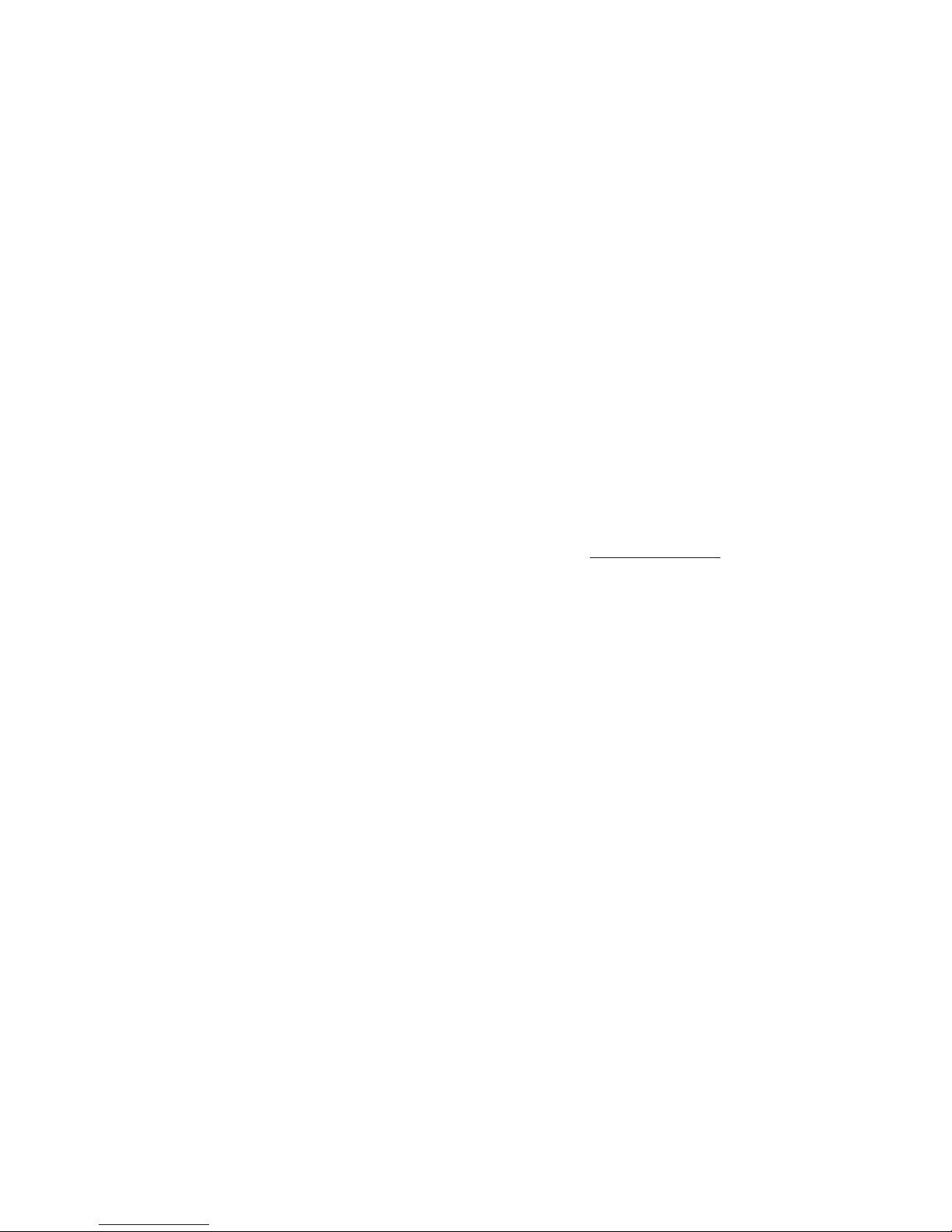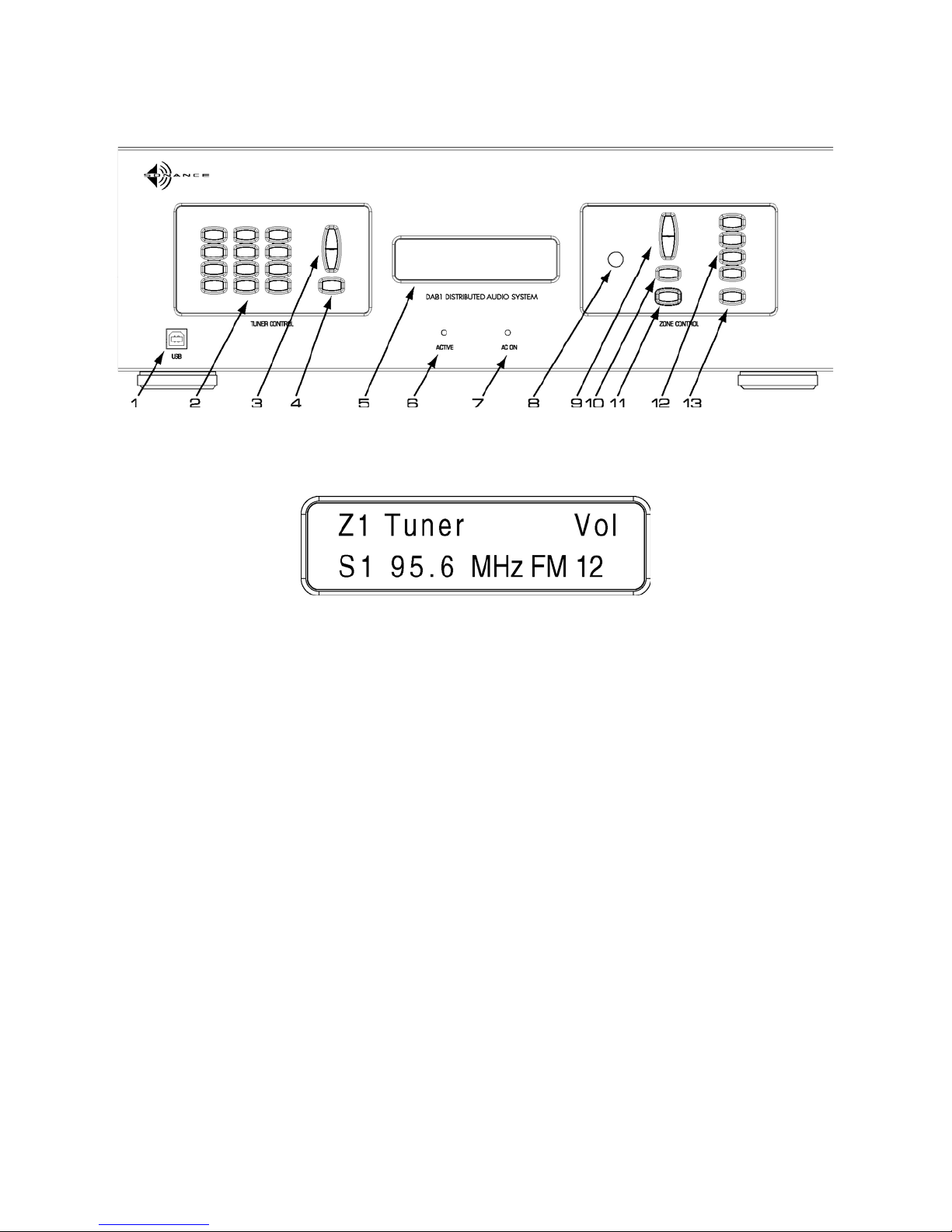4
Balance ..........................................................................................................................30
Source Setup.....................................................................................................................30
Source Name .................................................................................................................30
Volume Offset.................................................................................................................30
Edit.....................................................................................................................................31
Undo...............................................................................................................................31
Cut..................................................................................................................................31
Copy ...............................................................................................................................31
Paste ..............................................................................................................................31
Delete .............................................................................................................................31
Communications................................................................................................................31
Get Firmware Version ....................................................................................................31
Upgrade Firmware..........................................................................................................32
Receive From Device .....................................................................................................32
Send to Device...............................................................................................................33
Library................................................................................................................................34
File..................................................................................................................................34
IR Library Manager Features .........................................................................................34
New ................................................................................................................................34
Open...............................................................................................................................34
Close ..............................................................................................................................34
Save As ..........................................................................................................................34
Print ................................................................................................................................34
Print Preview ..................................................................................................................34
Print Setup......................................................................................................................34
Exit .................................................................................................................................34
Remote ..............................................................................................................................34
New ................................................................................................................................34
Duplicate ........................................................................................................................34
Rename..........................................................................................................................34
Delete .............................................................................................................................34
Import .............................................................................................................................34
Export .............................................................................................................................34
Import From Internet ......................................................................................................34
Export to Internet............................................................................................................34
Options ..............................................................................................................................35
Set COM Port .................................................................................................................35
Compact Library.............................................................................................................35
Window..............................................................................................................................35
Toolbar ...........................................................................................................................35
Status Bar.......................................................................................................................35
Cascade .........................................................................................................................35
Arrange Icons .................................................................................................................35
Help Topics........................................................................................................................35
What’s This?...................................................................................................................35
About Library Manager...................................................................................................35
Edit Tab .............................................................................................................................35
Function..........................................................................................................................35
Frequency ......................................................................................................................35
Repeats ..........................................................................................................................35
Sustain ...........................................................................................................................35
Learning IR Codes .........................................................................................................35
Add Functions ................................................................................................................35
New Function Wizard .....................................................................................................36
Check All ........................................................................................................................36
Uncheck All ....................................................................................................................36