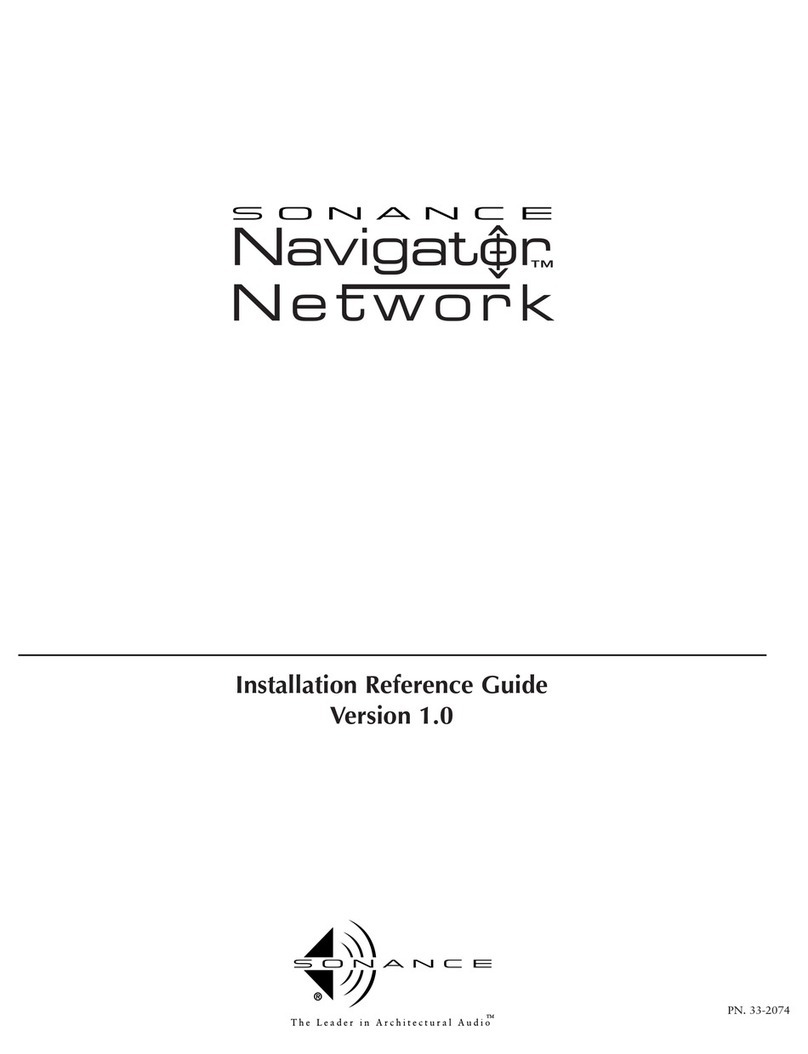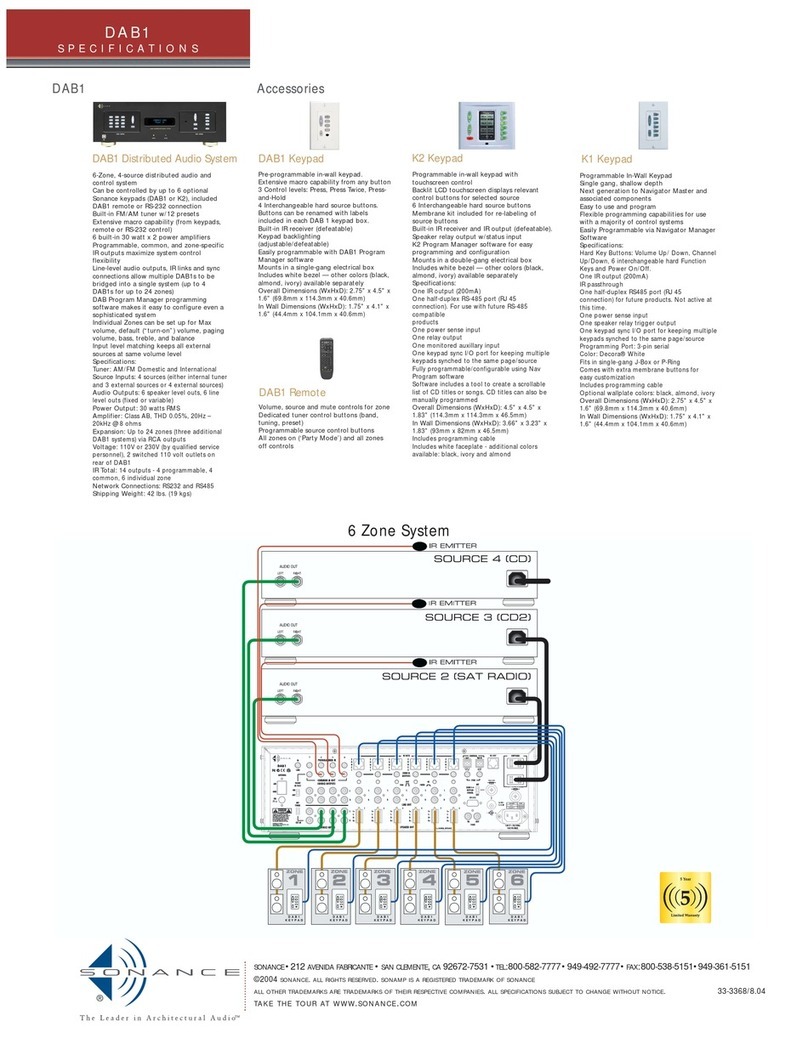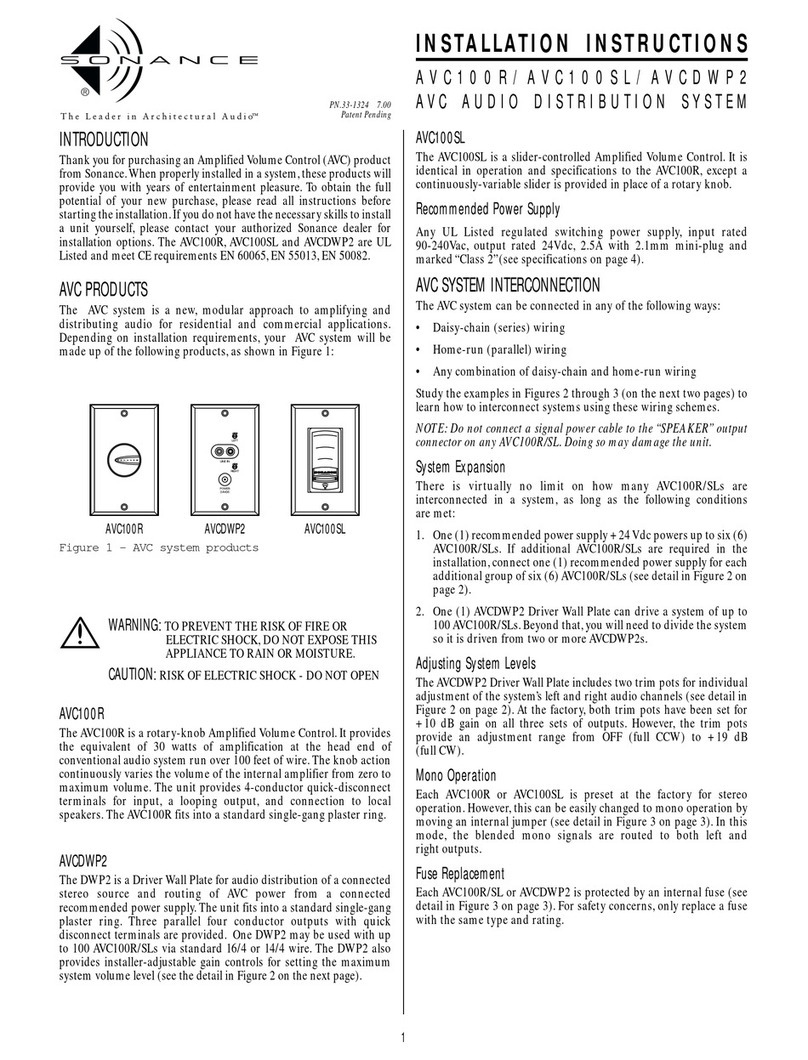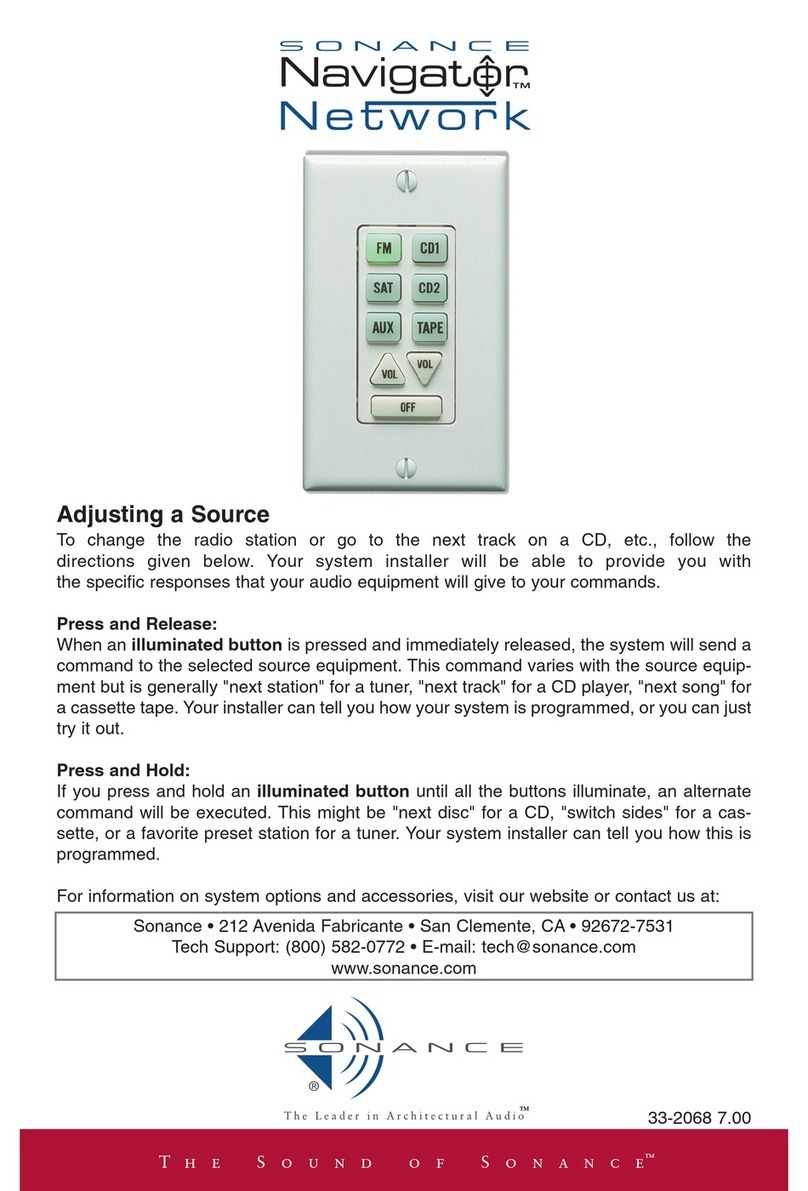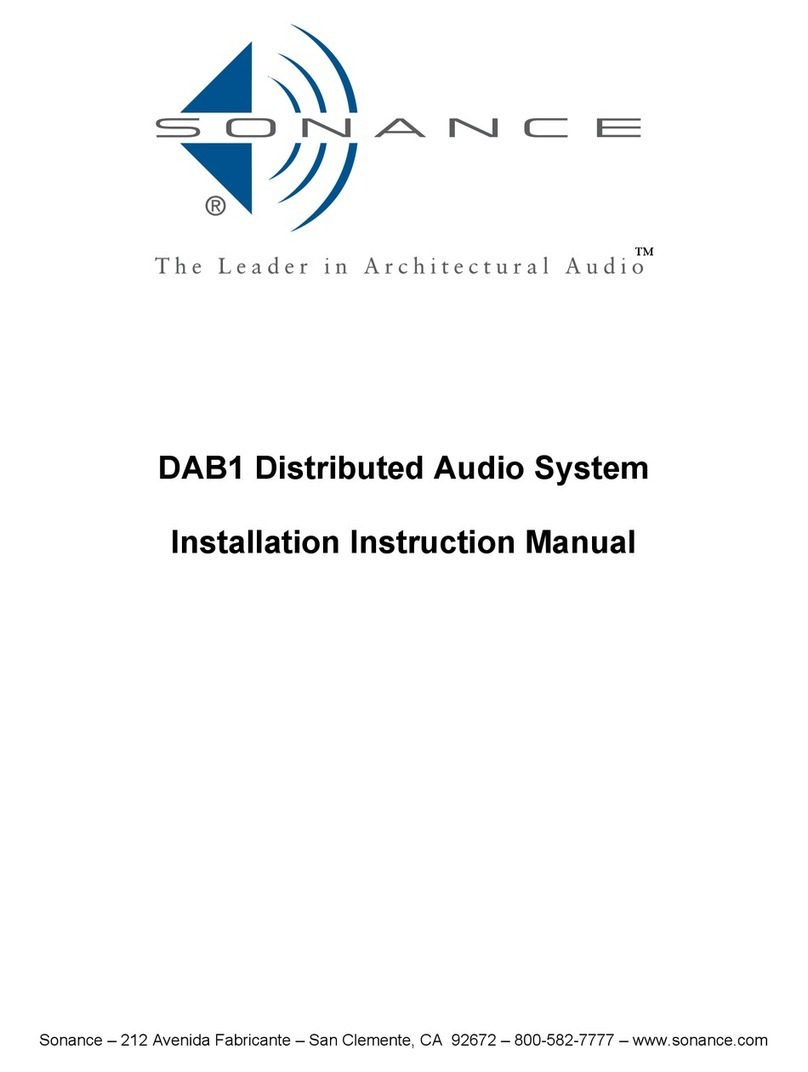1
QUICK START INSTRUCTIONS
In order to configure a system, you must have a PC with an
Internet browser installed and one free serial port.
To configure the system, use the following procedure
1. Using the supplied Interface Cable, connect the free serial
port on your computer to the “Debugger”port on the
Control 2.
The Control 2 stores all configuration for the system, so it
must be connected during configuration. The Interface
Cable is supplied with your dealer kit.
2. Disable any PC software that uses the serial port.
3. Insert the Navigator Network CD into your computer.
A local web server will run, and your browser will be started.
(If it does not start automatically, run the“winstart.bat”file
from the CD.)
4. Follow the instructions displayed in your browser.
5. When prompted to log in, use the following login informa-
tion: User = Admin
Password = sonance
The login information is case sensitive. You must use a cap-
i t a l “A” w h e n t y p i n g i n “A d m i n ,” a n d “s on a n c e” m u s t a p p e a r
in all lowercase letters.
6. The online instruction will lead you through the rest of the
configuration procedure.
For information on installing the Sonance Navigator™ Network, please
refer to your Installation Reference Guide.
CONFIGURING THE NAVIGATOR NETWORK
Introduction
The Sonance Navigator Network makes
multi-room audio distribution and con-
trol simple and reliable. With a simple
press of a button on the keypad, your
customer can listen to any configured
audio source (TV, CD player, radio, etc.).
There is nothing complex to learn.
You can configure the Navigator Network
system using a standard PC and web
browser. Justwireitup,point,click,dis-
connect the PC, and turn it over to the client. Future client
changes or repairs are just as easy: plug a laptop computer into
the system, and you can make changes or restore settings.
We strive to make simple things easy, so complex things are
possible. At the heart of the system is a powerful multi-tasking
computer, and a network that can support many additional
devices. Once you have set up a few simple systems,we encour-
age you to explore available expansion devices.
Configuring the Navigator Network
The system is configured using a standard web browser. You
connect a cable from your PC to the control system, and run a
special web server right on your computer.
Completing a configuration requires:
•A PC with a working Internet browser installed
•An available and working 9-pin serial port
•The cable from your dealer kit
•The Dealer Kit CD
•A Control 2 processor, with or without attached devices
Note: Your PC must have a working web browser. While you will not be
connecting to the Internet during the configuration, your computer
must have working Internet capabilities. The minimum browser
requirement is Netscape 4.5 or Internet Explorer 5. Computers with
either Microsoft Windows or Linux operating systems are supported.
We recommend connecting your computer to the Control 2
only. later, once everything is working, you can connect all the
keypads and other devices. For customer installations, you
have your choice of configuring the Control 2 in isolation, or
configuring it with all the devices live and interactive.
To configure the system, use the following procedure:
Step 1: Hook power to the Control 2 processor. Verify the light
on the front winks dim, then returns to bright.
Step 2: Using the supplied cable, hook your PC to the Control
2. It is easiest to use serial port COM1, but any func-
tioning serial port is OK.
Step 3: Close down all other programs that are using the seri-
al port. If you have a palm handheld organizer, or
another similar brand, disable the “hot sync”utility.
Step 4: Insert the Sonance Navigator Network CD. The CD will
start automatically, running first the web server soft-
ware and then starting your browser.
INSTALLATION INSTRUCTIONS
NAVIGATOR NETWORK
WEB CONFIGURATION TOOL
PN.33-2075 9.00