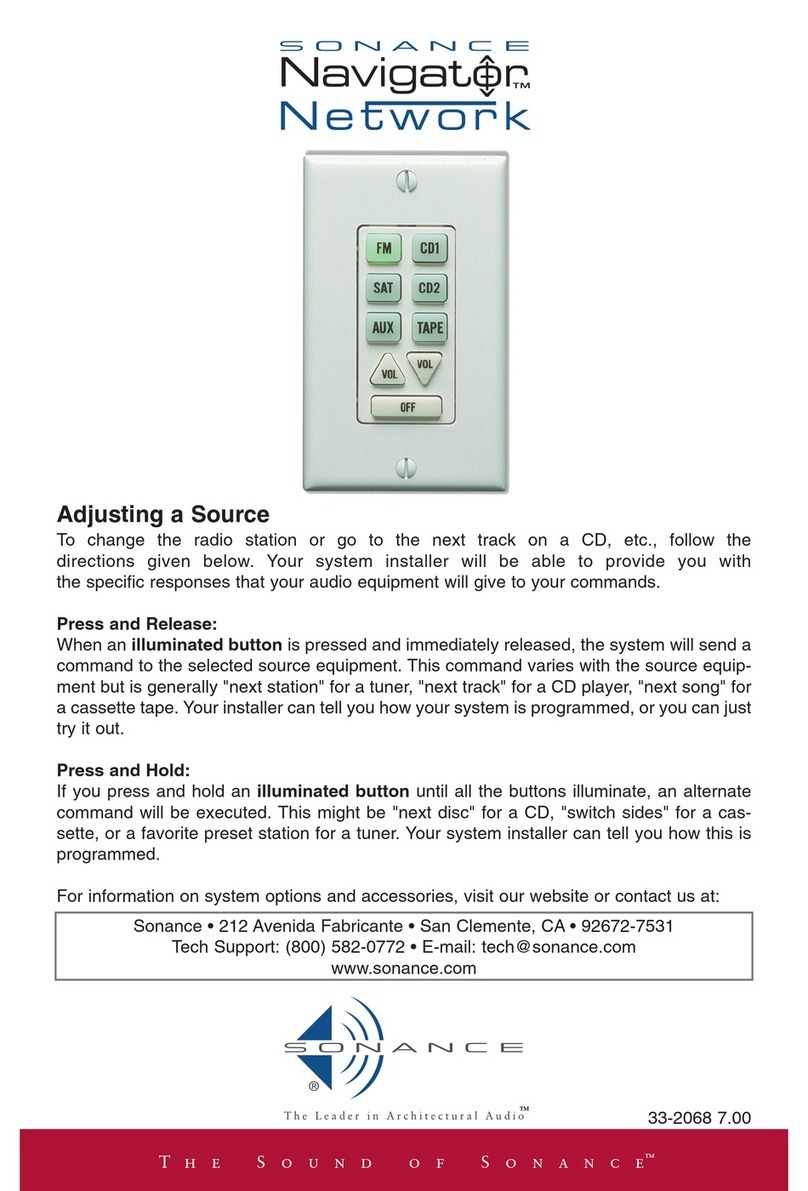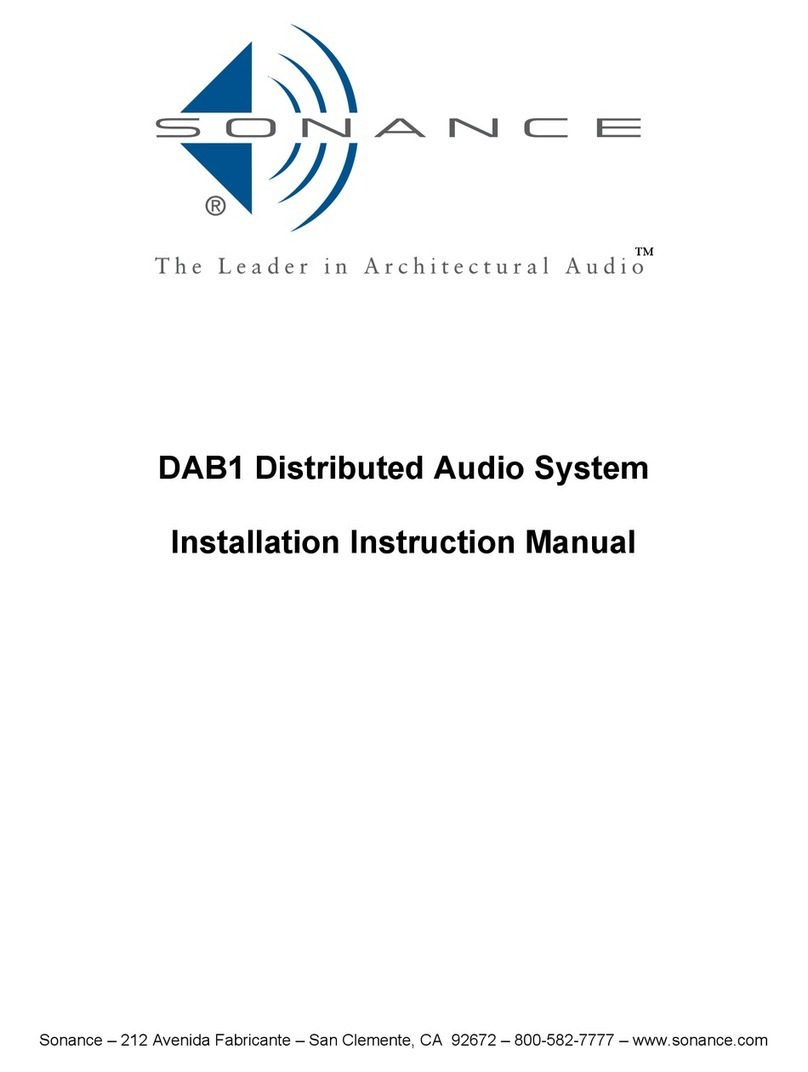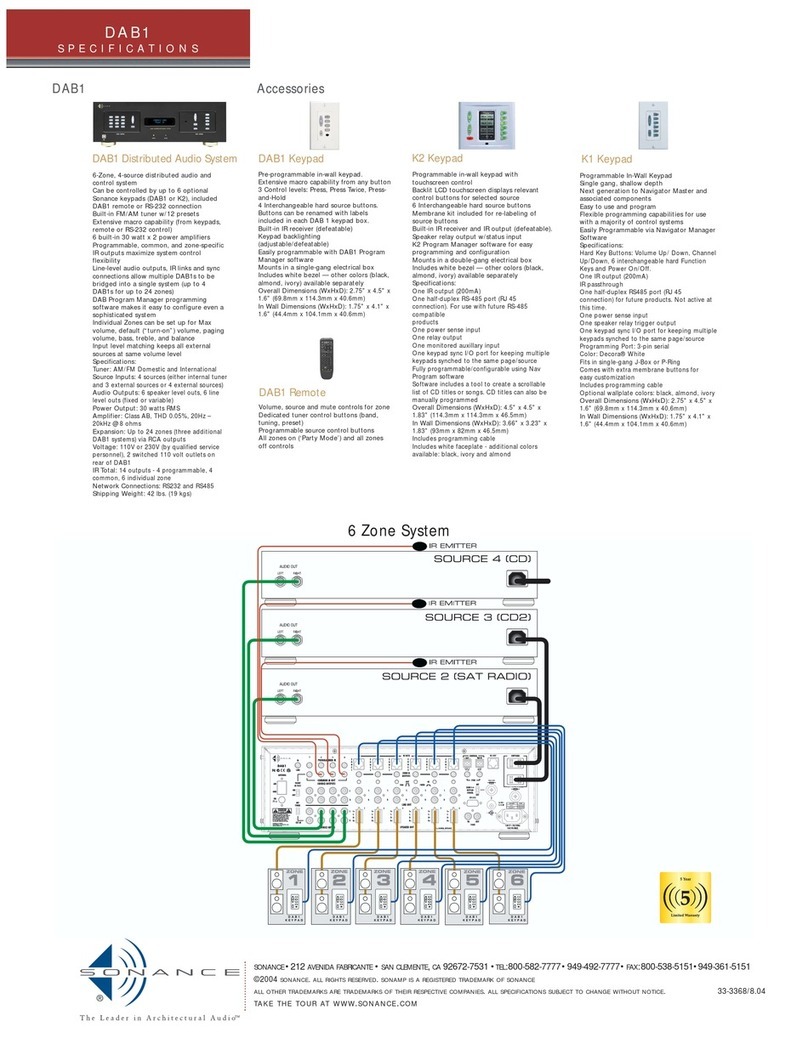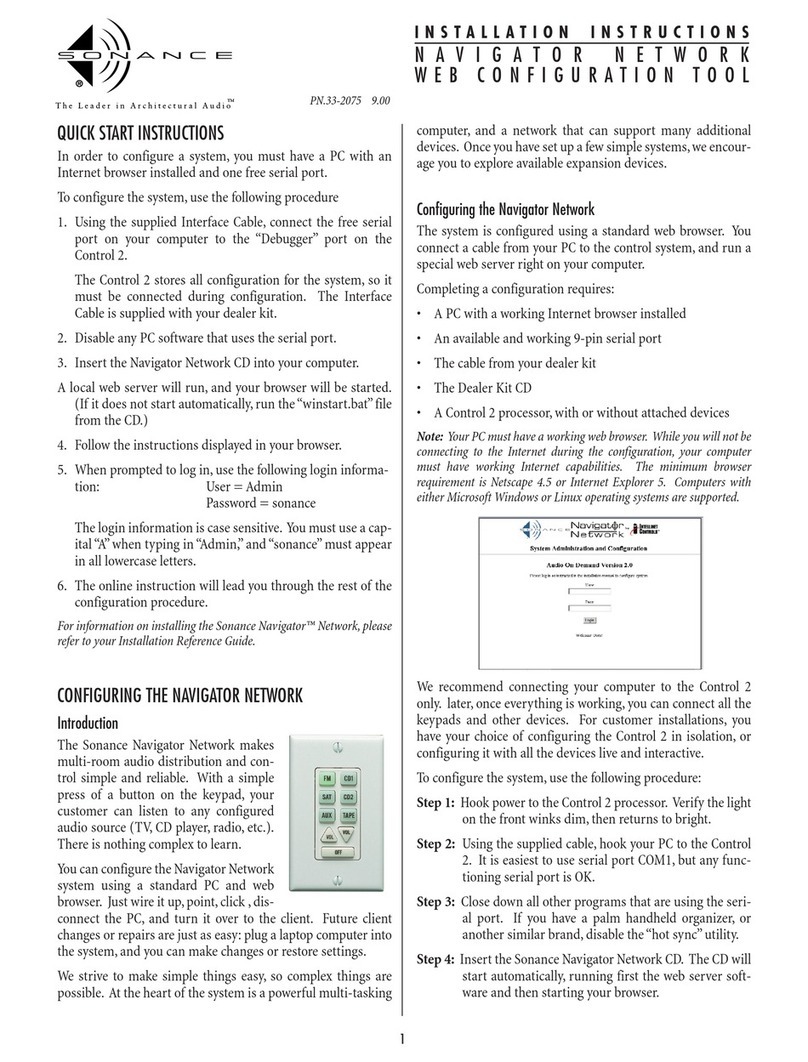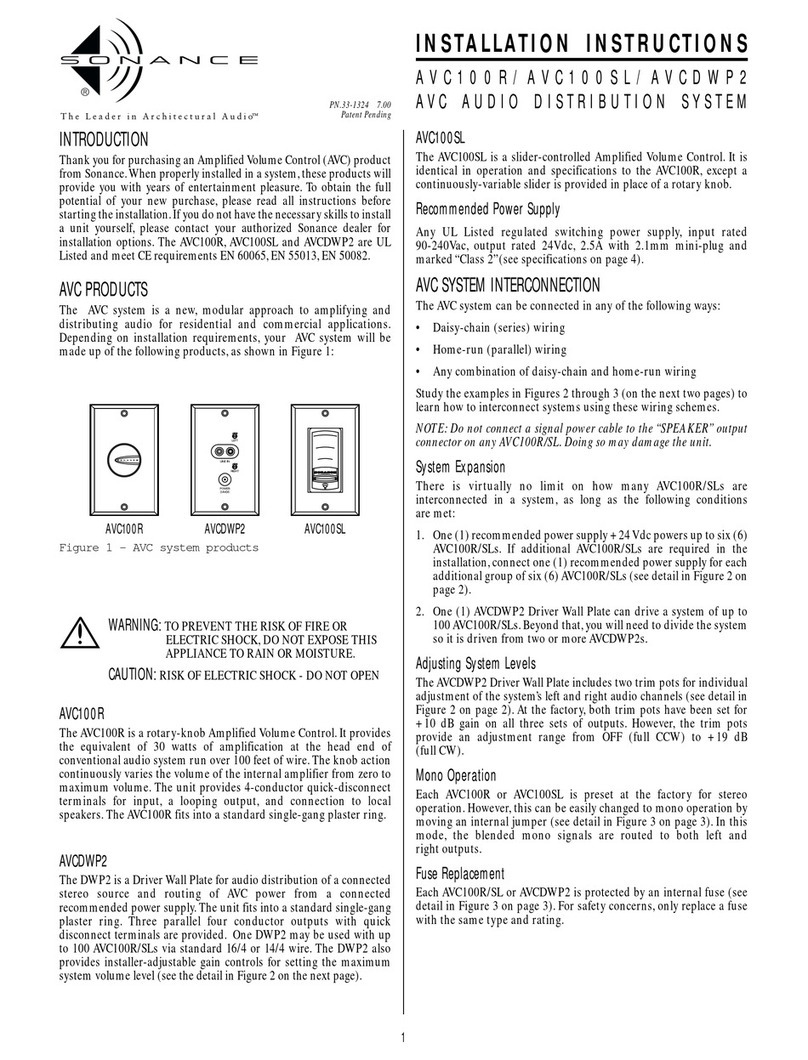5
V 1.0
THE SONANCE NAVIGATOR NETWORK
NETWORK OVERVIEW
The Sonance Navigator Network represents state-of-the-art technology in the room-to-room
control of audio/video mediums. The Navigator Network system is a six-zone, six-source net-
work that can be expanded to 30 zones with additional Network Hubs, Audio Matrixes, and
Audio Keypads.
The system architecture is very similar to that of a computer network. The Control 2 is the
master component of the system (or the main frame/server). The Network Hub is the first slave
component in line to the Control 2, and it acts as the traffic cop/router for the data traffic in
the network. The Audio Matrix is also a slave component; however, it serves as the preampli-
fier/audio router directing the inputs to their appropriate zones within the network. The Audio
Keypads act as a human interface to the network just like the keyboard on a computer termi-
nal. The optional Magic Pad allows the user control and real-time feedback from the network.
With the addition of the optional Relay Controller, the network can control low-voltage devices
(outside of its normal domain) through the use of "dry contact" automated switching, allow-
ing you to perform your "magic" via the Navigator Network.
We are certain that you will find the Navigator Network easy to configure and very powerful
with the use of its web-based configuration software. The Navigator Network Web Browser
allows you to use its many features in a very quick fashion using virtually no hard-drive space
on your computer.
This manual contains the information needed for the connection and setup of the hardware in
the network. Once you have completed this task, you should refer to the Sonance Navigator
Network "Web Configuration - Getting Started Guide" and the "Navigator Net Web Browser"
CD-Rom to complete the configuration of the network.
HARDWARE OVERVIEW
The Sonance Navigator Network offers an expandable, networked control system. The system
capabilities may be expanded through the use of varying numbers of components making it
suitable for a wide variety of installations. An installation that starts with audio distribution
may later expand to heating and ventilation, sprinkler control, or lighting.
The system uses an RS-485 network. This network is designed for low cost, strong immunity
to noise, easy wiring, and fast interactive response. As with most networks of this type, devices
are referred to as master and slave.
The Control 2 is the master and all other devices (or “nodes”) are slaves. The Control 2 is the
network’s “brain.”It has a powerful and exceptionally reliable multi-tasking operating system.
All configuration and commands are stored within the Control 2.
All control functions are handled by Network Nodes. Each node has a unique address on the
network that identifies it to the Control 2 processor. Available nodes include keypads, audio
switching equipment, sensors, Relay Controllers, and more.