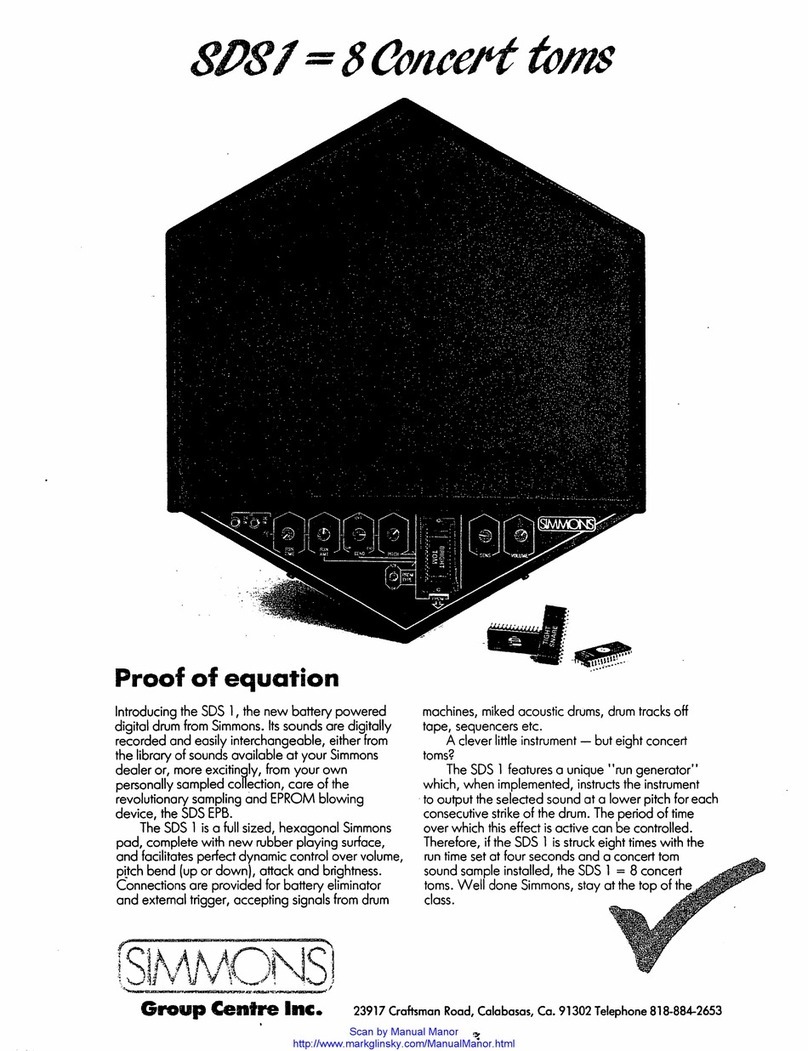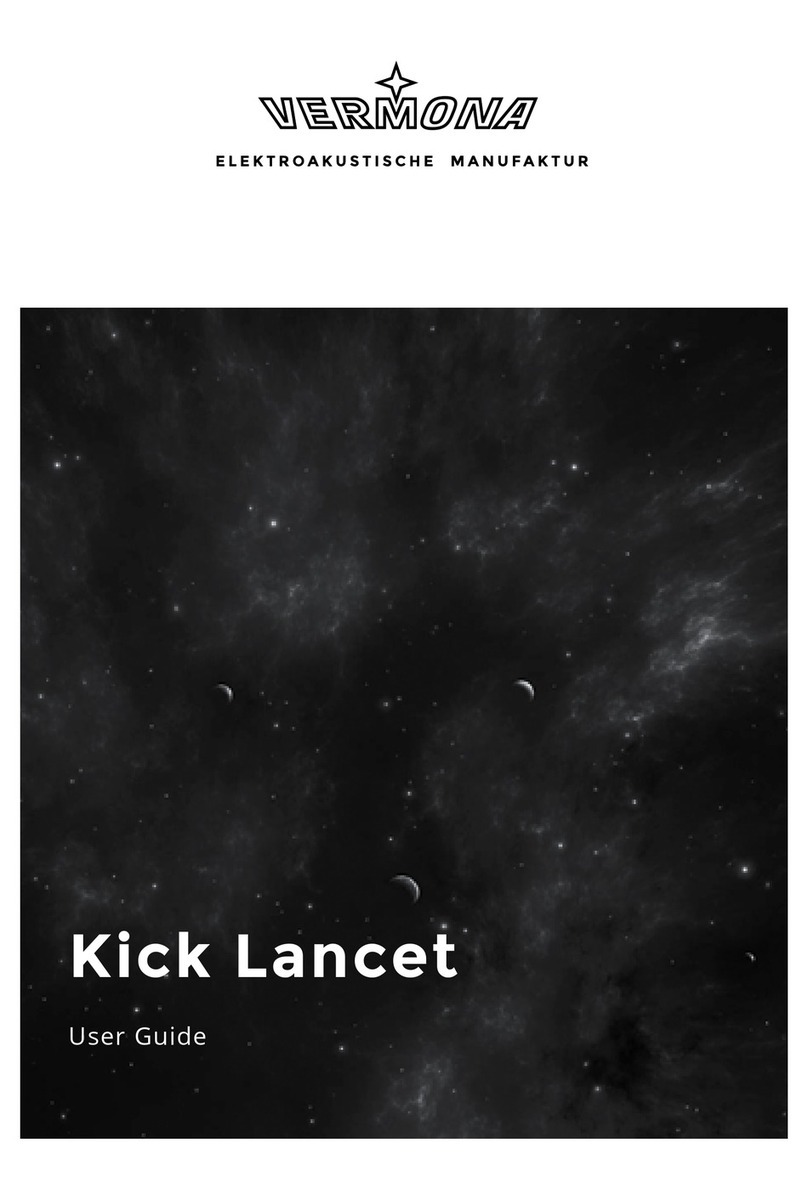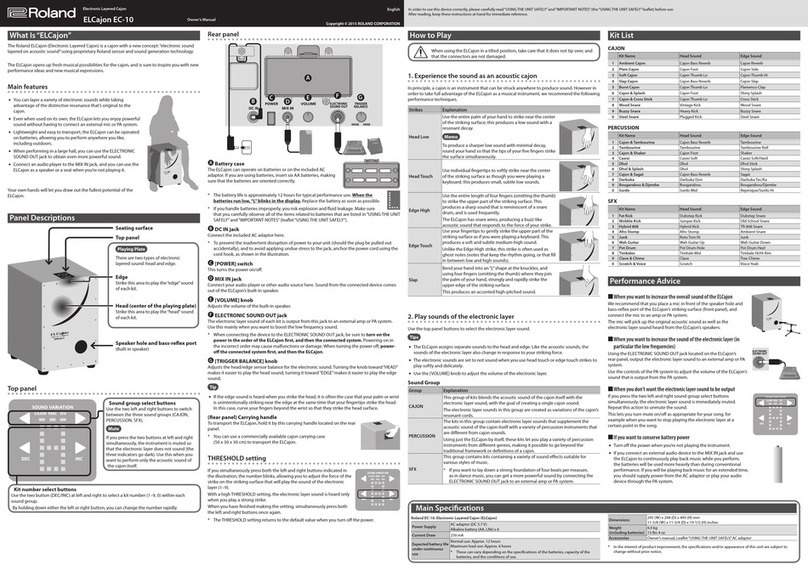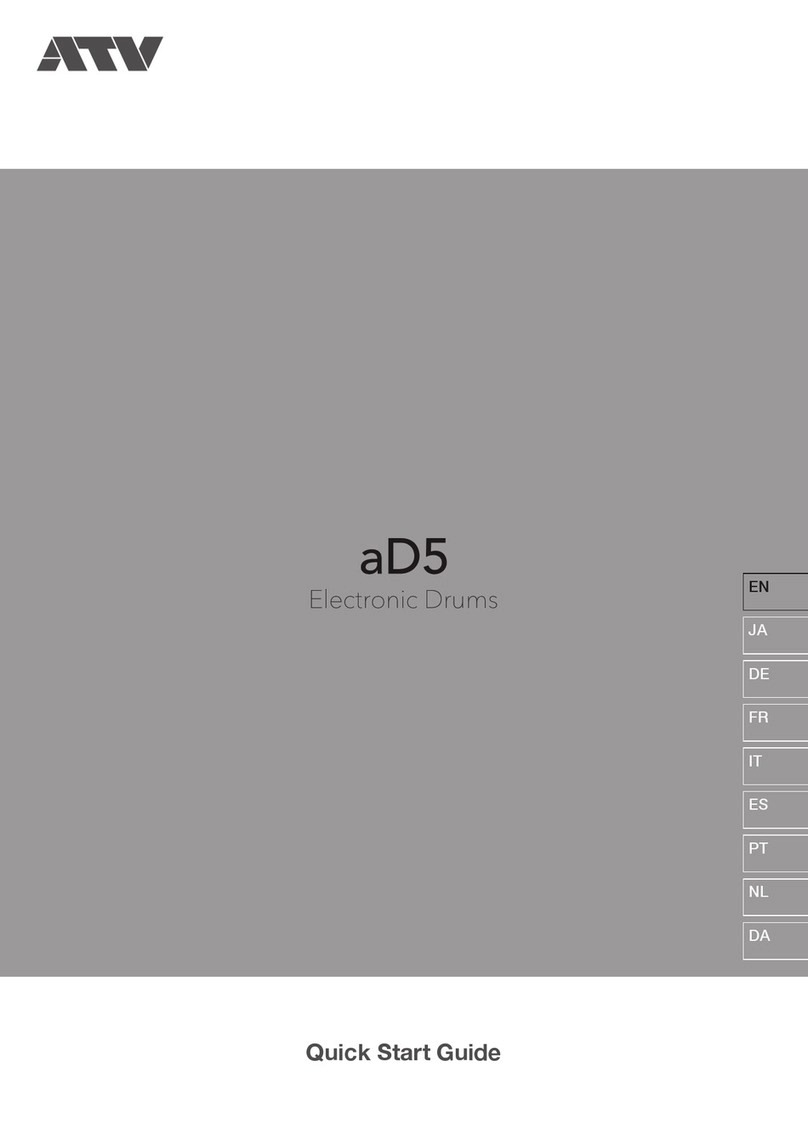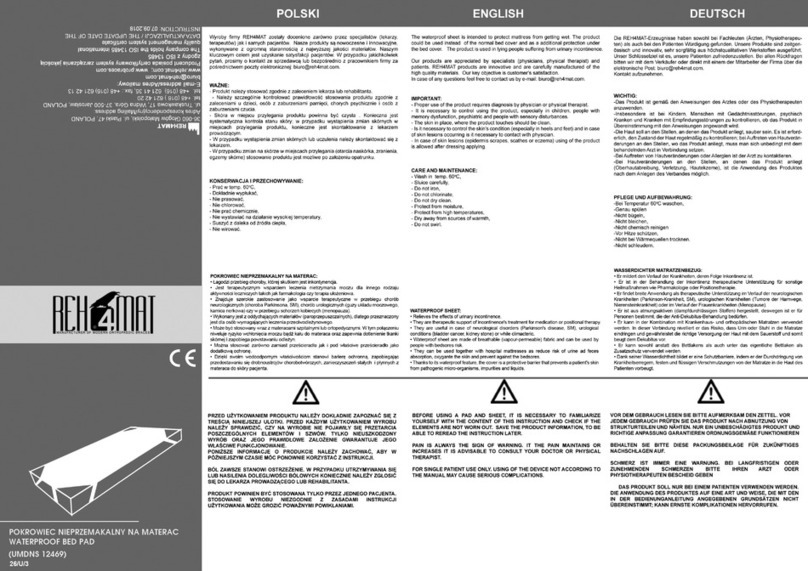SONIC COUTURE ELECTRO ACOUSTIC User manual


ELECTRO-ACOUSTIC
TABLE OF CONTENTS
INSTALLATION 3
LIBRARY SPECIFICATIONS 4
STUDIO DRUM MACHINES 5
THE KONTAKT INSTRUMENT 8
SNAPSHOTS 8
DRUM MACHINE PANEL 9
THE CHANNELS 10
THE PARAMETER PANEL 12
THE MIXER 13
OPTIONS 15
BEAT TOOLS: BEAT SHIFTER 16
BEAT TOOLS: EUCLIDEAN BEATS 19
BEAT TOOLS: POLY BEATS 21
SUPPORT 23
END USER LICENSE AGREEMENT 24
!2

ELECTRO-ACOUSTIC
INSTALLATION
TO ADD THE LIBRARY AND AUTHORISE IN KONTAKT
FIRST INSTALL KONTAKT PLAYER Kontakt Player Download Link
1. Open NI Kontakt in standalone mode. In the Libraries tab, click Add Library
2. Navigate to the downloaded product and choose the Library folder
3. When the library graphic loads in Kontakt, click Activate
4. The NI Service Center app will now launch.
Login or create an account, and enter your product serial number (shown in your SC
account with the download product).
NOTE: The login for NI Service Center is not the same as your login for the Soniccouture
site. You must create an account with Native Instruments if you don’t already have one.
RESTART KONTAKT TO COMPLETE AUTHORISATION
!3

ELECTRO-ACOUSTIC
LIBRARY SPECIFICATIONS
•15 vintage drum machines. All original settings sampled at 5 round robins per hit.
•Channels: Dry, Neve 1073, EMI TG12345 Desk compressor, Ampeg Bass Amp,
Thermionic Culture Rooster preamp, PA mics HiGH, MID, LOW, State Of The Ark Studio
Room mics, Monnow Valley glass room mics, Drum resonance mics, Drum shell rattles
•24 bit 48 khz sampling
•30 GB library (14 GB with NCW compression)
•over 87,000 samples
•Custom KSP Beat Tools: Euclidean Beats, Poly Beats, Beat Shifter
!4

ELECTRO-ACOUSTIC
STUDIO DRUM MACHINES
The PA setup at Monnow Valley, March 2016
Electro-Acoustic was born from an idea to make a different studio drum instrument - not
an acoustic drum VSTi, with thousands of layers and mic channels, sounding totally
realistic, but something with a similar spec, focussed toward electronica, hip-hop and pop
production. Since vintage drum-machine sounds are still the main currency in those forms
of music, we wanted to see if it was possible to add an acoustic, organic edge to those
classic sounds and create something new.
The first stage was to extensively sample a selection of drum-machines at line level, using
a high-grade mastering AD convertor. In order to make this a comprehensive set, every
setting possible on each unit was sampled. For example, in the case of the TR-808, each
of the 11 marker positions around each knob was sampled, with every combination of
every other knobs 11 positions. This was an exhausting process, and one which results in
the 808 kick drum occupying 1GB of data by itself.
March 2016: a studio session was booked at Monnow Valley Studios in Wales, UK: a
studio with a rich rock heritage. The idea was to set up a club PA as a ‘drum-kit’ to project
the sound in a broadly similar way into the room, to capture the room ambience.
An Ampeg Bass cabinet with a valve-head was set up in the studio’s amp cupboard, and
driven very hard. Additionally, an single channel was taken through the studios
Thermionic Culture Rooster preamp - with some ‘attitude’ dialled in. A rattling window
was mic’d with a contact mic, and a stack of unused toms was placed at the far end of the
room and mic’d up to capture drum shell resonances.
!5

ELECTRO-ACOUSTIC
The PA setup at SOTA Studios, August 2016
This was very much a ‘first experiment’ into the studio drum machines concept. Some of it
worked, some of it didn’t. Upon listing to the recordings back in the SC studios, what
became clear is that the PA mics themselves were also very interesting indeed, something
that hadn’t been part of the original idea. Unfortunately, because the PA had been setup
in an unusual way, the phase relationships between the PA mics were all over the place,
so could not be used.
A second session was booked in August
2016, at State of The Ark studios in London. A
smaller room this time, but with a killer
selection of vintage analogue gear - the pride
of place being an EMI TG desk, previously
used by The Rolling Stones, amongst others.
This time the PA was set up in a conventional
stack formation, and the mics lined up with
precision. In the studios drum booth we set
up an acoustic drum kit, and a small sub-woofer to send a sub only feed from the drum
machines - in this way we planned to capture the sound of the drum kit shaking, then filter
out the sub-bass later. A channel was also routed through the legendary compressor on
the EMI desk, and driven hard.
This session was very successful, with some great sounds captured over 2 days recording.
!6

ELECTRO-ACOUSTIC
An additional session at SC studios captured more
‘rattle’ sounds - another drum kit, room rattles,
boxes of screws, tins - a selection of small sonic
artefacts that could be triggered with drums at a
low level to give a real life, organic recording feel.
The combination of the channels captured at the
two studios made a very exciting set of different
colours to work with to create new drum sounds.
Combing these into a flexible Kontakt instrument
was the next challenge, turning into one of the
most complex programming jobs on many of our
instruments.
!7

ELECTRO-ACOUSTIC
THE KONTAKT INSTRUMENT
You can hover your mouse over any control in this library to get information
about its function if you have the Kontakt Info pane activated.
SNAPSHOTS
To access the preset kits,click the ‘camera’ icon at the top of the Kontakt window. From
here you can load the snapshot presets and save your own.
!8

ELECTRO-ACOUSTIC
DRUM MACHINE PANEL
Clicking on any drum in the main image will show the
corresponding panel at the bottom left of the screen. Here
you can choose a drum type from a list of 15 different drum
machines.
DRY: The pure line level signal from the original unit
ACCENT: This sets the level of the accent sample where one is available. Accents are
triggered above Velocity 100.
PARAMETER CONTROLS: The two lower knobs contain original sampled hardware
parameters, where available. In the case of the 909, shown, there is TUNE and ATTACK.
Each of the 11 positions on both knobs represents a different 909 sample set. e.g. setting
TUNE 1, ATTACK 4 will give the corresponding setting from the original 909 hardware
unit. This means there are 121 different settings between the two knobs.
PADLOCK : Because so much memory is used by all the samples required for the
808 + 909 main drums, the second knob only loads the setting shown. If the Lock is
shown in the ‘unlock’ position all samples are loaded, requiring much more RAM. The
lock can be unlocked and relocked as desired to reduce RAM load.
!9

ELECTRO-ACOUSTIC
THE CHANNELS
Each of the 11 channel knobs
represents a different sampled signal
for the selected drum. These can be
blended with the dry signal for subtle
effects, or used solo or in any
combination desired.
1073: Sampled from a vintage Neve 1073 preamp. The signal was overdriven hard, so
that it can be blended with other signals to give a variable amount of harmonic distortion
effect, or used an extreme sound-design element at higher amounts.
VALVE: Sampled from a Thermionic Culture Rooster preamp. A moderate overdrive
setting was used, in contrast to the 1073 channel, it is still far from clean.
EMI COMP: Sampled from the EMI TG12345 desk at State Of The Ark studios, this is an
extreme compression effect. This channel is very useful for adding extra attack to a drum.
AMP: Sampled from an Ampeg Bass Amp. Driven hard, very crunchy, this is great
blending with kick drums and hi-hats for a totally new character.
ROOM 1: Sampled from the live room at State Of The Ark studios - a stereo Royer ribbon
mic in the far back corner of the rooms mezzanine area, this has huge character and
features the sound of the wire metal staircase shaking at high volume from the PA
speakers.
ROOM 2: Sampled from the live room at Monnow Valley Studios. a stereo pair of KM84s
high up in the glass area, behind the PA speakers, give a very big, indirect ambient room
sound.
KIT RES: Sampled at Monnow Valley studios - a pile of unused tom drums was left in the
huge live room. We mic’d it up and recorded the sound of the drums resonating as the PA
speakers saturated the room with sound. Blending this signal gives a huge sound to kick
drums and a realistic ring to snares and toms.
!10

ELECTRO-ACOUSTIC
RATTLE: This channel is slightly different to the others as it does not contain a ‘direct’
signal from the drum machines - so it does not have an individual sample-set for every
single hit as the others do. Instead, it is a collection of drum shell rattles - whole kits,
single drums, snare wires, etc. Each still has 5 round robins per hit, as do all channels in
Electro Acoustic, but if you select the ‘full drum kit’ sound in the menu, then this will be
the same sound whether you add it to a kick or a snare.
The set is divided into drum rattles at the top of the list, and general rattles and artefacts
in the bottom half. The ‘Exit Sign’ rattles were recorded in SOTA studios, using a contact
mic on an exit sign above the door.
PA HI: A stereo signal made up of a close tweeter mic and a close high-mid mic on the
PA system. Both are panned to centre, but if you want to increase the stereo width, use
the STEREO WIDTH control on the mixer channel.
PA MID: A stereo pair a few feet back from the PA, aiming at the midrange units. This has
an unusual colour and some ambience in it.
PA LOW:A mono signal from the PA subwoofers. Recorded with Neumann FET47s into
Neve preamps, this sounds incredibly fat and can be used to reinforce kicks and snares or
with the PA high channel to make big, organic drum sounds.
!11

ELECTRO-ACOUSTIC
THE PARAMETER PANEL
These controls shape the sampled signals on the channel knobs. The
pitch, envelope, and velocity response of a drum can be controlled
here using the various knobs.
A second set of controls featuring high and low pass filters can be
accessed by clicking the white squares in the bottom right corner, as
shown in the pic sure to the left. The filters can be bypassed using
the white squares, this will save CPU. RES applies to LPF only.
CURVE: This changes the ATTACK curve from concave (far left) to
Convex (far right)
IMPORTANT: EDIT MODE!!
ALL: If ‘ALL’ is displayed then the parameter knobs will affect all that drum’s channels at
once (1073, AMP, VALVE, etc)
ONE: If ‘ALL’ is clicked and ‘ONE’ is displayed ( see pic above), then only the channel
selected will be edited by the parameter knobs. Channels are selected by clicking on the
knob.
In the above example, the VALVE channel is selected for editing, as indicated by the
white highlight. This means that if you change the envelope, or the pitch, or the velocity
or the filters, then ONLY THE HI-HAT VALVE CHANNEL WILL BE AFFECTED. This can be
confusing until you get used to it, but it’s a very very powerful feature which enables
complex and fun sound design.
!12

ELECTRO-ACOUSTIC
THE MIXER
toggle the Mixer panel using the button at the top right of the drum screen.
MIXER CHANNELS:
Select each mixer channel by clicking on the drum name. Channels can be SOLO’d or
MUTED by clicking the red or green squares. Each drum has its own channel strip
featuring:
EQUALISER: 3band EQ with sweepable midrange. Activate using square at top right.
COMPRESSOR: Simple compressor unit. Activate using square at top right.
SAT: Saturation effect. Embiggens the sound.
REVERB: The send level to the Reverb unit, which can be edited by clicking on the
REVERB channel.
STEREO: increase or decrease the stereo width of the channel. Mono signals will be
unaffected, so if you have not used any of the stereo drum channels ( ROOM1 + 2,
RATTLE, PA HI + MID) you will not hear any effect.
OUTPUT: Route the entire drum channel to a different Kontakt output, for mixing in your
DAW.
REVERB
The reverb unit is a custom convolution processor featuring our own IR collection, and is
used by increasing the send control on the individual mixer channels. The overall output
of the reverb unit can be controlled using the dedicated reverb fader.
!13

ELECTRO-ACOUSTIC
Activating the reverb will use extra CPU.
MASTER CHANNEL
Selecting the Master channel brings up 4 different processors, which affect the main
stereo output only. Each effect can be selected using the tabs at the bottom, and
activated using the white square at the top right. Be aware that each extra processor you
activate will increase CPU usage.
COMPRESSOR: A feedback compressor. The harder you drive the input, the more of the
signal is compressed. Use the MIX control for a parallel compression effect.
MASTER EQ: modelled SSL-type EQ with 4 bands.
TAPE: Tape saturation effect. GAIN increases the drive, WARMTH enfattens the signal,
and HF cut chops the top off.
LIMITER: Limits the output to prevent clipping.
!14

ELECTRO-ACOUSTIC
OPTIONS
Toggle the options panel by switching this button at the top left of the drum
screen.
Here you can adjust certain settings for each drum.
MIDI KEY: edit which key the drum appears on.
POLY LIMIT: Because each drum has 11 channels, Electro-Acoustic can quickly use a lot
of polyphony. To address this, we have a custom polyphony limiting system, which you
can set to either 1 or 2 hits of each drum ( including all 11 channels in total).
e.g. POLY LIMIT 1 = 11 kontakt voices used before being cut off, POLY LIMIT 2 = 22
kontakt voices used before cut off.
In practice this works very well, particularly the 2 setting. For purism, you can switch this
off, which for a drum like the ride cymbal may be desired.
!15

ELECTRO-ACOUSTIC
BEAT TOOLS: BEAT SHIFTER
BASIC CONTROLS
PLAY: The Beat Shifter is enabled when the play arrow is pressed (bottom centre). If
Electro-Acoustic is running within a host DAW, the host transport will control the start and
stop of the beat.
There are six tracks that have identical controls. Firstly, using the drop down menu on the
left, you can choose which sound in the current kit you want to trigger with that row, here
the first row is set to KICK. The table allows you to draw notes at varying velocities, which
will be triggered by the cursor as it moves across the screen.
VEL adjusts a velocity offset for that track.
SOLO or MUTE that track if you like with the green and red square buttons.
!16

ELECTRO-ACOUSTIC
BEAT SHIFTING
Where things get interesting are with the five small sliders along the bottom of each track,
which are labelled SHIFT, STEP, DIRection, RANDOM, and CHANCE. These introduce
changes that evolve the pattern while it’s repeating.
SHIFT controls the likelihood of the hits in that track moving shifting to the left or right
(earlier or later) in time. When it’s at zero, all the way left, the pattern hits stay exactly as
you drew it, and no shifting will happen. The further right the slider the higher the
chance of a SHIFT, the more likely it is that the hits will shift on each repeat. When the
pattern SHIFTS, it moves your programmed beat to other positions on the grid, thus
altering and evolving the beat based on what you started with.
STEP size tells the generator how far to shift, if a shift is to happen. If STEP is set to 1,
then a note can only shift one grid position at a time. If it’s set to 2, then if a note shifts, it
will shift two grid positions, etc. Note that if you set STEP to even numbers your beat will
evolve in more naturally rhythmic ways than if you set STEP to odd numbers.
DIRECTION tells the generator in which direction to shift the beats, if a beat is to be
shifted. When it’s in the middle (default), the chance of a hit moving to the left or to the
right (i.e. earlier or later in the bar) is equal, so beats can move in either direction. If the
DIRECTION is set all the way to the right, then beats will ONLY move to the right (later),
and if set all the way to the left, beats will only move to the left. Note that hits will
“wrap” from the end of the bar to the beginning, or from the beginning to the end, if
moved beyond the beat LENGTH.
RANDOM slider introduces small amounts of randomicity to the velocity of the played
notes if you want to introduce some more human feel.
CHANCE slider sets the percentage chance of a hit happening. If CHANCE is at 100%,
the beat will play as you see it, if CHANCE is at 50% then about half of the hits won’t play
at all.
!17

ELECTRO-ACOUSTIC
GLOBAL CONTROLS
PATTERN MENU
FREEZE sets all SHIFT sliders to zero, freezing the pattern as it is, and stops it
evolving on the next repeat. This is useful if you suddenly hear a pattern you like,
and want to keep it. You can assign a MIDI note below the FREEZE icon to trigger the
FREEZE function if you like.
REVERT sets the pattern to how it was the last time you hit STORE
STORE stores the current state of the pattern
SAVE saves the pattern to disk, so you can share it with other kits
LOAD loads a pattern from disk
SEQUENCER CONTROLS
SWING adds swing to the rhythm of the beat.
LENGTH is the length of the pattern in steps.
SPEED sets the duration of each step.
VELOCITY QUANTISE: forces the editor to quantise velocities to either 0, 100, or 127.
Note that VELOCITY QUANTISE doesn’t quantise the existing pattern, but only those you
attempt to edit. This way you can mix quantised tracks with unquantised tracks.
MIDI DRAG icon that lets you drag the current pattern out to your DAW or
your desktop as a standard MIDI file.
!18

ELECTRO-ACOUSTIC
BEAT TOOLS: EUCLIDEAN BEATS
Euclidean Beats are a way of thinking about rhythm that has become popular over the last
few years. Essentially the basic idea is to take a number of STEPS (say a bar of 16 steps)
and evenly distribute a number of HITS within those steps. If you use 16 STEPS and
evenly distribute 4 HITS, you get a very basic 4 beat bar, since the most even way to
divide 4 HITS in 16 STEPS is to put one HIT every 4 STEPS. So far so disco.
It gets more interesting when the numbers are less even. For example, 3 HITS in 8 STEPS
gives you a nice funky rhythm that’s quite commonly heard in a lot of different musical
styles.
Another thing you can then do to those HITs is SHIFT their position. The default is always
to start with a HIT, so the first HIT will typically occur on STEP 0. However if you SHIFT
earlier or later you get a slightly different rhythm, even though it will still be built from
same basic ratio of 3 HITS to 8 STEPS.
!19

ELECTRO-ACOUSTIC
TRACK CONTROLS
There are six tracks each with identical controls.
STEPS sets the length of the pattern
HITS sets the number of times to strike that drum during those STEPS. You cannot alter
how those HITS are distributed within the STEPS, they are always evenly distributed
(Euclid’s algorithm).
SHIFT moves the position of the hits earlier or later.
ACCENT lets you add a certain number of accents to the hits. ACCENTS are evenly
distributed among the HITS using the same algorithm used to distribute the HITS among
the STEPS (Euclid again).
GLOBAL CONTROLS
PLAY Clicking on this PLAY control starts the beat pattern. Clicking again on it will stop
the beat pattern. Within a DAW the generator will start and stop with your host transport.
RATE is the sync note value (from 1/4 note to 1/32 note), and is always calculated in
relation to the host tempo. SWING adds a shuffle to the beat.
LOOP forces the pattern to restart after a certain number of steps. This might not be
obvious at first, but you can potentially create a pattern with odd numbered steps
needing several years before the sequence would naturally repeats at the beginning
again. To force those kind of things into a usable musical time-frame you can set the
LOOP as you like. (You can also set LOOP to NEVER if you don’t like to dance.)
MIDI DRAG You can drag the pattern as a MIDI file to your DAW using the MIDI
drag button at the top right.
If you’d like to read more about Euclidean beats and why they’re getting so much
attention, Google Godfried Toussaint, he wrote an original paper that started the fad
some years ago.
!20
Table of contents