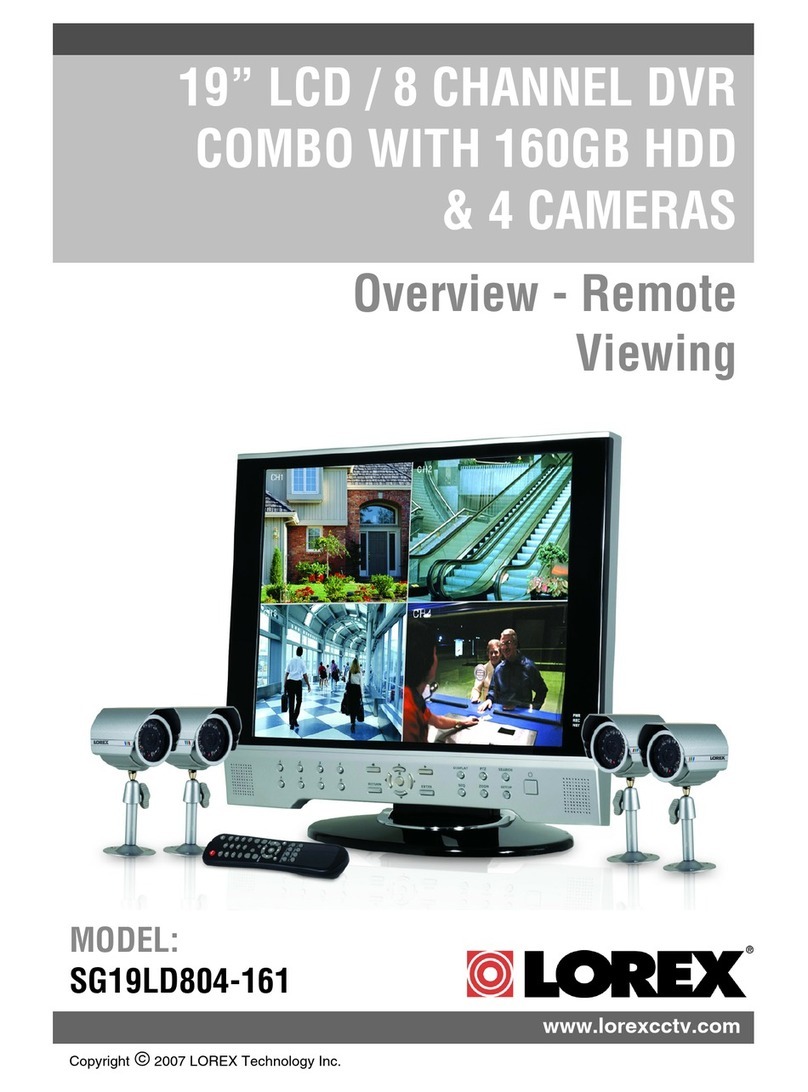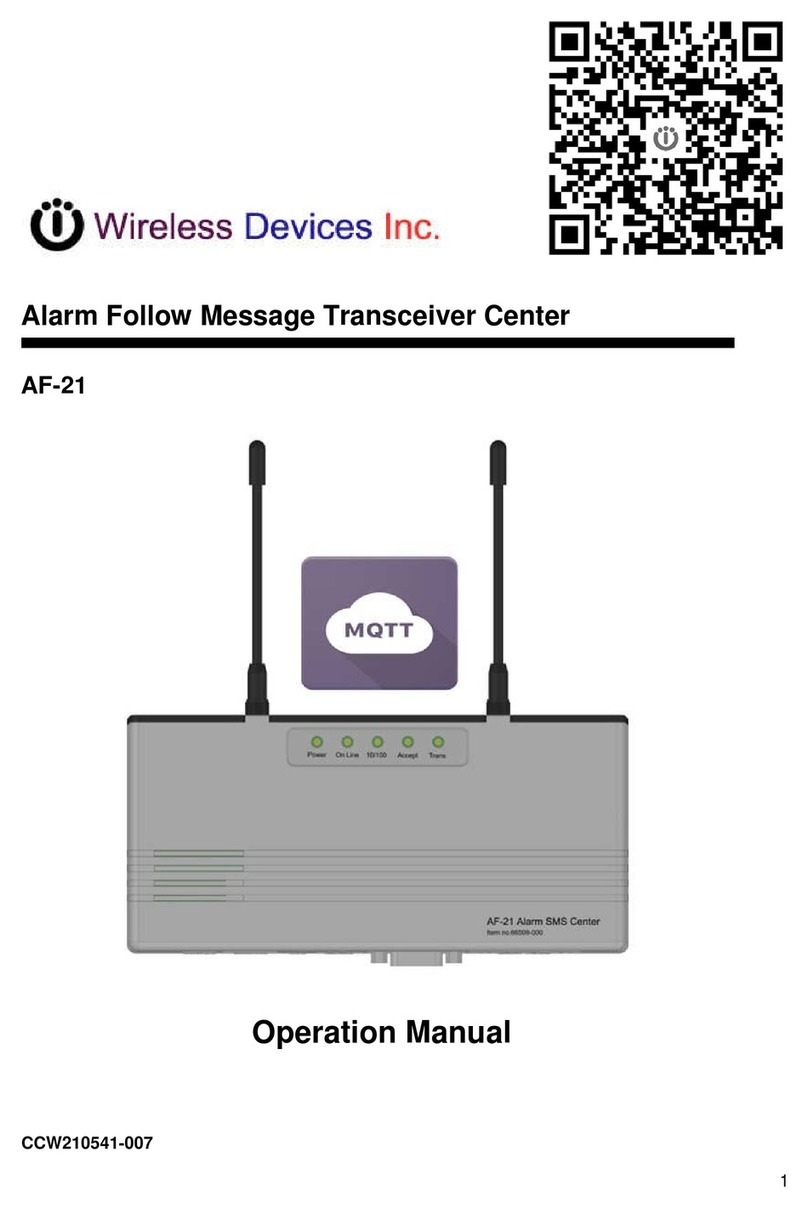SonicWALL Pro 1260 User manual

COMPREHENSIVE INTERNET SECURITY™
SSSonicWALL PRO 1260 Security Appliance
SonicOS Enhanced
Getting Started Guide

SonicWALL PRO 1260 Getting Started Guide Page 1
SonicWALL PRO 1260 Security Appliance
Getting Started Guide
The SonicWALL®PRO 1260 is a total security platform, integrating a deep inspection
firewall/VPN with a wire-speed 24-port. When used with SonicWALL’s Gateway Anti-
Virus, Anti-Spyware and Intrusion Prevention Service, the powerful deep packet
inspection firewall engine protects against worms, viruses, trojans, spyware, and
malicious application layer attacks. When used with SonicWALL PortShieldTM interfaces,
you can partition the switch ports into multiple interfaces, each protected by unique
security policies.
This Getting Started Guide provides instructions for basic installation and configuration of
the SonicWALL PRO 1260 running SonicOS Enhanced. After you complete this guide,
computers on your Local Area Network (LAN) will have secure Internet access.
Note: For complete documentation, refer to the SonicOS Enhanced Administrator’s
Guide on the SonicWALL Resource CD or at:
<http://www.sonicwall.com/support/documentation.html>.
Before You Begin
Check Package Contents
• One SonicWALL PRO 1260
security appliance
• One SonicWALL PRO 1260
SonicOS Enhanced
Getting Started Guide
• One SonicOS Enhanced 3.1
Release Notes
• One straight-through Ethernet cable
• One crossover Ethernet cable (red)
• One RJ-45 to DB-9 (RS-232) CLI cable (requires a DB-9 serial port)
• One rack-mount kit
• One power cord*
• One SonicWALL SonicWALL PRO 1260 Resource CD, which contains:
• SonicWALL PRO 1260 Product Documentation
• SonicWALL Security Services Documentation
• Software Utilities
*A power cord is included only with units shipped to North America.
Any Items Missing?
If any items are missing from your package,
contact:
SonicWALL Support
Web: <http://www.sonicwall.com/support/>
E-mail: [email protected]

Page 2
What You Need to Begin
• A computer to use as a management station for initial configuration of the
SonicWALL PRO 1260
• A Web browser supporting Java and HTTP uploads. Internet Explorer 5.0 or higher,
Netscape Navigator 4.7 or higher, Mozilla 1.7 or higher, or Firefox are recommended
• An Internet connection
SonicWALL PRO 1260 Configuration Steps
Collecting Required Information page 2
Applying Power to the SonicWALL PRO 1260 page 3
Connecting the SonicWALL PRO 1260 page 4
Accessing the Management Interface page 5
Using the SonicWALL Setup Wizard page 6
Testing Your Connection page 11
Registering Your SonicWALL PRO 1260 page 12
Collecting Required Information
Internet Service Provider (ISP) Information
Collect the following information about your Internet service:
1
2
3
4
5
6
7
1
If you connect
via
You probably
use Please record
Cable modem,
DSL with a router
DHCP You do not need to provide any Internet connection
information.
Home DSL PPPoE User Name:
Password:
Note: Your ISP may require your user name in the
format: name@ISP.com
T1,
Static broadband
Static IP IP Address:
Subnet Mask:
Default Gateway:
Primary DNS:
Secondary DNS (optional):

SonicWALL PRO 1260 Getting Started Guide Page 3
Note: If you are not using one of the network configurations above, refer to the
SonicOS Enhanced Administrator’s Guide available on the SonicWALL Resource CD
and on the Web at: <http://www.sonicwall.com/support/documentation.html>.
Other Information
SonicWALL Management Interface
To access the SonicWALL PRO 1260 Web-based management interface. These are
the default settings, which you can change:
User Name: admin
Password: (default: password)
Applying Power to the SonicWALL PRO 1260
1. Plug the power cord into the SonicWALL PRO 1260 and into an appropriate power
outlet.
2. Turn on the power switch on the rear of the appliance next to the power cord.
The Power LED on the front panel lights up green when you plug in the
SonicWALL PRO 1260. The Alarm LED may light up and the Test LED will
light up and may blink while the appliance performs a series of diagnostic tests.
When the Power LED is lit and the Test LED is no longer lit, the
SonicWALL PRO 1260 is ready for configuration.
If the Test or Alarm LEDs remain lit after the SonicWALL PRO 1260 has booted,
restart the SonicWALL PRO 1260
Dial in to a server PPTP Server Address:
User Name:
Password:
If you connect
via
You probably
use Please record
2

Page 4
For more trouble shooting information, refer to the SonicOS Enhanced
Administrator’s Guide available on the SonicWALL Resource CD and on the Web at:
<http://www.sonicwall.com/support/documentation.html>
Connecting the SonicWALL PRO 1260
Connecting the WAN Cable to the Internet
1. Connect one end of an Ethernet cable to your Internet connection, such as a modem
or a router.
This cable may already be connected between your computer and your modem or
router. If so, disconnect it from your computer, and leave it connected to the Internet.
2. Connect the other end of the cable to the WAN port your SonicWALL PRO 1260.
The LED below the WAN port will light up indicating an active connection.
Connecting the LAN Cable to Your Management Station
1. Connect one end of an Ethernet cable to the computer you are using to manage the
SonicWALL PRO 1260.
2. Connect the other end of the cable to the Uplink port on your
SonicWALL PRO 1260.
The LED below the Uplink port will light up indicating an active connection.
3
WAN
Modem or
Router
Internet
Management
Station
Uplink

SonicWALL PRO 1260 Getting Started Guide Page 5
Accessing the Management Interface
The computer you use to manage the SonicWALL PRO 1260 must be set up to accept a
dynamic IP address, or have an IP address on the 192.168.168.0/24 subnet, such as
192.168.168.20. For instructions on configuring your IP address, see “Configuring
Computers for Your LAN” on page 20.
To access the Web-based management interface of the SonicWALL PRO 1260:
1. On the computer you just connected, start your Web browser.
2. Enter 192.168.168.168 in the Location or Address field.
3. The SonicWALL Setup Wizard launches and guides you through the configuration
and setup of your SonicWALL PRO 1260.
If the SonicWALL Setup Wizard Does Not Appear
If you cannot connect to the SonicWALL PRO 1260 or the Setup Wizard does not
display, verify the following configurations:
• Did you correctly enter the SonicWALL PRO 1260 management IP address in
your Web browser?
• Are the Local Area Connection settings on your computer set to use DHCP or
set to a static IP on the 192.168.168.0/24 subnet? See “Configuring Computers
for Your LAN” on page 20 for instructions on changing your Local Area
Connection settings.
• Do you have the Ethernet cable connected to your computer and to one of the
LAN ports (1through 24) on your SonicWALL PRO 1260?
• Some browsers may not launch the Setup Wizard automatically. In this case, log
into SonicWALL PRO 1260 using “admin” as the user name and “password” as
the password. After you log in, click the Wizards button on the System > Status
page. Select Setup to begin configuring your SonicWALL PRO 1260.
4

Page 6
Using the SonicWALL Setup Wizard
The SonicWALL Setup Wizard provides user-guided instructions for configuring your
SonicWALL PRO 1260.
Note: It is important that you have collected any required ISP information before using
the Setup Wizard. See the list in Procedure 1, “Collecting Required Information” on
page 2.
9Tip: If you do not know what type of Internet connection you have, contact your ISP. In
addition, the SonicWALL Setup Wizard will attempt to detect your connection settings.
Configuring the SonicWALL PRO 1260
Welcome - Click Next to begin.
1. Change Password - Change the administrative password. This is the password for
the admin account.
Note: Keep your new password in a safe place. If you lose your password, you will
have to reset the SonicWALL security appliance to factory settings and lose your
configuration. For instructions on resetting your SonicWALL security appliance, refer
to the SonicOS Enhanced Administrator’s Guide.
Click Next.
2. Change Time Zone - Change the Time Zone setting to your local time zone.
Note: It is important that you set the time zone correctly before you register your
SonicWALL PRO 1260.
Click Next.
5
Old Password Should be populated with the default password, password.
New Password Enter your new password.
Confirm Re-enter your new password.
Time Zone Select the time zone for your location from the list.
Automatically
adjust clock for
daylight saving time
Check this setting if you live in an area that observes Daylight
Saving Time.

SonicWALL PRO 1260 Getting Started Guide Page 7
3. WAN Network Mode - The Setup Wizard automatically detects most networking
modes. If it does not detect a networking mode, you may have a static IP address.
See Procedure 1, “Collecting Required Information” on page 2.
Confirm the selection or select the correct type of network connection for your
network.
Click on the yellow link for a networking type to see a definition.
Click Next.
4. WAN Network Mode - The second WAN network mode screen configures your WAN
settings for the selection you made in the previous screen.
Static IP
The Setup Wizard screen should display:
WAN Network Mode: NAT Enabled (Static IP)
Click Next.
Static IP Select Static IP if you want to give the
SonicWALL PRO 1260 a specific, unchanging IP address.
DHCP Select DHCP if your ISP assigns your computer a dynamic IP
address. DHCP is commonly used with cable modems.
PPPoE Select PPPoE if your ISP requires a username and password
to establish a connection and assign a dynamic address.
PPPoE is commonly used with DSL modems.
PPTP Select PPTP if you dial into a specific server and log into a
VPN to establish a connection. With PPTP, you can have
either a static or dynamic IP Address.
SonicWALL WAN IP
Address
Enter a single, static IP address. This must be in the
address range assigned to you by your ISP.
WAN Subnet Mask Enter the subnet mask for your network, provided by your
ISP. For example, 255.255.255.0.
Gateway (Router)
Address
Enter the IP address of your Internet gateway, provided by
your ISP.
DNS Server Address Enter the IP address of the DNS server for your network,
provided by your ISP.
DNS Server Address
#2 (optional)
You can enter a secondary, back-up DNS server to use if
the first one fails.

Page 8
DHCP
The Setup Wizard screen should display:
WAN Network Mode: NAT with DHCP Client
If you selected DHCP, you do not need to enter any WAN networking settings. The
network settings are provisioned automatically from a DHCP server.
Click Next.
PPPoE
The Setup Wizard screen should display:
WAN Network Mode - NAT with PPPoE Client
Click Next.
PPTP
The Setup Wizard screen should display:
WAN Network Mode - NAT with PPTP Client
Obtain an IP Address
Automatically
Select this if your ISP assigns you a dynamic IP address.
Use the following
IP Address
Select this if your ISP has assigned you a static IP address,
and enter the address.
PPPoE User Name Enter the user name for your Internet account. Your ISP may
require you to enter your username in e-mail address format,
including “@” and the domain name, for example,
PPPoE Password Enter the password for your Internet account.
Inactivity Disconnect
(minutes)
Check this box if you want the SonicWALL PRO 1260 to
disconnect from the Internet if there is no traffic for the
number of minutes you enter.
PPTP Server IP
Address
Enter the address of the PPTP server.
PPTP User Name Enter your network user name.
PPTP Password Enter your network password.
Obtain an IP Address
Automatically
Select this if the server assigns you a dynamic IP address.
Use the following
IP Address
Check this if you have been given a static IP address, and fill
in the following three fields.

SonicWALL PRO 1260 Getting Started Guide Page 9
Click Next.
5. LAN Settings - The LAN Settings screen configures your LAN interface.
By default, your SonicWALL PRO 1260 is configured with a LAN network IP address,
192.168.168.168, and subnet mask, 255.255.255.0, which will work well for most
installations. In most cases, leave the default LAN IP address and subnet mask
unchanged.
Note: The LAN IP address is the address you will use to access the
SonicWALL PRO 1260 management interface.
Click Next.
6. LAN DHCP Settings - The LAN DHCP Settings screen allows you to select whether
or not to use the DHCP server in the SonicWALL PRO 1260 to automatically
distribute IP addressing information to computers and other network devices on your
LAN.
Click Next.
SonicWALL WAN
IP Address
Enter the static IP address for your connection.
WAN/DMZ Subnet
Mask
Enter the subnet mask for your connection.
Gateway (Router)
Address
Enter the address of your Internet Gateway.
SonicWALL LAN
IP Address
Accept the default IP address or enter a new IP address of the
LAN interface. Record the address: .
LAN Subnet Mask Accept the default, or enter a subnet mask for your LAN.
Enable Windows
Networking Support
Leave this option checked if you plan to have more than one
Windows computer on your network. Windows Networking
has no effect on computers with other operating systems.
Enable DHCP Server
on LAN
Leave this checkbox checked to use the DHCP server in the
SonicWALL PRO 1260 security appliance.
Do not select this option if you already have a DHCP server
on your network, or if you want to require your network clients
to have static IP addresses.
LAN Address Range If you enabled the DHCP Server, enter a range of IP
addresses in the same subnet as the LAN IP address, or
leave the default range unchanged. The default DHCP range
will work for most installations.

Page 10
7. SonicWALL Configuration Summary - Displays your network configuration
information. Confirm that the settings displayed match the information you collected
in Procedure 1: “Collecting Required Information” on page 2.
Click Apply to apply your settings to the SonicWALL security appliance. If you click
Cancel, no settings will be applied to the SonicWALL security appliance.
The Storing SonicWALL Configuration screen displays during this process.
Setup Wizard Complete - Your SonicWALL PRO 1260 is now successfully
configured for LAN and Internet access.
Click Close to exit the Setup Wizard.

SonicWALL PRO 1260 Getting Started Guide Page 11
Testing Your Connection
1. After you exit the Setup Wizard, the login page reappears, open another Web
browser and navigate to: <http://www.sonicwall.com>.
If you can view the SonicWALL home page, you have configured your
SonicWALL PRO 1260 correctly.
2. If you cannot view the SonicWALL home page, try a second URL.
3. If you still cannot view a Web page, try one of these solutions:
Restart your Management Station
Your management station may need to restart to accept new network settings
from the DHCP server in the SonicWALL security appliance.
Restart your DSL Modem
Your DSL Modem may need to restart to communicate with the DHCP Client in
the SonicWALL security appliance.
Enter a Host Name in your WAN DHCP Settings
If you selected DHCP for your WAN settings, you may need to specify a host
name for your connection:
a. Check with your ISP to see if a host name is required.
b. Go to Procedure 4, “Accessing the Management Interface” on page 5, and
use the LAN IP address you set in Procedure 5, Step 6: “LAN Settings” on
page 9.
c. Log in as “admin” with your administrative password.
d. In the menu on the left, click .
e. In the Interfaces table, click the configure icon in the WAN line.
f. In the WAN Properties window, enter the host name and click OK.
Run the Setup Wizard
Use the Setup Wizard again to reconfigure your network settings:
a. Go to Procedure 4, “Accessing the Management Interface” on page 5, and
use the LAN IP address you set in Procedure 5, Step 6: “LAN Settings” on
page 9.
b. Log in as “admin” with your administrative password.
c. Click the Wizards button in the top-right corner of the management interface
to restart the wizard.
d. Select Setup and click Next to start the Setup Wizard.
66

Page 12
Registering Your SonicWALL PRO 1260
Once you have established your Internet connection, it is recommended you register
your SonicWALL security appliance at mySonicWALL.com. Registering your SonicWALL
security appliance provides the following benefits:
• Try a FREE 30-day trial of SonicWALL Intrusion Prevention Service, Content
Filtering Service, Gateway Anti-Virus, Anti-Spyware, and Network Anti-Virus
• Activate SonicWALL security services
• Access SonicOS firmware updates
• Get SonicWALL technical support
Before You Register
Make sure the DNS and Time settings on your SonicWALL PRO 1260 are correct when
you register the device. Configure Time settings in the System > Time page. Configure
DNS settings in the Edit Interface window from the Network > Interfaces page.
You need a mySonicWALL.com account to register the SonicWALL PRO 1260. You can
create a new mySonicWALL.com account directly from the SonicWALL management
interface.
If you already have a mysonicWALL.com account, go to “Registering Your
SonicWALL PRO 1260” on page 14 to register your appliance.
Note: mySonicWALL.com registration information is not sold or shared with any other
company.
Creating a mySonicWALL.com Account
Creating a mySonicWALL.com account is fast, simple, and FREE. Simply complete an
online registration form in the SonicWALL PRO 1260 management interface.
1. If you are not logged into the SonicWALL PRO 1260 management interface log in
with the username admin and the administrative password you set in the Setup
Wizard.
2. If the System > Status page is not displaying in the management interface, click
System in the left-navigation menu, and then click Status.
7

SonicWALL PRO 1260 Getting Started Guide Page 13
3. On the System > Status page, in the Security Services section, click the Register
link in Your SonicWALL is not registered. Click here to Register your
SonicWALL.
4. In the mySonicWALL.com Login page, click the here link in “If you do not have a
mySonicWALL account, please click here to create one.” The
mySonicWALL.com account form is displayed.
5. In the MySonicWall Account page, enter in your information in the Account
Information, Personal Information and Preferences fields. All fields marked with
an asterisk (*) are required fields.
Note: Remember your username and password to access your mySonicWALL.com
account.
6. Click Submit after completing the MySonicWALL Account form.
7. When the mySonicWALL.com server has finished processing your account, you will
see a page saying that your account has been created. Click Continue.
Congratulations. Your mySonicWALL.com account is activated.
Now you need to log into mySonicWALL.com to register your SonicWALL PRO 1260.

Page 14
Registering Your SonicWALL PRO 1260
1. If you are not logged into the SonicWALL PRO 1260 management interface, log in
with the username admin and the administrative password you set in the Setup
Wizard.
2. If the System > Status page is not displaying in the management interface, click
System in the left-navigation menu, and then click Status.
3. On the System > Status page, in the Security Services section, click the Register
link. The mySonicWALL.com Login page is displayed.
4. Enter your mySonicWALL.com account username and password in the User Name
and Password fields, then click Submit.
5. The next several pages inform you about the free trials available to you for
SonicWALL’s Security Services:
•Intrusion Prevention Service - protects your network with signatures for more
than 1800 Trojan, worm and application layer attacks
•Gateway Anti-Virus - protects your entire network from viruses
•Anti-Spyware - protects computers on your network from spy-ware
•Network Anti-Virus - protects computers on your network from viruses
•Premium Content Filtering Service - protects your network and enhances
productivity by limiting access to offensive web sites
Click Continue on each page.
6. At the top of the Product Survey page, Enter a “friendly name” for your SonicWALL
content security appliance in the Friendly Name field. The friendly name allows you
to easily identify your SonicWALL content security appliance in your
mySonicWALL.com account.
7. Please complete the Product Survey. SonicWALL uses this information to further
tailor services to fit your needs.
8. Click Submit.
9. When the mySonicWALL.com server has finished processing your registration, you
will see a page informing you that your SonicWALL PRO 1260 appliance is

SonicWALL PRO 1260 Getting Started Guide Page 15
registered. Click Continue, and the System > Licenses page is displayed showing
you all your activated services.
Congratulations
Your SonicWALL PRO 1260 is now fully operational.
You can continue with this Getting Started Guide to:
• Learn about SonicOS Enhanced 3.1 features
• Set up computers on your network
• Mount your SonicWALL PRO 1260 on a wall or to any vertical surface

Page 16
SonicWALL SonicOS Enhanced 3.1 Features
The following table lists some of the features in SonicOS Enhanced 3.1 you can
implement on your network.
Feature Description Documentation and Configuration
SonicWALL
Security
Services
Complete the security of your
network with SonicWALL
Security Services:
SonicWALL Gateway Anti-
Virus, Anti-Spyware and
Intrusion Prevention Service
provides intelligent, real-time
network security protection
against sophisticated application
layer and content-based attacks.
SonicWALL Content Filtering
Service enforces protection and
productivity policies for
businesses and schools by
employing an innovative rating
architecture utilizing a dynamic
database to block objectionable
Web content.
SonicWALL Network Anti-
Virus provides maximum
prevention with virtually no
administrative overhead by
enforcing client antivirus policies
for every system on the network.
Documentation:
•TheSonicOS Enhanced Administrator’s
Guide and the SonicWALL Security
Service Administrator’s Guides are
available for each security service on the
SonicWALL Resource CD and at
<http://www.sonicwall.com/support/
documentation.html>
• The SonicOS online help. Click in the
top right corner of the Network >
Summary page in the management
interface to view help on PortShield.
Configuration:
Configure these features using the following
SonicOS management interface pages:
•Security Services > Summary
•Security Services > Content Filter
•Security Services > Network Anti-Virus
•Security Services > Gateway Anti-
Virus
•Security Services > Intrusion
Prevention
•Security Services > Anti-Spyware
•Security Services > E-Mail Filter
•Security Services > RBL Filter
•Security Services > Global Security
Client
• System > Licenses

SonicWALL PRO 1260 Getting Started Guide Page 17
SonicWALL
PortShieldTM
Interfaces
The SonicWALL PRO 1260 with
SonicOS Enhanced 3.1 features
SonicWALL PortShieldTM
Interfaces.
PortShield Interfaces and the
powerful PortShield Wizard
enable flexible control over the
interfaces on the unit PortShield
enables partitioning of interfaces
into logical groups that can be
virtually firewalled using Zone
based security policies.
Documentation:
•TheSonicOS Enhanced Administrator’s
Guide available on the SonicWALL
Resource CD and at
<http://www.sonicwall.com/support/
documentation.html>
• The SonicOS online help. Click in the
top right corner of the Network > Switch
Ports page in the management interface
to view help on PortShield.
Configuration:
Configure this feature using the following
SonicOS management interface pages:
•TheNetwork > Interfaces page
•TheNetwork > Switch Ports page
•ThePortShield Wizard
VPN SonicWALL Global VPN Client
provides mobile users with
secure, easy-to-use access to
mission-critical network
resources.
The VPN Wizard walks you
easily through creation of Site-to-
Site VPN policies.
The SonicWALL management
interface automates the creation
of GroupVPN policies for each
security zone.
Documentation:
•TheSonicOS Enhanced Administrator’s
Guide available on the SonicWALL
Resource CD and at < <http://
www.sonicwall.com/support/
documentation.html>
• The SonicOS online help. Click in the
top right corner of the VPN > Settings
page in the management interface to view
help on VPNs
Configuration:
Configure this feature using the following
SonicOS management interface pages:
•TheVPN > Settings page
•TheVPN > Advanced page
•TheVPN > DHCP over VPN page
•TheVPN > L2TP Server page
•TheVPN Wizard
Feature Description Documentation and Configuration

Page 18
Secure Wireless
Solution
With SonicWALL’s innovative
secure wireless solution, you can
take advantage of trusted
wireless security by deploying
SonicPoint 802.11a/b/g radios to
provide secure mobility and
wireless LAN connectivity for
users on the network.
Documentation:
•TheSonicWALL Secure Wireless
Network Integrated Solutions Guide at
<http://www.sonicwall.com/support/isg/
swisg.html>
•TheSonicOS Enhanced Administrator’s
Guide available on the SonicWALL
Resource CD and at
<http://www.sonicwall.com/support/
documentation.html>
• The SonicOS online help. Click in the
top right corner of the Network > Switch
Ports page in the management interface
to view help on PortShield
Configuration:
Configure this feature using the following
SonicOS management interface pages:
•TheSonicPoint > SonicPoints page
•TheSonicPoint > Station Status page
•TheSonicPoint > IDS
Firewall Access
Policies
SonicOS Enhanced features a
powerful combination of network
address translation, packet
filtering and object based
management capabilities
enabling granular control over
network traffic.
Documentation:
•TheSonicOS Enhanced Administrator’s
Guide available on the SonicWALL
Resource CD and at < <http://
www.sonicwall.com/support/
documentation.html>
• The SonicOS online help. Click in the
top right corner of the Network > Switch
Ports page in the management interface
to view help on PortShield
Configuration:
Configure this feature using the following
SonicOS management interface page:
•TheFirewall > Access Rules page
Feature Description Documentation and Configuration

SonicWALL PRO 1260 Getting Started Guide Page 19
Connecting Computers to Your SonicWALL PRO 1260
You can attach up to 25 computers to your SonicWALL PRO 1260.
Connect computers and other network clients in you LAN to the ports labeled 1through
24.
If you are using a DHCP server on your LAN, you need to configure the computers to
accept dynamic network settings.
If you are not using DHCP on your LAN, you need to configure the computers with a
static IP address in the same subnet as the LAN IP address on your
SonicWALL PRO 1260.
For instructions on configuring the network settings for most Windows computers, see
“Configuring Computers for Your LAN” on page 20.
You can use SonicWALL PortShieldTM interfaces to partition ports 2 through 24 into
multiple interfaces, which you can protect with unique security policies. Instructions on
configuring PortShield interfaces, see the SonicOS Enhanced Administrator’s Guide.
You can set up your OPT as a second WAN port for load balancing and failover in case
one internet connection fails. For instructions on configuring the OPT port, refer to the
SonicOS Enhanced Administrator’s Guide.
Internet
Table of contents
Other SonicWALL Security System manuals