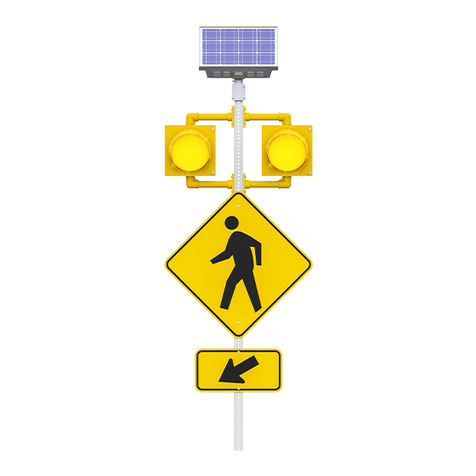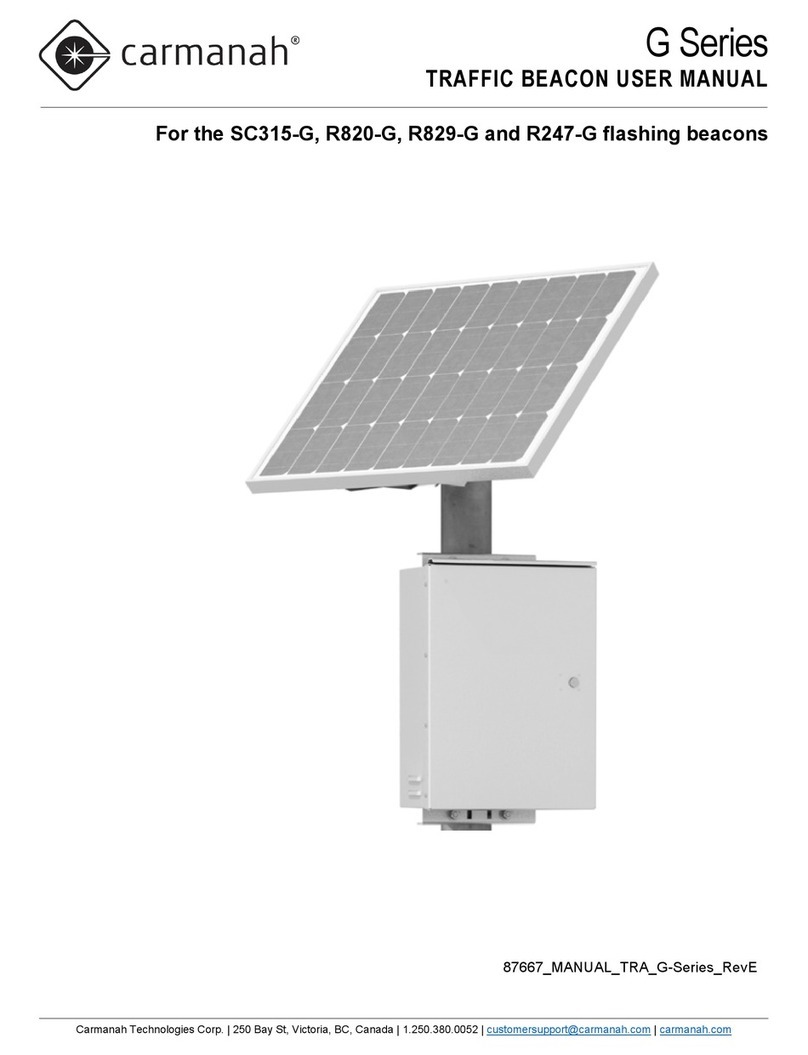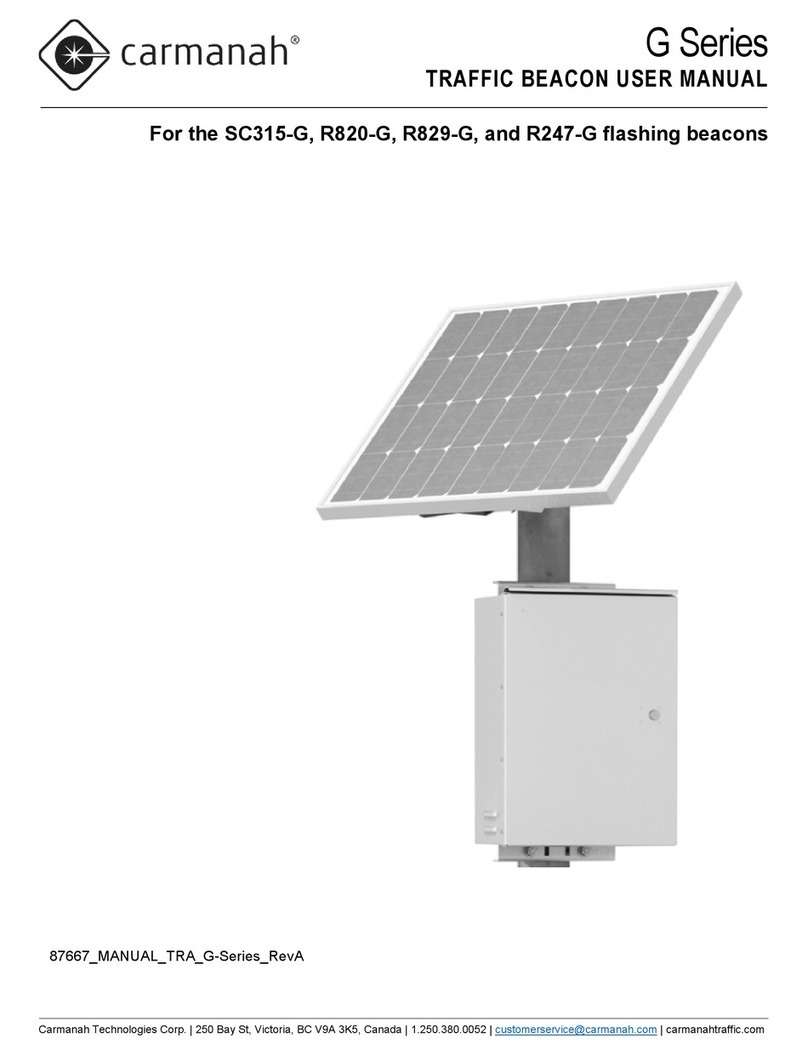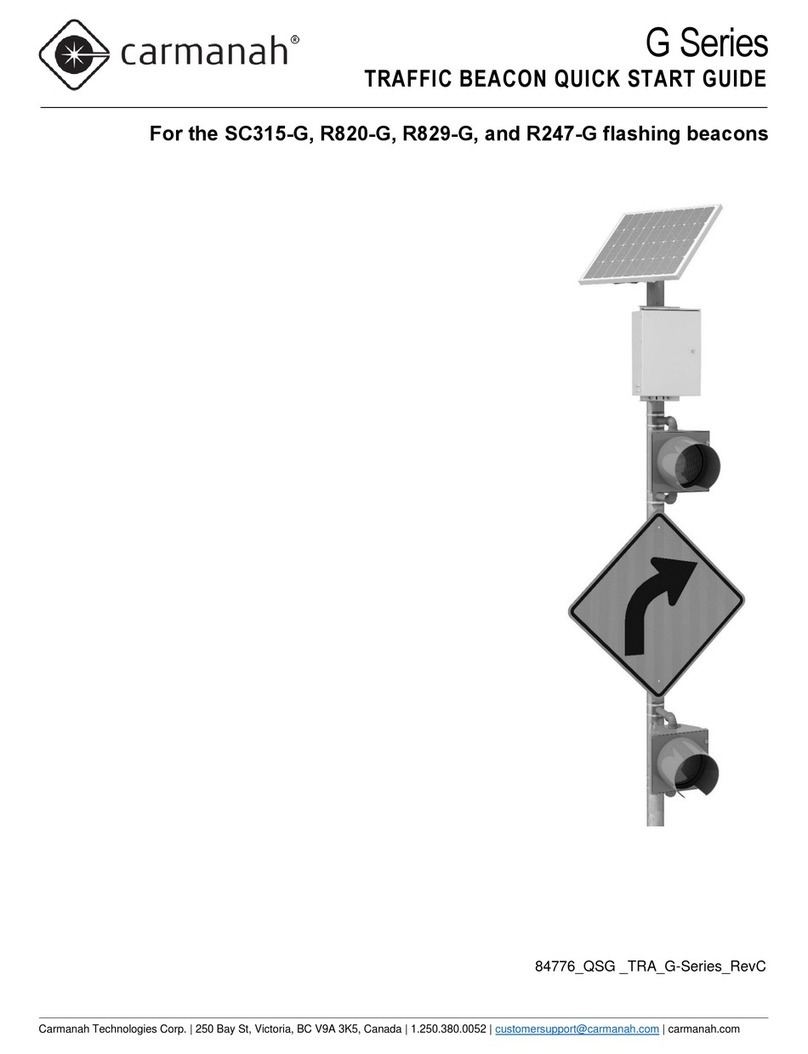Owner’s Manual |
R829
3
Carmanah Technologies Corp. Copyright © 2006
Document number: MAN_ROAD_R829 Owner's Manual 37234_vC
Last revised: November 7, 2006
Table of Contents
1.0 Introduction.............................................................................................................4
1.1 How It Works......................................................................................................4
2.0 Component Identification....................................................................................5
3.0 Tools and Materials Required.............................................................................6
3.1 Tools Required...................................................................................................6
4.0 Product Assembly and Installation....................................................................6
4.1 Selecting a Pole .................................................................................................6
4.2 Installing the R829 Switch Enclosure..................................................................7
4.3 Creating a Concrete Base ..................................................................................7
4.4 Removing the Solar Panel and Battery Covers...................................................7
4.5 Preparing the Solar Panel Module......................................................................7
4.6 Locate the Signal Head(s) and Sign...................................................................8
4.7 Wiring the Switch Enclosure...............................................................................8
4.8 Mounting the Head Assembly.............................................................................8
4.9 Erect the Pole.....................................................................................................9
4.10 Install the Upper Signal Head.............................................................................9
4.11 Installing the Lower Signal Head (if equipped)....................................................9
4.12 Connect the Batteries.......................................................................................10
4.13 Install Bird Deterrents on the Module Housing..................................................10
4.14 Attach the Solar Panels to the R829 Electronics...............................................11
4.15 Final Adjustments.............................................................................................11
5.0 Maintenance and Product Care ........................................................................12
6.0 Troubleshooting................................................................................................12
7.0 Service and Additional Products......................................................................13
7.1 Customer Service and Warranty.......................................................................13
7.2 Additional Products ..........................................................................................13
8.0 Product Specifications......................................................................................14
9.0 Appendix A – R829 Quick Start Guide .............................................................15
10.0 Appendix B – R829 Calendar Configuration Instructions...............................18