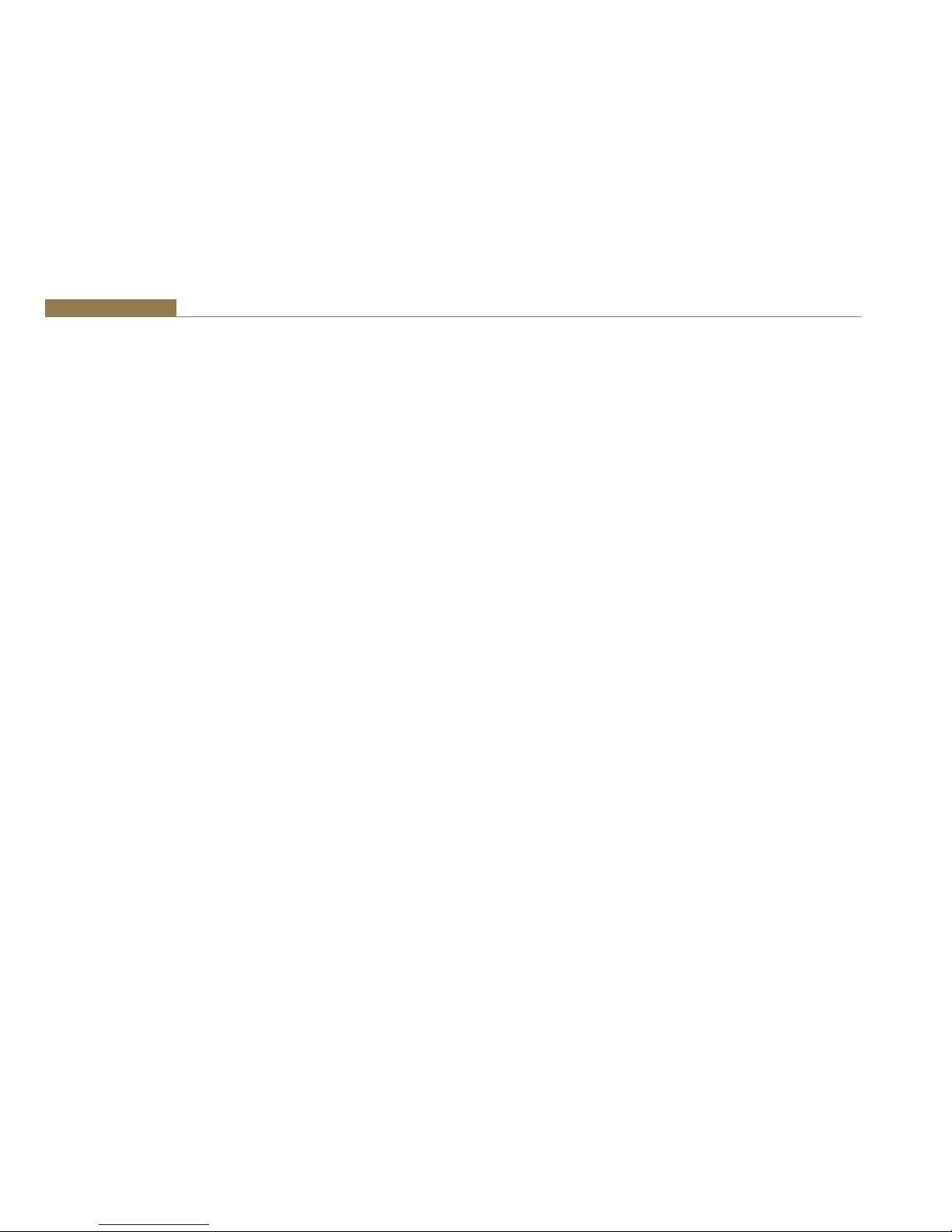2
1 Installation
Notes Regarding Windows Version
Differences
Windows XP and Server 2003 are the only current versions of Windows that
provide complete support for WDM audio drivers. The following limitations
apply when using the Digitorc 4 with other versions of Windows.
• Windows Vista / 7 / 8 virtualise the mixer API to each application,
providing only a mute and volume control on each input and output.
These controls affect only the audio levels going to and from that
application. A Windows XP compatibility mode is available to provide full
mixer access to the hardware if needed.
• Peak meters for WDM drivers are only available through the mixer
API under Windows XP and Server 2003 (and Windows Vista
running in XP-compatibility mode). Windows Vista / 7 / 8 provide an
IAudioMeterInformation interface as part of their EndpointVolume API,
but this isn’t supported on any of the earlier platforms.
• In all versions prior to Windows Vista, Microsoft’s sampling rate converter,
which is automatically switched in when playing multiple audio streams
of differing sampling rates through a single physical output, is slightly
inaccurate when doing some conversions. The error is typically at most
about 0.3%. The most common conversion, that of 44.1kHz to or from
48kHz, is handled correctly, though, as are simple 2:1 ratios.
Installation
Switch off the computer and carefully install the Digitorc 4 card in any
free PCIe slot, observing the normal precautions against static electricity
discharge. The card can be used in single-lane or multi-lane sockets as the
PCIe protocol automatically determines the number of lanes in use. Switch
the computer back on and boot Windows.
Windows XP (SP2 or later), Server 2003, Vista, Server 2008 – Windows will
report that new hardware has been found. Insert the driver CD supplied with
the Digitorc 4 and proceed through the installation wizard. Allow Windows to
search for the driver – do NOT specify a driver location or file name.
Windows 7, 8, Server 2008-R2, Server 2012 – Windows no longer searches
removable media for drivers. Open Device Manager, where the Digitorc 4 will
be listed under Other Devices as a Multimedia Audio Controller. Right-click
on it, select Update Driver Software, then click on Browse my computer for
driver software and click on the Browse button to navigate to the driver’s
location. Click on Next to install the driver.
Windows 8, 7, Vista, Server 2012, Server 2008-R2 and Server 2008 will
recognise Innes Corporation’s own digital signature on the driver and invite
you to proceed with the installation. If you wish you can tick the box to
always accept Innes Corporation drivers.
At the completion of the installation process, a loudspeaker symbol should
appear in the toolbar at the bottom of the screen. Your Digitorc 4 is now
fully operational. On Windows XP and Server 2003, if the speaker does not
appear, it may be necessary to reboot your PC. This typically happens if there
has been no sound card previously installed in the PC. Server 2003 by default
has the loudspeaker symbol turned off; to enable it, go into Control Panel,
select Sounds, Speech and Audio Devices, then click on Sounds and Audio
Devices, and finally tick the box marked Place volume icon in the task bar.
Note also that on Windows Server installations, the audio subsystem may not
be enabled by default and needs to be activated before the card can be used.
Installing on Windows Server 2012 – For any audio devices to function
correctly on this platform, the following steps need to be performed.
• Open the Add Roles and Features Wizard and, under User Interfaces and
Infrastructure, select Desktop Experience and install it.
• After rebooting, go to Control Panel – System and Security – Administrative
Tools – Services and scroll down to Windows Audio Service. Right-click on
this, select Properties and change the Startup type to Automatic.
• Do the same for the Windows Audio Endpoint Builder.
• Close the Service Manager and reboot the system. Check that the speaker
symbol in the bottom right hand corner of the screen is enabled.