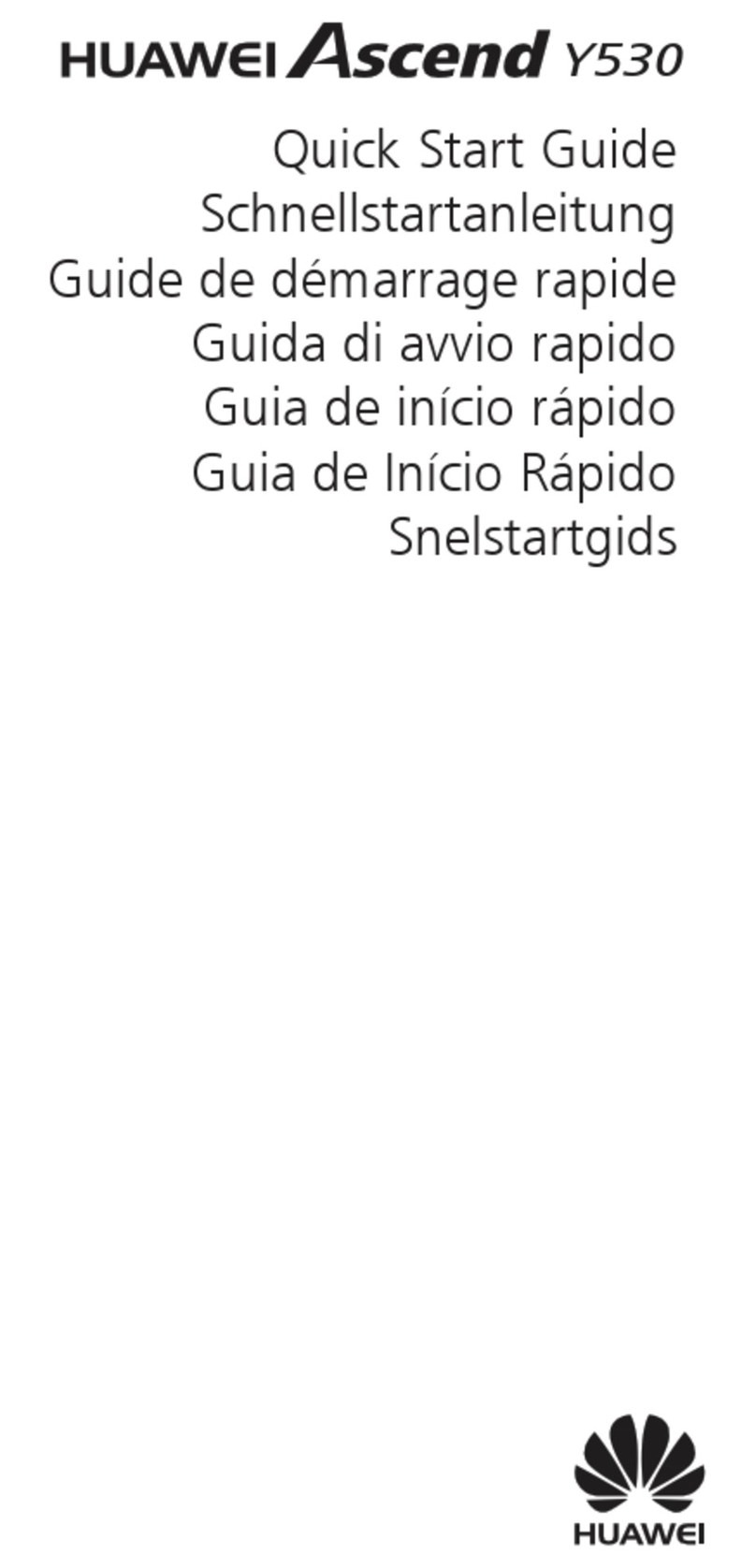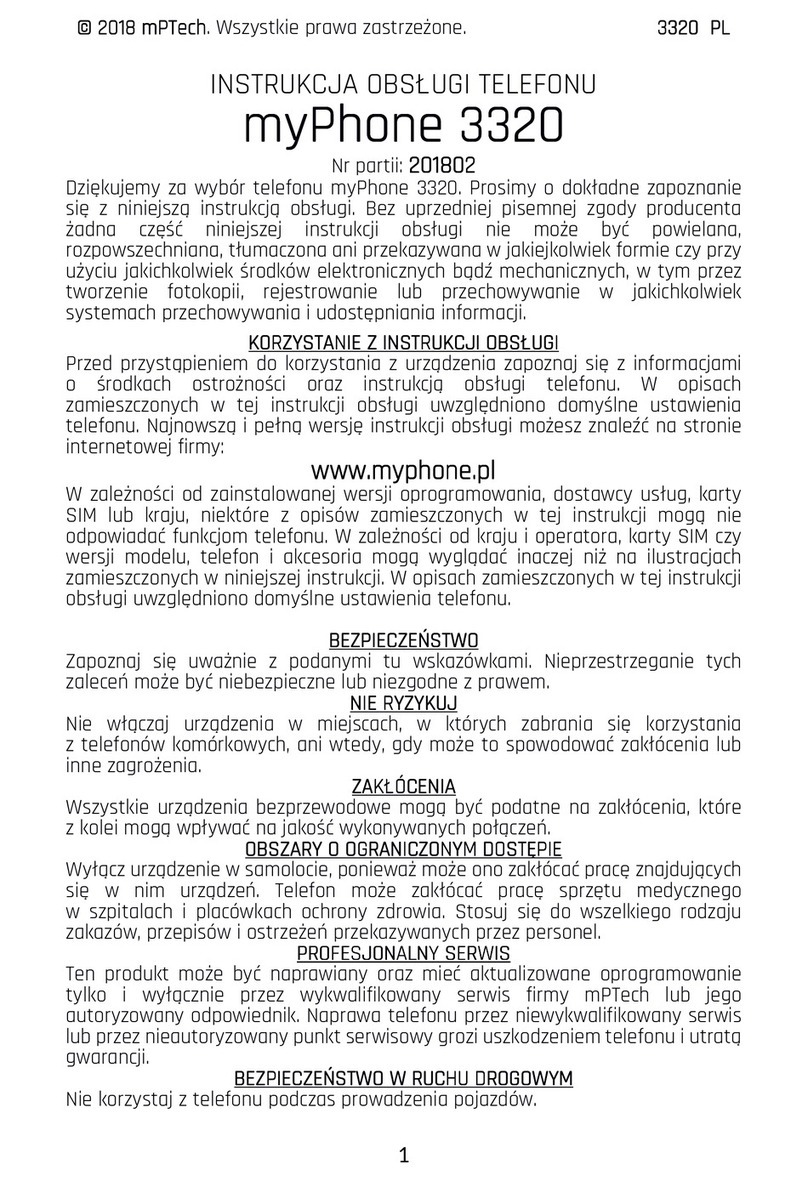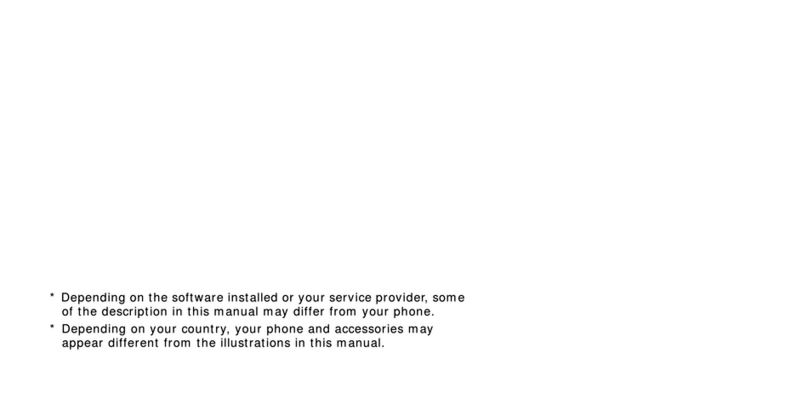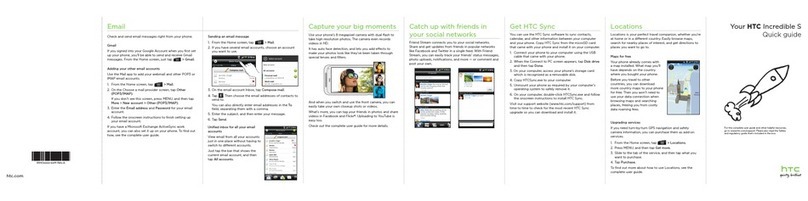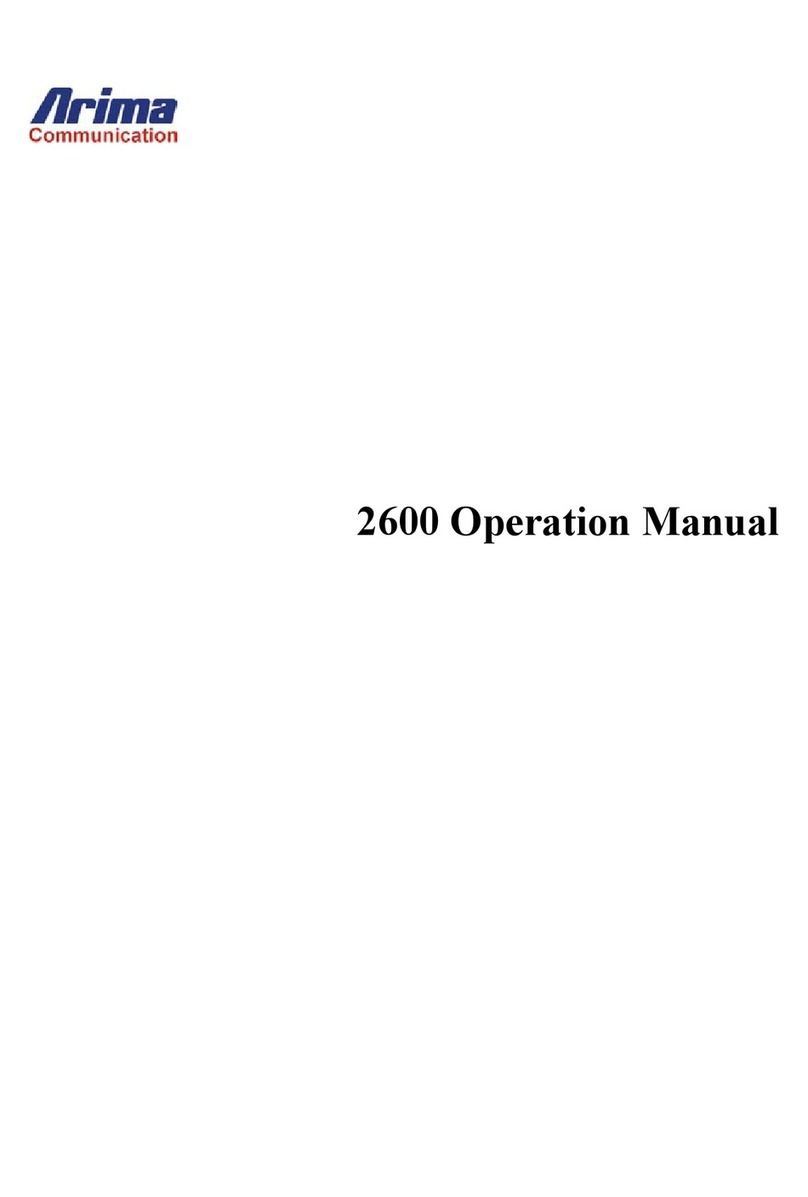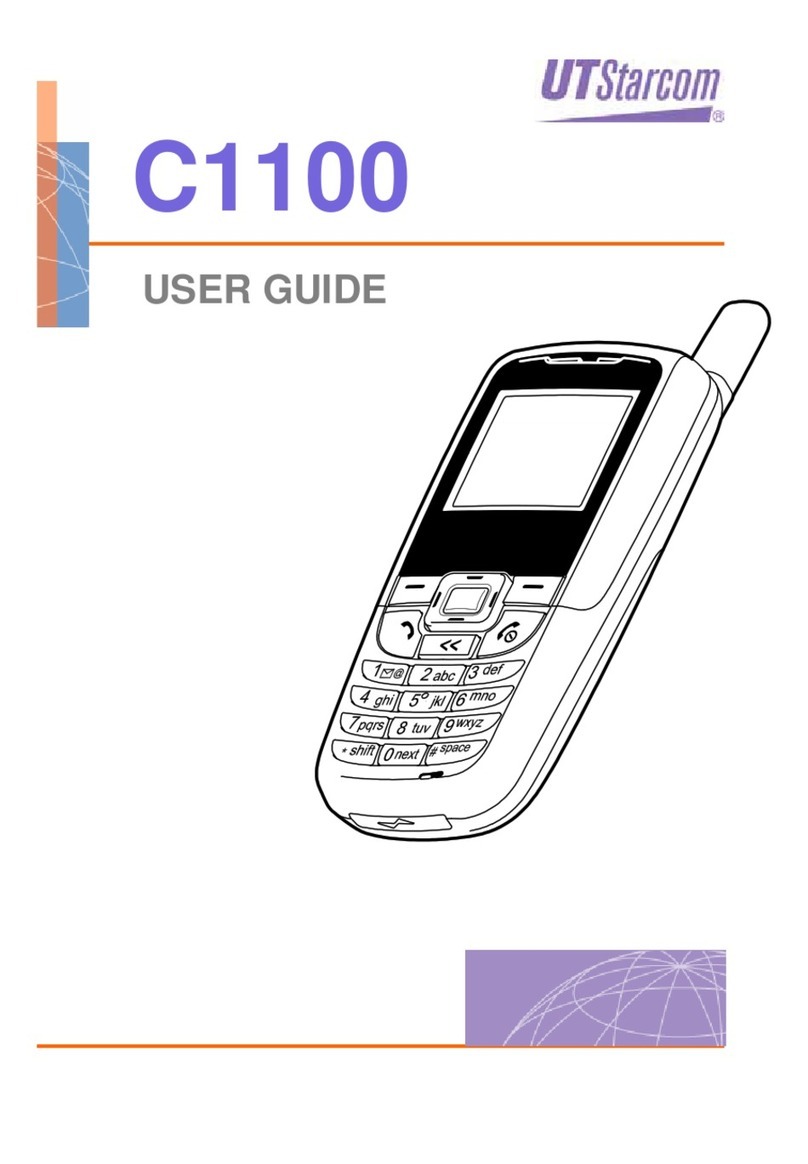Sonim XP STRIKE Specification sheet

Get
Started
All you need to know to get going.

Thanks for choosing Sprint. This booklet introduces you to the
basics of getting started with Sprint and your Sonim XP STRIKE IS.
ReadyNow – For more help in getting up and running with your
new phone, take advantage of exclusive Ready Now resources
at sprint.com/readynow. You can even schedule a one-on-one
appointment at a Sprint Store near you.
For ongoing support and resources, visit sprint.com/support.
There, you’ll find guides, tutorials, and more to help you get the
most out of your phone.
Note: Available applications and services are subject to change at any time.

Using This Guide
Get Ready − page 1 − Find out
what you need to do before you use
your phone the first time, including
inserting the battery and activating
Sprint service on your phone.
Use Your Phone − page 3 − Take
advantage of your phone’s features
and Sprint services, from the basics
(making calls) to the more advanced
(pairing with Bluetooth devices).
Get the Most Out of Sprint Direct
Connect − page 10 − Learn the basics
of using Sprint Direct Connect, which
lets you connect to other Sprint Direct
Connect users with the push of a button.
Tools & Resources − page 15 − Find
useful tips for your phone and discover
resources and other helpful Sprint
information. For additional information
including the full User Guide, videos,
tutorials, and community forums, visit
sprint.com/support.
Using This Guide
This Get Started guide is designed to help you set up and use your new
Sonim XP STRIKE IS. It’s divided into four sections to help you find the
information you need quickly and easily.

Your Sonim XP STRIKE IS
Earpiece
Navigation arrows
Talk/Call Key
Menu Key
Clear Key
Keypad
Left Selection Key
Right
Selection
Key
Back Key
Power/End
call Key
Loudspeaker
Charger/
Accessory Jack
Battery
cover
screws
Battery &
battery
cover
Torch button
QChat/
Direct
Connect
button
Volume
buttons
Torch
Headset Port

Get Ready
visit sprint.com/readynow for more information to get your phone up and running 1
Install the Battery
1. Insert the battery and push it into the battery
compartment (in the back of the phone) such
that the three metallic contacts at the bottom of
the battery are aligned with the metallic
contacts within the battery compartment.
2. Using the screwdriver provided, rotate the
battery cover screws in clockwise direction.
Ensure not to over tighten the screws.
Charge the Battery
1. Insert the charger plug into a power outlet.
2. The charger port is located on the left side of
the phone. To access the charger port, lift the
cover with the USB sign. Insert the 3.5mm jack/
connector of the charger into the port.
IMPORTANT: Charge the battery for a minimum
of 4 hours before initial use.
Turn the Phone On
►Press and hold to switch ON your phone.
Turn the Phone Off
►Press and hold to switch OFF your phone.
Get Your Phone Ready
Before you start: Visit sprint.com/readynow to
learn about transferring contacts, calendars,
and more from your old phone.

2
Activate Your Phone
If you purchased your phone at a Sprint
Store, it is probably activated and ready
to use.
If you received your phone in the mail,
and it is a new Sprint account or a new
phone number, your phone is designed
to activate automatically when you first
turn it on. You will see a Contacting
Network screen at startup. Follow the
onscreen instructions to continue. To
confirm your activation, make a
phone call.
Activate Your Phone
If you received your phone in the mail
and it is going to be activated on an
existing number (you’re swapping
phones), go to sprint.com/activate and
follow the instructions. When you have
finished, make a phone call to confirm
your activation.
When you have finished, if your phone is still not
activated or you do not have access to the
Internet, contact Sprint Customer Service at
1-888-211-4727 for assistance.

Use Your Phone
visit sprint.com/support for guides, tutorials and more 3
Set Up Your Voicemail
All unanswered calls are automatically transferred
to your voicemail, even if your phone is in use or
turned off. You should set up your voicemail and
personal greeting as soon as your phone is
activated:
1. Press and hold from standby mode.
2. Follow the voice prompts to create your
password and record your name and greeting.
Sprint strongly recommends setting a voicemail
password. Without a password, anyone who has
access to your phone can access your
messages.
Retrieve Your Voicemail
►Press and hold from standby mode.
From any other phone:
1. Dial your wireless phone number.
2. When your voicemail answers, press *.
Use Your Phone: Voicemail

4
Make a Phone Call
1. Enter a number from standby mode. You can
press to delete one or more digits.
2. Press to call the number you entered.
3. Press when you are finished.
Answer an Incoming Call
►Press to answer an incoming call.
In-Call Options
Pressing Options (left selection key) during a call
displays a list of available in-call features. To select
a specific option, highlight the option and press
Select (Menu key ).
• Loudspeaker/Handset to route the sound
to the loudspeaker or earpiece.
• New call to start a new call.
• End call to end the current call.
• Send touch tones to send your touch tones
to the other caller.
• Phonebook to access your contacts.
• Menu to access the phone’s main menu while
remaining in the call.
Phone Calls

Use Your Phone
visit sprint.com/support for guides, tutorials and more 5
View Contacts
1. Press Contacts (right selection key) > All
Contacts from the standby screen.
2. Use the navigation key to scroll through the list
to view your contacts.
Add a New Contact
1. From standby mode, press Contacts (right
selection key) > All Contacts > Options (left
selection key) > Add new contact.
2. Enter your contact’s details.
3. Press Save (Menu key ) to save your
changes.
Edit Contacts
1. From standby mode, press Contacts (right
selection key).
2. Highlight the entry you want to edit and press
Options (left selection key) > Edit Contact.
3. Add or edit the information.
4. Press Save (Menu key ) to save your
changes.
Delete a Contacts Entry
1. From standby mode, press Contacts (right
selection key)
> All Contacts
.
2. Highlight an entry you want to delete.
3. Press Options (left selection key) > Delete
contact.
4. Press Yes (Menu key ).
Contacts

6
Messages
Send a Message
1. From standby mode, press Menu (left selection
key) > Messaging.
2. Select Text message or Multimedia message.
3. Select Write message.
4. Enter your desired recipient in the To field. Press
Add (Menu key ) to select a contact from your
contacts list to add as a recipient.
5. If you selected Multimedia message, navigate
down to highlight the Subject field and enter the
subject line of your message.
6. Navigate down to highlight the Message field
and enter your message.
7. If you selected Multimedia message and wish
to add an attachment, press Options (left
selection key) > Add object > [Image / Video /
Sounds / Attachments / Slide] and choose an
object to attach to the message.
8. When finished, press Send (Menu key ) to
send your message.
Read a Message
►When you receive a message, your phone will
display a notification message. Press the Menu
key to view it. You can also find it in your
message inbox. To navigate to your message
inbox, from standby mode press Menu (left
selection key) > Messaging > Select the
message type > Inbox.

Use Your Phone
visit sprint.com/support for guides, tutorials and more 7
Reply to a Message
1. While the message is displayed, press Reply
(Menu key ).
2. Compose a reply and press Send (Menu
key ).
Be a hero. Don’t drive distracted.
sprint.com/focusondriving
• From standby mode, press Menu (left selection
key) > Browser.
• While connecting, you may see an animation
before the home screen appears.
Tip: To change the default launch page to the
last page you viewed, press Menu (right
selection key) and select Browser settings >
Startup page > Use the last page I visited >
Confirm (left selection key).
Web
Find sports scores, news, and weather. Shop
online. Browse the Web just the way you want
to.
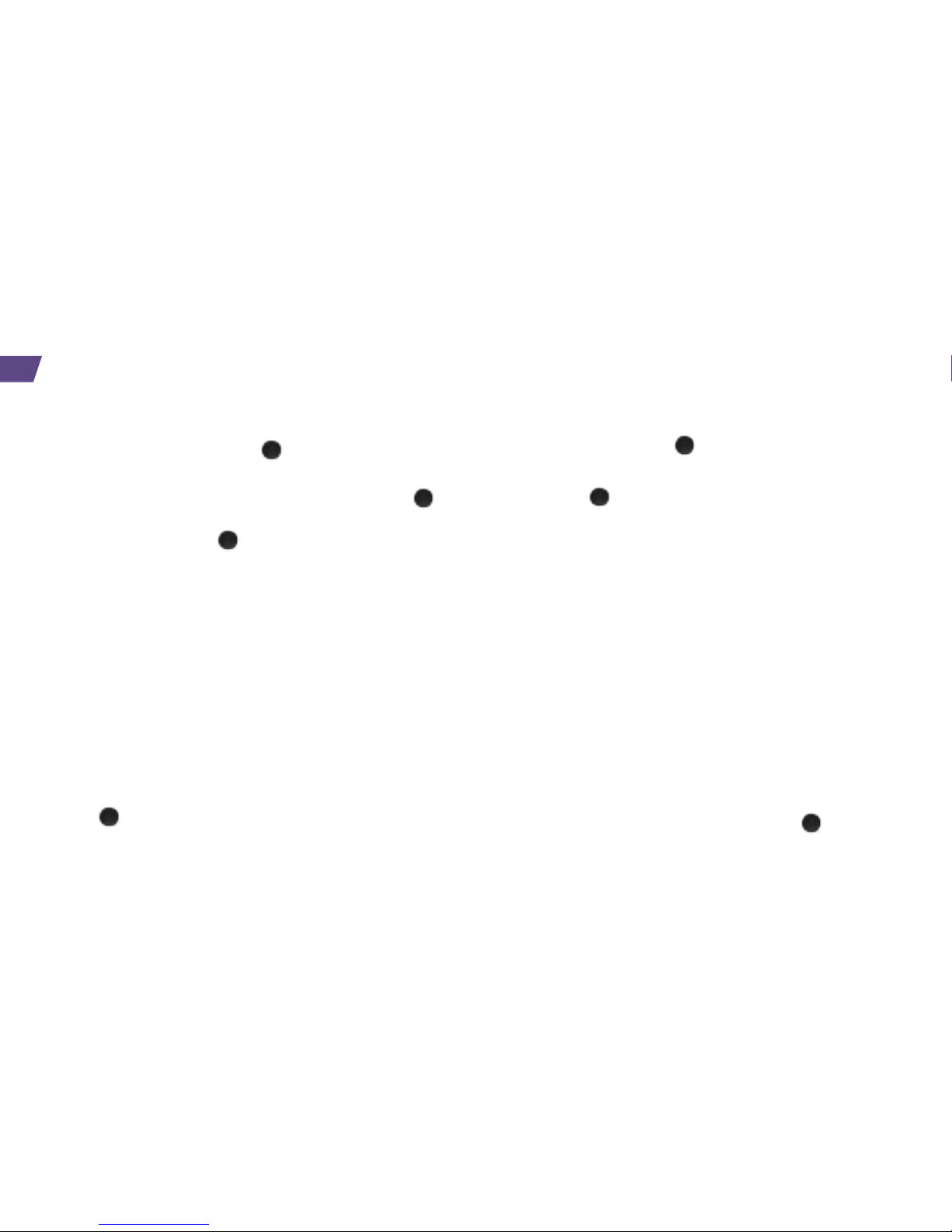
8
Bluetooth
Turn Bluetooth On and Off
1. Press Menu (Menu key ) > Settings >
Bluetooth > Bluetooth.
2. Highlight On and press Select (Menu key )
to enable Bluetooth, or highlight Off and press
Select (Menu key ) to disable Bluetooth.
Make Your Phone Visible Via Blutooth
1. Press Menu (left selection key) > Settings >
Bluetooth > Visibility.
2. Select On to make your phone visible via
Bluetooth, Temporary to make it temporarily
visible, or Off to make it invisible.
Pair Bluetooth Devices
1. Press Menu (left selection key) > Settings >
Bluetooth > Paired devices > New (Menu
key ). Your phone will search for available
Bluetooth devices.
2. Highlight the device you wish to pair with and
press Pair (Menu key
).
3. You will be asked for confirmation. Press Yes
(Menu key
).
Note: Due to different specifications and features of
other Bluetooth compatible devices, display and
operations may be different, and functions such as
transfer or exchange may not be possible with all
Bluetooth compatible devices.
Share Data Using Bluetooth
1. Press Menu (left selection key) > Tools > My files.
2. Navigate to and highlight the file you wish to send.
3. Press Options (left selection key) > Send > Via
bluetooth. Your phone will begin searching for
available Bluetooth devices.
4. Highlight the Bluetooth device you wish to send
the file to and press Select (Menu key ).

Use Your Phone
visit sprint.com/support for guides, tutorials and more 9
Note: Before using any navigation programs,
make sure your phone is set to allow location
detection.
Turn Location On/Off
1. From standby mode, press Menu (left selection
key) > Settings > Phone settings > GPS
Service.
2. Select On.
GPS Navigation
1. From standby mode, press Menu (left selection
key) > Maps > Telenav GPS Navigator.
2. If this is your first time, follow the onscreen
instructions to enter and submit the required
registration information.
3. Select an option and follow the onscreen
instructions to get directions or view maps.
• Drive To lets you enter an address (vocally or
using the keypad) or select from categories
such as Favorites, History, or Business to
search for turn-by-turn directions.
• Search provides a categorized list of locations
such as Gas Stations, Grocery Stores, and
Hospitals to help find local businesses and
services.
• Maps & Traffic lets you view maps and get traffic
information for your current location or for
any
other location.
• Extras provides access to additional services.
GPS Navigation
Your phone’s built-in GPS capability gives you access to a number of location-based services.
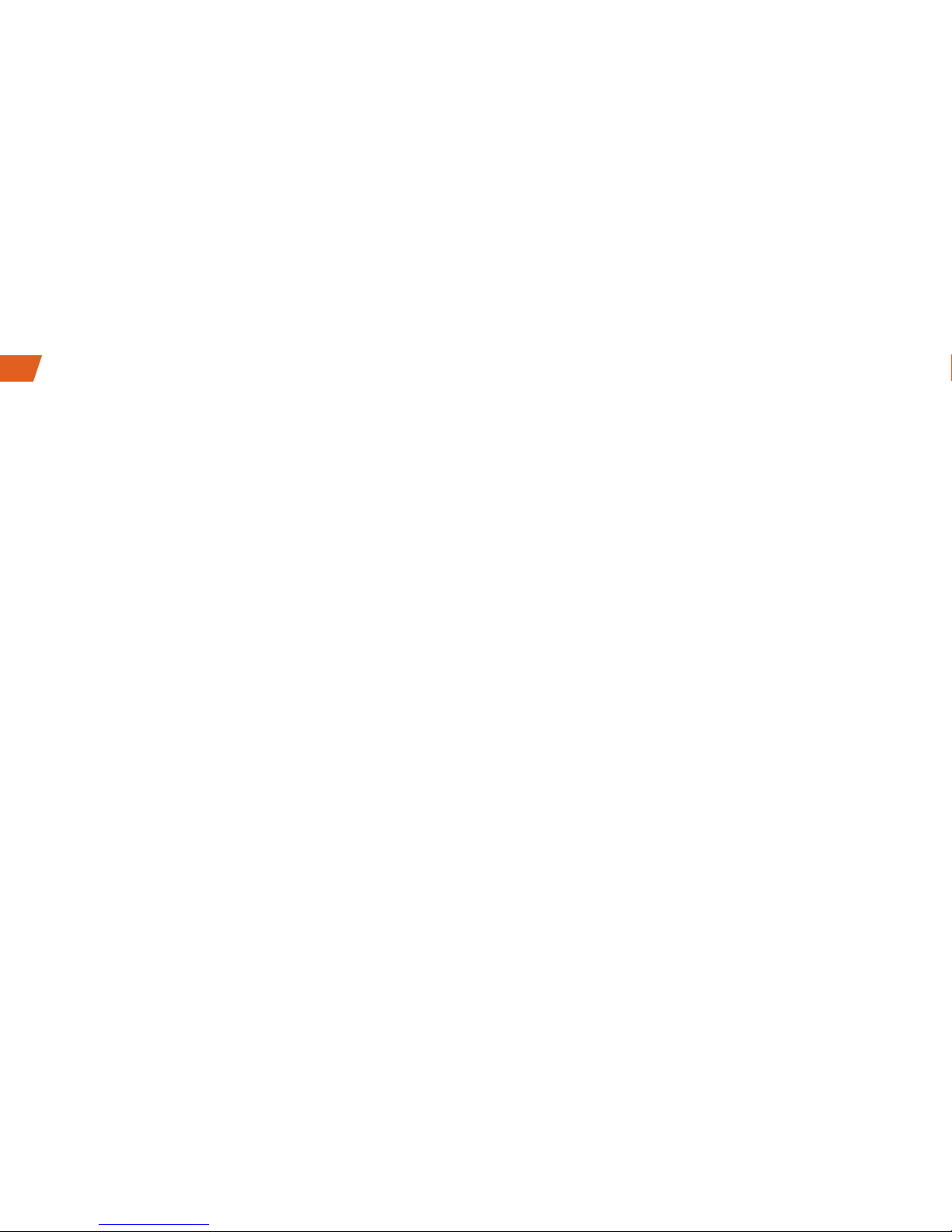
10
Your Direct Connect Number
Your Sprint phone allows you two different
options for your Direct Connect number:
• Separate numbers – Your Direct Connect
number is a unique number (not your wireless
number). It is made up of three sets of digits
separated by asterisks (for example,
444*5555*111).
• A single number – Your Direct Connect number
is the same as your wireless number (for
example, 555-555-1234).
Important: When the Direct Connect feature
is active, your phone’s data services are
enabled.
Display Your Direct Connect Number
►From standby mode, press Menu (left selection
key) > Settings > Phone details > User info.
Sprint® Direct Connect® on your Sprint phone offers instant, two-way “walkie-talkie-style”
communication between you and your family, friends, and co-workers, all at the click of a button.
Get the Most out of Sprint Direct Connect

Direct Connect
visit sprint.com/support for guides, tutorials and more 11
Get the Most out of Sprint Direct Connect
Dial Direct Connect Numbers
• If the person you are calling has a separate
number for Direct Connect, make sure you dial
any asterisks (*) in the number. If you are
saving the number in your contacts, save it in
the DC only field.
• If the person you are calling has a single number
for both voice calls and for Direct Connect, use
that ten-digit phone number to make Direct
Connect calls. You do not need to add any
asterisks (*) to the number. If you are saving the
number in your contacts, save it in the
Mobile+DC field.
Note: Users with a Nextel phone must always
add asterisks (*) between sets of numbers to
dial Direct Connect numbers. If you use a single
number, make sure to tell your contacts with
Nextel phones to dial the ten-digit number using
asterisks (*) in place of hyphens (for example,
555*555*1234).

12
Make a Direct Connect Call
1. Use your keypad to enter a Direct Connect
number.
• The Direct Connect number may be the
ten-digit wireless phone number of the person
you are calling.
– or –
• If calling a Nextel customer, the Direct Connect
number may have three parts with an asterisk
between each part (for example:
444*5555*111).
When dialing or saving this type of number,
always include the asterisks ( ).
2. Press and release the Direct Connect button on
the side of your phone.
• Pressing and releasing the Direct Connect
button connects the recipient. They can
answer the call if they are available
.
Creating a Group Entry
You can create a group by assigning personal
Contacts entries as members and then naming the
new group. Each group entry can contain up to 20
members for making Direct Connect group calls.
Note: Currently Sprint phones do not support
Group Connect calls with Nextel and PowerSource
phones. If your calls are not going through, please
verify your contact is using a Sprint phone.
1. From standby mode, press Menu (left selection
key) > Contacts > DC Groups > Add (Menu
key ).
2. Enter a group name and press Save (Menu
key ) to create a group.
To add contacts to the group, highlight the
new group and press View (Menu key ) > Add
(Menu key ). Then highlight the contact from
your contacts list and press Select (Menu key ).
Make and Answer Direct Connect Calls

Direct Connect
visit sprint.com/support for guides, tutorials and more 13
Make and Answer Direct Connect Calls
Sending Call Alerts
Call alerts let another Direct Connect user know
that you want to communicate using Direct
Connect. When the person you are contacting
receives your call alert, that person can accept
and call you back.
Send a Call Alert
1. Highlight a contact in your contacts list.
2. Press Options (left selection key) > Send Alert
With MSG.
• From the Alert List screen, you can add a brief
text message. Use the navigation keys to scroll
through available messages.
3. Press Send (Menu key ).
Make a Group Connect Call
1. From standby mode, press Menu (left selection
key) > Contacts > DC Groups.
2. Highlight a Group entry and press and release
the Direct Connect button.
3. Continue with the Group Connect call the same
as with a regular Direct Connect call.
4. When finished, press to end the call.

14
Answer Direct Connect Calls
When you receive a Direct Connect call, you hear
an incoming tone or the phone vibrates, depending
on your settings. You will see the Direct
Connect
number or the caller’s name (if available)
on your
screen. You may also hear the caller’s voice
through the loudspeaker. By default, the
loudspeaker is switched ON for direct calls. You
can turn the loudspeaker off and listen to Direct
Connect calls through the earpiece as you
would a regular call, or you can listen through
a headset.
1. Press Loudsp./Handset (right selection key) to
enable/disable the loudspeaker.
• If you enable the Direct Connect loudspeaker,
you will hear the caller’s voice through the
loudspeaker on the back of the phone.
• If you disable the Direct Connect loudspeaker,
you will only hear the caller’s voice through
the earpiece.
2. While the caller is speaking, their name or Direct
Connect number is displayed on the screen.
3. When the caller is finished speaking, their name
or Direct Connect number is no longer
displayed on the screen.
4. Press and hold the Direct Connect button and
wait for the tone and message (“Myself”) to be
displayed on the screen. Begin speaking and
release the Direct Connect Button when you
are finished. Continue the Direct Connect call
as described previously.
Tip: Press to dismiss an incoming Direct
Connect call, or to end a current one.
Make and Answer Direct Connect Calls

Tools & Resources
visit sprint.com/support for guides, tutorials and more 15
Manage Your Account
Online: sprint.com
• Make a payment, see your bills, enroll in online
billing.
• Check minute usage and account balance.
• See or modify the details of your Sprint service
plan.
• Get detailed instructions and download content.
From Your Sprint Phone
• Dial to check minute usage.
• Dial to check account balance.
• Dial to call customer service.
From Any Other Phone
• Sprint Customer Service:
Dial 1-888-211-4727
• Business Customer Service:
Dial 1-888-788-4727

16
Resources For Your Phone
• This Get Started Guide to get you up and
running.
• Ready Now – Visit sprint.com/readynow for
additional help to get started on your new
phone. You’ll find more information on basic
setup, activation, maximizing your phone’s
performance, and personalization. Plus, you can
even schedule a personalized one-on-one
Ready Now appointment at a Sprint Store near
you.
• Online Support – For ongoing help over the
life of your phone, visit sprint.com/support
to find videos, tutorials, troubleshooting tips,
and the complete User Guide for your
Sonim XP STRIKE IS.
• Community – Visit community.sprint.com to
join the discussion about all things Sprint.
Here people help each other make the most of
their wireless services with tips, forums, blogs,
and the latest news.
Resources
Other manuals for XP STRIKE
2
This manual suits for next models
1
Table of contents
Other Sonim Cell Phone manuals

Sonim
Sonim XP7700 User manual

Sonim
Sonim XP1520 BOLT SL User manual

Sonim
Sonim XP5 User manual

Sonim
Sonim XP5s User manual

Sonim
Sonim XP5560 BOLT IS ECOM EX-HANDY 08 User manual
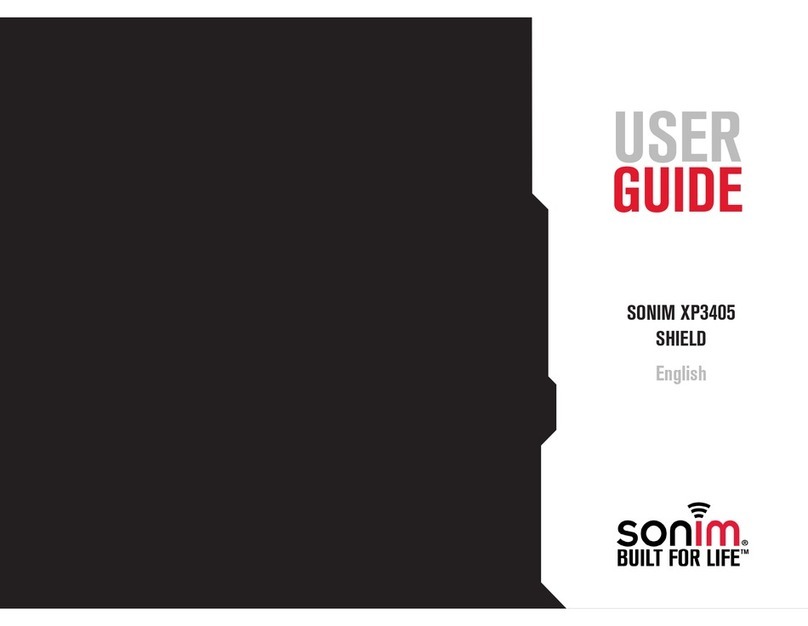
Sonim
Sonim XP3405 SHIELD User manual

Sonim
Sonim XP8 User manual

Sonim
Sonim XP3400 ARMOR User manual

Sonim
Sonim Quest User manual

Sonim
Sonim XP5560 BOLT User manual

Sonim
Sonim XP5560 BOLT Installation guide

Sonim
Sonim XP6 IS User manual
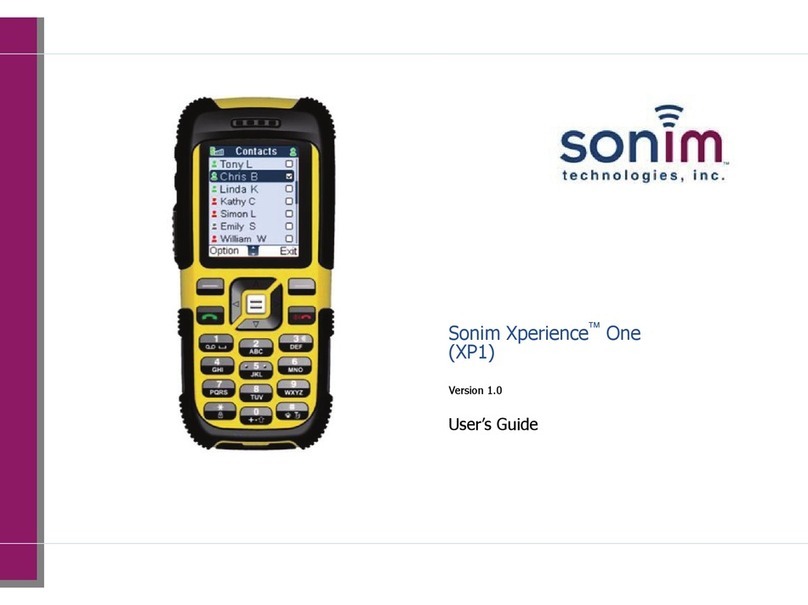
Sonim
Sonim Xperience One User manual

Sonim
Sonim XP3 User manual

Sonim
Sonim XP8 Dimensions

Sonim
Sonim XP5560 BOLT User manual
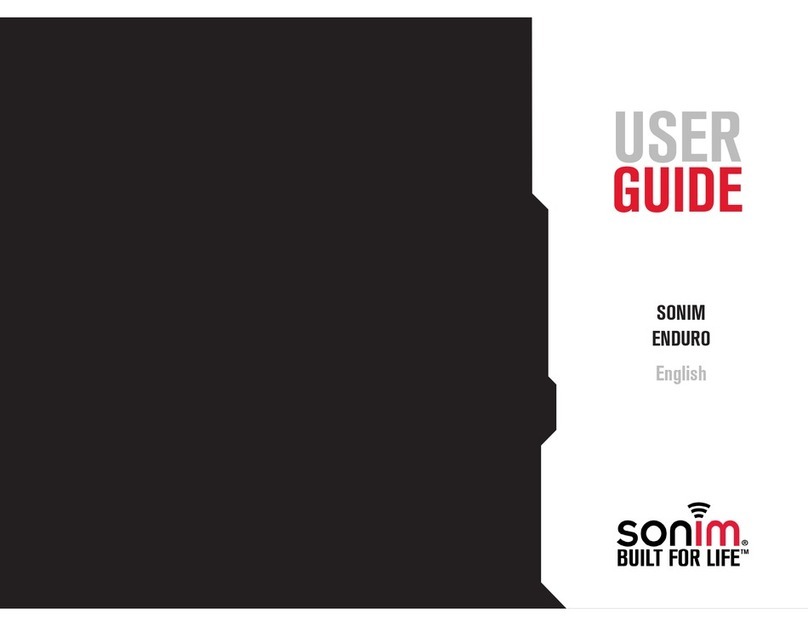
Sonim
Sonim ENDURO User manual

Sonim
Sonim XP1 User manual

Sonim
Sonim XP5 User manual
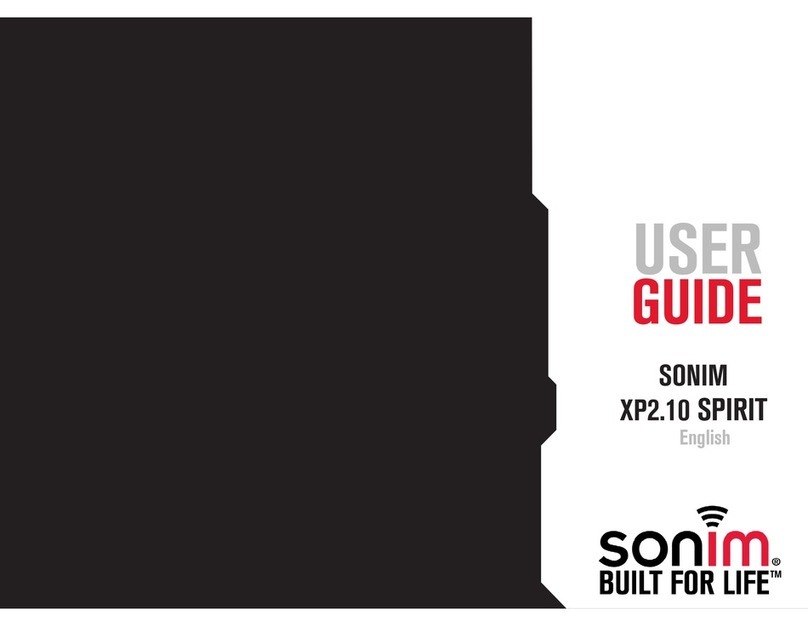
Sonim
Sonim XP2.10 SPIRIT User manual