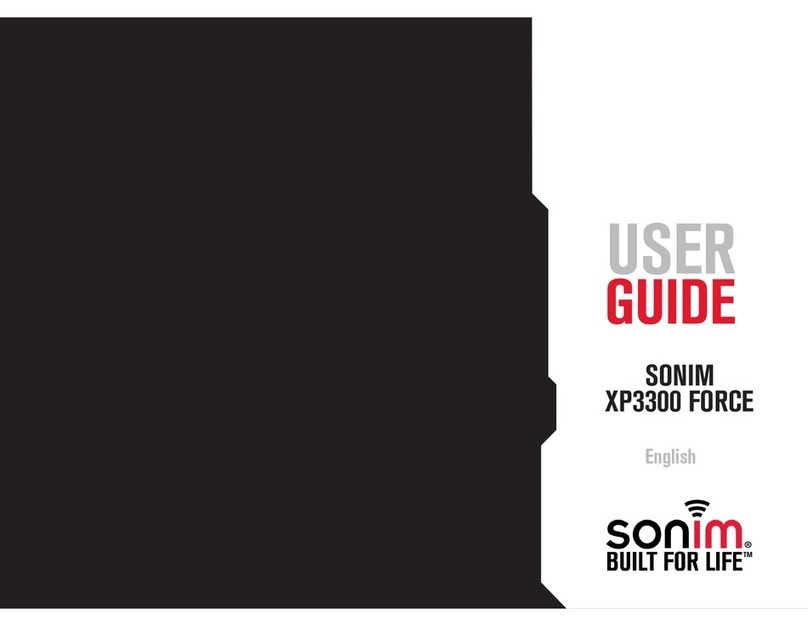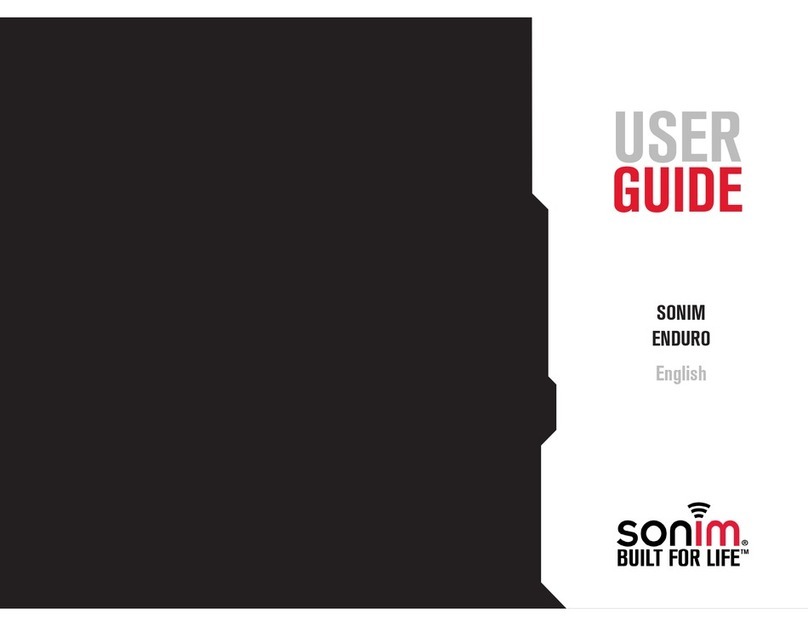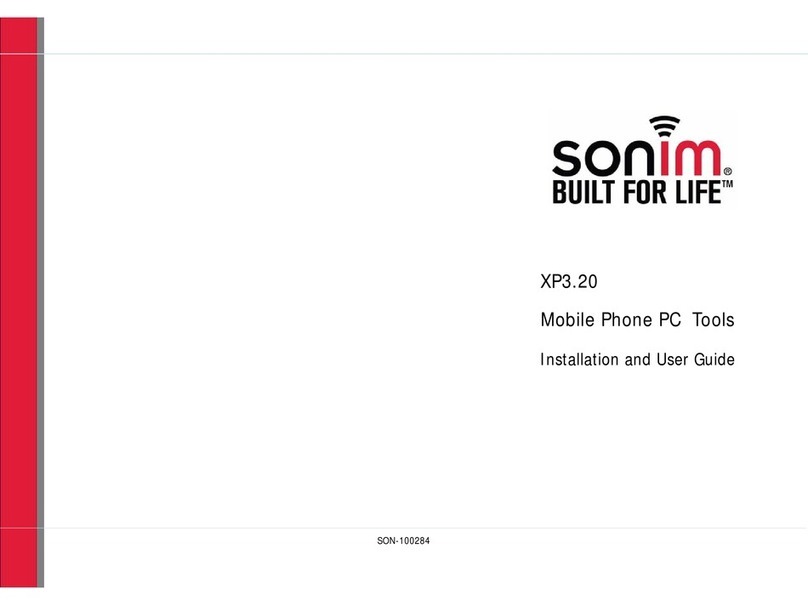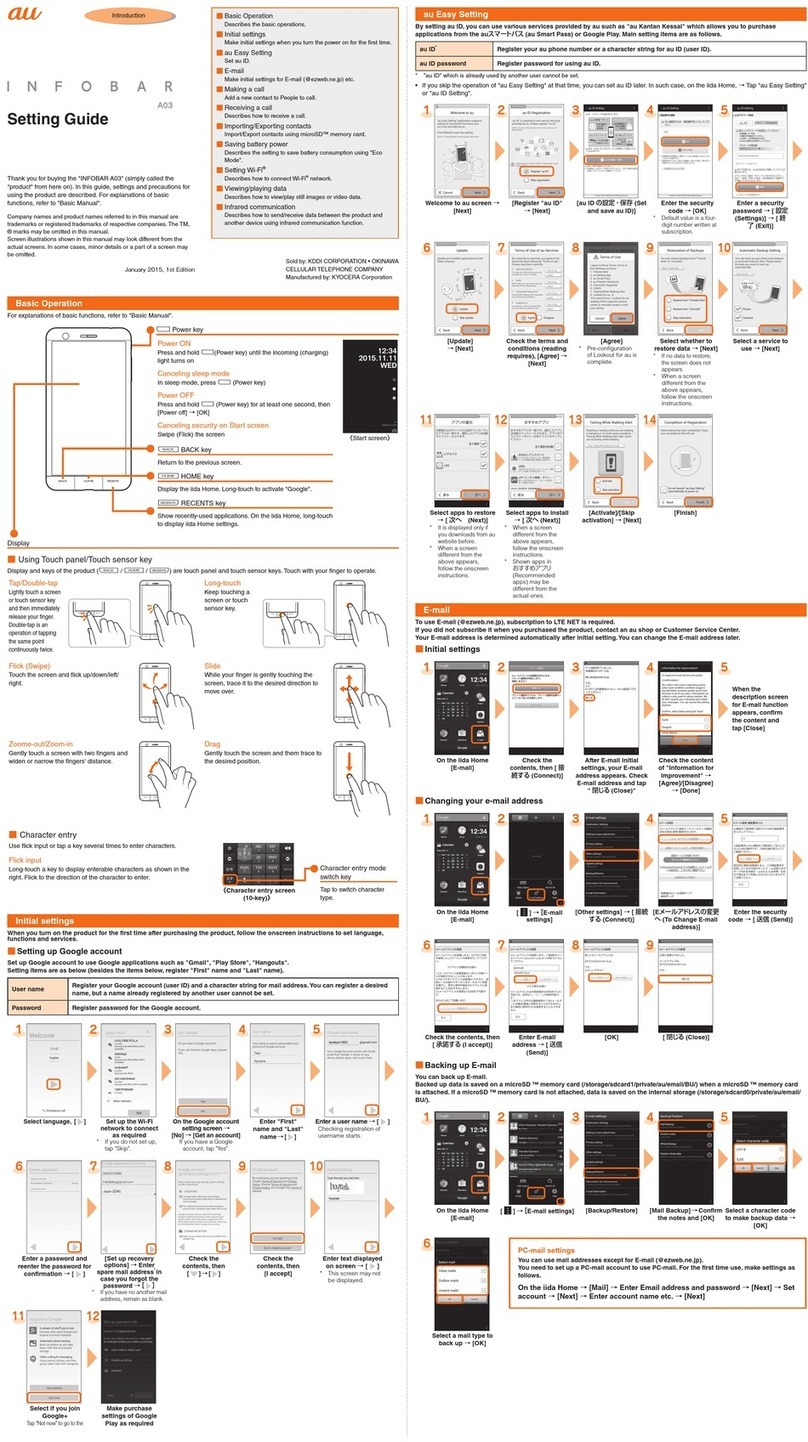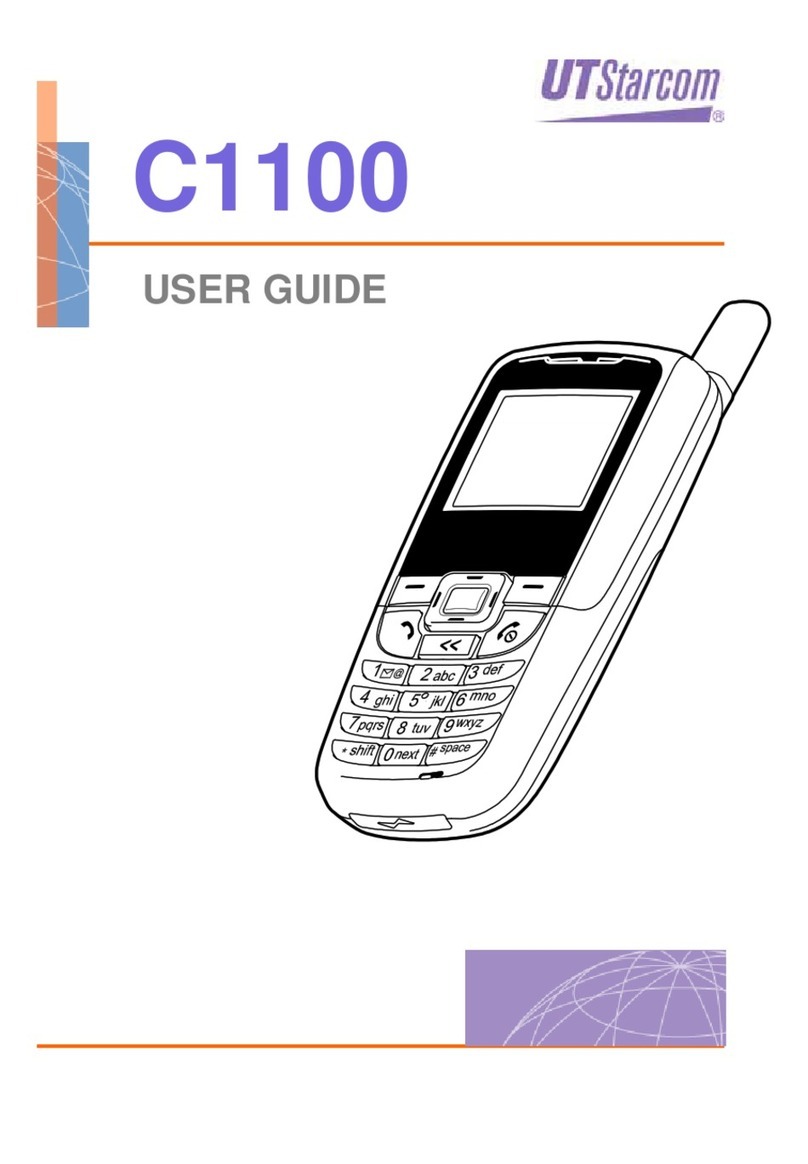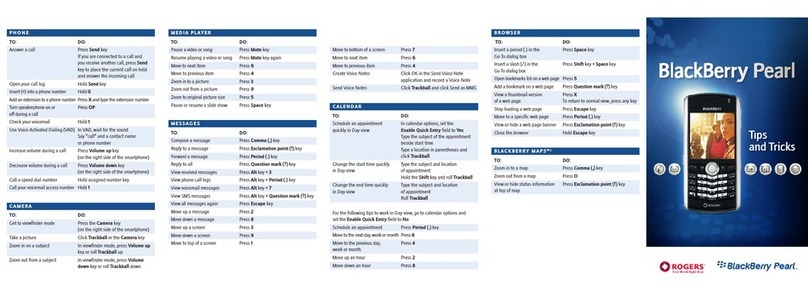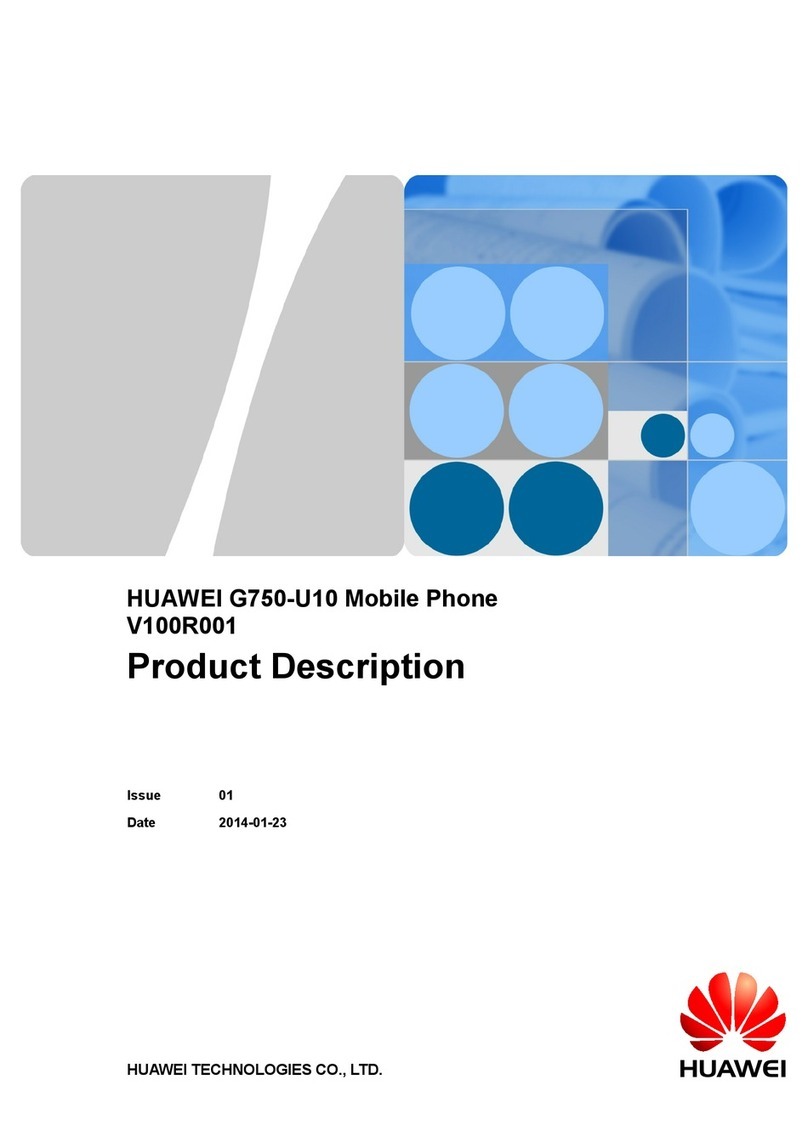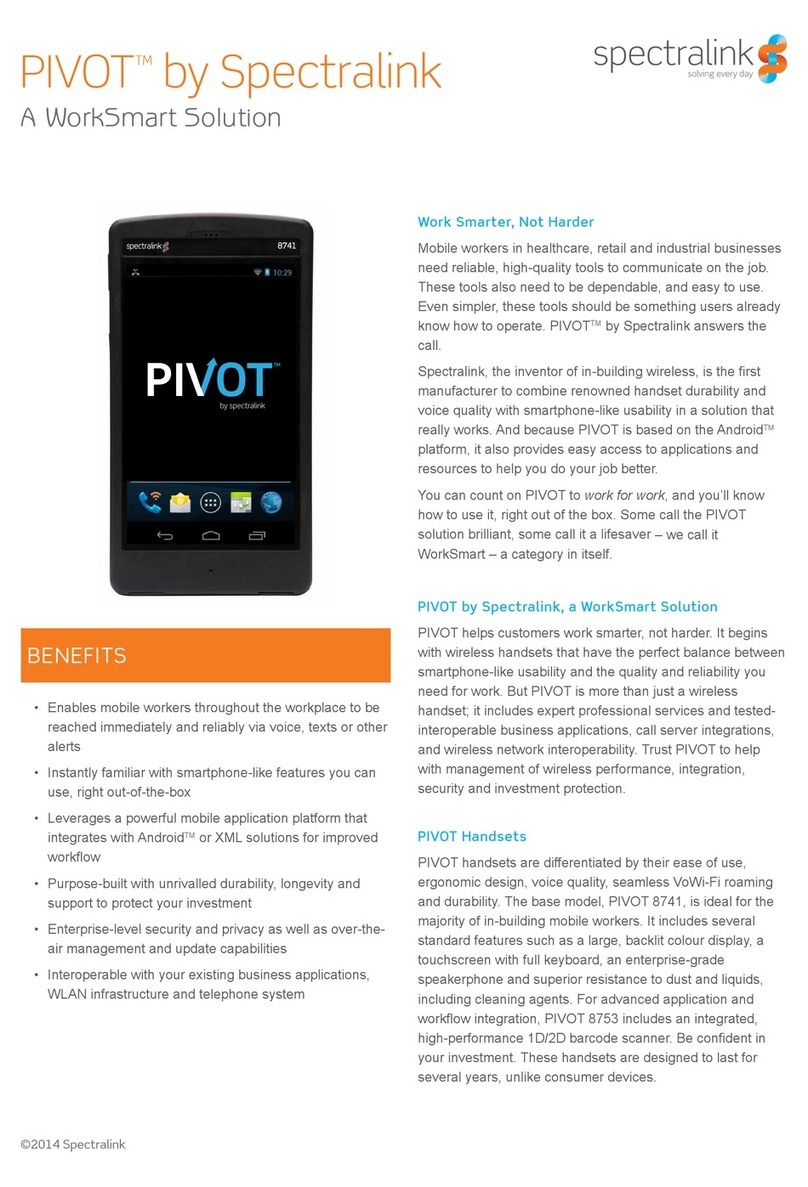Sonim XP5560 BOLT IS ECOM EX-HANDY 08 User manual

1
USER
GUIDE
SONIM XP5560
BOLT IS
(ECOM EX-HANDY 08/
EX-HSPA 08)
English

2
Copyright © 2013 Sonim Technologies, Inc.
SONIM and the Sonim logo are trademarks of Sonim
Technologies, Inc. Other company and product names
may be trademarks or registered trade-marks of the
respective owners with whom they are associated.
Disposal of Old Electrical and Electronic Equipment
The symbol of the crossed-out wheeled
bin indicates that within the countries in
the European Union, this product, and any
enhancements marked with this symbol,
can not be disposed as unsorted waste
but must be taken to separate collection at
their end- of-life.
Disposal of Battery
Please check local regulations for disposal
of batteries. The battery should never be
placed in municipal waste. Use a battery
disposal facility if available.
Guideline for Headphone and Earphone
To prevent possible hearing damage,
please do not listen at high volume levels
for long periods.

3
Contents
General Information———————— 7
Phone Models Covered
Network Services
Sonim Support Information
Use the Guide Effectively
Your Safety Guidelines———————— 9
Battery Performance
Battery Replacement
Avoid Short Circuit
Avoid High Temperatures
Battery Disposal
Personal Medical Devices
Child Safety
Emergency Calls
SAR Information
Getting Started with XP5560 BOLT IS (ECOM Ex-
Handy 08 or Ex-HSPA 08)———————— 14
Battery Usage
Inserting the Battery (Zone 1 models)
Inserting the Battery (Zone 2 models)
Removing the Battery (Zone 1 models)
Removing the Battery (Zone 2 models)
Charging the Battery
Set Battery Alert
Your SIM Card
Inserting the SIM Card (Zone 1 models)
Removing the SIM Card (Zone 1 models)
Inserting the SIM Card (Zone 2 models)
Removing the SIM Card (Zone 2 models)
Switching On
Home Screen
Key Shortcuts in Home Screen
Keypad Functions
About Near Field Communication———————— 27
Near Field Communication
Your SONIM XP5560 BOLT IS (ECOM Ex-Handy 08 or
Ex-HSPA 08)———————— 28
Main Menu
Main Menu Icons - without camera
Main Menu Icons - with camera
Home Screen Indicators
Key Operations without Your SIM Card
Lone Worker Monitoring———————— 33
Lone Worker Monitoring
Managing Calls———————— 34
Dial a Number
Dial an International Number
Dial a Number via Contacts
Dial a Number via the Call History
Making a PTT Call from Contacts
Managing Call History
Call Timers
Call Settings
Auto Answer
Any key Answer
Call Waiting
Caller ID
Call Forwarding
Fixed Dial
Advanced Settings
Receive a Call
Record a Call
Call Restrictions
Managing Phone Settings———————— 38
Time and Date Settings
Schedule Power On/Off Settings
Language Settings
Display Settings
Customizing Dedicated Keys
Managing Speed Dial Numbers

4
Power Saving Settings
Auto Keypad Lock
Firmeware Details
Network Selection
Data Connection
Data Account
Managing Network Settings———————— 41
Managing Security Settings———————— 42
Restore Factory Settings
Managing Connectivity———————— 44
Sending Data via Bluetooth
Receiving Data via Bluetooth
Java Settings
Data Roaming Settings
USB Function
Managing Your Files———————— 48
Managing Contacts———————— 50
Add a New Contact
View the Contact Details
Sending a Message from Contacts
Dialing a Number from Contacts
Edit the Contact Details
Delete Contact
Copy Numbers between Phone and SIM
Move Numbers between Phone and SIM
Sending Contact
Selecting Multiple Contacts
Caller Groups
Phonebook Settings
Searching Contacts
Managing Messages———————— 55
Write Message
Manage Your Messages
Drafts
Outbox
Sent Messages
Archive
Conguring Email Accounts
Write Email
Email Inbox
Email Outbox
Email Sent
Email Draft
Broadcast Messages
Templates
Message Settings
MMS Settings
Managing Proles———————— 64
Sound Settings
Tools———————— 66
Calendar
Alarm
Calculator
Unit Converter
World Clock
Sound Recorder
Notes
Stopwatch
Text Reader
SIM Services
Applications———————— 69
Data Account and Java Settings
Installing Java Application from WAP
Installing Java Application from Memory Card
WAP Browser———————— 70
Managing Push to talk Services———————— 71
Push to talk (Optional)
Activating the PTT service
Contents

5
Login and Logout of the PTT Service
PTT Home Screen
A corporate only subscriber will be able to:
PTT Related Key Functions
PTT Display Icons
Manage PTT Settings
Managing PTT Calls
Direct PTT Calls
Calls from PTT History Tab
Calls from PTT Contacts Tab
Calls from PTT Group Tab
Sending Alerts
Block Incoming PTT Calls
Manage PTT Contact List
Manage PTT Groups
Manage PTT Favorite Contacts
Manage PTT Favorite Groups
Supervisory Override
Accessing Other Phone Features during Active PTT
Call
Vibration of Incoming voice calls
Managing Multimedia Files———————— 83
Camera (Optional)
Camera Options
Media Player
Hardcoded Shortcuts———————— 86
Using Memory Card———————— 87
Inserting Memory card into the Phone
End User License Agreement———————— 88
Our Warranty
Comprehensive 3 Year Warranty
Our Warranty
What We Will Do
Phone Care
Conditions
FCC Statement———————— 91
FCC Statement
Index———————— 93
Contents

6
• Please register your phone within 30 days at www.sonimtech.com/register, to receive product information and
updates. For more information related to the warranty, please refer to “Our Warranty” on page 88.

7
Congratulations on the purchase of a SONIM XP5560
BOLT IS (ECOM Ex-Handy 08 or Ex-HSPA 08) mobile
phone. This phone is a GSM/GPRS/EDGE/UMTS enabled
handset with quad-band capabilities and has an intuitive,
feature-rich user interface, which allows you to make the
best use of the offered functions.
Phone Models Covered
This user guide only covers SONIM XP5560 BOLT IS
(ECOM Ex-Handy 08 or Ex-HSPA 08) phone models:
• Ex-Handy 08 .0 –A, Ex-Handy 08 .1 –A, Ex-Handy
08 .2 –A, Ex-Handy 08 .3 –A, Ex-Handy 08 .4 –A,
Ex-Handy 08 .5 –A, Ex-Handy 08 .4 ATT, Ex-Handy
08 .5 ATT, Ex-Handy 08 .0 –E, Ex-Handy 08 .1 –E,
Ex-Handy 08 .2 –E, Ex-Handy 08 .3 –E, Ex-Handy
08 .4 –E, the Ex-Handy 08 .5 –E ( NFC Model name:
Sonim XPand NFC FCC ID: WYPB01V008AA );
• Ex-HSPA 08 .0 –A, Ex-HSPA 08 .1 –A, Ex-HSPA
08 .2 –A, Ex-HSPA 08 .3 –A, Ex-HSPA 08 .4 –A,
Ex-HSPA 08 .5 –A and Ex-HSPA 08 .0 –E, Ex-HSPA
08 .1 –E, Ex-HSPA 08 .2 –E, Ex-HSPA 08 .3 –E,
Ex-HSPA 08 .4 –E, and the Ex-HSPA 08 .5 –E (
NFC Model name: Sonim XPand NFC FCC ID:
WYPB01V008AA ).
The model name can be read on the phone label under
the battery.
This phone utilizes the following 2G RF bands: GSM 850,
GSM 900, DCS 1800, PCS 1900 bands and supports the
UMTS 850, 1900 and 2100 bands or UMTS 900, 1700
and 2100 bands.
Network Services
These are additional services that you can avail through
your network service provider. To make the best of these
services, you must subscribe to them through your
service provider and obtain instructions for their use from
your service provider.
Sonim Support Information
For additional product and support information,
visit www.sonimtech.com.
Use the Guide Effectively
Familiarize yourself with the terminology and symbols
used in the guide to help you use your phone effectively.
HOME
SCREEN
This is the screen displayed when the
phone is in idle condition.
PRESS Means to press and release a key
immediately. For example, Press 2
means that you press the key on
the keypad that is labelled with the
numeral 2 and the alphabets “ABC”.
General Information

8
SELECT Means to either press the Left or Right
Selection Key to apply the command
indicated at the bottom of the screen.
The Center navigation key can also be
used to select options. For example,
if this guide says Select Menu >
Messages > Write message, you
must press the Left Selection Key to
select Menu, scroll to Messages and
press the Left Selection Key, scroll
to Write message and press the Left
Selection Key. To return to the previous
screen, press the Right Selection Key.
PRESS &
HOLD
Means to press and hold a key for 2
seconds before releasing the key. This
action is typically used when trying
to switch on/off the phone or when
using shortcut keys to access specic
functions. For example: press and hold
1 to access voicemail.
MENU
OPTIONS
Press Options to display menu options
on the screen. The selection keys
are used to accomplish the indicated
option.
SELECT
MENU
Means to press the Left Selection Key
to select the Menu option or press the
Menu key (centre) for the same result.
A MENU
ITEM
SUFFIXED
WITH THREE
DOTS (…)
Means more options are available but
only one has been mentioned in the
guide.
Signies a Note.
Options Commonly Used across Menu Items
The following are common actions used across various
menu items:
BACK Displays the previous screen. Use
the Right Selection Key to perform
this function.
CLEAR Deletes data character by
character. Use the Right Selection
Key to perform this function.
OK Conrms an action. Use the Left
Selection Key or the Menu key to
perform this function.
CLEAR KEY Use this key to delete while editing
a message or delete a selected
item in a list.
BACK KEY Use this key to display the
previous screen.
General Information

9
Please read and understand the following safety guidelines before you use the phone. These guidelines provide details
to enable you to operate your phone safely and conform to any legal requirements regarding the use of cellular phones.
Electrical interference may obstruct the use of your phone. Observe restrictions in hospitals and
near medical equipment.
Switch off your cellular phone when in an aircraft. Wireless phones can cause interference or danger
to an aircraft. In an aircraft, the phone can be used in flight mode.
Do not expose the battery to high temperatures (in excess of 60°C).
Adhere to road safety laws. Do not hold/use a phone while you are driving; find a safe place to stop
first. Use hands-free microphone while you are driving.
Avoid using the phone in close proximity to personal medical devices, such as pacemakers and
hearing aids.
Use only SONIM XP5560 BOLT IS (ECOM Ex-Handy 08 or Ex-HSPA 08) approved charging
equipment to charge your phone and avoid damage to your phone.
The symbol of the crossed-out wheeled bin indicates that this product, and any enhancements
marked with this symbol, can not be disposed as unsorted waste but must be taken to separate
collection at their end-of-life.
Your Safety Guidelines
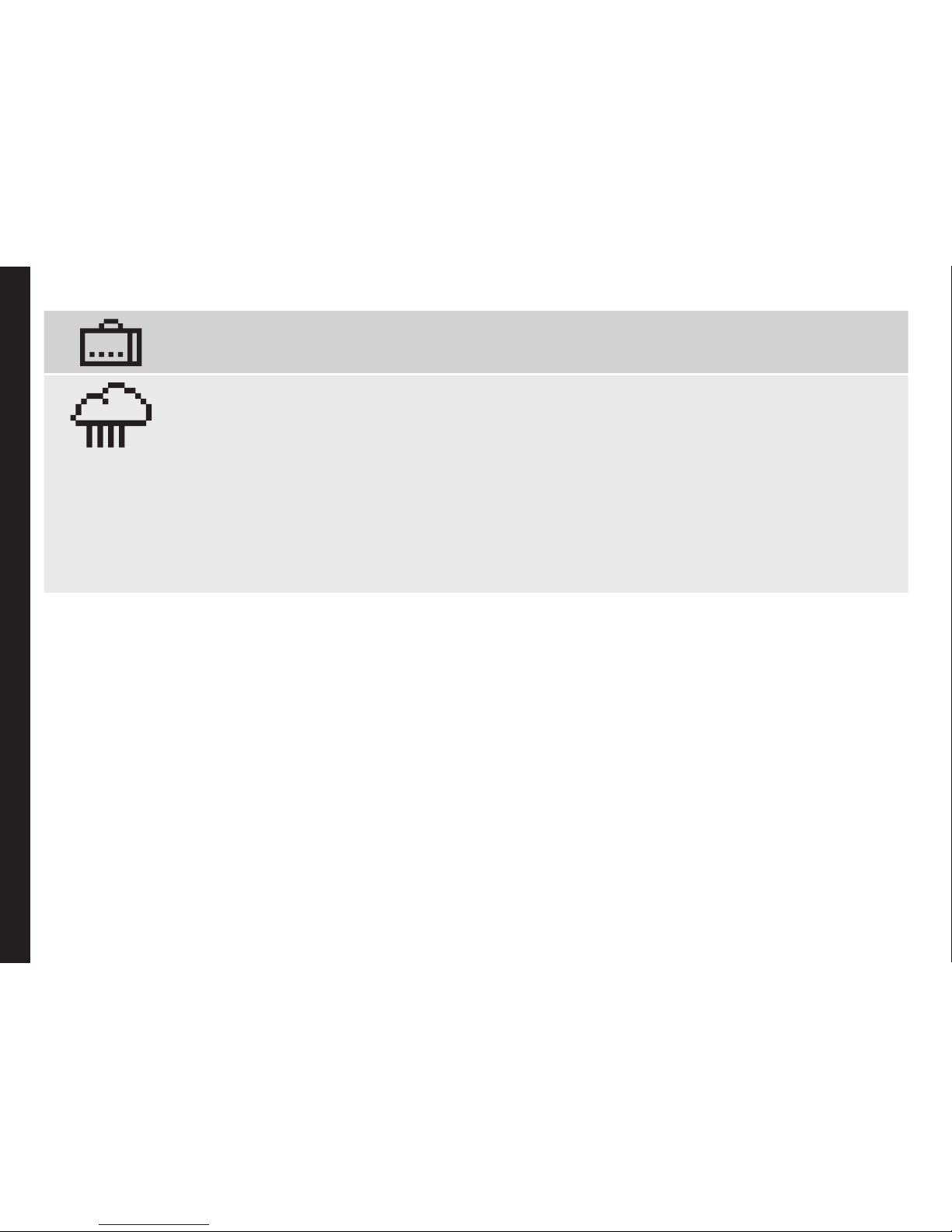
10
Ensure that only qualied personnel install or repair your phone.
The Sonim XP5560 BOLT IS (ECOM Ex-Handy 08 or Ex-HSPA 08) is water-proof and can be
submerged to 2 metres for 1 hour.
• Ensure to properly close the rubber cover of the charging connector and audio connector, to
avoid deposits of water drops on these connectors, when the phone is immersed in water.
• Water droplets may condense under the display cover if the phone is immersed in water
with signicant drop in temperature. This does not indicate water leakage. The droplets will
disappear at room temperature.
The Sonim XP5560 BOLT IS (ECOM Ex-Handy 08 or Ex-HSPA 08) is dust-resistant, rugged and
shock-resistant. However, it is not dust-proof or unbreakable if subjected to overwhelming impact.
For best results and long product life, one should protect the Sonim XP5560 BOLT IS (ECOM Ex-
Handy 08 or Ex-HSPA 08) from salt water, dust and strong impacts.
Your Safety Guidelines

11
Battery Performance
A rechargeable battery powers your device. Use the
battery only for its intended purpose. Never use any
charger or battery that is damaged. If the battery is
completely discharged, it may take a few minutes before
the charging indicator appears on the display or before
any calls can be made. The full performance of a new
battery is achieved only after three to four complete
charge and discharge cycles. The battery can be charged
and discharged hundreds of times but it will eventually
wear out. Unplug the charger from the electrical plug and
the device when not in use. Ensure that you do not leave
the fully charged battery connected to the charger for
longer time. If left unused, a fully charged battery will lose
its charge over time.
There is a risk of explosion while charging if the
battery has been replaced by an incorrect type.
Battery Replacement
When the talk and standby times are noticeably shorter
than normal, replace the battery with an original Sonim
battery. If a replacement battery is being used for the rst
time or if the battery has not been used for a prolonged
period, it may be necessary to connect the charger and
then disconnect and reconnect it to begin charging the
battery.
Avoid Short Circuit
Do not short-circuit the battery. An accidental short-
circuit can occur when a metallic object such as a coin,
clip, or pen causes direct connection of the positive (+)
and negative (-) terminals of the battery. (These look
like metal strips on the battery.) This might happen, for
example, when you carry a spare battery in your pocket
or purse. A short-circuit at the terminals may damage the
battery or the connecting object.
Avoid High Temperatures
Leaving the battery in hot or cold places, such as in a
closed car in summer or winter conditions, will reduce
the capacity and lifetime of the battery. For the best
results, try to keep the battery between -20°C and +55°C
(-4°F and 131°F). A device with a hot or cold battery
may not work temporarily, even when the battery is fully
charged. Battery performance is particularly limited in
temperatures well below freezing.
Battery Disposal
Do not dispose off batteries in a re as they may explode.
Batteries may also explode if damaged. Dispose of
batteries according to local regulations and recycle when
possible. Do not dispose as household waste. Do not
dismantle, open or shred cells or batteries. In the event of
a battery leak, do not allow the liquid to come in contact
with the skin or eyes. In the event of leak or a hazard
seek medical help immediately.
Personal Medical Devices
Mobile phones may affect the operation of cardiac
pacemakers and other implanted equipment. Please
avoid placing the mobile phone over the pacemaker, for
example in your breast pocket. When using the mobile
phone, place it at the ear opposite the pacemaker. If a
minimum distance of 15 cm (6 inches) is kept between
the mobile phone and the pacemaker, the risk of
interference is limited. If you suspect that interference
is taking place, immediately turn off your mobile phone.
Your Safety Guidelines
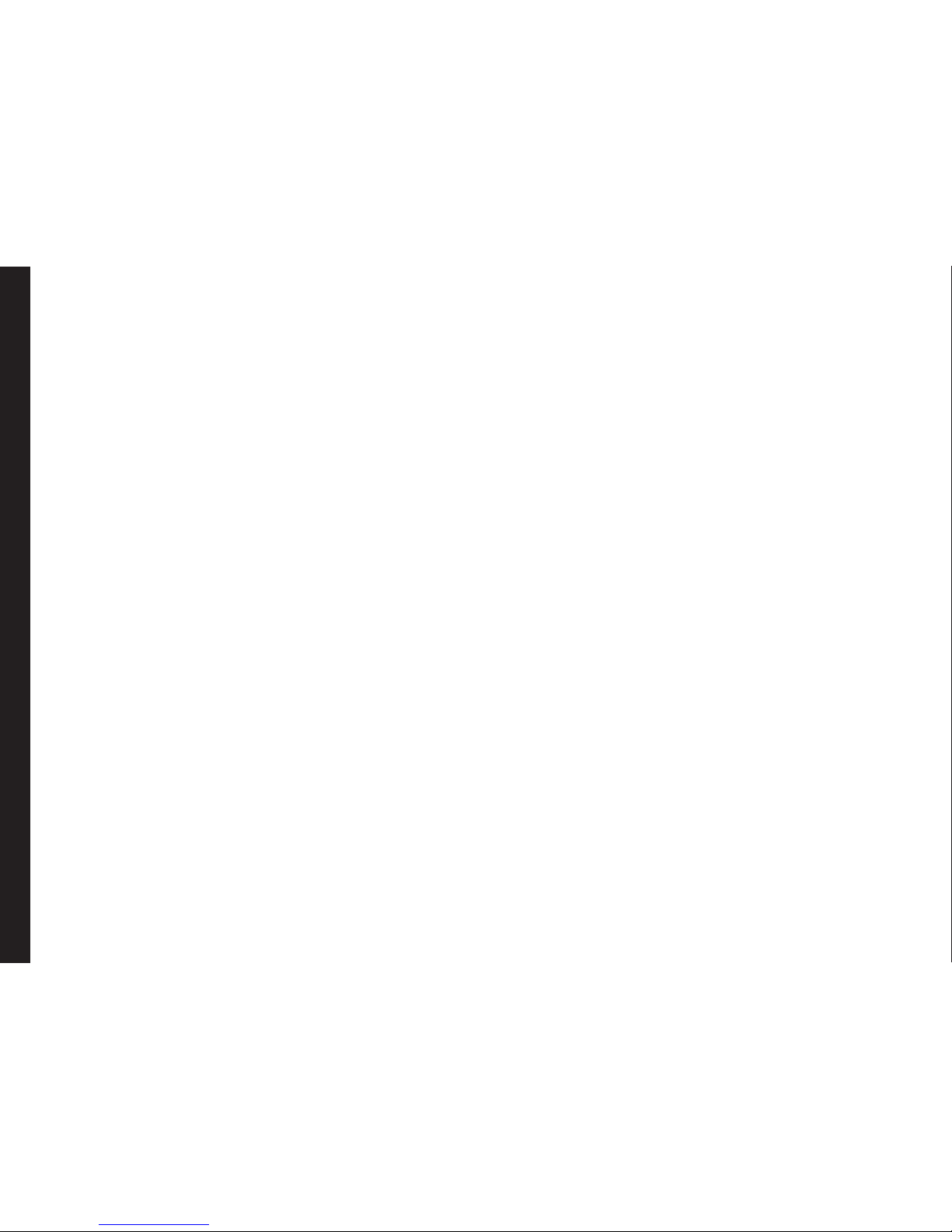
12
Your Safety Guidelines
Contact your cardiologist for more information. For
other medical devices, consult your physician and the
manufacturer of the device. Comply with instructions to
switch off the device or deactivate the RF transmitter
when required, especially when posted in hospitals and
aeroplanes. Equipment used in these places may be
sensitive to radio waves emitted from the device and
adversely affect their operation.
Child Safety
Do not allow children to play with your mobile phone or
its accessories. Keep it out of their reach. They could
hurt themselves or others, or could accidentally damage
the mobile phone or accessories. Your mobile phone and
its accessories may contain small parts, which could be
detached and create a choking hazard.
Emergency Calls
Mobile phones operate using radio signals, which cannot
guarantee connection under all conditions. Therefore
you should never rely solely upon any mobile phone for
essential communications (e.g. medical emergencies).
Emergency calls may not be possible in all areas, on all
cellular networks, or when certain network services and/
or mobile phone features are in use. Check with your
local service provider.
SAR Information
The Sonim XP5560 BOLT IS (ECOM Ex-Handy 08 or
Ex-HSPA 08) has been certified in compliance with
the Government’s requirements for exposure to Radio
Waves.
When communicating over the wireless network, the
mobile phone emits via the radio frequency waves low
levels of radio energy. The Specic Absorption Rate, or
SAR, is the amount of RF energy absorbed by the body
while using the phone and is expressed in watts/kilogram
(W/kg).
Governments around the world have adopted
comprehensive international safety guidelines, developed
by scientic organizations, for example, ICNIRP
(International Commission on Non-Ionizing Radiation
Protection) and IEEE (The Institute of Electrical and
Electronics Engineers Inc.). These guidelines establish
permitted levels of radio wave exposure for the general
population.
Tests for SAR are conducted using standardized methods
with the phone transmitting at its highest certied power
level in all used frequency bands.
SAR Data Information for residents in countries that
have adopted the SAR limit recommended by the
International Commission on Non-Ionizing Radiation
Protection (ICNIRP). For example, European Union,
Japan, Brazil and New Zealand.
The limit recommended by ICNIRP is 2 W/kg averaged
over ten (10) gram of tissue.
The highest SAR value for the Sonim XP5560 BOLT IS
(Ex-Handy 08 .0 –E, Ex-Handy 08 .1 –E, Ex-Handy 08 .2
–E, Ex-Handy 08 .3 –E, Ex-Handy 08 .4 –E, and the Ex-
Handy 08 .5 –E, Ex-HSPA 08 .0 –E, Ex-HSPA 08 .1 –E,
Ex-HSPA 08 .2 –E, Ex-HSPA 08 .3 –E, Ex-HSPA 08 .4
–E, and the Ex-HSPA 08 .5 –E ) phones when tested by
Sonim for use:
• By the ear is 0.908 W/kg (10g).
• Worn on the body is 0.907 W/kg (10 g) provided that
the phone is used with a non-metallic accessory
with the handset at least 1.5 cm from the body, or
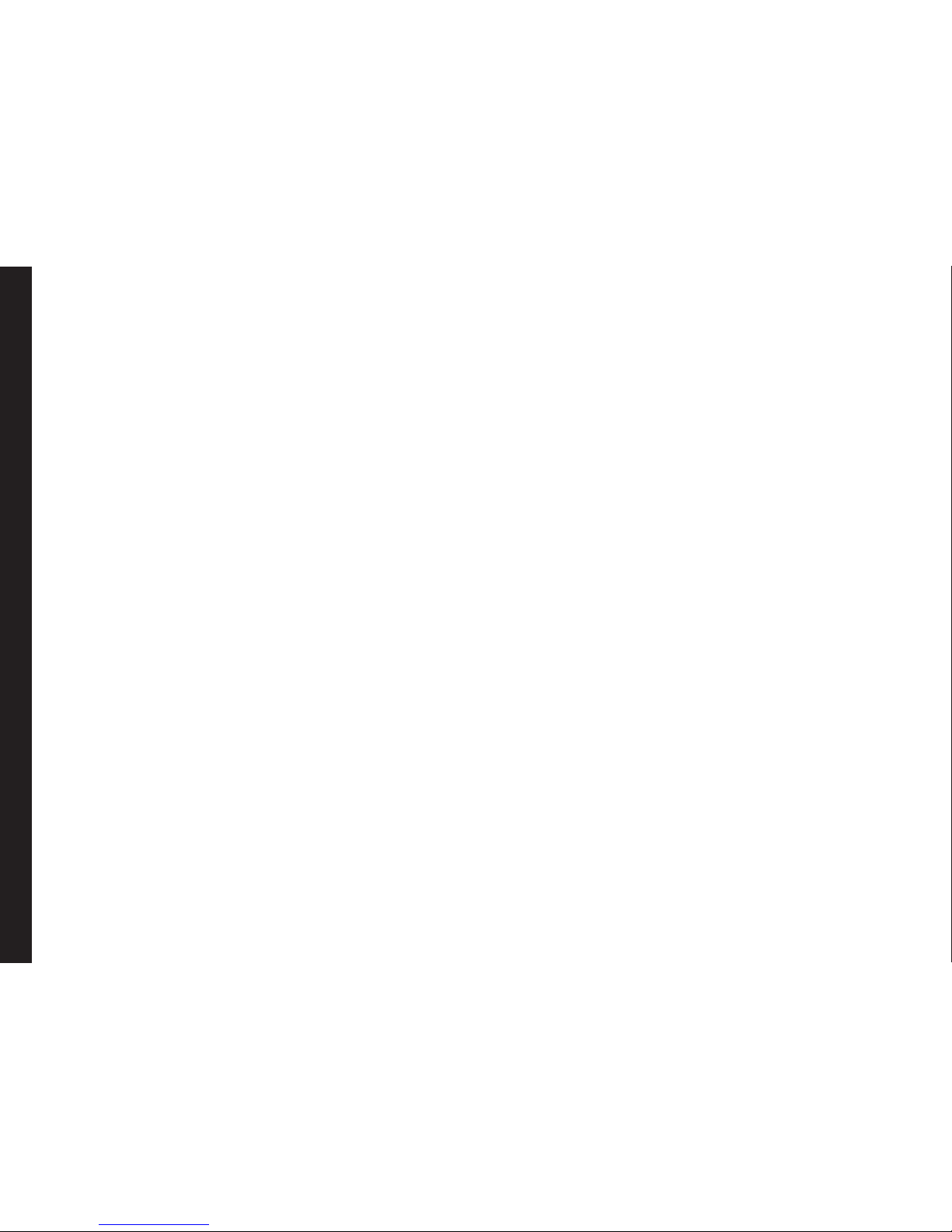
13
Your Safety Guidelines
with the original Sonim accessory intended for this
phone and worn on the body.
SAR Data Information for residents in the United
States and Canada
In the United States and Canada, the SAR limit for
mobile phones used by the public is 1.6 watts/kilogram
averaged over one gram of tissue. The standard
incorporates a margin of safety to give additional
protection for the public and to account for any variations
in measurements.
Before a phone model is available for sale to the public
in the US, it must be tested and certied by the Federal
Communications Commission (FCC) that it does not
exceed the limit established by the government-adopted
requirement for safe exposure. The tests are performed
in positions and locations (that is, by the ear and worn on
the body) as required by the FCC for each model.
The highest SAR value for the Sonim XP5560 BOLT IS
(Ex-Handy 08 .0 –A, Ex-Handy 08 .1 –A, Ex-Handy 08 .2
–A, Ex-Handy 08 .3 –A, Ex-Handy 08 .4 –A, Ex-Handy
08 .5 –A, Ex-Handy 08 .4 ATT, Ex-Handy 08 .5 ATT, Ex-
HSPA 08 .0 –A, Ex-HSPA 08 .1 –A, Ex-HSPA 08 .2 –A,
Ex-HSPA 08 .3 –A, Ex-HSPA 08 .4 –A, Ex-HSPA 08 .5 –A)
phones when tested by Sonim for use:
• By the ear is 1.12 W/kg (1 g).
• Worn on the body is 1.10 W/kg (1 g).
For body-worn operation, this phone meets FCC RF
exposure guidelines provided that it is used with a non-
metallic accessory with the handset at least 1.5 cm from
the body, or with the original Sonim accessory intended
for this phone and worn on the body. Use of other
accessories may not ensure compliance with FCC RF
exposure guidelines.
The product complies with the Canada portable RF
exposure limit set forth for an uncontrolled environment
and are safe for intended operation as described in
this manual. The further RF exposure reduction can be
achieved if the product can be kept as far as possible
from the user body or set the device to lower output
power if such function is available.

14
Getting Started with XP5560 BOLT IS (ECOM Ex-Handy 08 or Ex-HSPA 08)
This section provides information on using your Sonim
XP5560 BOLT IS (ECOM Ex-Handy 08 or Ex-HSPA 08)
phone.
The list of items in the Sonim XP5560 phone box are:
• Sonim XP5560 BOLT IS (ECOM Ex-Handy 08 or
Ex-HSPA 08) phone
• Re-chargeable Battery
• Screw driver
• Safety box or data Cable
• Wall charger
• Belt clip
• Mini CD
Battery Usage
• Use only a Sonim XP5560 BOLT IS (ECOM Ex-
Handy 08 or Ex-HSPA 08) certied battery that is
designed for this phone model.
• The use of other batteries may void the warranty
terms of your phone and cause damage.
• It is recommended to protect the battery from
extreme temperature environments and moisture.
• Please keep the battery out of the reach of children.
WARNING
ONLY use the battery model Ex-BPH 08** or Ex-BPH
28 and the Safety Box (USB Cable) model SBH 07 with
your Sonim XP5560 BOLT IS (ECOM Ex-Handy 08 or
Ex-HSPA 08).
** is replaced by letters for the differentiation of
permissible versions of the battery module.
Inserting the Battery (Zone 1 models)
To Insert the IS battery, rotate both the IS battery screws
in an clockwise direction.You can use the screwdriver
provided to tighten the screws. Ensure not to overtighten
the screws.
Inserting the Battery (Zone 2 models)
1 Unscrew Cover
To open the battery cover,
rotate both the battery cover
screws in an counter clockwise
direction (as shown in the gure).
Sometimes, the battery cover
may be tight and some extra
effort is required to open it. You
can use the screwdriver provided
to open the screws.
2 Lift Cover
Lift the back cover to reveal the
battery slot.

15
Getting Started with XP5560 BOLT IS (ECOM Ex-Handy 08 or Ex-HSPA 08)
3 Insert Battery
Insert the battery and ush into
the battery slot such that the
three metallic contacts at the top
of the battery are aligned with
the metallic contacts within the
battery compartment.
4 Close Cover
Close the battery cover. Rotate the battery
cover screws in clockwise direction. You
can use the screwdriver provided to tighten
the screws. Ensure not to overtighten the
screws.
Removing the Battery (Zone 1 models)
To open the IS battery, rotate both the IS battery screws
in an counter clockwise direction. Sometimes, the battery
cover may be tight and some extra effort is required to
open it. You can use the screwdriver provided to open the
screws.
Removing the Battery (Zone 2 models)
Follow steps 1 and 2 of “Inserting the Battery (Zone 1
models)” on page 14 and “Inserting the Battery (Zone 2
models)” on page 14..
To remove the battery, lift the cover behind the phone and
raise the upper end of the battery from the slot. Follow
step 4 of “Inserting the Battery (Zone 1 models)” on page
14 and “Inserting the Battery (Zone 2 models)” on page 14. to
close the cover.
WARNING
DO NOT remove or install your battery in your Sonim
XP5560 BOLT IS (ECOM Ex-Handy 08 or Ex-HSPA 08)
in a hazardous environment.
Charging the Battery
The battery delivered with your mobile phone is not fully
charged. We recommend that you charge your mobile for
5 hours before you use your mobile phone for the rst
time.
WARNING
DO NOT charge your Sonim XP5560 BOLT IS (ECOM
Ex-Handy 08 or Ex-HSPA 08) inside hazardous areas
and/or with anything other than the provided Safety
Box “SBH 07” (USB Cable)
Charging your Sonim XP5560 BOLT IS (ECOM Ex-
Handy 08 or Ex-HSPA 08) with a different cable/
charger and/or in a hazardous environment will
compromise the Intrinsically Safe nature of the
device.
There is a risk of explosion while charging if the
battery has been replaced by an incorrect type.

16
Getting Started with XP5560 BOLT IS (ECOM Ex-Handy 08 or Ex-HSPA 08)
If the battery is completely out of charge, it can
take several minutes for the charging icon to
appear when the charger is connected.
1 Insert Charger
Insert the charger plug into a power outlet
2 Connect to Phone
The charger port is located on the left side
of the phone. To access the charger port,
lift the cover with the USB sign. Insert the
3.5 mm jack/connector of the charger to
the port. You can also use the standard
USB cable and adaptor to charge the
phone battery. Insert the adaptor to the
charger port of the phone. Connect one
end of the standard USB cable to the
adaptor and the other end of the USB
cable to the PC.
3 Charging Animation/Icon
If the battery is being charged when the
phone is switched off,only the battery
icon is displayed. If the battery is being
charged while the phone is switched on,
the bars in the battery charge icon on the
home screen shows animation indicating
that the battery is being charged. After
the phone is fully charged the battery bars
on the display stop scrolling. You can
disconnect the charger from the phone.
Set Battery Alert
When you set the battery alert, every time the battery
charge is low you hear an alarm. To set the battery alert
select Menu > Settings > Profiles > any profile (currently
activate in the phone) > Options > Customize > Extra
tone > Warning. Select to activate the alert.
Your SIM Card
Purchase a SIM card from a mobile operator. The SIM
card associates your network services (for example,
phone number, data services, and so on) with your
phone.

17
Getting Started with XP5560 BOLT IS (ECOM Ex-Handy 08 or Ex-HSPA 08)
Inserting the SIM Card (Zone 1 models)
1 Switch Off Phone
Ensure that the phone is switched off.
2 Remove Battery
To open the IS battery ,rotate both the
IS battery screws in counter clockwise
direction. Sometimes, the battery
cover may be tight and some extra
effort is required to open it. You can
use the screwdriver provided to open
the screws.
3 Place SIM Card
Place the SIM card by pushing it
upward in the designated slot located
under the battery.
4 Insert Battery
To Insert the IS battery, rotate both
the IS battery screws in clockwise
direction.You can use the screwdriver
provided to tighten the screws. Ensure
not to overtighten the screws.
Removing the SIM Card (Zone 1 models)
1 Switch Off Phone
Ensure the phone is switched off.
2 Remove Battery
To open the IS battery ,rotate
both the IS battery screws in
an counter clockwise direction.
Sometimes, the battery cover may
be tight and some extra effort is
required to open it. You can use
the screwdriver provided to open
the screws.
3 Remove SIM Card
Remove the SIM card by pushing
it downward from the slot.
4 Insert Battery
To Insert the IS battery, rotate
both the IS battery screws in
an clockwise direction.You can
use the screwdriver provided to
tighten the screws. Ensure not to
overtighten the screws.

18
Getting Started with XP5560 BOLT IS (ECOM Ex-Handy 08 or Ex-HSPA 08)
Inserting the SIM Card (Zone 2 models)
1 Switch Off Phone
Ensure that the phone is switched off.
2 Lift Cover
Lift the battery cover and remove
the battery. For instructions refer
“Inserting the Battery (Zone 1
models)” on page 14 and “Inserting the
Battery (Zone 2 models)” on page 14..
3 Place SIM Card
Place the SIM card by pushing it
upward in the designated slot located
under the battery.
4 Lock Cover
Reinsert the battery and the cover.
Turn the battery cover screws
clockwise to lock the battery cover.
Removing the SIM Card (Zone 2 models)
1 Switch Off Phone
Ensure the phone is switched off.
2 Lift Cover
Lift the battery cover and remove
the battery. For instructions refer
“Inserting the Battery (Zone 1
models)” on page 14 and “Inserting
the Battery (Zone 2 models)” on
page 14..
3 Remove SIM Card
Remove the SIM card by pushing
it downward from the slot.
4 Lock Cover
Reinsert the battery and the cover.

19
Parts of the SONIM XP5560 BOLT IS (ECOM Ex-Handy 08 or Ex-HSPA 08)
Phone
The Sonim XP5560 BOLT IS keypad has 11 function keys
and 12 alphanumeric keys. The left side of
the phone has one key and the right side
of the phone has three keys.
Getting Started with XP5560 BOLT IS (ECOM Ex-Handy 08 or Ex-HSPA 08)
Speaker
Display screen
Function keys
Headset port
Charger/USB port
Alphanumeric keys
Microphone

20
Getting Started with XP5560 BOLT IS (ECOM Ex-Handy 08 or Ex-HSPA 08)
Parts of the SONIM XP5560 BOLT IS (ECOM Ex-Handy 08 or Ex-HSPA 08)
Phone Torch
Loud speaker
Battery cover
screws
Battery cover
Volume keys Headset port
Charger/
USB port
Push to talk
Loneworker*
alarm
(long press
to activate)
* Loneworker is
enabled in some
models of XP5560
BOLT IS.
If this feature is not
present, short press
the red button to
activate camera
(optional) and long
press will activate
torch.
Camera
(optional)
This manual suits for next models
1
Table of contents
Other Sonim Cell Phone manuals

Sonim
Sonim XP1 User manual
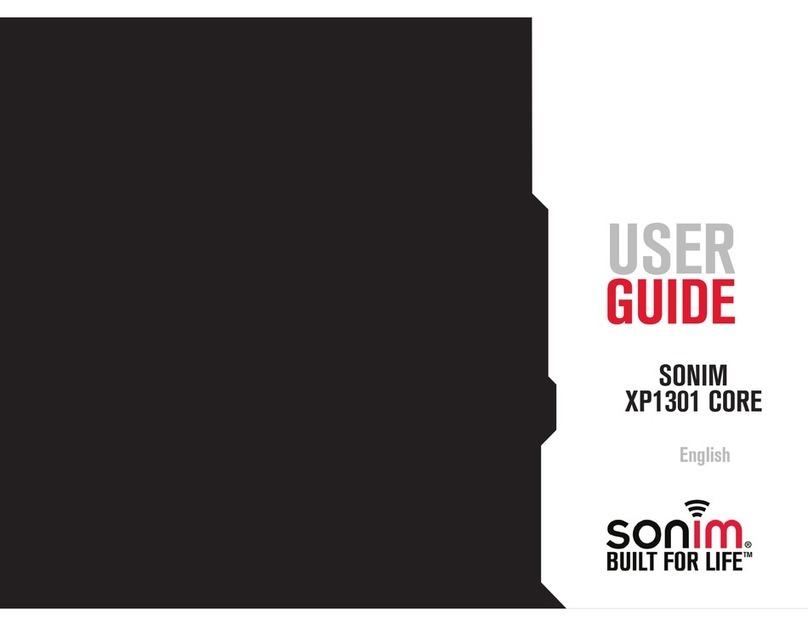
Sonim
Sonim XP1301 cORE User manual

Sonim
Sonim XP5 User manual
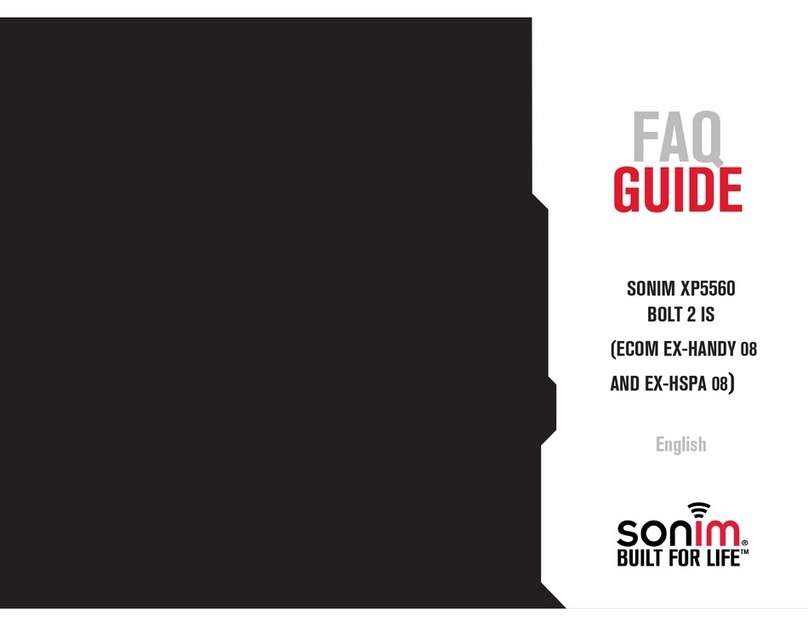
Sonim
Sonim XP5560 BOLT User manual

Sonim
Sonim XP5s User manual

Sonim
Sonim XP5560 BOLT User manual

Sonim
Sonim XP5 User manual

Sonim
Sonim XP1 User manual

Sonim
Sonim XP3400 ARMOR User manual
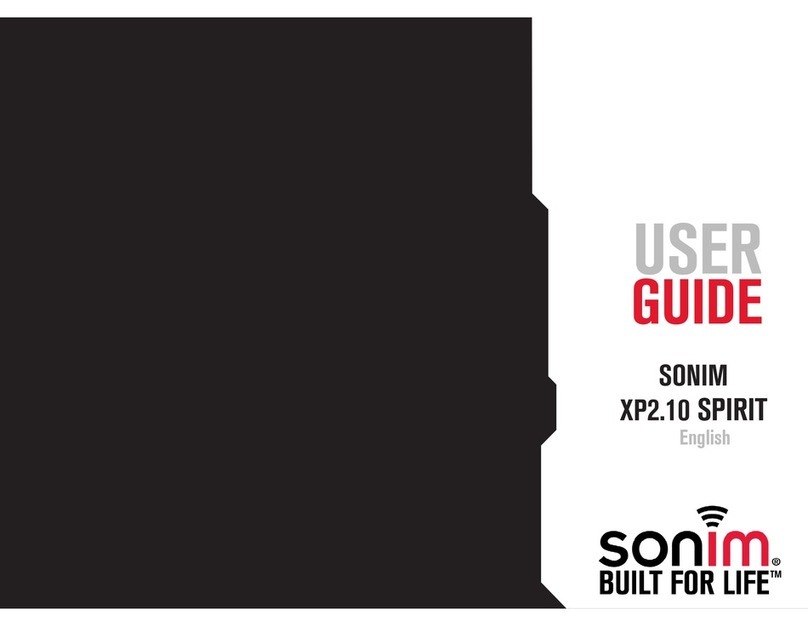
Sonim
Sonim XP2.10 SPIRIT User manual