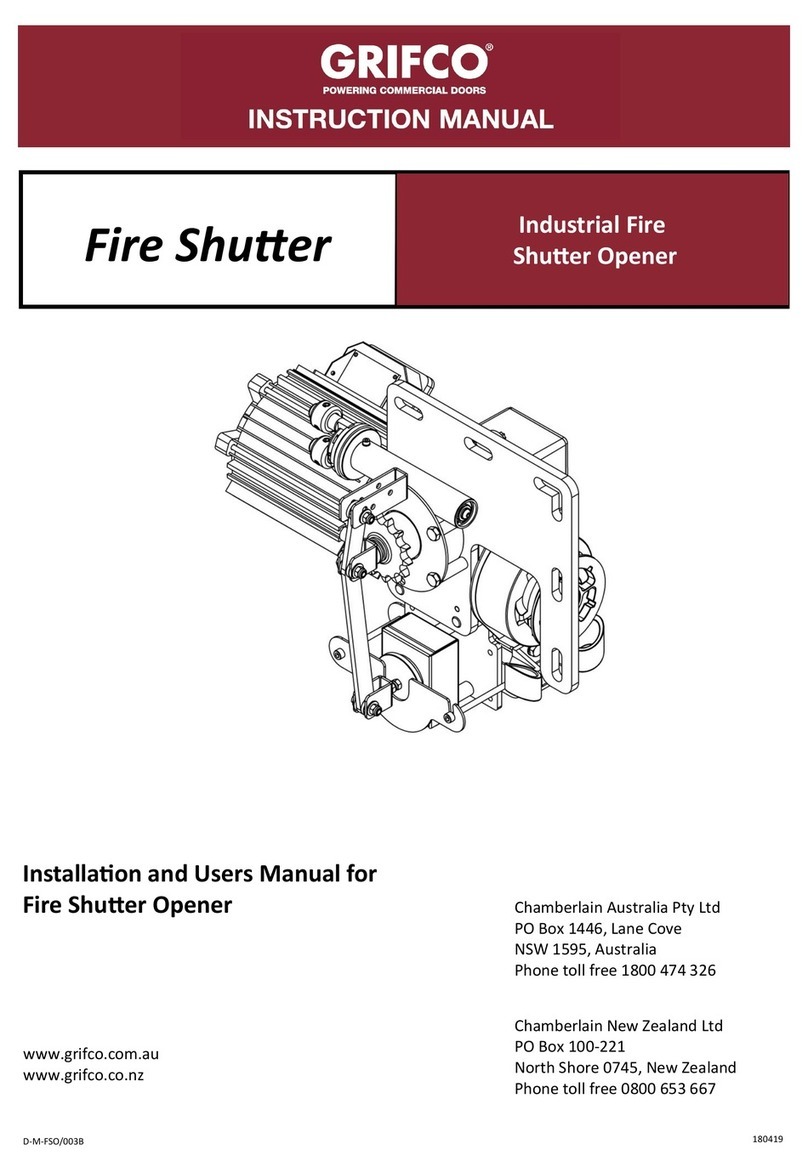Sonnen KNX User manual

Manual | for electricians and operators
sonnenKNX Module

Publisher
sonnen GmbH
Am Riedbach 1
D-87499 Wildpoldsried
Service number +49 8304 92933 444
Email [email protected]
Document
Document number 613
Part number -
Version 01
Valid for AT, CH, DE, IE, IT, UK
Publication date 28/07/2020
27021597949513739
IMPORTANT
Read this documentation carefully before installation / operation.
Retain this document for reference purposes.
EN
Manual sonnenKNX Module

Table of contents
KD-613 | EN | 01 iii
Table of contents
1 Information about this document.............................................................................................................. 4
1.1 Target group of this document ......................................................................................................... 4
1.2 Designations in this document .......................................................................................................... 4
1.3 Explanation of symbols......................................................................................................................... 4
2 Safety.................................................................................................................................................................... 6
2.1 Proper use................................................................................................................................................. 6
2.2 Qualified experts .....................................................................................................................................7
2.3 Symbols on the product........................................................................................................................7
3 Product description......................................................................................................................................... 8
3.1 Connection concept ............................................................................................................................. 8
3.2 Device overview...................................................................................................................................... 9
3.3 Function of the buttons and LEDs ................................................................................................... 9
3.4 Programming methods........................................................................................................................10
3.5 Scope of delivery and additional parts............................................................................................11
3.6 Factory settings ......................................................................................................................................11
3.7 Technical data .........................................................................................................................................12
4 Commissioning the KNX module...............................................................................................................13
5 Configuring the ETS.......................................................................................................................................16
5.1 Interface settings...................................................................................................................................16
5.2 Device name and individual address...............................................................................................16
5.3 Additional individual addresses......................................................................................................... 17
5.4 IP settings.................................................................................................................................................18
6 Configuring the data points .......................................................................................................................20
6.1 General settings....................................................................................................................................20
6.2 sonnen settings ......................................................................................................................................21
6.2.1 sonnenBatterie status........................................................................................................... 22
6.2.2 Measurement data ................................................................................................................. 22
6.2.3 Operating mode ..................................................................................................................... 23
6.2.4 Alarm........................................................................................................................................... 23
6.2.5 Special functions ....................................................................................................................24
7 KNX installation example ............................................................................................................................25
8 Decommissioning and Disposal.................................................................................................................26
List of abbreviations...................................................................................................................................... 27

1 | Information about this document
4 / 28 Manual sonnenKNX Module
1 Information about this document
This document describes the installation and setup of the sonnenKNX module in connec-
tion with a sonnenBatterie eco8.0 or sonnenBatterie hybrid8.1 storage system or newer.
Read this document in its entirety.
Keep this document in the vicinity of the sonnenBatterie.
1.1 Target group of this document
This document is intended for operators and installers of the sonnenBatterie and sonnen-
KNX module.
Sections marked with the following note must only be carried out by individuals who be-
long to the target group specified therein (see Qualified experts [P.7]).
NOTICE Target group: authorised electricians
The actions described in this section must only be carried out by this target
group.
NOTICE Target group: trained KNX commissioning and operation experts
The actions described in this section must only be carried out by experts who
have acquired detailed knowledge through KNX training.
1.2 Designations in this document
The following designations are used in this document:
Complete designation Designation in this document
sonnenBatterie Storage system
sonnenKNX Module KNX module
Authorised electrician Installer
Customer who purchased the storage system Operator
1.3 Explanation of symbols
DANGER Extremely dangerous situation leading to certain death or serious injury if the
safety information is not observed.
WARNING Dangerous situation leading to potential death or serious injury if the safety
information is not observed.
CAUTION Dangerous situation leading to potential injury if the safety information is not
observed.
NOTICE Indicates actions that may cause material damage.

Information about this document | 1
KD-613 | EN | 01 5 / 28
Important information not associated with any risks to people or property.
Symbol Meaning
►
Work step
1. 2. 3. … Work steps in a defined order
üCondition
• List
Table1: Additional symbols

2 | Safety
6 / 28 Manual sonnenKNX Module
2 Safety
2.1 Proper use
The sonnenKNX Module is an interface for providing data points of the storage system in a
KNX environment. Within a KNX environment, devices are connected to each other in a
network and their individual functions are defined. The data points of the storage system
can be used for the following purposes:
• Visualising energy data.
• Displaying current operating mode and status of the storage system.
• Mapping special functions of the storage system.
• Individual energy management.
The data points of the KNX module are first provided to the KNX environment. The data
points have to be individually programmed by a KNX expert in order to link them to other
KNX subscribers. Detailed information about the data points and the programming envir-
onment can be found in the following sections.
The following points must be observed at all times in order to ensure proper use:
• The KNX module is a mounting rail module and must be mounted in an appropriate in-
stallation location as required by standard.
• The KNX module must be fully installed in accordance with the instructions.
• The KNX module must be electrically connected by an authorised electrician. Country-
specific regulations concerning electrical installations must be observed at all times.
• The KNX module must be commissioned and programmed by a KNX expert.
• The interfaces of the KNX module must be connected in accordance with the specifica-
tions set out in the product documentation.
• The KNX module must only be used in its original condition in perfect technical order,
with no unauthorised modifications.
Especially the following uses are not permissible:
• Operation of the KNX module in areas which do not meet the required ambient condi-
tions (see Technical data [P.12]).
• Operation in flammable environments or areas at risk of explosion.
Operating the KNX module
• The KNX module may only be operated as described in the product documentation.
Failure to comply with the conditions of the warranty and the information spe-
cified in this document invalidates any warranty claims.

Safety | 2
KD-613 | EN | 01 7 / 28
2.2 Qualified experts
• The KNX module must be installed by authorised electricians only. An electrician is a per-
son with suitable specialist training, knowledge and experience who can recognise the
electrical hazards and avoid them. Installation by unqualified and/or unauthorised per-
sons may cause injury and/or component damage.
• The KNX module must be commissioned and configured by a KNX expert who has ac-
quired detailed knowledge through appropriate training and professional development.
2.3 Symbols on the product
CE mark. The product meets the requirements of the applicable EU directives.
WEEE mark. The product must not be disposed of in household waste; dispose
of it through environmentally friendly collection centres.
Observe the documentation. The documentation contains safety information.

3 | Product description
8 / 28 Manual sonnenKNX Module
3 Product description
The KNX module is a mounting rail module intended for standard-compliant mounting and
electrical installation in a distribution board. The storage system and KNX module are con-
nected to each other via Ethernet. Thanks to the Ethernet connection, the KNX module
and storage system can be installed anywhere as long as they are located on the same
home network. The KNX module integrates the storage system in a KNX infrastructure.
The specific data points of the storage system are individually configured using the Engin-
eeringToolSoftware (ETS). The buttons on the KNX module are used for programming and
troubleshooting. The LEDs indicate operating statuses and communication errors on the
bus.
3.1 Connection concept
C1 C4
C2 C5
C3 C6
distribution board
sonne n KNX Module
KNX
Mode
IP
Conn
Tunn
Conn
SB
P/Esc
ETS
Illustration1: Connecting sonnenKNX modules
The KNX module is installed in the distribution board and connected to the KNX bus and
therefore the rest of the KNX installation via the KNX control line (twisted pair cable). The
voltage supply to the KNX module is also provided by the KNX bus.
The storage system is connected to the internet router and KNX module via Ethernet. Both
devices must be located in the same local home network.
The individual KNX clients (including KNX module) of the KNX installation can be accessed
via the ETS on the computer. The connection to the KNX clients is established using a pro-
gramming adapter, an LAN connection or using a WLAN connection.

Product description | 3
KD-613 | EN | 01 9 / 28
3.2 Device overview
1
23
4
5
6
7
8
9
1 KNX bus port
2 Programming mode LED
3 Programming mode button
4 KNX LED (multicoloured)
5 Mode LED (multicoloured)
6 IP LED (multicoloured)
7 Conn SB button
8 Conn Tunn button
9 LAN port
3.3 Function of the buttons and LEDs
Programming mode LED
When programming mode is active the programming mode LED(2) lights up red.
Programming mode button
Programming mode can be activated or deactivated using the button(3) or by pressing the
ConnSB(7) and ConnTunn(8) buttons at the same time.
KNX LED
The following KNX module operating statuses are indicated using the KNX LED(4):
KNX LED Operating status
lights up green KNX bus voltage is present.
flashes red Telegram traffic on the KNX bus.
lights up red Communication error on the KNX bus.
Mode LED, ConnSB button and ConnTunn button
The mode LED(5) indicates the connection to the storage system or the connection to
KNXnet/IP tunnelling.
Mode LED Operating status
lights up green The KNX module is running in normal operating mode.
lights up red Programming mode is active.
flashes red Programming mode is not active.
The connection indicator is not active.
The KNX module has not loaded correctly, e.g. after a download was
cancelled.
The ConnSB(7) and ConnTunn(8) buttons can be used to select the connection number
for connecting to the storage system (SB) or to KNXnet/IP tunnelling (Tunn). The connec-
tion number only has to be changed if the KNX module is to be connected to multiple stor-
age systems or multiple devices. The default setup does not envisage this usage, so none of
the connection numbers need to be changed for standard use.

3 | Product description
10 / 28 Manual sonnenKNX Module
IP LED
The following KNX module operating statuses are indicated using the IP LED(6):
IP LED Operating status
lights up green The KNX module has an active Ethernet connection and valid IP set-
tings (IP address, subnet and gateway).
lights up red The KNX module has an active Ethernet connection and invalid IP set-
tings (IP address, subnet and gateway) or has not yet received any IP
settings from the DHCP server.
flashes green IP telegram traffic.
3.4 Programming methods
There are several ways to program the KNX module using the ETS:
Via the KNX bus
The device only needs to be connected to the KNX bus for this. The ETS needs an addi-
tional interface (e.g. USB) to the KNX bus. Both the individual address and the entire applic-
ation including IP configuration can be programmed using this method. Programming via
the KNX bus is recommended if no IP connection can be established.
Via KNXnet/IP tunnelling
No additional interface is required with this method. Programming via KNXnet/IP tunnelling
is possible if the device already has a valid IP configuration (e.g. via DHCP). In this case the
device is displayed on the interfaces in the ETS and must be selected. The download takes
place from the ETS project.
Via direct IP connection
While KNXnet/IP tunnelling is limited to the speed of the KNX bus, a higher speed can be
achieved if the download is carried out via a direct IP connection. A direct IP connection is
possible if the device already has both a valid IP configuration and an individual address. To
use this method, go to Bus section of the ETS menu, navigate to Connections > Options,
and then select Use direct IP connection if available. The download can then be carried out
directly on the KNX module.
Due to the significantly shorter transmission times it is recommended to
perform downloads via direct IP connection.

Product description | 3
KD-613 | EN | 01 11 / 28
3.5 Scope of delivery and additional parts
Included in scope of delivery
• sonnenKNX Module
• Data sheet
Download from the service portal
The following files can be downloaded on the service portal1 in the documents section:
• Detailed instructions (this document)
•ETS product database for the KNX module
Not included in scope of delivery
• KNX programming adapter
• Engineering Tool Software (ETS)
3.6 Factory settings
The following configuration is set at the factory:
• Individual address of the device: 15.15.255
• Configured KNXnet/IP tunnelling connection: 1
• Individual address of the tunnelling connection: 15.15.250
• IP address assignment: DHCP
NOTICE Target group: authorised electricians
The actions described in this section must only be carried out by this target
group.
Resetting to factory settings
Disconnect the KNX bus port from the device.
Press the programming mode button and hold it down while reconnecting the KNX bus
port.
Hold down the programming mode button for at least another six seconds.
ðAll LEDs will flash briefly to indicate that the reset was successful.
1 only available in Germany, Austria and Switzerland

3 | Product description
12 / 28 Manual sonnenKNX Module
3.7 Technical data
sonnenKNX Module
Housing Plastic (PC)
Installation DIN mounting rail installation using 1MW (18mm)
Weight approx. 40g
Control and display elements 2 keys and 3 LEDs (multicoloured),
KNX programming key with LED (red)
Ambient conditions Degree of protection (as per EN60529) IP20
Relative humidity (non-condensing) 5% … 93%
Ambient temperature during operation -5°C … +45°C
Storage temperature -25°C … +70°C
Ethernet Transfer rate 10BaseT (10Mbit/s)
Internet protocols ARP, ICMP, IGMP, UDP/IP, TCP/IP, DHCP and Auto IP
Connections up to 5 KNXnet/IP Tunnelling connections
simultaneously
KNX Transmission medium Twisted Pair (TP)
Interface protocol cEMI
Max. APDU length 55
Device model SystemB
Connection Voltage supply KNX bus
Current consumption approx.15mA
KNX port Bus terminal for KNX (red/black)
LAN socket RJ-45
Conformity CE mark as per • EMC Directive 2014/30/EU
• RoHS Directive 2011/65/EU
• EN 50491-3:2009
• EN 50491-5-1:2010
• EN 50491-5-2:2010, EN 50491-5-3:2010
• EN 61000-6-2:2005
• EN 61000-6-3:2007 + A1:0211
• EN 50581:2012

Commissioning the KNX module | 4
KD-613 | EN | 01 13 / 28
4 Commissioning the KNX module
DANGER Work on the electrical distributor
Danger to life due to electrocution!
Disconnect the relevant electrical circuits.
Secure against anyone switching on the device again.
Check that the device is disconnected from the power supply.
Only authorised electricians are permitted to carry out electrical work.
NOTICE Target group: authorised electricians
The actions described in this section must only be carried out by this target
group.
NOTICE Target group: trained KNX commissioning and operation experts
The actions described in this section must only be carried out by experts who
have acquired detailed knowledge through KNX training.
1. Install the KNX module in the distribution board
• The KNX module has a space requirement of 1MW on a mounting rail.
• An external supply voltage does not need to be connected because the KNX module
draws its power from the KNX bus. The KNX module does not work if there is no bus
voltage.
C1 C4
C2 C5
C3 C6
sonne n KNX Module
KNX
Mode
IP
Conn
Tunn
Conn
SB
P/Esc
KNX installation
KNX installation
(or WLAN)
WLAN (or adapter)
Communication line (LAN)
Place the KNX module on a mounting rail in the
electrical distribution board.
Wire the KNX module to the existing KNX in-
stallation.
2. Connect the KNX module to the local home network
sonne n KNX Module
KNX
Mode
IP
Conn
Tunn
Conn
SB
P/Esc
Connect the KNX module via Ethernet line to the router of the home network.

4 | Commissioning the KNX module
14 / 28 Manual sonnenKNX Module
Ensure that the storage system is also connected to the home network router.
Check the IP LED of the KNX module. This LED should illuminate green after a brief ini-
tialisation phase.
3. Configure data points via the ETS
Open the ETS. The KNX module should now be detected automatically. If not, check
whether the KNX module is being supplied with electricity via the KNX bus.
Create a new project or open an existing KNX
installation project.
Download the sonnen product database from
the manufacturer’s catalogue (in the manufac-
turer search in the Catalogues tab) or from the
service portal (documents section).
Assign a individual address for the KNX module.
Select the KNX module and select the Parameters tab.
Configure the relevant send parameters.
ðActivated data points can be seen in the Communication objects tab and addressed.
Allocate suitable group addresses in order to integrate the KNX module in the KNX in-
stallation.
Use functions of other KNX subscribers to establish individual circuits by connecting
data points to each other.
Click on Program to import the resulting application program to the KNX installation.
4. Set up the KNX module
• The KNX module can be activated in the commissioning assistan or via the web interface
of the storage system.
- If storage system is being commissioned for the first time using the commissioning
assistant (installer access required)
Navigate to the commissioning assistant as described in the installation instructions for
the storage system in question (section ‘Commissioning’ or ‘Initial commissioning’).
Activate the KNX module at the appropriate point in the commissioning assistant.
ðThe individual address and data points of the KNX module are displayed. The storage
system has been successfully integrated with the KNX module in the KNX installation
and can now be used.
- If KNX module is being installed after initial commissioning, using the web interface
of the storage system
ü The storage system has been set up by the installer using the commissioning assistant2.
Enter the following address into an internet browser:
https://find-my.sonnen-batterie.com
The following window appears:

Commissioning the KNX module | 4
KD-613 | EN | 01 15 / 28
12345
123.456.78.99
Click on the Configure Assistent 2.0 button or on the blue LAN IP number.
The login page appears.
Log in (as the installer or user).
The dashboard appears.
Switch to the Software-Integration page.
Activate the sonnenKNX module.
ðThe individual address and data points of the KNX module are displayed. The storage
system has been successfully integrated with the KNX module in the KNX installation
and can now be used.

5 | Configuring the ETS
16 / 28 Manual sonnenKNX Module
5 Configuring the ETS
DANGER Work on the electrical distributor
Danger to life due to electrocution!
Disconnect the relevant electrical circuits.
Secure against anyone switching on the device again.
Check that the device is disconnected from the power supply.
Only authorised electricians are permitted to carry out electrical work.
NOTICE Target group: authorised electricians
The actions described in this section must only be carried out by this target
group.
NOTICE Target group: trained KNX commissioning and operation experts
The actions described in this section must only be carried out by experts who
have acquired detailed knowledge through KNX training.
5.1 Interface settings
In the ETS, interfaces can be selected and configured via the Bus interfaces ETS menu. The
ETS can access a configured KNX module even without a database entry. If the configura-
tion of a KNX module does not match the circumstances of the KNX installation, the fol-
lowing settings can be adapted:
• Device name and individual addresses
• Additional individual addresses
• IP settings
Once the KNX module has been connected to the LAN and the KNX bus, it is automatically
detected by the ETS and displayed in the Bus menu under Found interfaces.
Click on the found interface to select it as the current interface.
When using ETS5, connection-specific information and options are displayed at the edge
of the screen.
5.2 Device name and individual address
The displayed device name and the individual address of the device can be changed within
the ETS project.

Configuring the ETS | 5
KD-613 | EN | 01 17 / 28
Select the sonnenKNX module in the topology
view within the ETS project.
Select the Properties tab.
Enter a new name in the Name field.
Like all programmable KNX devices, the KNX module has an individual address which can be
used to address the device. This address is used by the ETS, for example, when downloading
the KNX module via the KNX bus.
Enter the desired address in the Individual address field. If the text field box is red, this
means that the entered address is already in use.
Changes carried out in the Properties menu only take effect after an applica-
tion download has been completed.
5.3 Additional individual addresses
Illustration2: Topology view of the devices
In addition to operating as an object server for
transmitting data points, the KNX module also of-
fers KNXnet/IP tunnelling, also known as the inter-
face function. The device uses additional invidual
addresses for the interface function, which can be
set in the ETS (ETS4.2 or higher). In ETS5, the addi-
tional individual addresses are displayed in the to-
pology view.
sonne n KNX Module
KNX
Mode
IP
Conn
Tunn
Conn
SB
P/Esc
sonne n KNX Module
KNX
Mode
IP
Conn
Tunn
Conn
SB
P/Esc
Illustration3: Using the interface function

5 | Configuring the ETS
18 / 28 Manual sonnenKNX Module
If a client (e.g. ETS) uses the KNX module to send telegrams to the KNX bus, it is given one
of the additional individual addresses as the send address. Each additional individual address
is assigned to a connection. This way response telegrams can be forwarded to the relevant
client only.
The additional individual addresses must be from the address range of the bus line on which
the KNX module is located and must not be used by any other device.
Example:
Device address 1.1.1 (device address in the topology)
Connection1 1.1.250 (1st additional address)
Connection2 1.1.251 (2nd additional address)
Connection3 1.1.252 (3rd additional address)
Connection4 1.1.253 (4th additional address)
Connection5 1.1.254 (5th additional address)
Section Device name and individual address [P.16] describes how the individual KNX ad-
dress can be changed for the KNXnet/IP tunnelling connection currently in use.
Click on the Check if available button to check whether the desired individual address
already exists in the KNX installation.
The individual KNX device address and the individual KNX addresses for the additional tun-
nelling connections can be changed within the ETS project once the device has been ad-
ded to the project.
5.4 IP settings
In its condition on delivery, the KNX module is automatically assigned an IP address via
DHCP, meaning that no further settings are required. To use this function, a DHCP server
must be located on the LAN (many DSL routers have an integrated DHCP server). It is also
possible to assign a fixed IP address.
Fixed IP address
Select the KNX module in the topology view.
Select the IP tab.
Choose Use fixed IP address to freely select the
IP address, subnet mask and default gateway.
IP address: Enter the IP address of the KNX module here. This address is used to address
the device via the IP network (LAN). IP addressing should be approved by the network ad-
ministrator.
Subnet mask: This mask is used to define whether the device has a communication partner
on the local network. If a partner is not on the local network, the device does not send the
telegrams directly to the partner but rather to the gateway, which forwards the telegrams.

Configuring the ETS | 5
KD-613 | EN | 01 19 / 28
Default gateway: Specify the IP address of the gateway here, e.g. the IP address of the in-
ternet router for the local home network.
Example of assigning IP addresses for the KNX module:
A PC will be used to access the KNX module.
• PC IP address: 192.168.1.30
• PC subnet: 225.225.225.0
The KNX module is located on the same local home network, meaning that it uses the same
subnet. The subnet limits IP address assignment. In this example, the IP address of the IP
router has to be 192.168.1.xx. The placeholder xx can be a number from 1 to 254 (except
30, which has already been used). Note that addresses must be unique and cannot be as-
signed to two devices at the same time.
• KNX module IP address: 192.168.1.31
• KNX module subnet: 225.225.225.0

6 | Configuring the data points
20 / 28 Manual sonnenKNX Module
6 Configuring the data points
Once the KNX module has been found on the local home network, the pages Description,
General settings and sonnen settings are displayed when the device name is selected.
Description
A device description and the associated wiring diagram is displayed on this page.
6.1 General settings
Prog. mode on device front: When this function is activated, the programming mode can
additionally be activated and deactivated for the programming key by pressing the two
buttons ConnSB and ConnTunn at the same time. The control panel cover in the distribu-
tion board does not have to be opened for this, in order to activate the programming
mode. The programming mode button is not affected by this setting; it is always active.
Manual operation on device: The duration of the manual operating mode is set using this
function. Once manual operation ends, the KNX module automatically returns to the nor-
mal operating mode.
Table of contents
Popular Control Unit manuals by other brands
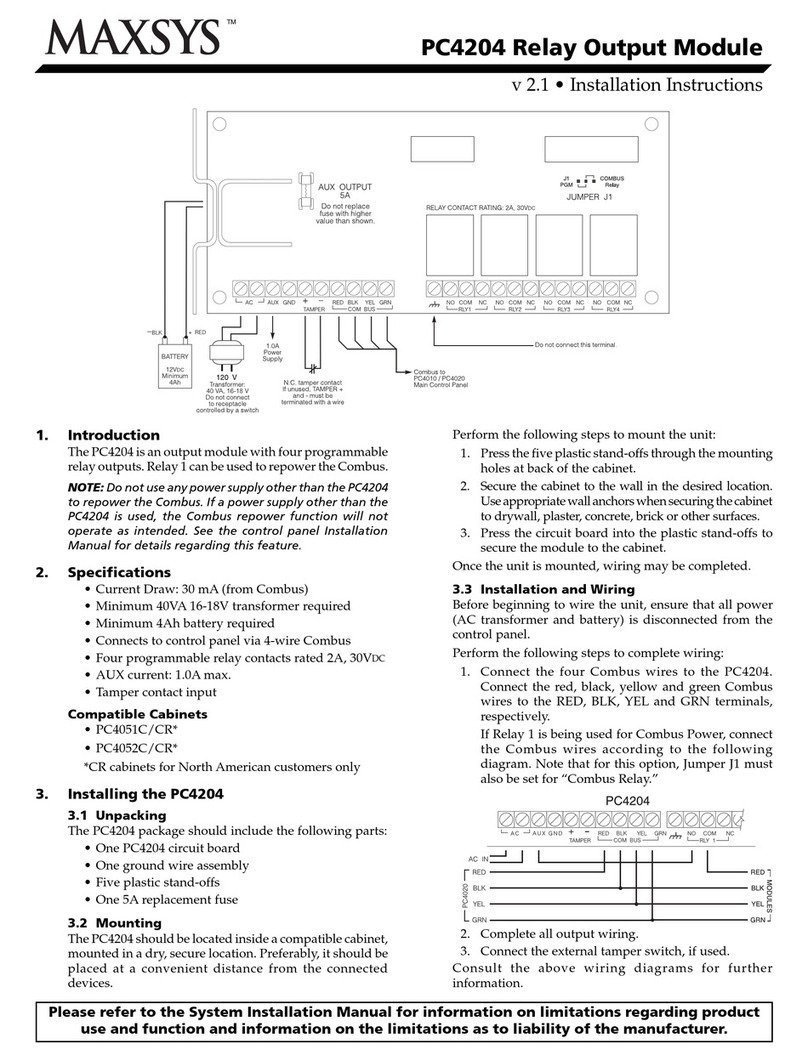
Maxsys
Maxsys PC4204 installation instructions

Bosch
Bosch Junkers MB LAN manual
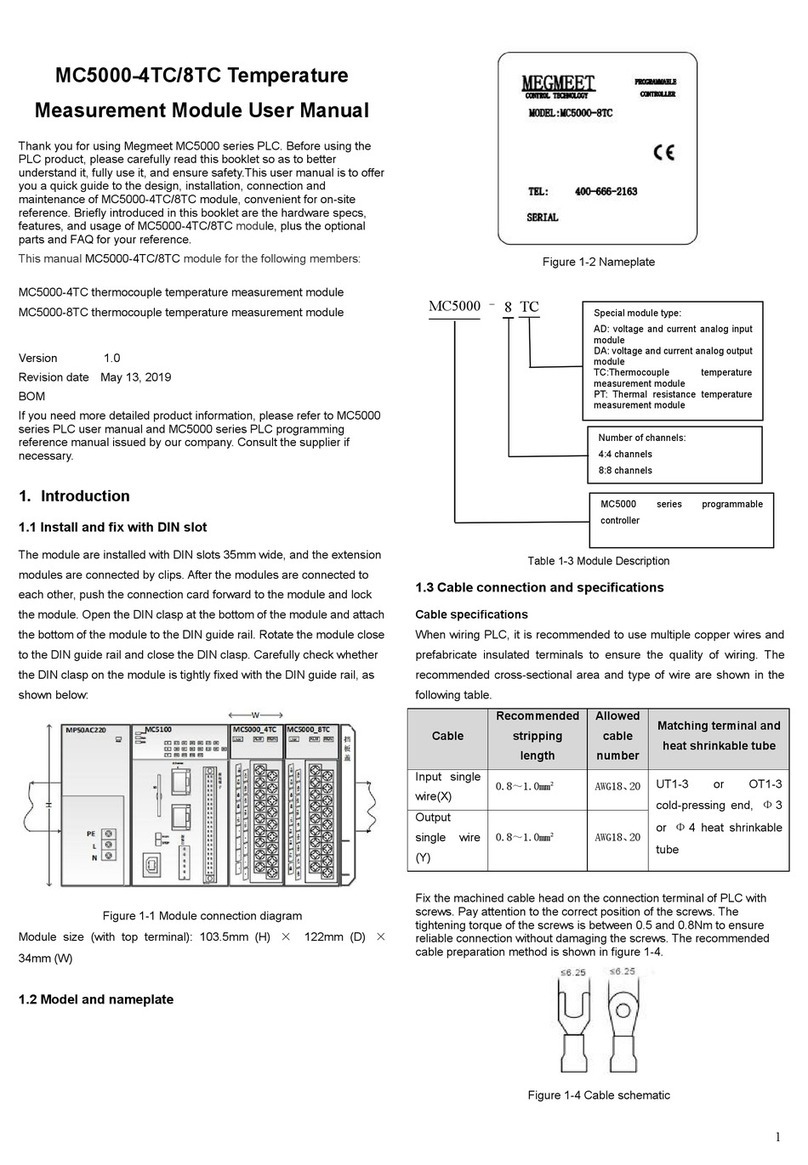
Megmeet
Megmeet MC5000 Series user manual

Watts
Watts AMES Deringer 40 Installation, operation and maintenance manual

axing
axing premium-line ONX 1550-01 Operation instructions

Mid-Continent Instrument
Mid-Continent Instrument MD41-1510 Installation manual and operating instructions

mercor
mercor mcr 0204 User instruction manual
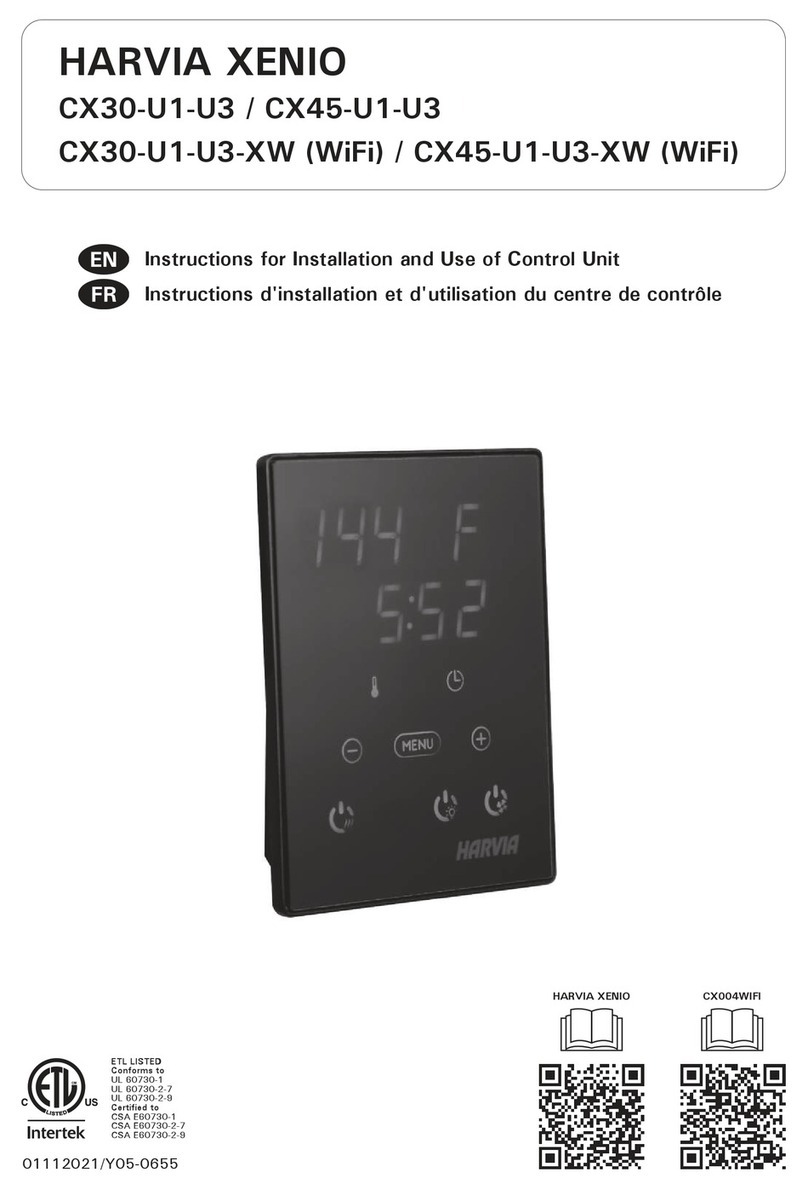
Harvia
Harvia XENIO CX30-U1-U3-XW Instructions for installation and use
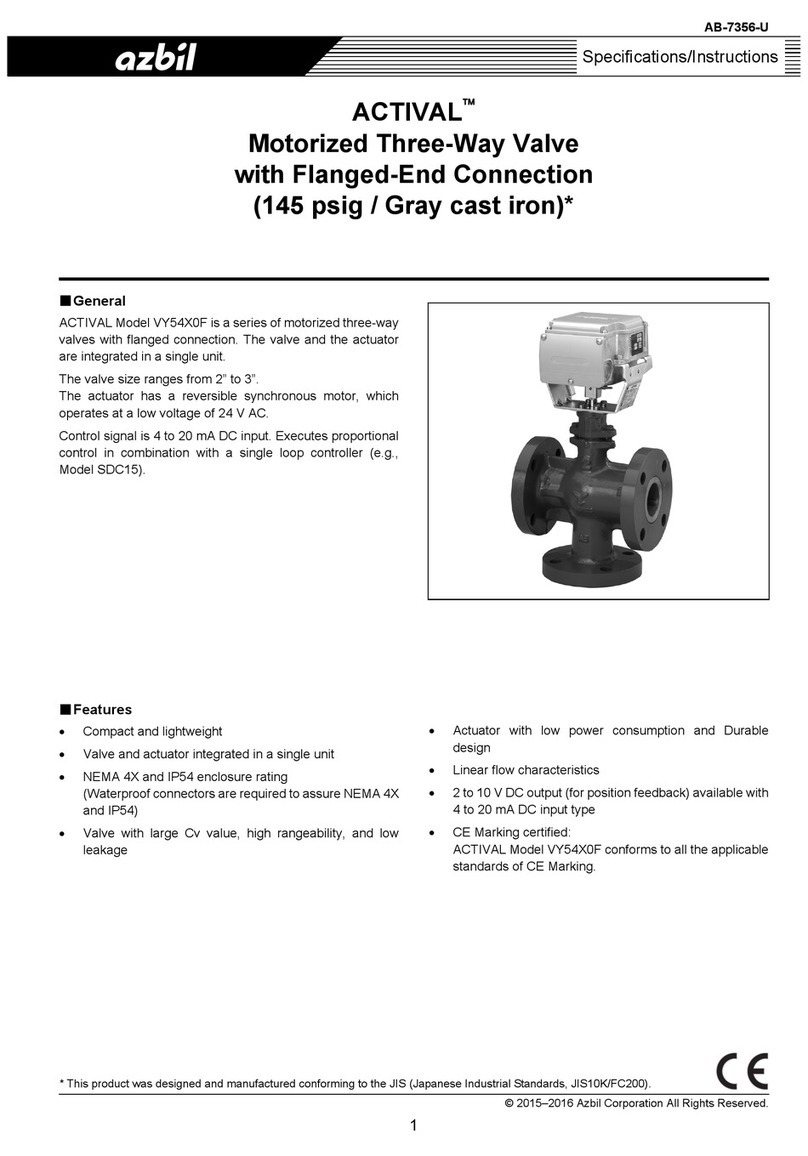
Azbil
Azbil ACTIVAL Specifications & instructions

Newhaven Display International
Newhaven Display International NHD-0420D3Z-FL-GBW-V3 manual
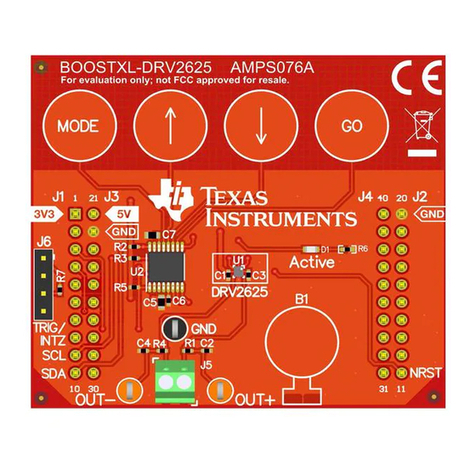
Texas Instruments
Texas Instruments DRV2625 Haptics BoosterPack user guide

Bailey
Bailey Infi 90 NTAI02 Instruction