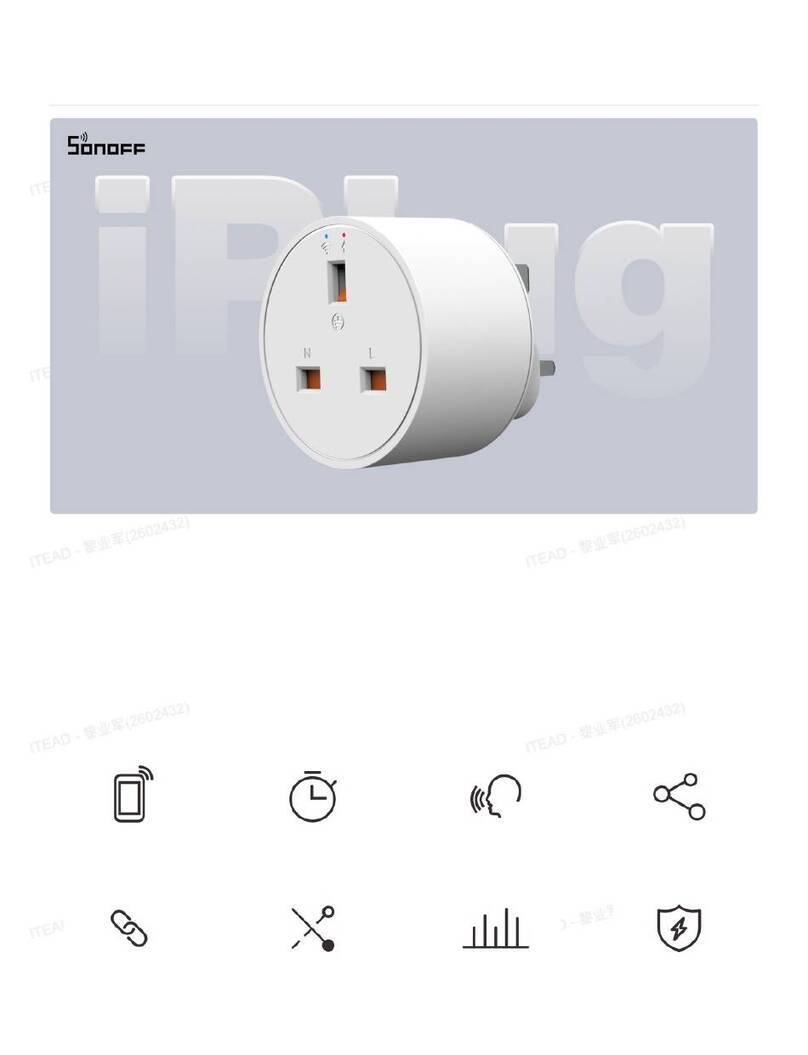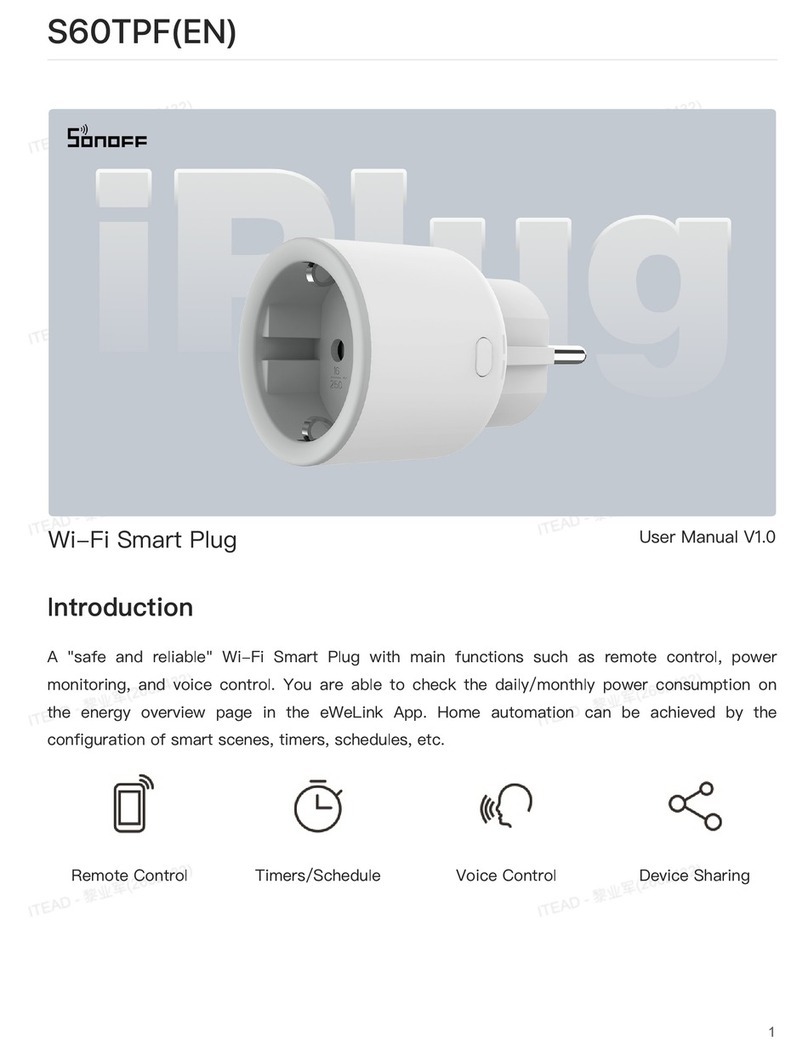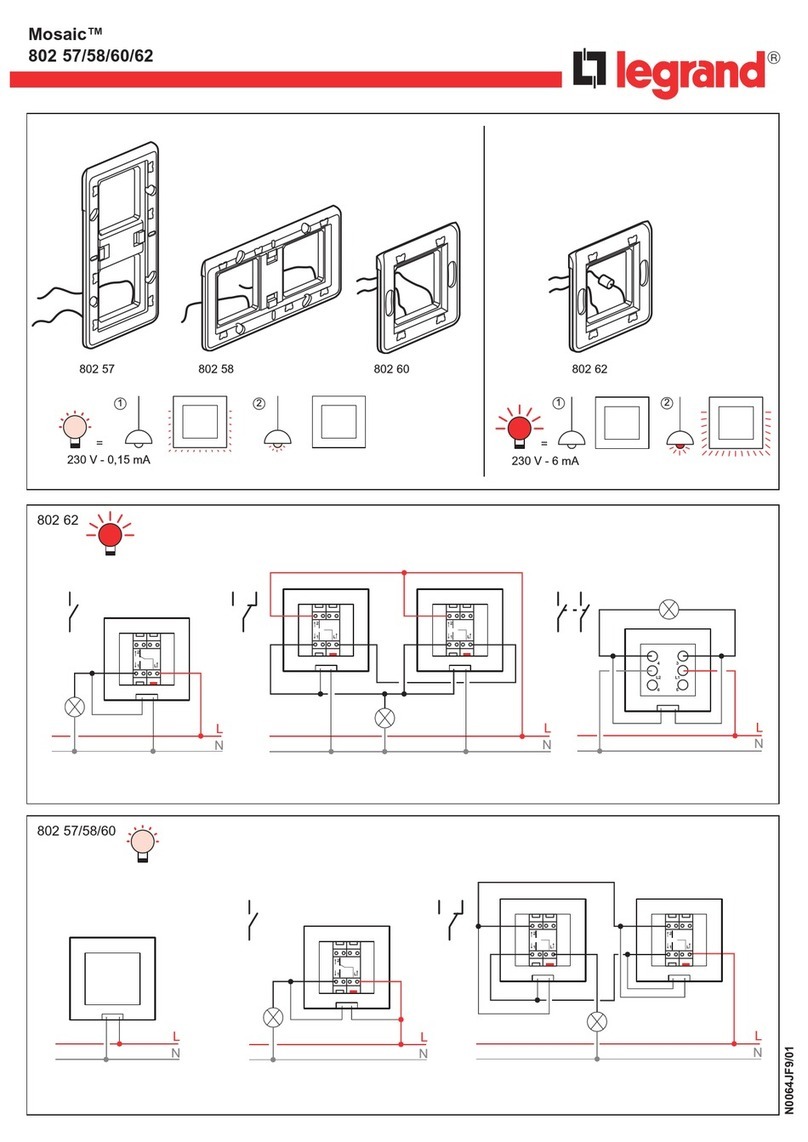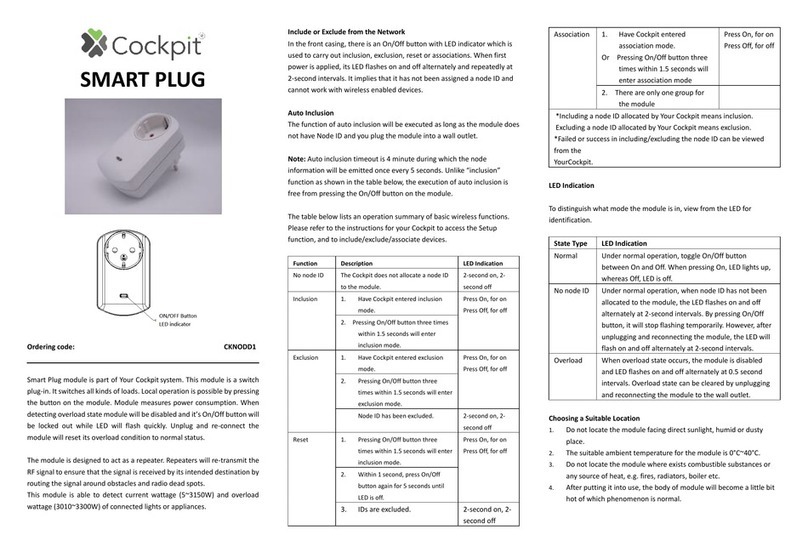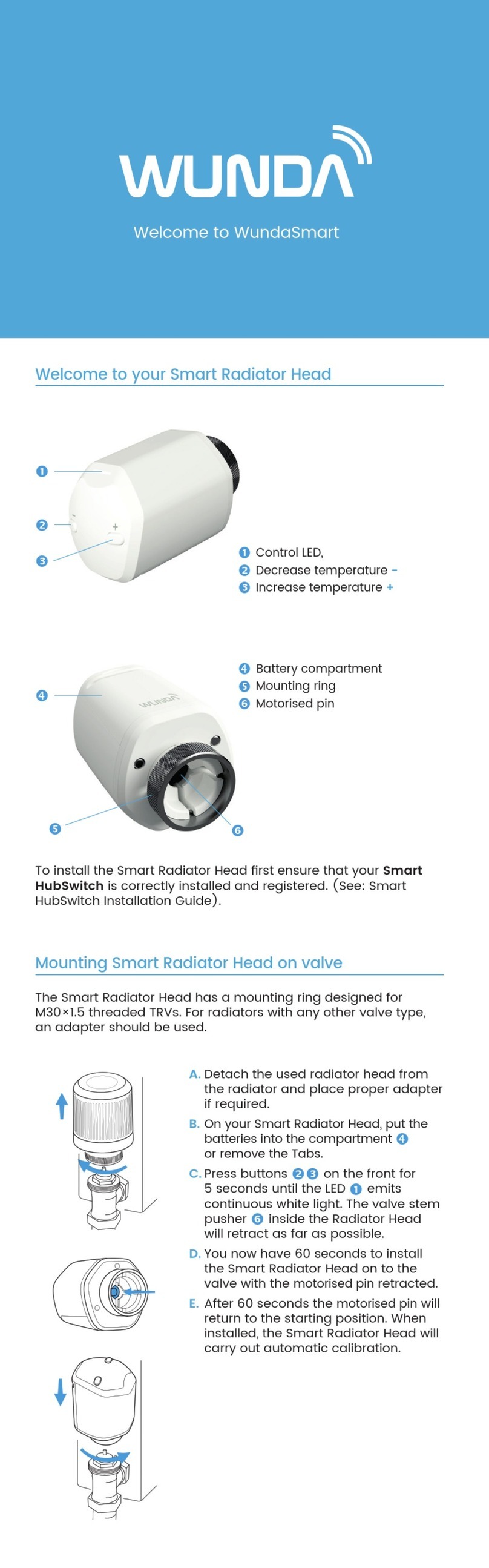Sonoff S26 Series User manual

· FCC Warning------------ 33
Wi-Fi Smart Plug
TPG(UK)TPF(DE)TPE(FR)TPB(US)TPI(AU)
TPAI(CN)TPH(IL)TPN(BR)TPJ(CH)TPL(IT)
User manual V1.0
· 中 文 ---------------------- 1-4
· Deutsch --------------- ---9-12
· Français----------------- 17-20
· Русский язык----------25-28
· English--------------------- 5-8
· Español---------------- -13-16
· Italiano---------------- 21-24
· Português--------------29-32

使⽤说明
1.下载“易微联”APP 易 微 联
eWeLink
Android™ & iOS
2.上电
通电后,设备⾸次使⽤,默认进⼊快速配⽹模式(Touch)。Wi-Fi指⽰灯呈“两短⼀⻓闪烁”。
三分钟内没有进⾏配⽹,设备将退出快速模式。如需再次进⼊,⻓按配对按钮5秒直到
Wi-Fi指⽰灯呈两短⼀⻓闪烁即可。
3.添加设备
快速添加
添加设备
WIF I 类设备,可使用 该模式 添加(请确
认)设备处 于配网 状态)
扫码添加
GSM 类设备 和附带二维 码的设备,
可使用该模 式添加
声波添加
支持声波配 对设备,可使用 该模式添加
点击“+”,选择“快速添加”,再根据app提⽰进⾏操作。
1
SONOFF TECHNOLOGIES CO., LTD. 中 文

如使⽤快速添加模式配⽹失败,请使⽤“兼容模式”进⾏配对。
兼容配⽹模式
1⻓按配对按钮5秒直到Wi-Fi指⽰灯呈“两短⼀⻓闪烁”状态,松开。再次⻓按配对按钮5秒
直到Wi-Fi指⽰灯呈“快闪”状态,此时设备进⼊兼容配⽹模式。
2在app界⾯,点击“+”,选择“兼容模式”。
先把移动设备连接上Wi-Fi账号为:ITEAD-******,密码为:12345678,然后回到
“易微联”app,点击“下⼀步”,等待配对完成。
产品参数
型号
输⼊
⽀持平台
Wi-Fi
材料
产品规格
IEEE 802.11 b/g/n 2.4GHz
PC V0
97.5x56x35mm
Android & iOS
Wi-Fi信号指⽰灯(蓝⾊) 电源指⽰灯(红⾊)
配对按钮/⼿动开关
产品介绍
⼯作温度 -10℃~40℃
2
最⼤负载
SONOFF TECHNOLOGIES CO., LTD. 中 文
S26R2TPF/S26R2TPG/S26R2TPI/S26R2TPN//S26R2TPH
S26R2TPE/S26R2TPB/S26R2TPAI/S26R2TPJ/S26R2TPL
S26R2TPF: 250V~, 50/60Hz S26R2TPE: 250V~, 50/60Hz
S26R2TPG: 250V~, 50/60Hz S26R2TPB: 120V~, 60Hz
S26R2TPI: 250V~, 50Hz S26R2TPAI: 250V~, 50/60Hz
S26R2TPN: 250V~, 50/60Hz S26R2TPJ: 250V~, 50/60Hz
S26R2TPH: 250V~, 50/60Hz S26R2TPL: 250V~, 50/60Hz
S26R2TPF: 4000W/16A S26R2TPE: 3680W/16A
S26R2TPG: 3250W/13A S26R2TPB: 1800W/15A
S26R2TPI: 3750W/15A S26R2TPAI: 4000W/16A
S26R2TPN: 4000W/16A S26R2TPJ: 4000W/16A
S26R2TPH: 4000W/16A S26R2TPL: 1500W/6A

Wi-Fi信号指⽰灯状态说明
快速闪烁
快速配⽹模式
两短⼀⻓闪烁
常亮
兼容配⽹模式
设备已连接
快闪⼀下 找不到路由
快闪⼆下 连接上路由,但没连上外⽹
快闪三下 升级中
状态描述
指⽰灯状态
产品特点
⽤您的智能⼿机在任何地⽅打开或关闭家⾥的设备,设置定时开/关、分享给您的家⼈控制
等等。
远程控制 智能定时/延时 语⾳控制 分享功能
局域⽹功能
点动模式
智能场景
添加摄像头
上电状态设置
3
更换设备⽹络
设备更换新的⽹络环境使⽤时,需⻓按设备配对按钮5秒直到Wi-Fi指⽰灯呈两短⼀⻓闪烁,
松开,此时设备进⼊快速配⽹模式,即可再次添加。
SONOFF TECHNOLOGIES CO., LTD. 中 文
群组功能

常见问题
2. 蓝 灯2秒快闪两下:说明设备已连接到了Wi -F i 但没有连上外 网。
请确认您的Wi-Fi当前连接外网是否稳定、正常。如时好时坏,频繁出现这种双闪情况,说明您
的网络不稳定,并非产品原因。如网络正常,请断电进行重启。
问:设备添加成功后,显示离线,无法控制?
答:设备刚添加成功后,需要1-2分钟时间连接您的路由器并连网。如果长时间还是显示不
在线,请根据Wi-Fi指示灯的状态来判断:
1. 蓝灯2秒快闪一下:说明设备没有连上您的Wi-Fi。
① 可能是Wi-Fi密码输入不正确.
② 可能是设备离您的路由器太远,信号太弱,或环境有干扰。请先将设备靠近路由器,如无
改善,重新添加一遍.
③ 设备不能识别5G的Wi-Fi,请选择2.4G的Wi-Fi重新添加.
④ 检查您的路由器后台是否开启MAC地址过滤,如有,请关闭。
如果以上均尝试不能解决,请用一部手机开启个人热点,尝试重新添加。
4
恢复出⼚设置
在eWeLinkapp端“删除设备”,设备即恢复出⼚设置。
SONOFF TECHNOLOGIES CO., LTD. 中 文

SONOFF TECHNOLOGIES CO., LTD. English
Operating Instruction
1. Download APP
eWeLink
eWeLink
Android™ & iOS
2. Power on
5
After powering on, the device will enter the quick pairing mode (Touch) during the
first use. The Wi-Fi LED indicator changes in a cycle of two short and one long flash
and release.
The device will exit the quick pairing mode (Touch) if not paired within 3mins. If
you want to enter this mode, please long press the manual button for about 5s
until the Wi-Fi LED indicator changes in a cycle of two short and one long flash and
release.
Sou nd Pa irin g
Add dev ice in th is mode i f your
devic e s uppor t this fe ature .
Sca n QR co de
GSM dev ices an d devic es with Q R co
de can be a dded in t his mod e.
Quick Pairing
WIF I devic es can be a dded in t his mo
de( make su re the de vice is i n pairi ng
mod e).
Add D evice
3. Add the device
Tap “+” and select “Quick Pairing”, then operate following the prompt on the APP.

SONOFF TECHNOLOGIES CO., LTD. English
6
Wi-Fi
S26R2TPF/S26R2TPG/S26R2TPI/S26R2TPN//S26R2TPH
S26R2TPE/S26R2TPB/S26R2TPAI/S26R2TPJ/S26R2TPL
IEEE 802.11 b/g/n 2.4GHz
PC V0
Android & iOS
-10℃~40℃
1
Compatible Pairing Mode
If you fail to enter Quick Pairing Mode (Touch), please try “Compatible Pairing Mode ”
to pair.
Long press pairing button for 5s until the Wi-Fi LED indicator changes in a cycle of
two short flashes and one long flash and release. Long press pairing button for 5s
again until the Wi-Fi LED indicator flashes quickly. Then, the device enters
Compatible Pairing Mode.
2Tap “+” and select “ Compatible Pairing Mode ” on APP.
Select Wi-Fi SSID with ITEAD-****** and enter the password 12345678, and then
go back to eWeLink APP and tap “Next”. Be patient until pairing completes.
Material
Dimension
Operating systems
Specifications
Model
Input
Max. load
Working temperature
97.5x56x35mm
S26R2TPF: 250V~, 50/60Hz S26R2TPE: 250V~, 50/60Hz
S26R2TPG: 250V~, 50/60Hz S26R2TPB: 120V~, 60Hz
S26R2TPI: 250V~, 50Hz S26R2TPAI: 250V~, 50/60Hz
S26R2TPN: 250V~, 50/60Hz S26R2TPJ: 250V~, 50/60Hz
S26R2TPH: 250V~, 50/60Hz S26R2TPL: 250V~, 50/60Hz
S26R2TPF: 4000W/16A S26R2TPE: 3680W/16A
S26R2TPG: 3250W/13A S26R2TPB: 1800W/15A
S26R2TPI: 3750W/15A S26R2TPAI: 4000W/16A
S26R2TPN: 4000W/16A S26R2TPJ: 4000W/16A
S26R2TPH: 4000W/16A S26R2TPL: 1500W/6A

SONOFF TECHNOLOGIES CO., LTD. English
7
Wi-Fi LED indicator status instruction
Status instruction
Wi-Fi LED indicator status
Quick Pairing ModeFlashes (one long and two short)
Device is connected successfully
Keeps on
Flashes quickly Compatible Pairing Mode
Unable to discover the router
Upgrading
Connect to the router but fail to connect to Wi-Fi
Flashes quickly once
Flashes quickly three times
Flashes quickly twice
Features
Remote Control Single/Countdown
Timing
Share Control Voice Control Smart Scene
LAN Control
Group control
Camera Feature
Power-on State
Inching Mode
Product Introduction
Wi-Fi LED indicator (Blue)
Pairing button/Manual switch
On/Off LED indicator (Red)
Remotely turn on/off the device, schedule it on/off or share it with your family to
control together.

SONOFF TECHNOLOGIES CO., LTD. English
8
Deleting the device on the eWeLink app indicates you restore it to factory setting.
Factory Reset
Common Problems
Q: Why my device stays “Offline”?
A: The newly added device needs 1 – 2mins to connect Wi-Fi and network. If it stays
offline for a long time, please judge these problems by the blue Wi-Fi indicator
status:
1. The blue Wi-Fi indicator quickly flashes once per 2 seconds , which means that the
device failed to connect your Wi-Fi:
① Maybe you have entered a wrong Wi-Fi password.
② Maybe there's too much distance between the switch your router or the
environment causes interference, consider getting close to the router. If failed,
please add it again.
③ The 5G Wi-Fi network is not supported and only supports the 2.4GHz wireless
network.
④ Maybe the MAC address filtering is open. Please turn it off.
If none of the above methods solved the problem, you can open the mobile
data network on your phone to create a Wi-Fi hotspot, then add the device again.
Switch Network
If you need to change the network, long press the pairing button for 5s until the Wi-Fi
LED indicator changes in a cycle of two short and one long flash and release, then
the device enters quick pairing mode and you can pair again.
2. Blue indicator quickly flashes twice per 2 seconds, which means the device has
connected to Wi-Fi but failed to connect to the server.
Ensure steady enough network. If double flash occurs frequently, which means you
access an unsteady network, not a product problem. If the network is normal,
try to turn off the power and restart the device.

SONOFF TECHNOLOGIES CO., LTD.
eWeLink
eWeLink
Android™ & iOS
9
Sou nd Pa irin g
Add dev ice in th is mode i f your
devic e s uppor t this fe ature .
Sca n QR co de
GSM dev ices an d devic es with Q R co
de can be a dded in t his mod e.
Quick Pairing
WIF I devic es can be a dded in t his mo
de( make su re the de vice is i n pairi ng
mod e).
Add D evice
Deutsch
1. APP herunterladen
Betriebsanweisung
2. Einschalten
Nach dem Einschalten wechselt das Gerät bei der ersten Inbetriebnahme in den
Schnellkopplungsmodus (Touch),Die WLAN-LED-Anzeige zu einem Intervall von
„zweimaligem kurzen Blinken und einem langen Blinken wechselt".
Das Gerät beendet den Schnellkopplungsmodus (Touch), wenn innerhalb von
3 Minuten keine Kopplung erfolgt. Wenn der Schnellkopplungsmodus erneut
aufgerufen werden soll, drücken Sie bitte Konfigurationstaste 5 Sekunden, bis
die WLAN-LED-Anzeige zu einem Intervall von zweimaligem kurzen Blinken und
einem langen Blinken wechselt und lassen Sie erst dann die Taste los.
3. Gerät hinzufügen
Tippen Sie auf „+“, wählen Sie „Schnellkopplung“ und arbeiten Sie dann gemäß der
Aufforderung auf der APP.

SONOFF TECHNOLOGIES CO., LTD.
10
Deutsch
Kompatibler Kopplungsmodus
Wenn Sie nicht in den Schnellkopplungsmodus (Touch) gelangen, versuchen Sie
bitte den „Kompatibler Kopplungsmodus“ zum Koppeln.
Drücken Sie Konfigurationstaste für 5 Sekunden lang, bis sich die Wi-Fi-LED-
Anzeige in einen Zyklus von zwei kurzen Blinken und einem langen Blinken und
Freigabe ändert. Drücken Sie Konfigurationstaste erneut 5 Sekunden lang, bis
die Wi-Fi-LED-Anzeige schnell blinkt. Dann geht das Gerät in den Kompatibler
Kopplungsmodus über.
Tippen Sie auf „+“ und wählen Sie „Kompatibler Kopplungsmodus “ auf der APP.
Wählen Sie Wi-Fi SSID mit ITEAD-****** und geben Sie das Passwort 12345678
ein, und gehen Sie dann zurück zu eWeLink APP und tippen Sie auf „Weiter“.
Seien Sie geduldig, bis die Kopplung abgeschlossen ist.
1
2
IEEE 802.11 b/g/n 2.4GHz
PC V0
Android & iOS
-10℃~40℃
97.5x56x35mm
Betriebssysteme
WLAN
Abmessungen
Materialien
Technische Daten
Eingang
Modell
Max. last
Arbeitstemperatur
S26R2TPF: 250V~, 50/60Hz S26R2TPE: 250V~, 50/60Hz
S26R2TPG: 250V~, 50/60Hz S26R2TPB: 120V~, 60Hz
S26R2TPI: 250V~, 50Hz S26R2TPAI: 250V~, 50/60Hz
S26R2TPN: 250V~, 50/60Hz S26R2TPJ: 250V~, 50/60Hz
S26R2TPH: 250V~, 50/60Hz S26R2TPL: 250V~, 50/60Hz
S26R2TPF: 4000W/16A S26R2TPE: 3680W/16A
S26R2TPG: 3250W/13A S26R2TPB: 1800W/15A
S26R2TPI: 3750W/15A S26R2TPAI: 4000W/16A
S26R2TPN: 4000W/16A S26R2TPJ: 4000W/16A
S26R2TPH: 4000W/16A S26R2TPL: 1500W/6A
S26R2TPF/S26R2TPG/S26R2TPI/S26R2TPN//S26R2TPH
S26R2TPE/S26R2TPB/S26R2TPAI/S26R2TPJ/S26R2TPL

SONOFF TECHNOLOGIES CO., LTD.
11
Deutsch
WLAN-LED-Anzeige(blauen)
Kopplungstaste/Manueller Schalter
Ein/Aus-LED-Anzeige(rote)
Produktvorstellung
Wi-Fi LED-Anzeige Statusanzeige Anweisung
Gerät ist erfolgreich verbunden
Der Router konnte nicht gefunden werden
Erfolgreiche Verbindung zum Router, aber
Wi-Fi ist nicht verbunden
Schnellkopplungsmodus
Aktualisierung
Blinkt (einmal lang und zweimal kurz)
Schnell blinkt
Status-Anweisung
Wi-Fi LED-Anzeige Status
Ist immer an
Blinkt einmal schnell
Blinkt zweimal schnell
Blinkt dreimal schnell
Kompatibler Kopplungsmodus
Merkmale
App
Fernbedienug
Zeitpläne Sprachsteuerung Freigabesteuerung Intelligente
Szenarien
LAN-Steuerung
Einschaltstatus Kamera hinzufügen Gruppensteuerung
Tippbetrieb
Mit dem Sie das Gerät ferngesteuert ein- und ausschalten, einen Zeitplan für das
Ein- und Ausschalten festlegen oder das Gerät zusammen mit Ihrer Familie zur
gemeinsamen Steuerung nutzen können.

SONOFF TECHNOLOGIES CO., LTD.
12
Deutsch
Wenn Sie das Gerät in der eWeLink-App löschen, wird es auf die Werkseinstellung
zurückgesetzt.
Schalt-Netzwerk
Wenn Sie das Netzwerk wechseln müssen, drücken Sie die Paarungstaste 5s lang, bis
die Wi-Fi-LED-Anzeige in einem Zyklus von zwei kurzen und einem langen Aufblitzen
und Loslassen wechselt und das Gerät in den Schnellkopplungsmodus wechselt, Sie
können dann erneut paaren.
Zurücksetzen auf Werkseinstellungen
Häufige Probleme
F: Warum bleibt mein Gerät „offline“?
A: Das neu hinzugefügte Gerät benötigt ca. 1 bis 2 Min., um die Verbindung zum WLAN
und Netzwerk herzustellen. Wenn es längere Zeit offline Zeit bleibt, überprüfen
Sie diese Probleme bitte anhand des Status der blauen WLAN-Anzeige:
Wenn das Problem durch keine der oben genannten Methoden behoben wurde,
können Sie das mobile Datennetz auf Ihrem Handy öffnen, um einen WLAN-Hotspot
aufzubauen, und das Gerät dann erneut hinzufügen.
① Vielleicht haben Sie ein falsches Passwort eingegeben.
② Vielleicht ist der Abstand zwischen dem Schalter und dem Router zu groß oder es
gibt Störungen in der Umgebung. Versuchen Sie, näher an den Router zu gelangen.
Falls dies fehlschlägt, fügen Sie das Gerät bitte erneut hinzu.
③ Ein 5G-WLAN-Netzwerk wird nicht unterstützt. Es wird nur ein kabelloses
2,4-GHz-Netzwerk unterstützt.
④ Vielleicht ist die MAC-Adressfilterung geöffnet. Schalten Sid diese bitte aus.
1. Die blaue WLAN-Anzeige blinkt schnell einmal pro zwei Sekunden, das bedeutet,
dass das Gerät keine Verbindung mit dem WLAN herstellen konnte:
2. Die blaue Anzeige blinkt schnell zweimal pro zwei Sekunden, dies bedeutet, dass Ihr
Gerät mit dem WLAN verbunden ist, aber keine Verbindung zum Server hergestellt
wurde.
Stellen Sie sicher, dass das Netzwerk stabil genug ist. Wenn häufiger einzweifaches
Blinken auftritt, bedeutet dies, dass nur ein instabiles Netzwerkzur Verfügung steht.
Dies stellt keinen Fehler des Produkts dar. Wenn der Netzwerkstatus normal ist,
versuchen Sie, die Stromversorgungauszuschalten, um das Gerät neu zu starten.

SONOFF TECHNOLOGIES CO., LTD.
13
Español
eWeLink
eWeLink
Android™ & iOS
Sou nd Pa irin g
Add dev ice in th is mode i f your
devic e s uppor t this fe ature .
Sca n QR co de
GSM dev ices an d devic es with Q R co
de can be a dded in t his mod e.
Quick Pairing
WIF I devic es can be a dded in t his mo
de( make su re the de vice is i n pairi ng
mod e).
Add D evice
1. Descargar la aplicación
Instrucciones de funcionamiento
2. Encender
Después de encender, el dispositivo se pondrá en modo de emparejamiento rápido
(Touch) durante el primer uso,El indicador LED de Wi-Fi cambie a "un ciclo de dos
parpadeos cortos y uno largo".
El dispositivo saldrá del modo de emparejamiento rápido (Touch) si no se ha
emparejado al cabo de 3 minutos. Si necesita volver a ese modo, mantenga
presionado botón de configuración 5 segundos hasta que el LED indicador de
Wi-Fi cambie a un ciclo de dos parpadeos cortos y uno largo. A continuación,
suelte el botón.
3. Añadir el dispositivo
Pulse “+” y seleccione “ emparejamiento rápido ”, luego opere siguiendo las
indicaciones de la aplicación.

SONOFF TECHNOLOGIES CO., LTD.
14
Español
Modo de emparejamiento compatible
Si no puede entrar al modo de emparejamiento rápido , por favor intente con
“Modo de emparejamiento compatible ” para emparejar.
Presione de manera sostenida botón de configuración durante 5 segundos hasta
que el indicador LED del Wi-Fi cambie en un ciclo de dos parpadeos cortos y uno
largo y suelte. Presione de manera sostenida botón de configuración durante
5 segundos nuevamente hasta que el indicador LED del Wi-Fi parpadee rápidamente.
Luego, el dispositivo entra en modo de emparejamiento Compatible.
Presione “+” y seleccione “modo de emparejamiento compatible ” en la aplicación.
Seleccione el SSID del Wi-Fi con ITEAD-****** e ingrese la contraseña 12345678,
luego regrese a la aplicación eWeLink y presione “Siguiente” Sea paciente
mientras se complete el emparejamiento.
1
2
IEEE 802.11 b/g/n 2.4GHz
PC V0
Android & iOS
-10℃~40℃
97.5x56x35mm
Especificaciones
Sistemas operativos
Dimensiones
Wi-Fi
Materiale
Modelo
Entrada
Carga máxima
Temperatura de
funcionamiento
S26R2TPF: 250V~, 50/60Hz S26R2TPE: 250V~, 50/60Hz
S26R2TPG: 250V~, 50/60Hz S26R2TPB: 120V~, 60Hz
S26R2TPI: 250V~, 50Hz S26R2TPAI: 250V~, 50/60Hz
S26R2TPN: 250V~, 50/60Hz S26R2TPJ: 250V~, 50/60Hz
S26R2TPH: 250V~, 50/60Hz S26R2TPL: 250V~, 50/60Hz
S26R2TPF: 4000W/16A S26R2TPE: 3680W/16A
S26R2TPG: 3250W/13A S26R2TPB: 1800W/15A
S26R2TPI: 3750W/15A S26R2TPAI: 4000W/16A
S26R2TPN: 4000W/16A S26R2TPJ: 4000W/16A
S26R2TPH: 4000W/16A S26R2TPL: 1500W/6A
S26R2TPF/S26R2TPG/S26R2TPI/S26R2TPN//S26R2TPH
S26R2TPE/S26R2TPB/S26R2TPAI/S26R2TPJ/S26R2TPL

SONOFF TECHNOLOGIES CO., LTD.
15
Español
Marcha lenta
Indicador LED de Wi-Fi (azul)
Botón de configuración
Conmutador manual
Indicador LED de encendido/apagado(rojo)
Introducción al producto
Instrucciones del indicador de estado Wi-Fi LED
Instrucción de estado
Wi-Fi Indicador de Estado LED
Modo de emparejamiento rápido
Parpadea (uno largo y dos cortos)
El dispositivo está conectado correctamenteSiempre está encendida
Modo de emparejamiento compatible
Parpadea rápidamente
Parpadea rápidamente una sola vez
Parpadea rápidamente dos veces
Parpadea rápidamente tres veces
Incapaz de encontrar el router
Conectado al router correctamente pero el
Wi-Fi no está conectado
Actualización
Programas Control por voz Control compartido Escenas
Control víaAgregar cámara
Indicador de
encendido
Características
Control remoto
desde plicación
Control grupal
Apagar o prender el dispositivo de manera remota, programar el encendido o apagado
o de compartir con tu familia para controlarlo todos juntos.

SONOFF TECHNOLOGIES CO., LTD.
16
Español
Si borras el dispositivo en la aplicación eWeLink se restaurará a valores de fábrica.
Cambiar Red
Si necesitas cambiar la red, presiona sin soltar el botón de emparejamiento por
5 segundos hasta que el indicador de Wi-Fi LED cambie a un ciclo de dos parpadeos
cortos y un parpadeo largo para luego soltar, y luego de que dispositivo entre en el
modo de emparejamiento rápido, podrás emparejarlo de nuevo.
Restablecimiento de los ajustes de fábrica
Problemas frecuentes
P: ¿Por qué el dispositivo permanece “Sin conexión”?
A: El dispositivo recién añadido necesita de 1 a 2 minutos para conectarse a Wi-Fi y a
la red. Si permanece sin conexión durante mucho tiempo, evalúe la situación con
el estado del indicador azul de Wi-Fi.
Si no ha sido posible solucionar el problema mediante ninguno de los métodos
anteriores, puede abrir la red de datos móviles del teléfono para crear un punto
de acceso Wi-Fi y, a continuación, volver a añadir el dispositivo.
①Es posible que haya introducido una contraseña de Wi-Fi incorrecta.
② Es posible que la distancia entre el interruptor y el router sea demasiado grande
o que el entorno provoque interferencias. Piense en acercarlos entre sí.
Si falla, vuelva a añadirlo.
③ La red 5G Wi-Fi no es compatible y solo admite la red inalámbrica de 2,4 GHz.
④ Es posible que el filtrado de direcciones MAC esté activado. Desactívelo.
1. El indicador azul de Wi-Fi parpadea rápidamente una vez por dos segundos, lo cual
significa que el dispositivo no se ha podido conectar a la red Wi-Fi:
2. El indicador azul parpadea rápidamente dos veces por dos segundos, lo cual significa
que el dispositivo se ha conectado a Wi-Fi pero no se ha podido conectar al servidor.
Asegúrese de que la red sea estable. Si el doble parpadeo ocurre con frecuencia,
esto significa que se accede a una red poco estable, no es un problema del producto.
Si la red es normal, intente apague la alimentación para reiniciar el dispositivo.

SONOFF TECHNOLOGIES CO., LTD.
17
Français
eWeLink
eWeLink
Android™ & iOS
Sou nd Pa irin g
Add dev ice in th is mode i f your
devic e s uppor t this fe ature .
Sca n QR co de
GSM dev ices an d devic es with Q R co
de can be a dded in t his mod e.
Quick Pairing
WIF I devic es can be a dded in t his mo
de( make su re the de vice is i n pairi ng
mod e).
Add D evice
Instruction d'opération
1. Télécharger l'application
2. Allumer
Après allumage, l'appareil entre en mode d'association rapide (Touch) lors de
l'utilisation initiale,Que l'indicateur DEL Wi-Fi clignote « deux fois rapidement puis
une fois rapidement ».
L'appareil quitte le mode de jumelage rapide (Touch) s’il n’est pas jumelé dans les
3 minutes. Pour y revenir, appuyer longuement sur quell bouton de configuration
5 secondes jusqu'à ce que l'indicateur à DEL du Wi-Fi effectue un cycle de deux
éclats courts et un éclat long puis relâcher.
3. Ajouter l'appareil
Tapez sur « + » et sélectionnez « Appairage rapide », puis suivez l'invite sur l'application.

SONOFF TECHNOLOGIES CO., LTD.
18
Français
Appuyez sur « + » et sélectionnez «Mode d'appairage compatible » sur l'APP.
Mode d'appairage compatible
Si vous ne parvenez pas à entrer en mode d'appairage rapide (Touch), veuillez essayer
le « Mode d'appairage compatible » pour effectuer l'appairage.
Appuyez longuement sur le bouton de configuration pendant 5s jusqu'à ce que
l'indicateur DEL Wi-Fi change en un cycle de deux clignotements courts et un
clignotement long, puis relâchez. Appuyez longuement sur le bouton de
configuration de pendant 5 secondes jusqu'à ce que le voyant DEL Wi-Fi clignote
rapidement. Ensuite, l'appareil entre en mode d'appairage compatible.
Sélectionner Wi-Fi SSID avec ITEAD-****** et entrer le mot de passe 12345678,
puis retourner à l'APP eWeLink et appuyer sur «Suivant». Soyez patient jusqu'à
ce que l'appairage soit terminé.
1
2
IEEE 802.11 b/g/n 2.4GHz
PC V0
Android & iOS
-10℃~40℃
97.5x56x35mm
Wi-Fi
Charge max.
Caractéristiques techniques
Systèmes
d’exploitation
Dimensions
Matériel
Modèle
Entrée
Température de
travail
S26R2TPF: 250V~, 50/60Hz S26R2TPE: 250V~, 50/60Hz
S26R2TPG: 250V~, 50/60Hz S26R2TPB: 120V~, 60Hz
S26R2TPI: 250V~, 50Hz S26R2TPAI: 250V~, 50/60Hz
S26R2TPN: 250V~, 50/60Hz S26R2TPJ: 250V~, 50/60Hz
S26R2TPH: 250V~, 50/60Hz S26R2TPL: 250V~, 50/60Hz
S26R2TPF: 4000W/16A S26R2TPE: 3680W/16A
S26R2TPG: 3250W/13A S26R2TPB: 1800W/15A
S26R2TPI: 3750W/15A S26R2TPAI: 4000W/16A
S26R2TPN: 4000W/16A S26R2TPJ: 4000W/16A
S26R2TPH: 4000W/16A S26R2TPL: 1500W/6A
S26R2TPF/S26R2TPG/S26R2TPI/S26R2TPN//S26R2TPH
S26R2TPE/S26R2TPB/S26R2TPAI/S26R2TPJ/S26R2TPL

SONOFF TECHNOLOGIES CO., LTD.
19
Français
Avance lente
Indicateur DEL Wi-Fi(bleu)
Bouton de configuration
Commutateur manuel
Indicateur DEL Marche/Arrêt(rouge)
Présentation du produit
Clignote (une longue et deux courtes) Mode de couplage rapide
Est toujours allumée L'appareil est connecté avec succès
Clignote rapidement une fois Impossible de trouver le routeur
Clignote rapidement deux fois
Clignote rapidement trois fois
Connexion réussie au routeur, mais le Wi-Fi
n'est pas connecté.
Mise à jour
Wi-Fi Instruction d'état du voyant
Clignote rapidement Mode d'appairage compatible
Statut de l'indicateur Wi-Fi LED Instruction d'état
Caractéristiques
Contrôle via
LAN
État de mise sous
tension
Ajouter une
caméra
Appli
télécommande
Planification Contrôle vocal Contrôle partagé Scènes
intelligentes
Contrôle de
groupe
Permet d'allumer/d'éteindre l'appareil à distance, de le programmer ou de le
partager avec votre famille pour le contrôler ensemble.
This manual suits for next models
10
Table of contents
Languages:
Other Sonoff Home Automation manuals
Popular Home Automation manuals by other brands

Honeywell
Honeywell Tuxedo Touch Wi-Fi Quick installation guide
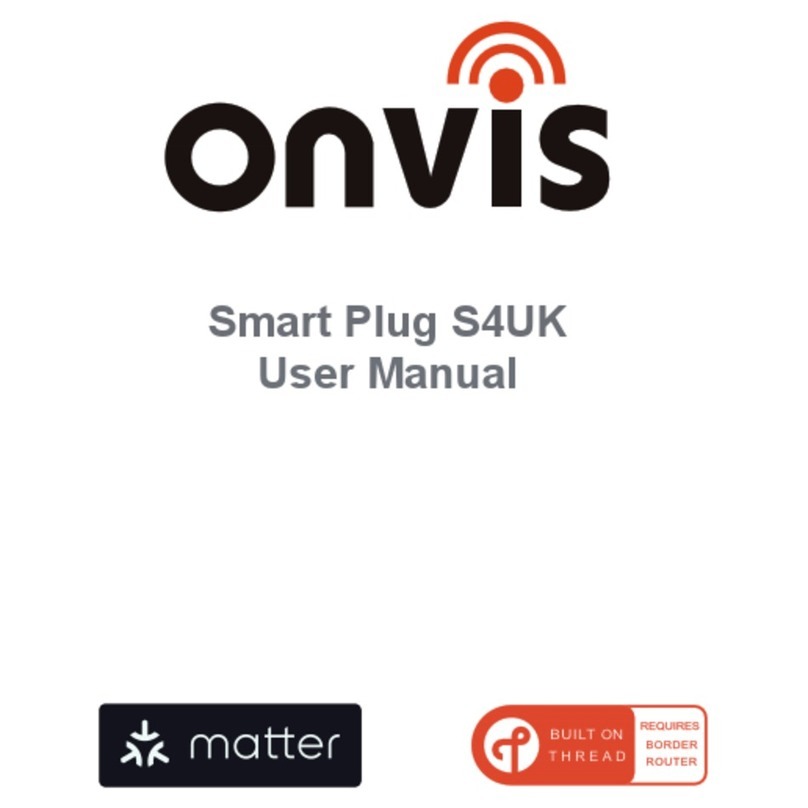
Onvis
Onvis S4UK user manual
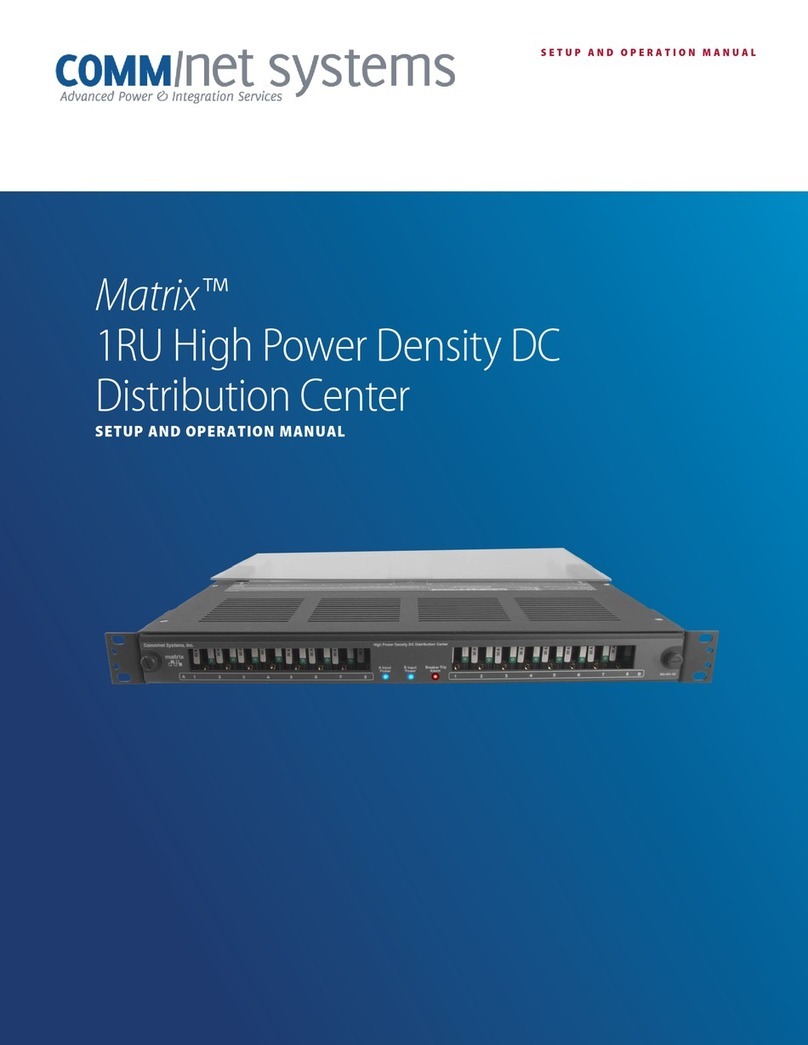
Comm Net Systems
Comm Net Systems Matrix 016-131-10 Setup and operation manual
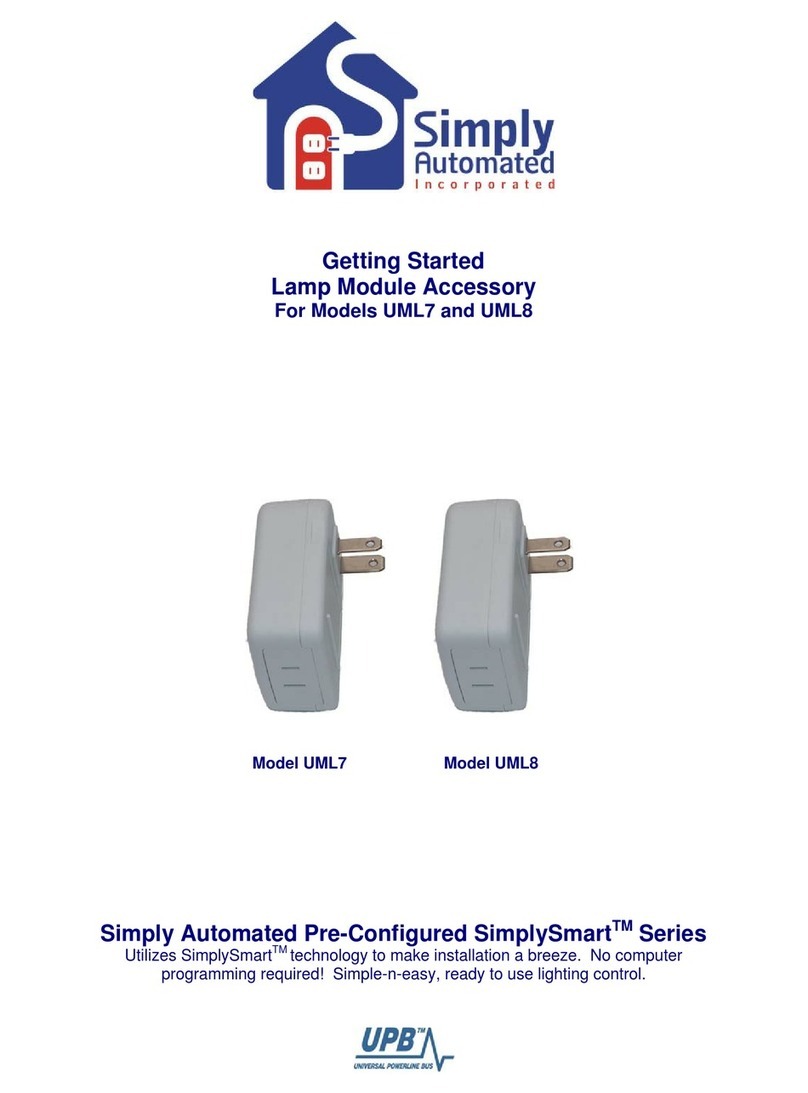
Simply Automated
Simply Automated DKIT-02 Getting started
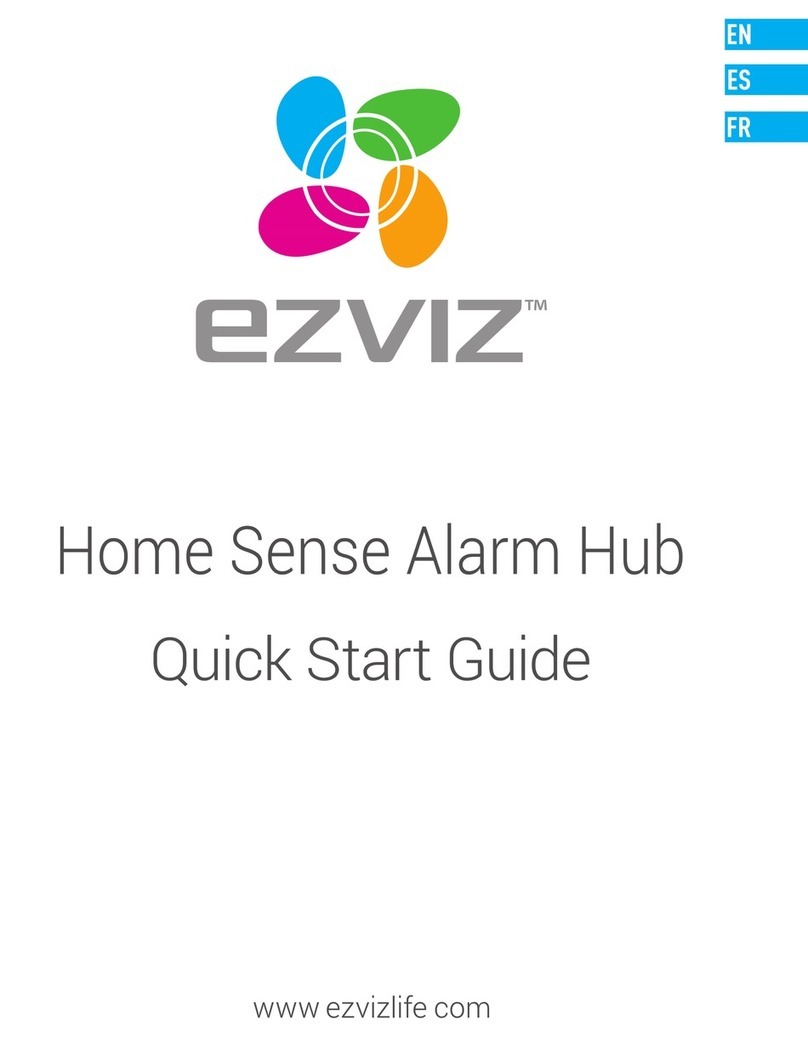
Ezviz
Ezviz A1 quick start guide
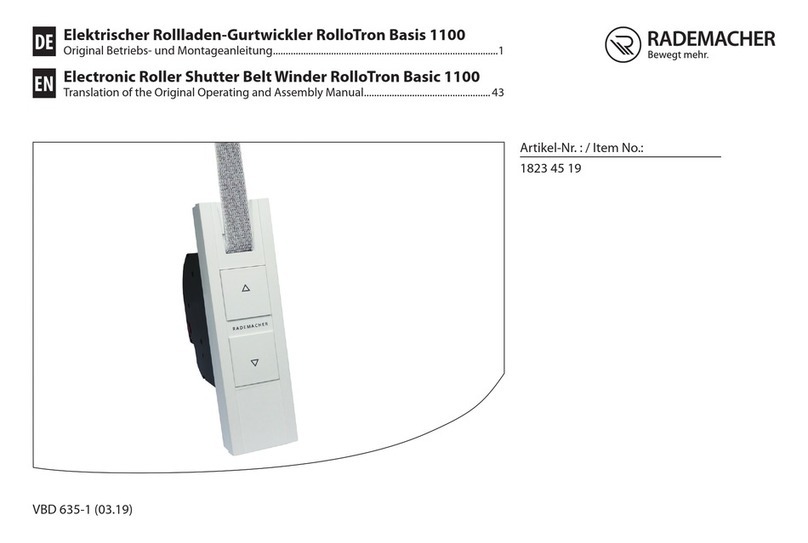
RADEMACHER
RADEMACHER RolloTron Basis 1100 Translation of the Original Operating and Assembly Manual