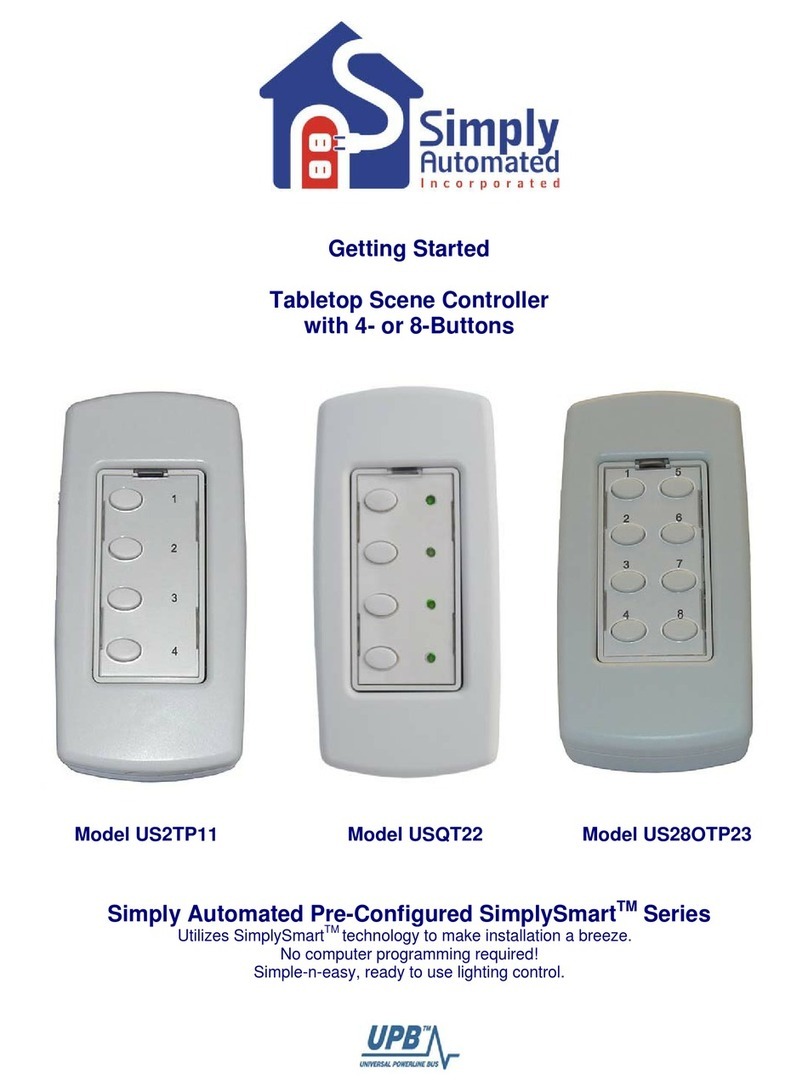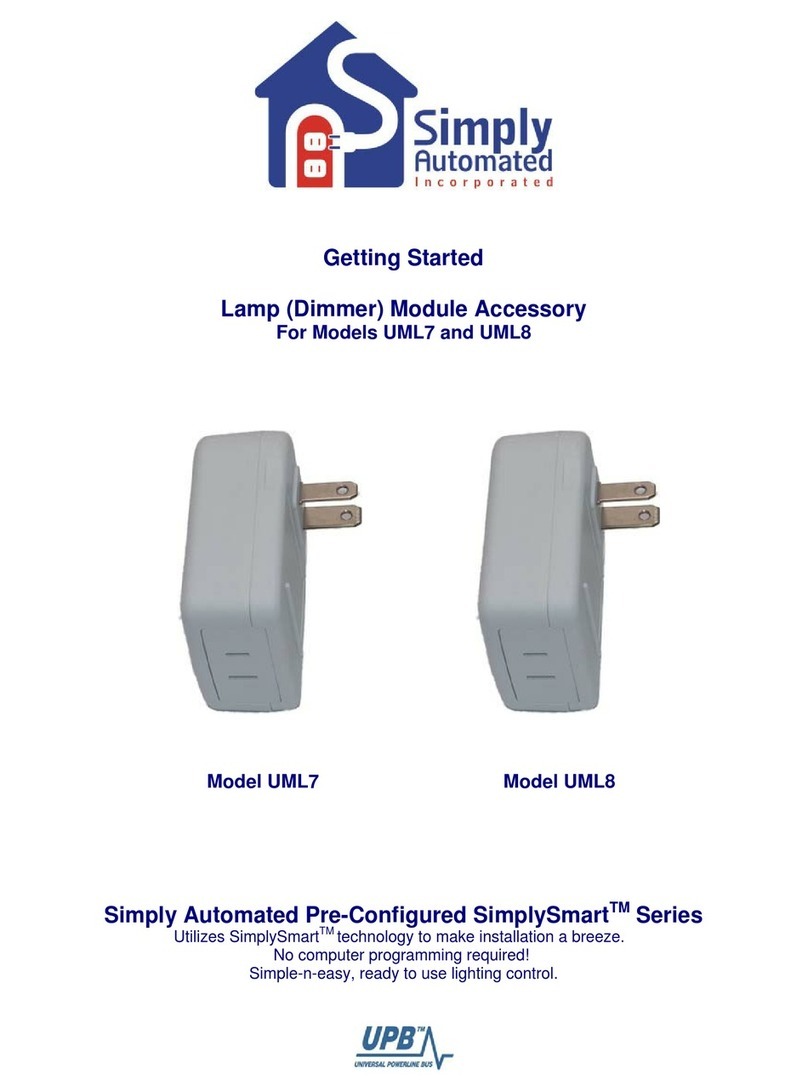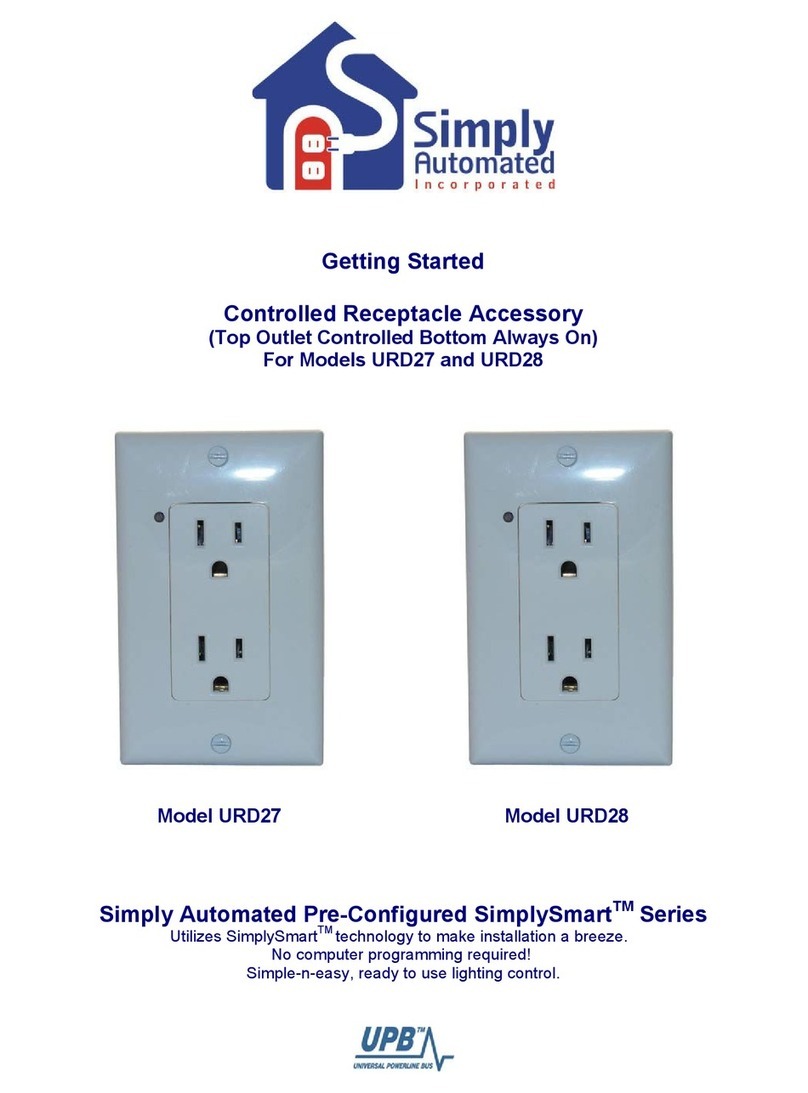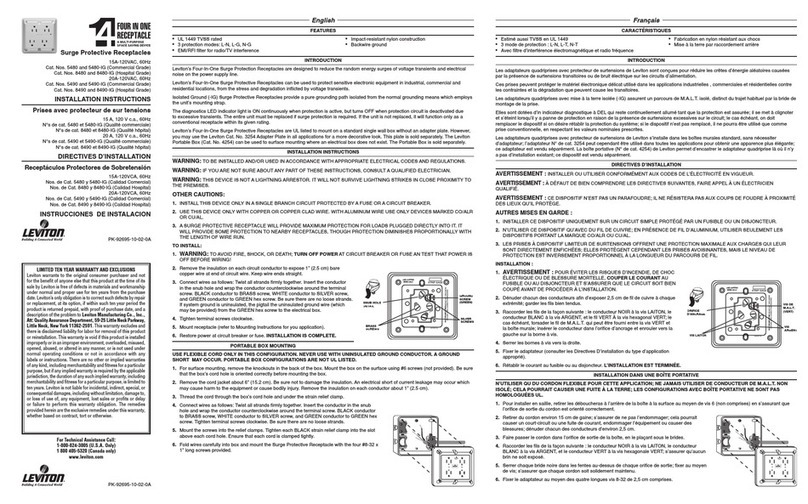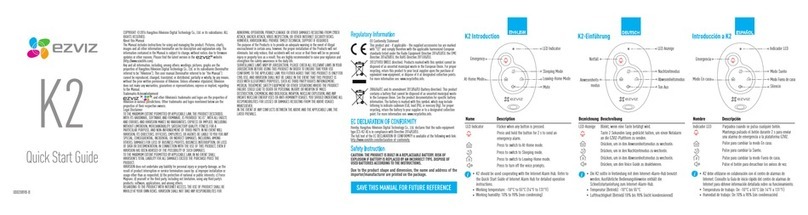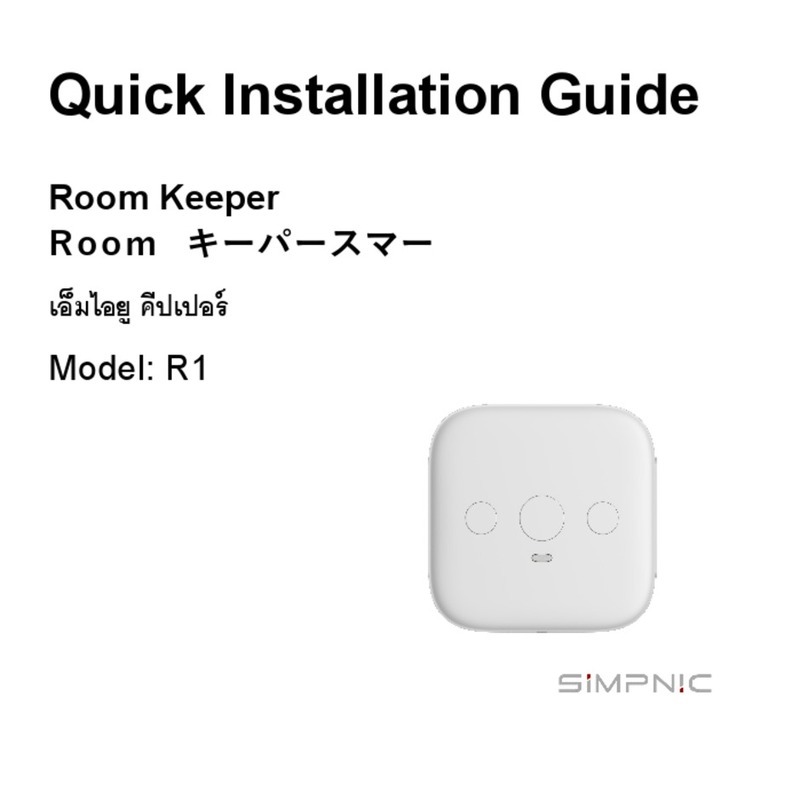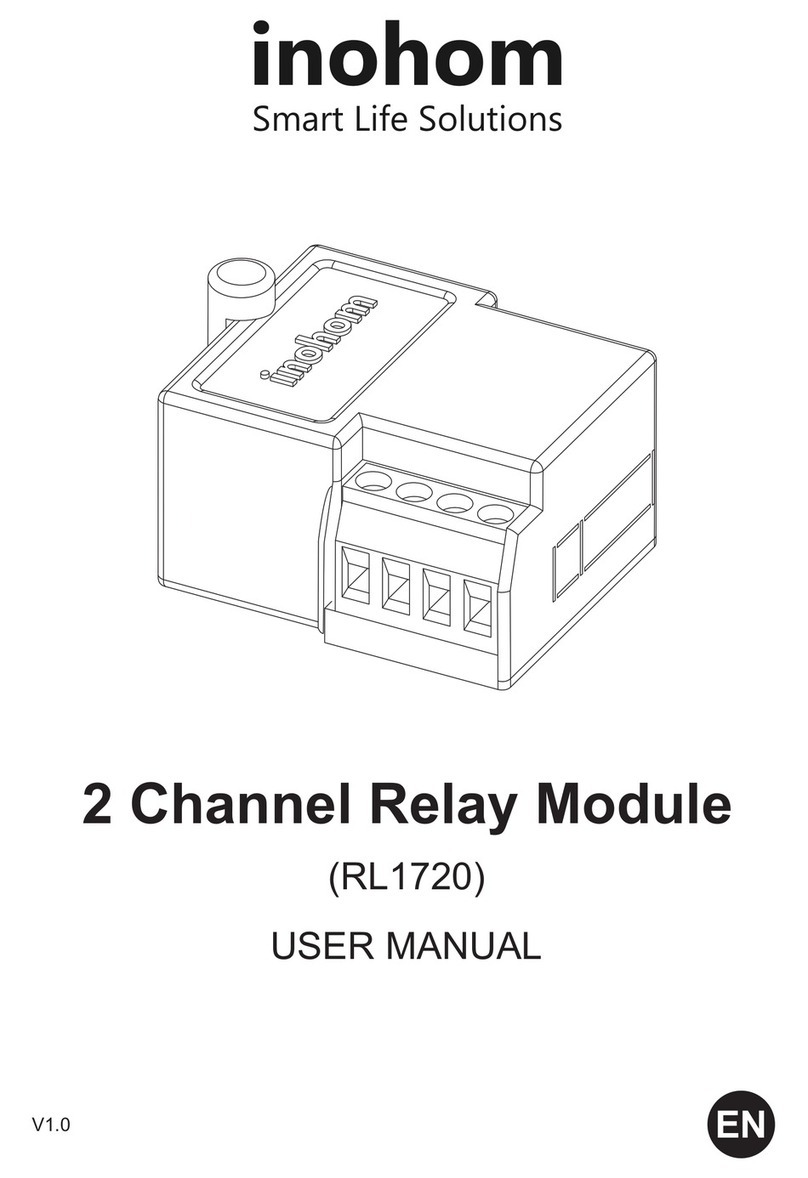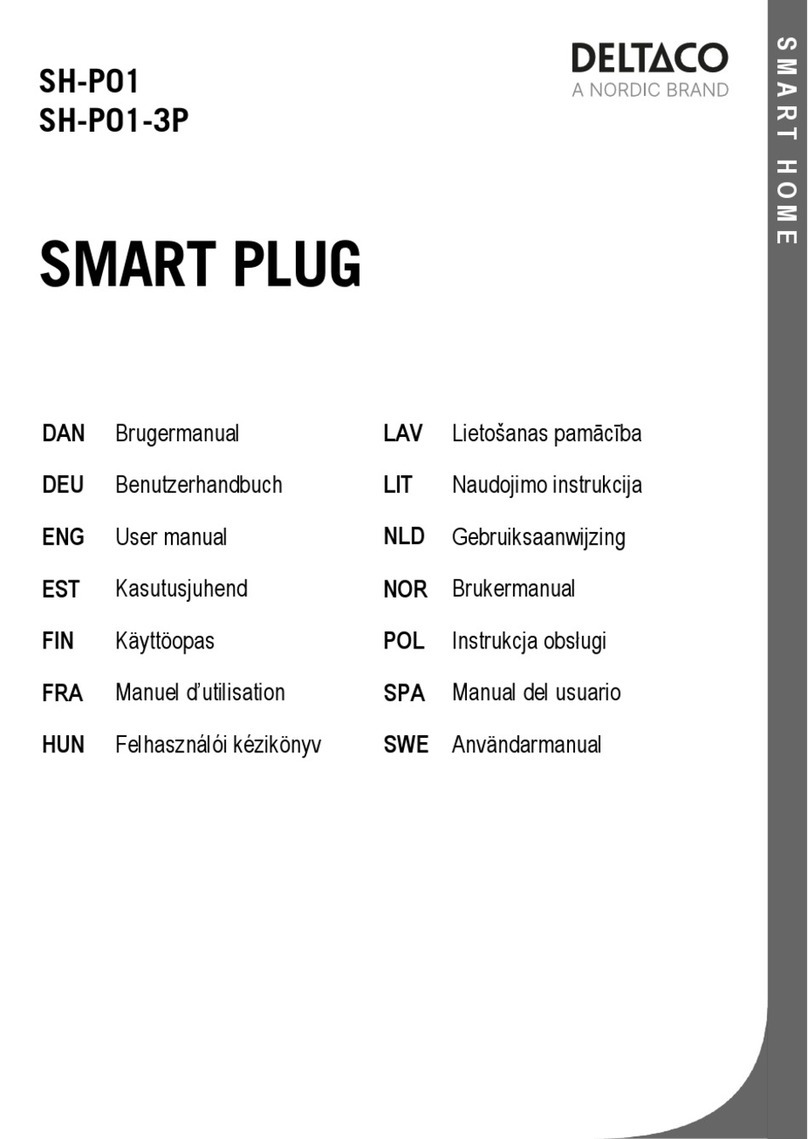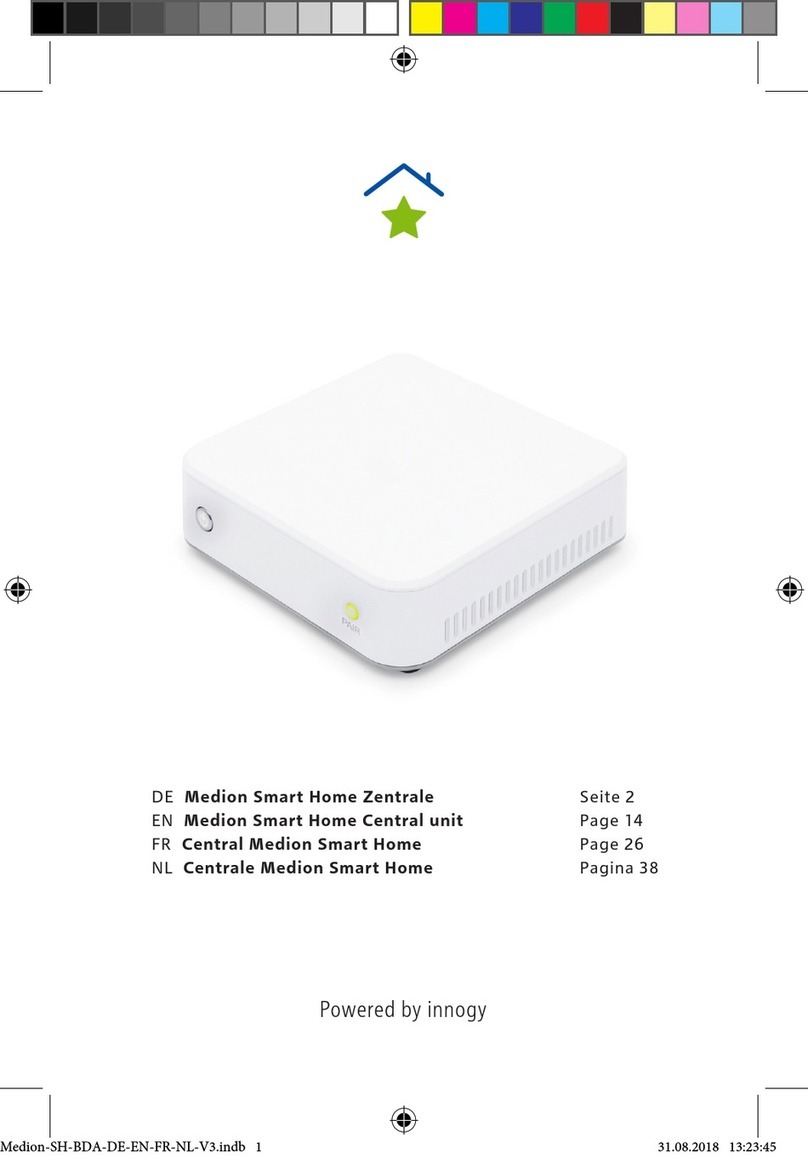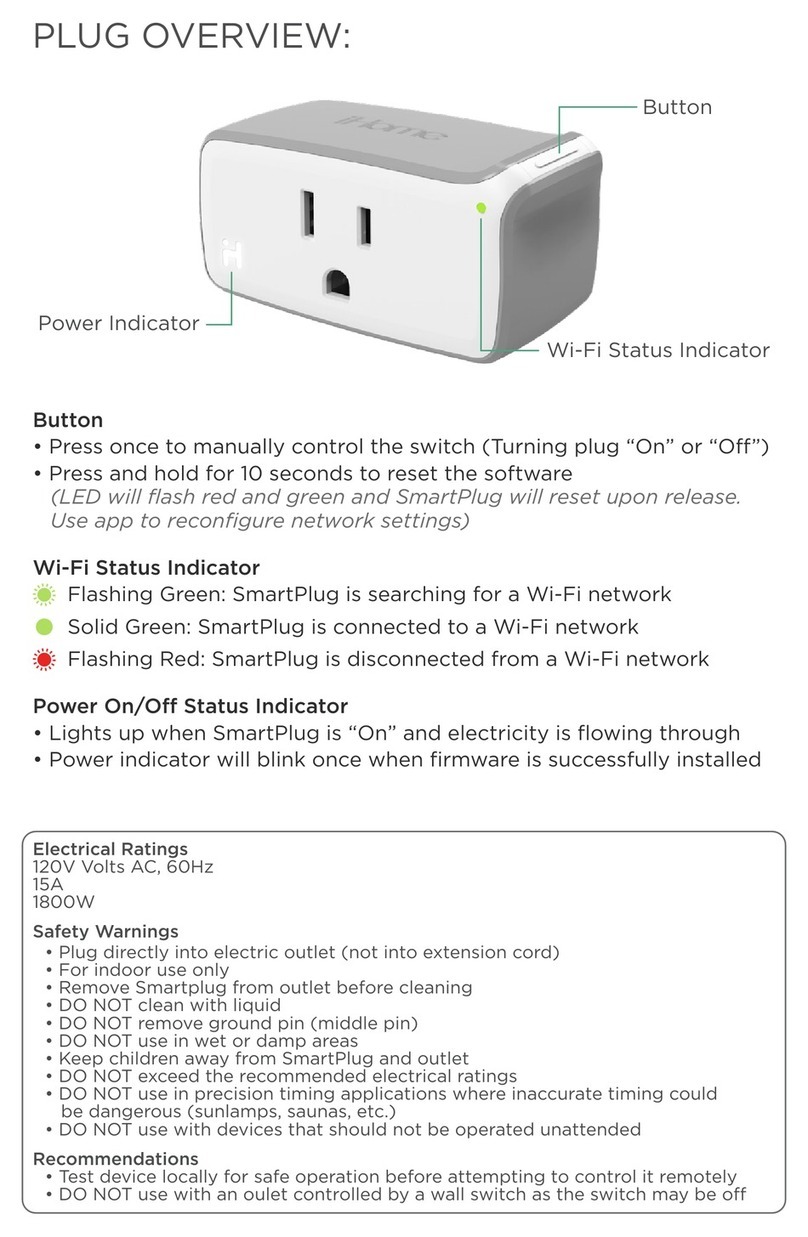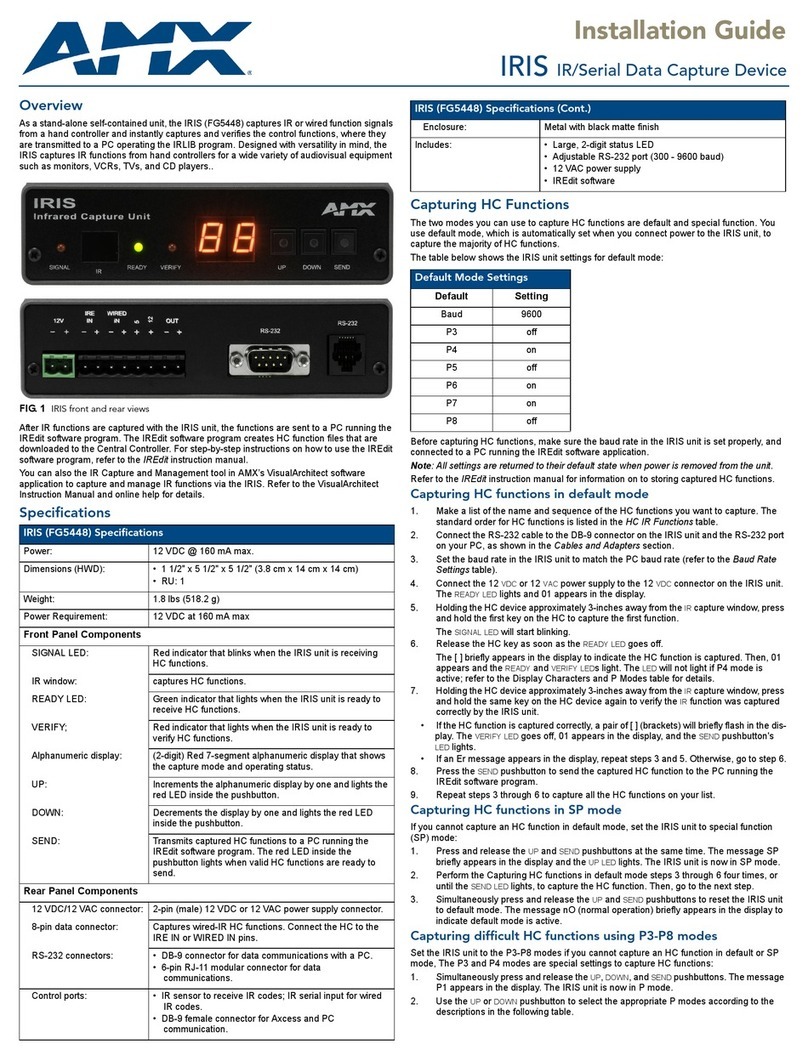Simply Automated DKIT-02 User manual

Getting Started
Lamp Module Accessory
For Models UML7 and UML8
Model UML7 Model UML8
Simply Automated Pre-Configured SimplySmart
TM
Series
Utilizes SimplySmart
TM
technology to make installation a breeze. No computer
programming required! Simple-n-easy, ready to use lighting control.

Getting Started
Lamp Module Accessory
For Models UML7 and UML8
Simply Automated, Incorporated
Simply Automated Pre-Configured SimplySmart
TM
Series
Utilizes SimplySmart
TM
technology to make installation a breeze. No computer
programming required! Simple-n-easy, ready to use lighting control.
IMPORTANT SAFETY INSTRUCTIONS
When using electrical products, basic safety precautions should always be followed, including the following:
1. READ AND FOLLOW ALL SAFETY INSTRUCTIONS.
2. Keep away from water. If product comes into contact with water or other liquid, disconnect immediately.
3. Never use products that have been dropped or damaged.
4. Do not use this product outdoors.
5. Do not use this product for other than its intended use.
6. Do not connect multiple lamps that, when combined, exceed the maximum load rating of the product, de-rated for multi-gang boxes.
7. Do not install in areas that can exceed 120°F (e.g., in an attic).
8. To avoid the risk of overheating and possible damage to other equipment, do not use this product to control a receptacle.
9. Do not cover the product with any material when in use.
10. SAVE THESE INSTRUCTIONS
Section 1: Very Important Pre-Installation Notes
•Your home should be no more than 2500 square feet and have only one breaker panel. A phase
coupler is required in some home installations. See Section 5 for more information.
•Not intended for use in multi-dwelling (condo, apartment, duplex) units.
Section 2: Installation of Lamp Module
Locate a lamp you would like to turn ON/OFF. Plug the lamp module into a wall outlet, then plug-in a lamp into
the socket on the bottom of the lamp module. Turn the lamp ON using the lamp’s ON/OFF switch. Leave the
lamp on (do not turn off). You're done with the installation process! Please refer to the User Guide the lamp
module came packaged in or see http://simply-automated.com/documents/452-0112-0201_RevC_UML-E-
W_UserGuide_090512.pdf
Test the lamp module using a 4-button scene controller. Button 3 of the Tabletop Controller with 4-buttons (and
Deluxe Dimmer with 4-buttons) is programmed from the factory to turn on each device (lamp module or dimmer)
at a 100% dim level. Button 4 is programmed from the factory to turn off each device (lamp module or dimmer).
•Button 3 turns on/off the lamp module: Press (tap) button 3 one time to turn on the lamp module, press
(quickly tap) two times to turn off the lamp module.
•Button 4 turns off the lamp module: Press (tap) button 4 one time to turn off the lamp module.
Helpful Hint: If tapping a button does not turn on a lamp, the lamp's switch may be in the off position. Go to the
lamp and turn on using the lamp's on/off switch. Tapping should be done quickly ensuring contact is made from
the button to the base sensor.
The lamp can still be turned ON/OFF manually. For manual operation of either lamp, simply turn the lamp ON,
OFF and ON again using the lamp’s ON/OFF switch.
6108 Avenida Encinas, Suite B, Carlsbad, CA 92011 USA
Technical Support: www.simply-automated.com or 800-630-9234
452-0112-0203 Rev. B Revised: July 7, 2009
2

Getting Started
Lamp Module Accessory
For Models UML7 and UML8
Simply Automated, Incorporated
Important Note: Each lamp module has a unique ID number. You can find the ID number on the back of
each lamp module. Model UML7 has ID #7 and model UML8 has ID #8. This is important information to
note as it relates to operation with the Scheduler-Timer accessory (sold separately).
Section 3: Editing Buttons (Scenes) on Tabletop Controller (or Deluxe Dimmer) with 4-
Buttons
Each button on the Tabletop Controller (or Deluxe Dimmer) with 4-Buttons controls a SCENE that can easily be
edited from the factory pre-sets. You can change the dimming level or number of lamp modules controlled by
each button to create your own custom scenes!
Section 3.a. Adding a Lamp Module
Button 1. To add a lamp module to button 1:
•Go to the lamp connected to the lamp module. Turn on using the
lamps on/off switch.
•Go to the lamp module, press (quickly tap) the program switch
(see illustration) 5 times using a non-metallic toothpick to place in
the program mode. The indicator will continuously blink green
to confirm the lamp module is in the program mode.
CAUTION: When programming the lamp module, do not
insert any metal object (paperclip) into the module while it
is connected to power.
•
Go to the Tabletop Controller (or Deluxe Dimmer), press (quickly tap) button 1 seven times. You have
created a new scene!
Helpful Hint: If tapping button 1 does not turn on the lamp module, the lamp's switch may be in the off position.
Go to the lamp and turn on using the lamp's on/off switch, repeat the three steps outlined above. Tapping
should be done quickly ensuring contact is made from the button to the base sensor.
Button 2. To add a lamp module to button 2, follow the instructions outlined above in Section 3.a. noting you
will need to press (tap) button 2 seven times to program the new scene.
Helpful Hint: After tapping five times, lamp module will stay in the program mode for approximately 5 minutes.
You can always confirm if the lamp module is in the program mode by checking for a blinking green light next to
the program switch. If the indicator is not flashing green, to place in the program mode, quickly tap the program
switch five times. To exit the program mode, quickly tap the program switch two times.
Helpful Hint: The Tabletop Controller can inadvertently be placed in the program mode by tapping button 1 five
times. The indicator above button 1 will continuously blink green for five minutes. To exit the programming
mode, quickly tap the lamp module’s program switch two times.
6108 Avenida Encinas, Suite B, Carlsbad, CA 92011 USA
Technical Support: www.simply-automated.com or 800-630-9234
452-0112-0203 Rev. B Revised: July 7, 2009
3

Getting Started
Lamp Module Accessory
For Models UML7 and UML8
Simply Automated, Incorporated
Section 3.b. Deleting a Lamp Module
If you would like to edit a scene and delete a lamp module from any button:
•Go to lamp module you would like to delete, press (quickly tap)
the program switch (see illustration) 5 times using a non-metallic
toothpick to place in the program mode. The indicator will
continuously blink green to confirm the lamp module is in the
program mode.
CAUTION: When programming the lamp module, do not
insert any metal object (paperclip) into the module while it is
connected to power.
•
Go to the Tabletop Controller (or Deluxe Dimmer), press (quickly tap)
the button you would like to delete the lamp module from eight times.
Helpful Hint: If you press (tap) a button and the lamp module you deleted still turns on, repeat the two steps
outlined above. Tapping should be done quickly ensuring contact is made from the button to the base sensor.
Section 3.c. Changing the Dimming Level
Important Note: If you are using compact florescent or florescent lighting, you should not attempt to
change the dimming level. Florescent lighting can only be turned on at a 100% dim level.
Button 1. To change the dimming level for button 1:
•
Go to the Tabletop Controller (or Deluxe Dimmer), press and
hold button 1 to the desired dimming level for the lamp module.
•Go to the lamp module, press (quickly tap) the program switch (see
illustration) 5 times using a non-metallic toothpick to place in the
program mode. The indicator will continuously blink green
to confirm the lamp module is in the program mode.
nsertCAUTION: When programming the lamp module, do not i
any metal object (paperclip) into the module while it is
connected to power.
•
Go back to the Tabletop Controller, press (quickly tap) button 1 seven times. You have created a new
scene!
Helpful Hint: If tapping button 1 does not change the dimming level, repeat the three steps outlined above.
Tapping should be done quickly ensuring contact is made from the button to the base sensor.
Button 2. To change the dimming level for button 2, follow the instructions outlined above in Section 3.c. noting
you will need to press (tap) button 2 seven times to program the new scene.
6108 Avenida Encinas, Suite B, Carlsbad, CA 92011 USA
Technical Support: www.simply-automated.com or 800-630-9234
452-0112-0203 Rev. B Revised: July 7, 2009
4

Getting Started
Lamp Module Accessory
For Models UML7 and UML8
Simply Automated, Incorporated
Important Note: If you would like to program a different dimming level for more than one lamp module,
repeat the procedure outlined above for one lamp module at a time. Go to the Tabletop controller (or
Deluxe Dimmer), press and hold the button to the desired dimming level for lamp module #1. Go to
lamp module #1, place in the program mode, go back to the Tabletop Controller (or Deluxe Dimmer) and
press (quickly tap) the button you want to edit seven times. Follow the same procedure for all other
lamp modules. Note: although all lamp modules will dim up/down, a change will only occur when the
lamp module is placed in the program mode.
Editing buttons 3 or 4. Button 3 is programmed to turn on both lamp modules at 100%. Button 4 is
programmed to turn off both lamp modules. We recommend not editing these buttons since all devices (up to
ten dimmers/lamp modules) in the Pre-Configured SimplySmart
TM
Series have the same settings -- one tap of
button 3 turns all devices on, one tap of button 4 turns all devices off. This pre-programming is a very powerful
and convenient feature using both the Tabletop Controller with 4-buttons and Deluxe Dimmer with 4-buttons.
Example include entering a home (button 3 for ALL ON), leaving a home (button 4 for ALL OFF), bedside for
security and nighttime convenience (button 3 for ALL ON) or (button 4 for ALL OFF).
Important Note: Buttons 1 and 2 operate independently for the Tabletop Controller and Deluxe Dimmer
allowing one touch button control up to 4 unique custom scenes. Create one scene for button 1 of the
Tabletop Controller and a second scene for button 1 of the Deluxe Dimmer. Make a third scene for
button 2 of the Tabletop Controller and a fourth scene for button 2 of the Deluxe Dimmer.
Section 4: Simple-n-Easy Expansion for SimplySmart
TM
Series. Fully Compatible.
Dimmer Starter Kit, Lamp Starter Kit, and Accessories -- Dimmers, Lamp Modules or
Tabletop Controller.
Simply Automated Pre-Configured SimplySmart
TM
Series offers simple-n-easy expansion capability. Begin with
the Dimmer or Lamp Starter Kit, add the other starter kit, (up to) 2 additional standard dimmers, Deluxe Dimmer
with 4-buttons, (up to 2) additional lamp modules or Tabletop Controller with 4-buttons. One touch button
convenience to turn ON/OFF up to ten Simply Automated dimmers or lamp modules – custom scenes you
create!
Dimmer Starter Kit
Includes 2 dimmers and deluxe dimmer with 4-button scene controller (PN: DKIT-01).
6108 Avenida Encinas, Suite B, Carlsbad, CA 92011 USA
Technical Support: www.simply-automated.com or 800-630-9234
452-0112-0203 Rev. B Revised: July 7, 2009
5

Getting Started
Lamp Module Accessory
For Models UML7 and UML8
Simply Automated, Incorporated
Lamp Starter Kit
Includes 2 lamp modules and tabletop controller with 4-button scene controller (PN: DKIT-02)
Lamp Modules Dimmers
PN: UML7 PN: UML8
PN: US1W8 PN: US1W10
Tabletop Controller Deluxe Dimmer
(with 4-button scene control) (with 4-button scene control)
PN: US2TP11 PN: US2W12
Important Note: only one of each pre-configured accessory PN can be ordered per home installation.
6108 Avenida Encinas, Suite B, Carlsbad, CA 92011 USA
Technical Support: www.simply-automated.com or 800-630-9234
452-0112-0203 Rev. B Revised: July 7, 2009
6

Getting Started
Lamp Module Accessory
For Models UML7 and UML8
Simply Automated, Incorporated
Add a Scheduler-Timer (PN: UCS-01) to automatically turn ON/OFF indoor or outdoor security lighting. Or to
create night time convenience pathway lighting. Energy savings dimming feature (from 10%, 20%, 30%, 40%,
to 90% dimming levels). Random 'vacation mode' setting. Built-in celestial clock computes sunrise and
sunset. Calculates daylight savings time.
The Scheduler-Timer is easily and quickly programmed -- no PC connection is
necessary. Just set the time, your location (using your zip code), the Network ID #
(250), and you’re ready to input on/off events using the ID # for each dimmer (each
dimmer has a unique ID number). You can find the ID number on the front of each
dimmer. For the Dimmer Starter Kit (DKIT-01), the single rocker dimmers have ID
#1 and #2, the Deluxe Dimmer with 4-buttons has ID #3.
Section 5: In Case of a Problem
Phone: 760-431-2100 Ext. 138 Monday-Friday 8AM-5PM (Pacific Time) for assistance.
Phase Coupler: Your home should be no more than 2500 square feet and have only one breaker panel. A
phase coupler is required in some home installations. If you have tested the rockers for each dimmer, they
work, but the buttons do not turn on all three dimmers, the circuits in your home may be out of phase. All
homes have a 220V feed to the main panel box, where the 220V is separated into 110V in two phases, an A
and B. You will need to install a phase coupler, see http://simply-automated.com/products/sa_zpc.htm for
options.
Model # Description
ZPCI-P30A Plug-In Inverting Phase Coupler, fits a standard (NEMA 10-30) 220VAC clothes dryer
outlet
ZPCI-W Wire-in Inverting Phase Coupler
ZPCI-B Breaker Panel Inverting Phase Coupler
Network ID #: The default Network ID #setting for the Pre-Configured Series is 250. This information is
needed when using the Scheduler-Timer.
6108 Avenida Encinas, Suite B, Carlsbad, CA 92011 USA
Technical Support: www.simply-automated.com or 800-630-9234
452-0112-0203 Rev. B Revised: July 7, 2009
7

Getting Started
Lamp Module Accessory
For Models UML7 and UML8
Simply Automated, Incorporated
Section 6: Simply Automated Custom Expansion Series
Powerful Custom Expansion Capability – up to 250 devices – using your PC and UPStart software! Devices
include single rocker dimmers, deluxe dimmers with different faceplates (up to 8 buttons), lamp or appliance
modules, tabletop pedestal with 8 buttons, wall receptacle, fixture relay, fixture dimmer or scheduler-timer.
Control lighting and 120VAC appliances, heaters, fans, motors or pumps. Programmable dimming rates (1
second, 5 second, up to 4 hours). Energy saving countdown timer function. Lighting control for your entire
home! Visit http://www.simply-automated.com/products/index.html
6108 Avenida Encinas, Suite B, Carlsbad, CA 92011 USA
Technical Support: www.simply-automated.com or 800-630-9234
452-0112-0203 Rev. B Revised: July 7, 2009
8
Other manuals for DKIT-02
1
This manual suits for next models
7
Table of contents
Other Simply Automated Home Automation manuals
Popular Home Automation manuals by other brands
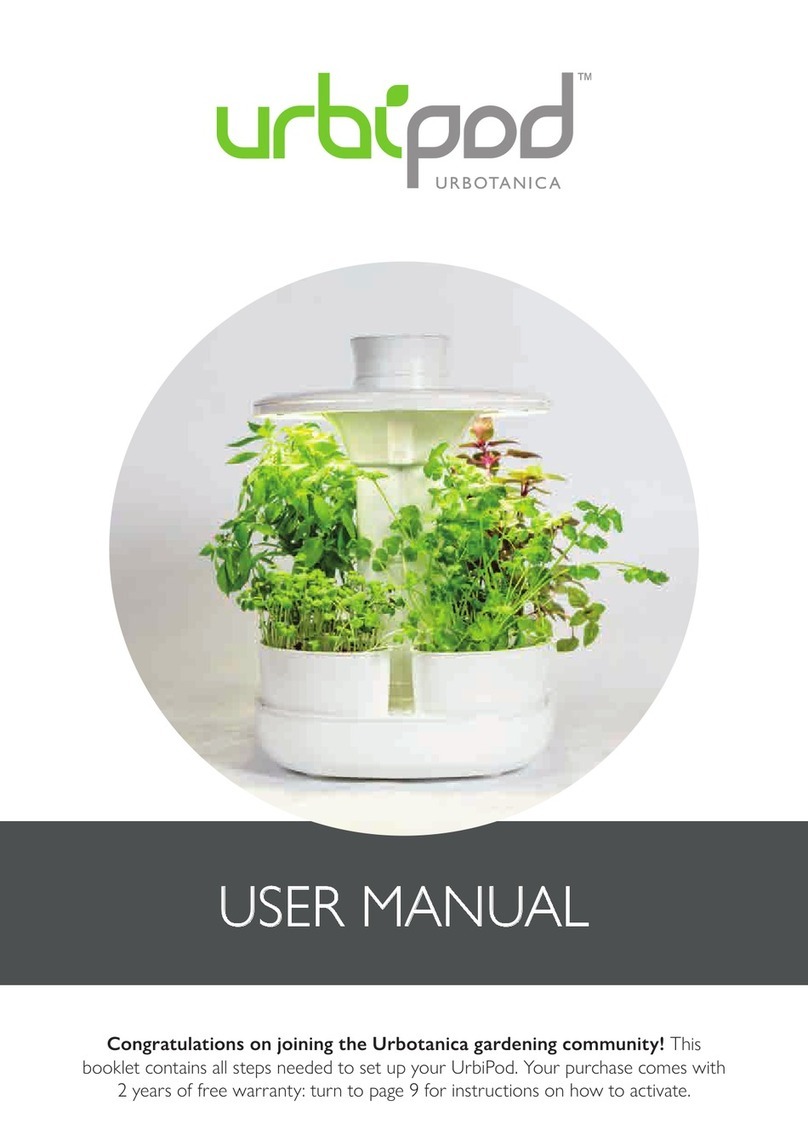
URBOTANICA
URBOTANICA UrbiPod user manual
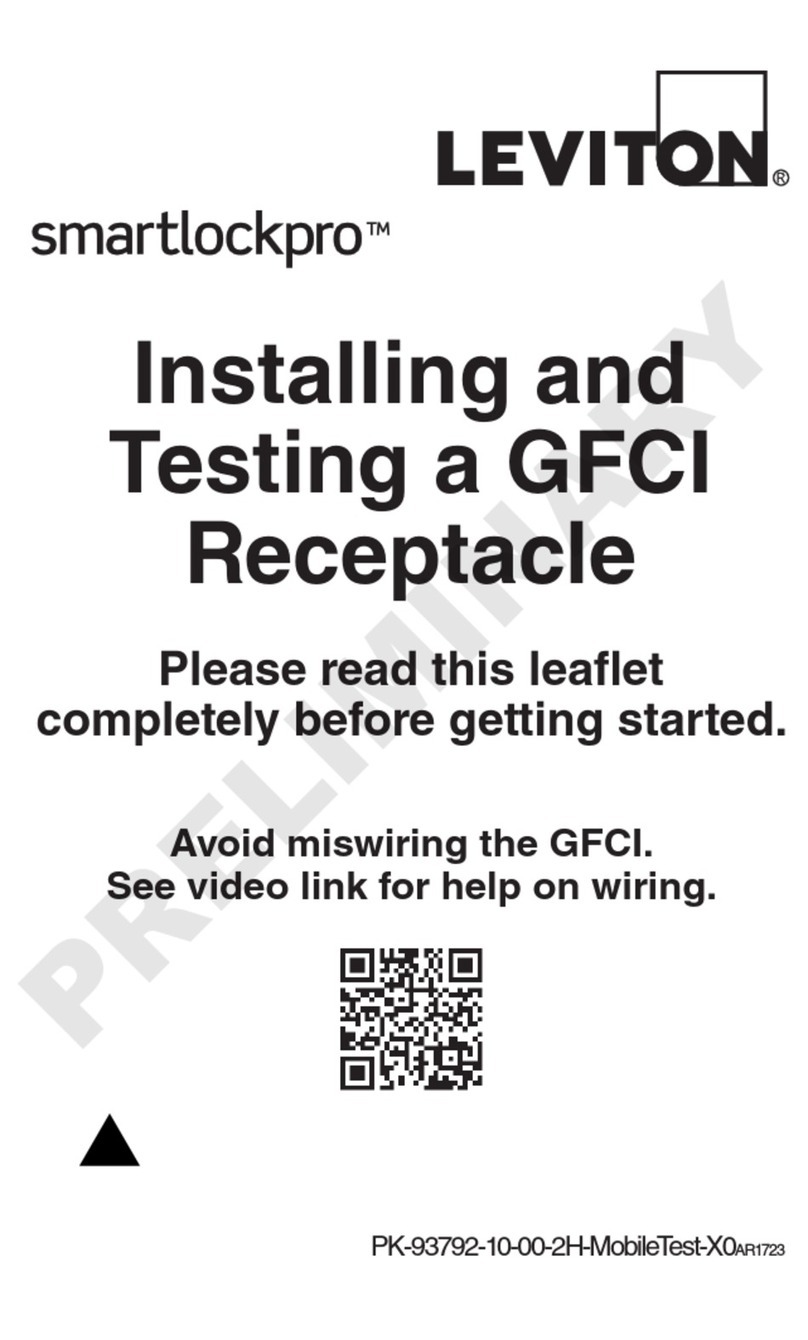
Leviton
Leviton smartlockpro GFNT1 manual
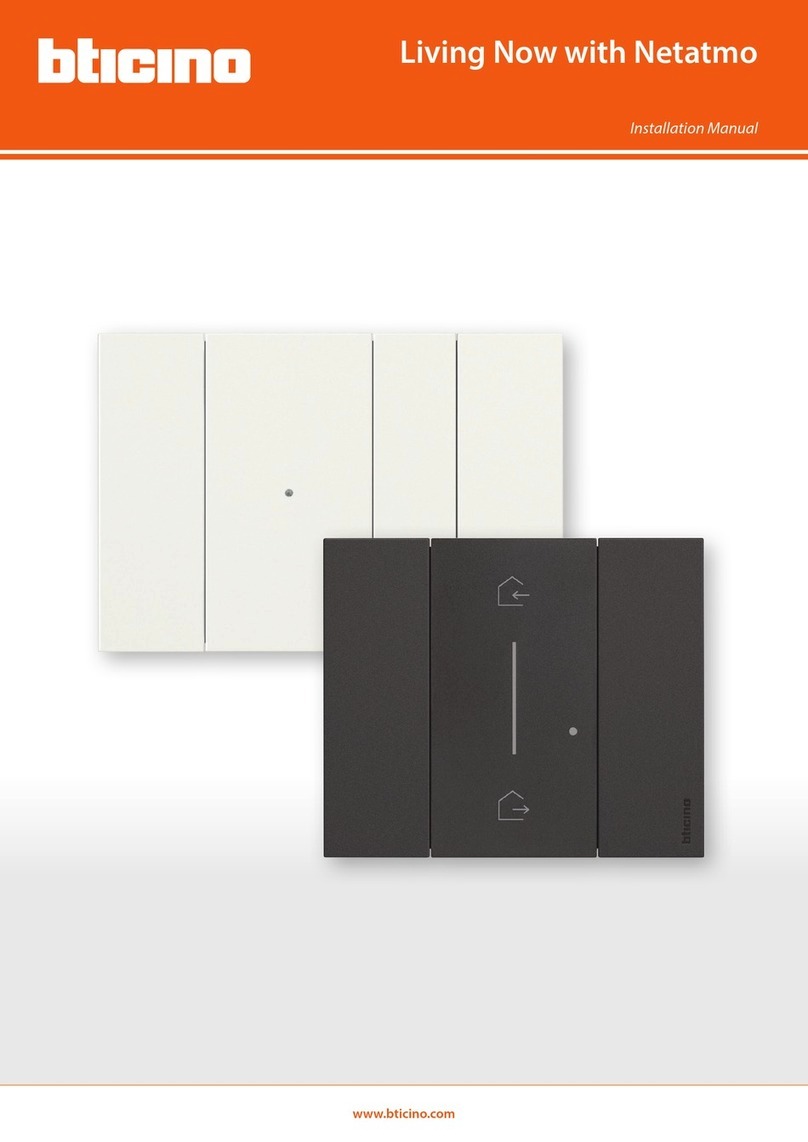
Bticino
Bticino Living Now with Netatmo installation manual
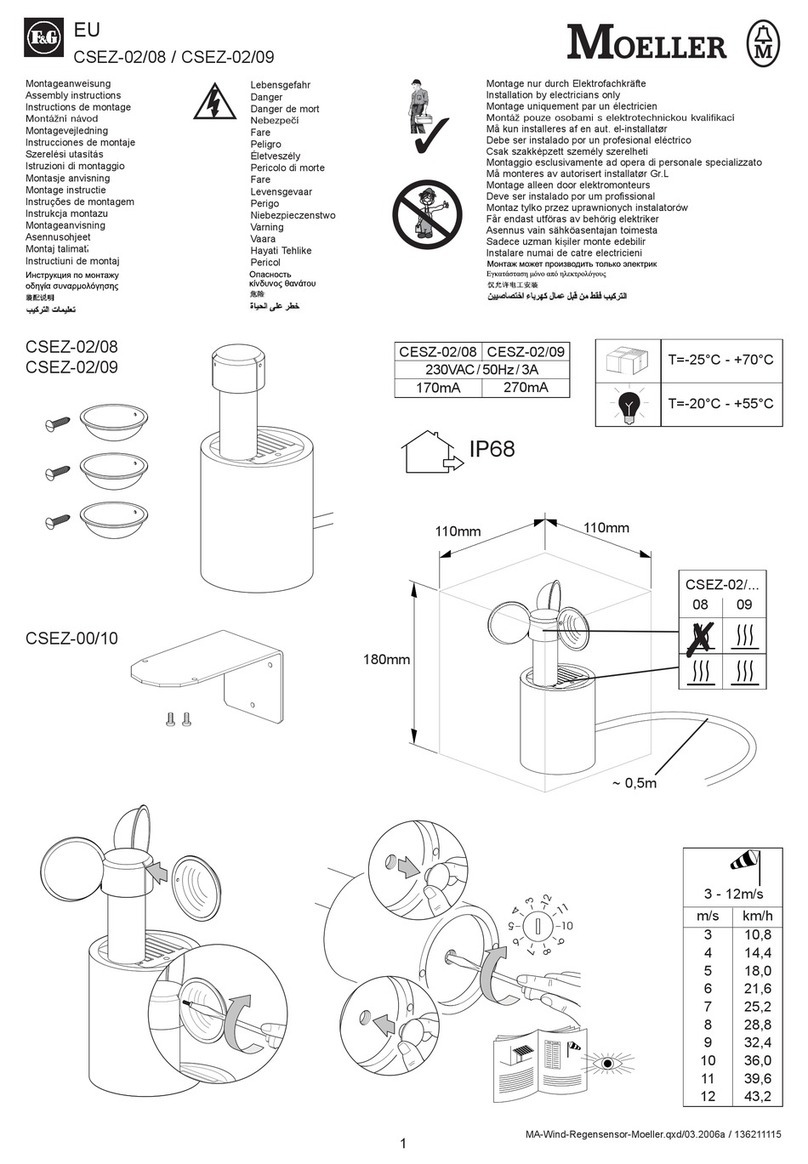
F&G
F&G MOELLER CSEZ-02/08 Assembly instructions
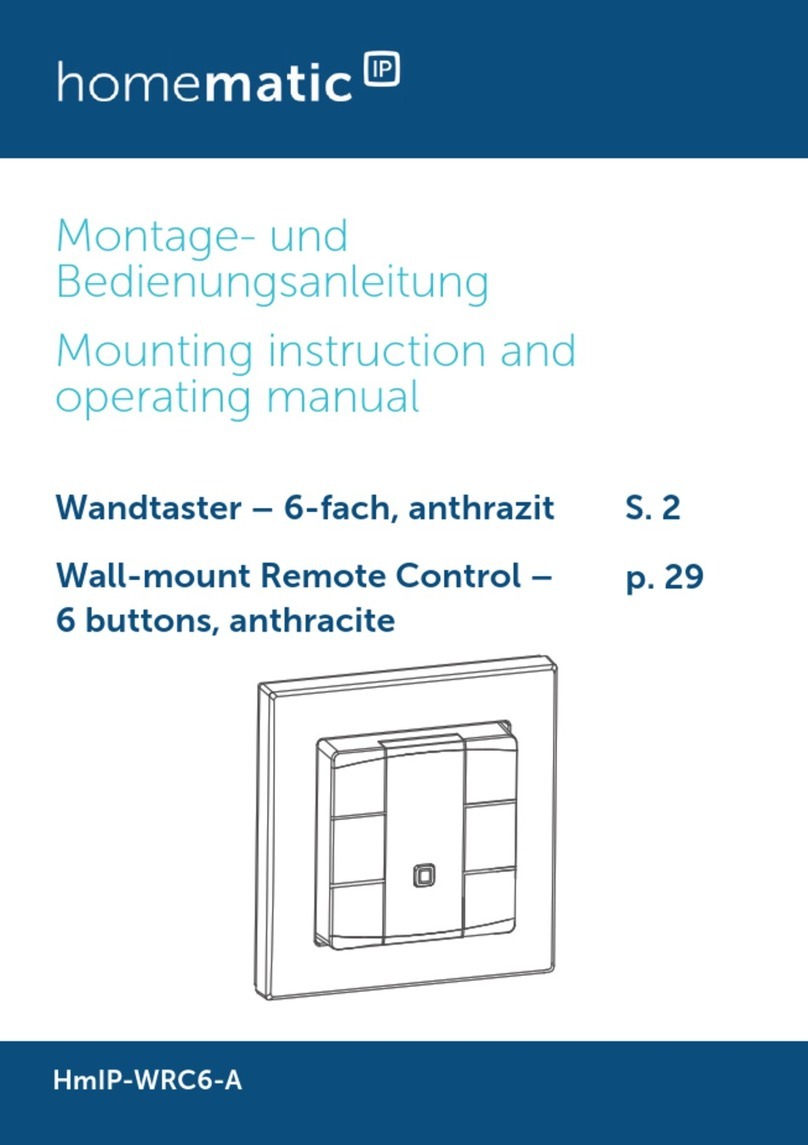
HomeMatic
HomeMatic HmIP-WRC6-A Mounting instruction and operating manual

Edimax
Edimax IC-5170SC Quick installation guide