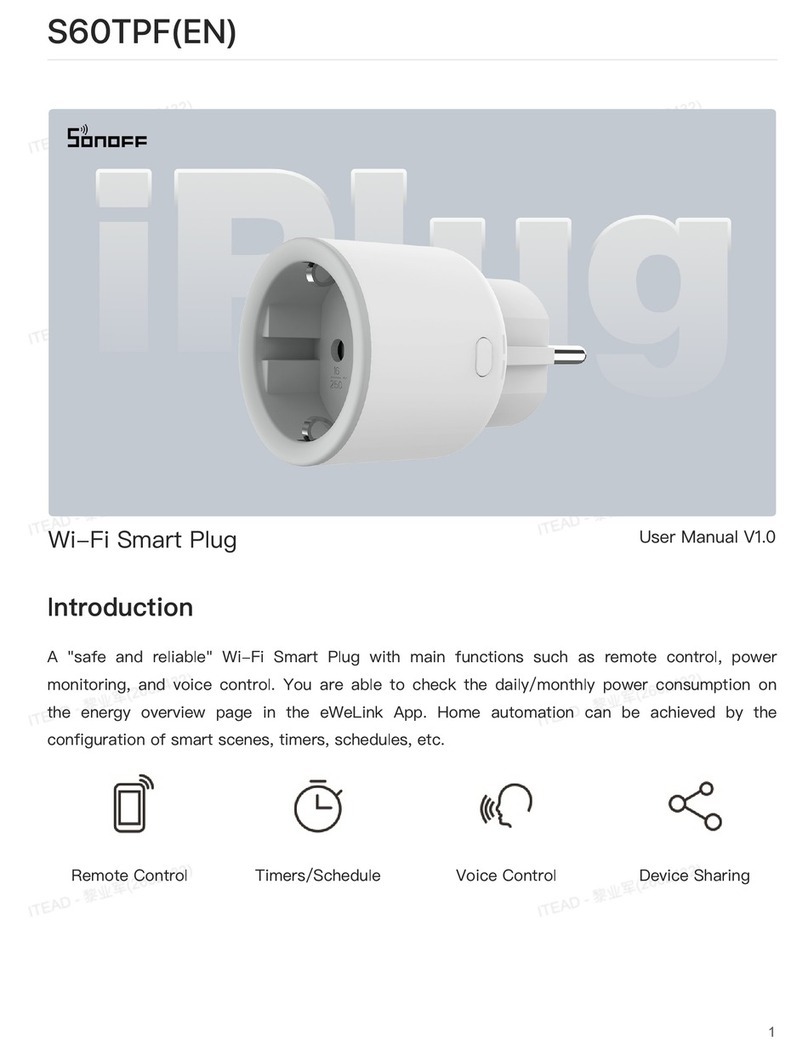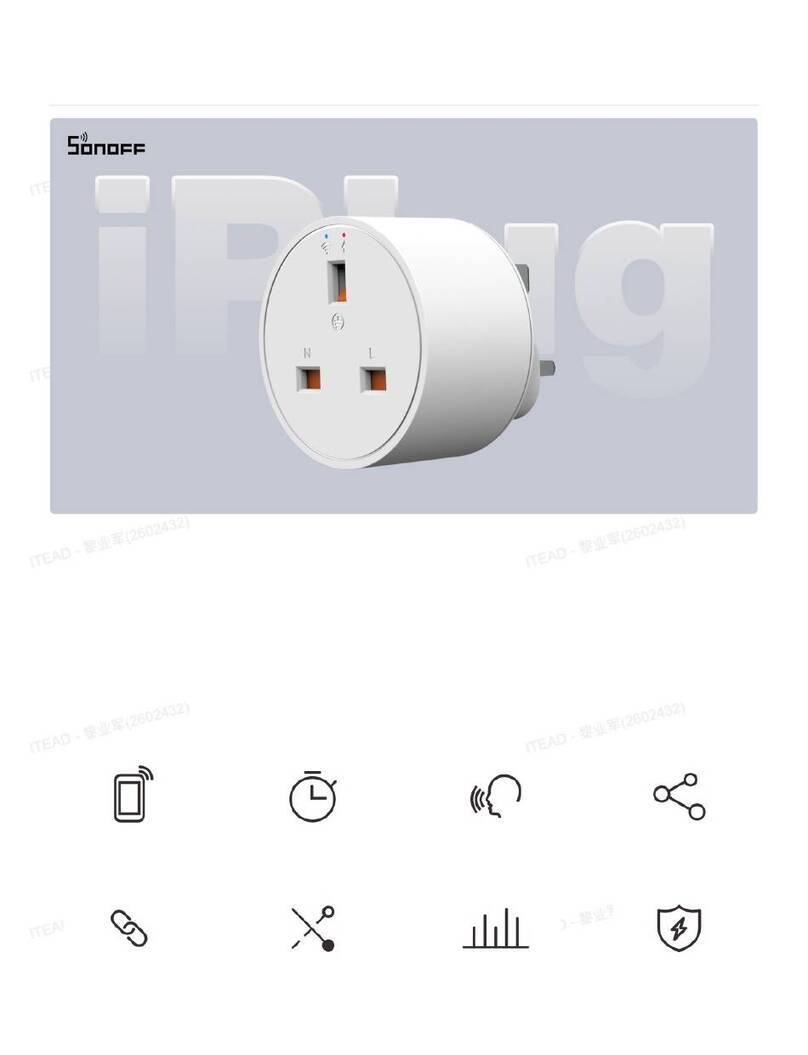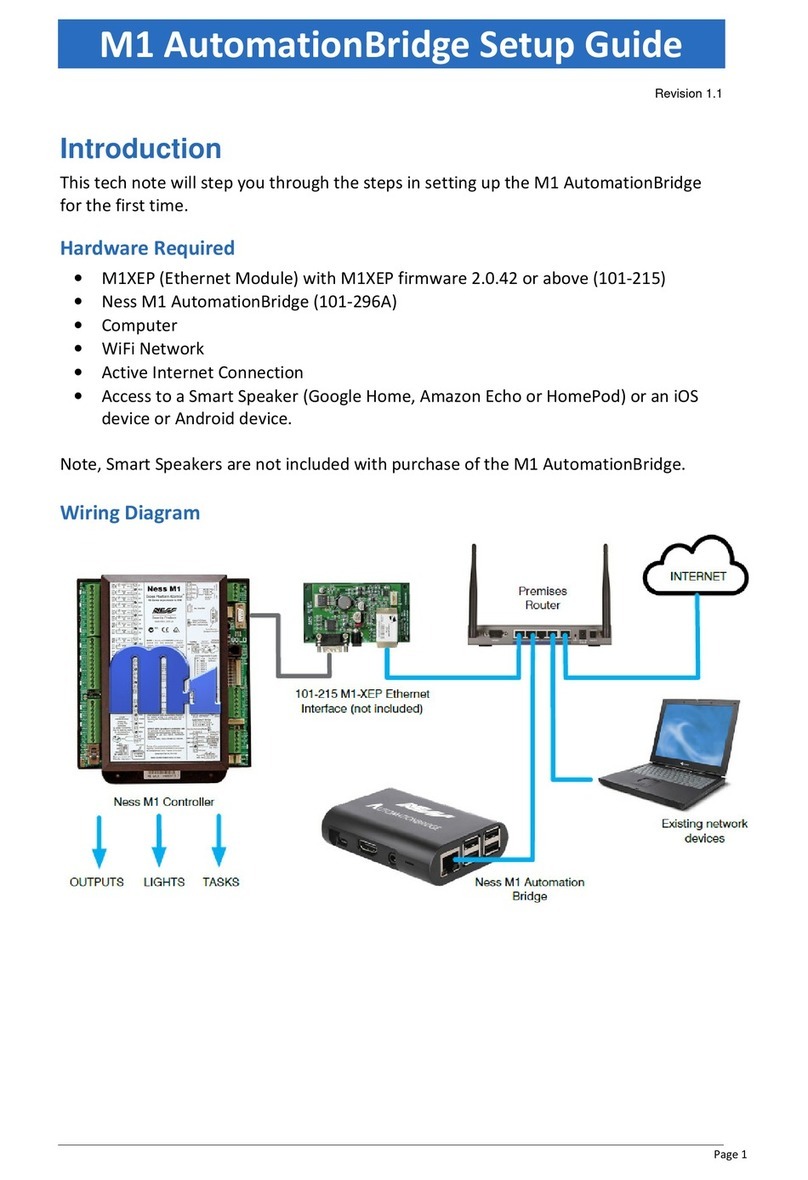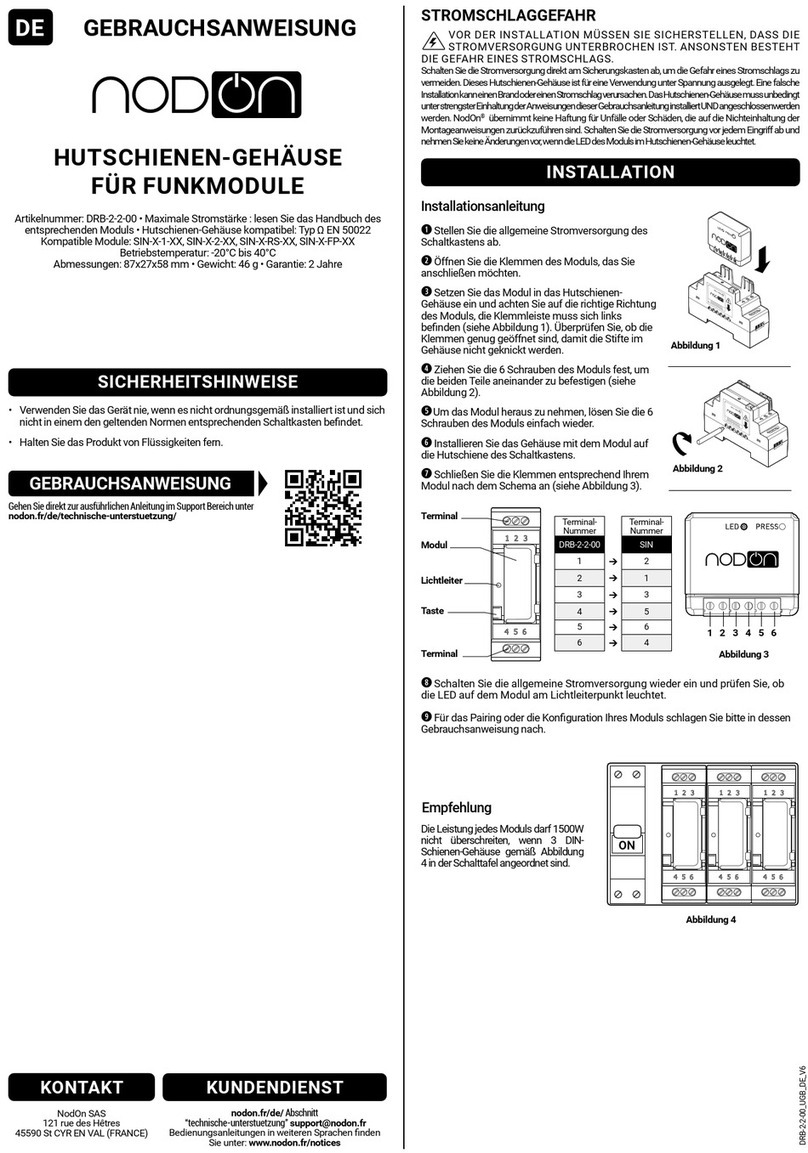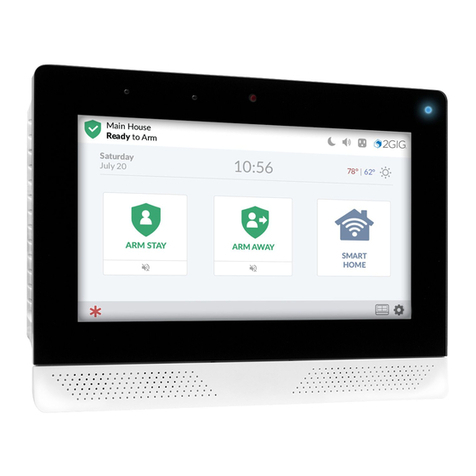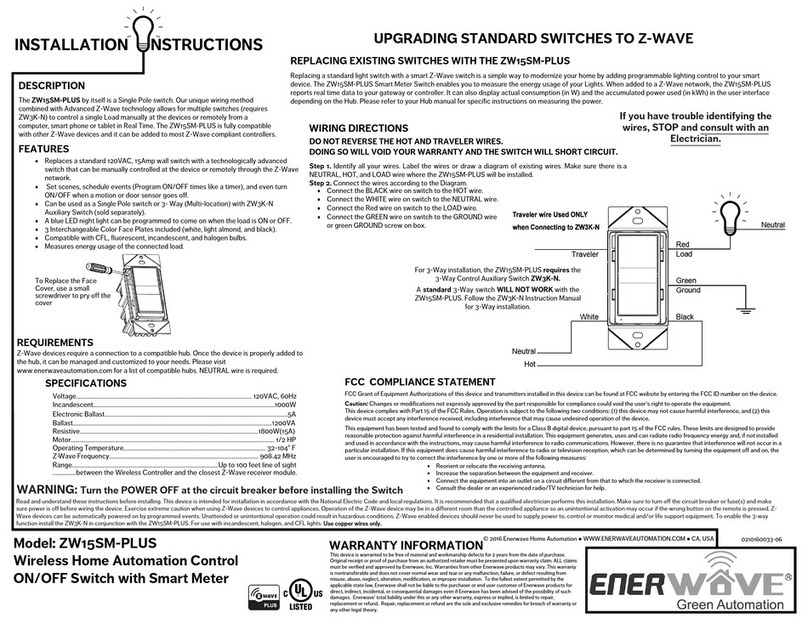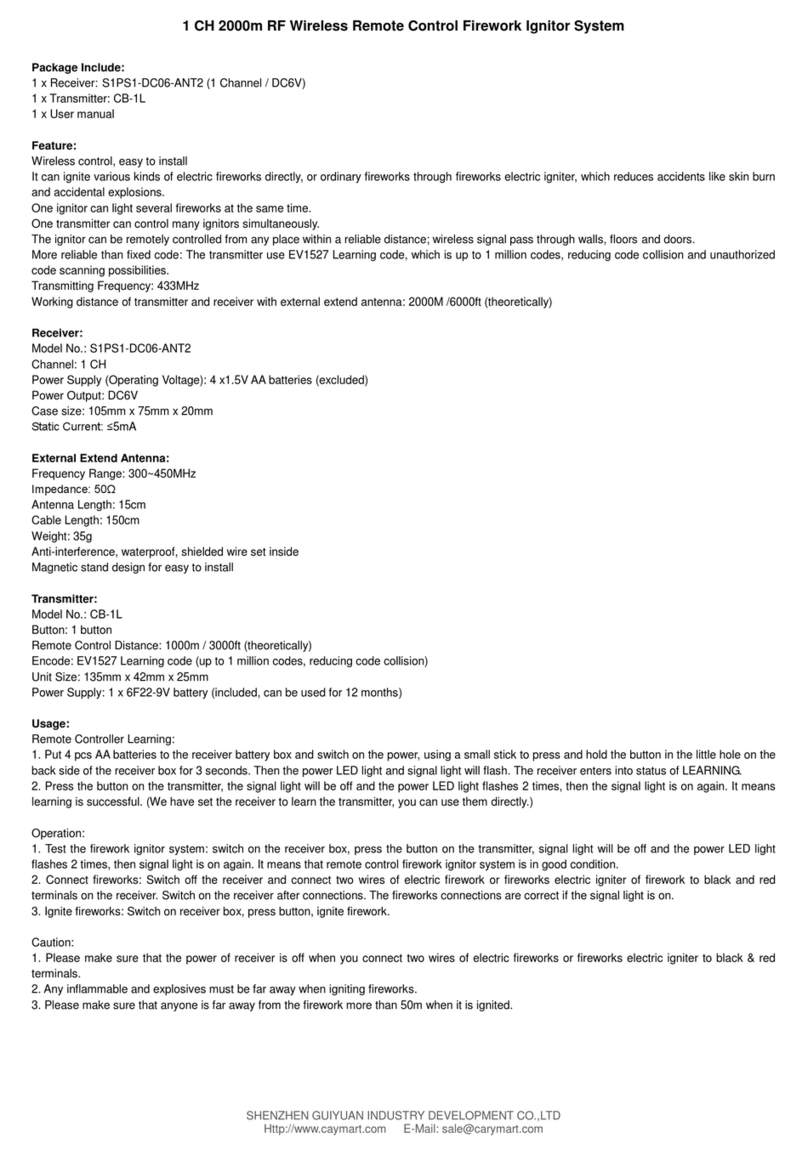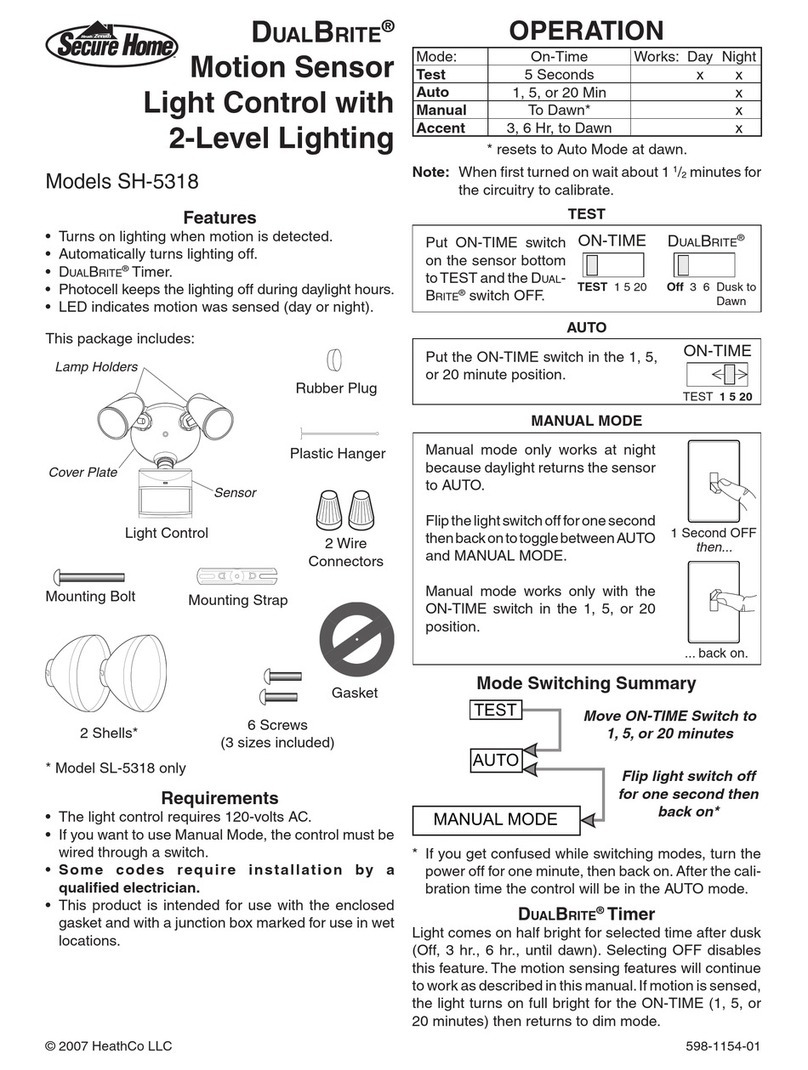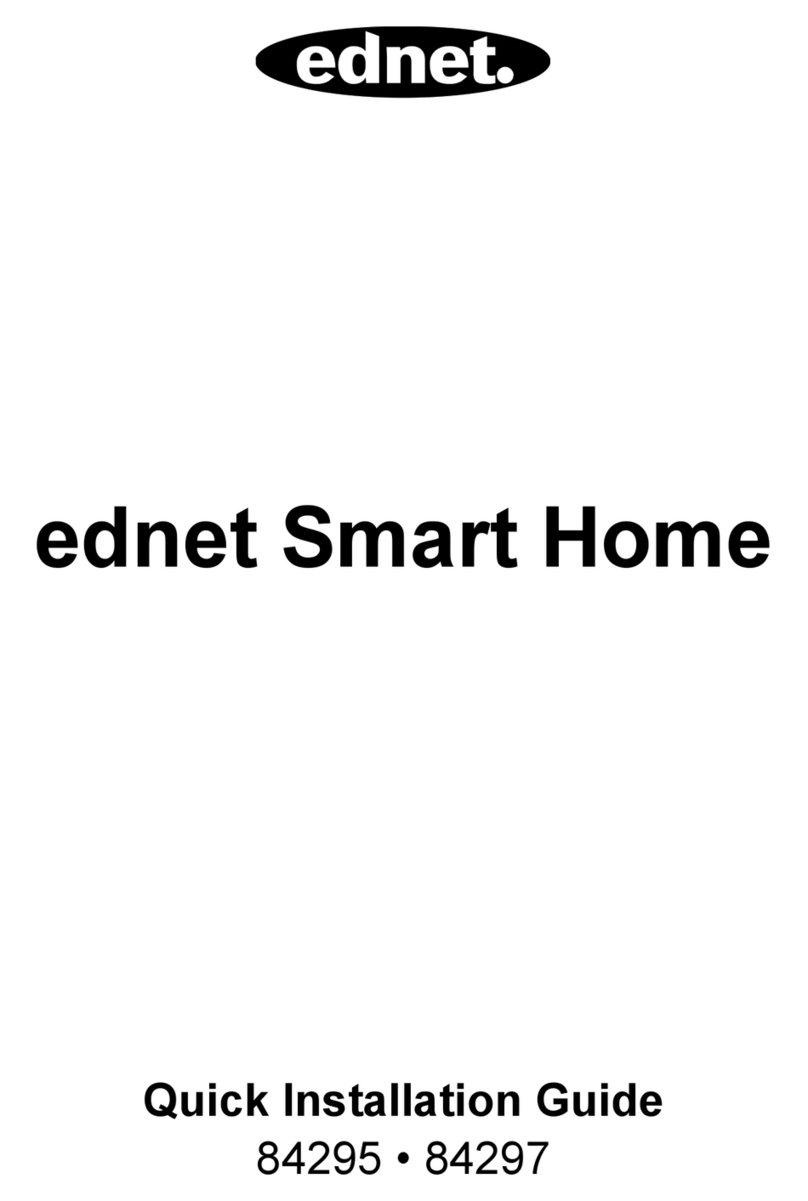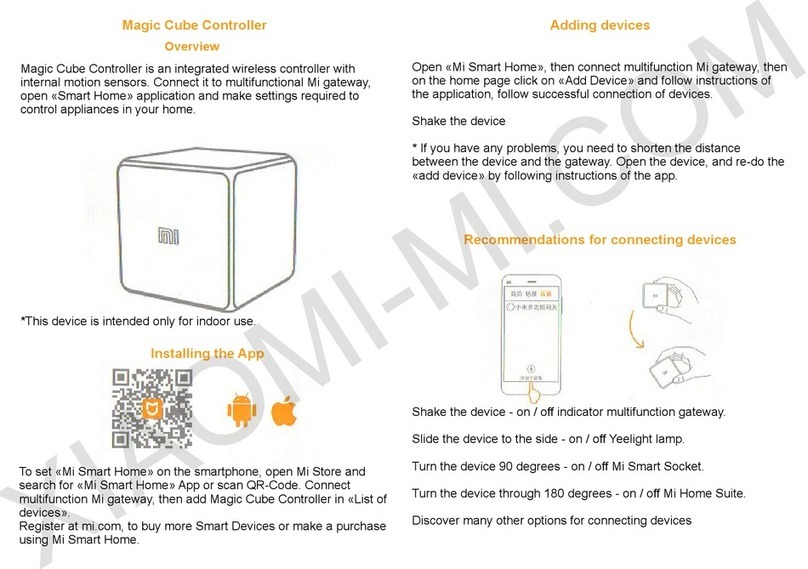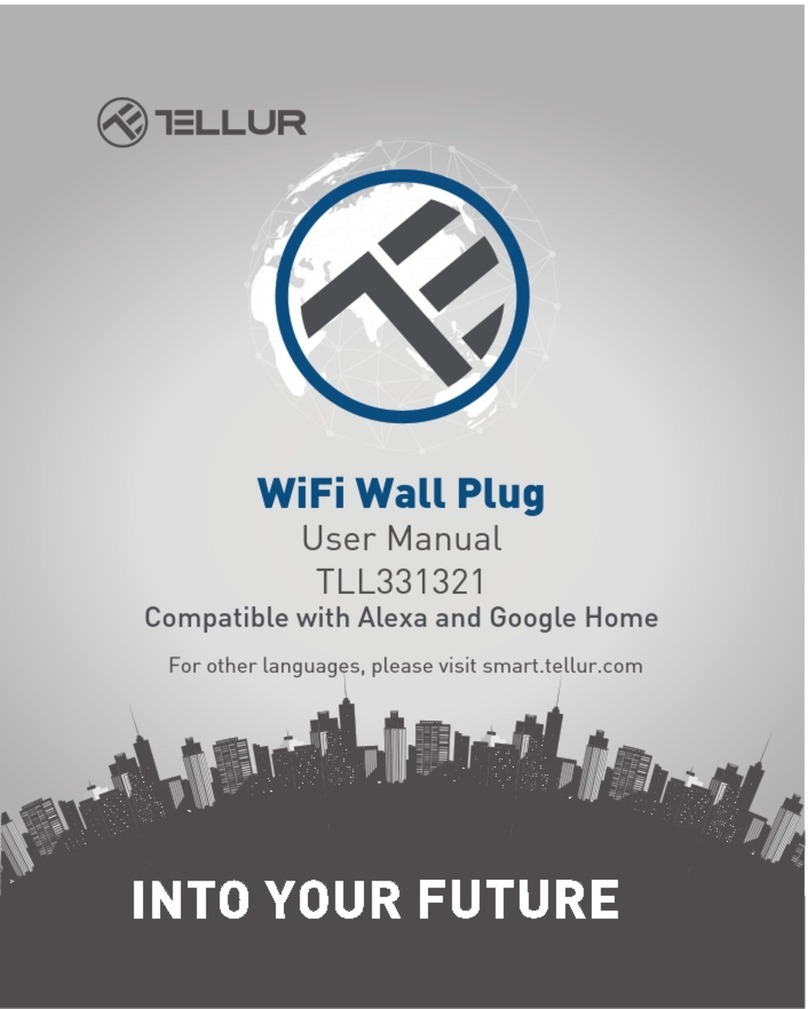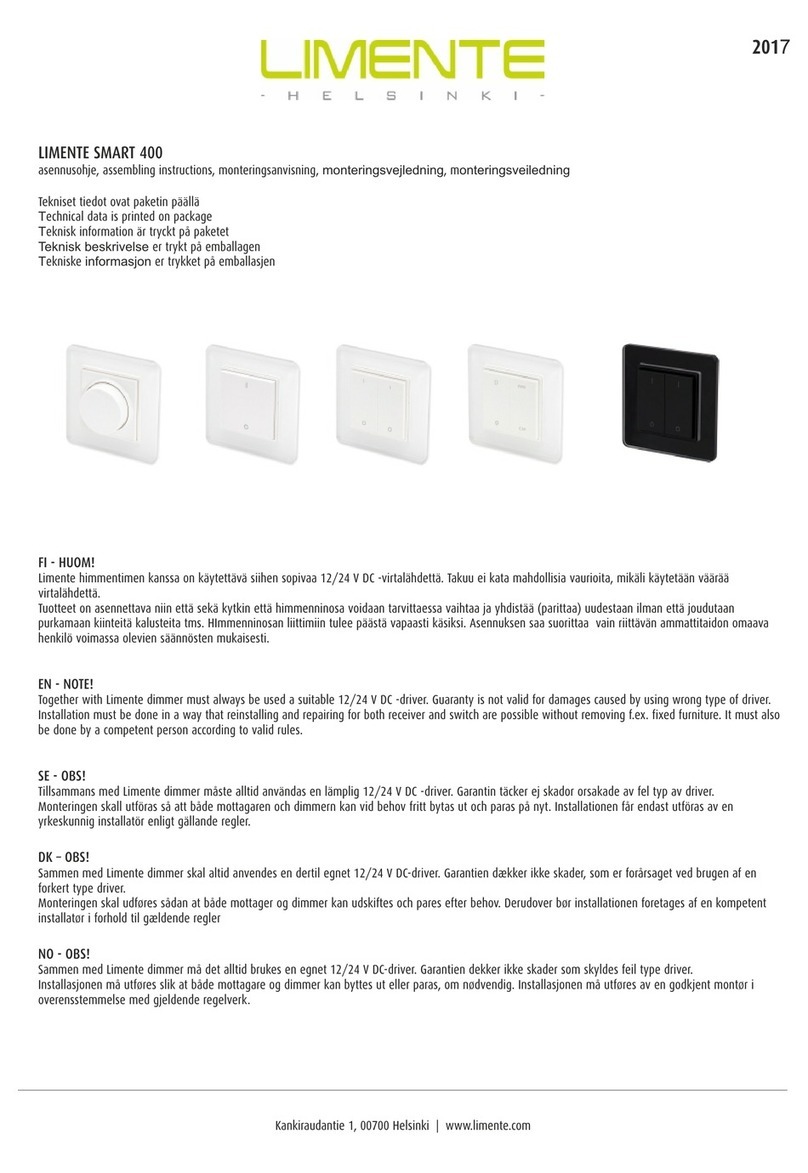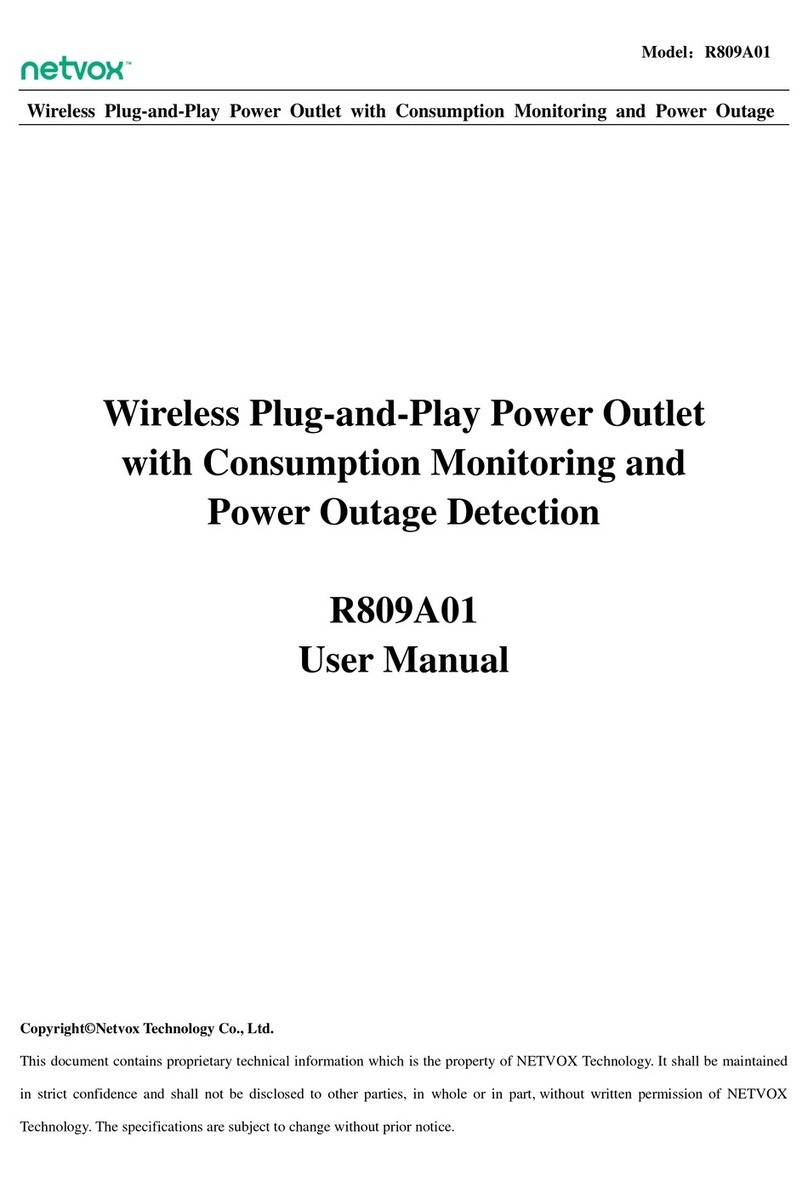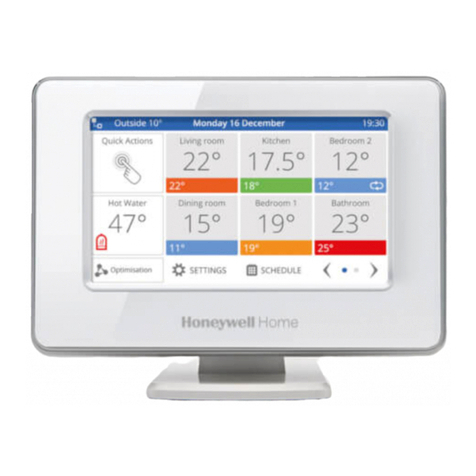Sonoff S26R2ZB User manual

ZigBee Smart Plug
TPG(UK)TPF(DE)TPE(FR)
User manual V1.0
S26R2ZB
· 中 文 ---------------------- 1-4
· Deutsch --------------- --- 9-12
· Français----------------- 17-20
· Русский язык----------25-29
· English--------------------- 5-8
· Español-----------------13-16
· Italiano---------------- 21-24
· Português--------------30-33

1
SONOFF TECHNOLOGIES CO., LTD. 中 文
设备⽀持其他⽆线协议为ZigBee3.0的⽹关,具体以实际产品为准。
使⽤说明
1.下载“易微联”APP
2.上电
通电后,设备⾸次使⽤,默认进⼊配对模式,ZigBee信号指⽰灯呈“闪烁”状态。
易 微 联
eWeLink
Android™ & iOS
设备需连SONOFFZigBee关进⾏智操作,可其他产品联。

SONOFF TECHNOLOGIES CO., LTD. 中 文
SONOFFZigBee⽹关⽀持同时连接多个⼦设备
添加设备
正在连接
请让设 备尽量 靠近网 关
15s
找到设 备
3个设备 已找到
>
先将⽹关通电,设置让所需配对的⼦设备进⼊配对状态,然后打开eWeLinkAPP⽹关⻚⾯,
点击“添加”,等待搜索添加设备。
ZBBrid ge
已添加设备:0
暂无子 设备,请添加
添加
2
3.添⼦设备
ZBBrid ge
已添加设备:0
暂无子 设备,请添加
添加
打开eWeLinkAPP,选择要连接的⽹关,点击添加⼦设备,等待搜索添加设备。
如添加失败,请将设备移近⽹关后再重新添加。
添加设备
正在连接
请让设 备尽量 靠近网 关
25s
找到设 备
1个设备 已找到
>
添加⼦设备前,请先连接SONOFFZigBee关。

SONOFF TECHNOLOGIES CO., LTD. 中 文
产品参数
型号
输⼊
⽀持平台
材料
产品规格
PC V0
97.5x56x35mm
Android & iOS
⼯作温度 -10℃~40℃
250V~, 50/60Hz
S26R2ZBTPF: 4000W/16A
S26R2ZBTPE: 3680W/16A(230V)
S26R2ZBTPG: 3250W/13A
最⼤负载
S26R2ZBTPF, S26R2ZBTPE, S26R2ZBTPG
3
IEEE 802.15.4
ZigBee
Echo Studio
Echo Plus (型: ZE39KL)
2nd Gen Echo Show (型: DW84JL)
2nd Gen Echo Plus (型: L9D29R)
Samsung SmartThings hub
1.参照⽹关使⽤说明书下载相应APP和连接⽹关。
2.将设备设置到配对模式.
3.根据⽹关对应的APP提⽰添加设备,添加过程中选择eWeLink或SONOFF品牌。
如添加失败,请将设备移近⽹关后再重新添加。
添加说明:
更多APP应⽤平台及⽹关推荐
本设备除⽀持SONOFFZigBee关外,还⽀持以下⽹关:
Philips Hue Smart Hub
Echo (4th Gen)
Amazon Alexa
SmartThings Hue

SONOFF TECHNOLOGIES CO., LTD. 中 文
恢复出⼚设置
在eWeLinkapp端“删除设备”,设备即恢复出⼚设置。
更换设备络
设备更换新的⽹络环境使⽤时,需⻓按设备配对钮5ZigBee指⽰灯闪烁状态,
开,此时设备进⼊配对模式,即可再添加。
4
ZigBee信号指⽰灯(绿⾊) 电源指⽰灯(红⾊)
配对按钮/⼿动开关
产品介绍
产品特点
SONOFF智能设备(ZigBee版)基于ZigBee线通讯协议,通过连接ZigBee⽹关实现远程控制、
设置定时开/关、设备智能场景联动等功能。
远程控制 智能定时/延时 语⾳控制
智能场景控制
以上功能特点取决于ZigBee⽹关的功能。
分享功能 添加摄像头

SONOFF TECHNOLOGIES CO., LTD. English
5
The device can work with other gateways supporting ZigBee 3.0 wireless
protocol. Detailed information is in accordance with the final product.
Operating Instruction
eWeLink
eWeLink
Android™ & iOS
1. Download APP
2. Power on
After powering on, the device will enter the pairing mode during the first use and the
Zigbee LED signal indicator flashes.
The device can be operated intelligently via working with the SONOFF ZigBee
Bridge to communicate with other devices.

SONOFF TECHNOLOGIES CO., LTD. English
6
3.Add sub-devices
>
Access eWeLink APP, select the Bridge that you want to connect, and tap “Add” to add
a sub-device, and be patient until the pairing completes.
ZBBrid ge
Add ed: 0
No ch ild d evic e,ple ase ad d.
Add
If the addition failed, move the sub-device closer to the Bridge and try again.
SONOFF ZigBee Bridge supports connecting
multiple sub-devices at the same time.
>
ZBBrid ge
Add ed: 0
No ch ild d evic e,ple ase ad d.
Add
Power the Bridge on, set the sub-device to the pairing mode. Then access the Bridge
page in the eWeLink APP to tap “Add”, and be patient until the pairing completes.
Connect the SONOFF ZigBee Bridge before adding the sub-device.
Conne cting
Kee p the d evic e clo se
eno ugh t o the hub.
Add Devic e
Loo king f or dev ice
1 devices Found
25s
Conne cting
Kee p the d evic e clo se
eno ugh t o the hub.
Add Devic e
Loo king f or dev ice
3 devices Found
15s

SONOFF TECHNOLOGIES CO., LTD. English
7
This device supports the following gateways besides SONOFF ZigBee:
Echo Studio
Echo Plus (model: ZE39KL)
2nd Gen Echo Show (model: DW84JL)
2nd Gen Echo Plus (model: L9D29R)
Samsung SmartThings hub
More APP application platforms and gateway
recommendations
Gateway adding instruction:
1. Refer to the gateway user manual to download the matched APP and get it paired.
2. Set ZBMINI to the pairing mode.
3. Add ZBMINI according to the prompt of APP. Please select eWeLink or SONOFF
when adding.
If the addition failed, move the sub-device closer to the Bridge and try again.
PC V0
97.5x56x35mm
Android & iOS
-10℃~40℃
250V~, 50/60Hz
S26R2ZBTPF: 4000W/16A
S26R2ZBTPE: 3680W (230V)/16A
S26R2ZBTPG: 3250W/13A
IEEE 802.15.4
ZigBee
Model
Input
Max. load
Material
Dimension
Working temperature
Operating systems
Specifications
Amazon Alexa
SmartThings Hue
Philips Hue Smart Hub
Echo (4th Gen)
S26R2ZBTPF, S26R2ZBTPE, S26R2ZBTPG

SONOFF TECHNOLOGIES CO., LTD. English
8
Product Introduction
Pairing button/Manual switch
ZigBee LED signal indicator (Green) On/Off LED indicator (Red)
Features
Above functions are determined by the connected ZigBee Hub.
Remote Control Single/Countdown Timing Voice Control
Smart Scene
Share Control
Switch Network
If you need to change the network, long press the pairing button for 5s until the
ZigBee LED signal indicator flashes and release, then the device enters pairing mode
and you can pair again.
Deleting the device on the eWeLink app indicates you restore it to factory setting.
Factory Reset
Camera Binding
The is a smart device with ZigBee wireless communication protocol that allows you
to remotely turn on, schedule on/off and set smart scenes to trrigger other devices,
etc.

SONOFF TECHNOLOGIES CO., LTD.
9
eWeLink
eWeLink
Android™ & iOS
Deutsch
Das Gerät kann intelligent betrieben werden, indem man mit dem SONOFF ZigBee
Gateway arbeitet, um mit anderen Geräten zu kommunizieren.
Das Gerät kann mit anderen Gateways zusammenarbeiten, die das drahtlose
ZigBee 3.0-Pro tokoll unterstützen. Detaillierte Informationen sind in
Übereinstimmung mit dem Endprodukt.
1. APP herunterladen
Betriebsanweisung
2. Einschalten
Nach dem Einschalten schaltet sich das Gerät während des ersten Gebrauchs in
den Kopplungsmodus und die LED-Signalanzeige blinkt.

3. Untergeräte hinzufügen
>
ZBBrid ge
Add ed: 0
No ch ild d evic e,ple ase ad d.
Add
>
ZBBrid ge
Add ed: 0
No ch ild d evic e,ple ase ad d.
Add
SONOFF TECHNOLOGIES CO., LTD.
10
Deutsch
Schließen Sie das SONOFF ZigBee Gateway an, bevor Sie das Untergerät hinzufügen.
Rufen Sie eWeLink APP auf, wählen Sie das Gateway, das Sie verbinden möchten, und
tippen Sie auf „Hinzufügen“, um ein Untergerät hinzuzufügen, und haben Sie Geduld, bis
die Kopplungabgeschlossen ist.
Wenn das Hinzufügen fehlgeschlagen ist, bewegen Sie das Untergerät näher an das
Gateway und versuchen Sie es erneut.
SONOFF das ZigBee-Gateway unterstützt die
gleichzeitige Verbindung mehrerer Untergeräte
Schalten Sie die Gateway ein, stellen Sie das Untergerät in den Kopplungsmodus.
Rufen Sie dann die Seite Gateway in der eWeLink APP auf, um auf „Hinzufügen“
zu tippen, und warten Sie, bis die Kopplung abgeschlossen ist.
Conne cting
Kee p the d evic e clo se
eno ugh t o the hub.
Add Devic e
Loo king f or dev ice
1 devices Found
25s
Conne cting
Kee p the d evic e clo se
eno ugh t o the hub.
Add Devic e
Loo king f or dev ice
3 devices Found
15s

SONOFF TECHNOLOGIES CO., LTD.
11
Deutsch
Dieses Gerät unterstützt neben SONOFF ZigBee die folgenden Gateways:
Echo Studio
Echo Plus (Modell: ZE39KL)
2nd Gen Echo Show (Modell: DW84JL)
2nd Gen Echo Plus (Modell: L9D29R)
Samsung SmartThings hub
Mehr APP-Anwendungsplattformen und Gateway
-Empfehlungen
Anweisung zum Hinzufügen von Gateway:
1. Lesen Sie im Gateway-Benutzerhandbuch nach, um das passende APP herunterzuladen
und es zu koppeln.
2. Stellen Sie ZBMINI in den Kopplungsmodus ein.
3. Fügen Sie ZBMINI entsprechend der Aufforderung der APP hinzu. Beim Hinzufügen
sollten Sie eWeLink oder SONOFF wählen.
If the addition failed, move the sub-device closer to the Bridge and try again.
PC V0
97.5x56x35mm
Android & iOS
-10℃~40℃
IEEE 802.15.4
ZigBee
Betriebssysteme
Technische Daten
Eingang
Modell
Max. last
Abmessungen
Materialien
Arbeitstemperatur
Amazon Alexa
SmartThings Hue
Philips Hue Smart Hub
Echo (4th Gen)
250V~, 50/60Hz
S26R2ZBTPF: 4000W/16A
S26R2ZBTPE: 3680W (230V)/16A
S26R2ZBTPG: 3250W/13A
S26R2ZBTPF, S26R2ZBTPE, S26R2ZBTPG

SONOFF TECHNOLOGIES CO., LTD.
12
Deutsch
Produktvorstellung
Ein/Aus-LED-Anzeige(rote)
Kopplungstaste/Manueller Schalter
ZigBee LED signalanzeige (Grün)
Merkmale
Schalt-Netzwerk
Wenn Sie das Netzwerk wechseln müssen, drücken Sie die Paarungstaste 5s lang, bis
die ZigBee LED-Signalanzeige blinkt und dann loslassen, wechselt und das Gerät in
den kopplungsmodus wechselt, Sie können dann erneut paaren.
Wenn Sie das Gerät in der eWeLink-App löschen, wird es auf die Werkseinstellung
zurückgesetzt.
Zurücksetzen auf Werkseinstellungen
Alle Funktionen werden durch den ZigBee Hub bestimmt.
App Fernbedienug Einzel-/Countdown-Timer Sprachsteuerung
Intelligente SzenarienFreigabesteuerung Kamera hinzufügen
Dies ist ein intelligentes Gerät mit ZigBee drahtlosen Kommunikationsprotokoll
aufbaut, die es Ihnen ermöglicht, ermöglicht Ihnen das ferngesteuerte Ein-
/Ausschalten, die Planung des Ein-/Ausschaltens und die Einstellung intelligenter
Szenen usw.

SONOFF TECHNOLOGIES CO., LTD.
13
Español
eWeLink
eWeLink
Android™ & iOS
El dispositivo puede operarse de forma inteligente trabajando con el SONOFF de
ZigBee puerta de enlace para comunicarse con otros dispositivos.
El dispositivo puede trabajar con otras puertas de enlace que sean compatibles
con el protocolo inalámbrico de ZigBee 3.0. La información detallada es
conforme al producto final.
1. Descargar la aplicación
Instrucciones de funcionamiento
2. Encender
Después de encender el dispositivo, este se pondrá en modo de emparejamiento
durante el primer uso y el indicador de señal LED emitirá parpadeos.

SONOFF TECHNOLOGIES CO., LTD.
14
Español
3. Agregar subdispositivos
>
ZBBrid ge
Add ed: 0
No ch ild d evic e,ple ase ad d.
Add
>
ZBBrid ge
Add ed: 0
No ch ild d evic e,ple ase ad d.
Add
Conecte la SONOFF de ZigBee puerta de enlace antes de agregar el subdispositivo.
Acceda a la aplicación eWeLink, seleccione la puerta de enlace que desee conectar y
toque en “Agregar” para agregar el subdispositivo, y tenga paciencia hasta que se
complete el emparejamiento.
Si se produce un error al agregar, mueva el subdispositivo más cerca de la puerta
de enlace e inténtelo de nuevo.
El SONOFF del puerta de enlace de ZigBee
es compatible con la conexión del múltiples
subdispositivos al mismo tiempo.
Encienda el Puente, configure el dispositivo subordinado en el modo de emparejamiento.
Luego acceda a la página Puente en la aplicación eWeLink para tocar “Agregar” y sea
paciente hasta que se complete el emparejamiento.
Conne cting
Kee p the d evic e clo se
eno ugh t o the hub.
Add Devic e
Loo king f or dev ice
1 devices Found
25s
Conne cting
Kee p the d evic e clo se
eno ugh t o the hub.
Add Devic e
Loo king f or dev ice
3 devices Found
15s

SONOFF TECHNOLOGIES CO., LTD.
15
Español
Este dispositivo admite las siguientes pasarelas además de SONOFF ZigBee:
Echo Studio
Echo Plus (Modelo: ZE39KL)
2nd Gen Echo Show (Modelo: DW84JL)
2nd Gen Echo Plus (Modelo: L9D29R)
Samsung SmartThings hub
Más plataformas de aplicaciones y recomendaciones
de pasarelas
Instrucciones de adición de pasarelas:
1. Consulte el manual del usuario de la pasarela para descargar la aplicación
correspondiente y emparejarla.
2. Establezca ZBMINI en el modo de emparejamiento.
3. Agregue ZBMINI de acuerdo con la solicitud de aplicación. Debe seleccionar eWeLink
o SONOFF para agregar.
Si se produce un error al agregar, mueva el subdispositivo más cerca de la puerta
de enlace e inténtelo de nuevo.
PC V0
97.5x56x35mm
Android & iOS
-10℃~40℃
IEEE 802.15.4
ZigBee
Modelo
Entrada
Carga máxima
Sistemas operativos
Dimensiones
Materiale
Temperatura de funcionamiento
Especificaciones
Amazon Alexa
SmartThings Hue
Philips Hue Smart Hub
Echo (4th Gen)
250V~, 50/60Hz
S26R2ZBTPF: 4000W/16A
S26R2ZBTPE: 3680W (230V)/16A
S26R2ZBTPG: 3250W/13A
S26R2ZBTPF, S26R2ZBTPE, S26R2ZBTPG

SONOFF TECHNOLOGIES CO., LTD.
16
Español
Indicador LED de encendido/apagado(rojo)
Introducción al producto
Indicador de señal Zigbee LED
( Verde)
Botón de emparejamiento
Interruptor manual
Características
Control remoto desde plicación Sincronización simple/regresiva Control por voz
Control compartido Escenas
Las funciones de más arriba están determinadas por ZigBee Hub.
Agregar cámara
Si borras el dispositivo en la aplicación eWeLink se restaurará a valores de fábrica.
Restablecimiento de los ajustes de fábrica
Cambiar Red
Si necesitas cambiar la red, presiona sin soltar el botón de emparejamiento por
5 segundos hasta que el indicador de señal LED de ZigBee emitirá parpadeos.
y luego de que dispositivo entre en el modo de emparejamiento, podrás emparejarlo
de nuevo.
Este es un dispositivo inteligente con protocolo de comunicación inalámbrica ZigBee
que le permite encender/apagar de forma remota, programar encendido/apagado y
configurar escenas inteligentes, entre otras funciones.

SONOFF TECHNOLOGIES CO., LTD.
17
Français
eWeLink
eWeLink
Android™ & iOS
2. Allumer
L'appareil peut être utilisé de manière intelligente en travaillant avec la passerelle
SONOFF ZigBee pour communiquer avec d'autres appareils.
Le dispositif peut fonctionner avec d'autres passerelles prenant en charge le
protocole sans fil ZigBee 3.0. Les informations détaillées sont conformes au
produit final.
Instruction d'opération
1. Télécharger l'application
Après la mise sous tension, l'appareil passe en mode d'appairage lors de la première
utilisation et l'indicateur de signal LED clignote.

SONOFF TECHNOLOGIES CO., LTD.
18
Français
3. Ajouter des sous-appareils
>
ZBBrid ge
Add ed: 0
No ch ild d evic e,ple ase ad d.
Add
>
ZBBrid ge
Add ed: 0
No ch ild d evic e,ple ase ad d.
Add
Conn ecter la passerelle SONOFF ZigBee avant d'ajouter le sous-dispositif.
Accédez à eWeLink APP, sélectionnez la passerelle que vous souhaitez connecter et
appuyez sur «Ajouter» pour ajouter un sous-dispositif, et soyez patient jusqu'à la fin
de l'appairage.
Si l'ajout a échoué, rapprochez le sous-appareil de la passerelle et essayez à
nouveau.
Allumez le Passerelle, mettez le sous-dispositif en mode d'appariement. Accédez
ensuite à la page Passerelle dans eWeLink APP pour appuyer sur «Ajouter», et soyez
patient jusqu'à ce que l'appariement soit terminé.
SONOFF ZigBee Passerelle permet de connecter
plusieurs sous-appareils en même temps.
Conne cting
Kee p the d evic e clo se
eno ugh t o the hub.
Add Devic e
Loo king f or dev ice
3 devices Found
15s
Conne cting
Kee p the d evic e clo se
eno ugh t o the hub.
Add Devic e
Loo king f or dev ice
1 devices Found
25s

SONOFF TECHNOLOGIES CO., LTD.
19
Français
Outre SONOFF ZigBee, ce dispositif prend en charge les passerelles suivantes:
Plus de plateformes d'applications APP et de
recommandations pour les passerelles
Passerelle ajoutant des instructions:
1. Consultez le manuel d'utilisation de la passerelle pour télécharger l'APP correspondant
et le faire apparier.
2. Réglez ZBMINI sur le mode d'appariement.
3. Ajoutez ZBMINI selon l'invite de l'APP. Vous devez sélectionner eWeLink ou SONOFF
lors de l'ajout.
Si l'ajout a échoué, rapprochez le sous-appareil de la passerelle et essayez à nouveau.
Echo Studio
Echo Plus (model: ZE39KL)
2nd Gen Echo Show (model: DW84JL)
2nd Gen Echo Plus (model: L9D29R)
Samsung SmartThings hub
PC V0
97.5x56x35mm
Android & iOS
-10℃~40℃
IEEE 802.15.4
ZigBee
Caractéristiques techniques
Systèmes d’exploitation
Dimensions
Matériel
Température de travail
Charge max.
Modèle
Entrée
Amazon Alexa
SmartThings Hue
Philips Hue Smart Hub
Echo (4th Gen)
250V~, 50/60Hz
S26R2ZBTPF: 4000W/16A
S26R2ZBTPE: 3680W (230V)/16A
S26R2ZBTPG: 3250W/13A
S26R2ZBTPF, S26R2ZBTPE, S26R2ZBTPG
This manual suits for next models
3
Table of contents
Languages:
Other Sonoff Home Automation manuals